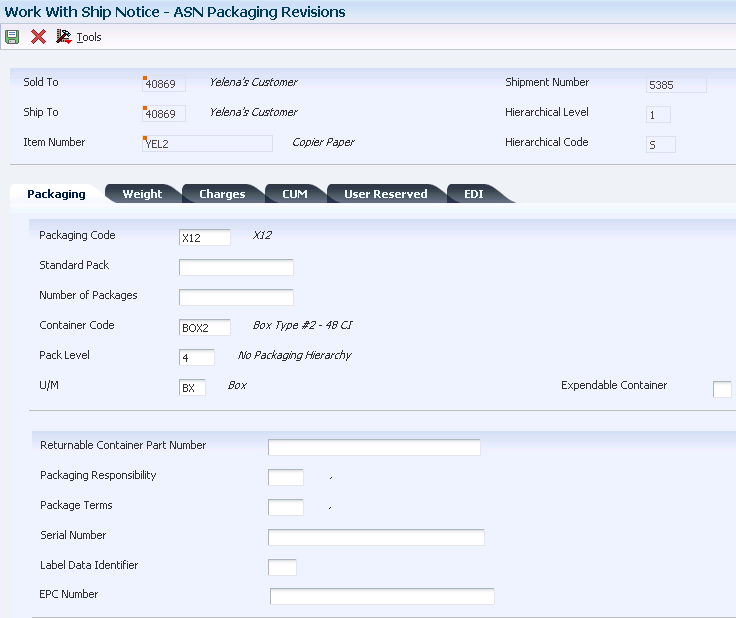8 Working with Advance Ship Notices
This chapter contains the following topics:
-
Section 8.5, "Specifying Supplier Time Zones for Data Extraction"
-
Section 8.13, "Running the R47032 Conversion Program (R47032C)"
8.1 Understanding ASNs
An ASN lists the contents of a shipment of goods and additional information about the shipment, such as:
-
Order information
-
Product description
-
Physical characteristics
-
Type of packaging
-
Markings
-
Carrier information
-
Configuration of goods
The ASN allows a sender to describe the contents and configuration of a shipment in various levels of detail and provides an order that is flexible enough to convey the appropriate information. ASN reporting is important for measuring the accuracy and timeliness of shipments. In some cases, if an ASN does not reach the destination before the truck, the receiver can reject the shipment. You typically send the ASN as soon as the shipment leaves the dock.
These programs enable you to set up and maintain how the system processes ASNs:
-
Hierarchical Configuration Definition (P47HL)
-
EDI Time Zone (P4720)
These programs and reports are available to help you manage ASN information:
-
Work With Ship Notice (P47036).
-
Work With Ship Notice Details (P470371).
-
ASN ReCalculate (R47035).
-
Purge EDI ASN Records (R47039).
-
ASN On Time Analysis Report (R470361).
-
Acknowledgment Accuracy Analysis Report (R47191).
You can also manage ASN information using the Work With ASN Packaging (W470371E) form.
8.2 Understanding ASN Information Extraction
You typically run the EDI Advance Ship Notice Extraction program (R47032) after confirming shipments using the Shipment Confirmation program (P4205). You can run the extraction automatically from the Transportation Shipment Confirmation program (P49645) or manually from the menu.
The system retrieves shipment data from these tables:
-
F4201
-
F4211
-
F4215
-
F4217
-
F4216
-
F40R11
-
F4620
-
F46091
-
F40R14
When the system extracts shipment data, it converts the data to the ASN structure and writes the information to these tables:
| Table | Notes |
|---|---|
| F470371 | Fields from the F4211 table and the F4216 table are carried forward to the F470371 table. |
| F470372 | Based on the Extended ASN option that you set in the Hierarchical Configuration Definition program (P47HL), the system populates this table with F40R11 information, such as Assembly Line Location, Job Sequence Number, Dock, and Model Year.
The system also populates this table with F4942 information, such as CUM Quantity Shipped and CUM Quantity Shipped UOM. |
| F470373 | Information from the F4215, F4217, and F4720 tables are carried to the F470373 table. This includes these types of information:
|
| F470374 | Based on the Extended ASN option that you set in the Hierarchical Configuration Definition program (P47HL), the system populates this table with the address-related information from the F40R14 table. |
| F470375 | Based on the Extended ASN option in the Hierarchical Configuration Definition Revisions program (P47HL), the system uses this table to store the packaging detail, carton changes, and totals by carton type for each level on the ASN.
The system calculates the total number of packages by container type within each ASN hierarchical level. The packaging information comes from the F4620 table. The system also calculates total charges for expendable containers. The charges for expendable cartons are created as sales order lines during shipment confirmation. The system totals these lines according to ASN hierarchical definition. |
The data in the ASN tables can then be converted into a flat file using the R47032 Conversion program (R47032C). The translator then maps the various tables or the flat file into the 856 or DESADV format.
|
Note: Extended mode processing has been added to the ASN. This mode is activated in the Hierarchical Configuration Definition program (P47HL). With extended mode, the packaging information is retrieved from both the F4216 and the F4620 tables. If Demand Scheduling is active and the ASN is in Extended Mode, Demand information is also extracted with the ASN. |
8.3 Updating Successfully Processed ASN Records
This section provides an overview of the ASN Update as Sent program and discusses how to run the EDI ASN Update as Sent program (R47037).
8.3.1 Understanding the ASN Update as Sent Program
This program marks all records as successfully processed. You can run this program from within the flat file R47032 Conversion Program (R47032C) or from the menu for a particular EDI document number (EDOC). The system updates the records with a Y in the EDI Successfully Processed field (EDSP).
You run this program before you download a new batch of transactions to the EDI interface tables to prevent duplicating data. The program flags all the documents that were transmitted as processed, which prevents the same documents from being sent again.
Ensure that you delete the flat file after processing the data through the translator software. Otherwise, the system appends new records to the records that were translated.
8.4 Setting Up ASN Hierarchies
This section provides an overview of ASN hierarchies and discusses how to set up ASN hierarchies.
8.4.1 Understanding ASN Hierarchies
You can set up the hierarchical levels that the system uses for extracting ASN data to update the EDI ASN tables and the Advanced Ship Notice. You configure the hierarchical structure to match EDI guidelines, such as SOIT and SOTI. For example, you may need information that is displayed on the ASN to have a hierarchical structure that is based on the customer's requirements. In this case, you specify the hierarchical configuration and set up fields to level by on the Hierarchical Configuration Definition form. The system creates the hierarchical structure and uses it throughout the ASN maintenance process.
For example, to create a hierarchical structure with level breaks at Shipment, Order, and Item values, you set up the structure by defining the sequencing and level break fields for the shipment, order, and item. Next, run the EDI Advance Ship Notice Extraction program (R47032). The system extracts information for the ASN. As this program retrieves the information, the system considers the hierarchical configuration and makes a level break at each specified record. This break creates a parent/child relationship between each level break and provides totals at each break for quantity, price, weight, and so forth. The break also enables you to view how each level break is grouped.
For example, the orders on a shipment can contain a parent/child relationship with items. The shipment is the parent record and it contains shipment information and totals, such as quantity, price, and weight, for all of its child records. The order records are the shipment's child records and they contain order information and totals for the order. The parent/child relationship continues down the hierarchical structure.
8.4.2 Forms Used to Set Up ASN Hierarchies
| Form Name | Form ID | Navigation | Usage |
|---|---|---|---|
| Work With Hierarchical Configuration Definition | W47HLA | ASN (G40R412), Hierarchical Configuration | Locate records. |
| Hierarchical Configuration Definition Revisions | W47HLD | On Work With Hierarchical Configuration Definition, click Add. | Set up ASN hierarchies. |
8.4.3 Setting Up ASN Hierarchies
Access the Hierarchical Configuration Definition Revisions form.
Figure 8-1 Hierarchical Configuration Definition Revisions form
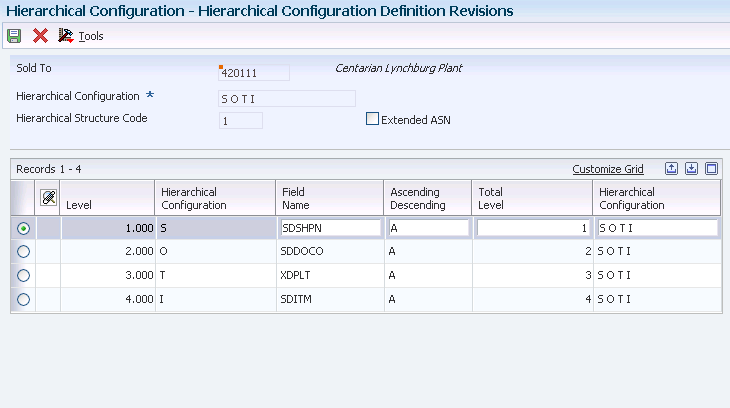
Description of ''Figure 8-1 Hierarchical Configuration Definition Revisions form''
- Hierarchical Configuration
-
Enter the hierarchy configuration codes for the EDI 856 transaction set. that specify the levels that are present in the ship notice/manifest. This field is made up of a combination of two-character Hierarchical Level Codes (HLCs) (values from the X12 specification for data element 735 Hierarchical Level Code). Up to nine combinations of HLCs can be in this field.
- Hierarchical Structure Code
-
Enter a code that indicates the hierarchical application structure of an EDI transaction set that uses the HL segment to define the structure of the transaction set.
- Extended ASN (extended advance ship notice)
-
Enter a code that specifies whether the system sets up the address book number to create an extended ASN. If the Extended ASN option is on, the system populates these tables:
F470372
F470373
F470374
F470375
- Level
-
Enter a number that the system uses to organize the table into a logical group for online viewing and reporting.
- Field Name
-
Enter the data dictionary item name. Examples include F#MMCO or F#CO for company, F#MMCU or F#MCU for business unit, and F#RP01-30 for business unit category codes 01 through 30.
Special characters are not allowed as part of the data item name, except #, @, and $.
To create protected data names that software updates does not overwrite, use $xxx and @xxx, where xxx is user-defined.
- Ascending Descending
-
Enter a code to designate sorting sequence as ascending or descending. Values are:
A: Ascending
D: Descending
This code is for use within the OPNQRYF command to designate the UNIQUEKEY parameter. The number of key sequence fields that is specified with these codes represents the number that is assigned to the UNIQUEKEY parameter. This parameter eliminates duplicate records for these keys:
U: Ascending
V: Descending
- Total Level
-
Enter a level break, not to be confused with Account Master or Business Unit Master level-of-detail concept. You can specify the level of totaling to place on this field. Up to 9 levels of totals are permissible. If levels of totals are not specified in an order that is consistent with the sequence parameters, unpredictable results may occur.
8.5 Specifying Supplier Time Zones for Data Extraction
This section provides an overview of supplier time zones for data extraction, lists a prerequisite, and discusses how to add a supplier time zone.
8.5.1 Understanding Supplier Time Zones for Data Extraction
You use the EDI Time Zone program (P4720) to specify the time zone and the daylight savings rule. The translator uses the time zone and daylight savings values to determine the time code. The universal time code (UTC) is set up at the branch/plant level.
The system uses these tables for processing and storing time zone information:
-
F4720
-
F470373
8.5.2 Prerequisite
Set up the Time Zone use-defined code (UDC) (H91/TZ).
8.5.3 Forms Used to Specify Supplier Time Zones for Data Extraction
| Form Name | Form ID | Navigation | Usage |
|---|---|---|---|
| Work With EDI Time Zones | W4720A | ASN (G40R412), Supplier Time Zones. | Locate supplier records. |
| EDI Time Zone Revisions | W4720B | On Work With EDI Time Zones, click Add. | Add a supplier time zone. |
8.5.4 Adding a Supplier Time Zone
Access the EDI Time Zone Revisions form.
- Time Zone
-
Select the time zone for which you want to view the date and time.
- Rule Name
-
Enter a name that uniquely identifies a daylight savings rule. Use daylight savings rules to adjust time for a geographic and political locale.
8.6 Recalculating ASN Totals
This section provides an overview of ASN recalculation and discusses how to recalculate ASN totals.
8.6.1 Understanding ASN Recalculation
You can change all the calculated fields such quantities, amounts, currency, and so forth that the system displays on the ASN. Initially, the system calculates these fields when you run the EDI Advanced Ship Notice Extraction program (R47032). As the system processes the information for this program, it rolls up the calculated field values at each level break.
After you revise information and quit the Ship Notice Detail Revisions (Totals) form, the system:
-
Determines the hierarchical level that you are updating.
-
Examines the Parent and Record ID fields to identify all the level breaks that must be updated.
-
Determines whether you are adding or deleting information.
-
Rolls up all the updates to the calculated fields that are associated with each level break.
In this example, you change the Quantity field on the item record from 300 to 100 at the lowest level.
8.6.1.1 Before Recalculation
This table indicates the data before recalculation:
| Hierarchical Level Code | Hierarchical Level | Order Company | Document Number | Quantity |
|---|---|---|---|---|
| S | 1 | 4242 | 23192 | 600 |
| O | 2 | 4242 | 23192 | 400 |
| I | 3 | 4242 | 23192 | 100 |
| I | 3 | 4242 | 23192 | 100 |
| O | 2 | 4242 | 23193 | 200 |
| I | 3 | 4242 | 23193 | 200 |
8.6.1.2 After Recalculation
This table indicates the data after recalculation:
| Hierarchical Level Code | Hierarchical Level | Order Company | Document Number | Quantity |
|---|---|---|---|---|
| S | 1 | 4242 | 23192 | 400 |
| O | 2 | 4242 | 23192 | 200 |
| I | 3 | 4242 | 23192 | 100 |
| I | 3 | 4242 | 23192 | 100 |
| O | 2 | 4242 | 23193 | 200 |
| I | 3 | 4242 | 23193 | 200 |
8.6.2 Forms Used to Recalculate ASN Totals
| Form Name | Form ID | Navigation | Usage |
|---|---|---|---|
| Work With Ship Notice Details | W470371A | EDI Outbound menu (G40R14), Work With Ship Notice Details. | Locate ASN details. |
| Ship Notice Detail Revisions (Totals) | W470371E | On Work With Ship Notice Details, locate the ASN record and select Totals Revisions from the Row menu. | Recalculate ASN totals. |
8.6.3 Recalculating ASN Totals
Access the Ship Notice Detail Revisions (Totals) form.
8.6.3.1 Quantities
Select the Quantity tab.
- Quantity Shipped
-
Enter the number of units that are committed for shipment in Sales Order Entry, using either the entered or the primary unit of measure that is defined for this item.
In the Manufacturing system and Work Order Time Entry, this field can indicate completed or scrapped quantities. The quantity type is determined by the type code that is entered.
- Quantity
-
Enter the quantity of units that are affected by this transaction.
- Quantity Backordered
-
Enter the number of units that are backordered in Sales Order Management or in Work Order Processing, using either the entered or the primary unit of measure that has been defined for this item.
- Quantity Canceled
-
Enter the number of units that are canceled in Sales Order or Work Order Processing, using either the entered or the primary unit of measure that has been defined for this item.
In manufacturing, this quantity can also represent the number of units scrapped to date.
- Future Quantity Committed
-
Enter the number of inventory units that are tentatively committed to this order line. Such tentative commitment may occur with blanket orders, where you have agreed to sell a specified quantity of an item but the delivery date or dates are unknown at the time of the order. The contents of this field may have an impact, not on the Committed or On Sales Order fields that are indicated on various forms, but more likely on such fields as Quantity 1 and Quantity 2, as indicated on the Availability form (which you access by using the appropriate option on the Branch Inventory form).
- Quantity Open
-
Enter the original quantity for the order detail line, plus or minus any changes to that quantity, minus all quantities that are shipped, received, and vouchered to date.
- Quantity Shipped to Date
-
Enter the number of units that have passed through the Sales Update process. In Work Order Processing, this field identifies the total quantity that is completed or consumed on a work-order-to-date basis.
- Quantity Relieved
-
Unit relieved (future use).
- Other Quantity (1/2)
-
For the JD Edwards EnterpriseOne Sales Order Management system, this field determines whether the Quantity on Other Sales Order 1 or 2 field in the F41021 table is to be updated instead of the Soft Commit or Hard Commit field.
For the JD Edwards EnterpriseOne Procurement system, this field determines whether the Quantity on Other Purchase Order field is updated in the F41021 table instead of the On Purchase Order field.
- U/M (unit of measure)
-
Enter a UDC (00/UM) that indicates the quantity in which to express an inventory item, for example, CS (case) or BX (box).
- Quantity Ordered
-
Enter the quantity that was ordered by the customer expressed in the primary stocking unit of measure.
- Unit of Measure
-
Enter a UDC (00/UM) that identifies the unit of measure that the system uses to express the quantity of an item, for example, EA (each) or KG (kilogram).
- Secondary Quantity Ordered
-
If the secondary unit of measure option in Inventory Constants is selected, the system displays this field on data entry screens.
- Secondary UOM (secondary unit of measure)
-
Enter a UDC (00/UM) that indicates an alternate unit of measure for the item.
- Dual Unit of Measure Item
-
Select this option to indicate that the system must maintain inventory balances and record transactions for an item in a secondary unit of measure that does not have a fixed conversion to the primary unit of measure. Typically, you select this option when the item is ordered or sold by a packaged quantity and priced by weight or volume.
For a dual unit of measure item, the system might require a tolerance check for inventory transactions (excluding inventory adjustments) between the primary unit of measure and the secondary unit of measure.
- User Reserved Amount
-
Enter this 15-position code, which is reserved for the user.
- SCC Quantity (shipping container code quantity)
-
Enter the quantity of SCC packages for a given item.
- UPC Quantity (universal product code quantity)
-
Enter the quantity at the UPC level, the lowest consumer saleable package.
8.6.3.2 Amounts
Select the Amounts tab.
- Base Currency
-
Enter a code that represents the currency of the company for a transaction. For a foreign currency transaction, this is the currency code of the domestic side of the transaction.
- Currency Code
-
Enter a code that identifies the currency of a transaction.
- Exchange Rate
-
Enter a number (exchange rate) that a foreign currency amount is multiplied by or divided by to calculate a domestic currency amount.
The number in this field can have a maximum of seven decimal positions. If you enter more decimal positions, the system adjusts to the nearest seven decimal positions.
- List Price
-
Enter the list price in the unit of measure of the base price that the system retrieved from the F4106 table. This is the price that the customer would pay if no price adjustments were applied during Sales Order Entry. This price is stated in domestic currency.
- Unit Price
-
Enter the list or base price to be charged for one unit of this item. In sales order entry, all prices must be set up in the F4106 table.
- Extended Price
-
Enter the number of units multiplied by the unit price.
- Amount Open
-
Enter the amount of the order, invoice, or voucher that is still unpaid or open.
When you enter a document (for example, an order, invoice, or voucher), the open amount is the original amount of that document. If you change the original amount, the open amount is reduced by the net change. For example, payments, shipments, or receipts against a document result in a reduction of the open balance.
- Transfer Cost
-
This is the cost of transferring inventory from one branch to another. The method of calculating this transfer cost is maintained in the Inter Branch Sales Markup Revisions program (P3403).
- Entered Unit of Measure for Unit Price
-
Enter the basic measurement abbreviation that designates the quantity of an inventory item.
Examples are BA (bale), LB (pound) and PC (piece).
Although entry of cost and price per primary unit of measure is the accepted standard, you may enter cost and price per any of the five basic units of measure available. Then the system records that unit of measure separately so that all subsequent costing and pricing algorithms are performed properly.
- Pricing UOM (pricing unit of measure)
-
Enter a UDC (00/UM) that indicates the unit of measure in which you usually price the item.
8.6.3.3 Weight and Volume
Select the Weight/Volume tab.
- Weight Qualifier
-
Enter a code that identifies the type of weight. The value should conform to an accepted value for EDI X12 data element 187.
- Total Unit Weight
-
Enter the weight of one unit of an item, expressed in the primary unit of measure.
- Weight Unit of Measure
-
Enter the unit of measure that indicates the weight of an individual item. Typical weight units of measure are:
GM: Gram
OZ: Ounce
LB: Pound
KG: Kilogram
CW: Hundredweight
TN: Ton
- Unit Volume
-
Enter the cubic units that are occupied by one inventory item. The definition of the unit itself (cubic feet, yards, meters, and so forth) is defined in the volume unit of measure.
- Volume Unit of Measure
-
Enter the unit of measure for the cubic space that is occupied by an inventory item. Typical volume unit of measures are:
ML: Milliliter
OZ: Fluid Ounce
PT: Pint
LT: Liter
CF: Cubic Foot
CM: Cubic Meter
CY: Cubic Yard
8.6.3.4 Hierarchical Configuration
Select the Hierarchical Configuration tab.
- Hierarchical Configuration
-
Enter the EDI 856 transaction set hierarchy configuration codes that specify the levels that are present in the ship notice/manifest. This field is made up of a combination of two-character Hierarchical Level Codes (values from the X12 specification for data element 735 Hierarchical Level Code). Up to nine combinations of HLCs can be in this field.
- Hierarchical Structure Code
-
Enter a code that indicates the hierarchical application structure of an EDI transaction set that uses the HL segment to define the structure of the transaction set.
|
Note: If you use taxed prices the system also displays the following domestic or foreign fields on the Ship Notice Detail Revisions (Totals) form:
|
8.7 Revising Ship Notice Information
This section provides an overview of ship notice information, lists prerequisites, and discusses how to:
-
Revise ASN information for shipments.
-
Revise control information.
8.7.1 Understanding Ship Notice Information
After running the EDI Advance Ship Notice Extraction program (R47032) to update the EDI ASN tables, you can use the Work With Ship Notice program (P47036) to revise all of the shipment-related information for the ASN. Using this program, you can locate records based on shipments and dates and then revise these types of information:
-
Child records
-
Item information
-
Order information
-
Order totals
-
Shipment information
-
Address information
-
Packaging information
-
Demand addresses
You can also add or delete records as necessary.
The Work With Ship Notice form (W47036C) enables you to navigate to the Work With Ship Notice Details form (W470371A). The details form is another find/browse form that lets you search for even more detailed information to make revisions. The header on the Work With Ship Notice Details form contains the same search fields that are displayed on the Work With Ship Notice form. If you access the details form by using the Work With Ship Notice selection from the Row menu, the system passes the values from the Work With Ship Notice form to the details form and displays them in the header. If you access the details form through the main menu, then the search fields in the header are blank.
If you are not running the extended version of the EDI Advance Ship Notice Extraction program (R47032), the system populates only the EDI Shipping Notice Detail Outbound (F470371) fields, and fields that are related to the F470373 table are disabled.
In addition to revising ASN information that is generated through EDI, you can use the Work With Ship Notice program to create a record at the header level. When you create an ASN record, the system writes information to these tables:
-
F47036
-
F470371
-
F470372
-
F470371T
-
F470373
8.7.2 Prerequisites
Set up these UDCs:
-
Transaction Type (00/TT).
-
EDI Transaction Set Number (40/ST).
8.7.3 Forms Used to Revise Ship Notice Information
| Form Name | Form ID | Navigation | Usage |
|---|---|---|---|
| Work With Ship Notice | W47036C | EDI Outbound menu (G40R14), Work With Ship Notice. | Locate ASN records. |
| Ship Notice Revisions (Shipment) | W47036F | On Work With Ship Notice, locate the record and select Shipment Revisions from the Row menu. | Revise ASN information for shipments. |
| Ship Notice Control Information Revisions | W47036H | On Work With Ship Notice, locate the record and select Control Information from the Row menu.
To create a record, click Add on Work With Ship Notice. |
Revise ASN control information.
Create a new ASN record at the header level. |
8.7.4 Revising ASN Information for Shipments
Access the Ship Notice Revisions (Shipment) form.
Figure 8-2 Ship Notice Revisions (Shipment) form
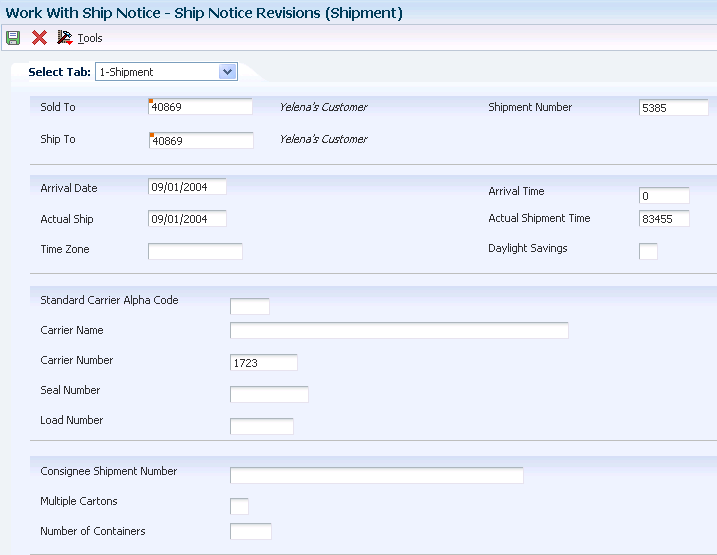
Description of ''Figure 8-2 Ship Notice Revisions (Shipment) form''
8.7.4.1 Shipment
Select the Shipment tab.
- Sold To
-
Enter a user-defined name or number that identifies an address book record. You can use this number to locate and enter information about the address book record. If you enter a value other than the address book number (AN8), such as the long address or tax ID, you must precede it with the special character that is defined in the Address Book constants. When the system locates the record, it returns the address book number to the field.
For example, if address book number 4100 (Total Solutions) has a long address TOTAL and an * distinguishes it from other entries (as defined in the Address Book constants), you could type *TOTAL in the field, and the system would return 4100.
- Carrier Name
-
Enter the text that names or describes an address. This 40-character alphabetic field appears on several forms and reports. You can enter dashes, commas, and other special characters, but the system cannot search on them when you use this field to search for a name.
8.7.4.2 Excess Charges
Select the Excess Charges tab.
- Excess Reason Code
-
Enter a UDC (49/ES) that identifies the reason for excess transportation charges.
- Responsibility Code
-
Enter a UDC (49/EC) that identifies the responsible party for excess transportation charges.
8.7.4.3 Equipment
Select the Equipment tab.
- Equipment Initial
-
Enter the prefix or alphabetic part of an equipment unit's identifying number.
- Equipment Number
-
Enter the sequencing or serial part of an equipment unit's identifying number (a pure numeric form for equipment number is preferred but not required).
8.7.4.4 Transport
Select the Transport tab.
- Mode of Trn (mode of transportation)
-
Enter a UDC (00/TM) that describes the nature of the carrier that is being used to transport goods to the customer, for example, by rail, by road, and so forth.
- Conditions of Transport
-
The conditions of transport (or terms of delivery) are taken from the F4201 table or the F4301 table. The Terms of Delivery field (FRTH) in the header file is only one character. To obtain the required three-character explanation for EU VAT reporting, the system uses the second explanation of category code 42/FR.
- Route Code
-
Enter a route code UDC (42/RT) that represents the delivery route on which the customer resides. The freight summary facility uses the value in this field as one of several factors to calculate potential freight charges for an order.
For picking, use the route code with the stop and zone codes to group all of the items that are to be loaded onto a delivery vehicle for a specific route.
You set up a default value for each of these fields on the Customer Billing Instruction form.
- Stop Code
-
Enter a UDC (42/SP) that represents the stop on a delivery route. The freight summary facility uses the value in this field as one of several factors to calculate potential freight charges for an order.
For picking, you can use the stop code with the route and zone codes to group all items that are to be loaded onto a delivery vehicle for a specific route.
You set up the default value for each of these fields on the Customer Billing Instructions form.
- Shipping Commodity Class
-
Enter a UDC (41/E) that represents an item property type or classification (for example, international shipment handling). The system uses this code to sort and process similar items. This field is one of three classification categories that are available primarily for inventory and shipping purposes.
- Route Code
-
The route field is a user defined code (system 42, type RT) that represents the delivery route on which the customer resides. This field is one of several factors used by the freight summary facility to calculate potential freight charges for an order. For picking, use the route code with the stop and zone codes to group all of the items that are to be loaded onto a delivery vehicle for a specific route. You set up a default for each of these fields on the Customer Billing Instruction form.
8.7.4.5 Freight
Select the Freight tab.
- Freight Handling Code
-
Enter a UDC (42/FR) designating the method by which supplier shipments are delivered. For example, the supplier could deliver to the dock, or you could pick up the shipment at the supplier's dock. You can also use these codes to indicate who has responsibility for freight charges. For example, you can have a code indicating that the customer legally takes possession of goods as soon as they leave the supplier warehouse and is responsible for transportation charges to the destination.
- Rate Code _ Freight/Misc (rate code_freight/miscellaneous)
-
Enter a UDC (41/RT) for freight rate. This designates the amount that the customer is charged for postage, freight, or other miscellaneous expenses for an order.
- Apply Freight (Y/N) (apply freight (yes/no))
-
Select to specify whether the system performs freight calculations during processing. If you select this option, then the system performs freight calculations during processing.
- AIA Document (American Institute of Architects document)
-
Enter a code that specifies whether, during the Accounts Payable payment processing cycle, the system prints an AIA (American Institute of Architects) format turnaround document, a Waiver of Lien document, or both. These documents print only when a contract payment is printed. If you print progress payments for contracts on the standard accounts payable payment, you do not receive an AIA document or a Waiver of Lien document. Values are:
Blank: Do not print AIA or Waiver of Lien documents.
1: Print AIA document only.
2: Print AIA document and Waiver of Lien document.
3: Print Waiver of Lien document only.
8.7.4.6 Reference Numbers
Select a Reference Numbers tabs (1 through 3), and complete any of the Reference Number Qualifier and Reference Number fields.
- Reference Number Qualifier
-
Enter a code that qualifies the reference number. It must conform to an accepted value for EDI X12 data element 128.
8.7.4.7 Miscellaneous
Select the Miscellaneous tab.
- Country
-
Enter a UDC (00/CN) that identifies a country. The country code has no effect on currency conversion.
The JD Edwards EnterpriseOne Address Book system uses the country code for data selection and address formatting.
- Language
-
Enter a UDC (01/LP) that specifies the language to use on forms and printed reports. Before you specify a language, a code for that language must exist at either the system level or in the user preferences.
- Identifier Code Qualifier
-
Enter a code that describes the system/method of code structure that is used for the Identifier Code. It must conform to an accepted value for the EDI X12 data element 66.
- Identifier Code 1
-
Enter a code that, when qualified by the Identification Code Qualifier code, helps to identify a shipment.
8.7.4.8 EDI
Select the EDI tab.
- Type Code
-
If you enter a subledger type in this field for an account with a posting edit code of S or L, the system requires the subledger type during journal entry.
- Address Number Type
-
This indicates the address number that is associated with the order address information. Values are:
1: Sold To Address Number (Sales Orders) or Supplier Address Number (Purchase Orders)
2: Ship To Address Number
8.7.4.9 Reference 2
Select the Reference 2 tab.
- Kanban Start Number
-
Enter the starting number (in a range of reference numbers) that is assigned to a Kanban card by a consignee.
- Kanban End Number
-
Enter the ending number (in a range of reference numbers) that is assigned to a Kanban card by a consignee.
8.7.4.10 Demand Reference
Select the Demand Reference tab.
- Demand Reference 1 through 12
-
Enter a number that identifies a demand entity.
8.7.5 Revising Control Information
Access the Ship Notice Control Information Revisions form.
Figure 8-3 Ship Notice Control Information Revisions form
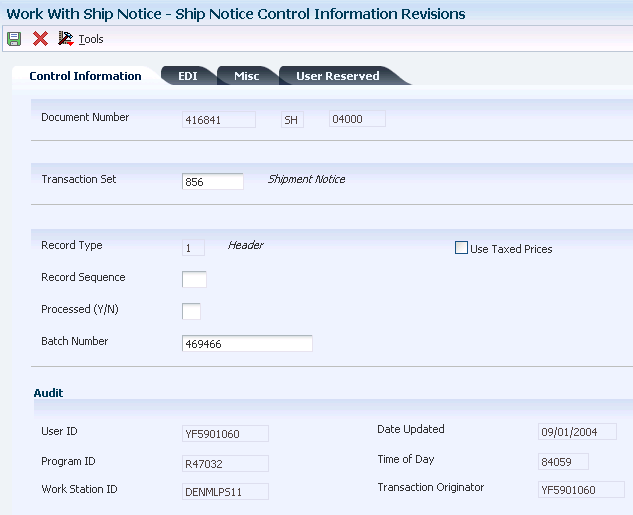
Description of ''Figure 8-3 Ship Notice Control Information Revisions form''
8.7.5.1 Control Information
Select the Control Information tab.
- Transaction Set
-
Enter the qualifier that identifies a specific type of EDI Standard document or transaction.
8.7.5.2 EDI
Select the EDI tab.
- Transaction Set Purpose
-
Enter a code (47/PU) that identifies the purpose of the transaction set. Refer to ANSI X.12 Data Item 353.
- Acknowledgement Code
-
Enter a code that indicates the acceptance or rejection of an EDI transaction or message.
- Acknowledgement Received
-
Select to indicate whether an EDI transaction or message was received and acknowledged. Values are:
Blank: The EDI record has not been received or acknowledged.
1: The EDI record has been received and acknowledged.
- Acknowledgement Time
-
Enter a time that an EDI acknowledgement was received. This time is for information only.
8.7.5.3 Miscellaneous
Select the Miscellaneous tab.
- Shipment I.D. (shipment identification)
-
Enter the identification of a shipment that was made to a customer or from a supplier. This information is used in the Advanced Ship Notice EDI transaction. It can represent the order number (DOCO), container ID (CNID), or delivery number (DELN), depending upon the way that the processing options are set in the Advanced Ship Notice Extraction program.
- Send/Receive Indicator
-
Enter an indicator that determines whether a specific transaction set can be sent, received, or both. Values are:
S: Send
R: Receive
B: Both
8.7.5.4 User Reserved
Select the User Reserved tab.
- User Reserved Amount
-
Enter this 15-position code that is reserved for the user.
- User Reserved Number
-
Enter this 8-position code that is reserved for the user.
- User Reserved Reference
-
Enter a 15-position code that is reserved for the user.
|
Note: If you use taxed prices, the system displays the Use Taxed Prices check box on the Ship Notice Control Information Revisions form. The system stores the value of the Use Taxed Prices flag in the EDI Shipping Notice Header Tax - Outbound table (F47036X) of the sales order that was extracted to the EDI Shipping Notice Header - Outbound table (F47036). |
8.8 Revising Ship Notice Details for ASN Items
This section provides an overview of ship notice details for ASN items, lists a prerequisite, and discusses how to:
-
Revise ASN item detail information.
-
Revise additional ASN item detail information.
-
Revise ASN order detail information.
-
Revise ASN address information.
-
Revise ASN miscellaneous information.
-
Revise ASN packaging information.
-
Revise ASN demand address information.
8.8.1 Understanding Ship Notice Details for ASN Items
The Work With Ship Notice Details program (P470371) is another entry point into ASN maintenance for revising detail records. You can use this program to revise, add, or delete elements of the detail record that relate to item information.
|
Note: The Work With Ship Notice form (W47036C) enables you to navigate to the Work With Ship Notice Details form (W470371A). The details form is another find/browse form that lets you search for even more detailed information to make revisions. The header on the Work With Ship Notice Details form contains the same search fields that are displayed on the Work With Ship Notice form. If you access the details form by using the Work With Ship Notice selection on the Row form, the system passes the values from the Work With Ship Notice form to the details form and displays them in the header. If you access the details form through the main menu, then the search fields in the header are blank. |
These selections from the Row menu exist to provide different views of the same ship notice detail record:
-
Item Revisions
-
Additional Item Revisions
-
Order Revisions
-
Totals Revisions
-
Miscellaneous Revisions
The detail area of the Work With Ship Notice Details form (W470371A) displays the detail for the selected shipment. The rows reflect the hierarchical structure of the shipment levels (such as Shipments, Orders, Items, Tares, and so forth). Each record contains a hierarchical level and code. The system populates the detail area starting with the highest level of the hierarchy at the top and the lowest level at the bottom.
For example, suppose that items roll up into orders, which roll up into shipments. The top of the grid contains the overall shipment record followed by an order record and its related item records. If multiple orders exist, the system displays them followed by their child items.
If you select a shipment level record to delete, the system looks at the Allow Deletion of Sent Ship processing option on the Process tab in the Work With Ship Notice program (P47036) and determines whether you are authorized to delete the information. If the processing option is blank, the system issues an error message. After you delete a record, the system recalculates fields that are affected by the deletion.
After you select an option from the Row menu on the Work With Ship Notice Details form, you can view the specific fields that are tied to that level break. For example, if you wanted to view the item number that is located at the item level, you would select the item level and then select Item Revisions from the Row menu. Or, if you wanted to update the quantity of an item, you would select Totals Revisions from the Row menu.
Additionally, the Work With Ship Notice Details form interconnects with these forms, where you can further revise all of the shipment details of an ASN:
-
Ship Notice Revisions (Shipment) (W47036F).
-
Order Address Information (W4006B).
-
Work With ASN Packaging (W470371G).
-
EDI ASN Demand Address Revisions (W470371I).
8.8.1.1 Taxed Prices
The system displays either the domestic and foreign fields on the EDI ASN Outbound Orders - Detail Revisions form:
-
Taxed Unit Price
-
Taxed Extended Price
-
Foreign Taxed Unit Price
-
Foreign Taxed Extended Price
The system stores the taxed prices fields in the EDI Shipping Notice Header Tax - Outbound table (F470371X) of the sales order that was extracted to the EDI Shipping Notice Detail - Outbound table (F470371).
8.8.2 Prerequisite
Set up these UDCs:
-
Pack Level (47/PL)
-
Packaging Responsibility Code (47/PR)
-
Packaging Terms (47/PT)
8.8.3 Forms Used to Revise Ship Notice Details for ASN Items
| Form Name | Form ID | Navigation | Usage |
|---|---|---|---|
| Work With Ship Notice Details | W470371A | EDI Outbound menu (G40R14), Work With Ship Notice Details | Locate ship notice details. |
| Ship Notice Detail Revisions (Item) | W470371B | On Work With Ship Notice Details, locate the ASN record and click Select. | Revise ASN item detail information. |
| Ship Notice Detail Revisions (Additional Item) | W470371C | On Work With Ship Notice Details, locate the ASN record and select Addl Item Revisions from the Row menu. | Revise additional ASN item detail information. |
| Ship Notice Detail Revisions (Order) | W470371D | On Work With Ship Notice Details, locate the ASN record and select Order Revisions from the Row menu. | Revise ASN order detail information. |
| Order Address Information | W4006B | On Work With Ship Notice Details, locate the ASN record and select Address Revisions from the Row menu. | Revise ASN address information. |
| EDI Order Address Control Revisions | W4006C | On Order Address Information, select EDI Control from the Form menu. | Specify EDI control information for an address. |
| Ship Notice Detail Revisions (Miscellaneous) | W470371F | On Work With Ship Notice Details, locate the ASN record and select Misc Revisions from the Row menu. | Revise ASN miscellaneous information. |
| Work With ASN Packaging | W470371G | On Work With Ship Notice Details, locate the ASN record and select Packaging from the Row menu. | Locate ASN packaging information. |
| ASN Packaging Revisions | W470371H | On Work With ASN Packaging, locate the packaging information that is associated with the item and click Select. | Revise ASN packaging information. |
| EDI ASN Demand Address Revisions | W470371I | On Work With Ship Notice Details, locate the ASN record and select Demand Address Rev from the Row menu. | Revise ASN demand address information. |
8.8.4 Revising ASN Item Detail Information
Access the Ship Notice Detail Revisions (Item) form.
Figure 8-4 Ship Notice Detail Revisions (Item) form
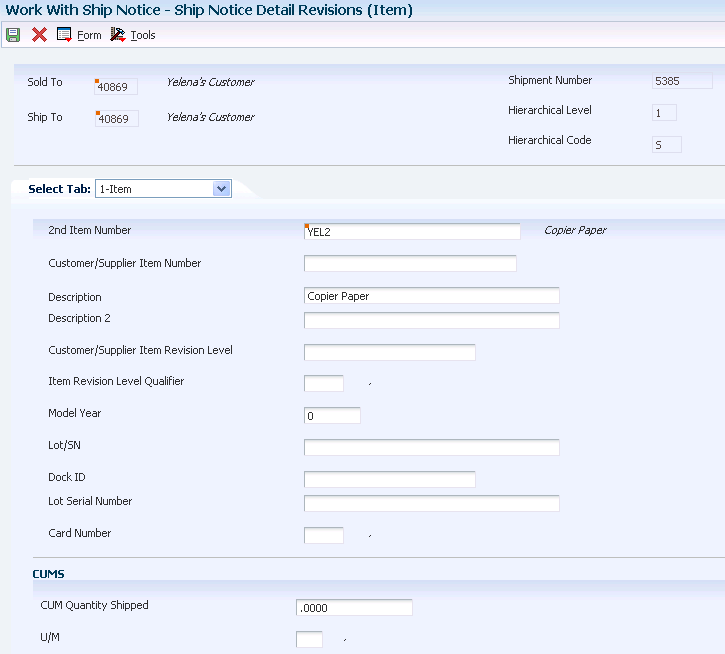
Description of ''Figure 8-4 Ship Notice Detail Revisions (Item) form''
8.8.4.1 Item
Select the Item tab.
- Customer/Supplier Item Number
-
Enter the cross-reference item number that the system assigns to an item number. A cross-reference number enables you to use a supplier's item number if it is different from the item number when you are processing an order or printing. You set up this number in the Item Cross Reference program (P4104).
- Customer/Supplier Item Revision Level
-
Enter a reference number to use to identify the revision level of the customer's item.
In item cross-reference, when you are translating a customer or supplier external item number to the internal short item number, the customer's number only is not always sufficient. In some instances, the customer part number must be used with the item revision level. This combination allows the system to uniquely identify the customer's item.
- Country of Origin
-
Enter the country of origin for this lot. Country of Origin is a code (00/CN) that identifies the country in which the item originates.
- Lot Serial Number
-
A 30-character field to be used to additionally identify a specific lot of inventory; this may be the manufacturer's production run number or some user-assigned number. The serial number can be added to this lot during the receiving process or at any time.
8.8.4.2 Potency/Grade
Select the Potency/Grade tab.
- From Potency
-
Enter a number that indicates the minimum potency or percentage of active ingredients that is acceptable for an item.
The system displays a warning message if you try to purchase or issue items that do not meet the minimum acceptable potency. The system does not allow you to sell items that do not meet the minimum acceptable potency.
- Thru Potency
-
Enter a number that indicates the maximum potency or percentage of active ingredients that is acceptable for an item.
The system displays a warning message if you try to purchase or issue items that have a potency that exceeds the maximum potency that is acceptable. The system does not allow you to sell items that have a potency that exceeds the maximum potency that is acceptable.
- From Grade
-
Enter a UDC (40/LG) that indicates the minimum grade that is acceptable for an item.
The system displays a warning message if you try to purchase or issue items with grades that do not meet the minimum grade that is acceptable. The system does not allow you to sell items with grades that do not meet the minimum acceptable level.
- Thru Grade
-
Enter a UDC (40/LG) that indicates the maximum grade that is acceptable for an item.
The system displays a warning message if you try to purchase or issue items with grades that exceed the maximum grade that is acceptable. The system does not allow you to sell items with grades that exceed the maximum grade that is acceptable.
8.8.4.3 Reference
Select the Reference tab.
- Item Number (Short)
-
Enter an inventory item number. The system provides three separate item numbers plus an extensive cross-reference capability to other item numbers (see data item XRT) to accommodate substitute item numbers, replacements, bar codes, customer numbers, supplier numbers, and so forth. Three types of item numbers are available:
Item Number (short): An eight-digit, computer assigned item number
2nd Item Number: The 25-digit, free form, user-defined alphanumeric item number
3rd Item Number: Another 25-digit, free form, user-defined alphanumeric item number
- Vendor Part Number
-
Enter a number that identifies the vendor's part and is typically sent by the customer in an EDI message.
- Pick Slip Number
-
Enter an automatic next number that the system assigns. The system can use the pick slip number to track picking information through the system. This number is assigned during the printing of pick slips. The shipment confirmation program allows inquiry and confirmation by this number.
8.8.4.4 Date Time 2
Select the Date/Time (2) tab.
- Scheduled Pick
-
Enter the promised shipment date for either a sales order or purchase order. The Supply and Demand programs use this date to calculate Available to Promise information. This value can be automatically calculated during sales order entry. This date represents the day that the item can be shipped from the warehouse.
- Scheduled Pick Time
-
Enter the time when the order is scheduled to be picked. Enter the time in the 24-hour format and include a leading zero if necessary.
- General Ledger Date (general ledger date)
-
Enter a date that identifies the financial period to which the transaction is to be posted.
The company constants specify the date range for each financial period. You can have as many as 14 periods. Generally, period 14 is used for audit adjustments. The system validates this field for PBCO (posted before cutoff), PYEB (prior year ending balance), PACO (post after cutoff), and WACO (post way after cutoff) messages.
- Price Effective
-
Enter a date that the system uses to determine the base price and all advanced price adjustments. The system stores the date in the F4009 table.
8.8.4.5 UCC 128/Packaging
Select the UCC 128/Packaging tab.
- SSCC Number Tare Level (serialized shipping container code number tare level)
-
Enter the tare level Serialized Shipping Container Code. This code must conform to the UCC structure for SSCC numbers.
- SCC Number (shipping container code number)
-
Enter the Shipping Container Code. This code must conform to the UCC structure for SCC numbers.
- UPC Number (universal product code number)
-
Enter the Universal Product Code number. This code must conform to the UCC structure for UPC numbers.
- Shipping Conditions Code
-
Enter a UDC (41/C) that represents an item property type or classification, such as special shipping conditions. The system uses this code to sort and process like items.
This field is one of three classification categories that are available primarily for inventory and shipping purposes.
- Heat Number
-
Enter a number that is associated with primary metals.
- Packaging Code
-
Enter a code corresponding to an accepted value in the EDI X12 definition for data element 103. It is a combination of a packaging form (three characters) and a packaging material (two digits).
8.8.4.6 Category Code
Select the Category Code tab.
- Demand Code 06
-
Enter a three-character category code (UDC 40R/06) that is reserved for customer use.
- Sales Catalog Section
-
Enter one of ten category codes for sales coding purposes. These codes can represent such classifications as color, material content, and use.
8.8.4.7 Miscellaneous
Select the Miscellaneous tab.
- Commodity Class
-
Enter a UDC (41/P1) that represents an item property type or classification, such as commodity type, planning family, and so forth. The system uses this code to sort and process like items.
This field is one of six classification categories that are available primarily for purchasing purposes.
- Buying Segment Code
-
Enter a value that groups customers with similar buying habits.
- End Use
-
Enter a UDC (40/EU) that identifies the end use of an order line and is used for duty reporting only. The system supplies a default value based on the end use preference. You may override this value at order entry.
- Duty Status
-
Enter a UDC (40/DS) that identifies the duty status of an order line. You should specify this value only for duty reporting. The system supplies a default value based on the end use preference. You can override this value at order entry.
- Days Before Expiration
-
Enter the number of days that are allowed before expiration for an item that can still be used or sold to a specific customer. When negative, this number indicates the number of days after expiration for an item that can still be used or sold to a specific customer.
For example, if the expiration date for item 1001 is June 1, 1998:
A value of 15 in Days Before Expiration means that this specific customer accepts this item only up to May 15, 1998.
A value of –15 in Days Before Expiration means that this specific customer accepts this item up to June 15, 1998.
8.8.4.8 User Reserved
Select the User Reserved tab.
- User Reserved Code
-
Enter a 2-position code that is reserved for the user.
- User Reserved Date
-
Enter this 6-position code that is reserved for the user.
- User Reserved Amount
-
Enter this 15-position code that is reserved for the user.
- User Reserved Number
-
Enter this 8-position code that is reserved for the user.
- User Reserved Reference
-
Enter this 15-position code that is reserved for the user.
8.8.4.9 EDI
Select the EDI tab and review these fields:
- Type Code
-
If you enter a subledger type code in this field for an account with a posting edit code of S or L, the system requires the subledger type during journal entry.
- Address Number Type
-
This field indicates the address number that is associated with the order address information. Values are:
1: For sales orders, Sold To Address Number. For purchase orders, Supplier Address Numbers.
2: Ship To Address Number.
8.8.5 Revising Additional ASN Item Detail Information
Access the Ship Notice Detail Revisions (Additional Item) form.
Figure 8-5 Ship Notice Detail Revisions (Additional Item) form
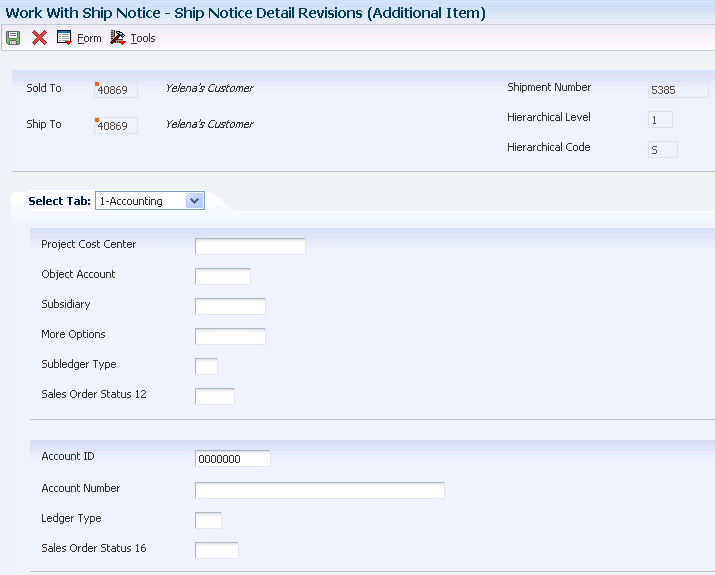
Description of ''Figure 8-5 Ship Notice Detail Revisions (Additional Item) form''
8.8.5.1 Accounting
Select the Accounting tab.
- Project Cost Center
-
Enter the business unit from an account number. The account number business unit is usually found in the data item MCU. However, distribution systems use the field MCU as the branch.
- Object Account
-
Enter the portion of a general ledger account that refers to the division of the Cost Code (for example, labor, materials, and equipment) into subcategories. For example, you can divide the Cost Code for labor into regular time, premium time, and burden.
If you use a flexible chart of accounts and the object account is set to six digits, you should use all six digits. For example, entering 000456 is different from entering 456 because if you enter 456, the system enters three blank spaces to fill a six-digit object.
- Subledger Type
-
Enter a UDC (00/ST) that the system uses with the Subledger field to identify the subledger type and how the system performs subledger editing. On the User-Defined Codes form, the second line of the description controls how the system performs editing. This is either hard-coded or use-defined. Values are:
A: Alphanumeric field, do not edit.
N: Numeric field, right justify and zero fill.
C: Alphanumeric field, right justify and blank fill.
- Account ID (account identification)
-
Enter a number that the system assigns to each general ledger account in the F0901 table to uniquely identify it.
- Ledger Type
-
Enter a UDC (09/LT) that specifies the type of ledger, such as AA (Actual Amounts), BA (Budget Amount), or AU (Actual Units). You can set up multiple, concurrent accounting ledgers within the general ledger to establish an audit trail for all transactions.
- Sales Order Status 16
-
Select to indicate that the Variance Journal Entries program (R31804) creates a record.
8.8.5.2 Accounting 2
Select the Accounting 2 tab.
- Sales Taxable
-
Enter a code that indicates whether the item is subject to sales tax when you sell it. The system calculates tax on the item only if the customer is also taxable.
- Tax Rate/Area
-
Enter a code that identifies a tax or geographic area that has common tax rates and tax authorities. The system validates the code that you enter against the F4008 table. The system uses the tax rate area with the tax explanation code and tax rules to calculate tax and general ledger distribution amounts when you create an invoice or voucher.
- Tax Expl Code (tax explanation code)
-
Enter a hard-coded UDC (00/EX) that controls the algorithm that the system uses to calculate tax and general ledger distribution amounts. The system uses the tax explanation code with the tax rate area and tax rules to determine how the tax is calculated. Each transaction pay item can be defined with a different tax explanation code.
8.8.5.3 Cross Dock
Select the Cross Dock tab.
- Cross Docking Flag
-
Enter a code that associates items or order lines with cross dock processing. This code might indicate whether an item or an order line is eligible for cross docking, whether it was cross docked, or whether it must be cross docked. When it is assigned to an item or item branch, this code indicates that the item or the item in the branch/plant is eligible for cross docking. When it is assigned to an order line, this code indicates that the order line must be cross docked. Values are:
Blank: Cross docking is inactivated.
1: Cross docking is activated.
- Cross Dock Priority
-
The priority that the cross docking system follows when assigning supply quantity to the sales orders. This priority indicates the sequence in which cross-docked sales orders are fulfilled for a given date. Sales order lines with a lower value receive a higher priority than lines with a higher value. The system performs only numeric edits on this value. If you do not specify a priority, or if the same priority is given to multiple order lines, the orders are fulfilled in the sequence of order number and order type.
8.8.5.4 Inventory
Select the Inventory tab.
- Commitment Method
-
Enter a code that indicates the method that the system uses to commit lot items from inventory. Values are:
1: The normal commitment method for inventory. The system commits inventory from the primary location and then from secondary locations.
The system commits inventory from the locations with the most inventory before committing inventory from locations with the least. The system commits backorders to the primary location.
2: The inventory commitment method by lot number. The system commits inventory by lot number, starting with the lowest lot number and committing orders to available lots.
3: The inventory commitment method by lot expiration date. The system commits inventory from the locations with the earliest expiration date first. The system considers only locations with expiration dates that are greater than or equal to the sales order or parts list requested date.
- Printed Code
-
Enter a code that indicates the action to take if the available quantity of an ordered item is less than the quantity ordered. Values are:
B: The quantity that cannot be shipped is to be backordered.
C: The quantity that cannot be shipped is to be canceled.
- Warehouse Status Code
-
Enter a code that indicates whether the sales order line has entered the warehousing process. Values are:
Blank: The sales order line that is not yet being processed by the JD Edwards EnterpriseOne Warehouse Management system.
I: The sales order line is being processed by the JD Edwards EnterpriseOne Warehouse Management system. You cannot modify the line.
O: The sales order line has been processed by the JD Edwards EnterpriseOne Warehouse Management system.
- Asset Number
-
Enter an eight-digit number that uniquely identifies an asset.
- Item Revision Level
-
Enter a number that represents the revision level for an item. If you enter a revision level in this field, verify that the revision level of the routing for an item matches the revision level on the bill of material for the item.
- Supplier Rebate Code
-
Enter a UDC (41/P3) that represents an item property type or classification, such as commodity type, planning family, and so forth. The system uses this code to sort and process like items.
This field is one of six classification categories that are available primarily for purchasing purposes.
- Inventory Costing Method
-
Enter a code that represents the inventory costing method. Each inventory item can have up to seven different unit costs. When processing a transaction, the system searches the individual item record to find which of the seven costs to use. The code that you enter in this field is a backup in case the system cannot find a costing method specified in a particular item record.
In the JD Edwards EnterpriseOne Inventory Management system, when you add a new item to branch/plant item information, the system goes to the constants for the specified branch/plant to find this costing method. This is a required field. Values are:
1: Last in cost
2: Weighted average cost
3: Memo cost 1
4: Current cost
5: Future cost
6: Lot cost
7: Standard cost
- Master Planning Family
-
Enter a UDC (41/P4) that represents an item property type or classification, such as commodity type or planning family. The system uses this code to sort and process like items.
This field is one of six classification categories that are available primarily for purchasing purposes.
- Landed Cost Rule
-
Enter a UDC (41/P5) that indicates the landed cost rule for an item.
The landed cost rule determines purchasing costs that exceed the actual price of an item, such as broker fees or commissions. You set up landed cost rules on the Landed Cost Revisions form.
8.8.5.5 Pricing
Select the Pricing tab.
- Adjustment Schedule
-
Enter a UDC (40/AS) that identifies a price and adjustment schedule. A price and adjustment schedule contains one or more adjustment types for which a customer or an item might be eligible. The system applies the adjustments in the sequence that you specify in the schedule. You link customers to a price and adjustment schedule through the customer billing instructions. When you enter a sales order, the system copies the schedule that is attached to the sold to address into the order header. You can override this schedule at the detail line level.
For Agreement Management, this is the Agreement Penalty Schedule. The information in the Agreement Penalty Schedule provides the system with the criteria for an agreement to have penalty conditions.
- Item Price Group
-
Enter a UDC (40/PI) that identifies an inventory price group for an item.
Inventory price groups have unique pricing structures that direct the system to incorporate discounts or markups on items on sales and purchase orders. The discounts or markups are based on the quantity, dollar amount, or weight of the item ordered. When you assign a price group to an item, the item takes on the same pricing structure that is defined for the inventory price group.
You must assign an inventory price group to the supplier or customer, and to the item, for the system to interactively calculate discounts and markups on sales orders and purchase orders.
- Price Adj. History Indicator (price adjustment history indicator)
-
Enter a code that indicates the existence of pricing history behind a given sales detail line. Values are:
1: Standard detail adjustments exist in the price history file. These adjustments might include accruals.
2: At least one adjustment in the price history file is a rebate accrual (ACNT = 5) and is processed by Sales Update for purposes of sales volume history accumulation.
3: At least one adjustment in the price history file is a volume level adjustment.
4: A volume level adjustment and a rebate accrual exist in the price history file.
- Price Code 1
-
Enter a UDC (40/P1) that enables you to control pricing adjustments. You can associate this code with a preference profile.
When you specify a price code 1 in the preference, it fills or overrides this field in the sales order detail.
8.8.5.6 Miscellaneous
Select the Miscellaneous tab.
- Transfer/Direct Ship Flag
-
Enter a code that indicates whether the order line was created by a transfer order, a direct ship order, or all other order types. Values are:
Blank: All other order types
1: Transfer order
2: Direct ship order
- Backorders Allowed (Y/N) (backorders allowed (yes/no))
-
Select this option to specify whether to allow backorders for this item. You can allow backorders by item using the Item Master (P4101) program or the Item Branch/Plant (P41026) program. You can allow backorders by customer using the Customer Billing Instructions program (P03013). You can allow backorders by branch/plant using the Branch/Plant Constants program (P41001).
- Matrix Control Line Number
-
Enter a number that the system uses to group line numbers on a purchase order or sales order for use in a matrix. Although the number is generated automatically, you can override it.
- Configurator Print Flag
-
Enter a UDC (32/PF) that indicates whether the system prints the configurator part on the sales order and work order. The system uses the value that you enter in this field to affect programs such as Print Pick Slips (R42520), Print Invoices (R42565), Bill of Lading (R42530), and parts list on Work Order Print (R31415). Values are:
0: Do not print the configurator part on the sales order or the work order.
1: Print the configurator part on both the sales order and the work order.
2: Print the configurator part on the sales order only.
3: Print the configurator part on the work order only.
8.8.5.7 Kit
Select the Kit tab.
- Related Kit Component
-
In the JD Edwards EnterpriseOne Sales Order Management system, when a kit component is defined in the F3002 table as a second level or higher item, it is grouped and stored in the F4211 table under a related kit component. This relationship is maintained so that the system can perform kit balancing on the kit throughout the order processing cycle.
8.8.6 Revising ASN Order Detail Information
Access the Ship Notice Detail Revisions (Order) form.
Figure 8-6 Ship Notice Detail Revisions (Order) form
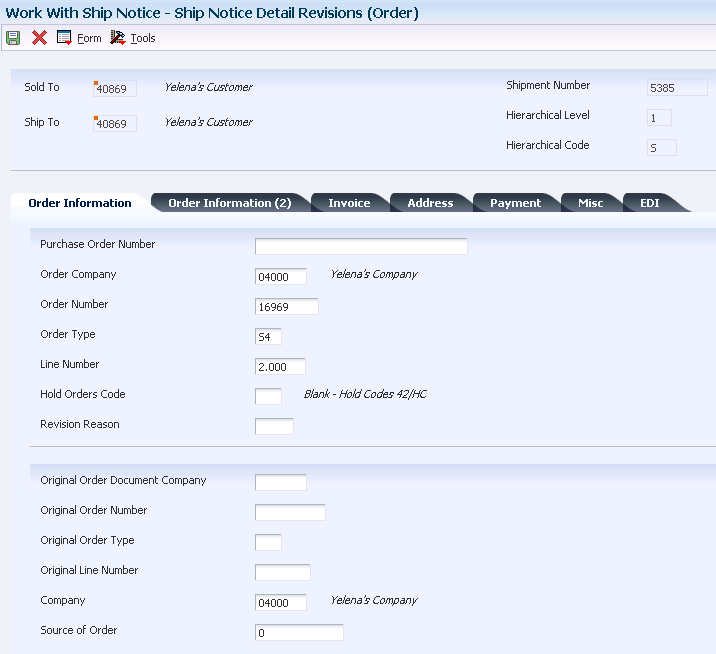
Description of ''Figure 8-6 Ship Notice Detail Revisions (Order) form''
8.8.6.1 Order Information
Select the Order Information tab.
- Order Company
-
Enter a number that, along with order number and order type, uniquely identifies an order document (such as a purchase order, a contract, a sales order, and so forth).
If you use the Next Numbers by Company/Fiscal Year functionality, the Automatic Next Numbers program (X0010) uses the order company to retrieve the correct next number for that company. If two or more order documents have the same order number and order type, the order company lets you locate the desired document.
If you use the regular Next Numbers functionality, the order company is not used to assign a next number. In this case, you probably would not use the order company to locate the document.
- Hold Orders Code
-
Enter a UDC (42/HC) that identifies why an order is on hold.
- Revision Reason
-
Enter a UDC (42/RR) that indicates why a sales order was revised.
8.8.6.2 Order Information 2
Select the Order Information 2 tab.
- Related PO/SO/WO Number (related purchase order/sales order/work order number)
-
Enter a number that identifies a secondary purchase order, sales order, or work order that is associated with the original order. This number is for informational purposes only.
- Related PO/SO/WO Order Type (related purchase order/sales order/work order type)
-
Enter a UDC (00/DT) that indicates the document type of the secondary or related order. For example, a purchase order might be document type OP and might have been created to fill a related work order with document type WO.
- Related PO/SO Line Number (related purchase order/sales order line number)
-
Enter the number of the detail line on the related order for which the current order was created. For example, on a purchase order that was created to fill open sales orders, this is the line number of the sales order on which the item you are ordering appears.
8.8.6.3 Invoice
Select the Invoice tab.
- Priority Processing Code
-
Enter a code that tells the system to handle this customer's orders on a priority basis. Use this value to set up print pick slips so that you can print them on a priority basis. The system assigns this code from the Customer Billing Instructions.
In addition, the backorder print report and automatic batch release program can be sequenced by this code to release those orders with the highest priority first.
8.8.6.4 Address
Select the Address tab.
- Parent Number
-
Enter the address book number of the parent company. The system uses this number to associate a particular address with a parent company or location. Any value that you enter in this field updates the F0150 table for the blank structure type. This address number must exist in the F0101 table for validation purposes.
8.8.6.5 Payment
Select the Payment tab.
- Discount Days
-
Enter the number of days after the invoice date that an invoice or voucher must be paid to receive the discount. The system adds the number of days that are specified to the invoice due date to calculate the discount due date.
- Discount Percent
-
Enter the percent of the total invoice or voucher discount if it is paid within the discount period. You enter the discount percent as a decimal. For example, enter a 2 percent discount is 02.
- Trade Discount
-
Enter the percentage by which the system reduces the price of each item. This is the only discount that the system applies. You can override it if you enter a price.
Enter the percentage as a whole number (for example, 5 for 5 percent).
- Discount Factor
-
Enter the factor that the system applies to the unit price of an inventory item to determine the net price. The system retrieves this value from the inventory pricing rules if you have assigned a rule to this item. The pricing rule setup determines whether the system multiplies the unit price by this value or adds to or deducts from the unit price.
- Discount Factor Type - Currency or Percent
-
On the Item Price Category Revisions form, a $indicates that the numeric type is an added amount, and a% indicates that the factor is a multiplier.
- Cash Discount Percent
-
Enter a discount that is passed forward from the manufacturer or mill to the customer based upon the payment terms of the supplier. Enter 10 percent as 10.00.
- Payment Terms
-
Enter a code that specifies the terms of payment, including the percentage of discount that is available if the invoice is paid by the discount due date. You define each type of payment term on the Payment Terms Revisions form. Examples of payment terms include:
Blank: Net 15
001: 1/10 net 30
002: 2/10 net 30
- Payment Terms Override Flag
-
Select to indicate that the payment terms were manually entered or changed. Preferences do not override manually entered payment terms.
- Net Days to Pay
-
Enter the number of days that the system adds to the invoice date to calculate the due date on the invoice or voucher.
If you are using split payment terms, the system uses the value from this field to calculate the due date for the first split pay item.
- Based on Date
-
Enter a code that indicates how the system updated the Price Effective Date field in various Sales Order Management tables. You can enter the code manually, or the system can apply a preference. Values are:
Blank: No override or preference
0: Transaction or order date
1: Requested date
2: Promised ship date
3: Original ship date
4: Actual ship date
5: System date
6: Invoice date
7: Preferred date
O: Override date
- Prox Date Day (proximate date day)
-
Enter the day that the voucher or invoice is due. The system uses this field with the value in the Proximate Month field (PXDX) to calculate the due date.
For example, if the proximate month is 1 and proximate day is 15, the system calculates the due date as the 15th of the next month.
8.8.6.6 Miscellaneous
Select the Miscellaneous tab.
- Line of Business
-
Enter a UDC (40/LB) that identifies a customer's line of business.
- Loc. Tax Code (location tax code)
-
Enter a UDC (46/LT) that indicates whether the location contains tax paid inventory (in bond vs. duty paid). If an item has an assigned tax code, the system puts the item away only in locations with the same tax code.
You assign tax codes to items through the Item Profile program (P46010).
- Payment Instrument
-
Enter a UDC (00/PY) that specifies how payments are made by the customer. For example:
C: Check
D: Draft
T: Electronic funds transfer
- Nature of Transaction
-
Defines whether the movement of goods is for sale, lease, and so forth. For European Union VAT reporting, you can enter the nature of transaction codes using a UDC on the Sales Order Detail Revisions form or the Order Detail form (for Procurement).
For Procurement, use UDCs 41/P1 through 41/P5.
For Sales, use UDCs 40/S1 through 40/S5.
The Intrastat Workfile Generation Sales (R0018I1) and Intrastat Workfile Generation Purchase (R0018I2) programs update the information in the F0018T table if you specify the UDC that you are using (41/P1 through 41/P5 or 40/S1 through 40/S5) in the appropriate processing option for the generation program. You can also enter the data directly in the Intrastat Workfile Revision program (P0018T).
- Project Number
-
Enter a number that identifies an ETO project in the system. The project must be set up in the Add/Revise Project program (P31P011).
- General Ledger Offset
-
Enter a code that determines the trade account that the system uses as the offset when you post invoices or vouchers. The system concatenates the value that you enter to the AAI item RC (for Accounts Receivable) or PC (for Accounts Payable) to locate the trade account. For example, if you enter TRAD, the system searches for the AAI item RCTRAD (for receivables) or PCTRAD (for payables).
You can assign up to four alphanumeric characters to represent the general ledger offset, or you can assign the three-character currency code (if you enter transactions in a multi-currency environment). You must, however, set up the corresponding AAI item for the system to use; otherwise, the system ignores the general ledger offset and uses the account that is set up for PC or RC for the company that is specified.
If you set up a default value in the general ledger Offset field of the customer or supplier record, the system uses the value during transaction entry unless you override it.
Note:
Do not use code 9999. It is reserved for the post program and indicates that offsets should not be created.
8.8.7 Revising ASN Address Information
Access the EDI Order Address Control Revisions form.
Figure 8-7 EDI Order Address Control Revisions form
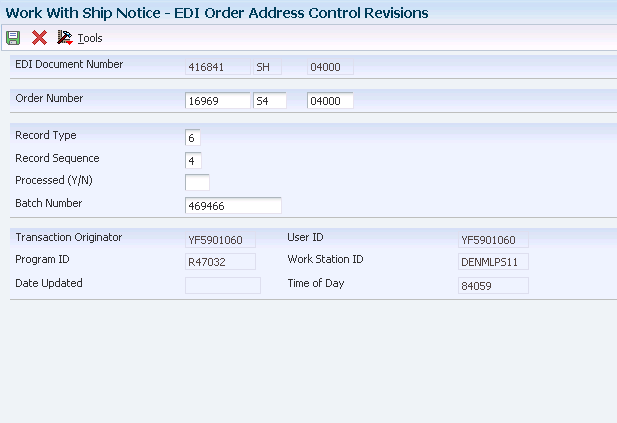
Description of ''Figure 8-7 EDI Order Address Control Revisions form''
- Record Type
-
Enter the identifier that marks EDI transaction records as header and detail information. This is an EDI function only.
- Batch Number
-
Enter the number that the transmitter assigns to the batch. During batch processing, the system assigns a new batch number to the JD Edwards EnterpriseOne transactions for each control (user) batch number that it finds.
8.8.8 Revising ASN Miscellaneous Information
Access the Ship Notice Detail Revisions (Miscellaneous) form.
8.8.8.1 Order
Select the Order tab.
- Change Order
-
Enter the number of times this purchase order has been modified. You can locate a specific change order number to review the fields that were modified.
- Discount Application Type
-
Indicate the type of discount that is given to the sales order. Values are:
Blank: Regular pricing (including repricing)
1: Contract Pricing
8.8.8.2 Transport
Select the Transport tab.
- Port of Entry or Exit
-
Enter the port from which or to which the goods were shipped. For VAT reporting, certain countries require information about the port of exit or entry. You specify the port of entry or exit when receiving a purchase order by using the PO Receipts program (P4312), when creating a sales order by using the Sales Order Entry program (P4210), when confirming shipments by using the Shipment Confirmation program (P4205), or by using the Intrastat Revision program (P0018T). Set up values in UDC 40/PE.
- Ship Date Overridden
-
Enter a code that indicates which date fields were entered in Order Entry. Values are:
1: Pick date (PDDJ) entered.
2: Delivery date (RSDJ) entered.
3: Pick date and delivery date entered.
4: Ship date (PPDJ) entered.
5: Pick date and ship date entered.
6: Ship date and delivery date entered.
7: Pick date, ship date, and delivery date entered.
8.8.8.3 Business Unit
Select the Business Unit tab.
- Business Unit
-
Enter an alphanumeric code that identifies a separate entity within a business for which you want to track costs. For example, a business unit might be a warehouse location, job, project, work center, branch, or plant.
You can assign a business unit to a document, entity, or person for purposes of responsibility reporting. For example, the system provides reports of open accounts payable and accounts receivable by business unit to track equipment by responsible department.
Business unit security might prevent you from viewing information about business units for which you have no authority.
- Revenue Cost Center
-
Enter a business unit accounting entity that is required for management reporting. It can be a profit center, department, warehouse location, job, project, work center, branch/plant, and so forth.
This business unit is from the business unit that is entered on the header of a sales/purchase order for reporting purposes.
This data is always right justified on entry (for example, CO123 would appear as _______CO123). A security mechanism has been provided to inhibit users from entering or locating business units outside the scope of their authority.
8.8.8.4 Other
Select the Other tab.
- Delivery Number
-
You can use an automatic next number that is assigned by the system to track deliveries through the system. This number is assigned during the printing of delivery notes.
- Line Type
-
Enter a code that controls how the system processes lines on a transaction. It controls the systems with which the transaction interacts, such as General Ledger, Job Cost, Accounts Payable, Accounts Receivable, and Inventory Management. It also specifies the conditions under which a line prints on reports, and it is included in calculations. Values are:
S: Stock item
J: Job cost
N: Nonstock item
F: Freight
T: Text information
M: Miscellaneous charges and credits
W: Work order
- Committed (H/S) (committed (hard/soft)
-
Enter a value that indicates whether you specified the source location and lot for a particular item. If you specified a storage area, the program assigns an H (hard) commit, and subsequent programs do not determine which location and lot to use to satisfy the order line. If you did not specify a storage area, the program assigns as S (soft) commit and attempts to determine which location and lot records can best satisfy the order line quantity.
Values are:
S: Soft committed.
H: Hard committed.
C: Hard committed by commitment program.
K: Kit Master line (no commitment).
N: Work order (no commitment).
- Kit Master Line Number
-
Indicates the relative sequence in which a component is added to a kit or single-level bill of materials. For example, the system automatically assigns a whole number to the kit master line, for example, 1.0000.
Each component line is assigned a consecutive subset of that line number. For example, the first component has line 1.010, and the second component has 1.020.
- Transport
-
Enter a number that indicates the sequence of the components on a bill of material.
It initially indicates the relative sequence in which a component was added to a kit or single-level bill of material. You can modify this number to change the sequence in which the components appear on the bill of material.
- Order Suffix
-
In the accounts receivable and accounts payable systems, a code that corresponds to the pay item. In the JD Edwards EnterpriseOne Sales Order Management and Procurement systems, this code identifies multiple transactions for an original order.
For purchase orders, the code is always 000.
For sales orders with multiple partial receipts against an order, the first receiver that the system uses to record receipt has a suffix of 000, the next has a suffix of 001, the next 002, and so forth.
8.8.8.5 Control Information
Select the Control Information tab.
- Status Code: Next
-
Enter a UDC (40/AT) that indicates the next step in the order flow of the line type.
- Status Code: Last
-
Enter a UDC (40/AT) that indicates the last step in the processing cycle that this order line has successfully completed.
8.8.9 Revising ASN Packaging Information
Access the ASN Packaging Revisions form.
8.8.9.1 Packaging
Select the Packaging tab.
- Packaging Code
-
Enter a code that corresponds to an accepted value in the EDI X12 definition for data element 103. It is a combination of a packaging form (three characters) and a packaging material (two digits).
- Standard Pack
-
Enter a number that indicates the standard quantity within a container.
- Number of Packages
-
The total quantity of an item to be reworked or scrapped because of an ECO disposition.
- Container Code
-
Enter a UDC (46/EQ) that identifies a storage container or a shipping carton. A storage container can be an open container where items are stored on the container (for example, a pallet), or a closed container where items are stored in the container (for example, a box). You use the Container and Carton Codes program (P46091) to define storage containers.
- Pack Level
-
Enter a UDC (47/PL) that defines the packaging hierarchy. For example, you can specify whether the packaging hierarchy is inner or outer.
- Expendable Container
-
Select this option to indicate whether a container is expendable and can incur a sales order charge. Values are:
Blank: Not expendable.
1: Expendable.
- Returnable Container Part Number
-
The cross-reference item number that the system assigns to an item number. A cross-reference number enables you to use a supplier's item number if it is different from the item number when you are processing an order or printing. You set up this number in the Item Cross Reference program (P4104).
- Packaging Responsibility
-
Enter a UDC (47/PR) that identifies the agency that is responsible for packaging.
- Package Terms
-
Enter a UDC (47/PT) that identifies packaging terms and conditions.
- Serial Number
-
A 25-character alphanumeric number that you can use as an alternate asset identification number. You might use this number to track assets by the manufacturer's serial number. You are not required to use a serial number to identify an asset. Every serial number that you enter must be unique.
- Label Data Identifier
-
Enter a value that specifies the type of label for the ASN.
8.8.9.2 Weight
Select the Weight tab.
- Item Weight
-
The weight of goods currently in a location. The system calculates this amount from the weight from the item/unit of measure profile and the weight of the container if the level 1 unit of measure for this location detail has a storage container.
- Gross Weight
-
The gross weight of one unit of the item in this unit of measure, or the weight of an empty storage container or shipping carton. The default value comes from the F4602 table, and the system uses the values in maximum weight calculations for specified locations during put away.
8.8.10 Revising ASN Demand Address Information
Access the EDI ASN Demand Address Revisions form.
Figure 8-9 EDI ASN Demand Address Revisions form
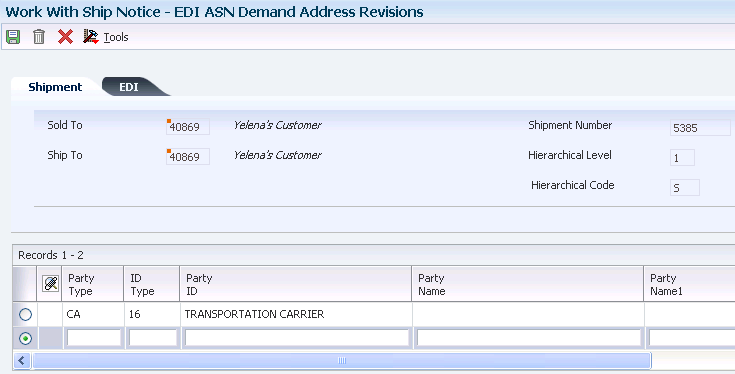
Description of ''Figure 8-9 EDI ASN Demand Address Revisions form''
- Party Type
-
Enter a code that identifies the type of party in an EDI message. This code is typically the first element of the N1 segment of an X12 transaction set.
- ID Type (identification type)
-
Enter a UDC (40R/ID) that indicates the type of identification number.
- Ctry (country)
-
Enter a UDC (00/CN) that identifies a country. The country code has no effect on currency conversion.
The JD Edwards EnterpriseOne Address Book system uses the country code for data selection and address formatting.
8.9 Adding a Child Record
This section provides an overview of child records and lists the form you use to add a child record.
8.9.1 Understanding Child Records
When you run the EDI Advanced Ship Notice Extraction program (R47032), the system updates the Record ID and Parent fields for each hierarchical level. The Record ID data item contains a unique value for each record in the hierarchy. The Parent data item contains the Record ID value of its parent's record. This allows a direct parent/child link between each record in the ASN database.
The parent/child functionality enables you to add a child record between two hierarchical level breaks. Each level break represents a subset of the fields that are associated with the level break. When you add a child record, the system:
-
Stores the key fields of the selected record as variables.
-
Verifies the hierarchical level to ensure that a new record is not being added to the lowest-level hierarchical level.
-
Decrements the EDI Line Number value by 0.001.
If a detail record contains that EDI line number, then the system decreases its EDI line number by 0.001. If a detail record has that number, then it is decreased by 0.001, and so forth.
If the EDI line number on a record changes, then that change must be made to all related records within the ASN database.
-
Displays the new record on the Work With Ship Notice Details form.
The system determines the hierarchy level of the new child record. If you attempt to add a child to the lowest hierarchy level record, the system issues an error message.
8.9.2 Form Used to Add a Child Record
| Form Name | Form ID | Navigation | Usage |
|---|---|---|---|
| Work With Ship Notice Details | W470371A | EDI Outbound menu (G40R14), Work With Ship Notice Details
On Work With Ship Notice Details, locate the ASN record and select Add Child from the Row menu. |
Locate ship notice details. |
8.10 Analyzing ASN Date and Time Intervals
This section provides an overview of ASN on time analysis and discusses how to run the ASN On Time Analysis Report program (R470361).
8.10.1 Understanding ASN On Time Analysis
You can analyze date and time intervals that occur during the ASN process, which enables you to judge the efficiency and determine time lags of the ASN process to correct problems. For example, you can compare the dates and times for these events:
-
Ship confirm versus ASN creation.
-
Ship confirm versus EDI transmission.
-
ASN creation versus acknowledgment.
-
EDI transmission versus acknowledgment.
You can use the Exception Time processing options on the Process tab to restrict the report to only those shipments in which at least one interval exceeds a specified length of time. By default, the system does not display the dates and times that are used when calculating intervals. Use the Print Date Time processing option on the Print tab to specify whether to print dates and times of the calculated value.
The system uses these tables for processing this report:
-
F47036
-
F470371
8.11 Analyzing Acknowledgment Activity
This section provides an overview of acknowledgment activity analysis and discusses how to run the Acknowledgment Accuracy Analysis Report (R47191).
8.11.1 Understanding Acknowledgment Activity Analysis
You can analyze acknowledgment activity that is related to specific shipments and invoices. Each acknowledgement provides information pertaining to the acceptance or rejection of the EDI Transaction Message along with up to five reasons why the ASN was accepted or rejected. You can optionally select and view detailed error information that is related to the specific segments and elements.
The system provides two versions of this report. Version ZJDE0001 provides default data selection where the message being acknowledged is the ASN (856 or DESADV). Version ZJDE0002 provides data selection where the message being acknowledged is an Invoice (810 or INVOIC).
8.12 Recalculating ASN Information
This section provides an overview of ASN recalculation and discusses how to recalculate a single ASN record.
8.12.1 Understanding ASN Recalculation
After you revise ASN information in the Work With Ship Notice program (P47036), you can run the ASN ReCalculate report (R47035) to recalculate fields for the ASN. This report does not use processing options, but you must set up a version for data selection. The system processes records that are contained in the F470371 table and then recalculates, beginning at the lowest hierarchical level of an ASN.
|
Note: This report is designed to update records en masse. You can run this report over single ASN records from the Work With Ship Notice program. |
The system recalculates these fields when you run this report:
| Field | Description |
|---|---|
| SOQS | Quantity Shipped |
| UORG | Units: Order/Transaction Quantity |
| SOBK | Units: Qty Backordered/Held |
| SOCN | Units: Quantity Canceled/Scrapped |
| SONE | Units: Future Quantity Committed |
| UOPN | Units: Open |
| QTYT | Units: Shipped to Date |
| QRLV | Units: Relieved |
| URAT | User: Reserved Amount |
| SCCQ | SCC Quantity |
| UPQT | UPC Quantity |
| AEXP | Amount: Extended Price |
| ECST | Amount: Extended Cost |
| TCST | Extended Cost: Transfer |
| PQQR | Units: Primary Quantity Ordered |
| ITWT | Unit Weight |
| ITVL | Unit Volume |
| GRWT | Gross Weight |
| FEA | Amount: Foreign Extended Price |
| FEC | Amount: Foreign Extended Cost |
If you use taxed prices and access the ASN ReCalculate report, the system updates the accumulated values of the domestic and foreign taxed extended prices to the EDI Shipping Notice Detail Tax - Outbound table (F470371X).
8.12.2 Form Used to Recalculate ASN Information
| Form Name | Form ID | Navigation | Usage |
|---|---|---|---|
| Work With Ship Notice Details | W470371A | EDI Outbound menu (G40R14), Work With Ship Notice Details
To recalculate multiple records, select ASN Recalculate from the menu. |
Recalculate a single ASN record. |
8.13 Running the R47032 Conversion Program (R47032C)
Select EDI Outbound menu (G40R14), R47032 Conversion Program.
This program extracts ASN information and creates a comma delimited flat file.
8.14 Purging EDI ASN Records
Select Demand Advanced and Technical Ops menu (G40R31), Purge Outbound Shipping EDI.
You run the Purge EDI ASN Records program (R47039) to delete records from the F47036 table and records from these subordinate tables, based on data selection:
-
F470371
-
F4714
-
F470371T
-
F4715
-
F4706
-
F470372
-
F470373
-
F470374
-
F470375
The system uses the combined key values of EDI Document Number, EDI Document Type, and EDI Document Company to delete child records in the EDI ASN tables.