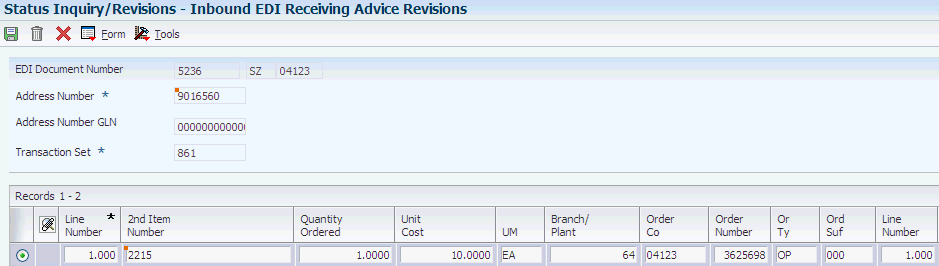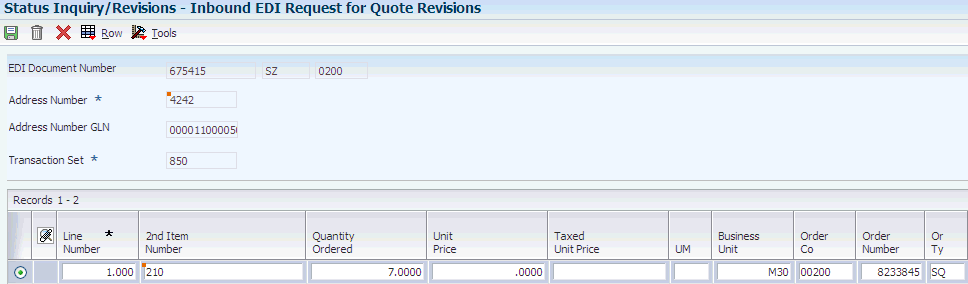6 Receiving and Sending Electronic Data Interchange Sales Order Documents
This chapter contains the following topics:
-
Section 6.3, "Receiving Customer Order Changes (860/ORDCHG)"
-
Section 6.5, "Receiving Ship and Debit Claim Acknowledgments (845/PRICAT)"
-
Section 6.6, "Receiving Ship and Debit Claim Status (849/ORDRSP)"
-
Section 6.7, "Sending Responses to Requests for Quotes (843/QUOTES)"
-
Section 6.9, "Sending Order Change Acknowledgments (865/ORDRSP)"
6.1 Receiving Requests for Quotes (840/REQOTE)
This section provides an overview of inbound requests for quotes, lists prerequisites, and discusses how to receive requests for quotes.
6.1.1 Understanding Inbound Requests for Quotes
When a customer sends you requests for quotations (840/REQOTE), the translator software maps the data to a flat file, and the Inbound Conversion program copies them to the Electronic Data Interchange (EDI) inbound interface tables. After the data is in the EDI inbound interface tables, you must copy it to the sales order management application tables so that the JD Edwards EnterpriseOne Sales Order Management system can process the purchase orders.
To copy the data, run the Inbound Edit/Update program from the Request for Quote (RFQ) Sales menu (G47211). The Inbound Edit/Update program retrieves the data from the EDI inbound interface tables and copies it to the Sales Order Management application tables.
|
Note: When you run the Inbound Edit/Update program, the Sold To and Ship To address data in the EDI inbound interface tables must be valid address book numbers. If the trading partner's ID differs from their address book number in the system, use the translator software's cross-reference feature to convert the ID number to the address book number. |
When the Inbound Edit/Update program copies the data into the sales order management application tables, the JD Edwards EnterpriseOne Sales Order Management system:
-
Reads the order header EDI interface tables for order header information.
-
Retrieves order detail information from the order detail inbound EDI interface tables.
-
Edits order information.
-
Creates quote orders.
-
Sends a message to the message center if errors occur.
-
Prices the order.
-
Checks order hold conditions.
-
Creates a transfer cost transaction and a warehouse management request.
The process for receiving inbound requests for quotation is similar to the process for receiving purchase orders, except that you do not have to commit inventory.
6.1.1.1 EDI Inbound Interface Tables
When you run Inbound Edit/Update, the program uses these EDI inbound interface tables:
-
F47091
-
F47092
-
F47093
-
F4706
-
F4714
-
F4715
6.1.1.2 Mapping Guidelines
Mapping is the process of converting information from one table structure to another.
In the F47091 table, the following fields must contain data before you can effectively use the Inbound Edit/Update program for customer orders:
-
EDI Document Number (EDOC).
-
EDI Document Type (EDCT).
-
EDI Document Key Company (EKCO).
-
EDI Transaction Set (EDST).
-
Send/Receive Flag = R (EDER).
-
Transaction Set Purpose (TPUR).
-
Address Number or Ship to Address (AN8 or SHAN).
-
Business Unit (SYMCU).
In the F47092 table, these fields must contain data before you can effectively use the Inbound Edit/Update program for customer orders:
-
EDI Document Number (EDOC) EDI.
-
Document Type (EDCT).
-
EDI Document Key Company (EKCO).
-
EDI Transaction Set (EDST).
-
EDI Line Number (EDLN).
-
Send/Receive Flag = R (EDER).
-
Address Number or Ship To Address (AN8 or SHAN).
-
Short Item Number (ITM), Second Item Number (LITM), Third Item Number (AITM), or Customer Item Number (CITM).
If you use the Customer Item Number field (CITM), you must precede the value in that field with the symbol for customer/supplier item numbers, as specified in the Branch Plant Constants for the business unit.
In the F47093 table (if used), these fields must contain data before you can effectively use the Inbound Edit/Update program for customer orders:
-
EDI Document Number (EDOC).
-
EDI Document Type (EDCT).
-
EDI Document Key Company (EKCO).
-
EDI Line Number (EDLN).
-
EDI Record Sequence (EDSQ).
This field must be populated with a counter that is incremental for each F47013 record. Each record relates to a single F47012 record. When the next F47012 record is processed, this counter must be reset to a value of 1.
-
Item Number (UITM).
-
Ship To Location (LC01...10).
-
Quantity (QT01...10).
In the F4706 table (if used), the following fields must contain data before you can effectively use the Inbound Edit/Update program for customer orders:
-
EDI Document Number (EDOC).
-
EDI Document Type (EDCT).
-
EDI Line Number (EDLN).
-
File Name (FILE) = F47011.
-
Type Address Number (ANTY) (1=Sold to and 2=Ship to).
In the F4714 table, these fields must contain data before you can effectively use the Inbound Edit/Update program for customer orders:
-
EDI Document Number (EDOC).
-
EDI Document Type (EDCT).
-
EDI Document Key Company (EKCO).
-
EDI Line Number (EDLN).
-
File Name (FILE) = F47011.
-
Line Number Work Order (LINS) (must be sequentially assigned)
In the F4715 table (if used), these fields must contain data before you can effectively use the Inbound Edit/Update program for customer orders:
-
EDI Document Number (EDOC).
-
EDI Document Type (EDCT).
-
EDI Document Key Company (EKCO).
-
EDI Line Number (EDLN).
-
File Name (FILE) = F47011.
-
Line Number Work Order (LINS) (must be sequentially assigned)
6.1.1.3 Application Table Update
When you run Inbound Edit/Update for request for quotation documents, the program copies the data from the EDI inbound interface tables and updates these application tables in the JD Edwards EnterpriseOne Sales Order Management system:
-
F4201
-
F4211
-
F41021
-
F42199 (Flexible Version)
-
F00165
-
F4006
6.1.2 Prerequisites
Before you complete the tasks in this section:
-
To easily distinguish quote orders from sales orders, set up a default document type for quote orders.
Include this document type in the processing options of the EDI Request for Quote Edit/Create program (R47091).
-
Identify 840 as the transaction type in the Interoperability processing options in the version of the Sales Order Entry program (P4210) that you have chosen to use when running the EDI Request for Quote Edit/Create program.
-
Ensure that you have set up the processing options in the version of the Sales Order Entry program (P4210) that you have chosen to use when running the EDI Request for Quote Edit/Create program.
-
Complete the steps to obtain the inbound data from the translator software files.
6.1.3 Receiving Requests for Quotes
Select Request for Quote (RFQ) Sales (G47211), Inbound Flat File Conversion to convert data from the flat files and copy it to EDI interface tables.
The Inbound Edit/Update program creates quote orders within the Sales Order Management application tables. If errors are detected, the system produces an error report in the Work Center. The Inbound Edit/Update program updates EDI documents that are successfully processed in the EDI inbound interface tables to prevent duplicates. The program updates EDI documents by placing Y in the Processed column (EDSP) in all of the EDI inbound interface tables.
6.2 Receiving Customer Orders (850/ORDERS)
This section provides an overview of inbound customer orders, lists prerequisites, and discusses how to receive customer orders.
6.2.1 Understanding Inbound Customer Orders
When a customer sends you purchase orders (850/ORDERS), the translator software maps the data to a flat file and the Inbound Flat File Conversion program copies it to the EDI inbound interface tables. Once this data is in the EDI inbound interface tables, you must copy the data to the sales order management application tables so that the JD Edwards EnterpriseOne Sales Order Management system can process the purchase orders.
To copy the data, run the Inbound Edit/Update program from the Customer Order menu (G47212). The Inbound Edit/Update program retrieves the data from the EDI inbound interface tables and copies it to the Sales Order Management application tables.
|
Note: When you run the Inbound Edit/Update program, the sold to and ship to address data in the inbound EDI interface files must be valid address book numbers to process correctly and be copied to the sales order management application files. If the trading partner's ID differs from their address book number in the system, use the translator software's cross-reference feature to convert the ID number to the address book number. |
When the Inbound Edit/Update program copies the data into the sales order management application tables, the JD Edwards EnterpriseOne Sales Order Management system:
-
Reads the order header EDI interface tables for order header information.
-
Retrieves order detail information from the order detail inbound EDI interface tables.
-
Edits order information.
-
Creates sales orders and prints an EDI Sales Order Audit report to summarize the orders that are created.
-
Sends a message to the Employee Work Center if errors occur.
-
Prices the order.
-
Commits the inventory.
-
Checks order hold conditions.
-
Creates a transfer cost transaction and a warehouse management request.
You can customize the system and the processing options of the Inbound Edit/Update program according to the way you and the trading partner do business. For example, if the trading partner prefers to use their own item numbers, you can set up item cross-references in the JD Edwards EnterpriseOne Inventory Management system. The JD Edwards EnterpriseOne Sales Order Management system converts the trading partner item numbers into the equivalent item numbers when you run the Inbound Edit/Update program.
If you want to override the address book information for the sold to or ship to address (for example, a direct ship situation), you can use the F4706 table. Within this table, the Address Type field (ANTY) indicates whether you are overriding the sold to, ship to, or parent address information. The Inbound Edit/Update program copies this override information to the F4006 table within the JD Edwards EnterpriseOne Sales Order Management system.
You can also run Inbound Edit/Update for customer orders to process orders for kits if you have defined the kit in the F4101 table with a stocking type of K. You must also define the relationships between the kit item and its components in the F3002 table.
When you run the Inbound Edit/Update program, every detail line on the customer order must be correct for the JD Edwards EnterpriseOne Sales Order Management system to process the order. If errors occur on any part of the customer order, the JD Edwards EnterpriseOne Sales Order Management system does not process the order. The Inbound Edit/Update program continues to process the next order in the batch.
As the JD Edwards EnterpriseOne Sales Order Management system creates the sales orders, it automatically marks the corresponding records in the inbound EDI interface tables as processed by placing Y in the EDI Successfully Processed field (EDSP). Any record that has been processed cannot be reprocessed.
6.2.1.1 Shipment, Destination, Quantity Orders
Shipment Destination Quantity (SDQ) is an optional segment that might be received on an inbound purchase order (850). The purpose is to be able to provide a consolidated order because a shipment might be repetitious. The SDQ segment provides a detailed breakdown by store and quantity.
If the trading partner wants items on a single order to be shipped to various destinations, you can map information for multiple ship-to locations to the SDQ table.
|
Note: The bill-to and ship-to locations must be the same. |
This example illustrates the SDQ segment within an EDI ANSI formatted purchase order:
GS*PO*3034881418*3033771916*970903*1338 ST*850*170001 BEG*00*PO*5439**970827 DTM*002*970827 PO1*1000*1150*EA*798**BP*210 PID*F****Mountain Bike, Red SDQ*EA*ZZ*4242*500*4243*100*4244*250*4245*300 CTT*1 SE*15*170001 GE*1*17
6.2.1.2 EDI Inbound Interface Tables
When you run Inbound Edit/Update, the program uses these EDI inbound interface tables:
-
F47011
-
F47012
-
F47013
-
F4706
-
F4714
-
F4715
6.2.1.3 Mapping Guidelines
Mapping is the process of converting information from one table structure to another.
In the F47011 table, the following fields must contain data before you can effectively use the Inbound Edit/Update program for customer orders:
-
EDI Document Number (EDOC).
-
EDI Document Type (EDCT).
-
EDI Document Key Company (EKCO).
-
EDI Transaction Set (EDST).
-
Send/Receive Flag = R (EDER).
-
Transaction Set Purpose (TPUR).
-
Address Number or Ship to Address (AN8 or SHAN).
-
Business Unit (SYMCU).
In the F47012 table, these fields must contain data before you can effectively use the Inbound Edit/Update program for customer orders:
-
EDI Document Number (EDOC).
-
EDI Document Type (EDCT).
-
EDI Document Key Company (EKCO).
-
EDI Transaction Set (EDST).
-
EDI Line Number (EDLN).
-
Send/Receive Flag = R (EDER).
-
Address Number or Ship To Address (AN8 or SHAN).
-
Short Item Number (ITM), Second Item Number (LITM), Third Item Number (AITM), or Customer Item Number (CITM).
If you use the Customer Item Number field (CITM), you must precede the value in that field with the symbol for customer/supplier item numbers as specified in the Branch Plant Constants for the business unit.
-
Order/Transaction Quantity (UORG).
In the F47013 table (if used), these fields must contain data before you can effectively use the Inbound Edit/Update program for customer orders:
-
EDI Document Number (EDOC).
-
EDI Document Type (EDCT).
-
EDI Document Key Company (EKCO).
-
EDI Line Number (EDLN).
-
EDI Record Sequence (EDSQ).
This field must contain a counter that is incremental for each F47013 record. Each record relates to a single F47012 record. When the next F47012 record is processed, this counter must be reset to a value of 1.
-
Item Number (UITM).
-
Ship To Location (LC01...10).
-
Quantity (QT01...10).
In the F4706 table (if used), the following fields must contain data before you can effectively use the Inbound Edit/Update program for customer orders:
-
EDI Document Number (EDOC.)
-
EDI Document Type (EDCT).
-
EDI Line Number (EDLN).
-
File Name (FILE) = F47011.
-
Type Address Number (ANTY) (1=Sold to and 2=Ship to).
In the F4714 table (if used), these fields must contain data before you can effectively use the Inbound Edit/Update program for customer orders:
-
EDI Document Number (EDOC).
-
EDI Document Type (EDCT).
-
EDI Document Key Company (EKCO).
-
EDI Line Number (EDLN).
-
File Name (FILE) = F47011.
-
Line Number Work Order (LINS) (must be sequentially assigned).
In the F4715 table (if used), these fields must contain data before you can effectively use the Inbound Edit/Update program for customer orders:
-
EDI Document Number (EDOC).
-
EDI Document Type (EDCT).
-
EDI Document Key Company (EKCO).
-
EDI Line Number (EDLN)
-
File Name (FILE) = F47011.
-
Line Number Work Order (LINS) (must be sequentially assigned).
6.2.2 Prerequisites
Before you complete the tasks in this section, verify that you have mapped the minimum required fields. Also verify that you have properly set up the Sold To field for the customer in Customer Billing Instructions, as follows:
-
Define billing instructions for the trading partners.
These include the processing mode and the number of display decimals for the quantity and amount fields.
-
Specify all the valid documents that you and the trading partner exchange.
You do this in the cross-reference table, which you can access through Customer Billing Instructions.
-
Specify the mode in which you want to run the program.
You can run this program in inhibit, testing, or production mode.
-
Set up the processing options in the version of the Sales Order Entry program (P4210) to use when running the Customer Order Inbound Edit/Update program.
6.2.3 Form Used to Process Customer Orders
| Form Name | Form ID | Navigation | Usage |
|---|---|---|---|
| Inbound EDI Order Revisions | W47010B | Customer Order (G47212), Status/Inquiry Revisions (P47010).
On the Work with Inbound EDI Orders form click Add. |
Add and revise inbound EDI order information. |
6.2.4 Revising EDI Inbound Order Information
Access the Inbound EDI Order Revisions form.
Figure 6-1 Inbound EDI Order Revisions form
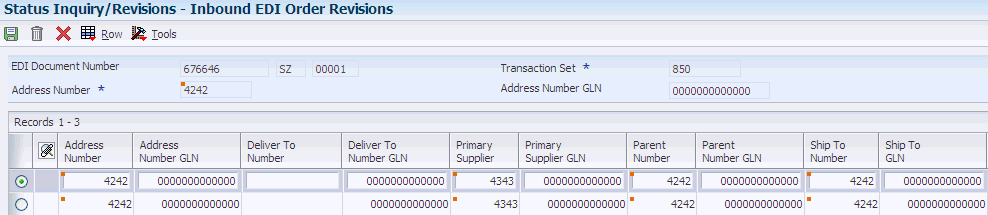
Description of ''Figure 6-1 Inbound EDI Order Revisions form''
- EDI Document Number
-
The transmitter in the EDI transaction assigns a document number to the EDI transaction.
- Address Number
-
Enter a number that identifies an entry in the JD Edwards EnterpriseOne Address Book system, such as employee, applicant, participant, customer, supplier, tenant, or location.
- Global Location Number
-
Enter the global location number for the transaction set. The GLN is a 13-digit unique number that identifies a location.
- Transaction Set
-
Enter the transaction set that identifies a specific type of EDI Standard document or transaction.
6.2.5 Receiving Customer Orders
Select Customer Order (G47212), Inbound Edit/Update.
The Inbound Edit/Update program creates sales orders within the Sales Order Management application tables. An audit trail report is produced indicating whether errors were detected or the documents were successfully processed. If errors are detected, the system writes detailed error messages to the Employee Work Center. The Inbound Edit/Update program updates EDI documents that were successfully processed by placing Y in the EDI Successfully-Processed column (EDSP) in all of the EDI inbound interface tables. Any record that has been processed cannot be reprocessed.
6.3 Receiving Customer Order Changes (860/ORDCHG)
This section provides an overview of customer order changes and discusses how to receive customer order changes.
6.3.1 Understanding Inbound Customer Order Changes
When a customer sends you purchase order changes (860/ORDCHG), the translator software maps the data to a flat file, and the Flat File Conversion program copies it to the EDI inbound interface tables. After this data is in the EDI inbound interface tables, you must run the Inbound Edit/Update program for Customer Order Changes to compare the received changes to the original data on the open sales order. The Inbound Edit/Update program retrieves the data from the EDI inbound interface tables and compares it to the applicable sales orders.
When the Inbound Edit/Update program compares the data in the EDI inbound interface tables with the data in the sales order management application tables, the system:
-
Prints an Inbound PO Change Discrepancy Report listing the customer orders with changed data.
-
Advances the status of the customer order, if changes are found, according to the parameters you set in the processing options.
-
Places the order on hold, if changes are found, according to the parameters you set in the processing options.
-
Marks the corresponding records in the EDI inbound interface tables as processed.
Any record that has been processed cannot be reprocessed.
-
Performs kit balancing and enables changes depending on the statuses of the component items and whether the components have been processed individually.
After the Inbound Edit/Update program identifies the changed orders, you can use the Sales Order Entry program (P4210) to update the changed orders.
6.3.1.1 Using the EDI Inbound Interface Tables
When you run Inbound Edit/Update for customer order changes, the program uses these EDI inbound interface tables:
-
F47131
-
F47132
-
F4706
-
F4714
-
F4715
If you set the processing option to compare the data in the inbound EDI purchase order tables, the program also uses these EDI inbound interface tables:
-
F47011
-
F47012
6.3.1.2 Using Mapping Guidelines
Mapping is the process of converting information from one table structure to another.
In the F47131 table, the following fields must contain data before you can effectively use the Inbound Edit/Update program for customer order changes:
-
EDI Document Number (EDOC).
-
EDI Document Type (EDCT).
-
EDI Document Key Company (EKCO).
-
EDI Transaction Set (EDST).
-
Send/Receive Flag = R (EDER).
-
Order Number* (DOCO).
-
Order Type* (DCTO).
-
Order Key Company* (KCOO).
-
Order Suffix* (SFXO).
-
Address Number (AN8).
-
Transaction Set Purpose Code (TPUR).
-
01 Cancel the entire order.
-
04 Change the order for any fields mapped in the EDI record.
-
05 Replace or delete all outstanding order lines, and add new lines.
In the F47132 table, these fields must contain data before you can effectively use the Inbound Edit/Update program for customer order changes:
-
EDI Document Number (EDOC).
-
EDI Document Type (EDCT).
-
EDI Document Key Company (EKCO).
-
Send/Receive Flag = R (EDER).
-
Change Code (CHGC).
Corresponds to the ANSI X12 element 670 Change Response Type Code.
-
AI Add this line/item.
-
CA Change this line/item; replace all fields in the purchase order with this value, if mapped.
-
DI Delete this line/item.
-
QD Change this line/item; quantities expressed as decreased amounts.
-
QI Change this line/item; quantities expressed as increased amounts.
-
Order Number* (DOCO).
-
Order Type* (DCTO).
-
Order Key Company* (KCOO).
-
Order Suffix* (SFXO).
-
Address Number (AN8).
6.3.2 Form Used to Process Customer Order Changes
| Form Name | Form ID | Navigation | Usage |
|---|---|---|---|
| Inbound EDI P.O. Change Revisions | W47130B | Customer Order Change (G47213), Status/Inquiry Revisions (P47130).
On the Work with Inbound P.O. Change form click Add. |
Add and revise changes to inbound purchase orders. |
6.3.3 Processing Customer Order Changes
Access the Inbound EDI P.O. Change Revisions form.
Figure 6-2 Inbound EDI P.O. Change Revisions form
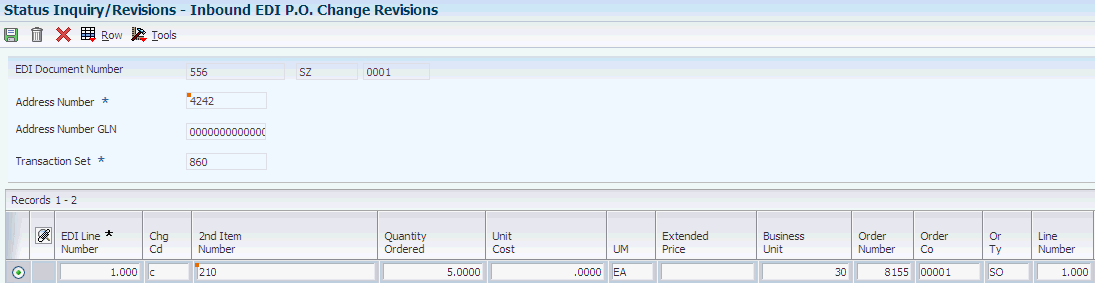
Description of ''Figure 6-2 Inbound EDI P.O. Change Revisions form''
- EDI Document Number
-
The transmitter in the EDI transaction assigns a document number to the EDI transaction.
- Address Number
-
Enter a number that identifies an entry in the JD Edwards EnterpriseOne Address Book system, such as employee, applicant, participant, customer, supplier, tenant, or location.
- Global Location Number
-
Enter the global location number for the transaction set. The GLN is a 13-digit unique number that identifies a location.
- Transaction Set
-
Enter the transaction set that identifies a specific type of EDI Standard document or transaction.
6.4 Receiving Advice into Sales (861/RECADV)
This section provides an overview of inbound receiving advices and discusses how to receive advice into sales.
6.4.1 Understanding Inbound Receiving Advices
Receiving advice (861/RECADV) is a document that represents customer confirmation to the supplier. This document indicates that the customer has received all or part of the order. The receiving advice document also includes the customer's acceptance or rejection of the items and describes the condition of the items upon their receipt.
In a nonconsignment warehouse environment, the customer sends the receiving advice after the customer records the receipt of goods (what was accepted and rejected). The supplier then updates the customer sales order with the information that the supplier received from the customer and issues an invoice to the customer.
When a supplier receives receiving advice into sales documents from a customer, the translator software maps the data into a flat file, and the Inbound Conversion program copies it to the EDI inbound interface tables. After this data appears in the EDI inbound interface tables, the supplier must copy the data to tables in the JD Edwards EnterpriseOne Sales Order Management system so that the JD Edwards EnterpriseOne Sales Order Management system can process the receiving advice documents.
To copy the data, run the Inbound Edit/Update program from the Customer Order menu (G47212). The Inbound Edit/Update program retrieves the data from the EDI inbound interface tables and copies it to the Sales Order Management application tables.
When the Inbound Edit/Update program copies the data into the tables in the JD Edwards EnterpriseOne Sales Order Management system, the JD Edwards EnterpriseOne Sales Order Management system:
-
Locates the correct sales order by using order number, order type, order key company, or order suffix that is mapped in the header record of the EDI receiving advice.
-
Reads the EDI Receiving Advice Header Inbound table (R47071) and matches it to a sales order.
-
Reads the EDI Receiving Advice Detail Inbound records and matches them to the sales order detail line.
-
Records the receipt of goods or services at a customer site.
-
Updates the corresponding sales order detail record to a damaged goods status if you have mapped damaged goods to an EDI receiving advice record.
If you do not map damaged goods to an EDI receiving advice record, the system updates the status normally.
-
Prints the EDI Damaged Goods report, which lists records that have damaged goods.
-
Updates the sales order with text that is associated with an EDI receiving advice.
-
Marks the corresponding records in the EDI receiving advice tables as processed.
The system cannot process any record that has been processed.
Depending upon the business environment, the transaction can be inbound to sales or inbound to purchasing. This transaction can also be sent out of purchasing.
6.4.1.1 Using the EDI Inbound Interface Tables
When you run Inbound Edit/Update for receiving advice into sales, the program uses these EDI inbound interface tables:
-
F47071
-
F47072
-
F4714
-
F4715
6.4.1.2 Using Mapping Guidelines
Mapping is the process of converting information from one table structure to another.
In the F47071 table, the following fields must contain data before you can use the Inbound Edit/Update program for receiving advice into sales effectively:
-
EDI Document Number (EDOC).
-
EDI Document Type (EDCT).
-
EDI Document Key Company (EKCO).
-
EDI Transaction Set (EDST).
-
Send/Receive Flag = R (EDER).
-
Order Number* (DOCO).
-
Order Type* (DCTO).
-
Order Key Company* (KCOO).
-
Order Suffix* (SFXO).
-
Customer Order Number (VRO1).
-
Sold To Address Book Number (AN8).
Note:
Map either these fields or the Customer Order Number (VRO1) field.
In the F47072 table, these fields must contain data before you can use the Inbound Edit/Update program for receiving advice into sales effectively:
-
EDI Document Number (EDOC).
-
EDI Document Type (EDCT).
-
EDI Document Key Company (EKCO).
-
EDI Transaction Set (EDST).
-
Send/Receive Flag = R (EDER).
-
Total Quantity received (VREC).
-
Short Item Number (ITM), Second Item Number (LITM), Third Item Number (AITM), or Customer Item Number (CITM).
-
Document Line Number (LNID).
-
Sold To Address Book Number (AN8).
Map the JD Edwards EnterpriseOne sales order detail line number in the EDI receiving advice detail record.
Map the total quantity received to UREC. Other quantities that are informational only should be mapped to URET, UDMG, UREJ, UIQ1, UIQ2, and UIQ3. The informational quantities display on the Damaged/Rejected Goods Report along with their corresponding reason code, but they are not used in processing.
6.4.1.3 Updating Application Tables (Release 9.1 Update)
When you run the Inbound Edit/Update program (R47091) for receiving advice into sales, the program copies the data from the EDI interface tables and updates these application tables in the JD Edwards EnterpriseOne system:
-
Item Balance (F41021).
-
Item Ledger (F4111).
-
Journal Entries (F0911).
-
Lot Master (F4108); if the transaction creates new lots.
-
PO Receiver (F43121).
6.4.2 Form Used to Receive Advice Into Sales
| Form Name | Form ID | Navigation | Usage |
|---|---|---|---|
| Inbound EDI Receiving Advice Revisions | W47070B | Receiving Advice - Sales (G47216), Status Inquiry/Revisions (P47070).
On the Work with Inbound EDI Receiving Advice form, click Add. |
Receive EDI sales advice. |
6.4.3 Receiving Advice Into Sales
Access the Inbound EDI Receiving Advice Revisions form.
- EDI Document Number
-
The transmitter in the EDI transaction assigns a document number to the EDI transaction.
- Address Number
-
Enter a number that identifies an entry in the JD Edwards EnterpriseOne Address Book system, such as employee, applicant, participant, customer, supplier, tenant, or location.
- Global Location Number
-
Enter the global location number for the transaction set. The GLN is a 13-digit unique number that identifies a location.
- Transaction Set
-
Enter the transaction set that identifies a specific type of EDI Standard document or transaction.
6.5 Receiving Ship and Debit Claim Acknowledgments (845/PRICAT)
This section provides an overview of inbound ship and debit claim acknowledgments, lists prerequisites, and discusses how to:
-
Set up the flat file cross-reference for acknowledgments.
-
Receive claim acknowledgments (845/PRICAT).
6.5.1 Understanding Inbound Ship and Debit Claim Acknowledgments
Electronics distributors, suppliers, and manufacturers often enter into agreements to address the cost fluctuations associated with electronic components and products. These agreements can result in a distributor receiving credit back from the supplier or manufacturer for products shipped. In the electronics industry, the process for these agreements is called Ship and Debit.
Based on the established agreements, electronics distributors submit claims to electronics suppliers. Some suppliers notify the distributors when claims are received.
6.5.1.1 Flat File Cross-Reference for Acknowledgments
The system must identify the flat file with the claim acknowledgments before it can upload the data. When you run the inbound flat file conversion program, the system retrieves the data from the flat files.
Before you can set up the flat file cross-reference, you must set up the folders for the flat files on the appropriate drives of the computer or network.
Some suppliers send acknowledgments when they receive the submitted claims. When you run the Flat File Conversion program (or alternatively, the Ship and Debit Update Report (R47762Z1) for claim acknowledgments, the system copies data from the F4576Z1 table and updates the F4576 table.
You can set up both proof and final versions of the Ship and Debit Update Report program. In proof mode, the system does not update any records. When you run the proof version first, you can check for errors and make any necessary corrections before you run the final version. You can also set the options to update the status of the claims when you run the final version of the program.
The system differentiates EDI transactions and their related components by using these key fields:
-
EDI User ID (Z1EDUS)
-
EDI Batch Number (Z1EDBT)
-
EDI Transaction Number (Z1EDTN)
-
EDI Line Number (Z1EDLN)
6.5.1.2 Using Mapping Guidelines
Mapping is the process of converting information from one table structure to another. At a minimum, these fields in the interface table must contain data before you can effectively convert the inbound claim acknowledgments:
-
EDI Document Number (Z1EDOC).
-
EDI Document Type (Z1EDT).
-
EDI Transaction Set (Z1EDST), 845 for claim acknowledgments.
-
Branch/Plant (Z1MCU) with which the agreement was established.
-
Supplier Number (Z1ANS8).
-
Supplier Agreement Number (Z1AGNB).
-
Ship and Debit Agreement Name (Z1AST).
-
Ship and Debit Agreement Type (Z1AGTY).
-
Order Number (Z1DOCO).
-
Order Type (Z1DCTO).
-
Key Company (Z1KCOO).
-
Customer Number (Z1AN8).
-
Claim Number (Z1CLNR).
-
Claim Amount (Z1CLAD).
-
Second Item Number (Z1LITM).
-
Quantity (Z1QYCL).
-
Maximum Authorized Quantity (Z1MAQY).
6.5.2 Prerequisites
Before you complete the tasks in this section, you must:
-
Send ship and debit claims to the supplier before the claims can be acknowledged.
-
Set up a version of the Inbound Flat File Conversion for Claim Acknowledgments (845/PRICAT).
In the appropriate option on the Process tab, specify R47762Z1 as the inbound processor to run.
-
Alternatively, if you do not identify 845 and R47762Z1 in the processing options for the Inbound Flat File Conversion program, select the correct version of the Ship and Debit Update Report from the Ship and Debit menu.
6.5.3 Setting Up the Flat File Cross-Reference for Acknowledgments
Select Electronic Commerce Interoperability (G47311), Flat File Cross Reference.
|
Important: When you enter a path and file name for the flat file that identifies where the system uploads the data, any folders in the file name path must exist. The system does not create any folders. For example, use double back slashes (\\) in the file name.c:\\Claim Acknowledgment\\F47762Z1.txt. |
6.6 Receiving Ship and Debit Claim Status (849/ORDRSP)
This section provides an overview of inbound ship and debit claim status, lists prerequisites, and discusses how to:
-
Set up the flat file cross-reference for claim status.
-
Receive notifications of claim status (849/ORDRSP).
6.6.1 Understanding Inbound Ship and Debit Claim Status
Electronics distributors, suppliers, and manufacturers often enter into agreements to address the cost fluctuations associated with electronic components and products. These agreements can result in a distributor receiving credit back from the supplier or manufacturer for products shipped. In the electronics industry, the process for these agreements is called Ship and Debit.
Based on the established agreements, electronics distributors submit claims to electronics suppliers. After suppliers process the claims, they notify the suppliers on the status of the claim. If a claim has been rejected, the notification includes a reason code.
6.6.1.1 Flat File Cross-Reference
The system must identify the flat file with the claim status information before it can upload the data. From the Electronic Commerce Interoperability menu (G47311), select Inbound Flat File Conversion, and then select the version to receive claim acknowledgments (849/ORDRSO). When you run the inbound flat file conversion programs, the system retrieves the data from the flat files. The program copies the data from the F4576Z1 table) and updates the F4576 table.
Before you set up the flat file cross-reference, set up the folders for the flat files on the appropriate drives of the computer or network.
6.6.1.2 Notifications of Claim Status
After the supplier has processed the claims, they notify you with either an approved or rejected status. Additionally, the claim amount might be a different amount than what you submitted originally. When you run Inbound Flat File Conversion (or alternatively, the correct version of the Ship and Debit Update Report), the system copies from the F4576Z1 table and updates the F4576 table.
You can set up both a proof and a final version of the Ship and Debit Update Report program. In proof mode, the system does not update any records. When you run the proof version first, you can check for errors and make any necessary corrections before you run the final version. You can also set the options to update the status of the claims when you run the final version of the program.
The system differentiates EDI transactions and their related components by using these key fields:
-
EDI User ID (Z1EDUS).
-
EDI Batch Number (Z1EDBT).
-
EDI Transaction Number (Z1EDTN).
-
EDI Line Number (Z1EDLN).
6.6.1.3 Using Mapping Definitions
Mapping is the process of converting information from one table structure to another. At a minimum, these fields in the interface table must contain data before you can effectively convert the inbound claim status:
-
EDI Document Number (Z1EDOC).
-
EDI Document Type (Z1EDT).
-
EDI Transaction Set (Z1EDST), 849 for claim status acknowledgments.
-
Branch/Plant (Z1MCU) with which the agreement was established.
-
Supplier Number (Z1ANS8).
-
Supplier Agreement Number (Z1AGNB).
-
Ship and Debit Agreement Name (Z1AST).
-
Ship and Debit Agreement Type (Z1AGTY).
-
Order Number (Z1DOCO).
-
Order Type (Z1DCTO).
-
Key Company (Z1KCOO).
-
Customer Number (Z1AN8).
-
Claim Number (Z1CLNR).
-
Claim Amount (Z1CLAD).
-
Second Item Number (Z1LITM).
-
Quantity (Z1QYCL).
-
Maximum Authorized Quantity (Z1MAQY).
-
Rejected Reason Code (Z1CLRR), populated only when the supplier rejects a claim.
6.6.2 Prerequisites
Before you complete the tasks in this section:
-
Send ship and debit claims to the supplier so that the claims can be acknowledged.
-
Set up a version of the Inbound Flat File Conversion for Claim Status Notifications (849/ORDRSP).
In the appropriate option under the Process tab, specify R47762Z1 as the inbound processor to run.
-
Alternatively, if you do not identify 849 andR47762Z1 in the processing options for the Inbound Flat File Conversion program, you can select the correct version of the Ship and Debit Update Report from the Ship and Debit menu.
6.6.3 Setting up the Flat File Cross-Reference for Claim Status
Select Electronic Commerce Interoperability (G47311), Flat File Cross Reference.
|
Important: When you enter a path and file name for the flat file that identifies where the system uploads the data, any folders in the file name path must exist. The system does not create the folders. Use double back slashes (\\) in the file name. For example, c:\\Claim Status\\F47762Z1.txt. |
6.6.4 Receiving Notifications of Claim Status (849/ORDRSP)
Select Electronic Commerce Interoperability (G47311), Inbound Flat File Conversion.
6.7 Sending Responses to Requests for Quotes (843/QUOTES)
This section provides an overview of responses to requests for quotes (RFQs) and discusses how to send responses to RFQs.
6.7.1 Understanding Responses to RFQs
This section discusses the Outbound Extraction Program.
6.7.1.1 Running the Outbound Extraction Program to Send Responses to RFQs
Use the Outbound Extraction program to send a response to a request for quote (843/QUOTES). From the Request for Quote (RFQ), Sales menu (G47211), select Outbound Extraction.
Run this program after the system receives and processes an inbound request for quotation.
You can set processing options to:
-
Close the quote request after generating the quote order by using 999 for the next status.
-
Leave the quote request open to be turned into a sales order using online sales order entry and duplicating the order into a sales order document type.
The Outbound Extraction program extracts records from the Sales Order Management application tables and creates Responses to Requests for Quotes within the EDI outbound interface tables so that they can be sent to the trading partner.
6.7.1.2 Using Application Tables
When you run Outbound Extraction for responses to RFQs, the program extracts data from these application tables:
-
F4201
-
F4211
6.7.1.3 Using EDI Outbound Interface Tables
When you run Outbound Extraction for responses to RFQs, the program creates records in these EDI outbound interface tables. After these records are created, you must perform the flat file conversion process:
-
F47106
-
F471061
-
F47107
-
F471071
-
F4706
-
F4714
-
F4715
-
F4314
-
F4006
6.7.2 Forms Used to Process Sales Quotes
| Form Name | Form Id | Navigation | Usage |
|---|---|---|---|
| Inbound EDI Request for Quote Revisions | W47090I | Request for Quote (RFQ) - Sales (G47211), Status Inquiry/Revisions (P47090).
On the Work with EDI Inbound Request for Quote form, click Add. |
Add and revise inbound EDI request for quote information. |
6.7.3 Processing Sales Quotes
Access the Inbound EDI Request for Quote Revisions form.
- EDI Document Number
-
The transmitter in the EDI transaction assigns a document number to the EDI transaction.
- Address Number
-
Enter a number that identifies an entry in the JD Edwards EnterpriseOne Address Book system, such as employee, applicant, participant, customer, supplier, tenant, or location.
- Global Location Number
-
Enter the global location number for the transaction set. The GLN is a 13-digit unique number that identifies a location.
- Transaction Set
-
Enter the transaction set that identifies a specific type of EDI Standard document or transaction.
6.8 Sending Order Acknowledgments (855/ORDRSP)
This section provides an overview of outbound order acknowledgments and discusses how to send order acknowledgments.
6.8.1 Understanding Outbound Order Acknowledgments
Run the Outbound Extraction program (R42565) from the Customer Order menu (G47212) to convey receipt of the order along with pricing and availability information to the customer (855/ORDRSP). You run this program after processing inbound customer orders.
The Outbound Extraction program extracts records from the Sales Order Management application tables and creates Order Acknowledgments within the EDI Outbound Interface tables so they can be sent to the trading partner.
6.8.1.1 Using Application Tables to Send Order Acknowledgments
When you run Outbound Extraction for order acknowledgments, the program extracts data from these application tables:
-
F4201
-
F4211
-
F4314
-
F4006
6.8.1.2 Using EDI Outbound Interface Tables to Send Order Acknowledgments
When you run Outbound Extraction for order acknowledgments, the program creates records in these EDI outbound interface tables (after these records are created, you must perform the flat file conversion process):
-
F47026
-
F47027
-
F4706
-
F4714
-
F4715
6.8.2 Sending Order Acknowledgments
Select Customer Order (G47212), Outbound Extraction.
6.9 Sending Order Change Acknowledgments (865/ORDRSP)
This section provides an overview of outbound order change acknowledgments and discusses how to send order change acknowledgments.
6.9.1 Understanding Outbound Order Change Acknowledgments
Run the Outbound Extraction program (R47142) for order change acknowledgments (865/ORDRSP) to confirm that an order was changed and to convey pricing and availability information to the customer. Run this program after receiving and processing an inbound customer order change.
When you run Outbound Extraction for order change acknowledgments, the program also updates the status of the sales order detail lines according to either:
-
The next status that is indicated in the processing options.
-
The order activity rule for the line type and document type.
The Outbound Extraction program extracts records from the Sales application tables and creates Order Change Acknowledgments within the EDI Outbound Interface tables so that they can be sent to the trading partner.
If you use taxed prices, the system extracts information from Sales Order Header Tax (F4201TX) and Sales Order Detail Tax (F4211TX) tables and creates records in the EDI Order Header - Outbound Tax (F47006) and the EDI Order Detail - Outbound Tax (F47007) tables.
6.9.1.1 Using EDI Outbound Interface Tables to Send Order Change Acknowledgments
When you run Outbound Extraction for order change acknowledgments, the program creates records in these EDI outbound interface tables (after these records are created, you must perform the flat file conversion process):
-
F47146
-
F47147
-
F4706
-
F4714
-
F4715
6.9.2 Sending Order Change Acknowledgments
Select Customer Order Change (G47213), Outbound Extraction.
6.10 Sending Shipping Notices (856/DESADV)
This section provides an overview of outbound shipping notices, lists a prerequisite, and discusses how to send shipping notices.
6.10.1 Understanding Outbound Shipping Notices
A Shipping Notice (856/DESADV) is a document that gives the customer advanced notice that the order they have placed with the supplier has been shipped.
The Outbound Extraction program (R47032) extracts records from the Sales application tables and creates Shipping Notices within the EDI Outbound Interface tables so they can be sent to the trading partner.
Run the Outbound Extraction program for Shipping Notices to generate shipping notices for customers. Outbound shipping notices contain detail information arranged in hierarchical levels. Generate the outbound shipping notice after the online shipment confirmation occurs in the JD Edwards EnterpriseOne Sales Order Management system. During online shipment confirmation, enter related shipping information, such as carrier, container ID, shipper number, and quantity shipped.
The way that you set the processing options and data sequencing for this program is crucial to produce the correct hierarchical levels. You must first specify the hierarchical levels in the F47HL table or in the processing options of the Outbound Extraction program for Shipping Notices. Then, specify the fields on which to sequence and sort during data sequencing of the Outbound Extraction program. This action creates the hierarchical levels. The fields and level breaks that you specify in the data sequencing must correspond to the level breaks specified in the processing options. The shipment ID specified in the processing options should be the highest level specified in the data sequencing.
In the processing options, you can specify the value placed in the Shipment ID field using one of these four fields, depending upon how you set up and record the shipping process:
-
Order Number (SDDOCO).
-
Container ID (SDCNID).
-
Delivery Note Number (SDDELN).
-
Invoice Number (SDDOC).
-
Job Number (UDPSJOBN).
-
Shipment Number (SDSHPN).
The Shipping Notice Outbound Extraction program copies the value in the selected field into the Shipment Identifier field (SYSPID) in the EDI outbound interface tables.
6.10.1.1 Generating Shipping Notices
When you run the Outbound Extraction program (R47032) for shipping notices, the program processes records from the F49211 table and F4942 table. The program does not write records to the outbound F47037 table during detail processing, but accumulates the quantity, extended amount fields, shipping quantity, extended cost, extended price, and gross weight into Total fields. When the program finds a level break, it writes a record to the outbound F47037 table, which contains the accumulated field totals for that level. When the program finds the highest level break, it writes a record to the F47036 table.
6.10.1.2 Example: Generating an Outbound Shipping Notice
The purpose of this example is to illustrate the structure of a typical Shipping Notice document.
The first hierarchical level is shipment, the second is order number, and the third is item number. Each of these level breaks occurs in the F47037 table. The value placed next to a level is the value that is placed in the hierarchical level field (SZHL03) in the F47036 table.
This table is an example of shipment data for which you could send an Advanced Shipping Notice:
| Shipment ID | Order Number | Item Number | Quantity |
|---|---|---|---|
| MF123 | 724 Sales Order (SO) | 1001 | 5 |
| 1002 | 7 | ||
| 850 SO | 8787 | 4 | |
| 5454 | 3 | ||
| MF789 | 548 SO | 1001 | 6 |
| 1002 | 17 | ||
| 653 SO | 8787 | 8 | |
| 5454 | 3 |
In this example hierarchical setup, the highest level break, is shipment. The F47036 table contains the highest level break, or Shipment ID. The EDI Ship Notice/Manifest Header table would contain these two records:
| Type | Sequence | EDI Document Number | Shipment ID |
|---|---|---|---|
| H | 01 | 1 | MF123 |
| H | 01 | 2 | MF789 |
The outbound F47037 table contains the records listed in this table. This table displays three level breaks for the data. The highest level break is Shipment ID, the next break is Order Number, and the third break is Item Number. The quantity (QTY) column reflects the total amount for that level break. For example, Shipment ID MF123 contains a total of 19 items. Order Number 724 and Shipment ID MF123 contain a total of 12 items. Item Number 1001, Order Number 724, and Shipment MF123 contain a total of five items.
| Type | Seq. | EDI Doc # | EDI Line # | Hier. Lvl | Hier. Code | Shipment ID | Order # | Item # | Qty |
|---|---|---|---|---|---|---|---|---|---|
| D | 01 | 1 | 1 | 1 | S | MF123 | 724 SO | 1001 | 19 |
| D | 01 | 1 | 2 | 2 | O | MF123 | 724 SO | 1001 | 12 |
| D | 01 | 1 | 3 | 3 | I | MF123 | 724 SO | 1001 | 5 |
| D | 01 | 1 | 4 | 3 | I | MF123 | 724 SO | 1002 | 7 |
| D | 01 | 1 | 5 | 2 | O | MF123 | 850 SO | 8787 | 7 |
| D | 01 | 1 | 6 | 3 | I | MF123 | 850 SO | 8787 | 4 |
| D | 01 | 1 | 7 | 3 | I | MF123 | 850 SO | 5454 | 3 |
| D | 01 | 2 | 1 | 1 | S | MF789 | 548 SO | 1001 | 34 |
| D | 01 | 2 | 2 | 2 | O | MF789 | 548 SO | 1001 | 23 |
| D | 01 | 2 | 3 | 3 | I | MF789 | 548 SO | 1001 | 6 |
| D | 01 | 2 | 4 | 3 | I | MF789 | 548 SO | 1002 | 17 |
| D | 01 | 2 | 5 | 2 | O | MF789 | 653 SO | 8787 | 11 |
| D | 01 | 2 | 6 | 3 | I | MF789 | 653 SO | 8787 | 8 |
| D | 01 | 2 | 7 | 3 | I | MF789 | 653 SO | 5454 | 3 |
The key to creating the various hierarchy levels is the data sequencing. This table is an example of data sequencing used to produce the Advanced Shipping Notice:
| Field | Sequence |
|---|---|
| Shipment ID (Order Number, Container ID, Delivery Note, Invoice, Shipment Number, or Job Number) | 1 |
| Order Number | 2 |
| Item Number | 3 |
6.10.1.3 Using Mapping Guidelines
Map the outbound F47036 table to the Beginning Segment of Ship Notice (BSN) Header segment.
You can define the outbound F47037 table to the translator software multiple times, with the Hierarchical Level as the table identifier. Each record in the F47037 table contains information that relates to the last detail record processed when the record was written to the table at the level break. Therefore, you must define the information that relates to the level that you are processing to the translator software.
For example, if you define a level 1 record with Hierarchy Code S (shipment) to the translator software, you must map fields from the outbound F47037 table that relate to the shipment, such as shipment ID, carrier number, container number, and total quantity shipped. The totals for the fields in this record represent the accumulation of all lower level break fields.
When you define the final level break, such as level break 3 or Hierarchy Code I (Item), you must map fields that are related to the item, such as item number, customer item number, descriptions, quantity shipped, and total price. The totals for the field are for this record only.
6.10.1.4 Using Application Tables
When you run the Outbound Extraction program (R47032) for shipping notices, the program extracts data from these application tables:
-
F4201
-
F4314
-
F47HL
-
F4215
-
F4104
-
F4217
-
F4006
6.10.1.5 Using EDI Outbound Interface Tables
When you run the Outbound Extraction program (R47032) for shipping notices, the program creates records in these EDI outbound interface tables (after these records are created, you must perform the flat file conversion process):
-
F47036
-
F47037
-
F4706
-
F4714
-
F4715
6.10.2 Setting Processing Options for Advanced Ship Notice (ASN) Extraction (R47032)
Processing options enable you to specify the default processing for programs and reports.
6.10.3 Prerequisite
You must review and understand the UCC 128 setup and the processing that occurs within the JD Edwards EnterpriseOne Sales Order Management system.
6.10.4 Forms Used to Process Advanced Shipping Notices
| Form Name | Form ID | Navigation | Usage |
|---|---|---|---|
| Hierarchical Configuration Definition Revisions | W47HDL | Shipping Notice (G47215), Hierarchical Configuration Definition.
On the Work With Hierarchical Configuration Definition form, click Add. |
Set up hierarchical configuration definition. |
| Ship Notice Control Information Revisions | W47036H | Shipping Notice (G47215), Status Inquiry.
On the Work With Ship Notice form, click Add. |
Set up ship notice information. |
6.10.5 Setting Up Hierarchical Configuration Definition
Access the Hierarchical Configuration Definition Revisions form.
Figure 6-5 Hierarchical Configuration Definition Revisions form
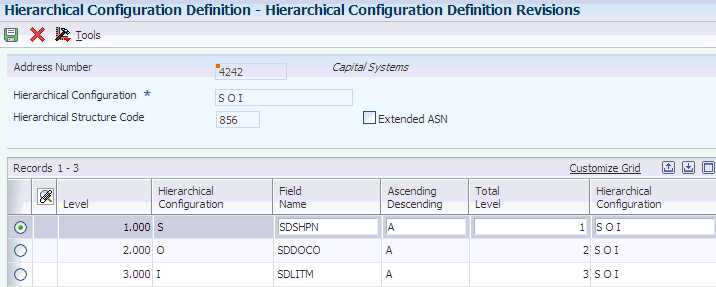
Description of ''Figure 6-5 Hierarchical Configuration Definition Revisions form''
- Address Number
-
Enter a number that identifies an entry in the JD Edwards EnterpriseOne Address Book system, such as employee, applicant, participant, customer, supplier, tenant, or location
- Hierarchical Configuration
-
Enter the EDI 856 transaction set hierarchy configuration codes that specify the levels present in the Ship Notice/Manifest. This field is made up of a combination of 2 character Hierarchical Level Codes (values from the X12 specification for data element 735 - Hierarchical Level Code). You can enter up to nine combinations of hierarchical level codes in this field.
- Hierarchical Structure Code
-
Enter a code indicating the hierarchical application structure of an EDI transaction set that utilizes the HL segment to define the structure of the transaction set.
- Extended ASN
-
Select the check box to specify whether the system sets up the address book number to create an extended ASN (advance ship notice). If you activate the Extended ASN option, the system populates the following tables:
-
EDI ASN Demand Scheduling Detail (F470372).
-
EDI ASN Shipping (F470373).
-
EDI ASN Demand Addresses (F470374).
-
EDI ASN Packaging Detail (F470375)
-
- Level
-
Enter a numeric value to organize the table into a logical group for online viewing and reporting.
- Field Name
-
Enter the data dictionary item name and the table prefix.
- Total Level
-
Enter a level break, not to be confused with Account Master or Business Unit Master level of detail concept. You may specify the level of totaling that you want to place on this field. Up to nine levels of totals are permissible. If levels of totals are not specified in an order consistent with the sequence parameters, unpredictable results may occur. For example:
Level 01 - Department Totals - Sort Sequence 03 Level 02 - Branch Totals - Sort Sequence 02 Level 03 - Division Totals - Sort Sequence 01 Level 10 - Grand Totals. If you specify the same totaling level on multiple data fields, you must enter a 1 in the 1st position of total level for all secondary fields. For example:
-
Level 01 - Business Unit (description comes from here).
-
Level 11 - Object (description ignored).
-
Level 11 - Subsidiary (description ignored).
-
6.10.6 Processing Advanced Shipping Notices
Access the Ship Notice Control Information Revisions form
Figure 6-6 Ship Notice Control Information Revisions form
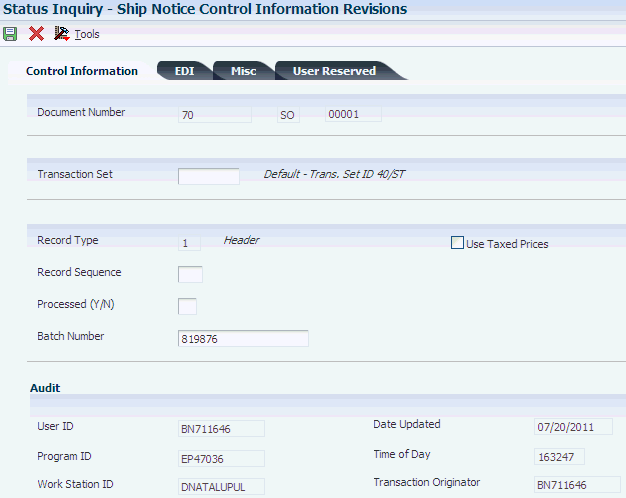
Description of ''Figure 6-6 Ship Notice Control Information Revisions form''
- Document Number
-
The system uses next number functionality to assigns a document number to the transaction.
- Transaction Set
-
Enter a unique qualifier that identifies a specific type of EDI transaction.
- Record Type
-
Specify whether the EDI transaction record is header or detail information. This is an EDI function only.
- Record Sequence
-
Indicate the relative position within the header or detail information of an EDI transaction; for example, H01, H02, D01, and so on.
- Processed (Y/N)
-
The system specifies whether it has successfully processed a record. Values are:
1: Successfully processed.
0: Not processed.
- Batch Number
-
During batch processing, the system assigns a new batch number to JD Edwards EnterpriseOne transactions for each control (user) batch number it finds.
- Use Taxed Prices
-
Select the check box to specify that the system uses taxed prices for the sales order.
6.11 Sending Invoices (810/INVOIC)
This section provides an overview of outbound invoice transmissions and discusses how to:
-
Send invoices.
-
Run the EDI Invoice Extraction Conversion program (R47042C).
6.11.1 Understanding Outbound Invoice Transmissions
You run the Outbound Extraction program (R42565) from the Sales Invoice menu to generate EDI invoices (810/INVOIC) for customers.
When you run the Outbound Extraction program, note that:
-
Each detail record has an associated additional detail record that contains more information.
The additional data contains totals for taxes, payment terms, and discounts.
-
Each header record has an associated additional header record that contains the total amount field of the detail invoice records selected for processing.
The additional data contains totals for taxes, payment terms, and discounts.
-
Sales tax amounts and accounts receivable information are computed automatically.
These amounts are not stored in the sales order fields. Sales tax amounts and accounts receivable information could change when the order is processed through sales update.
-
• Domestic and foreign accumulated invoice amounts for kit items are updated.
The accumulated invoice amounts are used with the extended price of the kit parent to verify that the total amount invoiced for the parent or components does not exceed the extended price of the kit parent.
The Outbound Extraction program extracts records from the sales application tables and creates Invoices within the EDI Outbound Interface tables so that they can be sent to the trading partner.
6.11.1.1 Using Application Tables When Sending Invoices
When you run Outbound Extraction for invoices, the program extracts data from these application tables:
-
F4201
-
F4211
-
F4314
-
F4006
6.11.1.2 Using EDI Outbound Interface Tables When Sending Invoices
When you run Outbound Extraction for invoices, the program creates records in these EDI outbound interface tables (after these records are created, you must perform the flat file conversion process):
-
F47046
-
F47047
-
F470461
-
F470471
-
F4706
-
F4714
-
F4715
-
F470462
-
F470472
-
F470473
6.11.2 Sending Invoices
Select Sales Invoice (G47217), Outbound Extraction.
6.11.3 Running the EDI Invoice Extraction Conversion Program (R47042C)
Select Sales Invoice (G47217), Outbound Flat File Creation.
The R47042C EDI Invoice Flat File Creation enables you to generate the flat file from the database records that exist in these outbound EDI invoice tables:
-
F47046
-
F47047
-
F470461
-
F470471
-
F4714
-
F4715
-
F4706
For Demand Scheduling Execution, the system also uses information from these tables:
-
F470462
-
F470472
-
F470473
For taxed prices, the system also uses information from the EDI Order Header - Outbound Tax (F47006) and the EDI Order Detail - OutboundTax (F47007) tables.
6.11.4 Purging Outbound EDI Invoice Documents
Select Sales Invoice (G47217), Purge/Archive.
You run the EDI Invoice Outbound Purge (R47049) to purge all EDI invoice transactions. The system marks them as sent by the EDI Invoice Update as Sent program (R47047). The system purges information from these tables:
-
F47046
-
F47047
-
F470461
-
F470471
-
F4714
-
F4715
-
F4706
For Demand Scheduling Execution, the system also purges information from these tables:
-
F470462
-
F47072
-
F470473
For taxed prices, the system also purges information from the EDI Order Header - Outbound Tax (F47006) and the EDI Order Detail - Outbound Tax (F47007) tables,
6.12 Sending Ship and Debit Claims (844/ORDCHG)
This section includes an overview of ship and debit claims, lists a prerequisite, and discusses how to send ship and debit claims.
6.12.1 Understanding Ship and Debit Claims
Electronics distributors, suppliers, and manufacturers often enter into agreements to address the cost fluctuations associated with electronic components and products. These agreements can result in a distributor receiving credit back from the supplier or manufacturer for products shipped. In the electronics industry, the process for these agreements is called Ship and Debit. Based on the established agreements, electronics distributors submit claims to electronics suppliers.
Run the Ship and Debit Claim Output program (R47761Z1) to submit a claim to a supplier with whom you have an agreement. When you run this program, the system extracts data from the F4576 table and creates records in the F4576Z1 table.
You can set up both proof and final versions of this program. In proof mode, the system does not update any records. When you run the proof version first, you can check for errors and make any necessary corrections before you run the final version. You can also set the options to update the status of the claims when you run the final version of the program.
6.12.2 Prerequisite
Before you send ship and debit claims, set up a version of the Ship and Debit Claim Output program (R47761Z1) for each supplier with whom you have an agreement. Identify the path and location for the flat file on the File tab.