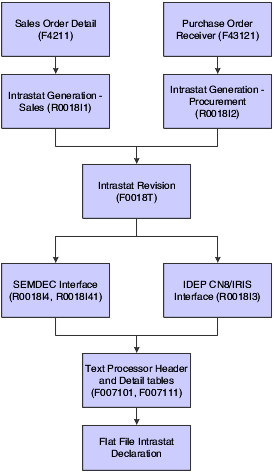7 Using European Union Functionality
This chapter contains the following topics:
-
Section 7.1, "Understanding International Bank Account Numbers"
-
Section 7.2, "Understanding Bank ID and Bank Account Validation"
-
Section 7.5, "Printing Invoices with an Attached International Payment Instruction"
7.1 Understanding International Bank Account Numbers
The International Organization for Standardization (ISO) and the European Committee for Banking Standards (ECBS) developed the IBAN to assist companies with account identification.
The IBAN is used internationally to uniquely identify the account of a customer at a participating financial institution. The IBAN allows for validation checks through the use of international 2-character country codes as established by ISO. Additional validation is performed through the use of an algorithm/check-digit process. The account-administering bank is responsible for calculating the IBAN and providing it to its customers.
The IBAN format differs, depending on whether it is transmitted electronically or printed on paper. The variance is only in its presentation; the IBAN number remains the same whether in electronic or print format. The IBAN consists of these segments:
| Segment | Definition |
|---|---|
| Country code | A two-letter country code as specified by ISO. The country code used in the IBAN is the code of the county in which the bank or branch that is servicing the IBAN resides. |
| Check digits | Two digits that are assigned according to an algorithm. |
| Basic Bank Account Number (BBAN) | An alphanumeric string of characters of up to 30 characters that includes 0–9 and A–Z in upper case letters only. The electronic format cannot contain separators or county-specific characters.
The length of the BBAN is determined by the country of origin, and includes an explicit identification code of the bank or branch servicing the account at a fixed position within the BBAN. |
When transmitted electronically, the IBAN is one string of characters. When printed, the IBAN is preceded by the text string IBAN and is split into groups of four characters that are separated by a space. The last group might contain fewer than four characters.
You can link the IBAN number with a bank address in the JD Edwards EnterpriseOne Address Book system. When you link the IBAN with a bank address, the automatic payment process can identify the correct country for suppliers and customers who have bank accounts in multiple countries. You enter the IBAN in the Bank Account Cross-Reference (P0030A) and the Bank Account Information (P0030G) programs in the electronic format. The system stores the IBAN in the electronic format in the Bank Transit Master table (F0030).
(Release 9.1 Update) For accounts designated as SEPA accounts, you must enter a valid IBAN in the Bank Account Cross-Reference and Bank Account Information programs. The system validates the IBAN that you enter and displays an error message in case of incorrect entry or if the IBAN field is blank.
(Release 9.1 Update) The Bank Account Cross-Reference and Bank Account Information programs call the SEPA Account Setup program (P740001), which displays the SEPA Account Setup form on which you specify whether the account is for use for SEPA payments. The system populates the IBAN field in the SEPA Account Setup form with the IBAN that you entered in the Bank Account Cross-Reference and Bank Account Information programs. You cannot enter or edit the IBAN in the SEPA Account Setup form. When you click the OK button on the SEPA Account Setup form, the system validates the IBAN and displays an error message in case of incorrect entry or if the IBAN field is blank.
(Release 9.1 Update) For existing bank accounts, you can use the Update Multiple Bank Accounts program (P740001) to enter or update the IBAN and BIC (SWIFT Code) for multiple bank accounts at a time. You can also use this program to designate multiple bank accounts as SEPA accounts.
This table shows examples of IBANs in Belgium and France:
| Table Column Heading | Example for Belgium | Example for France |
|---|---|---|
| Account Number | 510-0075470-61 | 20041 01005 0500013M026 06 |
| Electronic IBAN format | BE62510007547061 | FR1420041010050500013M02606 |
| Print IBAN format | IBAN BE62 5100 0754 7061 | IBAN FR14 2004 1010 0505 0001 3M02 606 |
The ECBS specifies that the IBAN appear on the International Payment Instruction (IPI) form in the print format but without the term IBAN. For example, the IBAN for the Belgian account number in the previous table would appear on an IPI as BE62 5100 0754 7061.
7.2 Understanding Bank ID and Bank Account Validation
A bank identification (ID) number identifies the bank with which you have established an account. The bank ID number is included in the customer information that you remit for processing accounts receivable drafts and EFT payments.
You activate bank ID validation routines for these countries by setting up the localization country code in your user profile:
-
Belgium
-
France
-
Finland
-
Italy
-
Spain
Completing the Localization Country Code field on the User Profile Revisions form causes the system to search for a bank ID validation routine, but the validation routine to use is not specified. For example, if you specify Belgium in the Localization Country Code field, you can still validate bank IDs for other countries. When you use the Bank Account Cross-Reference program (P0030A), the system uses the value in the Country field on the Mailing tab on the Address Book Revision form to determine which validation to use for the address book record.
The system validates bank code numbers and bank branch codes when you enter bank IDs into the Bank Account Cross-Reference program or the Bank Account Information (P0030G) program. The system identifies the customers whose bank information is invalid with an error message.
You can check for missing bank information for customers by running the Bank Account Validation program (R00314).
The system validates account and bank identification information throughout the draft process:
7.2.1 Bank ID Validation Overrides
You can override bank ID validation for a specific country by adding the country code to user-defined code (UDC) table 70/BI. The system does not run bank ID validation routines for countries listed in this UDC table.
7.2.2 (BEL) Bank Account Validation
To process bank transactions for Belgium, the account information that you enter must be accurate to avoid service charges from the bank and possible rejection of electronic funds transfers. Electronic funds transfers can be rejected for payments and receipts because of incomplete or incorrect account information.
The JD Edwards EnterpriseOne system automatically validates the bank account information for Belgian suppliers and customers, including the bank account numbers, according to the standards set by the Belgian banking authority. The Modulus 97 algorithm validates the bank account number when you add or change a bank account number. If you enter an invalid bank account number, you receive an error message stating that the bank account is invalid.
|
Note: When you add bank account information in the Bank Account Number field, ensure that the control digit is included, in addition to the bank account number, in the Bank Account Number field. The Control Digit field is considered part of the bank account number in Belgium. |
7.2.3 (FRA) Bank Account Validation
To process bank transactions for France, the account information that you enter must be accurate to avoid service charges from the bank and possible rejection of electronic funds transfers. Electronic funds transfers can be rejected for payments; receipts can be rejected because of incomplete or incorrect account information.
The system automatically validates the Rélevé d'Identité Bancaire (R.I.B.), including the bank account and transit numbers, according to the standards set by the French banking authority. You must enter the R.I.B. key in the Control Digit field for the account information to be validated. The Modulus97 algorithm checks the R.I.B. key.
|
Note: In addition to online validation, you can run the Bank Account Exception Report (R00310) to verify that your account information is correct. When you run this report, the system verifies the account numbers based on a control digit (R.I.B. key) and the bank transit number. |
7.2.4 (ITA) Bank Account and Bank ID Validation
In Italy, businesses that remit incorrect or incomplete bank identification or account information to the bank are subject to fees. To avoid these charges, businesses must carefully validate bank identification and account information that is entered into the system during data entry.
You can set up your system to automatically validate account information when you use these programs:
-
Bank Account Cross-Reference (P0030A).
-
Bank Account Information (P0030G).
-
Bank Revision - Italy (P7430IT).
-
Enter Customer Drafts (P03B602).
-
Pre-Authorized Drafts (R03B671).
-
A/R Magnetic RIBA Draft Remittance Tape Format (R03B672IT).
The system validates account information based on the Bank ID - Italy table (F74030).
Italian banks assess a service charge when invalid account or bank identification numbers are included in the customer information that businesses remit for processing accounts receivable drafts (RiBa) and automatic payments.
Italian bank identification information consists of a transit code, which includes two 5-character segments:
-
The Bank Code (ABI).
-
The Bank Branch Code (CAB).
The ABI segment identifies the bank (for example, Banco di Napoli) and is followed by the CAB segment, which identifies the branch (for example, Banco di Napoli - Positano).
The Banca d'Italia maintains and updates valid bank identification numbers. Individual banks can provide their clients with the updated information on tape or diskette.
The JD Edwards EnterpriseOne system supports the COMIT format and ships the Bank ID - Italy table (F74030) with the localized software for Italy. You must upload the bank information that is provided by Banca d'Italia to this table. After you upload the information, you can make your own revisions to the bank table as needed.
To validate bank identification information, the system validates bank codes and branch codes when you:
-
Set up bank account information.
-
Enter accounts receivable drafts.
-
Generate preauthorized accounts receivable drafts.
-
Create the accounts receivable drafts remittance table.
The system validates the customer bank information against the valid bank identification information in the F74030 table.
The programs that validate account information and bank identification information are described in this table:
7.3 Understanding Tax ID Validation
The system validates tax IDs for certain countries. You can validate tax ID numbers and override the validation process.
7.4 Understanding European Union Reporting
Countries that are members of the European Union (EU) observe the Single European Act of 1987. The Single European Act is an agreement that opens markets to an area without internal boundaries, where free movement of goods, persons, services, and capital is assured in accordance with the provisions of the Treaty of Rome.
Because of the Single European Act, businesses in EU countries must adhere to EU requirements. For example, to help monitor the trade among members of the EU, businesses that exceed the limit of intraunion trade must submit these reports to the customs authorities:
-
Intrastat Report
-
European Community (EU) Sales List
Detailed statistical information regarding merchandise trade between members of the EU is used for market research and sector analysis. To maintain the statistics on trade between EU members, the statistical office of the EU and the statistical departments of member countries developed the Intrastat system.
In compliance with the Intrastat system, information on intraunion trade is collected directly from businesses. If you do business in a country that belongs to the EU, and you use the JD Edwards EnterpriseOne Sales Order Management and JD Edwards Enterprise One Procurement systems, you can set up the system to extract all of the necessary information to meet EU Intrastat reporting requirements.
7.4.1 Intrastat Requirements
Customs formalities and controls at the internal borders between member states of the EU disappeared in 1993 with the creation of the single European market. With the elimination of custom formalities, the traditional systems for collecting statistics on trade between EU member states also disappeared.
Detailed statistical information regarding merchandise trade between members of the EU is important for market research and sector analysis. To maintain the statistics on trade between EU members, the statistical office of the EU and the statistical departments of member countries developed the Intrastat system.
In compliance with the Intrastat system, information on intraunion trade is collected directly from businesses. Periodically, businesses are required to send a statistical declaration or, in some member states, a combined statistical and fiscal declaration that gives detailed information regarding their intraunion trade operations of the previous period. The frequency with which you are required to submit these declarations depends on national requirements.
The major features of the Intrastat system are common in all member states, but the system can take national specifications into account. If you do business in a country that belongs to the EU and you use the JD Edwards EnterpriseOne Sales Order Management and JD Edwards EnterpriseOne Procurement systems, you can extract all of the information that is necessary to meet Intrastat reporting requirements.
|
Note: The information that is tracked by the Intrastat system is based strictly on the actual physical movement of goods between member countries of the EU. Intrastat information does not apply to the movement of monetary amounts or the placement of orders between member countries. |
This flowchart illustrates the Intrastat reporting process:
|
Note: JD Edwards EnterpriseOne software does not provide country-specific Intrastat reports. |
7.4.2 Intrastat Reporting and the Euro
With the introduction of the euro, the Statistical Office of the European Communities (Eurostat) and the national Statistical Offices of the Economic and Monetary Union (EMU) member nations have changed their Intrastat reporting requirements. Each EMU member nation, however, continues to determine its own Intrastat requirements.
Regardless of whether the company has converted its base currency to the euro, you can handle the Intrastat reporting requirements for the country in which you do business. These examples describe situations that might apply to the company:
-
The company has not converted its base currency to the euro, but the Statistical Office of the EMU member nation in which you do business requires that you submit Intrastat reports in the euro.
-
The company has converted its base currency to the euro, but the Statistical Office of the EMU member nation in which you do business requires that you submit reports in an alternate currency.
For Intrastat reporting, the as-if currency processing options in the Intrastat generation programs (R0018I1 and R0018I2) provide a simplified approach to reviewing and printing amounts in a currency that is different from the base currency.
7.4.3 Considerations for Creating Intrastat Reports
Before you create Intrastat reports, determine:
-
The base currency of each of the companies.
-
The currency in which you must submit Intrastat reports for each of the companies.
If the business has multiple companies with multiple currencies, you should approach the Intrastat reporting carefully. You should always be aware of each company's base currency and whether Intrastat reports must be in the euro or an alternate. This information helps to ensure that you convert currencies for Intrastat reporting only if necessary.
Based on the Intrastat reporting requirements for the companies and the countries in which you do business, you can use the processing options and data selection to create different versions of Intrastats - Tax Update - Sales (R0018I1) and Intrastats - Tax Update - Purchasing (R0018I2).
7.4.4 Prerequisites
Before you can collect information for EU reporting, you must perform these tasks:
-
Set up tax information for Accounts Payable and Accounts Receivable records.
-
Set up UDCs for Intrastat reporting.
-
Set up commodity codes.
-
For the JD Edwards EnterpriseOne Sales Order Management system, set up country codes for the selling business unit (header business unit), shipping business unit (detail business unit), and customer in the JD Edwards EnterpriseOne Address Book system.
See "Entering Address Book Records" in the JD Edwards EnterpriseOne Applications Address Book Implementation Guide and "Updating and Purging Address Book Records" in the JD Edwards EnterpriseOne Applications Address Book Implementation Guide.
-
For the JD Edwards EnterpriseOne Procurement system, set up country codes for the branch/plant and supplier in the JD Edwards EnterpriseOne Address Book system, or enter countries of origin in the Intrastat Item/Supplier Cross Reference program (P744101).
7.5 Printing Invoices with an Attached International Payment Instruction
This section provides an overview of international payment instructions, lists prerequisites, and discusses how to:
-
Run the Invoice Print with International Payment Instruction program.
-
Set processing options for Invoice Print with International Payment Instruction (R03B5053).
7.5.1 Understanding International Payment Instructions
You use international payment instructions (IPIs) for cross-border invoice settlements. When you originate invoices in the JD Edwards EnterpriseOne Accounts Receivable system, you can select to print invoices with an attached IPI form. To print invoices with attached IPI forms, you must use preformatted invoices that contain the IPI form. The system processes and formats data from JD Edwards EnterpriseOne tables, and prints the information in the appropriate places on the IPI form.
IPIs must be printed in English, but they can also contain a second language. Some countries require that you print IPI forms with a secondary language; for some countries, the use of a secondary language is optional. The European Committee for Banking Standards publishes the requirements for IPIs. You specify the secondary language by choosing a value in the IPI - Languages and Countries UDC table (00/IL).
The IPI form contains these four sections:
-
Ordering Customer
This section contains the name, address, and account number of the customer. The system uses the name, address, and account number (CBNK) that are associated with the invoice to which the IPI is attached. The customer sends the IPI to the bank for processing, and the bank credits the account with the specified amount.
-
Beneficiary
This section contains the company name and the bank name and account number that you specify in processing options.
-
Amount to be paid
This section contains the amount and currency of the transaction, as well as a code to indicate who is responsible for paying the bank fees that are associated with the transaction. You specify the code for the bank fees in a processing option; the system uses the amount and currency from the transaction.
-
Signature
The system does not print the signature.
7.5.1.1 Data Selection
When you set the data selection for the Invoice Print with International Payment Instruction program (R03B5053), you should filter out credit memos and other nonpositive invoices. You can filter out these invoices by specifying that the Amount Open (AAP) is greater than zero. You should also designate in the Payment Instrument UDC table (00/PY) the code to use for invoices with attached IPIs, and then select that payment type in the data selection.
|
Note: The Invoice Print with International Payment Instruction program does not write error messages to the Work Center; however, you can view error messages in the UBE (universal batch engine) log if you use UBE logging. If the Invoice Print with International Payment Instruction program encounters errors, it prints a blank invoice. |
7.5.2 Prerequisites
Set up required UDCs for IPIs.
See Setting Up UDCs for International Payment Instructions (IPI).
7.5.3 Running the Invoice Print with International Payment Instruction Program
Select Statement Reminder Processing (G03B22), Invoice Print with International Payment Instruction.
7.5.4 Setting Processing Options for Invoice Print with International Payment Instruction (R03B5053)
Processing options enable you to specify the default processing for programs and reports.
7.5.4.1 Defaults
- 1. Invoice Print Date
-
Specify the date that the system prints on the invoices. If you leave this processing option blank, the system uses the current date.
- 2. Customer Bank Account Type
-
Specify the type of bank account of the ordering customer. The system uses this account type code to retrieve the bank account number of the ordering customer. The code that you enter must exist in the Bank Type Code UDC (00/BT) table. If you leave this processing option blank, the system uses bank type D.
- 3. Customer Address Format
-
Specify the IPI - Address Line Sequencing code (UDC 00/IA). This code determines the combination of the values for the postal code, city, and country that the system includes as the second address line of the ordering customer's address on the IPI. The code that you enter must exist in the IPI - Address Line Sequencing (00/IA) UDC table. If you leave this processing option blank, the system uses 00 (Postal Code City).
- 4. Beneficiary Bank Account
-
Specify the beneficiary's G/L bank account number on the IPI. The system uses this account number to locate the corresponding bank account information from the Bank Transit Master table (F0030), including the IBAN and SWIFT bank identification code. If you leave this processing option blank, the system uses the account associated with AAI item RB.
- 5. Beneficiary Bank Account Format
-
Use this processing option to define the beneficiary's bank account format on the IPI. Typically, you use the IBAN from the Bank Transit Master table (F0030). In some cases you can use a national account number (CBNK) from the Bank Transit Master table instead of the IBAN. Values are:
Blank: Use the IBAN as the bank account format.
1: Use the CBNK as the bank account format.
- 6. Beneficiary Bank Name
-
Use this processing option to define the beneficiary's bank name on the IPI. The IPI allows you to present the bank name in one of two formats. You can either use the SWIFT Bank Identification Code (BIC), stored as SWFT in the Bank Transit Master table (F0030), or use the name of the bank. Values are:
Blank: Use the BIC code.
1: Use the bank name.
- 7. Details of Payment
-
Specify the data that appears in the Details of Payment section on the IPI. You select a hard-coded value from the IPI - Details of Payment UDC table (00/IP). If you leave this processing option blank, the system uses 00. Values are:
00: Unstructured - DOC. The system writes the value from the DOC field in the Customer Ledger (F03B11) table to the Details of Payment section of the IPI.
01: Unstructured - DOC, DCT, & CO. The system concatenates the values in the DOC, DCT, and CO fields in the F03B11 table and writes the concatenated string to the Details of Payment section of the IPI.
02: Unstructured - DOC & AN8. The system concatenates the values in the DOC and AN8 fields in the F03B11 table and writes the concatenated string to the Details of Payment section of the IPI.
- 8. Charges Paid By
-
Specify the entity that is responsible for paying the bank charges associated with the International Payment Instruction (IPI). The value that you enter must exist in the IPI - Charges Paid By UDC table (00/IC). If you leave this processing option blank, the system uses 0 (Ordering Customer). Values are:
0: Ordering Customer
1: Beneficiary
2: Shared/Both
- 9. IPI Form Type
-
Specify the type of preformatted form to use. The value that you enter must exist in the IPI - Form Types UDC table (00/IF). If you leave this processing option blank, the system uses 03 (Black - Unstructured). Values are:
00: Blind Colour - Structured
01: Blind Colour - Unstructured
02: Black - Structured
03: Black - Unstructured
04: Drop Out - Structured
05: Drop Out - Unstructured
- 1. Tax Amounts
-
Specify whether tax amounts appear on the invoices. Values are:
Blank: Tax amounts do not appear on invoices.
1: Tax amounts appear on invoices.
- 2. Attachments
-
Specify whether generic text that is associated with the invoice appears on the invoice. Values are:
Blank: Do not include generic text attachment.
1: Include generic text attachment.
- 3. Customer Bank Account Number
-
Specify whether the customer's bank account number appears on the IPI portion of the invoice. Values are:
Blank: Do not include the customer's bank account number.
1: Include the customer's bank account number.
- 4. Customer Name and Address
-
Specify whether the name and address of the customer appears on the IPI portion of the invoice. Values are:
Blank: Do not include the customer's name and address.
1: Include the customer's name and address.
- 5. Details of Payment
-
Specify whether the system completes the payment details section on the IPI portion of the invoice. Values are:
Blank: Do not complete the payment details section.
1: Complete the payment details section. The system prints in the payment details section the data that you specified in the Details of Payment processing option on the Defaults tab.
- 6. Charges To Be Paid By
-
Specify whether the system completes the charges to be paid section on the IPI portion of the invoice. Values are:
Blank: Do not complete the charges to be paid section.
1: Complete the charges to be paid section.
- 7. IPI Currency and Currency Amounts
-
Specify whether the currency and amount appear on the IPI portion of the invoice. Values are:
Blank: Do not print the currency and amount.
1: Print the currency and amount.
- 1. Maximum IPI Amount
-
Specify the maximum amount allowed for an IPI. If the IPI is greater than this amount, the system will not generate an IPI. If you leave this field blank, the system uses 999,999.99 as the maximum IPI amount.
7.5.4.2 Print
- 1. Tax Amounts
-
Specify whether tax amounts appear on the invoices. Values are:
Blank: Tax amounts do not appear on invoices.
1: Tax amounts appear on invoices.
- 2. Attachments
-
Specify whether generic text that is associated with the invoice appears on the invoice. Values are:
Blank: Do not include generic text attachment.
1: Include generic text attachment.
- 3. Customer Bank Account Number
-
Specify whether the customer's bank account number appears on the IPI portion of the invoice. Values are:
Blank: Do not include the customer's bank account number.
1: Include the customer's bank account number.
- 4. Customer Name and Address
-
Specify whether the name and address of the customer appears on the IPI portion of the invoice. Values are:
Blank: Do not include the customer's name and address.
1: Include the customer's name and address.
- 5. Details of Payment
-
Specify whether the system completes the payment details section on the International Payment Instrument portion of the invoice. Values are:
Blank: Do not complete the payment details section.
1: Complete the payment details section. The system prints in the payment details section the data that you specified in the Details of Payment processing option on the Defaults tab.
- 6. Charges To Be Paid By
-
Specify whether the system completes the charges to be paid section on the International Payment Instrument portion of the invoice. Values are:
Blank: Do not complete the charges to be paid section.
1: Complete the charges to be paid section.
- 7. IPI Currency and Currency Amounts
-
Specify whether the currency and amount appear on the International Payment Instruction portion of the invoice. Values are:
Blank: Do not print the currency and amount.
1: Print the currency and amount.
7.5.4.3 Process
- 1. Maximum IPI Amount
-
Specify the maximum amount allowed for an IPI. If the IPI is greater than this amount, the system will not generate an IPI. If you leave this processing option blank, the system uses 999,999.99 as the maximum IPI amount.