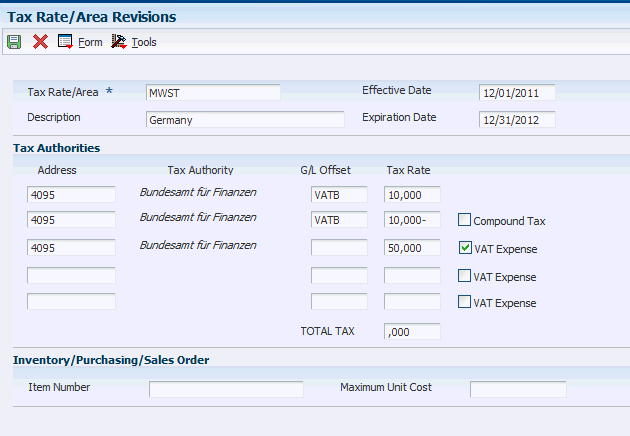6 Setting Up European Union (EU) and SEPA Functionality
This chapter contains the following topics:
-
Section 6.1, "Understanding EU and SEPA (Single Euro Payment Area) Functionality"
-
Section 6.3, "Setting Up UDCs for European Union Functionality"
-
Section 6.4, "Setting Up Next Numbers for Intrastat Reporting"
-
Section 6.5, "Setting Up Tax Rate Areas for Intracommunity VAT"
-
Section 6.7, "Setting Up Commodity Code and Statistical Information"
-
Section 6.8, "Entering Cross-References for Items and Suppliers"
-
Section 6.9, "Setting Up Layouts for the IDEP/IRIS Interface"
-
Section 6.10, "Setting Up and Verifying Bank Accounts for SEPA Payments"
|
Note: The EU functionality discussed in this chapter applies to most of the EU countries supported by JD Edwards EnterpriseOne software. However, the basic Intrastat reports might not include all of the information required for all countries, because each country determines its own reporting requirements. Refer to the implementation guides for each country for country-specific EU reports. |
6.1 Understanding EU and SEPA (Single Euro Payment Area) Functionality
This table provides an overview of EU setup and processes that you use in addition to the standard setup and processes provided in the base software.
| Setup or Process | Description |
|---|---|
| UDCs | In addition to the base software UDCs, set up EU UDCs to work with:
|
| Import and export of goods | In addition to the standard setup for items, suppliers, and companies, to work with imported and exported goods in the European Union:
|
| Bank account information | Countries in Europe commonly use the International Bank Account Number (IBAN) for banking transactions. JD Edwards EnterpriseOne software supports the use of the IBAN.
See Understanding International Bank Account Numbers. Bank ID and bank account validation routines exist for:
|
| SEPA payment processing | In addition to country-specific payment formats, you can use a payment format for SEPA (Single European Payment Area). To set up and use the SEPA payment format:
|
| Invoice processing | In addition to standard invoice processing, you can print invoices with an attached IPI. To print these invoices and attachments:
|
| Intrastat reporting (setup) | To set up Intrastat reporting:
|
| Intrastat reporting (using) | To print and purge Intrastat records:
|
| Other EU reporting | In addition to Intrastat reporting, you can use other reports for EU reporting. |
| Intracommunity VAT | See Understanding Intracommunity VAT. |
6.2 Understanding Intracommunity VAT
Goods sold from a taxable entity in one EU member state to a taxable entity in another EU member state are treated as exempt from VAT. The buyer is then subject to output VAT on the transaction in the buyer's own EU member state. In some cases, the buyer is entitled to recover the amount of the output VAT as input VAT.
In the JD Edwards EnterpriseOne Accounts Payable system, you record the VAT on these transactions by setting up a tax rate/area for intracommunity VAT. The VAT payable is compensated with the VAT receivable, and both amounts must be displayed in the relevant reports. The reports must also display the transactions that were exempt from VAT.
In most EU countries, you must submit various reports on VAT, including the VAT that has been exempted on intracommunity transactions. To record the exempted VAT on transactions between EU members, you need to set up a tax rate for intracommunity VAT.
To qualify for the intracommunity VAT exemption, the buyer's VAT registration number, including the European Union Member State National Identification Number, must be quoted on the supplier's invoice.
6.2.1 Reporting Considerations
You must print the information for sales and purchases that are subject to intracommunity VAT on separate VAT reports. To report on intracommunity VAT separately, use data selection to select transactions with the tax rate/area for intracommunity VAT.
6.3 Setting Up UDCs for European Union Functionality
Set up UDCs for:
-
International Payment Instructions (IPI).
-
Intrastat reporting.
-
European companies.
-
SEPA (Single European Payment Area).
6.3.1 Setting Up UDCs for International Payment Instructions (IPI)
Set up these UDCs before processing invoices with IPI attachments.
6.3.1.1 IPI - Address Line Sequencing (00/IA)
The IPI - Address Line Sequencing UDC table (00/IA) determines the combination of the values for the postal code, city, and country that the system includes as the second address line of the ordering customer's address on the IPI.
These values are hard-coded and consistent with the requirements for IPIs. The European Committee for Banking Standards publishes the requirements for IPIs.
6.3.1.2 IPI - Charges Paid By (00/IC)
The IPI - Charges Paid By UDC table (00/IC) contains values that specify the entity that is responsible for paying the bank charges that are associated with the IPI. These values are hard-coded and consistent with the requirements for IPIs. The European Committee for Banking Standards publishes the requirements for IPIs.
6.3.1.3 IPI - Form Types (00/IF)
The IPI - Form Types UDC table (00/IF) contains hard-coded values that represent the types of preformatted IPI forms that are available to use. The values in this UDC are consistent with the requirements for IPIs. The European Committee for Banking Standards publishes the requirements for IPIs.
6.3.1.4 IPI - Languages and Countries (00/IL)
Most of the values for the UDCs for IPIs are hard-coded. However, you must set up values for the IPI - Languages and Countries (00/IL) UDC table.
IPIs must be printed in English, but they can also contain a secondary language. You specify the secondary language by setting up a value in the IPI - Languages and Countries UDC table (00/IL). Some countries require that you print IPI forms with a secondary language; for some countries, the use of a secondary language is optional. The European Committee for Banking Standards publishes the requirements for IPIs.
When you set up the IPI - Languages and Countries UDC, you complete the Special Handling field with a value from the Language (01/LP) UDC table. The system uses the value in the Special Handling field to determine the secondary language that prints on the IPI form. If you do not want the system to print a secondary language on the IPI form, set the Special Handling code for a country to E (English). Generally, you use the language of the country where the customer's bank is located.
You can set up only one language per country. For example, for banks in Belgium, you must specify a secondary language, but you can select to use French, German, or Dutch. In the 00/IL UDC, you can set up only one of those languages for Belgium; you cannot set up a value for each language.
This table shows examples of the languages that you can set up for countries:
| Codes | Description 01 | Description 02 | Special Handling |
|---|---|---|---|
| AT | Austria | O - German | G |
| BE | Belgium | R - French, Dutch, or German | F |
| CH | Switzerland | O - German, French, or Italian | F |
| DE | Germany | R - German | G |
| DK | Denmark | Unspecified - Danish | DN |
| ES | Spain | R - Spanish | S |
| FI | Finland | R - Finnish and Swedish | FN |
| FR | France | R - French | F |
| GB | Great Britain | Not applicable | E |
6.3.1.5 IPI - Details of Payment (00/IP)
The IPI - Details of Payment UDC table (00/IP) determines the data that appears in the Details of Payment section on the IPI. These values are hard-coded and are consistent with the requirements for IPIs. The European Committee for Banking Standards publishes the requirements for IPIs.
6.3.2 Setting Up UDCs for Intrastat Reporting
Many fields throughout the system accept UDCs as valid values. You must set up several UDCs to provide valid information for Intrastat reporting.
Set up these UDCs to use Intrastat reporting:
-
Country Codes (00/CN).
-
European Union Members (00/EU).
-
Intrastat Regime Code (00/NV).
-
State and Province Codes (00/S).
-
Condition of Transport (00/TC).
-
Mode of Transport (00/TM).
-
Triangulation Tax Rates (00/VT).
-
Shipping Commodity Class (41/E).
-
Purchasing Reporting Codes 01 through 05 (41/P1 through 41/P5).
-
Sales Reporting Codes 01 through 05 (41/S1 through 41/S5).
-
Freight Handling Code (42/FR).
-
European Community Members (74/EC).
-
Intrastat Declaration Type (74/IT).
-
Nature of Transaction - EU (74/NT).
-
Arrivals or Dispatchings (74/TD).
6.3.2.1 Country Codes (00/CN)
You must specify a country code in the address book records for the branch/plants, customers, and suppliers.
This table shows examples of country codes:
| Codes | Description 01 | Special Handling |
|---|---|---|
| AE | United Arab Emirates (UAE) | 784 |
| AF | Afghanistan | 004 |
| AG | Antigua and Barbuda | 028 |
| AR | Argentina | 032 |
| AT | Austria | 040 |
| AU | Australia | 036 |
To find the country code for the branch/plants, the system searches for records based on the address number in the Inventory Constants table (F41001). If no address number is specified, the system uses the address number that is specified in the Business Unit Master table (F0006).
Transaction eligibility for Intrastat reporting is based on the country of the customer or supplier, the country of origin of the goods, and the country of the declarant.
|
Important: Do not use blank as the default country code. You must use a nonblank country code on the address book records for the country code to be included on Intrastat reports. |
6.3.2.2 European Union Members (00/EU)
Each European Monetary Union (EMU) member currency must be set up in UDC table 00/EU.
The User-Defined Codes form (00/EU) contains default currency codes and effective dates when the country joins the EMU. Verify the existing values and ensure that a valid currency code exists for the euro (EUR).
The Special Handling Code field is a text field, not a date field. You must enter the effective date in this format, regardless of the date preferences:
DD/MM/YYYY
Each currency has an effective date, which enables you to enter existing EMU currencies now and, at a later time, add other currencies that join the EMU. Enter the effective date for a currency in the Special Handling Code field on the User-Defined Codes form (00/EU), as shown:
| Codes | Description 01 | Description 02 | Special Handling | Hard Coded |
|---|---|---|---|---|
| EUR | Euro | E - Electronic Format Euro | January 01, 1999 | N |
6.3.2.3 Intrastat Regime Code (00/NV)
Use the Intrastat Regime UDC to set up the Nature of VAT Regime codes. The Nature of VAT Regime code is similar to the nature of transaction code (NAT) and is applicable only to certain countries.
(FRA) Nature of VAT Regime codes are commonly used in France.
|
Important: If the reporting requirements for the country do not include Nature of VAT Regime, you must add a blank code to UDC 00/NV to prevent errors in the Intrastat Revision table (F0018T). |
This table shows examples of Intrastat regime codes:
| Codes | Description 01 |
|---|---|
| 10 | Permanent export |
| 11 | Permanent export after rework |
| 21 | Temporary export |
| 22 | Temporary export after rework |
6.3.2.4 State and Province Codes (00/S)
For countries that require regional information, use the State field in the address book record to specify the region. Set up state and province codes to identify the region of origin for shipments or the region of destination for purchases.
The system searches for address book records based on the address number in the Inventory Constants table. If no address number is specified, the system uses the address number that is specified in the Business Unit Master table.
This table shows examples of state and province codes:
| Codes | Description |
|---|---|
| * | All states |
| AB | Alberta |
| AI | Arctic Islands |
| AK | Alaska |
| AL | Alabama |
| AM | Amazonas |
| AR | Arkansas |
6.3.2.5 Condition of Transport (00/TC)
You set up Condition of Transport codes (00/TC) to indicate how goods are transported.
You must set up values in UDC 00/TC that correspond to the first three characters of the values that you set up in the Description 02 field in the Freight Handling Code UDC table (42/FR). For example, if you set up a value in UDC 42/FR for Cost, Insurance, and Freight and use CIF as the value in the Description 02 field, you must set up a code of CIF in UDC 00/TC.
You can set up default conditions of transport by using the Supplier Master program (P04012). Enter the condition of transport in the Freight Handling Code field. When you enter purchase orders, this information appears in the purchase order header fields.
This table shows examples of condition of transport codes:
| Codes | Description 01 |
|---|---|
| CIF | Cost, Insurance, and Freight |
| DDP | Delivered Duty Paid |
| DDU | Delivered Duty Unpaid |
| EXW | Ex Works |
| FOB | Free on Board |
6.3.2.6 Mode of Transport (00/TM)
You set up codes for the modes of transport on UDC table 00/TM (Mode of Transport). The first eight code values are predefined for EU trade reporting.
This table shows examples of mode of transport codes:
| Codes | Description 01 |
|---|---|
| 1 | Transport by sea |
| 2 | Transport by rail |
| 3 | Transport by road |
| GRD | Ground Service |
| LTL | Less than Truckload |
| NDA | Next Day Air |
The fifth position of the Description 02 field of the Freight Handling Code UDC (42/FR) is used to indicate the mode of transport; it corresponds to the values in UDC 00/TM. To assign a default mode of transport to a supplier, complete the Freight Handling Code field on the Supplier Master Revision form of the Supplier Master program. Setting up a supplier in this way causes freight handling and mode of transport information to appear in purchase order header fields.
6.3.2.7 Triangulation Tax Rates (00/VT)
If you use the EU Sales List (R0018S), you must list the tax rates that are used for trade triangulation transactions. Transactions that use any of the tax rates that are listed on this UDC are flagged as trade triangulation transactions on the EU Sales AR.
6.3.2.8 Shipping Commodity Class (41/E)
Use Shipping Commodity Class codes (41/E) to further identify the products that the company imports or exports.
To comply with Intrastat guidelines, commodity codes must have a corresponding commodity value.
Use the Intrastat Commodity Code form to set up commodity values and supplemental units of measure for commodity codes.
This table shows examples of shipping commodity classes:
| Codes | Description 01 |
|---|---|
| Blank | Blank - Shipping Comm Class 41/E |
| CSE | Consumer Electronics |
| FPD | Food Products |
| LST | Livestock |
6.3.2.9 Purchasing Reporting Codes 01 through 05 (41/P1 through 41/P5)
Use purchasing reporting codes 01 through 05 (41/P1 through 41/P5) to set up nature of transaction codes specifically for purchase order transactions. Using these UDC tables to indicate the nature of transaction for the item is an alternative to using UDC 74/NT to indicate the nature of transaction.
You can designate any one of the five purchasing reporting codes to specify the nature of transaction for individual items. You must indicate the reporting code that you are using for nature of transaction in the processing options for the Intrastats Tax Update - Purchasing program (R0018I2). The reporting code that you specify in these processing options should correspond to the reporting code that you use to identify the nature of transaction for the item in the Item Master program (P4101). Enter 1 for table 41/P1, 2 for table 41/P2, and so on.
This table shows examples for purchase reporting codes:
| Codes | Description 01 |
|---|---|
| Blank | Blank - Commodity Class 41/P1 |
| A | Aluminum |
| B | Brass |
| C | Copper |
| DRG | Drugs-Pharmaceutical |
| ELC | Electrical |
When you update the Intrastat Revision table, you use a processing option to specify the UDC that you want the system to use to find the applicable information.
6.3.2.10 Sales Reporting Codes 01 through 05 (41/S1 through 41/S5)
Use these codes to identify the type of import and export rules to which an item is subject. The import and export rules depend on the way that a product is moved; whether it is for sales, purchases, or leases; or other reasons.
You can set up nature of transaction codes specifically for EU reporting on UDC table 74/NT, or you can use the UDC tables from the Inventory Management system (specifically, 41/P1–P5 and 41/S1–S5). You can also create a UDC table to store nature of transaction codes.
You can designate any one of the five sales reporting codes to specify the nature of transaction for individual items. You must indicate the reporting code that you are using for nature of transaction in the processing options for the Intrastat - Tax Update - Sales program (R0018I1). The reporting code that you specify in these processing options should correspond to the reporting code that you use to identify the nature of transaction for the item in the Item Master program (P4101). Enter 1 for table 41/S1, 2 for table 41/S2, and so on.
This table shows examples of sales reporting codes:
| Codes | Description 01 |
|---|---|
| APP | Apparel Section |
| AVA | Aviation |
| COM | Commuter Bike Section |
| MNT | Mountain Bike Section |
| SAF | Safety Equipment Section |
| TRG | Touring Bike Section |
When you update the Intrastat Revision table (F0018T), you use a processing option to specify the UDC that you want the system to use to find the applicable information.
6.3.2.11 Freight Handling Code (42/FR)
You use freight handling codes to identify various freight information. To comply with EU requirements, modify the freight handling codes to include the codes that you set up for the Condition of Transport, Condition of Transport extension, and Mode of Transport tables. For this action, enter the codes for the conditions of transport, conditions of transport extension, and modes of transport in the second description field for the table.
|
Note: You must set up one freight handling code line in UDC 42/FR for each separate combination of Condition of Transport, Condition of Transport extension, and Mode of Transport tables. |
The Description 02 field accepts up to 15 characters. When you modify freight handling codes, use the first three characters in the field to specify the conditions of transport. Use the fourth character to indicate the COTX extension (the code for the place indicated in the contract of transport). The COTX extension is required only in certain countries. Enter the code for mode of transport as the fifth character of the second description.
|
Note: You should define the codes that indicate the various conditions and modes of transport on their respective UDC tables, in addition to indicating the conditions and modes of transport on the freight handling codes. If the conditions and modes of transport are not defined in their respective tables, you receive an error when you try to modify the condition or mode of transport in the Intrastat Revision table. |
For IDEP, the Incoterms field accepts only these values:
-
C: Main transportation expenses paid (CFR, CIF, CPT, CIP).
-
D: Arrival (DAF, DES, DEQ, DDU, DDP).
-
E: Depart (EXW).
-
F: Main transportation not paid (FCA, FAS, FOB).
For IDEP, set up UDC 42/FR with these codes, rather than the standard transport conditions, in the first three positions of the Description 02 field.
This table shows examples of freight handling codes:
| Codes | Description 01 | Description 02 | Special Handling |
|---|---|---|---|
| A | Free Alongside Ship | FAS | Not applicable |
| BRR | Bypass Routing and Rating | Not applicable | 9 |
| C | Freight Collect | Not applicable | 1 |
| D | Delivered, Duty Paid | DDP | Not applicable |
| F | Free On Board - Our Dock | FOB | Not applicable |
| FP | Freight Pre-pay and Add | Not applicable | Not applicable |
6.3.2.12 European Community Members (74/EC)
Only transactions between EU members are included in the Intrastat Revision table. Verify that a one-to-one relationship exists between the country codes that you set up in UDC 00/CN and the country codes for all EU countries that you set up in UDC table 74/EC. When you run the Intrastat update programs, the system cross-references the country codes that you specify for customers, suppliers, and branch/plants in UDC table 00/CN to the codes in 74/EC.
You must use the official ISO (International Organization for Standardization) codes, which you can locate on the ISO website: http://www.iso.org/iso/home/standards/country_codes/country_names_and_code_elements.htm
This table shows examples of EU country codes:
| Codes | Description 01 |
|---|---|
| AT | Austria |
| BE | Belgium |
| DE | Germany |
| DK | Denmark |
| ES | Spain |
| FI | Finland |
| FR | France |
| GB | Great Britain |
6.3.2.13 Intrastat Declaration Type (74/IT)
Set up UDC 74/IT to specify whether the IDEP declaration is fiscal, statistical, or complete.
This table shows examples of Intrastat declaration type codes:
| Codes | Description 01 | Special Handling |
|---|---|---|
| 1 | Fiscal | F |
| 2 | Statistical | S |
| 3 | Complete | C |
You specify the character that the system uses to populate the Intrastat declaration in the special handling code for each value. The code specified in the special handling code is written to the text field in the Text Processor Detail Table (F007111) when you process the IDEP/IRIS Interface (R0018I3). This special handling code is also used to determine the VAT registration number for sales transactions. For statistical declarations, the system uses the ship to address number. For fiscal or complete declarations, the system uses the sold to address number.
The default value is 3 (complete).
6.3.2.14 Nature of Transaction - EU (74/NT)
Use Nature of Transaction (74/NT) to set up nature of transaction codes specifically for EU reporting.
Set up UDC table 74/NT following these steps:
-
Use the Codes field to enter a concatenated value to identify the nature of transaction.
Concatenate these values in sequence without any separators, such as commas or spaces: Company Number, Order Document Type, and Line Type.
-
Enter the nature of transaction code in the Description 02 field.
-
Enter the nature of the VAT regime (statistical procedure) in the Special Handling field, if required.
This table shows examples of nature of transaction codes:
| Codes | Description 01 | Description 02 |
|---|---|---|
| 00100XIS | Export to Customer | 16 |
| 00100COC | Credit to Customer | 16 |
| 00100SOS | Stock Inv Item | 10 |
| 00100X2S | Transfer from Branch | 10 |
| 00200SOS | Stock Inv Item | 11 |
| 00200X1S | Export to Customer | 16 |
| 00200X2S | Transfer from Branch | 11 |
When you update the Intrastat Revision table, you use a processing option to specify the UDC table that you want the system to use to find the applicable information.
6.3.2.15 (CZE) Fiscal Area (74/SG)
Set up codes that you use when you assign special goods and movements. You assign the code for special goods and movements when you use the Commodity Codes program (P744102) to enter information for Intrastat reporting. You obtain these codes from the government.
6.3.2.16 (GBR) Arrivals or Dispatchings (74/TD)
If you use the Single European Market Declaration (SEMDEC) interface for Intrastat submissions, set up a UDC for each document type that is used in Intrastat transactions to indicate whether the document type corresponds to the arrival (purchase) or dispatch (sale) of goods.
To set up UDC 74/TD, enter the same codes in the Codes field that you use for document types on UDC 00/DT. The Description 01 field must contain either Arrival or Dispatch. The system uses UDC 74/TD, in conjunction with UDC 00/DT, to determine whether the transaction represents the arrival or dispatch of goods for Intrastat reporting purposes. You need to include on UDC 74/TD only those document types that are used in sales or purchasing.
|
Note: If you do not set up UDC 74/TD, the system assumes that all sales are dispatches and that all purchases are arrivals. |
6.3.3 Setting Up UDCs for European Companies
Set up these UDCs to specify company parameters.
6.3.3.1 Affiliated Companies (74/AC)
You must set up UDC 74/AC so that the system can determine whether the customer or supplier company is affiliated with the reporting company. You must list the address book records of all companies with which the reporting company is affiliated. The system uses the Affiliated Companies UDC table 74/AC to select records for reporting, and to group data for affiliated companies and nonaffiliated companies in this manner:
| Type of Company | Usage |
|---|---|
| Affiliated companies | If the address book number from a record in the Accounts Payable Ledger table (F0411) matches an address book record in UDC table 74/AC, the system selects the record for reporting for affiliated companies. |
| Nonaffiliated companies | If the address book number from a record in the F0411 table does not match an address book record in UDC table 74/AC, the system selects the record for reporting for nonaffiliated companies. |
6.3.4 Setting Up UDCs for SEPA
Before you generate SEPA payment and credit files or SEPA direct debits, set up these UDC tables:
6.3.4.1 Localization Country Code (00/LC)
The JD Edwards EnterpriseOne software provides hard-coded values for this UDC table. The Localization Country Code field in the User Profile Revision program (P0092) must be set to a country for which SEPA payments are supported by the JD Edwards EnterpriseOne system before you can use the SEPA payments process.
Codes for supported countries are:
| Codes | Description 01 |
|---|---|
| AU | Austria |
| BE | Belgium |
| BU | Bulgaria |
| CH | Switzerland |
| CY | Cyprus |
| CZ | Czech Republic |
| DE | Germany |
| DK | Denmark |
| ES | Spain |
| ET | Estonia |
| FI | Finland |
| FR | France |
| GR | Greece |
| HU | Hungary |
| IC | Iceland |
| IE | Ireland |
| IT | Italy |
| LA | Latvia |
| LH | Liechtenstein |
| LI | Lithuania |
| LU | Luxembourg |
| MO | Monaco |
| MT | Malta |
| NL | Netherlands |
| NO | Norway |
| PL | Poland |
| PT | Portugal |
| RO | Romania |
| SE | Sweden |
| SL | Slovak Republic |
| SM | San Marino |
| SO | Slovenia |
| UK | United Kingdom |
6.3.4.2 Produce Bank File (04/PP)
The Produce Bank File UDC table includes the print programs that the automatic payment process uses to process payments. You must add the value P744002 to this UDC table. P744002 is the code that the system uses for the print program for SEPA payments.
6.3.4.3 XML Error Code (74/E1)
The JD Edwards EnterpriseOne software provides hard-coded values for this UDC table. The system writes a code from this UDC table to the XML file generated by the Payment Information Extractor Report (R704001) for SEPA.
6.3.4.4 XML Elements Names (74/EN)
Set up this UDC table with the XML element names that you want to use to search the XML file. You set up the values that you want to be able to search for in this UDC table, then specify this UDC table in the Product Code of the UDC to List XML Header Elements and Code of the UDC to List XML Header Elements processing options of the SEPA XML Transaction Review program. When the processing options are set to use values in this UDC table, you can select an element to use to search the XML file on the Additional Filters tab of the Work with XML Transaction Revision form in the SEPA XML Transaction Review program.
For example, you might enter a value of ReferredDocumentNumber in this UDC table. ReferredDocumentNumber is one of the elements in the XML file. The value for this element is the supplier's invoice number. If you set up ReferredDocumentNumber as a value in this UDC table, you could specify ReferredDocumentNumber as an element to search, and enter the invoice number as the value that you want to locate in the XML file.
6.3.4.5 Transaction Group (74/TG)
The JD Edwards EnterpriseOne software provides a hard-coded value for this UDC table. The system assigns the value SEPACT to XML transaction files that you generate with the SEPA XML Credit Transfer program. You can specify this value in the Transaction Type field in the SEPA XML Transaction Review program to search for transaction groups that were generated for SEPA payments. You also use this value to purge SEPA XML transaction records from the SEPA XML Transaction table (F74XMLZ1).
6.3.4.6 Replace Character in String (74/RS) and (70/RS) (Release 9.1 Update)
The Replace Character In String (74/RS) UDC table enables you to specify acceptable characters that the system uses to replace unacceptable characters in the SEPA Direct Debit XML file generated by the SEPA Direct Debit Extractor report (R743005).
The Replace Character In String (70/RS) UDC table enables you to specify acceptable characters that the system uses to replace unacceptable characters in the SEPA Credit Transfer XML file generated by the Payment Information Extractor program (R704001) for SEPA.
The system scans the XML file for the characters that are specified in the Description 01 field in the 74/RS or 70/RS UDC table. It then replaces those characters with the alternative characters that you specify in the Description 02 field. Thus, the system deletes the unacceptable characters from the XML file and replaces them with acceptable characters. For example, if your bank does not recognize letters with umlauts, you can replace them with the two-letter equivalent, such as ae for ä, oe for ö, and so on.
|
Important: The length of the text string does not change when you substitute multiple characters for one character. Refer to the examples in the "Understanding Unacceptable Characters" section of this document for specific information about character replacement.Blank is a valid value for the Description 02 field. If you enter a value in the Description 01 field and leave the Description 02 field blank, the system replaces the Description 01 value with a "blank" value in each character string that includes the Description 01 value. |
This table provides examples of values for the Replace Character In String UDC table:
| Codes | Description 01 | Description 01 |
|---|---|---|
| 01 | ç | c |
| 02 | ä | ae |
6.3.4.7 BIC Country Code (74/SA)
You must set up the BIC Country Code UDC table with the 2-character country code that is used for BIC numbers. The system validates the BIC number that you enter on the SEPA Account Setup form against the values that exist in the 74/SA UDC table. Examples of values are:
| Codes | Description 01 |
|---|---|
| AT | Austria |
| BE | Belgium |
| BG | Bulgaria |
6.3.4.8 Mandate Sequence Type (74/SQ)
JD Edwards EnterpriseOne software provides hard-coded values for this UDC table. You use these values to specify whether the mandate will have a unique collection (one-off type) or several collections (recurrent) and whether it is the first recurrent collection (First) or the last recurrent collection (Final). Values are:
| Codes | Description 01 |
|---|---|
| FNAL | Final Collection |
| FRST | First Collection |
| OOFF | One-off Collection |
| RCUR | Recurrent Collection |
6.3.4.9 Business Code (74/BC)
You can set up values to identify different business lines or different services in this UDC table. You specify this value when you set up the creditor identification in the SEPA Direct Debit program. This value is informational and is not needed to identify a mandate in a unique way. You can change it over time for business reasons. When the Creditor Business Code is not used, the value is set to ZZZ.
6.3.4.10 Category Purpose (74/CP)
JD Edwards EnterpriseOne software provides hard-coded values for this UDC table. You use these values to specify the category that defines the purpose of the transaction. The system prints this value on the XML file. Examples of values are:
| Codes | Names of the Codes | Description |
|---|---|---|
| CASH | CashManagementTransfer | Transaction relates to cash transfer for general purpose. The process instructs and manages the cash flow in this case. |
| CCRD | CreditCardPayment | Transaction is for the payment of credit card. |
| CORT | TradeSettlementPayment | Transaction relates to settlement of a trade. It can be a foreign exchange deal or a securities transaction. |
6.3.4.11 Payment Purpose Code (74/PC)
JD Edwards EnterpriseOne software provides hard-coded values for this UDC table. You use these values to specify the purpose of the transaction. The system prints this value on the XML file. Examples of values are:
| Codes | Names of the Codes | Description |
|---|---|---|
| ACCT | AccountManagement | Transaction moves funds between two accounts of same account holder at the same bank. |
| CASH | CashManagementTransfer | Transaction relates to cash transfer for general purpose. The process instructs and manages the cash flow in this case. |
| COLL | CollectionPayment | Transaction relates to collection of funds initiated via a credit transfer or direct debit. |
6.3.4.12 Ultimate Creditor (74/UC)
JD Edwards EnterpriseOne software provides hard-coded values from 1 to 5 for this UDC table that exists in the processing options. The number that you specify in the processing option fetches the associated additional address book number of the creditor from the F0101 table. The system validates this number that you specify against the values that exist in the 74/UC UDC table.
6.4 Setting Up Next Numbers for Intrastat Reporting
When you run the Text File Processor program (P007101) when working with Intrastat reports, the program assigns the batch number and interchange from line 7 of Next Numbers System 00. The Text File Processor program assigns the message number from line 5 of Next Numbers System 74. You must set up these numbering systems.
6.5 Setting Up Tax Rate Areas for Intracommunity VAT
This section provides an overview of tax rate areas for intracommunity VAT and discusses how to:
-
Specify intracommunity VAT by tax rate/area.
-
Enter additional tax rate Information for Spanish VAT.
6.5.1 Understanding Tax Rate Areas for Intracommunity VAT
Since the creation of the Single Market in 1993, sales and purchases among EU members are not subject to VAT. To record VAT on transactions between EU members, you need to set up a tax rate/area for intracommunity VAT.
(ESP) In Spain, you must report on VAT-exempt transactions.
You set up the tax rate/area for intracommunity VAT as you would any other tax rate/area, except that you must use three tax rates:
-
The first tax rate is the VAT rate that would be used if the transaction were not exempt.
-
The second tax rate is the negative equivalent of the first tax rate.
For example, if the first tax rate is 10 percent, the second tax rate would be –10 percent. The two tax rates net to zero.
-
The third tax rate is the percentage of nonrecoverable intracommunity VAT.
Note:
You must select the VAT Expense check box for the third tax rate.
For each type of tax rate code, you can set up specific GL offsets. The system uses the GL offset, which is defined in the PTxxxx AAI, to post the journal entries to different VAT accounts in the chart of accounts. For example, you might have a Domestic VAT account and an EU VAT account.
After you set up tax rate areas in the Tax Rates/Area Revisions program, you:
-
Use the Tax Areas - Tag File Maintenance program (P744008) to specify whether a tax rate area is for intracommunity VAT.
Access the Tax Areas - Tag File Maintenance program by selecting EU Intra-Community VAT from the Row menu in the Tax Rates/Area Revisions program.
-
(ESP) Use the Tax Areas - Tag File Maintenance - ESP program (P74S408) to add additional information required to report VAT in Spain using the Model 340 VAT report.
When you add additional information, you define which transactions must be included in a separate register for certain, or special, intracommunity operations. Transactions that you identify as intracommunity transactions in the Tax Areas - Tag File Maintenance program (P744008) but not identified as special transactions in the Tax Areas - Tag File Maintenance - ESP program (P74S408) are included in the Emitted Invoices and Received Invoices sections of the Model 340 VAT report.
You access the Tax Areas - Tag File Maintenance - ESP program by selecting clicking OK on the Tax Area - EMEA - Revisions form in the Tax Areas - Tag File Maintenance program
|
Note: (ESP) To include reverse charge transactions for invoices for intracommunity services, you must also set up the UDC 74S/RL or UDC 74S/RT tables. |
6.5.1.1 GL Considerations
For each type of tax rate code, you can set up specific General Ledger (GL) offsets. The system uses the GL offset, which is defined in the PTxxxx automatic accounting insurance (AAI), to post the journal entries to different VAT accounts in the chart of accounts. For example, you might have a Domestic VAT account and an EU VAT account.
You should also consider that some intracommunity VAT rates have a nonrecoverable portion for the input VAT. You must include this nonrecoverable portion in the GL amount to distribute (expense accounts): Amount to distribute = Taxable Amount + input nonrecoverable VAT.
In this case, the system debits the amount to distribute from the expense account and credits the trade account with the taxable amount. The system debits the input VAT account (tax rate +) with the recoverable tax amount and credits the output VAT account (tax rate –) with the negative tax amount. The calculation of the intracommunity nonrecoverable tax varies from a regular nonrecoverable VAT. On a regular VAT, the system calculates the nonrecoverable tax based on the total tax. For intracommunity VAT, the system calculates the nonrecoverable tax from the input VAT (tax rate +) only.
Review the following example in which a voucher is posted with a tax rate/area:
Taxable amount: 100,000
Tax amount: 0 = [100,000 * 10%] + [100,000 * –10%]
Gross amount: 100,000 = 100,000 + 0 + 0 (taxable amount + tax + nontaxable)
Nonrecoverable: 5,000 = 10,000 * 50% (tax 1st line * nonrecoverable tax)
Amount to distribute: 105,000 = 100,000 + 5,000 (taxable + nonrecoverable 1st line)
The system creates the following GL transactions:
| Account Number | Debit | Credit | AAI |
|---|---|---|---|
| 1. 1344 (Expense Acct) | 105,000 | ||
| 1.4110 (A/P Trade) | –100,000 | PC | |
| 1.4430 (Accrued VAT +) | 5,000 | PT+VATA | |
| 1.4431 (Accrued VAT -) | –10,000 | PT+VATB |
6.5.2 Forms Used to Set Up Regional Information for Intracommunity VAT
| Form Name | FormID | Navigation | Usage |
|---|---|---|---|
| Work With Tax Rate/ Areas | W4008A | Tax Processing and Reporting (G00218), Tax Rate/Areas. | Review and select tax rate/area records. |
| Tax Area - EMEA - Revisions | W744008A | On the Work With Tax Rate/ Areas form, select a record and select EU Intra-Community VAT from the Form menu. | Specify intracommunity VAT by tax rate/area. |
| Tax Areas - Tag File Maintenance - ESP | W74S408A | On the Work With Tax Rate/ Areas form, select Regional Info from the Form menu.
Click OK on the Tax Area - EMEA - Revisions form. |
(ESP) Enter the additional information required for VAT in Spain. |
6.5.3 Specifying Intracommunity VAT by Tax Rate/Area
Access the Tax Area - EMEA - Revisions form.
- Intra-Community VAT
-
Select this check box to specify whether the VAT for the tax rate/area is considered EU intracommunity.
Important:
If nonrecoverable intracommunity VAT does not exist, you must select the check box for the system to provide accurate calculations.
6.5.4 (ESP) Entering Additional Tax Rate Information for Spanish VAT
Access the Tax Areas - Tag File Maintenance - ESP form.
- Special Intracommunity Transactions
-
Select to specify that the tax rate area applies to special intracommunity transactions. The system includes special intracommunity transactions in a separate register of the Model 340 VAT report.
Note:
The system enables this field only when you select the Intra-Community VAT check box on the Tax Area - EMEA - Revisions form. - Intracommunity Operation Type
-
Enter a value from Intra-community Operation Type (74S/OC) the UDC table to specify the operation type. The value that you enter is reported in the intracommunity transactions section of the Model 340 VAT report.
Values are:
A: Send or receipt of goods.
B: Transfer of goods and acquisition.
Note:
The system enables this field only when you select the Special Intracommunity Transactions check box. - Canary Islands
-
Select to specify that the tax rate area identifies transactions in the Canary Islands.
- Fixed Assets
-
Select to specify that the tax rate area is utilized to identify fixed asset transactions subject to proportionately determined VAT (prorata VAT).
Note:
The Model 340 - Generate VAT Tape File program (R74S340) does not process fixed asset transactions subject to prorata VAT. You use this field only to identify assets that are subject to prorata VAT.
6.6 Setting Up Tax Rate Area Associations
This section provides an overview of tax rate area associations and discusses how to associate tax rate areas to transaction types.
6.6.1 Understanding Tax Rate Area Associations
The European Sales List report that you generate using the VAT European Sales List program (R740018D) includes information about your cross-border sales transactions with other European Union (EU) member countries.
The system uses the tax rate areas, item number, and the transaction type of your sales transactions to determine how to classify the records included in the sales list report. You use the Tax Rate Area and Transaction Type Mapping program (P740018A) to associate tax rate areas to transaction type codes. When you create the associations between tax rate areas and transaction type codes, you specify whether a tax rate area is used for goods or services.
(Release 9.1 Update) To identify a transaction as transaction involving goods or services, the system enables you to specify an item number in addition to the tax rate. A tax rate/area can correspond to goods as well as services.
|
Note: The system reads the Taxes table (F0018) when you run the Data Extraction for ESL program (R740018A). If a sales transaction exists in the F0018 table for which you neglected to associate a transaction type to the tax rate area, the system codes the transaction as one for goods with no triangulation. |
The JD Edwards EnterpriseOne software enables you to use the JD Edwards EnterpriseOne Accounts Receivable system or the JD Edwards EnterpriseOne Sales Order Management system to process invoices. If you use only the JD Edwards EnterpriseOne Accounts Receivable system to process invoices, you enter additional information in the Tax Rate Area and Transaction Type Mapping program to specify whether the tax rate area associated with a transaction type of G (goods) is used for sales transactions involving triangulation. You complete the Triangulation Flag field to specify the transaction nature of the transaction. The transaction nature is either goods (no triangulation) or triangulation (transactions for goods involving three EU countries). You do not need to specify the transaction nature if you use the JD Edwards EnterpriseOne Sales Order Management system because that system captures the information needed process the sales records for goods for the EU sales list report.
The system saves the associations between the tax rate areas, transaction codes, and transaction nature codes in the Tax Rate Area and Transaction Type Mapping table (F740018A).
|
Note: (ESP) You use the Tax Rate Area & Transaction Mapping program to associate tax rate areas with transaction types before you generate the Model 349 workfiles and reports. You do not use the VAT European Sales List program to generate reports for Spain. |
6.6.2 Forms Used to Set Up Tax Rate Area Associations
| Form Name | FormID | Navigation | Usage |
|---|---|---|---|
| Work With Tax Rate Area and Transaction Type Mapping | W740018AA | European Sales Listing (G74ESL), Tax Rate Area & Transaction Mapping | Review and select existing records. |
| Tax Rate Area and Transaction Type Mapping | W740018AB | Click Add on the Work With Tax Rate Area and Transaction Type Mapping form. | Associate transaction types with tax rate areas. You also specify whether triangulation applies. |
6.6.3 Associating Tax Rate Areas with Transaction Types
Access the Tax Rate Area and Transaction Type Mapping form.
Figure 6-2 Tax Rate Area and Transaction Type Mapping form
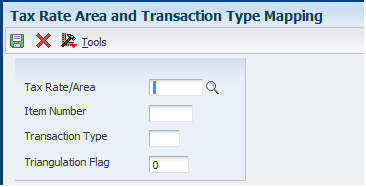
Description of ''Figure 6-2 Tax Rate Area and Transaction Type Mapping form''
- Tax Rate/Area
-
Enter a value from the Tax Areas table (F4008) to specify the tax rate area to associate with the transaction type.
- Item Number (Release 9.1 Update)
-
Enter a value from the UDC table (H00/TV) or an Item Number - Short value from the Item Master table (F4101) to specify the combination of tax rate area and item number, to identify a transaction as goods transaction or services transaction.
You use the Tax Rate Area and Transaction Type Mapping program (P740018A) to modify and store data in the Tax Rate Area and Transaction Type Mapping table (F740018A).
For the Work with Intrastat Additional Info for Service Tax Areas program (P74Y008), the system retrieves the records from the F740018A table based on the Tax Rate/Area and the Item Number (Short) combination.
Based on the Tax Rate/Area and the Item Number - Short combination, the system retrieves the Transaction Type and the Triangulation Flag values from the F740018A table, for the following reports:
-
Data Extraction for ESL - 74 (R740018A)
-
Generate Intrastat Services Declaration-First Step (R74Y018)
-
Generate Black List Information - IT - 00 (R74Y050)
-
VAT Sales Register - POL - 03 (R74P03B1)
-
Model 349 - Generate Acquisitions Records (R74S200)
-
Model 349 - Generate Sales Records (R74S210)
Similar to the Tax Rate/Area, the system retrieves the Item Number - Short (for the record being processed) value from the F0018 table.
-
- Transaction Type
-
Enter a value from the Transaction Nature (74/TN) UDC table to specify the transaction type to associate with the tax rate area. Values are:
S: Service
G: Goods.
- Triangulation Flag
-
Enter 1 to specify that transactions assigned the tax rate area involve triangulation. You complete this field only if you use the JD Edwards EnterpriseOne Accounts Receivable system to process your invoices. If you use the JD Edwards EnterpriseOne Sales Order Management system to process invoices, you do not need to complete this field because information about the countries involved in the transaction is saved during the Sales Order process.
The system uses the value in this field to determine the transaction nature of a transaction only when a record exists in the F0018 table for which no corresponding record exists in the Sales Order Detail File table (F4211).
6.7 Setting Up Commodity Code and Statistical Information
You use commodity codes to identify the products that are exported from or introduced to the country. Commodity code information is stored in the Intrastat Commodity Code Additional Information table (F744102). This section lists a prerequisite and discusses how to set up commodity codes.
6.7.1 Prerequisite
Set up shipping commodity class codes in UDC 41/E.
6.7.2 Forms Used to Set Up Commodity Codes and Statistical Information
| Form Name | FormID | Navigation | Usage |
|---|---|---|---|
| Intrastat Commodity Code | W744102B | Set Up (G74STAT4), Commodity Codes
On the Work With Intrastat Commodity Code form, click Add. |
Add commodity codes. |
| Commodity Code Additional Information | W744102C | On the Work With Intrastat Commodity Code form, select Add Info from the Form menu.
On the Intrastat Commodity Code form, select Add Info from the Form menu. |
(CZE) Enter the statistical code and special goods and movement code for items by commodity code. |
6.7.3 Setting Up Commodity Codes
Access the Intrastat Commodity Code form.
Figure 6-3 Intrastat Commodity Code form
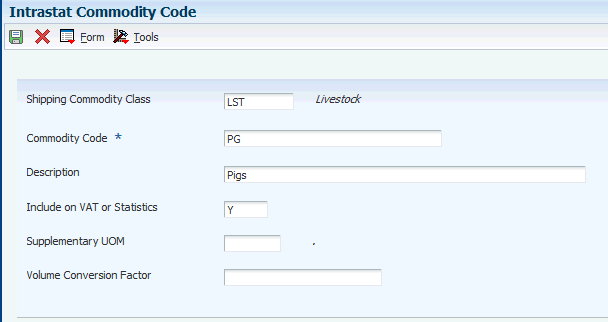
Description of ''Figure 6-3 Intrastat Commodity Code form''
- Shipping Commodity Class
-
Enter a value from the Shipping Commodity Class (41/E) UDC table that represents an item property type or classification (for example, international shipment handling). The system uses this code to sort and process similar items. This field is one of three classification categories available primarily for inventory and shipping purposes.
- Commodity Code
-
Enter the commodity code number for the item.
- Supplementary UOM (supplementary unit of measure)
-
Enter a value that exists in the Unit of Measure (00/UM) UDC table to specify the quantity in which to express an inventory item. Examples of values are:
CA (case)
BX (box)
- Volume Conversion Factor
-
Enter the weight of one unit of an item, expressed in the primary unit of measure.
Enter the density of the product in the Volume Conversion Factor field only if the product is typically measured in liquid volume but needs to be reported in kilograms. The system multiplies the volume of the product by the density that you enter to calculate the mass of the product.
6.7.4 (CZE) Adding Statistical Information
Access the Commodity Code Additional Information form.
Figure 6-4 Commodity Code Additional Information form
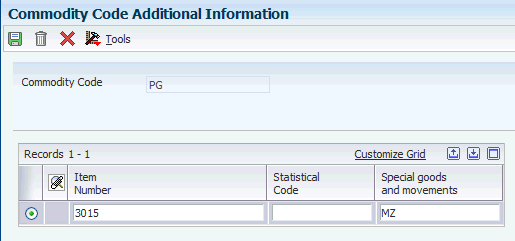
Description of ''Figure 6-4 Commodity Code Additional Information form''
- Statistical Code
-
Enter the additional code for Intrastat reporting. This code represents more detail in the goods names and is related to the commodity code. For example, commodity code 27101121 (Special Petrol, white spirit) has these additional codes:
-
10 - Special Petrol - White spirit as a component for production of motor petrol
-
20 - Special Petrol - White spirit as a component for production of diesel oil
-
90 - Special Petrol - White spirit for different application than as a component for production of motor fuels
-
- Special goods and movements
-
Enter a value that exists in the Fiscal Area (74/SG) UDC table to represent a special movement of arrived goods or a shipment of arrived goods.
6.8 Entering Cross-References for Items and Suppliers
This section provides an overview of cross-references for items and suppliers and discusses how to enter cross-references.
6.8.1 Understanding Cross-References for Items and Suppliers
An important element of including purchases on Intrastat reports is tracking the country of origin of goods. In some countries, Intrastat reports must contain the country of origin and the original country of origin for each item.
For example, a German company might place a purchase order with a French supplier for goods manufactured in France. These goods are stored in a warehouse in Belgium, so the actual delivery comes from Belgium. The country of origin is Belgium, but the original country of origin is France.
Depending on the business and the suppliers, you might need to set up a more advanced relationship among the supplier, the item, and the country of origin. You can cross-reference this information in the Intrastat Item/Supplier Cross Reference program (P744101):
-
Supplier
-
Item
-
Country of origin
-
Original country of origin
The Supplier and Item Cross Reference program stores information in the Intrastat Supplier/Item Cross Reference Table (F744101). The Intrastats - Update - Purchasing program (R0018I2) retrieves the cross-referenced information if you specify in the processing options to use table F744101.
|
Note: The system retrieves the country of origin from the address book record of the supplier. The supplier's country of origin can be overridden when you update the Order Address Information table (F4006) for an individual order. If necessary, you can override the country of origin in the Country of Origin field (ORIG) in table F744101 and specify in the processing options of the Intrastats - Update - Purchasing program (R0018I2) to use table F744101.The system uses the Country of Origin field (ORIG) to determine transaction eligibility for Intrastat reporting. The Original Country of Origin field (ORGO) is for information only. Note also that in the United Kingdom, country of origin is called country of consignment, and original country of origin is called country of origin. |
6.8.2 Form Used to Enter Cross-References for Items and Suppliers
| Form Name | FormID | Navigation | Usage |
|---|---|---|---|
| Intrastat Cross Reference | W744101B | Set Up (G74STAT4), Supplier and Item Cross Reference
On the Work the With Intrastat Cross Reference form, click Add. |
Add cross-references. |
6.8.3 Entering Cross-References
Access the Intrastat Cross Reference form.
Figure 6-5 Intrastat Cross Reference form
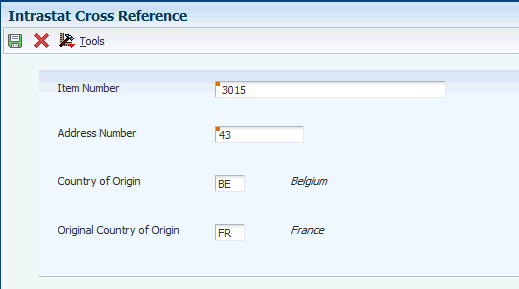
Description of ''Figure 6-5 Intrastat Cross Reference form''
- Address Number
-
Enter *ALL in the Address Number field to indicate that the item always comes from the specified country of origin and original country of origin, regardless of supplier.
When the system searches for a specific record in the Intrastat Supplier/Item Cross Reference Table (F744101), it first searches for a record that matches the item number and address number. If no record is found, the system searches for a record that matches the address number, with an item number of *ALL. If no record is found, the system then searches for a record that matches the item number with an address number of *ALL.
- Country of Origin
-
Enter a code (00/CN) that identifies the country in which an item originates. This information is useful to organizations that must periodically separate their inventory by source.
- Original Country of Origin
-
Enter a code (00/CN) that indicates the original country of origin of goods. For example, you are a German company that places a purchase order with a French supplier for goods that are manufactured in France but are warehoused in and delivered from Belgium. The country of origin is Belgium, but the original country of origin is France.
6.9 Setting Up Layouts for the IDEP/IRIS Interface
This section discusses how to set up layouts for the IDEP/IRIS interface.
Before importing this information from an external system, such as from JD Edwards EnterpriseOne software to IDEP/CN8, you need to specify the format of the file to be imported. After you specify the format, you need to indicate the structure of the file to be imported (field sequence, field number, field size, and so forth) into IDEP/CN8.
This table illustrates the structure that you must set up for an IDEP/CN8 file:
| Field | Position [Length] |
|---|---|
| Declarant Reference Number | 1-14[14] |
| Partner VAT number | 16-35[20] |
| Original Country of Origin | 37-39[3] |
| Country of Origin | 41-43[3] |
| Nature of Transaction A | 45-45[1] |
| Nature of Transaction B | 47-47[1] |
| Statistical Procedure | 49-53[5] |
| Mode of Transport | 55-55[1] |
| Port of Entry | 57-60[4] |
| Region of Origin | 62-63[2] |
| Terms of Delivery | 65-67[3] |
| Related Location 1 Identity | 69-69[1] |
| Commodity Code | 71-78[8] |
| Goods Description | 80-219[140] |
| Supplementary Unit | 221-233[13] |
| Net Mass | 235-248[12,2] |
| Invoice Value | 250-262[13] |
| Foreign Invoice Value | 264-276[13] |
| Statistical Value | 278-289[10,2] |
| Foreign Statistical Value | 291-302[10,2] |
| Currency Code | 304-306[3] |
| Declaration Type | 307-307[1] |
|
Note: The comma in the Net Mass, Statistical Value, and Foreign Statistical Value field lengths listed above denotes that a decimal point can be used before the last two characters in those field lengths. |
6.9.1 CBS-IRIS - Netherlands
The Dutch version of CBS-IRIS requires no fixed record layout for the import file. However, you must map the data coming from an import file in CBS-IRIS.
|
Note: The data to be imported must be in flat file format. Also, you must indicate the first position and the number of positions of each field to be imported from the flat file. The number of positions to import should not exceed the number of positions that is defined in CBS-IRIS for the field. The fields cannot overlap. You should end each field with a carriage return and a line feed. |
In CBS-IRIS, the file containing the data to be imported should be a blank-separated txt-file (this type of file can be compared with a Microsoft Excel file that is saved as a text file with blanks as separation characters).
In CBS-IRIS, you can leave the fields blank, as long as the positions defined are correct (that is, each blank stands for one position in the record).
This table illustrates the structure that you must set up for a CBS-IRIS - Holland file:
| Field | Position [Length] |
|---|---|
| Declarant Reference Number | 1-10[10] |
| Del VAT Number | 12-23[12] |
| Partner VAT Number | 25-42[18] |
| Original Country of Origin | 44-46[3] |
| Country of Origin | 48-50[3] |
| Nature of Transaction A | 52-52[1] |
| Statistical Procedure/Nature of VAT Regime | 554-55[2] |
| Mode of Transport | 57-57[1] |
| Port of Entry | 59-60[2] |
| Commodity Code | 62-69[8] |
| Tariff Code | 71-72[2] |
| Currency Code | 74-74[1] |
| Supplementary Unit | 76-85[10] |
| Net Mass | 87-96[10] |
| Invoice Value | 98-107[10] |
| Statistical Value | 109-118[10] |
| Commodity Flow | 120-120[1] |
| Reporting Period | 122-127[6] |
6.9.2 CBS-IRIS - Germany
The German version of CBS-IRIS requires no fixed record layout for the import file. However, you must map the data coming from an import file. For each field imported in the flat file format, you need to set up the beginning position and the length of the field. This table illustrates the structure that you must set up for a CBS-IRIS - Germany file:
| Field | Position [Length] |
|---|---|
| Declarant VAT Number | 1-16[16] |
| Original Country of Origin | 18-20[3] |
| Country of Origin | 22-24[3] |
| Nature of Transaction | 26-27[2] |
| Statistical Procedure/Nature of VAT Regime | 29-33[5] |
| Mode of Transport | 35-35[1] |
| Port of Entry | 37-40[4] |
| Region of Origin | 42-44[3] |
| Commodity Code | 46-53[8] |
| Currency Code | 55-55[1] |
| Supplementary Unit | 57-65[9] |
| Net Mass | 67-75[9] |
| Invoice Value | 77-85[9] |
| Statistical Value | 87-95[9] |
| Commodity Flow | 97-97[1] |
| Reporting Period | 99-104[6] |
6.10 Setting Up and Verifying Bank Accounts for SEPA Payments
This section provides overviews of bank account setup for SEPA payments, mass update of IBAN and BIC, and discusses how to:
-
Set up bank account records as SEPA accounts.
-
Update IBAN and BIC for multiple accounts.
-
Run the BIC and IBAN Control program.
-
Set processing options for BIC and IBAN Control Report (R740001).
6.10.1 Understanding Bank Account Setup for SEPA Payments
To process SEPA payments, you must set up the bank accounts for your company and suppliers as SEPA accounts. You can access company bank accounts by accessing the Bank Account Information program (P0030G). You access supplier bank accounts in the Bank Account Cross-Reference program (P0030A). Both of these programs call the SEPA Account Setup program (P740001), which displays the SEPA Account Setup form on which you specify whether the account is for use for SEPA payments. The system stores the value that you enter in the SEPA Account Setup table (F740001).
(Release 9.1 Update) If you specify an account as a SEPA account, you must enter a valid IBAN in the account setup form of the Bank Account Information program or Bank Account Cross-Reference program. After you click the OK button in the form, the system validates the IBAN and displays an error message in case of incorrect entry or if the IBAN field is left blank.
(Release 9.1 Update) The system populates the IBAN field in the SEPA Account Setup form with the IBAN that you entered in the Bank Account Information program or Bank Account Cross-Reference program. You cannot enter or edit the IBAN in the SEPA Account Setup form. After you click the OK button on the SEPA Account Setup form, the system validates the IBAN and displays an error message in case of incorrect entry or if the IBAN field is blank.
After you designate an account as a SEPA account, you can enter or verify the BIC on the Revise Bank Information or Set Up Bank Accounts By Address form. You enter the BIC in the SWIFT Code field on the Revise Bank Information form or the Set Up Bank Accounts By Address form. You can leave the field blank.
The EPC (European Payments Council) uses ISO (International Standards Organization) standards for BIC numbers. The BIC number, also called the SWIFT (Society for Worldwide Interbank Financial Telecommunication) number, comprises four elements, in this order:
-
Four characters for the bank code.
-
Two characters for the country code.
-
Three characters for the branch code (optional).
When you enter the BIC number, the system validates that:
-
No special characters, such as /, &, or %, are entered.
-
The string of characters entered consists of 8 or 11 characters.
Positions 5 and 6 consist of the country code for the bank account, which must be set up in the 74/SA UDC table.
The system displays an error message if the BIC number that you enter fails the validation.
|
Note: The system displays the Revise Bank Information form or Set Up Bank Accounts By Address form after the SEPA Account Setup form when the Localization County Code field in the User Profile Revision program is set to a country for which the JD Edwards EnterpriseOne system supports SEPA payments. |
After you set up bank accounts as SEPA accounts, you can run the BIC and IBAN Control Report program to print a report showing the accounts that do not have BIC codes, those that do not have IBANs, or all accounts that do not have BIC codes or IBANs in the bank account record. The system reads records from the F0030 and F74001 tables.
The Bank Account Information program (P0030G) works differently from the Bank Account Cross- Reference program (P0030A) when you designate bank accounts as SEPA accounts. Select Bank Account Information from the Automatic Payment Setup (G04411) menu. You use the Bank Account Information program to work with your company's bank account records and use the Bank Account Cross-Reference program to work with supplier accounts.
The Bank Account Information program requires that a bank account record exist before you can designate the account as a SEPA account. Follow these steps to create a new record and designate the record as a SEPA account.
To create a record and designate a company bank account as a SEPA account:
-
Select Bank Account Information from the Automatic Payment Setup (G04411) menu.
-
Click Add on the Work With G/L Bank Accounts form.
-
Complete the required information on the Set Up G/L Bank Account form, then click OK.
The system saves the new bank account record when you click OK.
-
Click Cancel on the Set Up G/L Bank Account form.
-
On the Work With G/L Bank Accounts form, select the record you created, then select Bank Info from the Row menu.
-
On the SEPA Account Setup form, select the SEPA Bank Account option and click OK.
To designate an existing bank account record for your company as a SEPA account:
-
Select Bank Account Information from the Automatic Payment Setup (G04411) menu.
-
Search for and select the existing record that you want to designate as a SEPA account, then select Bank Info from the Row menu.
-
On the SEPA Account Setup form, select the SEPA Bank Account option and click OK.
The Bank Account Cross-Reference program enables you to create an account and designate it as a SEPA account in the same series of steps. To create a record and designate a supplier bank account as a SEPA account:
-
Select Bank Account Cross-Reference from the Automatic Payment Setup (G04411) menu.
-
Click Add on the Work With Bank Accounts By Address form.
-
Enter the required information for the supplier bank account on the Set Up Bank Accounts By Address form and click OK.
-
On the SEPA Account Setup form, select the SEPA Bank Account option and click OK.
6.10.2 Understanding Mass Update of IBAN and BIC (Release 9.1 Update)
For existing bank accounts, you can use the Update Multiple Bank Accounts program (P740001) to update the IBAN, BIC, and select or deselect the SEPA option for multiple bank accounts at a time. You can use the Update Multiple Bank Accounts form to update both SEPA and non-SEPA bank accounts for companies, suppliers, and customers.
The Update Multiple Bank Accounts form contains options in the header that you can use to filter and display bank account records in the grid. You can choose to display SEPA accounts, non-SEPA accounts, or all accounts by address numbers or by G/L bank account numbers. The form contains non-editable fields that display information related to the account, such as the address number or the G/L account number, bank transit number, control digit, record type, country code of the country the bank is located, and bank description. You can enter or edit only the IBAN and the BIC (SWIFT Code), and use the SEPA Account Setup option to designate an account as a SEPA account. When you click the OK button in the form, the system validates the IBAN and the BIC on every modified row based on these conditions:
-
For SEPA accounts, the IBAN and BIC (SWIFT Code) must be correct and the IBAN field must not be blank.
-
For non-SEPA accounts, the IBAN must be correct.
You can correct any errors that the system throws up on validation. You can export account information to another format, update the required fields in the exported file, and import the account information back again to the system with the updated information. The system does not update the information in the grid if the imported records are not in the same order as the ones in the grid.
6.10.3 Forms Used to Set Up Bank Account Records as SEPA Accounts
| Form Name | FormID | Navigation | Usage |
|---|---|---|---|
| Work With G/L Bank Accounts | W0030GA | Automatic Payment Setup (G04411), Bank Account Information | Review and select existing bank account records for your company. |
| Work With Bank Accounts By Address | W0030AD | Automatic Payment Setup (G04411), Bank Account Cross-Reference | Review and select existing bank account records for your suppliers. |
| SEPA Account Setup | W740001A | Select a record on the Work With G/L Bank Accounts form and select Bank Info from the Row menu.
Select Bank Info from the Form menu on the Set Up G/L Bank Account form. Select a record on the Work With Bank Accounts By Address form and click Select. Select a record on the Work With Bank Accounts By Address form and select Revise from the Row menu. Select Regional Info from the Form menu on the Revise Bank Information form. Select Regional Info from the Form menu on the Set Up Bank Accounts By Address form. |
Specify whether the account is a SEPA account. |
| Revise Bank Information | W0030GC | Click OK on the SEPA Account Setup form. | Review existing bank information for an account and add the BIC in the Swift Code field, if necessary. |
| Set Up Bank Accounts By Address | W0030AA | Select an existing record and click Select, or click Add on the Work With Bank Accounts By Address form. | Modify an existing bank account record or add a new bank account record. Add the BIC in the Swift Code field, if necessary. |
| (Release 9.1 Update) Update Multiple Bank Accounts | W740001C | General SEPA XML (G74SEPA), Update Multiple Bank Accounts | Mass update of IBAN, BIC, and SEPA option for multiple bank accounts. |
6.10.4 Setting Up Bank Account Records as SEPA Bank Accounts
Access the SEPA Account Setup form.
-
Select SEPA Bank Account and click OK.
The system displays the Revise Bank Information or the Set Up Bank Accounts By Address form.
-
Complete the information on the Revise Bank Information form or Set Up Bank Accounts By Address form and click OK.
6.10.5 Updating IBAN and BIC for Multiple Accounts (Release 9.1 Update)
Access the Update Multiple Bank Accounts form.
-
Select an option to filter accounts in the grid. You can filter SEPA, non-SEPA, or all accounts and specify whether to display the accounts by their address numbers or G/L account numbers.
-
Enter or edit the IBAN and BIC (SWIFT Code) for the accounts. Select the SEPA Account option for accounts that you want to designate as SEPA accounts and click OK.
-
Correct any errors that the system throws up on validation. The system updates the account information only when the errors are corrected.
The system checks the associated mandate of the record by Debtor Address Number (74AN8D) and Original Debtor - IBAN (740DIB) in the SEPA Direct Debit Mandate table (F743002). The system displays an error message if the status of the associated mandate is active (Mandate Status = Y).
6.10.6 Running the BIC and IBAN Control Report Program
Select General SEPA XML (G74SEPA), BIC and IBAN Control Report.
6.10.7 Setting Processing Options for BIC and IBAN Control (R740001)
Processing options enable you to specify default processing values for programs and reports.
6.10.7.1 General
- Enter the processing mode
-
Specify the records to print. Values are:
Blank: Print a list of the bank accounts that do not have a BIC and the bank accounts that do not have an IBAN.
0: Print a list of the bank accounts that do not have a BIC.
1: Print a list of the bank accounts that do not have an IBAN.