4 Validating Tax IDs
This chapter contains the following topics:
4.1 Validating Tax ID Numbers
This section provides overviews of the tax ID validation process, how to activate tax ID validation routine, and how to override tax ID validation routine.
4.1.1 Understanding Tax ID Validation
A tax ID is the identification number that you use when you report information to the various tax authorities. For every transaction that can occur with a company, a customer, or a supplier, you must enter an associated tax identification number. Tax IDs are also called VAT codes, VAT registration numbers, or fiscal codes.
To export goods free of value-added tax (VAT), you must have the tax ID or VAT registration number of customers in other EU (European Union) countries, and you must send your own tax ID or VAT registration numbers to suppliers. The length and format of these numbers vary by country.
When you create an address book record for each company, customer, or supplier, enter the tax ID number in the Tax ID field on the Address Book Revision form. To ensure that the tax ID that you enter is checked for authenticity, enter a country code from UDC table (00/CN) in the Country field on the Mailing tab on the Address Book Revision form. When a country code is on the Mailing tab, the system validates tax IDs for that country.
The system only validates the tax ID if the country code that you have specified is set up and activated for validation in UDC table (70/TI).
(ESP) The system validates foreign and domestic CIF (companies) and NIF (individuals).
|
Note: The length of Spanish tax IDs is nine characters. |
4.1.1.1 Example of Tax ID or VAT Registration Numbers by Country
These examples display the tax ID or VAT number that the system validates according to the country.
4.1.1.2 (ITA) Tax ID or VAT Registration Number for Italy
Italy example:
Figure 4-1 Tax ID or VAT Registration Number for Italy
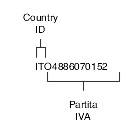
Description of ''Figure 4-1 Tax ID or VAT Registration Number for Italy''
4.1.1.3 (AUT) Tax ID or VAT Registration Number for Austria
Figure 4-2 Tax ID or VAT Registration Number for Austria

Description of ''Figure 4-2 Tax ID or VAT Registration Number for Austria ''
4.1.1.4 (NLD) Tax ID or VAT Registration Number for the Netherlands
Figure 4-3 Tax ID or VAT Registration Number for the Netherlands
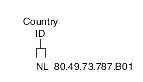
Description of ''Figure 4-3 Tax ID or VAT Registration Number for the Netherlands ''
4.1.1.5 (DEU) Tax ID or VAT Registration Number for Germany
Figure 4-4 Tax ID or VAT Registration Number for Germany
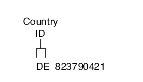
Description of ''Figure 4-4 Tax ID or VAT Registration Number for Germany''
4.1.1.6 (GBR) Tax ID or VAT Registration Number for the United Kingdom
Figure 4-5 Tax ID or VAT Registration Number for the United Kingdom
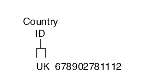
Description of ''Figure 4-5 Tax ID or VAT Registration Number for the United Kingdom''
4.1.1.7 (SWE) Tax ID or VAT Registration Number for Sweden
Figure 4-6 Tax ID or VAT Registration Number for Sweden
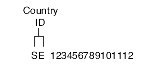
Description of ''Figure 4-6 Tax ID or VAT Registration Number for Sweden ''
4.1.1.8 (FIN) Tax ID or VAT Registration Number for Finland
Figure 4-7 Tax ID or VAT Registration Number for Finland

Description of ''Figure 4-7 Tax ID or VAT Registration Number for Finland ''
4.1.1.9 (DNK) Tax ID or VAT Registration Number for Denmark
Figure 4-8 Tax ID or VAT Registration Number for Denmark
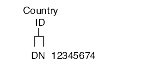
Description of ''Figure 4-8 Tax ID or VAT Registration Number for Denmark''
4.1.2 Understanding How to Activate Tax ID Validation Routine
You activate tax ID validation routines for specific countries by setting up a Localization Country Code in the user profile and by setting up country codes in UDC (70/TI).
See Setting Up Tax UDCs.
4.1.2.1 User Display Preferences
Completing the Localization Country Code field on the User Profile Revisions form causes the system to search for a tax ID validation routine, but the validation routine to use is not specified. For example, if you specify UK in the Localization Country Code field, you can still validate tax IDs for other countries. The system uses the value in the Country field on the Mailing tab on the Address Book Revision form to determine which validation to use for each address book record.
4.1.3 Understanding How to Override Tax ID Validation Routine
You activate tax ID validation routines for specific countries by setting up country codes in the Tax ID Validation UDC table (70/TI). When you set the Special Handling code to 1 for a specific country, the system validates the Tax ID for that country.
(ESP, FRA, ITA, NL, DE, UK, AT, SE, DK, FI, and BE) For Spain, France, Italy, Netherlands, Germany, United Kingdom, Austria, Sweden, Denmark, Finland, and Belgium, you can override the tax validation routine on a single customer/supplier basis. When you override the tax validation routine for a specific customer or supplier, the system does not validate the Tax ID for the specific customer or supplier, but it continues to validate the Tax ID for all of the other customers and suppliers in the country.
For above listed countries, you can override the tax validation routine by entering 0 (zero) in the Person/Corp field for the supplier or customer. The Person/Corp field is on the Address Book Revisions form in the Address Book (P01012) program.
(BEL) In Belgium, the VAT ID might not be known for some customers, such as recognized healthcare providers. You can override the tax validation routine for a single customer or supplier by specifying 99_unknown or 99_onbekend in the Tax ID field on the Address Book Revisions form for that customer or supplier.
For other countries, you can override the tax ID validation routine by setting up the codes for that country in UDC (00/CN) and UDC (70/TI), specifying a 1 in the Special Handling field in UDC (70/TI) for one of the codes and not for the other. When you create an address book record for which you want to validate the tax ID, use the country code that has a 1 in the Special Handling field. When you create an address book record for which you do not want to validate the tax ID, use the country code that does not have a 1 in the Special Handling field.
4.2 Validating EU VAT ID Using VAT Information Exchange System (VIES)
This section provides an overview of the VAT Information Exchange System (VIES) to validate European Union (EU) value-added tax (VAT) IDs, lists prerequisites, and discusses how to:
-
Set up a user-defined code (UDC) for EU VAT ID validation.
-
Setting Processing Options for the Validate VAT ID VIES Program (R74101)
-
Validate VAT IDs using VIES.
-
Review VAT IDs validated by VIES.
4.2.1 Understanding the VIES to Validate EU VAT ID
In the EU, the VAT system for intracommunity trade exempts member states that dispatch goods from paying VAT if the receivers of the goods in the other member states are taxable persons who will account for the VAT on receiving the goods. Suppliers must verify if the customers receiving the goods are taxable persons and hold a valid VAT identification number.
The European Commission set up the VAT Information Exchange System (VIES) Web service to enable quick and easy validation of VAT identification numbers throughout the EU community. The Central Liaison Office (CLO), which is the unit responsible for controlling intracommunity trade in each member state, has direct access via VIES to the VAT registration database for other member states.
4.2.1.1 Using JD Edwards EnterpriseOne to Validate EU VAT ID Using VIES
JD Edwards EnterpriseOne is set up to communicate with the VIES Web service, enabling you to validate VAT identification numbers for customers or suppliers directly in the JD Edwards EnterpriseOne system. You can activate or deactivate the VIES VAT identification number validation for a customer. When you activate the VIES validation, the system performs the VAT identification number validation via VIES and does not use the JD Edwards EnterpriseOne validation routine.
To validate EU VAT identification numbers using the VIES system, you must activate the VIES validation in the 74/VV UDC table. After you activate the VIES validation, the system automatically validates a new VAT identification number that you enter in the Tax field of the standard application, for example, Address Book, Supplier Master, or Customer Master. You enter the VAT identification number by prefixing the country code of the country issuing the VAT number. For example, you enter the VAT ID 12345678981 issued by Italy as IT12345678981 into the Tax field. If an error occurs in the process, the system displays the error and does not save the address book record until you correct the error.
You can receive a consultation number from VIES for each VAT identification number that you validate if you provide a valid requestor's VAT identification number during validation. You use this consultation number to prove to a tax administrator of a member country that you validated the VAT identification number and obtained a validation result.
The system fetches the requestor's VAT identification number from the address number of the business unit. If the system finds a valid VAT ID, it generates a consultation number along with the VAT ID validation result from VIES. If an error exists in the record, the system will report the error. If the system finds a blank value in the requestor's VAT ID field, it will not return a consultation number, but it will perform the validation. The system will update the Additional Address Book & Vat table (F74101) with successful VIES validation results.
This table lists and describes the warnings and errors that can occur during the validation process:
| Warning/Error | Warning/Error Description |
|---|---|
| Invalid requestor VAT ID entered in the processing option | The requester VAT ID set up in the processing option is invalid.
Resolution: Enter the correct VAT ID which belongs to a member state in the EU or leave the processing option blank. Note: If you leave the requestor's VAT ID in the processing option blank, the system will search the requestor's details from the business unit setup. |
| Invalid requester details | The provided requester VAT ID is invalid.
Resolution: Check whether the country code and the tax ID are set up correctly for the business unit associated with the address number. Check the VIES Validation UDC table for the country code setup. You must enter the correct details or leave the field blank. Note: If you leave the requestor details blank, VIES authorities will not generate a consultation number. |
| Country code not equal to the VAT number prefix | The first two characters of the VAT number (Tax ID) are not equal to the country code. This happens when the country code of the country that issued the VAT ID is different from the resident country that is set up in the mailing tab of the address book. For example, a customer's resident country entered in the mailing tab of the address book is FR for France, but the customer has the VAT Identification number IT12345678981 issued by Italy.
Resolution: Correct the country code or the VAT number in the Address Book Revisions program. Note: If you bypass this, the system will use the country code that is prefixed with the VAT ID for validation. |
| Invalid input | The provided country code is invalid or the tax ID field is empty.
Resolution: Enter the correct country code and tax ID. |
| VIES Web service unavailable | The VIES Web service is unavailable at present.
Resolution: Try again later. |
| Member state (country code) service unavailable | The member state service is unavailable at present.
Resolution: Try again later or try with another VAT ID that belongs to a different member state. |
| VIES Web service time out | The member state service could not be reached at the moment.
Resolution: Try again later or try with another VAT ID that belongs to a different member state. |
| VIES server busy | The service cannot process your request.
Resolution: Try again later. |
| Invalid tax ID | The tax ID entered is invalid.
Resolution: Enter the correct tax ID and also verify that the country code is set up correctly in the Address Book Revisions program. |
| Requester details not found | The requester VAT ID is not set up.
Resolution: Set up the country code and the tax ID of the business unit associated with the address number. Note: If you leave the requestor details blank, VIES authorities will not generate a consultation number. |
| Unknown error occurred | The tax ID entered cannot be validated because an unknown error occurred when trying to call the VIES Web service.
Resolution: Try again later. |
| Invalid blank tax ID | The tax ID cannot be left blank for the address number.
Resolution: Enter the correct tax ID. If you don't know the tax ID, enter 0 in the Personal/Corporation Code field to override the VIES VAT ID validation. |
|
Note: The system saves the country code of the country that issued the VAT ID in the F74101 table. This can be different from the country code set up in the address book mailing tab when the country code of the VAT ID issuing country is different from the resident country. |
The system saves the VIES response in the F74101 table after a VAT ID is successfully validated. If you delete the address book number from the Address Book program, Supplier Master program, or Customer Master program, the system automatically deletes the related record from the F74101 table to maintain data integrity.
4.2.1.2 Understanding Batch Validation
You can also select multiple customers or suppliers from the Address Book Master table (F0101) and perform a batch validation using the Validate VAT ID VIES program (R74101). You perform the batch validation in one of the three modes that you set in the processing option:
-
Validation Mode First Run: If you select this mode, the system processes the records that you select in the F0101 table and saves the valid VAT identification numbers in the F74101 table. The system also generates a report listing the VAT identification numbers that are validated successfully through VIES. If the system finds an error in the process, it logs an error message in the work center with details about the address number and the error returned from VIES. The system also generates an exception report of the VAT IDs that did not validate successfully.
-
Validation Mode Re-Run (for existing records in the F74101 table): If you select this mode, the system processes related records from the F0101 and F74101 tables according to the date range entered in the processing option. It also generates a report listing the VAT IDs that were validated successfully through VIES. If the system finds an error in the process, it logs an error message in the work center with details about the address number and the error returned from VIES. The system also generates an exception report of the VAT IDs that did not validate successfully.
-
Display Mode: If you select this mode, the system displays records from the F74101 and F0101 tables. The system does not perform VIES validation in this mode.
|
Note: The Validation Mode First Run and the Validation Mode Re-Run modes validate only those records that have their country and tax identification number set up in the Address Book system and the corresponding country setup is complete in the VIES Validation UDC table (74/VV). |
|
Note: After you activate the VIES Validation, you can override both the VIES validation and the existing JD Edwards EnterpriseOne validation by entering 0 (zero) in the Personal/Corporation Code field in the Address Book Revision program. In this case, the system will not perform a validation. You will still be able to enter a tax ID and save the address book record, but the F74101 table will not contain a related record. |
4.2.1.3 Validating the VAT ID for Italy Using VIES
The VIES system validates the tax ID or the additional tax ID for a customer whose country code entered in the address book is IT for Italy, based on the value in the Person/Corporation Code field (TAXC). You can enter 1, 2, 3, or blank in the Person/Corporation Code field and the system validates accordingly:
-
2 or blank value as corporate entity
-
1 as individual
-
3 as both individual and corporate entity
For Italy, you can enter the 16 character personal identification number or the 11 digit VAT ID number in the Add'l Ind Tax ID field. You must not prefix the country code if you enter the 11 digit VAT ID number in the Add'l Ind Tax ID field.
4.2.2 Prerequisites
Before you can validate EU VAT IDs using VIES, you must:
-
Set up the Object Configuration Manager (OCM) record for the user ID using the Object Configuration Manager (OCM) program (P986110) and version ZJDE0003. You set up the server and the port details of the BSSV (Business Services Server).
See "Setting Up OCM for Business Functions Calling Business Services" in the JD Edwards EnterpriseOne Tools 8.98 Business Services Development Guide.
-
Set up the soft coding record for the soft coding keys J740102, J740105 and J740120 in the JD Edwards EnterpriseOne system before proceeding with the other tasks discussed in this document.
-
Set up business service properties for the BSSV you are using: J740102, J740105 or J740120.
4.2.2.1 Understanding the Soft Coding Record for VIES Validation
The soft code records the endpoint or the location of the VIES Web service.
You must set up the soft coding record for the soft coding key J740102, J740105 or J740120 in the JD Edwards EnterpriseOne system before proceeding with the other tasks discussed in this chapter.
|
Note: The type of business service (BSSV) build that you are using or that you want to use determines which business service object you must configure. |
Use the Soft Coding Records program (P954000) to set up a soft code record. You base your soft coding record on a template that you configure using the Soft Coding Template program (P953000). Both of these applications store XML documents.
See "Working with Softcoding" in the JD Edwards EnterpriseOne Tools Business Services Development Guide.
4.2.2.2 Forms Used to Set Up Soft Coding Templates
| Form Name | Form ID | Navigation | Usage |
|---|---|---|---|
| Work With SoftCoding Templates | W953000A | Soft Coding Administration (GH9096), Soft Coding Template (P953000) | Locate and review existing templates or delete a template. |
| Add SoftCoding Template | W953000C | On Work with SoftCoding Templates, click Add. | Add a new template. |
4.2.2.2.1 Adding a Soft Coding Template
Access the Add SoftCoding Template form.
| Field | Description |
|---|---|
| Template Name | Enter a template name. You must use the JD Edwards EnterpriseOne standard for naming templates, which is E1_{BusinessService}, where BusinessService is the name of the business service; for example, E1_J740102. |
| Description | Enter a description to identify the purpose of the template. |
| SoftCoding Key | Enter J740102. This soft coding key identifies related templates and records to work with the VIES Web service. |
| Value | Enter the following XML document:
<port-info> <wsdl-port namespaceURI="urn:ec.europa.eu:taxud:vies:services:checkVat" localpart="checkVatPort"/> <operations> <operation name="checkVat"/> <operation name="checkVatApprox"/> </operations> </port-info> |
4.2.2.3 Forms Used to Set Up Soft Coding Records
Access the Add Web Service Soft Coding Record form.
| Form Name | Form ID | Navigation | Usage |
|---|---|---|---|
| Work with Web Service Soft Coding Records | W954000A | Soft Coding Administration (GH9096), Soft Coding Records (P954000) | Locate and review existing records or delete a record. |
| Add Web Service Soft Coding Record | W954000B | On Work with Web Service Soft Coding Records, click Add. | Add a new record. |
4.2.2.3.1 Adding a Soft Coding Record
| Field | Description |
|---|---|
| User/Role | Enter your JD Edwards EnterpriseOne user ID and role, such as *Public. |
| Environment Name | Enter the name of the JD Edwards EnterpriseOne environment in which you are working. |
| Template Name | Enter a template name. You must use the JD Edwards EnterpriseOne standard for naming templates, which is E1_{BusinessService}, where BusinessService is the name of the business service, for example, E1_J740102. |
| Soft Coding Key | Enter one of the following values:
|
| Soft Coding Description | Enter a description to identify the soft coding record. |
| Soft Coding Value | Enter the following XML document:
In the case of J740102: <port-info> <wsdl-port namespaceURI="urn:ec.europa.eu:taxud:vies:services:checkVat" localpart="checkVatPort"/> <operations> <operation name="checkVat"/> <operation name="checkVatApprox"/> </operations> </port-info> The system populates the XML document when you click the Populate Soft Coding Value button that appears on the form when you enter a valid template name. In the case of J740105 or J740120: <scwls><endpoint>http://ec.europa.eu/taxation_customs/vies/services/checkVatService</endpoint></scwls> The link in bold should be the endpoint the user wants to connect to invoke the Web service. |
|
See Also: For additional information about the implications of the JAX-WS build option, refer to document ID 1488986.1 on the My Oracle Support site: |
4.2.2.4 Understanding Business Service Property Information
You can use the Business Service Property Program (P951000) to manage business service property information. With this program, you can add or delete business service properties, and you can modify the property value.
When you add a new business service property, you indicate whether it is a system-level or service-level business service property. Business service properties categorized at the system level are used by more than one business service. Business service properties categorized at the business service level are used by only one business service.
After you create a business service property, you cannot change the name, because this is the key that the business service uses to call the business service property. You can change the property value.
All business service properties are stored in the Business Service Property table (F951000). You can view system-level, business service-level, or all business service properties that are available in your login environment from the Work with the Business Service Properties form.
4.2.2.5 Forms Used to Manage Business Service Properties
| Form Name | Form ID | Navigation | Usage |
|---|---|---|---|
| Working with Business Service Properties | W951000F | From the System Administration Tools menu, select Business Service Property from the Business Service Property and Business Service Cross Reference Administration folder. | Find, modify, or delete business service properties. |
| Add BSSV Property | W951000C | From Work with Business Service Properties, click Add. | Create a new business service property or modify the value of an existing business service property. |
4.2.2.6 Set Up the Business Service J740105
Access the Work with Business Service Properties form, select the business service property to be changed (VIES_APP_SERVER_OAS_OR_WLS or J740000_APP_SERVER), and then click Select.
Complete or modify the information in the Modify Business Service Property form
- Key
-
A name that uniquely identifies the business service prop erty. This name cannot be changed.
- Value
-
- For property VIES_APP_SERVER_OAS_OR_WLS:
-
The default value is OAS. You must change this value to WLS if the user has the BSSV deployed in a weblogic server.
- For property J740000_APP_SERVER:
-
This system property supports a JAXWS proxy. Valid values are:
-
JAXWS: This is default value. With this value the system uses the JAXWS BSSV deployed in WLS or WAS.
-
JAXRPC: Enter this value so the system uses the BSSV J740105, a JAXRPC based BSSV deployed in WLS.
-
<Blank>: If left blank, the system uses the value for the system property VIES_APP_SERVER_OAS_OR_WLS:
-
<Blank>: If the value for this system property is also blank, the system uses BSSV J740102, a JAXRPC based BSSV compatible with OAS/WAS.
-
WLS: The system uses BSSV J740105, a JAXRPC based BSSV deployed in WLS server.
-
-
- Description
-
A phrase or sentence that identifies the purpose of the business service property.
- Level
-
Select a way to group business service properties for viewing.
Verify that this value is set to SYSTEM.
- Group
-
A way to classify the business service property at the business service level.
4.2.3 Setting Up a UDC for EU VAT ID Validation
Before you validate VAT identification numbers for EU member countries, you must set up the VIES Validation UDC table (74/VV) to activate validation of VAT identification numbers in the VIES.
To set up the VIES Validation UDC table:
-
Enter the country code in the Codes field if that country code is not already set up in the Codes column. This code identifies the EU member country within the JD Edwards EnterpriseOne system.
-
Enter the name of the country in the Description 01 field. You can leave a country code field blank to set up a default country code. The country code should be the same as the country code set up in the 00/CN UDC table and can consist of three characters.
-
Enter the two-digit country code defined by the government in the Description 02 field. To set up a default country, leave the Country Code field blank and enter the two-digit country code in the Description 02 field. For example, if you want to use Denmark as the default country, enter DK (the two-digit government code for Denmark) in the Description 02 field.
-
Enter 1 in the Special Handling Code field for a country to activate VIES VAT identification number validation for that country.
-
Clear the1 in the Special Handling Code field for a country to deactivate VIES VAT identification number validation for that country.
Examples of values are:
| Codes | Description 01 | Description 02 | Special Handling |
|---|---|---|---|
| Default Country | UK | 1 | |
| AT | Austria | AT | 1 |
| AUT | Austria | AT | 1 |
| BE | Belgium | BE | 1 |
| BEL | Belgium | BE | 1 |
| DE | Germany | DE | 0 |
| DEU | Germany | DE | 1 |
4.2.4 Setting Processing Options for the Validate VAT ID VIES Program (R74101)
Processing options enable you to set default processing values for programs and reports.
4.2.4.1 General Processing Options
| Field | Description |
|---|---|
| Processing Mode | Specify whether to run new records, rerun existing records, or just display the records. Values are:
0: Display (Default). Display records from the F74101 and F0101 tables. The system does not perform VIES validation in this mode. 1: First Run. Run address book records for the data selected in the F0101 table. 2: Re-Run. Run records from the F74101 table based on the date range entered in the processing option. |
| Start Date | Specify the start date to select records for processing.
Note. The start date is applicable only if you select processing mode 0 - Display (Default) or 2 - Re-Run. |
| End Date | Specify the end date to select records for processing.
Note. The end date is applicable only if you select processing mode 0 - Display (Default) or 2 - Re-Run. |
4.2.4.2 Requester Information Processing Option
|
Note: You set this processing option to receive a consultation number from VIES. If you leave the requestor's VAT Registration Number field blank, the system tries to fetch the requestor's VAT number set up in the system by taking the address number of the business unit that the customer or the supplier belongs, from the F0006 table, and the tax ID from the F0101 table. If the system finds a valid VAT identification number, it generates a consultation number along with the VAT ID validation result from VIES. If an error exists in the record, the system will report the error and then proceed with the validation for the next record. If the system finds a blank value in the VAT ID field of the business unit, it will not return a consultation number, but it will perform the validation. The system will update the F74101 table with successful VIES validation results. |
| Field | Description |
|---|---|
| Requester VAT Registration Number (VAT number with the country code prefix) | Enter your VAT identification number if you are the person requesting the consultation number. The VAT identification number is issued by a member state of the EU. |
4.2.5 Validating VAT ID Using VIES
You can validate a single VAT identification number at the time of data entry. You can also validate multiple records using a batch process.
4.2.5.1 Validating a New VAT ID at the Time of Data Entry
Select Address Book Revisions program (P01012), Supplier Master program (P04012) or Customer Master program (P03013). Click the OK button on the Address Book Revisions form, Supplier Master Revision form, or Customer Master Revision form after you enter the supplier or customer record.
VIES validation processes in the background and, if the validation is successful, it will save the VAT ID in the F74101 table. It will also save other details returned by the VIES Web service, such as member state ID code, name and address of the taxable person, consultation number, date on which the request was made, and so on.
4.2.5.2 Validating Multiple Records
Select EU VAT ID Validation menu (G74VIES), Validate VAT ID VIES (R74101).
Select your version and click Select.
|
Note: To validate the VAT ID for Italy, you must enter the value of the Person/Corporation Code field in the Address Book Revisions program, Supplier Master program, or Customer Master program. Based on this value, the system validates the VAT ID. |
4.2.6 Reviewing VAT IDs Validated by VIES
You use the Review VAT ID Additional Information program (P74101) to review the details of the VAT IDs validated through VIES and stored in the F74101 table. You cannot modify the values available in the program.
The program enables you to filter and display the following items:
-
Address number: You can search a specific record based on the address number that you enter.
-
Start date (Request send date): You can search a specific record based on the date that you send the validation request to VIES.
-
End date (Request send date): You can search a specific record based on the date that you receive a validation result from VIES.
4.2.6.1 Form Used to Review VAT IDs Validated Using VIES
| Form Name | Form ID | Navigation | Usage |
|---|---|---|---|
| Review VAT ID Additional Information | W74101A | EU VAT ID Validation (G74VIES), Review VAT ID Additional Information (P74101) | Review details about validated VAT IDs. |
4.2.6.2 Reviewing VAT IDs Validated Using VIES
Access the Review VAT ID Additional Information form.
| Field | Description |
|---|---|
| Address Number | The system populates this field with the address number returned from the VIES that identifies an entry in the Address Book system, such as employee, applicant, participant, customer, supplier, tenant, or location. |
| VAT Registration Number | The system populates this field with the VAT identification number returned from the VIES. The VAT ID is issued by a member state of the EU. |
| Name | The system populates this field with the description of the address returned from the VIES. |
| Address Line 1 | The system populates this field with the first line of a mailing address for an employee, customer, or supplier that is returned from the VIES. |
| Address Line 2 | The system populates this field with the second line of the mailing address for an employee, customer, or supplier that is returned from the VIES. |
| Address Line 3 | The system populates this field with the third line of the mailing address for an employee, customer, or supplier that is returned from the VIES. |
| Address Line 4 | The system populates this field with the fourth line of the mailing address for an employee, customer, or supplier that is returned from the VIES. |
| Country Code | The system populates this field with the UDC (74/VV) that identifies a country. |
| Requester Country Code | The system populates this field with the requestor's country code, which is a UDC (74/VV) that identifies a country. |
| Requester VAT Registration Number | The system populates this field with the VAT identification number of the requestor issued by a member state of the EU. |
| Request Send Date | The system populates this field with the date on which the VAT identification number was validated by VIES. |
| Consultation Number | The system populates this field with the consultation number received in response to a successful validation from VIES. This number can be used to prove to a tax administrator of a member state that you have checked a given VAT number at a given time and obtained a validation reply. |