5 Understanding Data Relationships and the Create/Edit Project and Government Contracts Program
This chapter contains the following topics:
5.1 Data Relationships and the Create/Edit Project and Government Contracts Program
To set up project and government contract accounting contracts, you use the P52G01M program. This program is enabled with the functionality that is provided by the Data Relationships tool. The Data Relationships tool is a collection of programs that you can use to manage the consistency and quality of data that users enter. When you implement data relationships for the P52G01M program, you can place tighter controls over your contract data and increase efficiency during data entry for contracts.
You use the tool to define relationships between columns (data items) in the F5201 table, which stores the contract master information, and then you define default destination values. The system populates the fields with the destination values that you want to appear when you enter a single basis value in the P52G01M program.
When setting up data relationships for the P52G01M program, consider the rules described in the following table:
| Rule | Description |
|---|---|
| 1 | Some of the columns in the F5201 for which you can set up data relationships can be set up only as basis columns. These columns contain information that must remain the same throughout the contract, invoice, and funding levels:
Enabling these columns to be set up as destination columns could cause the field values to be inconsistent throughout the contract structure. |
| 2 | When you create a new contract at the contract level, the data relationships that you have set up apply not only to the contract level but also to the invoice and funding level contracts. |
| 3 | If you revise fields at the contract level for which data relationships exist, the system applies changes to the related invoice and funding levels only for the fields that must remain the same throughout the contract structure. |
| 4 | If you set up a data relationship for one of the columns that does not have to remain the same throughout the contract structure and you select the Enforce Rule check box for the relationship, the system prevents you from being able to maintain consistency for the field value throughout the contract structure. In other words, if you change the field value at the contract level, then the system protects the same field from input at the invoice and funding levels because the Enforce Rules check box is selected. |
| 5 | Check boxes function differently than fields, especially with regard to the setting for the Enforce Rule check box for the data relationship. When you add new contracts, the system updates check boxes with the value from the data relationship, regardless of the setting for the Enforce Rule check box for the data relationship. However, when you revise contracts, the system updates the check boxes only if the Enforce Rule check box for the relationship is selected. Most of the check boxes in the P52G01M program are basis-only columns, so they are not affected by this rule. These check boxes are affected by this rule:
|
| 6 | You assign a sequential order to the column relationships. If the Enforce Rule check box is not selected for a column relationship, the system checks the subsequent relationships and, if the Enforce Rule check box is selected for the subsequent relationships, the system populates the destination values based on the rules that you set up.
See Example 3. |
|
Note: The preceding table is not an exhaustive list of rules for setting up data relationships. You can review the complete documentation for setting up data relationships in the JD Edwards EnterpriseOne Financial Management Application Fundamentals 9.0 Implementation Guide. |
You can run a batch program to update multiple contracts at one time. You run the Update Data Relationships program (R00422) to update existing contracts. However, the R00422 program does not update the destination values at the funding level for these fields in the F5201 table:USA4, USA5, CAB9, and QCOPR.
See Updating Select Columns for JD Edwards EnterpriseOne PGCA in the F5201 Table.
5.1.1 Example 1
This example shows the setup for a data relationship between three columns in the F5201 table and the end result of the setup, as it appears in the P52G01M program. This example shows how the system updates the fields in the P52G01M program when the Enforce Rule check box is selected for all data relationships.
5.1.1.1 Setup: Column Relationships
This example shows the setup in the Column Relationships program (P00421):
Figure 5-1 Revise Column Relationships form: Example 1
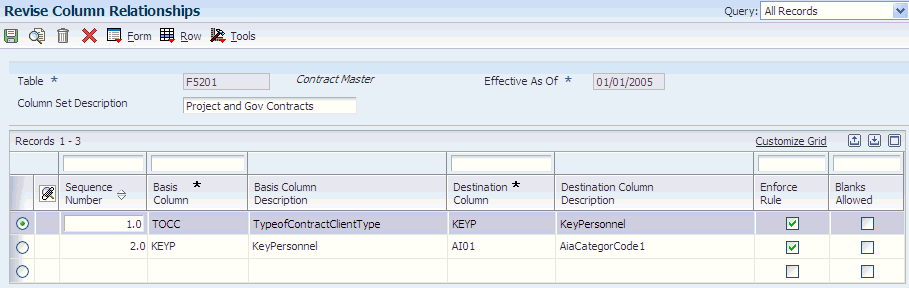
Description of "Figure 5-1 Revise Column Relationships form: Example 1"
5.1.1.2 Setup: Value Relationships
This example shows the setup in the Value Relationships program (P00422) for the column relationship between the TOCC and KEYP columns:
Figure 5-2 Revise Value Relationships form: Example 1
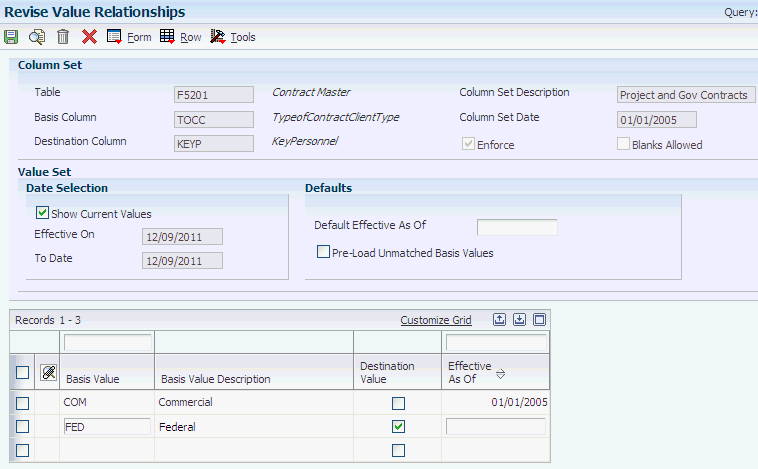
Description of "Figure 5-2 Revise Value Relationships form: Example 1"
This example shows the setup in the Value Relationships program (P00422) for the column relationship between the KEYP and AI01 columns:
Figure 5-3 Revise Value Relationships form: Example 1
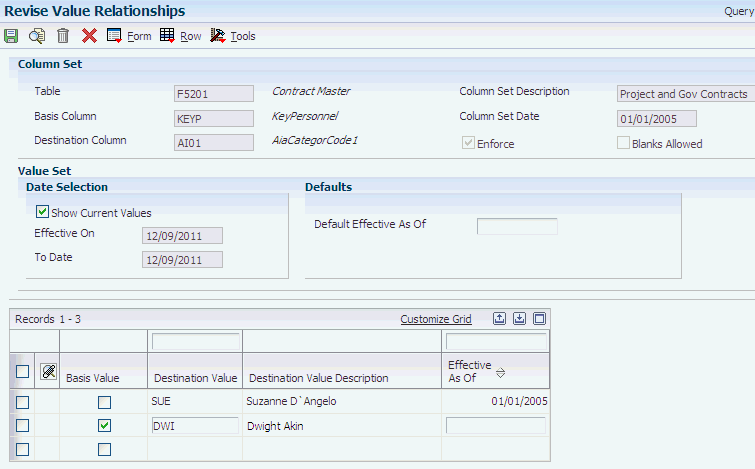
Description of "Figure 5-3 Revise Value Relationships form: Example 1"
5.1.1.3 End Result: P52G01M Program
When you enter a new contract in the P52G01M program and you select FED for the Client Type field, the system performs these actions:
-
Selects the Key Personnel check box and protects the check box from input.
-
Populates the Contract CC 1 field with DWI and protects the field from input.
According to Rule 2 in the table in the Data Relationships and the P52G01M Program section, the system performs these actions for not only the contract level, but also any invoice or funding levels that you attach to the contract. The system protects the Key Personnel and Contract CC 1 fields from input because the Enforce Rule check box is selected in the data relationship setup.
If you change the value in the Client Type field at the contract level to COM, the system:
-
Changes the value for the Client Type field at the invoice and funding levels.
-
Clears the Key Personnel check box at the contract level.
-
Changes the value in the Contract CC 1 field to SUE at the contract level.
According to Rule 4 in the table in the Data Relationships and the P52G01M Program section, the system does not make these changes at the invoice or funding levels, because these fields do not have to remain the same throughout the contract structure. Further, because the Enforce Rule check box is selected for the data relationship, the Key Personnel and Contract CC 1 fields are protected from input.
5.1.2 Example 2
This example shows the setup for a data relationship between the same three columns in the F5201 table, as mentioned in Example 1, and the end result of the setup, as it appears in the P52G01M program. However, this example shows how the system updates the fields in the P52G01M program when the Enforce Rule check box is cleared for all data relationships.
5.1.2.1 Setup: Column Relationships
This example shows the setup in the Column Relationships program (P00421):
Figure 5-4 Revise Column Relationships form: Example 2
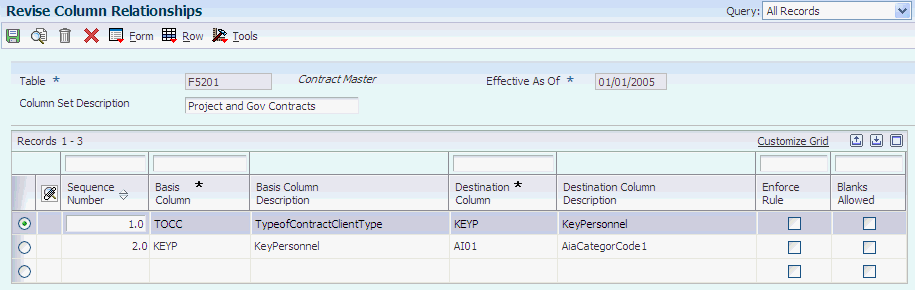
Description of "Figure 5-4 Revise Column Relationships form: Example 2"
5.1.2.2 Setup: Value Relationships
This example shows the setup in the Value Relationships program (P00422) for the column relationship between the TOCC and KEYP columns:
Figure 5-5 Revise Value Relationships form: Example 2
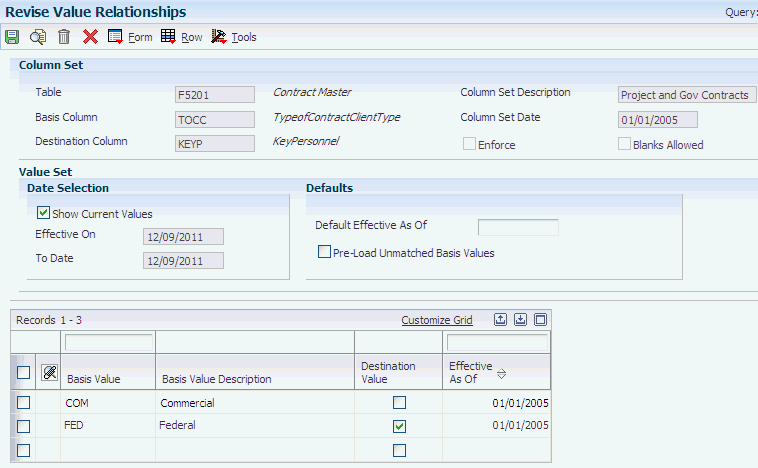
Description of "Figure 5-5 Revise Value Relationships form: Example 2"
This example shows the setup in the Value Relationships program (P00422) for the column relationship between the KEYP and AI01 columns:
Figure 5-6 Revise Value Relationships form: Example 2
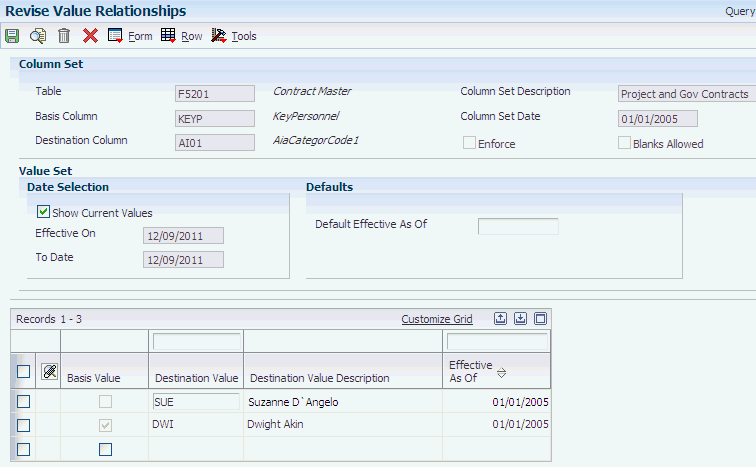
Description of "Figure 5-6 Revise Value Relationships form: Example 2"
5.1.2.3 End Result: P52G01M Program
When you enter a new contract in the P52G01M program, the system performs the same actions described in Example 1. However, if you revise the Client Type field for an existing contract level to COM, the system:
-
Does not clear the Key Personnel check box at the contract, invoice, or funding level.
-
Does not change the Contract CC 1 field to SUE.
According to Rule 5 in the table in the Data Relationships and the P52G01M Program section, the system updates the setting for check boxes only if the Enforce Rule check box for the data relationship is selected. The system does not change the value in the Contract CC 1 field because the setting for the Key Personnel check box is not selected.
5.1.3 Example 3
This example shows the setup for a data relationship between the same three columns in the F5201 table, as mentioned in Examples 1 and 2, and the end result of the setup, as it appears in the P52G01M program. However, this example shows how the system updates the fields in the P52G01M program when the Enforce Rule check box is cleared for the first data relationship but selected for the second one.
Figure 5-7 Revise Column Relationships form: Example 3
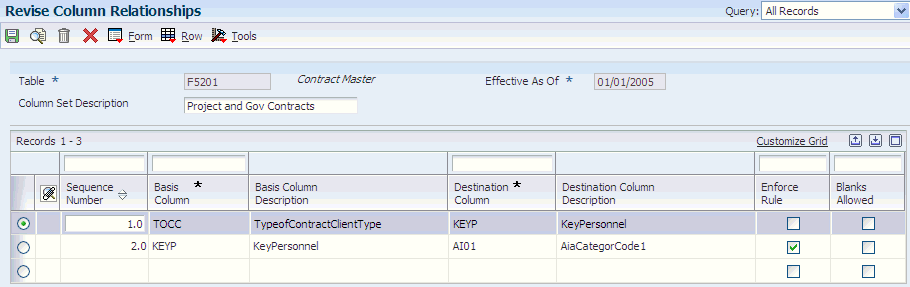
Description of "Figure 5-7 Revise Column Relationships form: Example 3"
5.1.3.1 Setup: Value Relationships
This example shows the setup in the Value Relationships program (P00422) for the column relationship between the TOCC and KEYP columns:
Figure 5-8 Revise Value Relationships form: Example 3
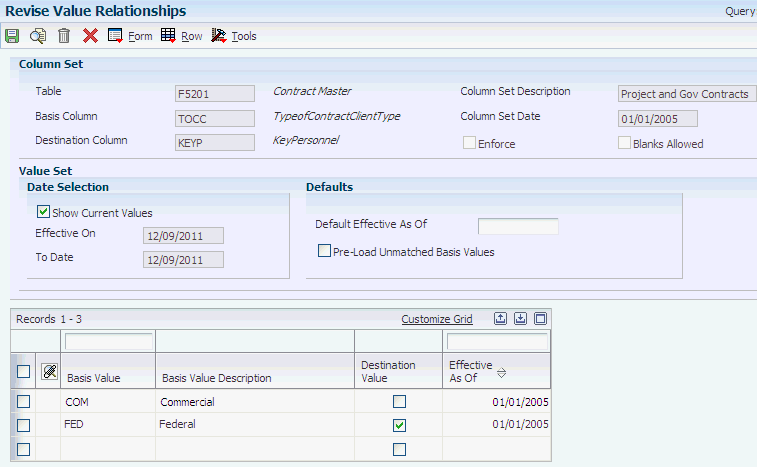
Description of "Figure 5-8 Revise Value Relationships form: Example 3"
This example shows the setup in the Value Relationships program (P00422) for the column relationship between the KEYP and AI01 columns:
Figure 5-9 Revise Value Relationships form: Example 3
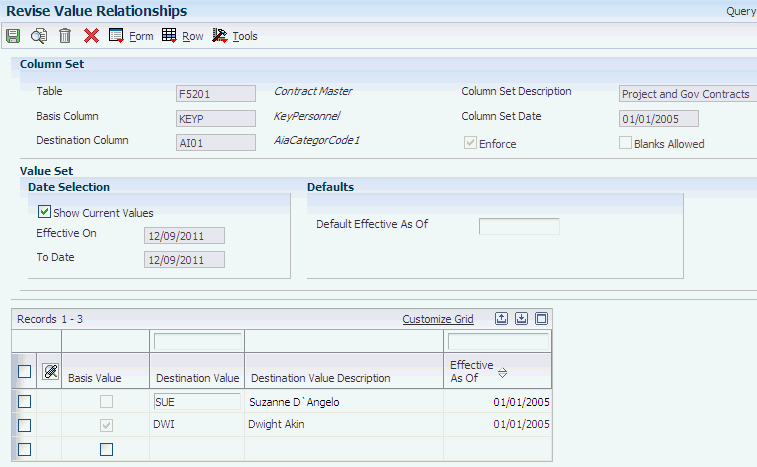
Description of "Figure 5-9 Revise Value Relationships form: Example 3"
5.1.3.2 End Result: P52G01M Program
When you enter a new contract in the P52G01M program, the system performs the same actions described in Examples 1 and 2. However, if you revise the Client Type field for an existing contract level to COM, the system:
-
Changes the value in the Client Type field at the invoice and funding levels to COM.
-
Does not update the Key Personnel check box at the contract, invoice, or funding level.
-
Changes the value in the Contract CC 1 field to SUE at the contract level only.
According to Rule 6 in the table in the Data Relationships and the P52G01M Program section, the system does not update the Key Personnel check box because the Enforce Rules check box for the data relationship is cleared. The system does change the value in the Contract CC 1 field to SUE at the contract level because the Enforce Rules check box for that data relationship is selected.