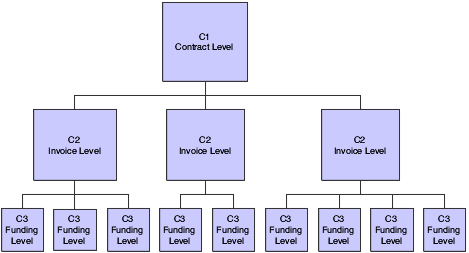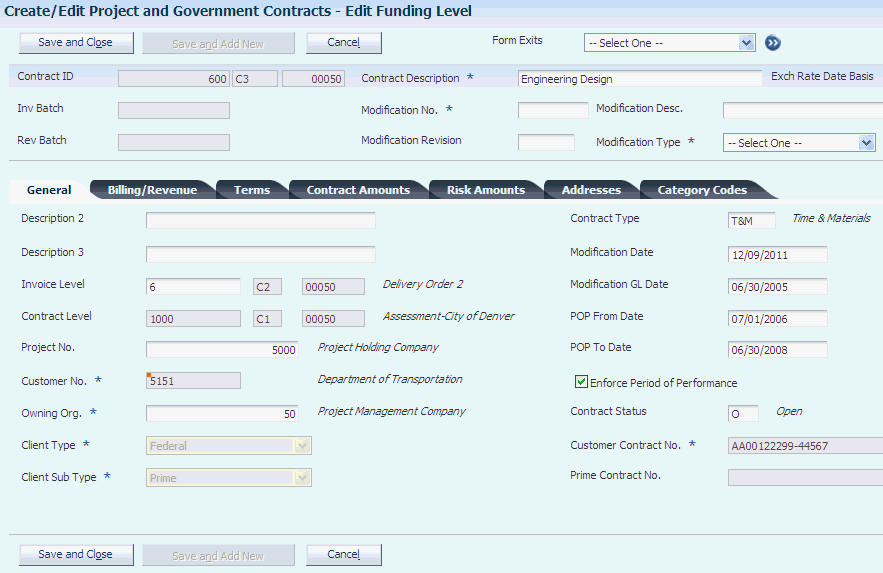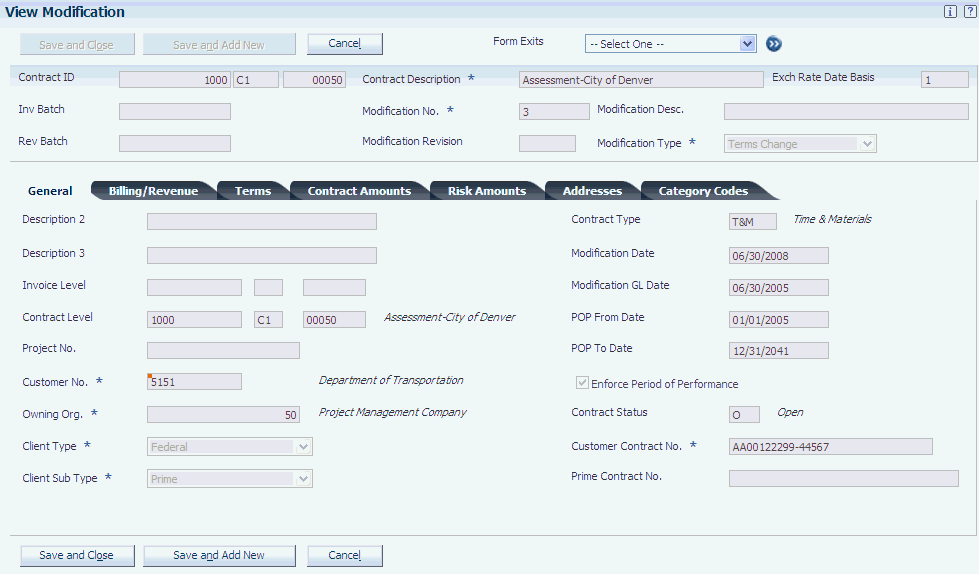6 Setting Up PGCA Contracts
This chapter contains the following topics:
6.1 Understanding PGCA Contracts
Contracts for PGCA can include multiple components, depending on the type of customer for which you are setting up the contract. For example, if your customer is the U.S. federal government, you might need to set up contract-specific labor categories. This table lists and describes the components of a PGCA contract and lists whether each one is required for the contract billing process:
| Contract Component | Description | Required |
|---|---|---|
| Contract master record | Contract master records include information about the customer, billing and revenue recognition information, terms for the contract, the contract limit amounts, and address book numbers and category codes. | Yes |
| Job master records | Job master records for PGCA contracts include the contract number of the associated funding level, along with additional contract-specific information. | Yes |
| Contract-specific labor categories | Contract-specific labor categories enable you to maintain an additional set of job type codes for external job titles.
You also use contract-specific labor categories when your customer is the U.S. federal government and contract terms state that you must use them. |
No |
| Accounting classification reference numbers (ACRNs) | ACRNs enable you to track funding for a contract on behalf of your client (U. S. federal government). When you generate invoices, the system depletes the ACRNs using the method that you specify.
See Setting Up ACRNs. |
No |
| Billing Lines | Contract billing lines define the billing information for a contract. The system uses the billing lines to calculate the billing amounts on customer invoices and to calculate revenue. | Yes |
| Retainage Rules | Retainage rules specify how the system calculates retainage. Retainage is the amount of payment that the customer withholds to ensure satisfactory performance.
See Setting Up and Calculating Retainage for PGCA Contracts. |
No |
6.2 Entering PGCA Contract Master Records
This section provides overviews of the structure of PGCA contracts and contract master information for PGCA contracts, and discusses how to:
-
Add a contract-level contract.
-
Add an invoice-level contract.
-
Add a funding-level contract.
6.2.1 Understanding the Structure of PGCA Contracts
To enter contracts for JD Edwards EnterpriseOne PGCA, you use the Create/Edit Project and Government Contracts program (P52G01M). Using this program, you create contracts that have a three-tiered structure. Defining hierarchies for contracts facilitates invoicing, revenue recognition, and costing activities. This diagram illustrates the contract hierarchy:
The contract level represents the governing document that defines the agreement between the customer and the contractor. The invoice level is the level for which you prepare the invoice cover sheet, or U.S. federal government form 1034, and the level at which you receive payment. The funding level is the level at which you control detailed billing requirements and at which you produce detailed billing documents, such as U.S. government form 1035.
You set up only one contract level record for each contract, to which you can attach multiple invoice levels. You then attach multiple funding levels to each invoice level.
You use the P52G01M program to set up all three levels of the contract structure. The system identifies the structure by assigning different document types to each level. At the contract level, the system assigns document type C1. Invoice and funding levels are assigned C2 and C3, respectively. You create the contract level first, and then create the invoice levels, attaching them to the contract level using the contract number. The system populates the invoice level contracts with the terms defined in the contract. Finally, you create funding levels and attach them to the appropriate invoice levels using the invoice level contract number. The system populates the funding level contracts with the terms defined in the associated contract level.
The system stores the contract master in the Contract Master table (F5201) and stores all modifications to the contracts in the Project and Government Contract Modification table (F52G01M).
6.2.2 Understanding Contract Master Information for PGCA Contracts
The Contract Master table (F5201) stores one master record for each contract, invoice, and funding level contract. For each contract master record, you enter information on one or more of these tabs:
-
General
-
Billing/Revenue
-
Terms
-
Contract amounts
-
Risk amounts
-
Addresses
-
Category codes
6.2.2.1 General
The General tab includes information about the customer for the contract, such as the customer's address book number, the type of customer, and the customer's internal contract number.
You also use the General tab to specify whether the system enforces period of performance (POP) dates for the contract and to enter the POP date range. When you process invoices and recognize revenue, the system compares the POP date ranges for funding level contracts to the service dates on transactions to determine whether they are eligible for processing. Transactions with service dates that are outside the date ranges are not included for processing.
See Journal Generation Program.
See Invoice Generation.
6.2.2.2 Billing/Revenue
The Billing/Revenue tab includes information about how the system processes billing and recognizes revenue for the contract. Billing information includes whether the contract is billable, the billing method for the contract, the billing group code, the billing group frequency, and the billing limit method.
The billing limit method determines how the system uses the amounts that you enter on the Contract Amounts tab during invoice processing. The system uses the amounts as limits and does not allow you to bill for amounts that are in excess of the contract amounts if you select one of these values for the billing limit method:
-
Awarded By Line
-
Awarded By Total
-
Funded By Line
-
Funded By Total
If you select No Limit, the system does not prevent you from billing for amounts that are in excess of the contract amounts.
Billing information also includes whether contract-specific labor categories apply to the contract, and whether the system should consider subcontract labor as labor. Contract-specific labor categories are job type codes that must be used on transactions for the contract. If you specify that contract-specific labor categories apply to the contract and then also specify that subcontract labor should be considered as labor, then you must use the labor categories on subcontract orders as well.
See Setting Up Contract-Specific Labor Categories.
Revenue information includes whether or not the contract is eligible for revenue, the method for calculating revenue, and the method for applying contract limits. The methods for applying contract limits for revenue are the same as the methods for applying limits for billing.
6.2.2.3 Terms
The Terms tab enables you to specify whether certain U.S. federal government regulations apply to the contract, such as the Davis Bacon Act, or the Truth in Negotiations (TINA) Act. You set up most of the fields on this tab at the contract level, and you cannot change them at the invoice or funding levels.
You also use this tab to define accounting classification reference number (ACRN) methods and contract-specific rates types for burdening.
See Setting Up ACRNs.
6.2.2.4 Contract Amounts
The P52G01M program enables you to maintain two different types of amounts: awarded amounts and funded amounts. Typically, awarded amounts represent the total value of the contract and funded amounts represent the amounts that the customer has authorized for part of the work. Funded amounts are usually funded in increments over time.
At the contract level, you enter only the total awarded amounts, and then you enter funded amounts at each funding level for the contract. Using the contract hierarchy, the system sums the funded amounts from each funding level, so that when you view the contract level, you see the total funded amounts for the contract. You do not enter any amounts at the invoice level; you view the awarded amounts for the contract and the total funded amounts for the funding levels attached to the invoice.
Depending on the values that you select for the Billing Limit and the Revenue Limit fields, the system might use these amounts as limits when you process invoices and recognize revenue. If you select amounts as limits, and it does not bill for invoice, fee, or award fee amounts or calculate revenue for amounts that exceed the limits.
You use the Billing Limit and the Revenue Limit fields in the contract to specify whether the system should use the awarded or funded amounts, and whether to apply the limits by line or by total. To apply the limits by line, the system applies the cost, fee, and award fee limits separately to the corresponding billing lines. To apply the limits by total, the system applies the total of the cost, fee, and award fee amounts.
6.2.2.5 Risk Amounts
Risk amounts represent the amount of revenue in excess of the funded amount that is to be recognized. In some situations, the customer provides you with a verbal agreement to provide more funds. To be able to recognize the revenue for the funding before you actually receive it, you enter risk amounts. You enter risk amounts at the funding level. When you recognize revenue, the system includes the risk amounts when calculating whether or not you have exceeded contract limits.
6.2.2.6 Addresses and Category Codes
The fields on these tabs enable you to enter additional information to identify the contract. All fields except the Project Mgr 1 (project manager 1) field are not required.
6.2.3 Alternate Tax Rate/Area Assignment Functionality in Government Contracts (Release 9.1 Update)
The alternate tax rate/area assignment functionality enables you to use an alternate tax rate/area when the countries of the company, project, and customer are in the European Union.
When you work with contracts in the Create/Edit Project and Government Contracts program (P52G01M), the system determines whether the alternate tax rate/area assignment functionality is enabled when you change the project/job or customer. The project/job is a business unit associated with the company. If you change the value for the project/job to a value associated with a different company, the system determines whether the new company has the alternate tax rate/area assignment functionality enabled. Similarly, because the country of the customer is one of the entities that you set up when you set up the alternate tax rate/area assignment functionality, a change in the customer can cause a change in the tax rate/area.
If you change the project or customer on the Work with Project and Government Contracts form or on the Edit Invoice Level form and then click one of the Save buttons, the system determines whether the functionality is enabled and populates the Tax Rate/Area field according to these factors:
-
If the alternate tax rate/area assignment functionality is enabled for the company and the Project No. field is blank, then the system retrieves the tax rate/area associated with the customer.
-
If the functionality is enabled for the company and the Project No. field is not blank, then the system retrieves the alternate tax rate/area if no validations fail.
-
If the functionality is not enabled for the company and you leave the Tax Rate/Area field blank, the system retrieves the tax rate/area associated with the customer.
-
If you enter a value in the Tax Rate/Area field, the system retains the value that you enter and does not retrieve another value.
When you work with funding levels in the Create/Edit Project and Government Contracts program, the project number is required. You can change the values for the project number and customer. If you change the project or customer and then click one of the Save buttons, the system determines whether the functionality is enabled and populates the Tax Rate/Area field according to these factors:
-
If the functionality is enabled for the company, then the system retrieves the alternate tax rate/area if no validations fail.
-
If the functionality is not enabled for the company and you leave the Tax Rate/Area field blank, the system retrieves the tax rate/area associated with the customer.
-
If you enter a value in the Tax Rate/Area field, the system retains the value that you enter and does not retrieve another value.
6.2.4 Forms Used to Enter Contracts
| Form Name | Form ID | Navigation | Usage |
|---|---|---|---|
| Work With Project and Government Contracts | W52G01MC | Select Daily Processing-Project and Government Contract Accounting (G5215), Create/Edit Project and Government Contracts. | Search for and select contract, invoice, and funding levels. |
| Add Contract Level | W52G01MB | Click Add Contract Level on the Work With Project and Government Contracts form. | Add a new contract. |
| Add New Invoice Level | W52G01MB | Select a contract and click Add Invoice Level on the Work With Project and Government Contracts form. | Add an invoice level to a contract. |
| Add New Funding Level | W52G01MB | Select an invoice level and click Add Funding Level on the Work With Project and Government Contracts form. | Add a funding level to an invoice level. |
6.2.5 Adding a Contract-Level Contract
Access the Add Contract Level form.
Figure 6-2 Add Contract Level form: General tab
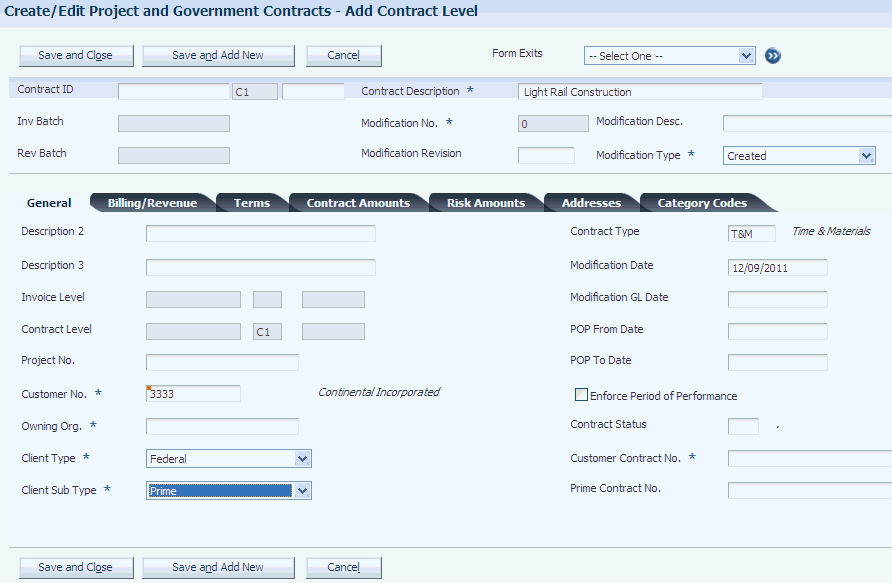
Description of "Figure 6-2 Add Contract Level form: General tab"
6.2.5.1 General Contract Information
- Contract ID
-
Accept the system-generated number or enter a number to identify the contract. The system uses this number in conjunction with the contract type to determine the contract structure.
- Contract Description
-
Enter up to 30 alphanumeric characters that describe the project.
- Modification Type
-
Select a value from user-defined code table 52G/MT. Examples include:
Created, Amount Change, Terms Change, and User Error.
These values are not hard-coded.
- Project No. (project number)
-
Enter the number of the job that serves as the overall project number. When you initially enter the contract, this number does not have to be a valid job master number. However, the next time that you inquire on the contract level, the system generates an error if the number is still not a valid job master number.
This field is required for funding-level contracts.
- Customer No. (customer number)
-
Enter the address book number of the customer with which you are entering into the contract.
- Owning Org. (owning organization)
-
Enter the business unit of the department that is responsible for the contract. Enter a valid business unit from the Business Unit Master table (F0006). This value is used for reporting purposes.
- Client Type
-
Select a value from user-defined code (UDC) table 52G/CT. Examples include:
COM: Commercial client
FED: Federal government client
ST: State government client
These values are not hard-coded.
Note:
You cannot change this setting at the invoice or funding levels. - Client Sub Type
-
Select a value from UDC table 52G/CS. Examples include: Prime, Subcontractor, and Sub-subcontractor.
These values are not hard-coded.
Note:
You cannot change this setting at the invoice or funding levels. - Contract Type
-
Select a value from UDC table 51/CT to identify how the contract will be billed. Examples include: Fixed Fee, Lump Sum, Milestone, and Time & Materials.
These values are not hard-coded.
- Modification Date
-
Enter the date on which you are creating the contract. If you leave this field blank, the system assigns the current date.
- Modification GL Date (modification general ledger date)
-
Specify the date on which the contract or modification to the contract becomes effective.
- POP From Date (period of performance from date) and POP To Date (period of performance to date)
-
Enter a range of dates. The system uses this date range at the funding level to determine whether transactions are eligible for billing and revenue. The date ranges that you enter at the invoice and funding levels must fall within the dates of the associated contract level.
- Enforce Period of Performance
-
Specify whether to enforce period of performance dates for billing and revenue recognition. If you select this option and a transaction has a date that is outside of the period of performance (POP) date range, the system does not include the transaction for billing or revenue recognition.
- Contract Status
-
Select a value from UDC table 52/CS. Examples include:
C: Closed
O: Open
If you leave this field blank, the system assigns the default value of O.
Values C and O in this table are hard-coded.
- Customer Contract No. (customer contract number)
-
Enter the contract number as it is recorded by the customer. For billing purposes, the system updates the Reference field (VR01) in the invoice record in the JD Edwards EnterpriseOne Accounts Receivable system with this number.
- Prime Contract No. (prime contract number)
-
Enter the contract number as it is recorded by the subcontractor.
6.2.5.2 Billing and Revenue Information
Select the Billing/Revenue tab on the Add Contract Level form.
Figure 6-3 Add Contract Level form: Billing/Revenue tab
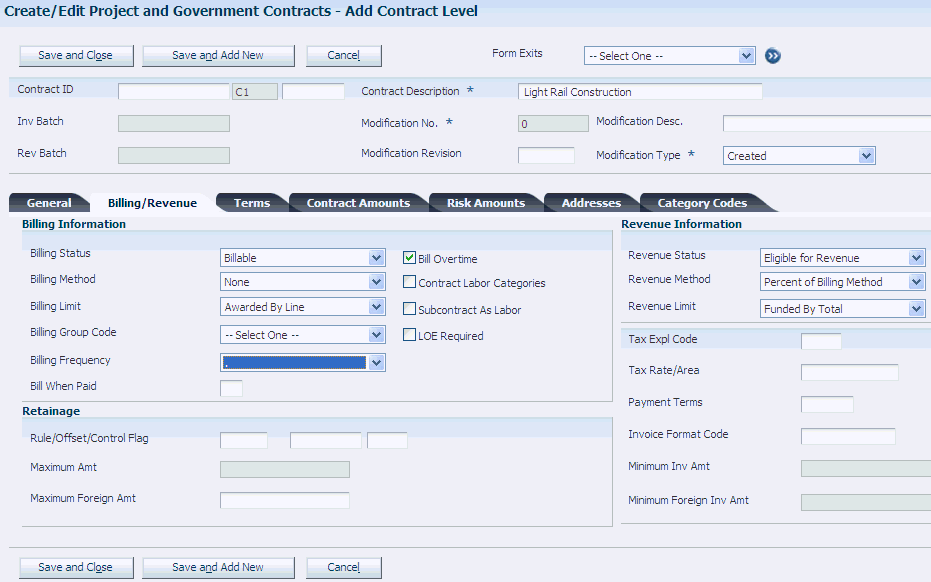
Description of "Figure 6-3 Add Contract Level form: Billing/Revenue tab"
- Billing Status
-
Select a value from UDC table 52G/BS. Values include Awaiting Final Bill, Billable, Billing Complete, Do Not Bill, and On Hold.
- Billing Method
-
Select a value from UDC table 52G/BM to specify the billing method for the funding level. Values include:
Cost Plus: Bill the base cost plus the applied burdens, plus any specified fee.
Fixed Price: Bill based on specific contract terms, for example, percent complete, milestone, and so on.
None: Do not bill.
Time and Materials: For labor transactions, bill the labor hours multiplied by the T and M (time and materials) billing rate/markup table. For non-labor transactions, either bill the base cost plus applied burdens, plus any specified fee, or bill the base cost plus a specified markup percentage, plus any specified fee.
These values are hard-coded.
When you create billing lines, the system generates a warning if the billing line type does not match the billing method in the funding level.
- Billing Limit
-
Select a value from UDC table 52G/LM. Values include:
Awarded By Line: The system uses the awarded amounts and applies limits separately to the cost amount, fee amount, and award fee amount.
Awarded By Total: The system uses the awarded amounts and applies limits to the total of the cost amount, plus the fee amount, plus the award fee amount.
Funded By Line: The system uses the funded amounts and applies limits separately to the cost amount, fee amount, and award fee amount.
Funded By Total: The system uses the funded amounts and applies limits to the total of the cost amount, plus the fee amount, plus the award fee amount.
No Limit: The contract does not use limit processing.
These values are hard-coded.
- Billing Group Code
-
Select a value from UDC table 52G/BG. You can use billing group codes in the data selection for the Invoice Generation program (R52121) to process groups of contracts at the same time.
The values in UDC table 52G/BG are not hard-coded.
- Billing Frequency
-
Select a value from UDC table 52G/BF to specify the frequency to bill the customer. You can use this field in the data selection for the Invoice Generation program (R52121) to narrow the selection of records for processing.
The values in UDC table 52G/BF are not hard-coded.
- Bill When Paid
-
Select to indicate that you can bill only supplier invoices that have been paid. If you do not select this check box, you can bill for supplier invoices that are either paid or unpaid.
- Rule
-
Select a rule to use for calculating retainage. You define retainage rules in the Retainage Rules Table program (P5204).
- Offset
-
Enter the code to designate the offset accounts for retainage, for example RETN or 1225. You set up the code as an automatic accounting instruction (AAI).
For JD Edwards EnterpriseOne Contract Billing, the hierarchy to determine the business unit (BU) for the retainage account is as follows:
-
The system retrieves the RCRETN AAI using the company number and uses the BU, object account (OBJ), subsidiary (SUB) specified in the RCRETN AAI.
-
If the RCRETN AAI has a blank BU, the system uses the host BU for the RCRETN retainage account.
-
If no host BU is defined on the contract master, the system uses the project number on the contract billing line for the retainage entry.
Note:
Do not use code 9999. This is reserved for the post program and indicates that offsets should not be created. -
- Control Flag
-
Specify whether the system stores the retainage amount in the JD Edwards EnterpriseOne Accounts Receivable system or the JD Edwards EnterpriseOne General Accounting system, and whether the system tax is calculated on the whole amount, including the retainage, or on each amount as it is billed. Values are:
Blank: The retainage is stored in the JD Edwards EnterpriseOne Accounts Receivable system, and the tax is calculated from the total taxable amount.
1: The retainage is stored in the JD Edwards EnterpriseOne Accounts Receivable system, and the tax on the retainage amount is calculated and then subtracted from the total tax amount. This tax on retainage is deferred until the retainage is released
2: The retainage is stored in the JD Edwards EnterpriseOne General Accounting system, and the tax is computed from the total taxable amount.
3: The retainage is stored in the JD Edwards EnterpriseOne General Accounting system, and the tax on the retainage amount is calculated and then subtracted from the total tax amount. This tax on retainage is deferred until the retainage is released
- Maximum Amt (maximum amount)
-
Specify a maximum amount that can be held for retainage.
- Maximum Foreign Amt (maximum foreign amount)
-
If the contract is entered in a foreign currency, specify the maximum amount that can be held for retainage in the foreign amount.
- Bill Overtime
-
Select to indicate that overtime is billable. This field is used for informational purposes only and does not control whether overtime is billed.
- Contract Labor Categories
-
Select to indicate that the contract requires you to use labor categories.
- Subcontract as Labor
-
Select to indicate that subcontractor labor is to be treated as labor on a contract. If you select this check box, the system requires that you enter hours and contract-specific labor categories (if applicable) and validates them for all associated transactions.
- LOE Required (level of effort required)
-
Select to indicate that level of effort requirements apply to this contract.
- LOE Target Hrs (level of effort target hours)
-
Enter the total number of hours that you must deliver to earn the specified fee amount for the contract. The system displays this field only when you select the LOE Required check box.
The system uses the hours that you specify when you set up fee billing lines using the LOE at funding level method.
- Variance Pct (variance percentage)
-
Specify a percentage to indicate a variance from the target LOE hours. If the hours that you book towards this funding level are within this percentage of the target LOE hours, you can still earn the fee. You specify the target LOE hours in the LOE Target Hrs field.
- Revenue Status
-
Select a value from UDC table 52G/RS to indicate whether the contract is eligible for revenue recognition. Examples include:
Eligible for Revenue, Not Eligible for Revenue, On Hold, and Revenue Complete
These values are not hard-coded.
The processing options for the Journal Generation program (R48132) use the value in this field to determine which transactions to include for revenue processing.
- Revenue Method
-
Select a value from UDC table 52G/RM to indicate the revenue method for the contract. When you enter billing lines, the system generates a warning if the billing line type does not match the revenue method in the funding level. Values are:
Cost Plus: The system calculates revenue by adding the base cost plus the applied burdens, plus any specified fee.
Fixed Price: The system calculates revenue based on specific contract terms, for example, percent complete, milestone, and so on.
None: The system does not calculate revenue for this contract.
Percent of Billing Method: The system calculates revenue by multiplying the revenue percent by the schedule of values less any previously recognized revenue.
Revenue Percent Method: The system calculates revenue by multiplying the percent complete by the cumulative billed amounts prior to retention. You specify the percent complete in the billing line type.
Time and Materials: For labor transactions, the system calculates revenue by multiplying the labor hours by the T&M billing rate/markup table. For non-labor transactions, the system either adds the base cost plus applied burdens, plus any specified fee, or adds the base cost plus a specified markup percentage, plus any specified fee.
These values are hard-coded.
- Revenue Limit
-
Select a value from UDC table 52G/LM. Values include:
Awarded By Line: The system uses the awarded amounts and applies limits separately to the cost amount, fee amount, and award fee amount.
Awarded By Total: The system uses the awarded amounts and applies limits to the total of the cost amount, plus the fee amount, plus the award fee amount.
Funded By Line: The system uses the funded amounts and applies limits separately to the cost amount, fee amount, and award fee amount.
Funded By Total: The system uses the funded amounts and applies limits to the total of the cost amount, plus the fee amount, plus the award fee amount.
No Limit: The contract does not use limit processing.
These values are hard-coded.
- Tax Expl Code (tax explanation code)
-
Select a code from UDC table 00/EX to assign to billing lines for the contract. The tax explanation code controls the algorithm that the system uses to calculate tax and G/L distribution amounts. The system uses the tax explanation code in conjunction with the tax rate area and tax rules to determine how the tax is calculated.
The system assigns this value to the transactions in the Billing Detail Workfile table (F4812) and uses the code to calculate tax amounts for invoices.
- Tax Rate/Area
-
Select a code to specify the tax rate/area to assign to billing lines for the contract. Tax rate/areas identify a tax or geographic area that has common tax rates and tax authorities. The system validates the code you enter against the Tax Areas table (F4008). The system uses the tax rate area in conjunction with the tax explanation code and tax rules to calculate tax and G/L distribution amounts when you create an invoice or voucher.
The system assigns this value to the transactions in the Billing Detail Workfile table (F4812) and uses the code to calculate tax amounts for invoices.
See Also: Alternate Tax Rate/Area Assignment Functionality in Government Contracts (Release 9.1 Update)
- Payment Terms
-
Select a code to identify the terms of payment, including the percentage of discount available if the invoice is paid by the discount due date. The system validates the code that you enter against the Payment Terms table (F0014).
The system assigns this value to billing lines for the contract and to the resulting transactions in the Billing Detail Workfile table (F4812).
- Invoice Format Code
-
Select a code that uniquely identifies the report and version of the invoice that you print for this contract. You define format codes in the Invoice Print Version Cross Reference program (P48S58).
- Minimum Invoice Amt (minimum invoice amount)
-
Specify the minimum amount required for the contract. If the billing amount is less than the amount in this field, the system does not generate an invoice.
- Minimum Foreign Inv Amt (minimum foreign invoice amount)
-
Specify the minimum foreign amount if you have entered a foreign amount in the Base Curr field on the Terms tab at the contract level.
6.2.5.3 Contract Terms
Select the Terms tab.
Figure 6-4 Edit Contract Level form: Terms tab
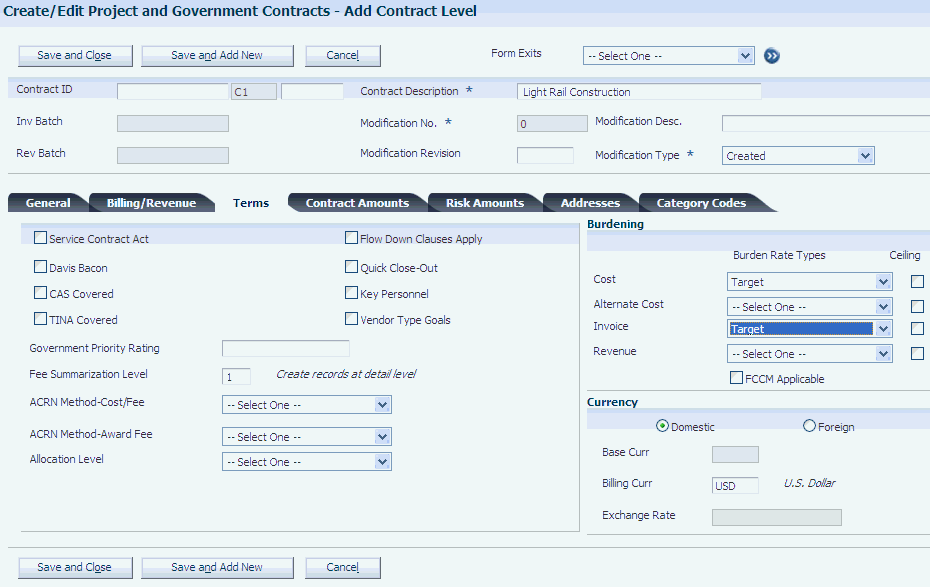
Description of "Figure 6-4 Edit Contract Level form: Terms tab"
- Service Contract Act
-
Select this check box to indicate that the Service Contract Act (SCA) applies to the contract. The SCA governs the minimum wage, fringe benefits, and working conditions for service employees who perform work as part of a U.S. federal government contract.
Note:
You cannot change this setting at the invoice or funding levels. - Davis Bacon
-
Select this check box to indicate that the Davis Bacon Act applies to the contract. The Davis Bacon act governs the minimum wage and fringe benefits for laborers and mechanics who perform work as part of a U.S. federal government contract.
Note:
You cannot change this setting at the invoice or funding levels. - CAS Covered (Cost Accounting Standards covered)
-
Select this check box to indicate that the contract must adhere to the Cost Accounting Standards (CAS). CAS ensures consistent and proper measurement, allocation, and assignment of costs to contracts with the U.S. federal government.
Note:
You cannot change this setting at the invoice or funding levels. - TINA Covered (Truth in Negotiations Act covered)
-
Select this check box to indicate that the Truth in Negotiations Act (TINA) applies to the contract. The TINA requires you to submit cost and pricing data at the request of the U.S. federal government to contract officers so that they can determine whether the contract award or modification is reasonably priced.
Note:
You cannot change this setting at the invoice or funding levels. - Flow-Down Clauses Apply
-
Select this check box to indicate that the contract contains flow-down clauses. Flow-down clauses enable the U.S. federal government to enforce the same contractual obligations for subcontractors that apply to the prime contractor. Using flow-down clauses, the U.S. federal government can hold the subcontractor to the same contractual duties and obligations as those that are specified for the prime. Flow-down clauses print on the purchase order.
Note:
You cannot change this setting at the invoice or funding levels. - Quick Close-Out
-
Select this check box to indicate that you can use quick close-out procedures for this contract. Quick close-out procedures enable contracting officers to close the contract before you have made a final determination of final indirect cost rates.
- Key Personnel
-
Select this check box to indicate that the contract requires key personnel to perform work for the contract. For situations in which key personnel are required, the U.S. federal government identifies the key positions and requires information such as resumes for key personnel and commitments from them to remain on the job for a specified period of time. You can use supplemental data to record the specific key personnel requirements.
- Vendor Type Goals
-
Select this check box to indicate that vendor-type goals apply to the contract. Vendor-type goals are specified by the government and provide you with incentives to use suppliers that are classified as small or disadvantaged businesses. For example, the government might state that if 25 percent of your suppliers are minority-owned, 20 percent are female-owned, and 10 percent are veteran-owned, then you will be eligible for an award fee. You use the Classification Code fields in the supplier's address book record to designate the supplier as one of the small or disadvantaged business types.
You can use Supplemental Data to record the vendor-type goals that are specified by the government.
Note:
You cannot change this setting at the invoice or funding levels. - Government Priority Rating
-
Enter the priority rating that the U.S. federal government has assigned to you. Priority ratings are used by the U.S. Department of Defense to prioritize businesses that would be needed in a crisis. The system prints this rating on the purchase order.
- Fee Summarization Level
-
Specify whether to process fees in summary or detail for this contract. Values are:
Blank: Process fees in summary. The Invoice Generation (R52121) and Journal Generation programs (R48132) create one summarized fee record for all transactions on which the fee is calculated.
1: Process fees in detail. The R52121 and R48132 programs create an individual fee record for each transaction on which the fee is calculated
Caution:
If you process fees in detail, be aware that this feature significantly increases the number of records in the Billing Detail Workfile (F4812) and Billing Workfile History (F4812H) tables. For example, if your invoice batch contains 100 workfile records on which a fee is calculated, the system creates 100 fee records in the F4812 and F4812H tables.See JD Edwards EnterpriseOne Contract and Service Billing 9.1 Implementation Guide, Setting Up Contracts, Creating A Contract, Understanding Detail Fee Processing.
- ACRN Method-Cost/Fee (accounting classification reference number method-cost/fee)
-
Specify the method for depleting accounting classification numbers (ACRNs) for costs and fees on an invoice. Values are:
FIFO: The system depletes amounts from the ACRN using a first-in, first-out method. When you enter ACRNs in the ACRN Detail Revisions program (P52G05), you enter sequence numbers for each ACRN, and the system depletes the ACRNs in the order that you specify.
Ratio: The system depletes amounts from the ACRN using a percentage method. When you enter ACRNs in the P52G05 program, you enter a percentage for each ACRN, and the system depletes each ACRN according to the percentage. The percentages must total 100.
Manual: You must manually enter an amount to deplete the ACRN.
The system stores these hard-coded values in UDC table 52G/AM.
See Setting Up ACRNs.
- ACRN Method-Award Fee (accounting classification reference number method-award/fee
-
Specify the method for depleting ACRNs for award fees on an invoice. Values are:
FIFO: The system depletes amounts from the ACRN using a first-in, first-out method.
Ratio: The system depletes amounts from the ACRN using a percentage method. When you enter ACRNs in the P52G05 program, you enter a percentage for each ACRN, and the system depletes each ACRN according to the percentage. The percentages must total 100.
Manual: You must manually enter an amount to deplete the ACRN.
The system stores these hard-coded values in UDC table 52G/AM.
See Setting Up ACRNs.
- Allocation Level
-
Specify the destination business unit (job number) for allocations. Values are:
All Jobs
None
Specific Job
The system stores these hard-coded values in UDC table 52G/AL.
- Cost
-
Select a value from UDC table 48S/RT to indicate the burden rate type to use for the cost amount on burdening transactions.
- Alternate Cost
-
Select a value from UDC table 48S/RT to indicate the burden rate type to use for the alternate cost amount on burdening transactions.
- Invoice
-
Select a value from UDC table 48S/RT to indicate the burden rate type to use for the invoice amount on burdening transactions.
- Revenue
-
Select a value from UDC table 48S/RT to indicate the burden rate type to use for the revenue amount on burdening transactions.
- Ceiling
-
Select this check box to indicate that a ceiling for burdening on the cost, alternate cost, invoice, or revenue amount applies to the contract.
If you select this check box for the Cost burden rate type, the system calculates the cost amounts for the burdening transactions on the lower of the burden cost rate type specified in the Billing Constants program (P48091) or the contract burden cost rate type.
If you select this check box for the Alternate Cost burden rate type, the system calculates the alternate cost amounts for the burdening transactions on the lower of the burden alternate cost rate type specified in the Billing Constants program or the contract burden alternate cost rate type.
If you select this check box for the Invoice burden rate type, the system calculates the invoice amount for the burdening transactions on the lower of the burden invoice rate type specified in the Billing Constants program or the contract burden invoice rate type.
If you select this check box for the Revenue burden rate type, the system calculates the revenue amounts for the burdening transactions on the lower of the burden revenue rate type specified in the Billing Constants program or the contract burden revenue rate type.
If you do not select this check box, the system uses the rate types from the contract.
- FCCM Applicable (facilities capital cost of money applicable)
-
Select this check box to indicate that the burden category represents a Facilities Capital Cost Of Money (FCCM) cost. FCCM is generally defined as the new book value of property, plant and equipment, and certain intangible assets used in the operation of a business, but it does not include working capital.
- Domestic or Foreign
-
Specify whether the currency for the contract is domestic or foreign.
Note:
You cannot change this setting at the invoice or funding levels. - Base Currency
-
Specify a currency for transactions for the contract.
Note:
You cannot change this setting at the invoice or funding levels. - Billing Currency
-
Note:
You cannot change this setting at the invoice or funding levels.
6.2.5.4 Contract Amounts
Select the Contract Amounts tab.
Figure 6-5 Add Contract Level form: Contract Amounts tab
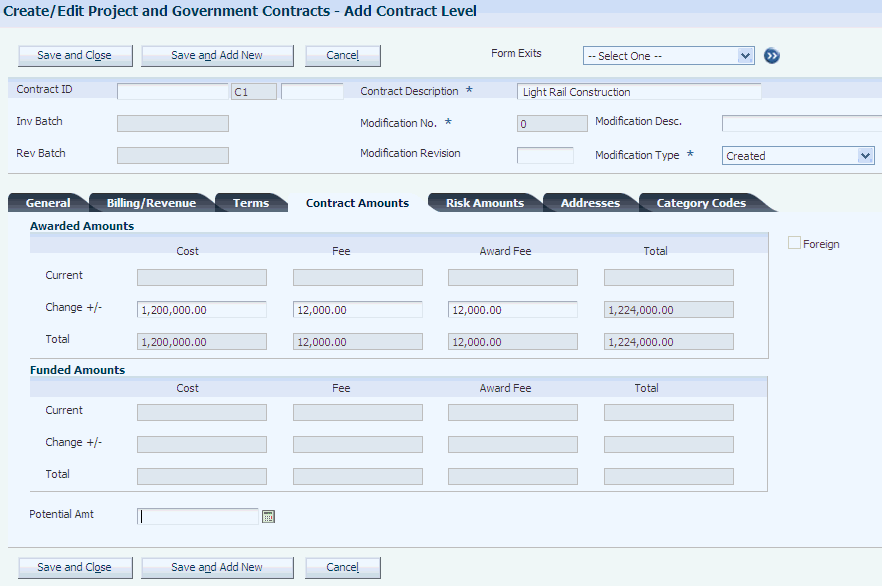
Description of "Figure 6-5 Add Contract Level form: Contract Amounts tab"
- Cost
-
Enter the amount that the customer agrees to pay for the cost of the work completed for the contract.
- Fee
-
Enter the amount that the customer agrees to pay for fees that you calculate in addition to the cost.
- Award Fee
-
Enter the amount that the customer agrees to pay as an award if work is completed ahead of schedule.
6.2.5.5 Risk Amounts
Select the Risk Amounts tab.
Enter the risk amounts for the cost, fee, and award fee amounts.
6.2.5.6 Addresses
Select the Addresses tab.
Figure 6-6 Add Contract Level form: Addresses tab
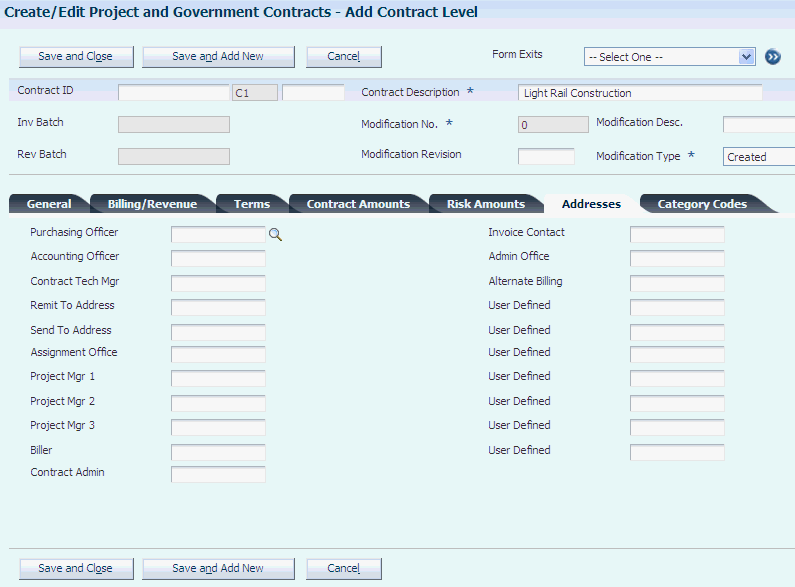
Description of "Figure 6-6 Add Contract Level form: Addresses tab"
Complete the fields as required by your business practices. You must complete the Project Mgr 1 field.
6.2.5.7 Category Codes
Select the Category Codes tab.
Figure 6-7 Add Contract Level form: Category Codes tab
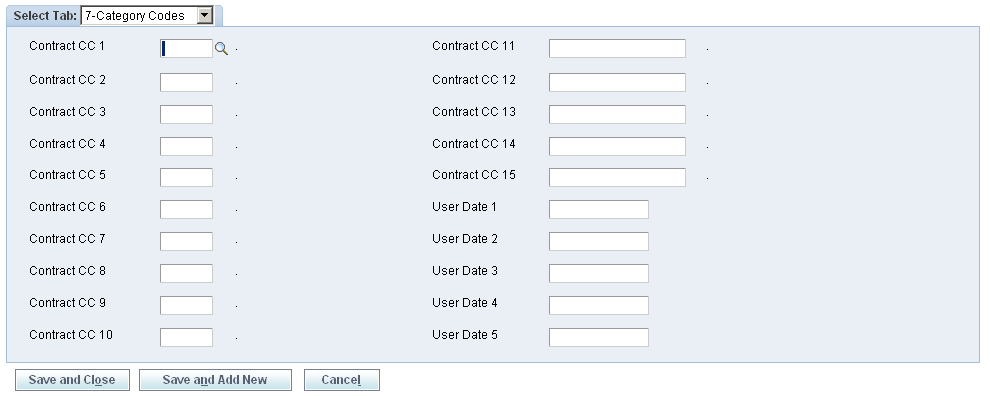
Description of "Figure 6-7 Add Contract Level form: Category Codes tab"
Complete the fields as required by your business practices.
6.2.6 Adding an Invoice-Level Contract
Access the Add New Invoice Level form.
Figure 6-8 Add New Invoice Level form: General tab
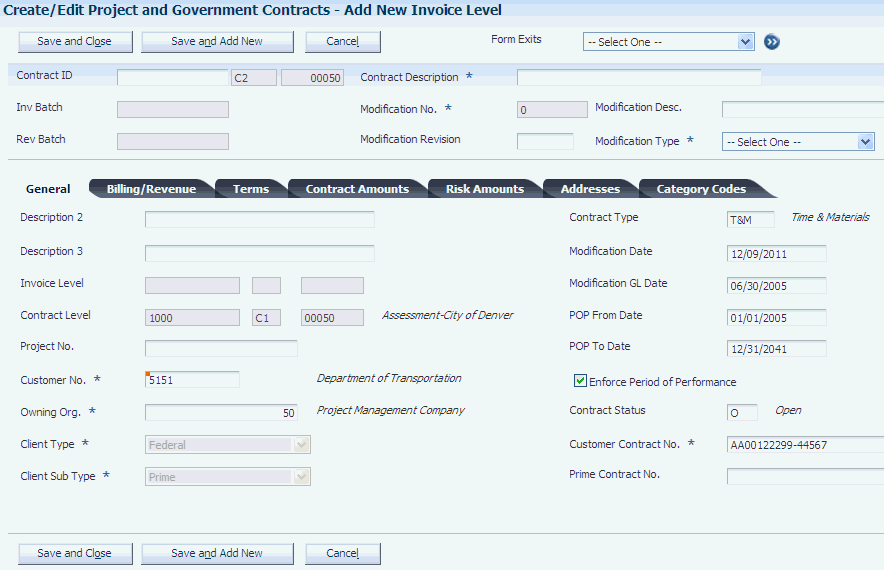
Description of "Figure 6-8 Add New Invoice Level form: General tab"
6.2.6.1 General
Complete the Modification Type field and then accept the default values from the contract level, or revise fields as needed. You cannot change the value in these fields:
-
Client Type
-
Client Sub Type
6.2.6.2 Billing/Revenue
Select the Billing/Revenue tab on the Add Invoice Level form.
Accept the default values from the contract level or revise fields as needed.
6.2.6.3 Terms
Select the Terms tab.
Figure 6-9 Add New Invoice Level form: Terms tab
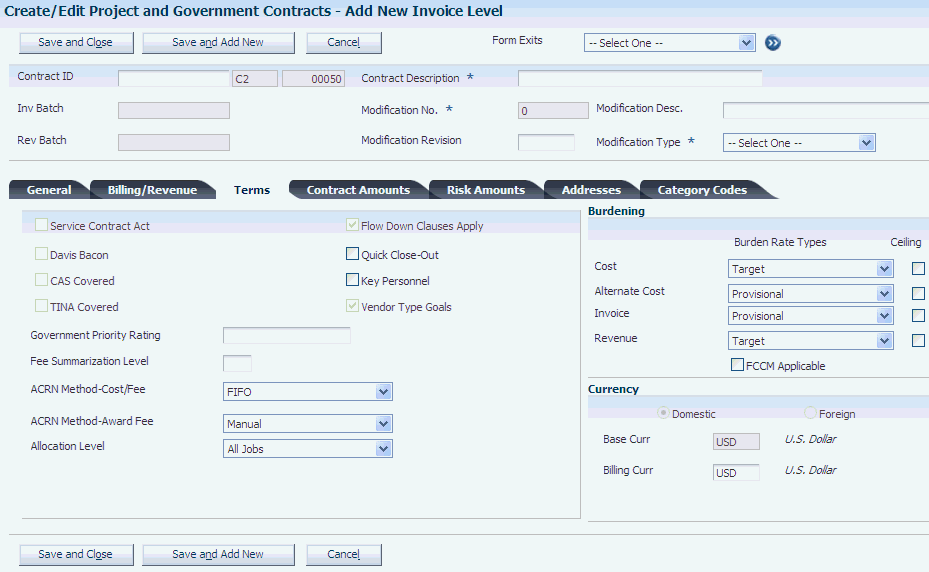
Description of "Figure 6-9 Add New Invoice Level form: Terms tab"
Accept the default values from the contract level or revise fields as needed. You cannot change these fields:
-
Service Contract Act
-
Davis Bacon
-
CAS Covered
-
TINA Covered
-
Flow-Down Clauses Apply
-
Vendor Type Goals
-
Domestic
-
Foreign
-
Base Currency
6.2.7 Adding a Funding-Level Contract
Access the Add New Funding Level form.
Figure 6-10 Add new Funding Level form: General tab
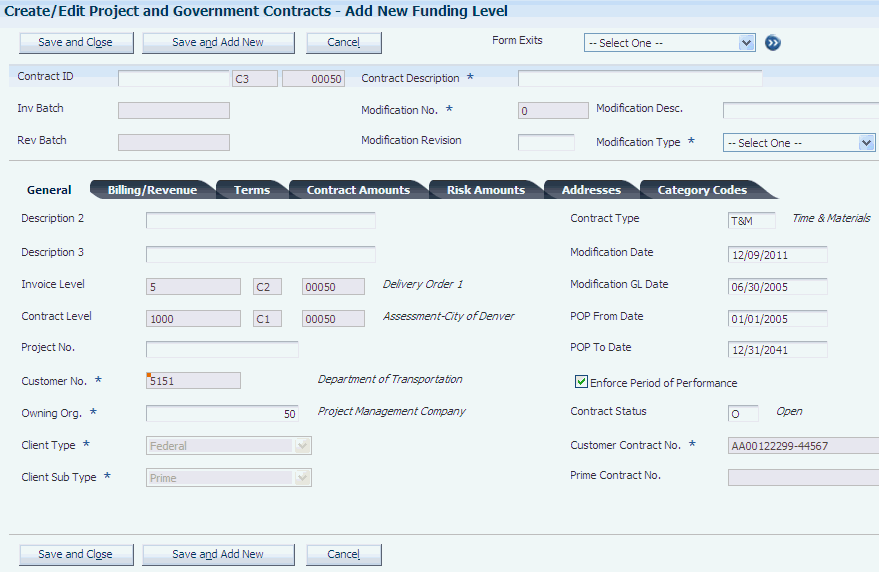
Description of "Figure 6-10 Add new Funding Level form: General tab"
Accept the default values from the invoice level or revise fields as needed. You cannot change these fields:
-
Customer No.
-
Client Type
-
Client Sub Type
-
Customer Contract No.
-
Prime Contract No.
6.2.7.1 Billing/Revenue
Select the Billing/Revenue tab on the Add Contract Level form.
Accept the default values or revise fields as needed. You cannot change these fields:
-
Payment Terms
-
Minimum Inv Amt
6.2.7.2 Terms
Select the Terms tab.
Accept the default values from the contract level or revise fields as needed. You cannot change these fields:
-
Service Contract Act
-
Davis Bacon
-
CAS Covered
-
TINA Covered
-
Flow-Down Clauses Apply
-
Quick Close-Out
-
Vendor Type Goals
-
Domestic
-
Foreign
-
Base Currency
-
Billing Currency
6.2.7.3 Contract Amounts
Select the Contract Amounts tab.
Figure 6-11 Add New Funding Level form: Contract Amounts tab
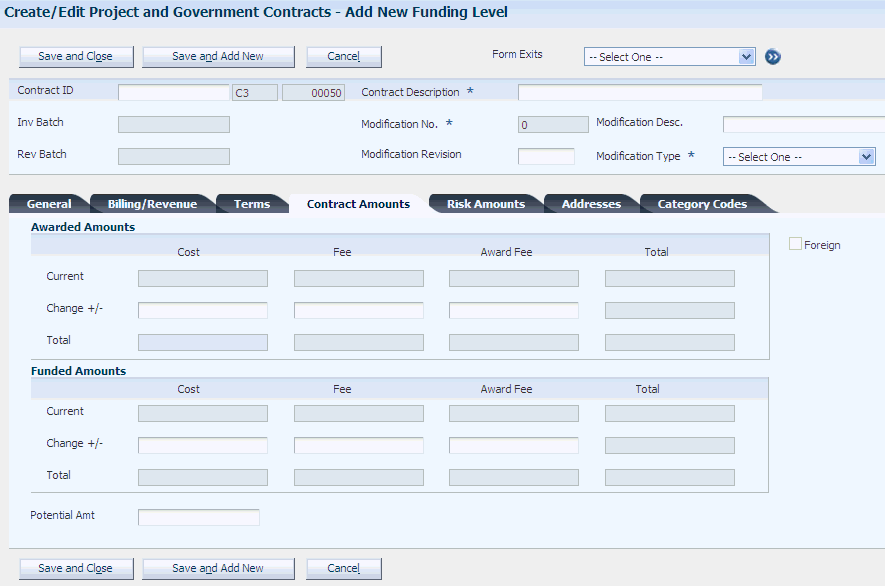
Description of "Figure 6-11 Add New Funding Level form: Contract Amounts tab"
Enter the cost, fee, and award fee amounts for the funding level.
When entering amounts, consider these rules:
-
The funded amounts cannot exceed the awarded amounts for the funding level.
-
The awarded amounts cannot exceed the awarded amounts at the contract level.
6.2.7.4 Risk Amounts
Select the Risk Amounts tab.
Figure 6-12 Add New Funding Level form: Risk Amounts tab
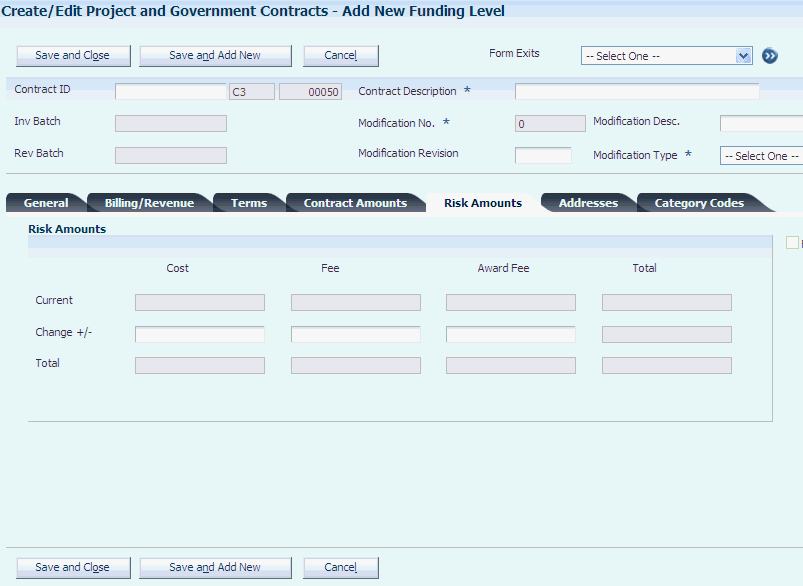
Description of "Figure 6-12 Add New Funding Level form: Risk Amounts tab"
Enter the risk amounts for the cost, fee, and award fee amounts.
6.3 Modifying PGCA Contract Master Records
This section provides an overview of modifying PGCA contracts and discusses how to:
-
Modify a PGCA contract.
-
View a contract modification.
6.3.1 Understanding Modifying PGCA Contracts
Throughout the life of the contract, you might need to make multiple modifications. The P52G01M program enables you to keep detailed records of all contract modifications because you assign a number, effective date, and a reason code to each modification. The system stores all contract modifications in the Project and Government Contract Modifications table (F52G01M).
You can modify contracts at the contract, invoice, and funding level. However, when you make changes at the invoice or funding level, the system generates an error message if the changes are not valid with respect to the contract level. For example, if you change the POP dates at the funding level, the system generates an error if the dates are not within the POP dates that are specified at the contract level.
You might also need to make modifications to the structure of the contract, such as moving a funding level to another invoice level, or moving an invoice level to another contract level. When you make changes such as these, the system stores the original hierarchy. For example, if you change the invoice level for a funding level, the system stores the original invoice level.
Changes to the invoice level for a funding level contract also require that the system perform these actions:
-
Check the current contract level for the new invoice level and, if the contract level is different, assign the new contract level to the funding level.
-
Update the invoice level in the Business Unit Master table (F0006) for the funding level.
If the invoice level is on a different contract level, also update the contract level.
-
Determine whether invoices exist for the funding level.
If invoices exist and the Maintain Invoice History field is selected in the Billing Constants program (P48091), the system:
-
Displays a warning message that invoices have been processed for the funding level.
-
Creates Invoice Summary table (F4822) records in the Invoice Summary History table for the funding level that you change.
-
Adds records to the F4822 table with the new invoice level.
-
Deletes the original records in the F4822 table.
-
-
If invoices exist and the Maintain Invoice History field is cleared, the system:
-
Displays a warning message that invoices have been processed for the funding level.
-
Adds records to the F4822 table with the new invoice level.
-
Deletes the original records from the F4822 table.
-
Changes to the contract level for an invoice level require that the system perform these actions:
-
Verify that the company number on the contract level is the same as the invoice level.
-
Update the contract level in the F0006 table for the funding levels that are defined for the invoice level.
If the invoice level is on a different contract level, also update the contract level for the funding levels
-
Check to see if invoices exist for the funding levels that are associated with the invoice level.
If invoices exist and the Maintain Invoice History field is selected in the Billing Constants program (P48091), the system:
-
Displays a warning message that invoices have been processed for the funding levels that are associated with the invoice level.
-
Creates invoice summary records in the Invoice Summary History table for all the funding levels that are associated with the invoice level that you are changing.
-
Adds records to the F4822 table with the new contract level.
-
Deletes the original records from the F4822 table.
-
-
If invoices exist and the Maintain Invoice History field is cleared, the system:
-
Displays a warning message that invoices have been processed for the funding levels that are associated with the invoice level.
-
Adds records to the F4822 table with the new contract level.
-
Deletes the original records from the F4822 table.
-
You can change contract amounts at both the contract and funding levels. If you change amounts at the funding level, the system generates an error if the amount exceeds the total amounts at the contract level. When you change any of the contract amounts, the system reviews the Billing Detail Workfile table (F4812) for current transactions that are related to revenue for the contract. If the system does not find any current transactions that are related to revenue for the contract, and limit excess records exists for the contract, it creates a record for the contract in the F4812 table with no amounts in it. When you run the Journal Generation program (R48132), this record indicates to the system that it should review the contract for any increases in limit amounts so that you can recognize revenue for what was previously an excess amount.
6.3.2 Forms Used to Modify PGCA Contracts
| Form Name | Form ID | Navigation | Usage |
|---|---|---|---|
| Work With Project and Government Contracts | W52G01MC | Select Daily Processing-Project and Government Contracts (G5215), Create/Edit Project and Government Contracts. | Locate contracts to review and modify. |
| Edit Finding Level,
Edit Invoice Level, Edit Contract Level |
W52G01MB | Select a funding level on the Work With Project and Government Contracts form and click Edit Contract. | Modify a PGCA contract. |
| View Modification | W52G01MB | Select a modification on the Work With Project and Government Contracts form and click View Modification. | View a modification to a PGCA contract. |
6.3.3 Modifying a PGCA Contract
Access the Edit Funding Level, Edit Invoice Level, or Edit Contract Level form, depending on the level at which you want to modify a contract. This is an example of the Edit Funding Level form:
Revise fields as needed. You must complete these fields to identify the modification:
-
Modification No. (modification number)
-
Modification Type
|
Note: If you are using data relationships for the P52G01M program, be aware that additional ramifications exist for modifying contracts. You may need to make changes at other levels in the contract hierarchy to maintain consistency between the levels, or you may not be able to make changes to certain fields, depending on how you have set up the data relationships. |
See Understanding Data Relationships and the Create/Edit Project and Government Contracts Program.