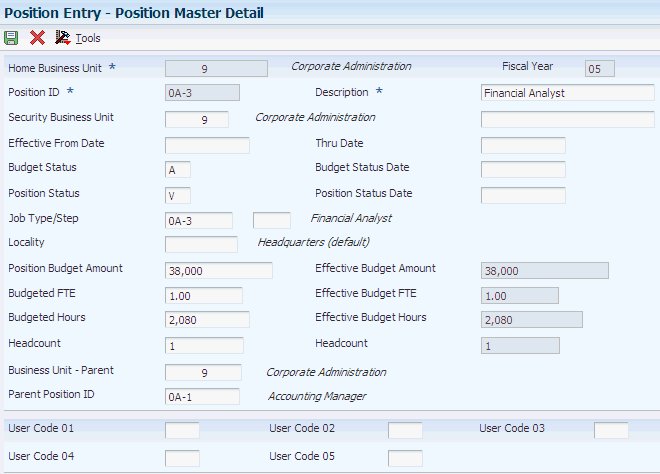12 Defining Position Budgets
This chapter contains the following topics:
12.1 Understanding Position Budget Definitions
You define position budgets to establish, monitor, and control budgets for employee position assignments. In the same way that a project manager allocates time and material resources for a special project, the organization can create position budgets for its employee resources. For each position, the organization plans for and manages these components:
-
Salary expenditures
-
Hours worked
-
Full time equivalents (FTEs)
-
Headcount (number of employees)
When you define a position budget, the system updates the Position Master table (F08101).
You can define the position budgets manually; or you can let the system automatically define them for you, based on the job and employee information that you have already entered into the system.
When defining a position budget, complete these steps:
-
Identify the need for one or more employees.
-
Approve the need for the employees.
-
Set up a budget for the employee salary and hours worked.
-
Assign the appropriate FTEs and headcount to the position.
-
Monitor hiring to ensure that you do not exceed the position budget.
For each fiscal year, you can define only one position budget for each position ID within a particular business unit. However, you can use the budgeted FTE to budget for more than one employee to be assigned to a particular position ID (identification).
After you activate the appropriate system options and create the position budgets, the system automatically creates a position activity record whenever you enter a position ID for an employee. The system uses the values in the activity record to generate the projected year end values. The activity record includes these types of information:
-
Employee.
-
Assigned position.
-
Date on which the employee was assigned to the position.
-
Employee salary.
-
Standard hours per year.
-
FTE.
-
Projected year end amounts for salary, FTE, hours, and headcount, based on assignment date.
12.1.1 Example: Budget Processing
You need a stock clerk position in the warehouse. To fill this position, you need enough employees to equal 10 FTEs. The plant manager approves the need for this position, specifying that, to expedite training, you should hire no more than 14 people to fill the position (some of the employees can work part time). This table illustrates the data you enter to define the position budget:
| Field | Value |
|---|---|
| Salary | 20,0000.00 (annual) |
| FTEs | 10 |
| Headcount | 14 |
The person with the appropriate authority approves the position. When you hire employees to fill the position, the system immediately alerts you if you exceed the budgeted amounts for salary, hours, FTE, or headcount.
12.2 Prerequisites
Before you complete the tasks in this section:
-
Set up position control information in the system options.
-
Set up the business units and fiscal periods.
See "Setting Up Business Units" in theJD Edwards EnterpriseOne Applications Financial Management Fundamentals Implementation Guide" Setting Up 52 Period Fiscal Date Patterns" in the JD Edwards EnterpriseOne Applications General Accounting Implementation Guide.
-
If you want to associate job type codes with each position, define those job type codes.
12.3 Defining Position Budgets Manually
This section provides an overview of manual position budget definitions and discusses how to:
-
Set processing options for Position Entry (P08101).
-
Define position budgets manually.
12.3.1 Understanding Manual Position Budget Definitions
You typically define position budgets manually when one or both of these situations occur:
-
The initial position budget (the position budget for the first fiscal year for which you are using position control) does not equal the salary, standard hours per year, and FTEs for the employee whom you intend to assign to the position. In this case, if you create position budgets automatically, you need to manually revise the budget values.
-
You want the identifier for the position (the position ID) to be different from the corresponding job type. When you create position budgets automatically, the program uses the corresponding job type for the position ID.
12.3.2 Form Used to Define Position Budgets Manually
12.3.3 Setting Processing Options for the Position Entry Program (P08101)
Processing options enable you to specify the default processing for programs and reports.
For programs, you can specify options such as the default values for specific transactions, whether fields appear on a form, and the version of the program that you want to run.
For reports, processing options enable you to specify the information that appears on reports. For example, you set a processing option to include the fiscal year or the number of aging days on a report.
Do not modify JD Edwards EnterpriseOne demo versions, which are identified by ZJDE or XJDE prefixes. Copy these versions or create new versions to change any values, including the version number, version title, prompting options, security, and processing options.
12.3.3.1 Defaults
This processing option enables you to determine whether the Job Type and Job Step fields are required on the Position Master Detail form.
- 1. Job Type/Step Entry
-
Use this processing option to indicate whether the Job Type and Job Step fields are required on the Position Master Detail form. If these fields are required, you cannot close and save the Position Master Detail form without completing the Job Type and Job Step fields. If these fields are not required and the Position ID Required field in the HRM Foundation Position Control Options is set to 1 (Required), the system displays a warning message when you leave these field blank; however you can save the work and close the form. Values are:
Blank: Issue a warning if the Job Type and Job Step fields are left blank.
1: Require entry of Job Type and Job Step.
If you enter 1 in this processing option, you must also use the Position ID Required field on the HRM Foundation Position Control Options form to indicate that position ID is required. The system ignores the processing option in P08101 if you have set the HRM Foundation Position Control Options so that the position ID is not required. There will be no errors or warnings on P08101 when saving the record in this case.
12.3.4 Defining Position Budgets Manually
Access the Position Master Detail form.
- Position Budget Amount
-
Enter the salary amount that is budgeted for a particular position within a business unit. This figure, which comes from the Position Master table (F08101), represents the total salary amount budgeted for all of the full time equivalent (FTEs) within this position, for the business unit and year that you specified.
- Budgeted FTE (budgeted full time equivalents)
-
Enter the number of full time equivalents (FTEs) that the organization has budgeted for the position. A full time equivalent is the portion of a full time worker that an employee represents within a business unit. For example, an employee who works 20 hours per week represents .50 or one-half FTE. An employee cannot represent more than 1 FTE.
If you leave this field blank, the system supplies a default value. Typically, this value is 1. However, you can set up the system to use another value as the default.
- Budgeted Hours
-
Enter the number of hours that are budgeted for a position within a business unit for a period of one year. This is the total number of hours allotted to a position for all the full time equivalents (FTEs). If you do not enter a value in this field when you budget the position, the system enters a default value. To determine that default value, the system searches these sources, in the order that they are listed, and uses the value from the first of these sources that contains a value:
-
The number of FTEs multiplied by the standard number of hours per year for the company associated with the business unit that you entered
-
The number of FTEs multiplied by the standard number of hours per year for Company 0
-
A default value that you defined in the data dictionary when you set up the system
-
2080
-
- Headcount
-
Enter the number of employees requested, budgeted, or approved for a position or requisition.
- Effective From Date
-
Enter the date on which a requisition, a position, or activity within a position takes effect.
When the date you enter in this field occurs after the first day of the fiscal year, the system calculates an effective budget for the position. The system also calculates an effective budget when you leave this field blank.
Effective budget amounts are the amounts that the system uses to:
Verify position budget information, if you have set up the system options to warn or prevent users from exceeding position budget amounts
Update general ledger information
- Thru Date
-
Enter the date on which a requisition, a position, or an activity within a position is no longer in effect. In position activity, the default value for this field is the end of the current fiscal year so that the system can calculate projected figures.
When the date you enter in this field occurs before the last day of the fiscal year, the system calculates an effective budget for the position. The system also calculates an effective budget when you leave this field blank. Effective budget amounts are the amounts that the system uses to:
Verify position budget information, if you have set up the system options to warn or prevent users from exceeding position budget amounts
Update general ledger information
- Budget Status
-
Enter a code that indicates the status of the position budget. The system uses the first character in the second description in the defined code table 08/PC to process approved and closed positions. The position budget must have an approved status before you can assign it to an employee or to an approved requisition. Positions with a closed budget status are not included when you run Create Next Year's Position Budgets (P081820).
- Budget Status Date
-
Enter the date the current budget status became active.
- Position Status
-
Enter the current activity level of the position.
When you attach an employee record to a vacant position, the system updates the position status with the position status code that has DEFA in the special handling code for defined Code 08/PL. The system updates the position status code on the beginning date of employee assignment. When the position again becomes vacant, you must manually change the value in the Position Status field.
- Position Status Date
-
The date the current status of the position became active.
- Business Unit - Parent
-
Enter a code that identifies the Business Unit (MCU) that this Position reports to, such as the Supervisor's Business Unit.
The Parent Position and Parent Business Unit must already exist as a Position ID/ Business Unit record in the Position Master File.
For example, Bob Jones is a senior programmer in Business Unit 100 and he reports to Sally Abbot who is a junior manager in Business Unit 200.
Bob Jones:
Position ID equals SRPRG
Business Unit equals 100
Parent Position ID equals JRMGR
Parent Business Unit equals 200
Sally Abbot:
Position ID equals JRMGR
Business Unit equals 200
- Parent Position ID
-
Enter a code that identifies the higher level position this position reports to, such as the supervisor position ID.
Note:
The parent position/parent business unit must already exist as a position ID or business unit record in the Position Master File. - User Code 01
-
Enter a defined code (08/P1) that classifies Position Master records (unique by fiscal year, business unit, and position ID) for reporting purposes.
For example, you might classify positions by their field of work. In this case, position codes could be set up as follows:
CLT: Client Services
ENG: Engineering
FIN: Business Finance
LAB: Contract Labor
MGR: Business Management
PRG: Programming
12.4 Defining Position Budgets Automatically
This section provides an overview of automatic position budget definitions and discusses how to:
-
Run the Start Position Control Program (R081800).
-
Set processing options for Start Position Control (R081800).
12.4.1 Understanding How to Define Position Budgets Automatically
When you begin to use the position control feature, you must decide whether to enter position budgets manually or run a program that creates them automatically.
12.4.1.1 Defining Position Budgets Automatically
You can define position budgets automatically when both of these situations are true:
-
The initial position budgets equal the salary, hours, FTEs, and headcount that already exist in the current employee records.
-
You plan to use the employee job type codes as the position IDs.
When you define position budgets automatically, the program uses the employee job type, job type description, home business unit, and salary as the respective position ID, position description, home business unit, and salary for the position budget. The program creates and populates these tables:
-
Position Master (F08101)
-
Position Budget Detail (F08111)
When you define position budgets automatically, the system enters the budget status with an approved status code. Only positions with approved budget status codes can be assigned to employee records. Furthermore, an approved requisition can reference only an approved position budget.
You might need to enter other information manually, such as effective dates or defined information.
To modify position budget information after you have defined position budgets automatically, use Position Entry program (P08101).
The program does not include an employee job record when it creates position budgets if any of these circumstances exist:
-
The employee is terminated prior to the beginning of the current fiscal year.
-
No job type exists in the employee record.
-
The employee has a hire date that occurs after the system date of the day that you started position control. For example, if you run the Start Position Control program on August 16th, and the employee hire date is September 1st, the employee is not included.
If more than one employee is associated with a job type within a home business unit, the system totals the values for all of the employees to generate values for the position budget.
|
Note: You can assign an approved position budget to an approved requisition, and then assign both of them to an employee. You can assign an unapproved position budget to an unapproved requisition, and then assign both of them to an applicant. |
12.4.2 Running the Start Position Control Program (R081800)
Select Position Control Setup (G08BP4), Start Position Control.
12.4.3 Setting Processing Options for the Start Position Control Program (R081800)
Processing options enable you to specify the default processing for programs and reports.
For programs, you can specify options such as the default values for specific transactions, whether fields appear on a form, and the version of the program that you want to run.
For reports, processing options enable you to specify the information that appears on reports. For example, you set a processing option to include the fiscal year or the number of aging days on a report.
Do not modify JD Edwards EnterpriseOne demo versions, which are identified by ZJDE or XJDE prefixes. Copy these versions or create new versions to change any values, including the version number, version title, prompting options, security, and processing options.
12.4.3.1 Process
This processing option indicates whether to clear the Position Master table (F08101) and the Position Budget Detail table (F08111).
- 1. Clear Tables:
-
Use this processing option to clear the Position Master table (F08101) and the Position Detail table (F08111).
If you do not clear these tables, the records from the Employee Master table (F060116) will be added to the records that already exist in these tables. Values are:
Blank: Do not clear tables.
1:Clear tables.
Caution:
Clearing these tables erases their contents. Clear the tables only if you are certain you no longer need the information contained within them.