28 Defining Jobs
This chapter contains the following topics:
28.1 Understanding Job Information
You can track detailed information about the jobs within your organization. You can use this information to:
-
Track pay and other types of information about jobs.
-
Simplify the process of entering employee information.
You can review job information and the employees who are assigned to a particular job.
To help you determine equitable pay ranges for a job, you can evaluate each job by degrees or points, depending on the evaluation method that you link to each job.
When you define a job, you can track additional information that is unique to your organization or your industry. For example, if a senior consultant job requires fluency in another language, you can track the language skills required for the job.
Periodically, you might need to update job information. For example, when management negotiates a new contract with a union, you typically need to update the pay rates for the pay grade steps associated with the union members' jobs. When you change information for a job, you can globally apply the changes for all of the employees who are assigned to that job.
Job information is stored in the Job Information table (F08001).
28.2 Entering Job Information
This section provides an overview of job information entry, lists prerequisites, and discusses how to:
-
Set processing options for Job Entry and Evaluation (P08001).
-
Enter job information.
28.2.1 Understanding Job Information Entry
You enter job information to identify and define the jobs within your organization. You must define and identify a job before you can enter supplemental data for it. When you enter a new job, you can review an existing job first, and then copy information from it, if applicable.
Initial job information includes information such as:
-
Job identifiers.
-
Job titles.
-
Reporting information.
-
Pay information.
-
Union codes.
-
Hourly or salary classification.
You must set up the processing options for Job Entry and Evaluation to allow a legislative form to appear after you enter job information. The legislative form allows you to enter job information that is specific to your country.
Entering this information at the job level simplifies the process of entering employee information because it eliminates the need to enter that information for each employee in that job. When you assign a job to an employee, you can have the system automatically assign all the associated job information to the employee. You can override this default job information for individual employees, if necessary.
After entering initial job information, you can evaluate a job to determine a salary for the position. Job evaluation is a method of comparing jobs and establishing equitable salaries for all positions relative to their importance and value to your company. You might evaluate jobs when you add new positions to your company or when you determine a salary increase for all positions in a certain job group to stay competitive with comparative salaries in the industry.
Depending on how the processing options are set up, you can access the job evaluation feature following the entry of job information, or you can access the feature from the menu. You choose a job evaluation method to evaluate your jobs, and then rate the job using the evaluation factors that you defined for that method. Typical evaluation factors include:
-
Problem-solving abilities
-
Technical skills
-
Working conditions
-
Leadership qualities
For each job, you assign values (degrees or points, depending on the evaluation method) to each of the evaluation factors. The system then automatically calculates the total evaluation degrees or points for the job.
You can use job evaluation information to compare job requirements and compensation with other jobs within your organization and to similar jobs within your industry.
28.2.2 Prerequisites
Before you complete the tasks in this section:
-
Set up the pay grades and pay grade steps for jobs.
-
Set up the processing options for Job Entry and Evaluation (P08001) to specify whether the Job Evaluation form and a country-specific legislative form appear after you enter a job.
28.2.3 Forms Used to Enter Job Information
28.2.4 Setting Processing Options for Job Entry and Evaluation (P08001)
Processing options enable you to specify the default processing for programs and reports.
28.2.4.1 Auto Call
- 1. Enter a '1' to automatically call the Category Code window when adding a job. Default of blank will not call the Window.
-
Specify whether the system automatically displays the Category Code Window form when you add a job record. Values are:
Blank: Do not display.
1: Display.
- 2. Enter the country whose legislative/regulatory window is to be called when adding a job. A blank will call the form which applies to the country of the default company 00000.
-
Specify the code from UDC 00/CN for a country-specific legislative/regulatory window that the system displays when you add a job record. Values are:
Blank: Displays the form that is linked to the default company 00000.
Enter an appropriate code.
- 3. Enter a '1' to automatically call the Job Evaluation window when adding a job. Default of blank will not call the Window.
-
Specify whether the system automatically displays the Job Evaluation form when you add a job record. Values are:
Blank: Do not display.
1: Display.
28.2.5 Entering Job Information
Access the Job Entry and Evaluation form.
Figure 28-1 Job Entry and Evaluation form
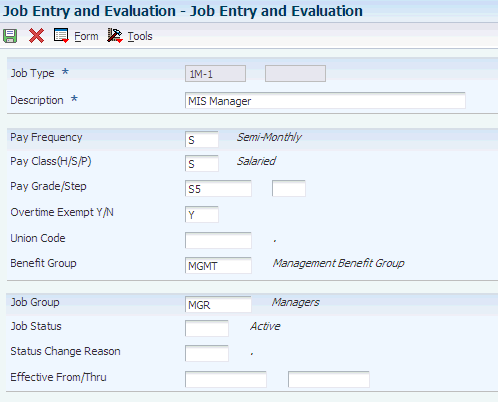
Description of ''Figure 28-1 Job Entry and Evaluation form''
- Overtime Exempt Y/N
-
Enter a code that indicates whether the employee fits the rules of the Fair Labor Standards Act (FLSA) and thus does not have to be paid for working overtime. Valid codes are:
Y: Yes, the employee fits the rules and does not have to be paid for working overtime.
N: No, the employee does not fit the rules and is to be paid for working overtime.
- Pay Frequency
-
Enter a code from UDC 07/PF that indicates how often an employee is paid. Values are:
B: Biweekly
W: Weekly
S: Semimonthly
M: Monthly
A: Annually
C: European Annualized
The system uses the value in the Description-2 field on UDC to calculate the amount per pay period for a salaried employee.
You can leave this field blank and enter a pay frequency at the employee level. A blank value in this field at the job level does not override any value that you enter at the employee level.
- Pay Class (H/S/P) (pay class (hourly/salaried/piecework))
-
Enter a code that specifies how an employee is paid. Codes are:
H: Hourly
S: Salaried
P: Piecework
- Pay Grade/Step
-
Enter a code that designates a category for grouping employees according to pay ranges. For each pay grade, you enter a pay range that includes a minimum, a midpoint, and a maximum pay rate. The system uses these pay ranges to calculate compa-ratios for the employees that you assign to pay grades. After you enter a pay grade for an employee, the system displays either an error or a warning message if you enter a rate for the employee that is not within the pay range for the employee's pay grade.
To set up pay grades, use the Pay Grades by Class program (P082001).
- Benefit Group
-
Enter the benefit group to which the employee is assigned. Benefit groups facilitate employee enrollment by categorizing benefit plans and allowing enrollment rules for those categories. For example, assigning an employee to an executive (EXEC) benefit group automatically links the employee to the benefits available to executives in your organization.
- Job Group
-
Enter a group of similar jobs that are linked together to form a unit. The jobs might be similar in functions within the organization, job duties, tasks, responsibilities, job evaluation methods, or pay philosophies. Typical job units are clerical or administrative; technical, engineering, scientific, and professional; factory jobs; management; and executive.
Consider dividing groups into separate populations based on the differences between exempt and non-exempt employees, according to the rules and regulations of the Fair Labor Standards Act. For example, consider assigning all your managers to the Managers job group.
A job category defines a specific job, and all related job categories are classified by a job group. You can define job group codes using UDC 08/JG.
- Job Status
-
Enter a code that indicates whether a job is active or inactive. You can define codes using UDC 08/JS.
- Status Change Reason
-
Enter a code from UDC 08/JC that explains why a change in status was made.
- Effective From/Thru
-
Enter the date on which the job record becomes active.
28.2.5.1 Related Tasks
This table lists related tasks:
28.3 Entering Supplemental Data for Jobs
This section provides an overview of supplemental data entry for jobs and lists the forms used to enter supplemental data for jobs.
28.3.1 Understanding Supplemental Data Entry for Jobs
Supplemental data is any type of information that you want to track that is not already provided for by the system. You can track supplemental data for these databases:
-
Employees
-
Jobs
-
Applicants
-
Requisitions
When you set up your JD Edwards EnterpriseOne Human Resources system, you define the types of supplemental data (data types) that you want to track. Supplemental data is not required by the system.
For jobs, typical types of supplemental data might include:
-
Job descriptions
-
Major responsibilities
-
Authority level
-
Job reporting relationships
-
Education required
-
Experience required
-
Skills required
-
Job progression patterns
-
Hazardous materials handling
-
Succession candidates
The method that you use to enter supplemental data is the same as for any other type of supplemental information that you track.
28.3.2 Forms Used to Enter Supplemental Data for Jobs
| Form Name | FormID | Navigation | Usage |
|---|---|---|---|
| Work With Supplemental Data | W00092D | Job Supplemental Data (G05BSDJ1), Job Supplemental Data Entry | Access supplemental data for a job. |
| Data Type Revisions | W00091D | Select a record on the Work With Supplemental Data form and then select | Set up a supplemental data type code. |
| Supplemental Data Inquiry | W050200A | Job Supplemental Data (G05BSDJ1), Job Supplemental Data Inquiry
Select a record on the Work with Job Entry and Evaluation form and then select Supp. Data Inquiry from the Row menu. |
Specify supplemental information, such as major responsibilities and background requirements, for a job. |
28.4 Reviewing Employees by Job Type and Step
This section provides overviews of job reviews and of job reports and lists the form used to review employees by job type and step.
28.4.1 Understanding Job Reviews
After you define jobs and enter employee information, you can review jobs by employee to verify that you entered the correct job information for each employee. You can also review a list of employees who are in different job types or job steps to determine whether their compa-ratios are equitable.
If your company posts job openings internally, your employees can review job descriptions online to determine whether they qualify for job openings. You can also print job descriptions and post them on company bulletin boards.
After you evaluate your jobs, you can review the evaluations for each job to verify that your evaluations are equitable. For example, you might compare the job evaluations for these jobs to ensure that they received equal evaluation points for accountability:
-
Manager of Information Services
-
Manager of Documentation
-
Manager of Software Development
You can also review the pay ranges for the jobs and pay grades within your organization. You can use this information to verify that these ranges are equitable and appropriate for the job duties and the geographic location where each job is performed.
28.4.2 Understanding Job Reports
To enable you to review or compare all the information that you entered for jobs, the system includes a series of reports that you can use to evaluate the jobs in your organization, review the compensation linked to jobs, and review the supplemental data defined for jobs. You can use these reports, for example, to help you determine whether certain jobs are rated at an appropriate level or to identify all jobs that share a particular training requirement.
28.4.2.1 Job Evaluation Reports
You can use job evaluation reports to review the information that is assigned to each job in your organization. You can analyze data such as the reporting structure, evaluation components, and evaluation methods that are linked to each job.
These job evaluation reports are available:
-
Job Evaluation Factor Data (R051450)
-
Job Data & Evaluation Points (R08001)
-
Evaluation Factors Table (R080012)
28.4.2.2 Compensation Reports
You can run compensation reports to review and analyze compensation information that is linked to jobs, pay ranges, and employee groups. You can also review upcoming performance reviews to help evaluate compensation expenditures and plan for future economic requirements.
These compensation reports area available:
-
Employees Above/Below Pay Grade (R052001)
-
Pay Ranges by Job Report (R052450)
28.4.2.3 Job Supplemental Data Reports
You can run reports on job supplemental data to review all of the information that you collect for jobs in your organization. You can evaluate information that is a shared requirement for a group of jobs and focus on job categories for which you need to gather additional data.
These job supplemental data reports are available:
-
Job Data by Data Type (R080402)
-
Job Supplemental Data Report (R080412)
28.4.3 Form Used to Review Employees by Job Type and Step
| Form Name | FormID | Navigation | Usage |
|---|---|---|---|
| Work With Employees by Job Type and Step | W081810A | Job Specifications (G05BJ1), Employees by Job Type and Step | Review employees by job type and step. |
28.5 Updating Jobs Globally
This section provides an overview of global job updates, lists prerequisites, and discusses how to:
-
Run the Update Job Information to Employee Master program.
-
Set processing options for Update Job Information to Employee Master (R08801).
28.5.1 Understanding Global Job Updates
When you change job specifications for one or more jobs in your organization, you can automatically update job information for employees that are assigned to those jobs. For example, if you change the pay grade for the job named Accountant, you do not need to individually change the pay grades for all the accountants in your organization. Instead, you can run a program that globally updates pay grades for employees who are affected by the pay grade change.
When you run the Update Job Information to Employee Master program (R08801), the system updates job information on an employee's record to match the information in the Job Information table and generates a list of employee records that are affected by the update.
You can activate a common setting in the Common Settings for HR Employee Self Service Programs program (P05004) to change the source of the default information for benefit group, workers comp, and sub class for this update process. When you activate the common setting JOBXREF - Default Job Information from F08005, the information for these three fields comes from the Business Unit/ Job Id. X-Ref table (F08005). When JOBXREF is turned off, the information for these three fields comes from the job type.
28.5.2 Prerequisite
Make any changes to job information that you want reflected in employee records.
28.5.3 Running the Update Job Information to Employee Master Program
Select Job Specifications Adv Operations (G05BJ3), Update Job Information to EE Master.
28.5.4 Setting Processing Options for Update Job Information to Employee Master (R08801)
Processing options enable you to specify the default processing for programs and reports.
28.5.4.1 Update Options
Use these processing options to select the mode in which you want to run the Update Job Information to Employee Master report, to choose whether category codes from the Job Information table (F08001) override category codes in the Employee Master Information table (F060116), and to select the change reason and the effective date for any changes made to the Employee Master Information table.
- 1. Processing Mode
-
Specify whether you want to process the report in proof mode or update mode. Values are:
0: Proof mode.
Use this processing mode to print a report of all changes that will be updated to the Employee Master table when the report is run in update mode. Running this report in proof mode does not update the Employee Master table.
1: Update mode.
Use this processing mode to update the Employee Master table with updated information from the Job Master table and to print a report of all changes made.
Note:
After you run this report in update mode, any corrections to updated data in the Employee Master table need to be done manually. You should run this report in proof mode and verify all information before running in update mode. - 2. Category Codes
-
Specify whether the category codes from the Job Master table should override existing category codes in the Employee Master table. Values are:
0: Do not copy category codes from the Job Master table.
Use this option if you do not want to change category code information in the Employee Master table to match category code information in the Job Master table.
1: Copy all category codes from the Job Master table.
Use this option to change all category codes in the Employee Master table to match the category codes in the Job Master table.
- 3. Change Reason
-
Specify the reason for any changes made to the Employee Master table. You are required to enter a change reason when processing this report in update mode. All updates to the Employee Master table are made with the change reason entered here. To enter different change reasons for different jobs, you must run this report separately for each job by specifying the job in the data selection of this report. For a list of valid change reasons, see UDC 06/T.
- 4. Effective date
-
Specify the effective date for all updates made to the Employee Master Information table.
To enter different effective dates for different jobs, you must run this report separately for each job by specifying the job in the data selection of this report. If you do not enter an effective date, the system date is used.
28.6 Working with Obsolete Jobs
This section provides an overview of obsolete jobs and discusses how to:
-
Change the status of a job.
-
Identify employees assigned to obsolete job IDs.
28.6.1 Understanding Obsolete Jobs
Occasionally, a job that you have defined becomes obsolete. When a job becomes obsolete, you can:
-
Delete the job from the Job Information table.
-
Change the status of the job to indicate that it is inactive.
Deleting the job from the Job Information table (F08001) conserves computer disk space and eliminates obsolete information. However, after you delete a job, you cannot use it for review or for historical reporting purposes.
To track historical records of all the jobs within your organization, you can change the status of obsolete jobs rather than delete them. After you change a job status to indicate that it is inactive, you should no longer assign that job to active employees. The inactive job remains in the Job Information table.
After you delete a job from the Job Information table or change a job status to inactive, you must change the employee records of each active employee who is assigned to the deleted or inactive job. When you change these employee records, you manually replace the obsolete job ID with a valid job ID.
To identify the employees assigned to obsolete jobs, you can print the Invalid Job IDs in Employee Master report (R08802).
When you replace an obsolete job ID in an employee's record, verify that additional job-related information for the employee, such as the pay frequency, pay class, and pay grade step, are appropriate for the new job.
28.6.2 Form Used to Work With Obsolete Jobs
28.6.3 Changing the Status of a Job
Access the Job Entry and Evaluation form.
- Job Status
-
Enter a code that indicates whether a job is active or inactive. You can define codes using UDC 08/JS.