23 Working with Competencies in Organizational Structures
This chapter contains the following topics:
-
Section 23.1, "Understanding Competencies in Organizational Structures"
-
Section 23.2, "Attaching Job Competencies to Organizational Levels"
23.1 Understanding Competencies in Organizational Structures
To simplify the process of tracking and maintaining job competencies within the organization, you can attach jobs and job competencies to the hierarchical levels within the organizational structure that you created for job competencies.
When you attach a job competency to the entity that is at the top of an organizational structure, the system applies that competency to all of the jobs that are attached to the organizational structure. Likewise, when you attach a competency to an organizational business unit within an organizational structure, the competency applies to all of the jobs within that organizational business unit. This feature, called inheritance, reduces much of the administrative work that is associated with attaching job competencies and helps you ensure that competencies are attached consistently throughout the organization.
Attaching job competencies to organizational structures saves you time by reducing the number of competencies that you need to assign to each job. Attaching jobs to organizational levels enables you to take advantage of the inheritance feature, as well as to indicate the organizational business unit in which the job resides. A job can reside in more than one organizational business unit within the structure.
For each organizational business unit, job group, and job, you can override certain information for inherited competencies, when necessary. To verify that inherited and overridden job competencies occur where you are expecting them, you can review override information by job, job group, and organizational business unit. If necessary, you can revise this information. You can also attach different job competencies for each organizational business unit, job in an organizational business unit, job group, and job.
If the organization has employees in more than one country, you might want to translate the competency descriptions so that all employees can understand them. After you have reviewed job competencies and their overrides, you can enter these translated versions of the competency descriptions and attach them to the job competencies.
Typically, when you are working with competencies in organizational structures, you use a draft structure. When you have finished attaching jobs and job competencies to organizational levels and are satisfied with the results, you are ready to activate the draft organizational structure.
This graphic illustrates competencies at the various levels in an organization:
Figure 23-1 Competencies at various levels of an organization
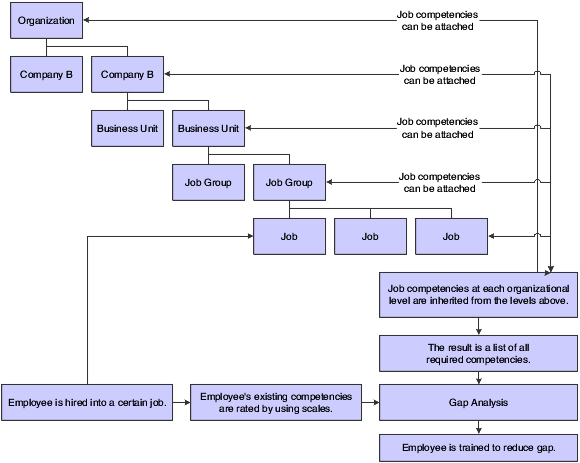
Description of ''Figure 23-1 Competencies at various levels of an organization''
23.2 Attaching Job Competencies to Organizational Levels
This section provides an overview of attaching job competencies to organizational levels and discusses how to:
-
Set processing options for Job Competencies in an Organization (P08006).
-
Attach a job competency to an organizational level.
23.2.1 Understanding Job Competencies to Organizational Levels Attachments
To reduce data entry and simplify the process of updating competencies as the goals and objectives of the organization change, you can attach job competencies to the hierarchical levels in the organizational structure. You perform this task after you have created an organizational structure for job competencies and defined the job competencies that the organization uses. Each level in the organizational structure can represent an organizational business unit within the organization but this is not required. The main purpose of each organizational business unit in the organizational structure is to facilitate inheritance of job competencies. Therefore, each level in the organizational structure may look different from the actual company organizational structure.
You can use the Job Competencies in an Organization program (P08006) to assign core competencies (the competencies that apply to all of the employees in the organization) to the organizational structure itself. When you assign a competency to an organizational structure, all of the jobs that are attached to the structure inherit those competencies.
For competencies that apply only to specific organizational business units within the structure, you can also use this program to attach job competencies to those individual organizational business units. After you attach competencies to the organizational structure and the levels (organizational business units) within it, you can use the Jobs in an Organization program (P08007) to attach additional, more specific competencies to job groups and individual jobs. You can also override certain job competency information at these lower levels.
You can attach job competencies to the current, active organizational structure or to a draft structure. When you attach a job competency to an organizational level, all of the subordinate organizational levels inherit that job competency. Therefore, we recommend that you begin attaching competencies at the organizational structure level and then work down through the organizational business units in each subordinate level. After you attach a competency to an organizational business unit, you cannot attach that competency to an organizational business unit that is at a subordinate or superior level within the organizational structure.
23.2.1.1 Self Service Considerations
The organization might have set up the Job Competencies in an Organization program (P08006) as a self service application that managers and employees can use to determine where competencies are assigned within the organizational structure. If you are accessing Job Competencies in an Organization from a self service program, such as the Form menu in the Managers Workbench program (P08712), you can review the organizational structure to see the level to which each competency is attached, but you cannot attach or delete any competencies within the structure.
23.2.2 Prerequisites
Before you complete the tasks in this section:
-
Define the organizational structure for job competencies.
See Defining Organizational Structures for Job Competencies.
-
Define the job competencies for the organization.
23.2.3 Form Used to Attach Job Competencies to Organizational Levels
| Form Name | FormID | Navigation | Usage |
|---|---|---|---|
| Work With Job Competencies In An Organization | W08006A | Competency Mgmt Periodic Processing (G05BC2), Job Competencies In An Organization | Attach job competencies to organizational levels. |
23.2.4 Setting Processing Options for the Job Competencies in an Organization Program (P08006)
Processing options enable you to specify the default processing for programs and reports.
For programs, you can specify options such as the default values for specific transactions, whether fields appear on a form, and the version of the program that you want to run.
For reports, processing options enable you to specify the information that appears on reports. For example, you set a processing option to include the fiscal year or the number of aging days on a report.
Do not modify JD Edwards EnterpriseOne demo versions, which are identified by ZJDE or XJDE prefixes. Copy these versions or create new versions to change any values, including the version number, version title, prompting options, security, and processing options.
23.2.4.1 Defaults
This processing option specifies the functions that the user can access and change.
- 1) Audience Flag
-
Use this processing option to specify who is going to use the application to what capacity. Values are:
1: Employee
2: Manager
3: Human Resources
23.2.4.2 Competency Descriptions
These processing options specify defined competency information.
- 1) Defined Competency Description
-
Code 1
Use this processing option to list the code for the first Job Competency Code description to show. This code is associated with the first radio button on the form. When a Job Competency Code and the first radio button are selected, the associated description is displayed. Values are:
Blank: Do not display description 1
A valid Competency Description Code
- 2) Defined Competency Description
-
Code 2
Use this processing option to list the code for the second Job Competency Code description to show. This code is associated with the second radio button on the form. When a Job Competency Code and the second radio button are selected, the associated description is displayed. Values are:
Blank: Do not display description 2
A valid Competency Description Code
- 3) Defined Competency Description
-
Code 3
Use this processing option to list the code for the third Job Competency Code description to show. This code is associated with the third radio button on the form. When a Job Competency Code and the third radio button are selected, the associated description is displayed. Values are:
Blank: Do not display description 3
A valid Competency Description Code
- 4) Defined Competency Description
-
Code 4
Use this processing option to list the code for the fourth Job Competency Code description to show. This code is associated with the fourth radio button on the form. When a Job Competency Code and the fourth radio button are selected, the associated description is displayed. Values are:
Blank: Do not display description 4
A valid Competency Description Code
- 5) Defined Competency Description
-
Code 5
Use this processing option to list the code for the fifth Job Competency Code description to show. This code is associated with the fifth radio button on the form. When a Job Competency Code and the fifth radio button are selected, the associated description is displayed. Values are:
Blank: Do not display description 5
A valid Competency Description Code
- 6) Defined Competency Description
-
Code 6
Use this processing option to list the code for the sixth Job Competency Code description to show. This code is associated with the sixth radio button on the form. When a Job Competency Code and the sixth radio button are selected, the associated description is displayed. Values are:
Blank: Do not display description 6
A valid Competency Description Code
- 7) View Language Specific Defined Competency Description.
-
Use this processing option to indicate whether language specific descriptions should be used. If this flag is set to 1, the program will look for a description in the user language. If this language is not found, the default language will be used. If this flag is set to 0, the default language will always be used. Values are:
1: Yes
0: No
23.2.4.3 Versions
These processing options specify the versions of other programs that the Job Competencies in an Organization program uses.
- 1) Jobs in an Organization Version
-
Use this processing option to specify the version of the Jobs Workbench program (P08007) to use. The default is ZJDE0001.
- 2) Job Competencies Version
-
Use this processing option to specify the version of the Job Competencies program (P08009) to use. The default is ZJDE0003.
- 3) Gap Analysis Version
-
Use this processing option to specify the version of the Gap Analysis program (P08009) to use. The default is ZJDE0001.
- 4) Organizational Structure Version
-
Use this processing option to specify the version of the Organizational Structure program (P0050) to use. The default is ZJDE0001.
- 5) Copy Job Competencies Version
-
Use this processing option to specify the version of the Copy Job Competencies program (P080020) to use. The default is ZJDE0001.
- 6) Job Competency Defaults and or Overrides Version
-
Use this processing option to specify what version of Job Competency Defaults and or Overrides (P080018) to use when exiting to that program. The default is ZJDE0003.
23.2.5 Attaching Job Competencies to Organizational Levels
Access the Work With Job Competencies in an Organization form.
Figure 23-2 Work With Job Competencies in An Organization form
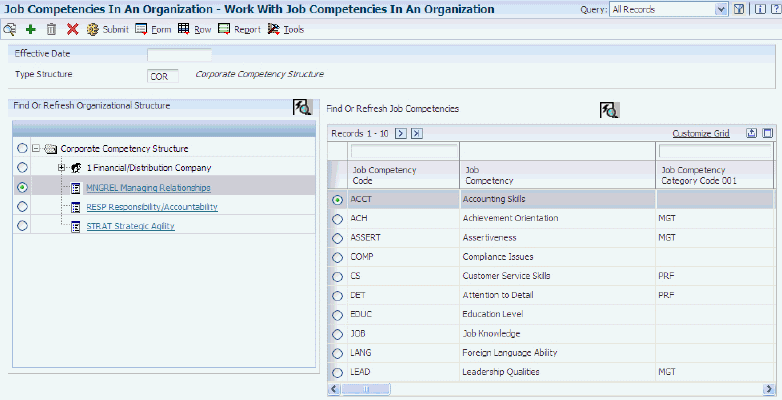
Description of ''Figure 23-2 Work With Job Competencies in An Organization form''
To attach a job competency to an organizational level:
-
Complete these fields and click Find:
-
Effective Date
-
Type Structure
On the left side of the detail area, the system displays a tree view of the organizational structure. The face icon indicates an organizational business unit. The document icon indicates a job competency. On the right side of the detail area, the system displays the job competencies that you have defined.
-
-
To view a lower level of the structure, click the + icon to the left of a folder or icon.
-
To attach a job competency to a level in the structure, click once on the level to select it, click once on the competency to select it, and then click Add.
The competency appears in the tree view under the level that you chose.
-
To remove a job competency from a level in the structure, click once on the competency in the tree view and then click Delete.
-
Complete steps 3 and 4 for as many competencies as you need to add or delete.
-
To save the work, select Submit from the Form menu.
- Type Structure
-
Enter a defined code (00/TS) that identifies the type of organization structure, such as financial or responsibility. Each type of organization structure can have a separate hierarchy.
23.3 Attaching Jobs to Organizational Levels
This section provides an overview and discusses how to attach jobs to organizational levels.
23.3.1 Understanding Jobs to Organizational Levels Attachments
To reduce data entry and simplify the process of attaching job competencies to the jobs within the organization, you can attach jobs to the organizational business units that compose the hierarchical levels of an organizational structure. You perform this task after you have created an organizational structure for job competencies.
When you attach a job to an organizational business unit, the job inherits all of the competencies that are attached to that organizational business unit and to all of the organizational business units above it, up to the highest level of the organizational structure. Regardless of the organizational business unit to which the job is attached, the job also inherits the competencies that are attached to its job group. If necessary, you can attach additional competencies to the job or override certain information for the inherited competencies.
When the organization restructures, you can easily move a job from one organizational business unit in the organizational structure to another.
23.3.1.1 Self Service Considerations for Attaching Jobs to Organizational Levels
The organization might have set up the Jobs in an Organization program (P08007) as a self service application that managers and employees can use to review jobs within the organizational structure. If you are accessing Jobs in an Organization from a self service program, such as the Form menu on Managers Workbench (P08712), you can review the organizational structure to see the level to which each job is attached, but you cannot attach or delete any jobs within the structure.
23.3.2 Prerequisites
Before you complete the tasks in this section:
-
Define the jobs for the organization.
-
Define the organizational structure for job competencies.
See Defining Organizational Structures for Job Competencies.
23.3.3 Form Used to Attach Jobs to Organizational Levels
23.3.4 Attaching Jobs to Organizational Levels
Access the Work With Jobs In An Organization form.
Figure 23-3 Work With Jobs In An Organization form
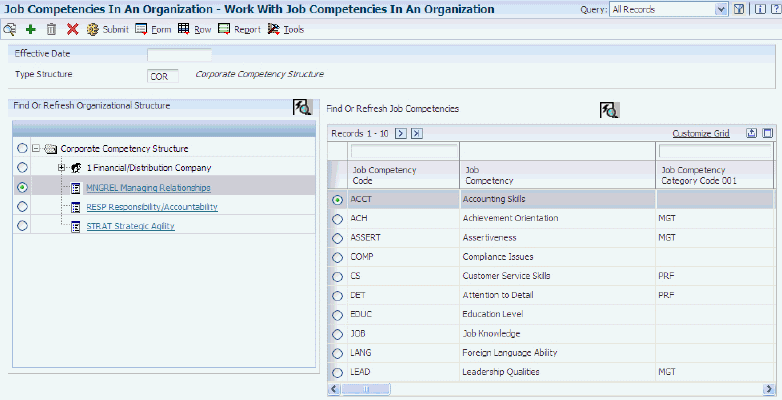
Description of ''Figure 23-3 Work With Jobs In An Organization form''
To attach a job to an organizational level:
-
Complete these fields and click Find:
-
Effective Date
-
Type Structure
On the left side of the detail area, the system displays a tree view of the organizational structure. The face icon indicates an organizational business unit. The hammer icon indicates a job. On the right side of the detail area, the system displays the jobs that you have defined.
-
-
To view a lower level of the structure, click the + icon to the left of a folder or icon.
-
To attach a job to a level in the structure, click once on the level to select it, click once on the job to select it, and then click Add.
The job appears in the tree view under the level that you chose.
-
To remove a job from a level in the structure, click once on the job in the tree view and then click Delete.
-
Complete steps 3 and 4 for as many jobs as you need to add or delete.
-
To save the work, select Submit from the Form menu.
23.4 Attaching Additional Job Competencies
This section provides an overview of attaching additional job competencies and discusses how to complete the process.
23.4.1 Understanding Additional Job Competency Attachments
After you attach competencies to the organizational structure, you can attach additional, more specific competencies to each of these:
-
Organizational Business units.
-
Job groups.
-
Jobs.
-
Individual jobs within an organizational business unit.
Attaching additional competencies gives you the flexibility to customize competencies to a particular job and still take advantage of the time saving qualities of inheritance. When you attach a job competency to the top organizational structure, organizational business unit or job group, all of the jobs within that organizational structure, organizational business unit or job group inherit the competency.
For each job, you can also attach competencies that are specific to a particular organizational business unit. For example, the job Administrative Assistant might require different competencies when it is in the Information Technology organizational business unit than it does when it is in the Finance organizational business unit. You can also override certain information for inherited competencies.
In some cases, you might want to override the decision to include a competency in gap analysis. For example, a competency such as word processing skills might be essential to the job Administrative Assistant. The job Programmer might also require word processing skills, but these skills are considered minor requirements compared to the other more essential competencies, such as programming languages and analytical thinking ability. Therefore, you might decide to include that competency in the gap analysis and performance review for administrative assistants, but not in the gap analysis and performance review for programmers.
23.4.2 Prerequisite
Attach jobs and job competencies to the levels in the organizational structure.
See Attaching Job Competencies to Organizational LevelsAttaching Jobs to Organizational Levels.
23.4.3 Form Used to Attach Additional Job Competencies
23.4.4 Attaching Additional Job Competencies
Access the Attached Job Competency Codes form.
Figure 23-4 Attached Job Competency Codes form
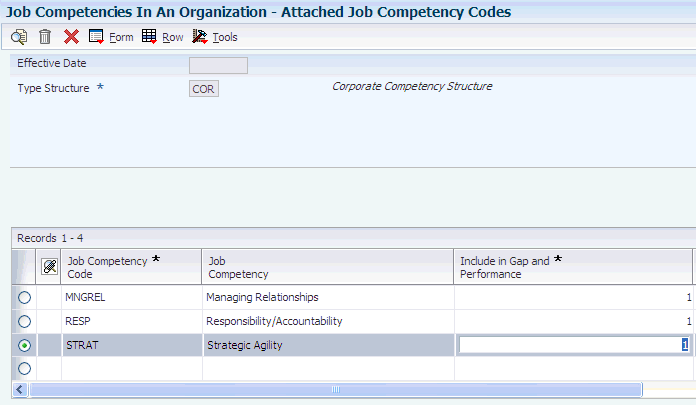
Description of ''Figure 23-4 Attached Job Competency Codes form''
To attach additional job competencies:
-
Complete any of these fields in the header area that correspond to the menu option that you chose, and then click Find:
-
Type Structure
-
Job Group
-
Organizational Business Unit
-
Job Type/Step
For example, if you chose Job Group from the menu, you would complete the Job Group field on Attached Job Competency Codes.
-
-
To override the decision to include an existing competency in gap analyses and performance appraisals, change the value for that competency in the Include in Gap and Performance field in the detail area.
-
To add a job competency, complete these fields in the first blank line of the detail area.
-
Job Competency Code
-
Job Competency Source
-
Include in Gap and Performance
-
Overrides Exist Flag
-
-
When you have finished entering information, click OK.
- Job Group
-
Enter a grouping of similar jobs that are linked together to form a unit. The jobs might be similar in functions within the organization, job duties, tasks, responsibilities, job evaluation methods, or pay philosophies. Typical job units are clerical or administrative; technical, engineering, scientific, and professional; factory jobs; management; and executive.
Consider dividing groups into separate populations based on the differences between exempt and nonexempt employees, according to the rules and regulations of the Fair Labor Standards Act. For example, consider assigning all the managers to the Managers job group.
A job category defines a specific job, and all related job categories are classified by a job group. You can define job group codes using defined code table 08/JG.
- Include in Gap and Performance
-
Enter an option that specifies whether a competency is included in a gap analysis evaluation. A gap analysis measures how the competencies of an employee compare with the competencies required by a particular job. Values are:
1: Include the job competency code in the gap analysis evaluation.
0: Do not include the job competency code in the gap analysis evaluation.
- Job Competency Source
-
Enter the location in the organizational structure where the competency is defined.
- Overrides Exist Flag
-
Enter an option that indicates that overrides of the default competency exist.
23.5 Overriding Inherited Job Competencies
This section provides an overview of inherited job competencies and discusses how to:
-
Override competency descriptions.
-
Override competency options.
23.5.1 Understanding Inherited Job Competency Overrides
When you attach a competency to an organizational structure, organizational business unit, or job group, the jobs within that level inherit the competency. After you review the inherited competencies for a job, you might need to customize these competencies to the particular needs of an organizational structure, organizational business unit, job group, job, or job in an organizational business unit. For example, a competency such as computer skills might require a different level of proficiency for computer programmers than it does for administrative assistants. When you set up the options for this job competency, you might enter a basic level of proficiency. Then, for the job computer programmer (which inherits the competency), you can override the competency options by entering a different level of proficiency.
Whenever you add, change, or delete any descriptions or options for an inherited or attached competency, you are overriding that competency. You can override any inherited or attached competency at any level in the organizational structure.
This table describes tasks related to job competency overrides:
| Task | Description |
|---|---|
| Reviewing default descriptions | From the Work with Job Competencies in an Organization form, you can review the default descriptions for a competency by choosing a competency from the list on the right side of the detail area and then choosing Default Description from the Row menu. The system displays the default descriptions for the competency that you select. |
| Reviewing default options | From the Work with Job Competencies in an Organization form, you can review the default options for a competency by choosing a competency from the list on the right side of the detail area and then choosing Default Options from the Row menu. The system displays the default options for the competency that you select. |
| Excluding a competency from gap analysis | If you want to include a competency in the gap analysis for some jobs but not all, you can enter that information when you attach an additional competency to an organizational business unit, job group, or job. |
23.5.2 Prerequisite
Attach jobs and job competencies to the levels in the organizational structure.
See Attaching Job Competencies to Organizational LevelsAttaching Jobs to Organizational Levels.
23.5.3 Forms Used to Override Inherited Job Competencies
23.5.4 Overriding Competency Descriptions
Access the Job Competency Description Review form.
Figure 23-5 Job Competency Description Review form (1 of 2)
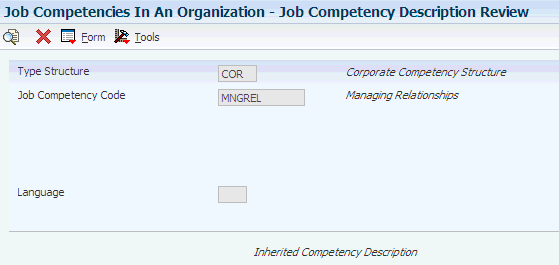
Description of ''Figure 23-5 Job Competency Description Review form (1 of 2)''
Figure 23-6 Job Competency Description Review form (2 of 2)
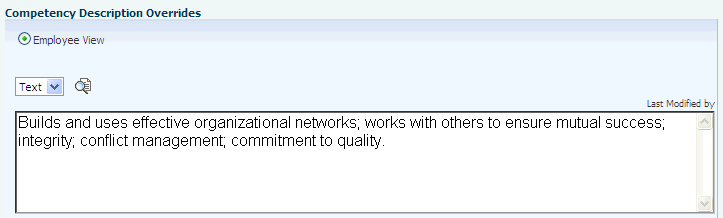
Description of ''Figure 23-6 Job Competency Description Review form (2 of 2)''
To override competency descriptions:
-
Complete these fields and click Find:
-
Effective Date
-
Type Structure
On the left side of the detail area, the system displays a tree view of the organizational structure. The face icon indicates an organizational business unit. The document icon indicates a job competency. On the right side of the detail area, the system displays the job competencies that you have defined.
-
-
To view a lower level of the structure, click the + icon to the left of a folder or icon.
-
To review existing overrides, select a competency in the tree structure and then select Edit Descriptions from the Row menu. The system displays the descriptions associated with the version of Job Competencies in an Organization (P08006) that you selected in the processing option.
-
On the Job Competency Description Review form, select one of these options and then review the corresponding definition. For example, the descriptions may appear like these:
-
Human Resource View
-
Manager Coaching View
-
Employee View
-
-
To override a description, select the option for that description and then select Add Description from the Form menu.
-
On the Job Competency Description Maintenance form, enter a text description and then click OK.
23.5.5 Overriding Competency Options
Access the Work With Job Competency Options form.
Figure 23-7 Work With Job Competency Options form
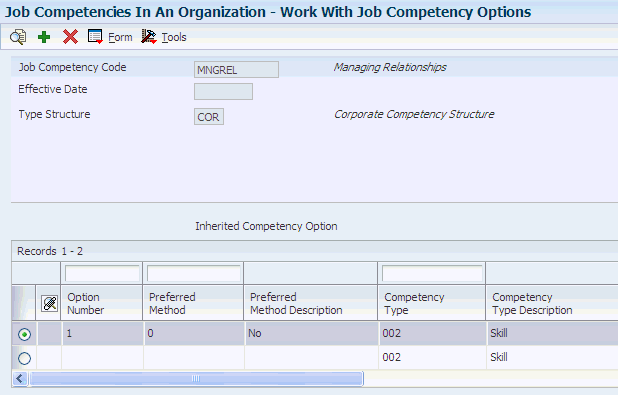
Description of ''Figure 23-7 Work With Job Competency Options form''
To override competency options:
-
Complete these fields and click Find:
-
Effective Date
-
Type Structure
On the left side of the detail area, the system displays a tree view of the organizational structure. The face icon indicates a organizational business unit. The document icon indicates a job competency. On the right side of the detail area, the system displays the job competencies that you have defined.
-
-
To view a lower level of the structure, click the + icon to the left of a folder or icon.
-
To review the current options and enter overrides, select a competency in the tree structure and then select Override Options from the Row menu.
-
On the Work With Job Competency Options form, review the information in the detail area to see which competencies have been inherited or overridden.
-
To add an override for an option, click Add and then complete the steps for defining job competency options.
Note:
You can also delete or modify any of the existing options.
23.6 Reviewing Job Competency Information
This section provides an overview of job competency information review and discusses how to review job competency information.
23.6.1 Understanding Job Competency Information Review
After you attach jobs and job competencies to levels in the organizational structure and enter any overrides, you might need to review attached competencies and competency overrides to ensure that they have been applied consistently. You can review override information, such as effective dates and gap analysis inclusion, for any of these:
-
Jobs
-
Job groups
-
Organizational Business units
-
Organizational structures
If you need to add or revise any job competency information, you can use the options on the Form and Row menus to access the forms for entering job competencies, competency options, and competency descriptions. You can revise override information, as well as default information.
23.6.2 Form Used to Review Competency Information
23.6.3 Reviewing Job Competency Information
Access the Work with Job Competency Attached and Overriden form.
Figure 23-8 Work With Job Competency Attached and Overridden form

Description of ''Figure 23-8 Work With Job Competency Attached and Overridden form''
To review job competency information:
-
-
Type Structure
-
Job Competency Code
-
Job Group
-
Organizational Business Unit
-
Job Type
-
Job Step
-
-
Select one of these options:
-
Attached Competencies
-
Overridden Competencies
-
Both
-
-
Click Find.
-
Review the information in the detail area.
- Attached Competencies
-
Enter an option that specifies which job competency codes to display. Values are:
Attached Competencies: Displays the places in the organization where a job competency code is attached with the default values for Options, Descriptions, and Include in Gap/ Performance Appraisal flag.
Overridden Competencies: Displays the places in the organization where a job competency code is attached with override values for Options, Descriptions, or Include in Gap/ Performance Appraisal flag.
Attached and Overridden Competencies: Displays the places in the organization where a job competency is defined using the default or override values.