25 Reviewing History and Revising Self-Service Workfiles
This chapter contains the following topics:
-
Section 25.1, "Understanding Self-Service History and Workfiles"
-
Section 25.3, "Setting Processing Options for Work With Employee Self Service History (P085585)"
-
Section 25.6, "Reviewing Dependent and Beneficiary Current Coverage Revisions"
-
Section 25.7, "Revising the Dependent and Beneficiary Updated Revisions Workfile"
25.1 Understanding Self-Service History and Workfiles
Employees can use the Work With Employee Self Service History program (P085585) to review changes to their company benefits. When an employee enters changes to benefits, either as the result of a qualifying life event or during open enrollment, the system tracks all changes and saves them in history files. An employee might use this program to review current benefits to see if they need to be updated or to check the records for errors.
A system administrator can use workfile maintenance programs to enter changes to the benefits self-service workfiles. Although entering changes directly to a workfile should be an unusual event, you can directly change the data in the workfiles to correct errors or enter changes that occur outside of normal parameters. You might use this approach for any of these tasks:
-
Review files for data errors
-
Correct errors
-
Enter changes to data outside of open enrollment
Important:
Access to this program should have the highest possible level of system security because when you revise self-service benefits information manually:The system does not validate data entry.
Changes entered in this program can create unintentional detrimental effects in other programs.
Data can be removed or changed that negatively affects payroll processing and employee benefits.
Only an expert software user should enter changes to benefits self-service workfiles. The user should be aware of all of the benefits self-service tables and understand the interactions of the enhanced self-service software. No data integrity checking is performed by any of the maintenance programs. For example, if a system administrator changes an employee enrollment from family coverage to employee only, errors result unless associated dependent records for the family enrollment are also changed.
A system administrator can remove data from the workfiles without replacing the data with valid values. For example, if an administrator mistakenly removes a benefit plan option, all employees enrolled in the benefit plan option are affected. The self-service workfiles might require rebuilding as the result of potential errors.
If you find it necessary to enter manual changes to self-service benefits history tables, back up your history workfiles and contact Oracle for technical support.
25.2 Reviewing Employee Self-Service History
This section provides an overview of employee self-service history review and discusses how to:
-
Set processing options for the Work With Employee Self Service History program.
-
Review employee self-service history.
25.2.1 Understanding Employee Self-Service History
The Work With Employee Self Service History program displays historical information in these categories:
-
Personal information
-
Telephone information
-
Emergency contact information
-
Dependent and beneficiary information
-
Benefit plan and benefit plan option information
The Work With Employee Self Service History program uses these tables:
-
Employee Personal Profile Information History (F054101)
-
Employee Emergency Contact History (F054111)
-
Employee Phone Number History (F054115)
-
Available Plans and Plan Options by Employee History (F085520)
-
ESS History Table Cross Reference (F085528)
If changes to benefit information are required, and the open enrollment period is open, you can enter changes until open enrollment closes. If the open enrollment period is closed, you should contact the human capital management administrator.
If changes to benefit information are entered as the result of a qualifying life event, and the allowed period of time for entering benefit changes has not expired, you can enter changes. If the allowed period of time for entering benefit changes has expired, you should contact the human capital management administrator.
25.2.2 Forms Used to Review Employee Self-Service History
| Form Name | FormID | Navigation | Usage |
|---|---|---|---|
| Employee Self-Service History Reference | W085585A | Intranet Portal, Employee Self-Service History Reference
Select Next. |
The underlined reference number is a link to historical information.
When you view the Personal Profile History, Emergency Contacts History, or Plan/Plan Option History forms, a Next button appears only if changes exist. |
25.3 Setting Processing Options for Work With Employee Self Service History (P085585)
Processing options enable you to specify the default processing for programs and reports.
25.3.1 Default
- 1. Address Number of HR E-Mail Recipient
-
Specify whether the system displays an option to enter the address number of an HR representative who is designated to receive email notification. Values are:
0: No
1: Yes
25.3.2 Display
- 1. Display Employer Cost column on Plan and Plan Option History Form.
-
Specify whether the system displays the Employer Cost column on the Plan and Plan Options History form.
- 2. Display text and buttons to resemble the Enrollment Statement.
-
Specify whether the system displays text and buttons for each of these enrollment statements. Values are:
C: Current Enrollment Statement (Default)
P: Pending Enrollment Statement
F: Final Enrollment Statement
25.3.3 Review History
Access the Employee Self-Service History Reference form.
To review employee self-service history:
-
On Employee Self-Service History Reference, select an underlined reference number. Depending on the link that you select, one or more of these history forms appears:
-
Employee Personal Profile History
-
Emergency Contacts History
-
Dependent/Beneficiary History
-
Plan/Plan Option History
-
-
To view the financial summary for benefit plan or benefit plan options, select the Plan/Plan Option History link, then select Next. The plan/plan option history form displays the same data that appears on the final benefits enrollment confirmation form during the open enrollment process. Depending on how the self-service benefits programs are set up, these items might not appear:
-
Flex cost column
-
Employer cost column
-
Cost per pay period row
-
Send Email to HR button
-
25.4 Revising the Current Coverage Workfile
This section provides an overview and discusses how to revise the Current Coverage Workfile.
25.4.1 Understanding the Current Coverage Workfile
An expert system administrator can use the Employee Enrollment Work File Revisions program (P085530W) to enter changes to data in the Employee Current/Pending Elections Work Table (F085530W) before the system saves the temporary information from this table in the live tables. For example, if data errors are discovered in current employee coverage information, the system administrator can change, remove, and add data to the workfile.
After you build the Employee Current/Pending Elections Work Table, this table provides a picture of all the current employee enrollment information. Because enrollment changes that employees enter do not affect this file, you can use this file as a reference point when working in the Available Plans and Plan Options by Employee program (P085520W).
The system administrator should be aware that many changes that are possible in this program might include interdependent considerations in other tables. All changes to data using the benefits maintenance programs must be entered and tracked manually. The system does not review, track, or implement related changes to this or other tables.
25.4.2 Forms Used to Revise the Current Coverage Workfile
| Form Name | FormID | Navigation | Usage |
|---|---|---|---|
| Employee Enrollment Work File Revision | W085530WA | Current Coverage Work File Management (G08BESS321), Current Coverage Work File Revision | The values in step 3 cannot be changed. These values are used for history tracking purposes and display information about the last change to the employee benefit record. |
25.4.3 Revise the Workfile
Access the Employee Enrollment Work File Revision form.
Figure 25-1 Employee Enrollment Work File Revision form
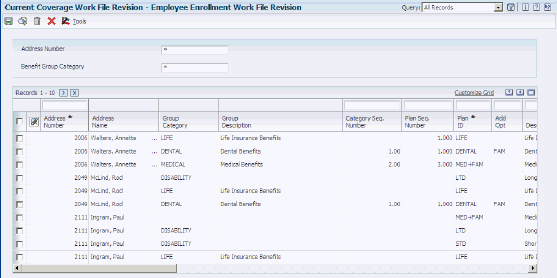
Description of ''Figure 25-1 Employee Enrollment Work File Revision form''
To revise the current coverage workfile:
-
On Employee Enrollment Work File Revision, complete one or both of these fields, and then click Find:
-
Address Number
-
Benefit Group Category
-
-
Review the values in these fields, making changes if appropriate:
-
Address Number
-
Group Category
-
Plan Seq. Number
-
Plan ID
-
Add Opt
-
Effective Date
-
Benefit Category Classification
-
Plan Grouping
-
Plan Cost
-
Plan Credit
-
Flex Cost
-
D B
-
Additional Amount
-
Amount or Rate
-
Amount or Rate
-
PCP Flg
-
PCP Visited
-
PCP Number
-
Category Seq. Number
-
Category Type
-
Ending Date
-
Stay In Group
-
Non-Participating Plan
-
-
Review the values in these fields:
-
User ID
-
Program ID
-
Work Stn ID
-
Date Updated
-
Time Updated
-
-
Click OK to save the changes in the workfile.
-
Plan Seq. Number (Sequence)
Enter a number used to organize the table into a logical group for online viewing and reporting.
-
Benefit Category Classification
Enter a code that designates benefit categories that are grouped together.
-
Additional Amount
Enter an additional amount that the employer contributes toward the cost of a benefit option. For example, an employer might pay 100.00 toward the cost of the option for family medical coverage.
-
Amount or Rate (Benefit)
Enter a value in this field as a percentage, a dollar amount or an hourly rate depending upon where it is being used.
When used in conjunction with a Deduction, Benefit or Accrual Type this field may represent many of these values depending upon the value of the D/B/A method code (DEDM).
-
Amount or Rate (Deduction)
Enter a value in this field as a percentage, a dollar amount or an hourly rate depending upon where it is being used.
When used in conjunction with a Deduction, Benefit or Accrual Type this field may represent many of these values depending upon the value of the D/B/A method code (DEDM).
-
Category Seq. Number (Sequence)
Enter a number used to sequence information for review purposes only.
-
Non-Participating Plan
Enter a code that specifies whether an employee can elect to decline participation in the benefit plan.
-
25.5 Revising the Available Plans Workfile
This section provides an overview and discusses how to revise the Available Plans Workfile.
25.5.1 Understanding the Available Plans Workfile
An expert system administrator can use the Available Plans and Plan Options by Employee program (P085520W) to enter changes to the data in the Available Plans and Plan Options by Employee Work Table (F085520W) before the system stores the temporary information from this table in the live tables.
After you build the Available Plans and Plan Options by Employee Work Table, this table provides a current picture of all the available benefit plans and benefit plan options from which an employee can choose. As employees enter changes, this file records the changes that are active for the upcoming benefit plan year.
A system administrator might enter changes to this table to correct data errors or to change information that is not accessible to an employee. For example, an employee is unable to update benefits choices during open enrollment and open enrollment is now closed. During open enrollment, the system automatically assigned the current benefit choices as the choices for the upcoming benefit year. The records in the Available Plans and Plan Options by Employee Work Table confirm that the employee is enrolled in a Preferred Provider Option benefit plan (PPO) for the upcoming benefit year. The employee wants to change medical coverage from a PPO plan to an HMO plan. The system administrator can use the Available Plans and Plan Options by Employee program to remove the employee enrollment in the PPO plan and record an enrollment in an HMO plan. The system administrator must be aware that if dependents are affected by the benefit plan change, all issues that might be related to the change must be manually addressed. The system does not review, track, or implement related changes to this or other tables.
25.5.2 Forms Used to Revise the Available Plans Workfile
| Form Name | FormID | Navigation | Usage |
|---|---|---|---|
| Available Plans and Plan Options | W085520WA | Available Plans Work File Management (G08BESS322), Available Plans Work File Revision
Display Enrollment Event Type area. Display Plans/Plan area. |
Revise information as necessary. |
25.5.3 Revise the Available Plans Workfile
Access the Available Plans and Plan Options form.
Figure 25-2 Available Plans and Plan Options form
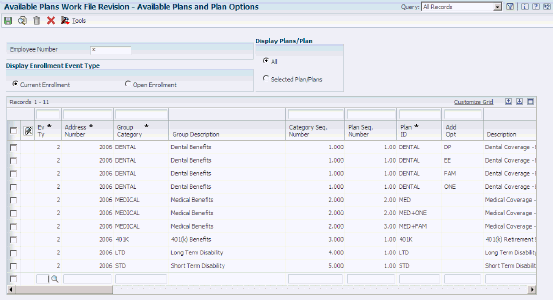
Description of ''Figure 25-2 Available Plans and Plan Options form''
To revise the available plans workfile:
-
On Available Plans and Plan Options, complete the Employee Number field.
-
In the Display Enrollment Event Type area, select either the Current Enrollment or the Open Enrollment option.
-
In the Display Plans/Plan area, select either the All or the Selected Plan/Plans option, and then click Find.
-
Review the values in all of the fields and make changes, if appropriate:
-
Click OK to save the changes in the workfile.
-
Employee Number
Enter a number that identifies an entry in the JD Edwards EnterpriseOne Address Book system, such as employee, applicant, participant, customer, supplier, tenant, or location.
-
Ev Ty
Enter a value in the field that indicates the event during which the enrollment occurs. Values include:
1: Open Enrollment
2: Enrollment for current plan year
-
Sequence Number
Enter a number used to organize the table into a logical group for online viewing and reporting.
-
Amt Rte
Enter a code that indicates whether you can enter an amount or rate when you enroll an employee in a benefit plan. Typically, you enter Y (yes) when the employee determines the amount of a deduction or a benefit. Examples include 401(k) percentages, dependent care, and health care reimbursements.
-
Employee DBA ID
Enter the DBA defined in the Payroll Transactions Constants table (F069116) that is used to calculate the dollar amount that the employee contributes by enrolling in the plan. In most cases, this DBA is defined to deduct pay from the enrolled employee's check.
-
Employer DBA ID
Enter the DBA defined in the Payroll Transactions Constants table (F069116) that the system uses to calculate the dollar amount that the employer contributes to the employee enrolled in the plan. In most cases, this DBA is defined as a benefit to add pay to the enrolled employee's check.
-
Additional Amount
Enter an additional amount that the employer contributes toward the cost of a benefit option. For example, an employer might pay 100.00 toward the cost of the option for family medical coverage.
-
Non-Participating Plan
Enter a code that specifies whether an employee can elect to decline participation in the benefit plan.
-
Ded Pnts
Enter the DBA defined in the Payroll Transactions Constants file (F069116) that is used to calculate the points amount that the employee contributes by enrolling in the plan in a flexible spending environment.
DBAs used for points in a benefit plan or option must meet two requirements:
-
The DBA must have blanks in the specification for Gross Effect and Net Effect (data items PAYG and PAYN) so that the use of non-dollar points does not add or subtract dollars from employee pay.
-
The DBA must have an M in the specification for Journal Entry (Y/N/M) (see data item NMTH) so that the use of (non-dollar) points does not affect the G/L system.
-
-
Cred Pnts
Enter the DBA defined in the Payroll Transactions Constants table (F069116) that will be used to calculate the points amount that the employer contributes to an employee enrolled in a flexible spending environment.
DBAs used for points in a benefit plan or option must meet two requirements:
-
The DBA must have blanks in the specification for gross effect and net effect (data items PAYG and PAYN) so that the use of non-dollar points does not add or subtract dollars from employee pay.
-
The DBA must have an M in the specification for Journal Entry (Y/N/M) (data item NMTH) so that the use of non-dollar points does not affect the G/L system.
-
-
Amount or Rate
Enter a value in this field as a percentage, a dollar amount or an hourly rate depending upon where it is being used.
When used in conjunction with a Deduction, Benefit or Accrual Type this field may represent many of these values depending upon the value of the D/B/A method code (DEDM).
-
Amount or Rate
Enter a value in this field as a percentage, a dollar amount or an hourly rate depending upon where it is being used;
When used in conjunction with a Deduction, Benefit or Accrual Type this field may represent many of these values depending upon the value of the D/B/A method code (DEDM).
-
M P
Enter a code that indicates whether the plan is required for all employees. Valid codes are:
Y: Yes, all employees must participate in this plan. You should not use this code unless all employees are required to participate in the plan.
N: No, all employees are not required to participate in this plan. It is optional.
-
Dft Pln
Enter a code that specifies if the plan is a default plan in the category. An employee is automatically enrolled in this plan if no other plans within the category are selected. Valid codes are:
Y: Yes, this is a default plan.
N: No, this is not a default plan.
-
Selc 01
Enter a code used to prompt detail selection from a list of items. Typically, the legitimate selection codes are explained at the bottom of the screen of the video display. If not, see the program help instructions.
This code indicates that the employee is enrolled in a benefit plan or a benefit plan option. When benefit plans are changed during an enrollment, whether the employee enrolls or withdraws from the plan, the system enters an event code in the Enrollment Event Code field. The system also enters 1 in the SELC 01 field when the employee enrolls in a benefit plan. Values are:
0 or Blank: The benefit plan changed, but the employee is not enrolled in the plan.
1: The employee is enrolled in the benefit plan.
-
Benefit Category Classification
Enter a code that designates benefit categories that are grouped together.
-
Decline Coverage Notification
Enter a code that the system uses to indicate that the benefit administrator needs to be notified when an employee elects to decline benefit coverage.
-
Defaulting Allowed
Enter a code that specifies whether the system automatically displays a benefit plan or benefit plan option as the chosen plan, based on prior enrollment.
-
Max DP
Enter a variable that denotes the maximum number of dependents that may be enrolled in a benefit plan.
-
Minimum Dependents
Enter the minimum number of people that can be covered under a specific plan or plan option. This number includes the employee. For example, if the plan allows an employee plus one dependent, then the minimum number is 2.
-
Number Partic
Enter a value that specifies the number of participants that have elected coverage for a specific plan.
-
Sequence Number
Enter a number used to sequence information for review purposes only.
-
Short Category Description
Enter a short description (up to 15 characters) of the benefit category.
-
Short Plan/Option Description
Enter a short description (up to 15 characters) of the benefit plan or benefit plan option.
-
25.6 Reviewing Dependent and Beneficiary Current Coverage Revisions
This section provides an overview and discusses how to review dependent and beneficiary current coverage revisions.
25.6.1 Understanding Dependent and Beneficiary Current Coverage Revisions Review
A Human Capital Management administrator can use the Current Dep/Ben X-Reference Work Table program (P085537W) to review current dependent and beneficiary information that is contained in the Current Dep/Ben X-Reference Work Table (F085537W). This table provides a picture of current dependent and beneficiary enrollment information that is updated each time that you build a new Employee Current/Pending Elections Work Table (F085530W).
If information in this table is incorrect, you should not enter corrections to this table. Because the system does not save information from this table in the live tables, any changes that you enter in this table are lost. An expert system administrator can use the Dependent/Beneficiary Coverage Revisions program (P085536W) to enter changes to the Dependent/Beneficiary X-Reference Work Table (F085536W). After you save changes to the workfile and then build new workfiles, your changes are included in the new Current Dep/Ben X-Reference Work Table.
25.6.2 Forms Used to Review Dependent and Beneficiary Current Coverage Revisions
| Form Name | FormID | Navigation | Usage |
|---|---|---|---|
| Current Dep/Ben Coverage Revisions | W085537WA | Dependent/Beneficiary Work File Mgmt (G08BESS323), Dependent/Beneficiary Work File Revision | Review pertinent information. |
25.6.3 Review the Revisions
Access the Current Dep/Ben Coverage Revisions form.
Figure 25-3 Current Dep/Ben Coverage Revisions form
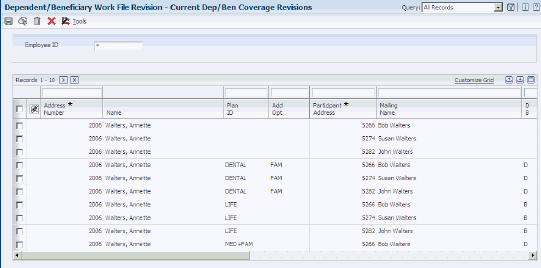
Description of ''Figure 25-3 Current Dep/Ben Coverage Revisions form''
To review dependent and beneficiary current coverage revisions:
-
On Current Dep/Ben Coverage Revisions, complete the Employee ID field and then click Find.
-
Review the values in the fields, but do not enter changes.
25.7 Revising the Dependent and Beneficiary Updated Revisions Workfile
This section provides an overview and discusses how to revise the Dependent and Beneficiary Updated Revisions Workfile
25.7.1 Understanding the Dependent and Beneficiary Updated Revisions Workfile
An expert Human Capital Management administrator can use the Dependent/Beneficiary Coverage Revisions program (P085536W) to review updated dependent and beneficiary information that is contained in the Dependent/Beneficiary X-Reference Work Table (F085536W). This table displays updated dependent and beneficiary enrollment information that employees enter using self service. The system periodically saves this information to live tables.
A system administrator might enter changes to this table to correct data errors or to change information that is not accessible to an employee. For example, during open enrollment, an employee enters dependent or beneficiary information that contains errors. When the open enrollment period is over, errors might exist in the Dependent/Beneficiary X-Reference Work Table, but the workfile records have not been saved in the live tables. The system administrator can use the Dependent/Beneficiary Coverage Revisions program to correct the errors. The system administrator must be aware that if the new information contains errors, all issues that might be related to the change must be manually addressed. The system does not review, track, or implement related changes to this or other tables.
25.7.2 Forms Used to Revise the Dependent and Beneficiary Updated Revisions Workfile
| Form Name | FormID | Navigation | Usage |
|---|---|---|---|
| Dependent/Beneficiary Coverage Revisions | W085536WA | Dependent/Beneficiary Work File Mgmt (G08BESS323), Dep/Ben Current Work File Revision | Revise the dependent and beneficiary information as required. |
25.7.3 Revising the Workfile
Access the Dependent/Beneficiary Coverage Revisions form.
Figure 25-4 Dependent/Beneficiary Coverage Revisions form
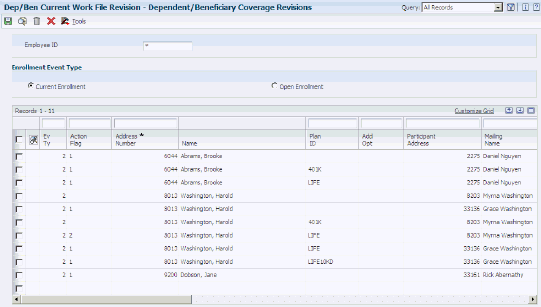
Description of ''Figure 25-4 Dependent/Beneficiary Coverage Revisions form''
- Employee ID
-
Enter a number that identifies an entry in the JD Edwards EnterpriseOne Address Book system, such as employee, applicant, participant, customer, supplier, tenant, or location.
- Current Enrollment
-
Enter a value that indicates the event during which the enrollment occurs. Values include:
1: Open Enrollment
2: Enrollment for current plan year
- Open Enrollment
-
Enter a value that indicates the event during which the enrollment occurs. Values include:
1: Open Enrollment
2: Enrollment for current plan year
- Ev Ty
-
Enter a value that indicates the event during which the enrollment occurs. Values include:
1: Open Enrollment
2: Enrollment for current plan year
- Action Flag
-
Enter a value that defines the type of change that will be made to a record. This flag is used by the system in subsequent record processing.
- Participant Address
-
Enter the address number of the participant as defined in the Participant file table (F08901).
- Mailing Name
-
Enter the company or person to whom billing or correspondence is addressed.
- R L
-
Enter a code (UDC 08/RL) that defines the relationship of the dependent or beneficiary to the employee.
- Ben % (beneficiary percentage)
-
Enter the percentage of any proceeds from the benefit that goes to the participant. For example, you can designate that as the primary beneficiary, the participant is to receive 90% of the proceeds from a life insurance policy.
This figure must have a value between zero and 100.
If you do not type a value in this field, the system inserts 100%.
- Secondary Ben % (second beneficiary percentage)
-
Enter the percentage of any proceeds from the benefit that will go to the secondary beneficiary if the primary beneficiaries are no longer eligible.
For example, the secondary beneficiary might be designated to receive 90 per cent of the proceeds from a life insurance policy. If the participant wants to change this percentage, enter the new percentage.
Enter the percentage as a whole number between zero and 100.
- New Ben % (new beneficiary percentage)
-
Enter the new percentage of any proceeds from the benefit that will go to the primary beneficiary.
For example, the primary beneficiary might be designated to receive 90% of the proceeds from a life insurance policy. If the participant wants to change this percentage, you enter the new percentage.
Enter the percentage as a whole number between zero and 100.
- New Second Ben % (new second beneficiary percentage)
-
Enter the new percentage of any proceeds from the benefit that will go to the secondary beneficiary if the primary beneficiaries are no longer eligible.
For example, the secondary beneficiary might be designated to receive 90 per cent of the proceeds from a life insurance policy. If the participant wants to change this percentage, you enter the new percentage.
Enter the percentage as a whole number between zero and 100.
- Event Date
-
Enter the date on which a work order event took place.
- A/I
-
Enter a value that specifies whether a currency relationship is active A or inactive I. The system calculates active currency relationships only. The default value is A.
25.8 Revising the Personal Profile Workfile
This section provides an overview and discusses how to revise the Personal Profile Workfile.
25.8.1 Understanding Personal Profile Workfile Revisions
An expert Human Capital Management administrator can use the Employee Personal Profile Information Table Revision program (P054101W) to review updated dependent and beneficiary information that is contained in the Employee Personal Profile Information Work Table (F054101W). This table displays current employee, dependent, and beneficiary personal profile information that employees enter using self service. The system periodically saves this information to live tables.
A system administrator can enter changes to this table to correct data errors or to change information that is not accessible to an employee. For example, during open enrollment, an employee might enter personal profile information that contains errors. When open enrollment closes, a system administrator might need to enter corrections to the temporary workfile records before saving the new data in the live tables. The system administrator can use the Employee Personal Profile Information Table Revision program to correct the errors.
The system administrator must be aware that if the new information contains errors, all issues that might be related to the change must be manually addressed. This program allows changes to all data in the table except the fields that track the individuals entering changes and when changes are entered. The program even allows changes to data that is not entered by an employee. The system does not review, track, or implement related changes that might be required in other tables.
25.8.2 Forms Used to Revise the Personal Profile Workfile
| Form Name | FormID | Navigation | Usage |
|---|---|---|---|
| Work With Employee Personal Profile Information Table | W054101WB | Personal Information Work File Mgmt (G08BESS324), Personal Profile Work File Revision
Select Profile Revisions from the Row menu. |
Determine whether inaccurate information exists. |
| Employee Personal Profile Information Table Revisions | W054101WA | Click OK. | Enter changes as appropriate. |
25.8.3 Revise the Workfile
Access the Employee Personal Profile Information Table Revisions form.
To revise the personal profile workfile:
-
On Work With Employee Personal Profile Information Table, complete one of these fields and click Find:
-
Address Number
-
Participant Address
-
-
Review the values in each field to determine whether inaccurate information exists.
-
To enter personal profile changes, select a record and then select Profile Revisions from the Row menu.
-
On Employee Personal Profile Information Table Revisions, review all of the fields, making changes if appropriate:
-
Review the fields that the system provides only to track changes to this table:
-
Electronic Signature ID
-
Date Updated
-
Time Update
-
Updated By
-
Program ID
-
User ID
-
Work Stn ID
-
Date Updated
-
Time Updated
-
-
When you are finished making changes, click OK to save the new data.
-
To change telephone number information, select a record and then select Phone Number from the Row menu.
-
On Employee Phone Number Table Revisions, review these fields and make changes, if appropriate:
-
Prefix
-
Phone Number
-
Phone Type
-
Action Flag
-
Line Number
-
-
Review these fields that the system provides to track changes to this table.
-
When changes are complete, click OK.
-
To change emergency contact information, select a record and then select Emergency Contact from the Row menu.
-
On Employee Emergency Contact Table Revisions, review the fields and make changes, if appropriate.
-
Review the fields that the system provides to track changes to this table.
-
When changes are complete, click OK.
When you click OK, the system immediately saves your changes in the workfile. The system saves your changes in the live tables only when the next workfile build is run.
-
Participant Address
Enter the address number of the participant as defined in the Participant file table (F08901).
-
Preferred Name
Enter the preferred name of the employee. For instance, an employee might have the legal name of Catherine but might be known as Cathy.
-
Middle Name
Enter the middle name or initial of an individual. This field is informational only. The name
does not appear on any reports.
-
M I
Enter the first letter of the individual's middle name. This is primarily used to facilitate certain statutory reporting requirements.
-
Mailing Name
Enter the company or person to whom billing or correspondence is addressed.
-
Given Name
Enter the first name of an individual. This field is informational only.
-
Surname
Enter the last name of an individual. This field is informational only.
-
Job Desc
Enter a title associated with an employee's job.
-
Supervisor Name
Enter the address book name of the supervisor.
-
Business Card Title
Enter the title that a person uses on his or her business card.
-
Tax ID
Enter the identification code required by various tax authorities. This can be a social security number, federal or state corporate tax ID, sales tax number, and so on. The system verifies the number and prints the separators in their correct format, according to the value of TAXC (Person/Corporation Code). If no value exists for TAXC, the system uses the Corporate Entity.
Attention Accounts Payable users: The Supplier Master record supplies the default value for the tax ID for 1099 processing.
-
Address Line 1–4
Enter the first line of a mailing address for an employee, customer, or supplier in the JD Edwards EnterpriseOne Address Book system. The U.S. Internal Revenue Service (IRS) restricts the size of the address that prints on an employee's year-end tax return. To comply with IRS regulations, the system has these restrictions:
-
On W-2 returns, the system prints only the last three non-blank address lines plus the city, state, and postal code.
-
On 1099 returns, the system prints only the last non-blank address line plus the city, state, and postal code.
-
On other U.S. federal magnetic media, the system prints only the last non-blank address line plus the city, state, and postal code.
-
-
City
Enter a name that indicates the city associated with the address.
-
ST (State)
Enter a user defined code (00/S) that specifies the state or province. This code is usually a postal service abbreviation.
-
Postal Code
Enter the United States ZIP code or the postal code that specifies where a letter is to be routed. Attach this code to the address for delivery in other countries. This code is used as the low end value when doing Postal Code Transaction range processing.
-
Ctry (Country)
Enter a user defined code (00/CN) that identifies a country. The country code has no effect on currency conversion.
The JD Edwards EnterpriseOne Address Book system uses the country code for data selection and address formatting.
-
County
Enter the name of a county, parish, or other political district that is necessary for the address or for tax purposes.
-
Birth Date
Enter the employee's date of birth.
-
Gender
Enter a value that represents the gender of the individual. Valid codes are:
M: Male
F: Female
-
Dep/Ben Tax ID (Dependent/Beneficiary Tax Identification
Enter an identification code that various tax authorities require. This code can be a social security number, federal or state corporate tax ID, sales tax number, and so on. Do not enter separator characters. The system verifies the number and prints the separators in their correct format according to the value of the Person/Corporation Code (TAXC). If there is no value for TAXC, the system uses the Corporate Entity.
-
H.S. Grad (High School Graduate)
Enter a code that indicates whether the participant is a high school graduate. Valid codes are:
Y: Yes, the participant is a graduate.
N: No, the participant is not a graduate.
-
Emp (Employed)
Enter a code that indicates whether the participant is employed (anywhere). Valid codes are:
Y: Yes, the participant is employed.
N: No, the participant is not employed.
-
F.T. Student (Full Time)
Enter a code that indicates whether the participant is a full time student. Valid codes are:
Y: Yes, the participant is a full time student. The SCA (School Attending) field must contain the name of the school.
N: No, the participant is not a full time student. The SCA (School Attending) field cannot contain an entry.
-
School Attending
Enter the name of the school the participant is attending, if any. This field is used in conjunction with the FTS field. If the FTS field contains a Y (Yes), you must enter the name of the school in this field.
-
D F (Disability Date Field)
Enter a code that indicates whether the participant is currently disabled. Valid codes are:
Y: Yes, the participant is disabled.
N: No, the participant is not disabled.
If the participant is currently disabled, you must type a date in the Date of Disability field.
-
Disb. Date (Disabled)
Enter the date on which the participant became disabled, if applicable. If the code in the Disability Flag field is Y (Yes), you must type a date in this field.
-
Death Date
Enter the date on which the participant died.
-
Medicare Date
Enter the date on which the participant elected to receive Medicare Hospital Insurance versus any health insurance supplied by the company, if applicable.
-
Electronic Address
Enter the email address or Uniform Resource Locator (URL) for either an individual or an entity.
-
Action Flag
Enter a value that defines the type of change that will be made to a record. This flag is used by the system in subsequent record processing.
-
Time Update
No entry required. The time that the object was updated.
-
Prefix
Enter the first segment of a telephone number. In the United States, the prefix is the three-digit area code.
-
Phone Number
Enter a number without the prefix or special characters, such as hyphens or periods, that makes up the telephone number for an entity. You can use any applicable telephone number format for a country. This field is used in conjunction with the Prefix field (AR1), where you enter the first segment of the telephone number, which is called the area code in the United States.
When you search for an address using a phone number, you must enter the number exactly as it is set up in the JD Edwards EnterpriseOne Address Book system, including any special characters.
-
Phone Type
Enter a user defined code (01/PH) that indicates either the location or use of a telephone number. Values include:
Blank: Business telephone number
FAX: Fax telephone number
HOM: Home telephone number
-
Line Number
Enter a value that is used to create a unique key within a file. If you are using a program which will enable you to resequence the records, we recommend you use one of these data dictionary items: DSS5, DSS7, or DSS9.
-
Salutation Name
Enter the name that you would use to address an individual in written correspondence. Examples include Ms. Green, Dr. Strasheim, Herr Obermeyer, Mr. Pitt. The software does not use the value in this field in any reports. It is informational only.
-
Address
Enter the first line of a mailing address for an employee, customer, or supplier in the JD Edwards EnterpriseOne Address Book system. The U.S. Internal Revenue Service (IRS) restricts the size of the address that prints on an employee's year-end tax return. To comply with IRS regulations, the system has these restrictions:
-
On W-2 returns, the system prints only the last three non-blank address lines plus the city, state, and postal code.
-
On 1099 returns, the system prints only the last non-blank address line plus the city, state, and postal code.
-
On other U.S. federal magnetic media, the system prints only the last non-blank address line plus the city, state, and postal code.
-
-
Type Code
A user defined code (01/W0) that identifies the Who's Who entry. Examples include:
A: Attention name
B: Billing
C: Contact name
E: Emergency Contact
O: Other
T: 1099 legal name
-
Professional Title
Enter the professional title of a Who's Who person.
-
Line ID
Enter a value that is used to identify the line ID number for a Who's Who record.
-
Display Sequence
Enter a number that specifies the order of a group of records on the form.
-
Remark
Enter up to 40 characters of text into this field.
-