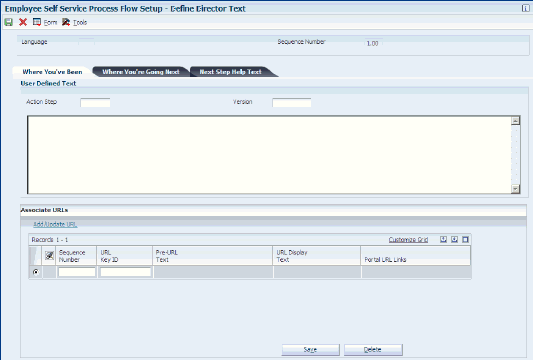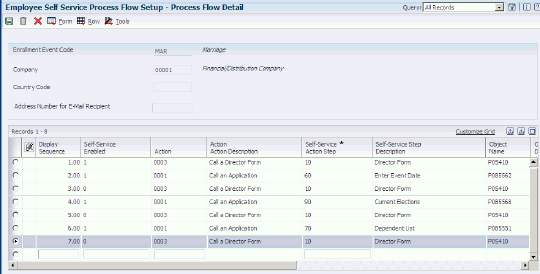22 Setting Up Self-Service Process Flows
This chapter contains the following topics:
22.1 Understanding Self-Service Process Flows
Benefits self-service software includes the opportunity for human capital management administrators to extensively tailor the enrollment process to meet organizational requirements. Accessing this software through an internet web portal, you can change the appearance of the interface and the processes that employees use to manage their benefits.
You need to run the Populate Director Form Rules/Edits program (R8985500) prior to creating or changing self-service process flows.
You can use the Self-Service Process Flow Setup program (P05400) to define the process flow for your self-service programs. The process flow includes the steps that are necessary to complete a full life event or open enrollment change. These steps might include a variety of interactive programs, or director forms. You can create company or country-specific processes for each life or open enrollment event, including translated text to meet the needs of specific employee audiences.
Setting up process flows is required before employees, managers, or candidates can use self-service functions that require more than one program to complete.
22.2 Running the Populate Director Form Rules/Edits Report
This section provides an overview of the Populate Director Form Rules/Edits report and discusses how to run the report.
22.2.1 Understanding the Populate Director Form Rules/Edits Report
The Populate Director Form Rules/Edits program (R8985500) creates and stores information that is used by the Self-Service Process Flow Setup program (P05400) to create new process flow scripts. You need to run this report before creating or changing process flow scripts. You normally need to run this report only once unless you are setting up access to additional self-service programs after your initial setup. This report populates these tables:
-
F05402 table
-
F05403 table
The F05402 table saves a list of all the programs that you might need when you create process flow scripts.
The F05403 table saves all of the rules that govern the setup of self-service process scripts.
22.2.2 Running the Populate Director Form Rules/Edits Report
From the Employee Self Service General Management (G08BESS327), Populate Director Form Rules/Edits.
22.3 Defining Process Flow Scripts
This section provides an overview of process flow scripts and discusses how to define scripts.
22.3.1 Understanding Process Flow Scripts
A human capital management administrator can use the Self-Service Process Flow Setup program (P05400) to define the action steps for new self-service process flows, copy and edit existing process flows, or delete process flows that are no longer applicable to organizational requirements. These process flows define the procedure that an employee uses to enroll in or change benefits or personal information.
For a new process flow, the user initially defines general information about the script, including the company and country to which the process flow applies. Next, the administrator defines each action step of the process flow. If the action step requires a program, the user specifies the program, including the version number. You can select only self-service programs. If the action step specifies a director form, the system uses the Self-Service Director Text program (P05401) to provide a form where the administrator defines the director text.
When you set up a process flow for an enrollment event, you should first create a default process flow for company 00000. In the default process flow, you should leave the country value blank so that the system always finds at least one script for each event. If you experience difficulty with running a process flow, the default process flow provides a shortcut to creating a new process flow.
To plan a self-service process flow and implement the procedure with minimum effort, you need to be aware of the rules and program relationships that govern process flows. You generated these rules by running the Populate Director Form Rules/Edits program (R8985500). When you specify action steps in a process flow that violates any of the rules, the system produces an error and an explanation of the problem.
22.3.1.1 Self-Service Process Flow Rules and Program Relationships
These are examples of the rules that govern the creation of a self-service process flow:
-
A director must be included between each application in the flow. Each script must follow this order: director, program, director, program, and so on.
-
The first director in a script must be enabled.
-
If an action step is required in a flow, then you must also enable that step in the flow. Although a setup option exists for disabling an action step, required action steps must always be enabled.
-
If you specify Self Service Action Step 70 Dependent List (P085551 - ZJDE001) in the process flow, then you must include Step 160 Preview Benefit Changes (P085568 - ZJDE0002). Step 70 must precede Step 160.
-
If you specify Self Service Action Step 80 Beneficiary List (P085551 - ZJDE0002) in the process flow, then you must place it after Step 70 Dependent List (P085551 - ZJDE001).
-
If you specify Self Service Action Step 80 Beneficiary List (P085551 - ZJDE0002) in the process flow, then you must include Step 160 Preview Benefit Changes (P0855568 - ZJDE0002). Step 80 must precede Step 160.
-
If you specify Self Service Action Step 100 Number of Dependents to Cover (P085560) in the process flow, then you cannot include Step 120 Health & Welfare' Enrollment (P085570). If you specify Step 120 Health & Welfare' Enrollment (P085570) in the process flow, then you cannot include Step 100 Number of Dependents to Cover (P085560). If you specify Step 100 or Step 120 in the process flow, then you must include Step 160 Preview Benefit Changes (P085568). Step 100 or 120 must precede Step 160.
-
If you specify Self Service Action Step 150 COBRA Notification (P085580) in the process flow, then this step must follow any of these steps if they are in the process flow:
| Self Service Action Step | Program Number | Program Version (if required) |
|---|---|---|
| 70 | P08551 | ZJDE0001 |
| 80 | P08551 | ZJDE0002 |
| 100 | P085560 | Not Required |
| 120 | P085570 | Not Required |
| 160 | P085568 | ZJDE0002 |
| 170 | P085564 | Not Required |
| 180 | P085568 | ZJDE0003 |
| 190 | P085563 | ZJDE0001 |
| 200 | P085563 | ZJDE0002 |
| 210 | P085563 | ZJDE0003 |
| 220 | P085563 | ZJDE0004 |
| 230 | P085590 | |
| 240 | P085605 | |
| 250 | P085303A | ZJDE0001 |
-
You must specify all or none of these Self Service Action Steps: 160 Preview Benefit Changes (P085568 - ZJDE0002), 170 Accept Benefit Changes (P085564), and 180 Final Benefit Confirmation Statement (P085568 - ZJDE0003). If you specify all three steps, you must define them in sequence after Steps 60 (P085562), 70 (P085551 - ZJDE0001), 100 (P085560), and 120 (P085570).
-
When you specify these Self Service Action Steps, you must define them in this sequence: 160 (P085568 - ZJDE0002), 170 (P085564), and 180 (P085568 - ZJDE0003).
-
If you specify any of these Self Service Action Steps, then you must include Step 160 (P085568 - ZJDE0002): 190 'Indemnity' Plans to Change (P085563 - ZJDE0001), 200 'Retirement' Plans to Change (P085563 - ZJDE0002), 210 'Other' Plans to Change (P085563 - ZJDE0003), or 220 Change All Remaining Categories (P085563 - ZJDE0004). Step 160 must follow any of these steps in the process flow.
-
If you specify Self Service Action Steps 190 'Indemnity' Plans to Change (P085563 - ZJDE0001), 200 'Retirement' Plans to Change (P085562 - ZJDE0002), and 210 'Other' Plans to Change (P085563 - ZJDE0003) in the process flow, then do not include Step 220 Change All Remaining Categories(P085563 - ZJDE0004). Step 220 causes redundancies in the script because the first three steps include the benefit plans that are defined in Step 220.
You can define any of the optional Self Service Category Codes, and use them for process identification and sorting at a later time.
The process of creating a self-service process flow includes multiple forms that the system displays in sequence. After completing a form, select Next.
Because all self-service process flows must begin with a director form, the system automatically selects the Display Director Form option and disables the Call An Application option.
22.3.2 Forms Used to Define Process Flow Scripts
| Form Name | FormID | Navigation | Usage |
|---|---|---|---|
| Work With Self-Service Process Flow Scripts | W05400A | Employee Self Service Director Setup (G08BB411), Employee Self Service Process Flow Setup
Click Add. |
Use the search and select form to access the Define Process Flow form. |
| Define Process Flow | W05400B | Click OK. | Enter appropriate values.
You enter the Enrollment Event Code in a processing option for the director when running a script. |
| Define a Process Flow Step | W05400C | Click OK.
Select Director Text from the Form menu. |
Enter optional values.
On subsequent steps of the process flow, use the Version field only when you need to specify a specific program version. |
| Define Director Text | W05401B | Click OK. | Enter text that informs and directs employees in using the forms. |
| Design a Process Flow Step | W05400C | Action heading.
Action Definition heading. Click Next. |
The system automatically selects one of these options based on the process sequence. For example, after you define a director process step, the system automatically chooses the Call An Application option.
The system automatically provides the next number in sequence. You can change this number to alter the order in which the forms are displayed to employees. |
22.3.3 Define Scripts
Access the Define Process Flow form.
To define a process flow script:
-
On Work With Self-Service Process Flow Scripts, click Add.
-
On Define Process Flow, complete these fields:
-
Enrollment Event Code
-
Company
-
-
Complete these optional fields and then click OK.
-
Country Code
-
Address Number for E-Mail Recipient
-
- Country Code
-
Enter a user defined code list 00/CN that indicates the country in which the employee resides.
- Address Number for E-Mail Recipient
-
Enter a number that identifies an entry in the JD Edwards EnterpriseOne Address Book system. Use this number to designate the recipient of the email message an employee would send when they select "Contact HR" during the ESS process.
22.3.3.1 Define a Process Flow Step
Access the Define a Process Flow Step form.
Figure 22-1 Define a Process Flow Step form
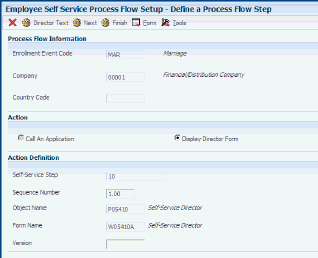
Description of ''Figure 22-1 Define a Process Flow Step form''
-
On Define a Process Flow Step, review the Sequence Number field and click Next.
-
On Define Director Text, add employee instructions, comments, or feedback that assist an employee in the enrollment process step.
-
On Define Director Text, click OK.
-
On Design a Process Flow Step, review these options under the Action heading:
-
Call An Application
-
Display Director Form
-
-
Complete these fields under the Action Definition heading and click Next:
-
Self-Service Step
-
Sequence Number
-
-
Repeat steps 2 - 7 until all steps of the process flow are complete.
-
When all process flow steps are defined, click Finish on the final appearance of the Design a Process Flow Step form.
-
On Process Flow Detail, review the process flow, make changes or additions, and then click OK.
- Sequence Number
-
Enter a number that specifies the sequence of information.
22.3.3.2 Define Director Text
Access the Define Director Text form.
The HTML image tag for the help button is as follows: {IMG SRC =/jde/owjava/images/res/QuestBook.jpg}. Depending on your setup procedures, the path for this image might be different in your system.
To display a welcome message in the first director form, or describe the previous step for subsequent director forms, enter text in the field in the Where You've Been tab.
Do not use the Enter keyboard command to begin a new line of text. To format text in these fields, use HTML tags.
To display text below the list of enrollment process steps on the director form, use the second tab, Where You're Going Next. The system also displays this text when an employee chooses online help.
To provide additional help for this process step, enter information in the Next Step Help Text tab. For example, you might provide a sample of a correct entry, an explanation of possible warning messages, or instructions to resolve data entry problems. The system displays information from the third tab only when an employee clicks Help on this step in the process flow.
In the example, if an employee clicks Help in the Enter Event Date program (P085562), the system displays the help text that you enter into the third text field on the Define Director Text form.
22.4 Setting Up Translated Director Text
This section provides an overview of translated director text and discusses how to set up the text.
22.4.1 Understanding Translated Director Text
Each organization defines self-service process flows that employees use to enroll in benefits. Each of the director forms within a process flow contains user defined text in the domestic language that assists employees with the task. When self-service process flows are defined for additional companies and countries, the director form text entries might require translation.
To set up translated director text, you use the Self-Service Director Text program (P05401) to enter translated text.
22.4.2 Forms Used to Set Up Translated Director Text
| Form Name | FormID | Navigation | Usage |
|---|---|---|---|
| Work With Director Text | W05401A | Employee Self Service Director Setup (G08BB411), Employee Self Service Director Setup
Click Select. |
Find and select a record.
The domestic text from the record appears in each of the windows. |
| Define Director Text | W05401B | Select Translate from the Form menu.
Click OK. |
Enter translated text. |
22.4.3 Setting Up Translated Text
Access the Define Director Text form.
To set up translated director text:
-
On Work With Director Text, complete these fields and then click Find:
-
Enrollment Event Code
-
Company
-
Country Code
-
Sequence Number
-
-
Select a self-service process flow record and click Select.
-
On Define Director Text, select Translate from the Form menu.
-
Complete the Language field.
-
Enter translated text into each of the text areas.
-
When finished entering translated text, click OK.