17 Entering and Processing Foreign Currency Vouchers
This chapter contains the following topics:
17.1 Understanding Foreign Vouchers
This section provides overviews of:
-
Domestic versus foreign currency transactions.
-
Rounding versus soft rounding.
-
How domestic amounts are calculated on foreign vouchers without taxes.
-
Multicurrency batch totals.
-
How to process multicurrency batch vouchers.
-
How to process inbound EDI vouchers in multiple currencies.
17.1.1 Understanding Domestic Versus Foreign Currency Transactions
The relationship between the base currency of a company and the transaction currency of a voucher determines whether the voucher is a domestic currency transaction or a foreign currency transaction.
When you enter a voucher, the currency of the company determines the base (domestic) currency of a voucher, whereas the currency of the voucher determines the transaction currency.
To process vouchers in multiple currencies, you must assign a domestic currency code to every company in the Company Names & Numbers program (P0010). The currency code of a company determines the base currency of the voucher during voucher entry.
17.1.1.1 Domestic Currency Vouchers
A voucher is a domestic currency transaction when the transaction currency that you assign to it is the same as the base currency of the company that you enter on the voucher record. When you enter a domestic voucher, the system does not update or display foreign amount fields as there are no foreign amounts involved in the transaction.
For example, assume that the base currency of a company is U.S. dollars (USD). You enter a voucher for that company and assign a transaction currency of USD. The base currency of the company is the same as the transaction currency of the voucher; therefore, the voucher is domestic.
17.1.1.2 Foreign Currency Vouchers
A voucher is a foreign currency transaction when the transaction currency that you assign to it is different from the base currency of the company that you enter on the voucher record. The voucher has a foreign amount (based on the currency of the transaction) and a domestic amount (based on the base currency of the company). The system calculates the domestic amount of a transaction using the exchange rate from the F0015 table or the exchange rate that you enter on the voucher record.
For example, assume that the base currency of a company is USD. You enter a voucher for that company and assign a transaction currency of Japanese yen (JPY). The base currency of the company is different from the transaction currency of the voucher; therefore, the voucher is foreign.
17.1.2 Understanding Rounding Versus Soft Rounding
If you process a significant number of vouchers that have discounts, or taxes, or both, rounding differences can add up quickly. Rounding occurs on any component of a transaction that involves a calculation. The system uses rounding on transactions with a single pay item and soft rounding on transactions with multiple pay items.
17.1.2.1 Rounding
Rounding automatically occurs when the system performs a calculation and the result does not exactly equal the lowest currency unit, such as the penny for the U.S. dollar. In this situation:
-
If the least significant digit is 5 or greater, the system rounds up.
-
If the least significant digit is less than 5, the system rounds down.
For example, if the result of a calculation is 0.55672 and the currency is Canadian dollars (CAD), which has two decimal places, the system uses the third number to the right of the decimal to determine the rounding. In this example, it rounds the amount up to 0.56. Conversely, if the amount were 0.55472, the system would use 4 and round the amount down to 0.55. The system ignores all numbers after the third decimal for a two-decimal currency.
17.1.2.2 Soft Rounding
When the total of two or more amounts must equal a specific amount, the system uses soft rounding to force the total. For example, if you split a voucher for 100 CAD into three payments, the system calculates the first pay item at 33, the second at 34, and the third at 33 so that the total of the three pay items equals 100. If the system did not use soft rounding, you would have to enter an amount that could be divided equally among pay items or submit pay items that did not equal the total amount due, which would not be acceptable.
To minimize the negative effects of rounding, the system uses soft rounding on vouchers with multiple pay items. The system stores the amount that it adds or subtracts to a calculated amount (as a result of rounding) in a cache (memory), and then adds or subtracts that amount from the next pay item as follows:
-
If the system rounds up the amount for a pay item, it subtracts that amount from the next pay item before rounding that pay item.
-
If the system rounds down the amount for a pay item, it adds that amount to the next pay item before rounding that pay item.
If the system did not perform soft rounding, you might overpay or underpay a supplier. While soft rounding does not control overpayments or underpayments between transactions, it does minimize the impact of rounding within a single transaction. The system does not carry soft rounding amounts from one voucher to another.
17.1.3 Understanding How Domestic Amounts Are Calculated on Foreign Vouchers without Taxes
When you enter a foreign voucher without taxes, the system simply multiplies the foreign gross amount by the exchange rate to derive the domestic gross amount. If the voucher has a payment term that splits the amount entered into multiple pay items, the system performs soft rounding on both the foreign and domestic gross amounts. It does this so that the sum of the foreign pay items equals the original foreign amount entered and the sum of the domestic pay items equals the original foreign amount entered multiplied by the exchange rate.
This examples illustrate the differences between a foreign transaction that the system splits into multiple pay items and one that is entered with multiple pay items. For these examples:
-
A voucher is entered in CAD for a U.S. company.
-
The foreign currency amount entered is 100.00 CAD.
-
The system uses the multiplier conversion method to calculate amounts.
-
The exchange rate is 1.4 (CAD to USD).
-
The domestic amount calculated by the system equals 140.00 (100.00 × 1.4).
17.1.3.1 Example: Foreign Voucher Split into Multiple Pay Items
For this example, you assign a split payment term to the voucher. The system splits the total amount into three pay items and calculates a 1 percent discount, as indicated in this table:
| Pay Item | Foreign Gross | Foreign Discount | Domestic Gross | Domestic Discount |
|---|---|---|---|---|
| 001 | 33.33 | 0.33 | 46.67 | 0.47 |
| 002 | 33.34 | 0.34 | 46.66 | 0.46 |
| 003 | 33.33 | 0.33 | 46.67 | 0.47 |
| Total | 100.00 | 1.00 | 140.00 | 1.40 |
When you enter a foreign voucher with a split payment term, the system uses the foreign gross amount to calculate the domestic gross amount before it performs the split. The system actually performs two sets of splits-one for the foreign side and one for the domestic side.
In this example, the system started with 140.00 USD and divided it by 3 (46.666666). Because the system performs soft rounding, it calculates the domestic pay items according to the amounts displayed in the table. Note the foreign gross amount for pay item 001 (33.33) multiplied by the exchange rate (1.4) does not equal the domestic gross amount (46.67); instead, it equals 46.66. Soft rounding ensures that the total of the split amounts (46.67 + 46.66 + 46.67) equals the amount with which you started (140.00).
17.1.3.2 Example: Foreign Voucher Entered with Multiple Pay Items (No Split Payment Terms)
For this example, you enter the pay items separately instead of having the system split the total amount into multiple pay items.
When you enter the pay items, the domestic amounts for each pay item are different because the system multiplies the amount that you enter by the exchange rate. It does this when you accept the pay item entry.
This table shows the pay items that you enter:
| Pay Item | Foreign Gross | Foreign Discount | Domestic Gross | Domestic Discount |
|---|---|---|---|---|
| 001 | 33.33 | 0.33 | 46.66 | 0.46 |
| 002 | 33.34 | 0.34 | 46.68 | 0.48 |
| 003 | 33.33 | 0.33 | 46.66 | 0.46 |
| Total | 100.00 | 1.00 | 140.00 | 1.40 |
The system performs the soft rounding for each pay item and the total domestic gross amount equals 140.00 USD, but the pay item amounts are different because the exchange rate is applied to each pay item instead of the total pay amount.
17.1.4 Understanding How Domestic Amounts Are Calculated on Foreign Vouchers with Taxes
When you enter a foreign voucher with taxes, the system calculates the tax and discount amounts on the foreign side of the transaction. Using those tax and discount amounts, the system retrieves the exchange rate and calculates the tax and discount amounts for the domestic side of the transaction. If the invoice or voucher has multiple pay items, the system performs soft rounding after it calculates the amounts for each side of the transaction.
This diagram shows how the system calculates the tax and gross amounts for a transaction that is entered in a foreign currency:
Figure 17-1 Foreign currency transactions with taxes
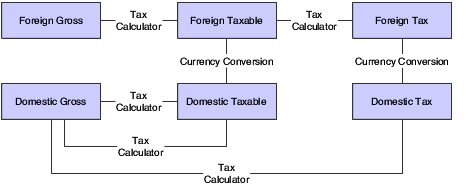
Description of ''Figure 17-1 Foreign currency transactions with taxes''
The foreign taxable amount is entered. To calculate the tax and gross amounts, the system performs these calculations:
-
Multiplies the foreign taxable amount by the tax rate to determine the foreign tax amount.
-
Adds the foreign taxable and tax amounts to derive the foreign gross amount.
-
Multiplies the foreign taxable and tax amounts by the exchange rate, which is determined by the currency code and exchange rate date, to derive the domestic taxable and tax amounts.
-
Adds the domestic taxable and tax amounts to derive the domestic gross amount.
Note:
The system does not multiply the foreign gross amount by the exchange rate to derive the domestic gross amount.
17.1.4.1 Example: Foreign Voucher with Taxes
-
A voucher is entered in the euro (EUR) for a U.S. company.
-
The system uses the divisor conversion method to calculate amounts.
-
The EUR to USD exchange rate is 0.8900757.
-
The tax rate is 5 percent.
-
The tax type is for sales tax.
This table describes the transaction details:
| Transaction | Gross | Taxable | Tax |
|---|---|---|---|
| Foreign | 1,527.75 | 1,455.00 | 72.75 |
| Domestic | 1,716.42 | 1,634.69 | 81.73 |
The system:
-
Calculates the gross amount. 1,455.00 (taxable) + 72.75 (tax) = 1,527.75.
-
Calculates the domestic taxable amount. 1,455.00 ÷ 0.8900757 = 1,634.6924 and rounds to 1,634.69.
-
Calculates the domestic tax amount. 72.75 ÷ 0.8900757 = 81.73462 and rounds to 81.73.
-
Calculates the domestic gross amount. 1,634.69 (taxable) + 81.73 (tax) = 1,716.42.
Note:
If the system were to derive the domestic amount by dividing the gross foreign amount (1,527.75) by the exchange rate (0.8900757), the result would be 1,716.43 and not 1,716.42. And the domestic taxable (1,634.69) and tax (81.73) amounts would not equal the gross domestic amount.
17.1.5 Understanding Multicurrency Batch Totals
For flexibility in data entry, you can enter transactions with different currencies in the same batch. If you set up JD Edwards EnterpriseOne Accounts Payable to require batch control, the debit amounts of the entries are added to obtain the batch total. Batch amounts are not currency sensitive.
If you enter vouchers with different currencies in the same batch, the system does not adjust for the decimal places of the different currencies. As a result, the totals for the batch are meaningless. For this reason, many users prefer to enter transactions with different currencies in separate batches.
To determine the expected total for a batch with currencies that have different decimal places, add the amounts without using a decimal point and enter the amount in the Total Expected field on the Batch Control form.
For example, you enter transactions for 10,535.00 EUR and 16,433,500 JPY in the same batch. The system disregards the decimal point in the euro amount and calculates a hash total. The total amount entered, which appears in the Total Entered field on the Batch Control form, is 17,487,000 (1053500 + 16433500).
The system displays decimals in the Total Entered field on the Batch Control form based on data dictionary item AICU (Input Total). Using the amounts in the example, if you set the Display Decimals field for item AICU to 0, the system displays 17,487,000. If you set the field to 2, the system displays 174,870.00.
17.1.6 Understanding How to Process Foreign Batch Vouchers
To successfully upload batch voucher entries from an external source and process them in the JD Edwards EnterpriseOne system, you must first create a custom program that provides proper data to fields in these tables:
-
Voucher Transactions - Batch Upload (F0411Z1)
-
Journal Entry Transactions - Batch File (F0911Z1)
To successfully process the foreign batch invoices that you upload, you must understand the relationship between the Currency Mode, Currency Amount, and Exchange Rate fields in the F0411Z1 table that are required by the Batch Voucher Processor program (R04110Z) and the way in which amounts are calculated.
See Mapping Requirements for Processing Multicurrency Batch Vouchers.
After you successfully map the required fields to tables F0411Z1 and F0911Z1, you run the Batch Voucher Processor program to generate the vouchers in the F0411 table. This process is not affected by foreign vouchers if the mapping is correct.
17.1.7 Understanding How to Process Foreign Inbound EDI Vouchers
You can use Electronic Data Interchange (EDI) to process domestic and foreign currency vouchers. To process inbound vouchers in multiple currencies, you run a program that converts the EDI information from the format that was sent from the trading partner in the inbound EDI tables (F47041, F47042, and F47044) to the format used by the Voucher Transactions - Batch Upload (F0411Z1) and Journal Entry Transactions - Batch File (F0911Z1) tables.
To process foreign vouchers received through EDI, you must understand the mapping requirements for the multicurrency fields required in these inbound tables:
-
EDI Invoice Header - Inbound (F47041)
-
EDI Invoice Detail - Inbound (F47042)
-
EDI Invoice Summary - Inbound (F47044)
See Mapping Requirements for Processing Multicurrency Batch Vouchers.
17.2 Entering Vouchers in a Foreign Currency
This section provides an overview of foreign currency voucher entry, lists prerequisites, and discusses how to:
-
Set multicurrency processing options for Voucher Entry MBF (P0400047).
-
Enter a voucher in a foreign currency.
-
Revise a voucher in a foreign currency.
17.2.1 Understanding Foreign Currency Voucher Entry
You use the A/P Standard Voucher Entry program (P0411) to enter vouchers in a foreign currency. You can assign a currency code at the time you enter the voucher, or let the system assign the default currency code from the supplier record.
When you enter a voucher, the system multiplies the foreign gross amount by an exchange rate to derive the domestic gross amount. The default exchange rate is from the F0015 table. You can override this rate when you enter the voucher.
If you do not enter a trade account for the GL offset when you enter a voucher, the system assigns the default trade account for AAI item PC. The trade account can be specific to a supplier so that when you enter a voucher, the system uses the GL offset code from the supplier master record.
17.2.1.1 Recycling Foreign Currency Recurring Vouchers
When you recycle a recurring voucher that is in a foreign currency, be aware that the Recycle Recurring Vouchers program (R048101) uses the exchange rate of the original voucher to create the new recurring voucher. It does not use the exchange rate from the F0015 table.
Depending on exchange rate fluctuations, the foreign currency amount of the recurring voucher might be overstated or understated, which could produce a misstated gain or loss.
17.2.1.2 Correcting Error Messages That Occur When Updating Year-To-Date Voucher Amounts
If you run the Update YTD Voucher Amount program (R04820A) to update address book amounts for suppliers, you might get currency-specific errors because:
-
You did not enter a currency code in the A/B Amount Code field on the supplier record.
This field determines the currency of the year-to-date voucher amounts.
-
You changed the currency code in the A/B Amount Code field on the supplier record, but a valid exchange rate does not exist in the F0015 table.
Correct the errors and rerun the program.
17.2.2 Prerequisites
Before you complete the tasks in this section:
-
Ensure that AAI items PB and PC are set up for each company:
-
Review how to handle domestic or foreign purchase orders when the supplier's invoice is in an alternate currency.
17.2.3 Forms Used to Enter Vouchers in a Foreign Currency
| Form Name | FormID | Navigation | Usage |
|---|---|---|---|
| Enter Voucher - Payment Information | W0411A | Supplier & Voucher Entry (G0411), Standard Voucher Entry.
Click Add on the Supplier Ledger Inquiry form. |
Add a voucher in a foreign currency. |
| G/L Distribution | W0411K | Click OK on the Enter Voucher - Payment Information form after entering the voucher. | Add the general ledger accounts to which you want to distribute the voucher amount. |
17.2.4 Setting Multicurrency Processing Options for Voucher Entry MBF (P0400047)
This section discusses the processing options that are specific to multicurrency processing
17.2.4.1 Currency
- 1. Value Added Tax Allowed for Multicurrency Items
-
Specify whether to allow value added tax (VAT) on multicurrency vouchers. Values are:
Blank: Do not allow value added tax.
1: Allow value added tax.
- 2. Exchange Rate Date
-
Specify the date to use to retrieve the currency exchange rate. Values are:
Blank: Invoice date.
1: General ledger date.
- 3. Exchange Rate Retrieval
-
Specify whether the system generates a warning if the currency exchange rate on the voucher is in a fiscal period different from the effective date of the exchange rate in the F0015 table. For example, if you enter a voucher with a general ledger date of December 15 and the last effective date for an exchange rate is November 1, and the fiscal date pattern on the system is set up for the months of the calendar year, you can specify that the system generate a warning. The warning message alerts you that the exchange rate in the F0015 table has expired. You can change it, if necessary. Values are:
Blank: Do not generate a warning message.
1: Generate a warning message.
- 4. Exchange Rate Tolerance Limit
-
Specify the tolerance limit for changes in exchange rates during voucher entry. If the calculated amount is greater or less than the tolerance amount that you specify, you receive a warning message during invoice entry.
For example, 5.0 specifies a tolerance limit of 5 percent. If you try to enter an exchange rate that is 6 percent greater or less than the previous rate entered, you receive a warning message. In this way, the system helps to ensure that the exchange rate that you enter is reasonable, thus alerting you to possible data entry errors.
- 5. Currency Disagreement
-
Specify how to handle the currency of a payment when the payment currency is different from the currency of the GL bank account entered on the voucher. The system uses this processing option only when you enter manual payments without voucher match. Values are:
Blank: Issue an error.
1: Allow different currencies and do not issue any messages.
17.2.5 Entering a Voucher in a Foreign Currency
Access the Enter Voucher - Payment Information form.
Figure 17-2 Enter Voucher - Payment Information form
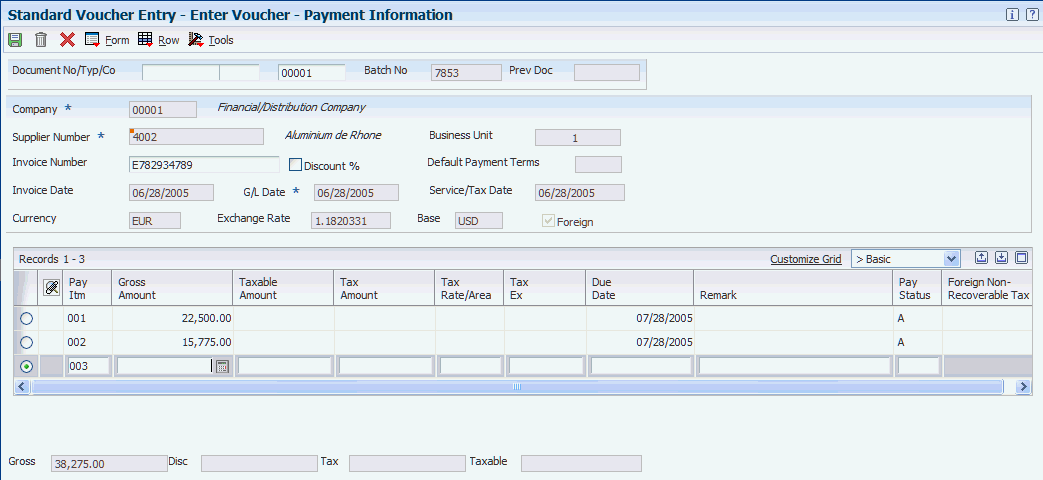
Description of ''Figure 17-2 Enter Voucher - Payment Information form''
- Currency
-
Enter the currency code of the voucher. If you leave this field blank, the system assigns the default currency code of the supplier.
To enter the domestic amount of a foreign currency voucher, you must enter the domestic currency code in the Currency field.
The system updates the Foreign check box based on the currency code that you enter and its relationship to the base currency of the company.
- Exchange Rate
-
Enter a spot rate in this field, if applicable. Otherwise, leave the field blank to retrieve the exchange rate from the F0015 table.
- Foreign
-
The system selects this check box automatically when you enter a currency code that is different from the base currency code. To enter the domestic side of the foreign voucher, clear this check box before you complete the Gross Amount field in the detail area of the form.
- Gross Amount
-
Enter the amount of the voucher in either the foreign or domestic currency. To enter the domestic amount of a foreign currency voucher, clear the Foreign check box before you enter the gross amount.
17.2.6 Revising a Voucher in a Foreign Currency
This section describes how to revise, delete, void, and change the currency code on foreign currency vouchers.
17.2.6.1 Revising, Deleting, and Voiding Foreign Currency Vouchers
You can revise unposted foreign currency vouchers. You can use the Speed Status Change program (P0411S) or the A/P Standard Voucher Entry program (P0411) to revise unposted vouchers in a foreign currency. If you use the A/P Standard Voucher Entry program to revise a foreign currency voucher, the system recalculates the domestic amount based on the voucher exchange rate in the Accounts Payable Ledger table (F0411), regardless of whether you revise an amount field.
You can delete unposted foreign currency vouchers. When you delete a foreign currency voucher, the system deletes both the foreign and domestic sides simultaneously.
You can void posted foreign currency vouchers. When you void a foreign currency voucher, the system sets both the foreign and domestic amounts to zero.
17.2.6.2 Changing the Currency Code on a Foreign Currency Voucher
You cannot change the currency code after you enter a foreign currency voucher, regardless of whether the voucher has been posted.
To change the currency, you must enter a new voucher with the correct currency code and delete (if unposted) or void (if posted) the incorrect voucher.
17.3 Reviewing Vouchers in Foreign and As If Currencies
This section provides an overview of inquiring on foreign currency vouchers, lists a prerequisite, and discusses how to:
-
Set multicurrency processing options for Supplier Ledger Inquiry (P0411).
-
Review vouchers in a foreign and an as if currency.
17.3.1 Understanding How To Inquire on Foreign Currency Vouchers
You can use the Supplier Ledger Inquiry program (P0411) to review vouchers in both foreign domestic currency amounts. Like other inquiry programs and reports, the grand total amounts on the Supplier Ledger Inquiry form are meaningless if you display more than one currency at a time.
17.3.1.1 Dates That Affect the Voucher Amounts
Before you review foreign currency vouchers, understand the different dates that affect the amounts displayed on the Supplier Ledger Inquiry form. By understanding these dates and how the inquiry programs use them, you help ensure that you specify the correct date when reviewing vouchers. The dates that affect the voucher amounts that you view are:
-
The effective date on the Revise Currency Exchange Rates form. The inquiry program searches for the most recent effective date for a currency and uses the corresponding exchange rate.
-
The From Date and Thru Date fields on the Supplier Ledger Inquiry form. This date range determines which transactions appear on the form.
-
The as of date in the processing options. If the as of date is blank, the system uses the thru date that you enter on the inquiry form. The thru date does not override the As of Date processing option.
17.3.1.2 Understanding As If Currency Processing
Regardless of whether you enter a voucher in a domestic or foreign currency, you can review amounts as if they were entered in a different currency.
To review amounts in an as if currency, you must enter a default currency code and an exchange rate date in the processing options for the Supplier Ledger Inquiry program (P0411). This activates the As If Currency Code field on the Supplier Ledger Inquiry form.
The system retrieves the corresponding exchange rate from the F0015 table and calculates the as if currency amounts based on the base (domestic) currency of the voucher. For example, assume that you enter foreign currency vouchers for a supplier in U.S. dollars (USD) and the company base currency is Canadian dollars (CAD). You want to review the voucher amounts as if they were entered in the euro (EUR). The system retrieves the CAD to EUR exchange rate from the F0015 table to calculate the as if amounts in EUR.
The As Of Date field on the inquiry form works in conjunction with the As If Currency field. The system calculates open amounts for the as if currency based on the as of date.
If a payment has been applied, the system compares the as of date with the GL date of the payment to determine the voucher amount that was open as of that date.
17.3.2 Prerequisite
Set the corresponding processing option on the Display tab for the Supplier Ledger Inquiry program.
17.3.3 Forms Used to Review Multicurrency Vouchers
17.3.4 Setting Multicurrency Processing Options for Supplier Ledger Inquiry (P0411)
This section discusses the processing options that are specific to multicurrency processing.
17.3.4.1 Currency
- 1. As If Currency
-
Specify the as if currency to display in the As If Curr Code (as if currency code) field on the Supplier Ledger Inquiry form. The system recalculates domestic amounts based on the as if currency and the date in the Exchange Rate processing option, and displays them in the as if columns in the detail area on the form.
If you leave this processing option blank, the system does not display the As If Curr Code field or as if currency columns.
- 2. As Of Date
-
Specify the date to use to retrieve the exchange rate between the as if currency and the domestic currency. If you leave this processing option blank, the system uses today's date (the system date). If an exchange rate does not exist, the system issues an error.
17.3.5 Reviewing Vouchers in a Foreign and an As If Currency
Access the Supplier Ledger Inquiry form.
On the Supplier Ledger Inquiry form:
-
The system displays foreign amount totals only if you limit the search to vouchers with the same transaction currency. It does not display foreign amount totals if the transaction currencies are different.
-
The system displays meaningful gross amount totals only if you limit the search to vouchers with the same base currency. It does not display gross amount totals if the base currencies are different.
-
The system calculates and displays amounts in a currency different from the domestic and foreign currencies if you set a processing option accordingly and the As If Curr Code field appears on the form. The system calculates the as if amounts based on the base (domestic) currency of the invoice. You can change the currency code to view amounts in a different as if currency.
- Curr Code (currency code)
-
Displays the currency code of the company that is assigned to the voucher. This is the domestic currency of the voucher.
- Foreign Amount
-
Displays the gross amount of the voucher based on the transaction currency and exchange rate.
- Foreign Open Amount
-
Displays the foreign amount of the voucher that has not been paid.
- Foreign Disc Available (foreign discount available)
-
Displays the foreign amount by which the voucher amount is reduced if it is paid by the due date.
- As If Curr Code (as if currency code)
-
Enter the currency code to use to display voucher amounts.
The system displays this field when a value is entered in the As If Currency processing option in Supplier Ledger Inquiry (P0411). The system converts the gross amount, open amount, and the amount of the discount available to the currency specified and displays them in the As If fields. The system uses the date in the As Of Date processing option to retrieve the exchange rate and calculate as if amounts.
- As If Amount
-
Displays the gross amount of the voucher converted to the currency specified in the As If Curr Code field.
- As If Open Amount
-
Displays the open amount of the voucher converted to the to the currency specified in the As If Curr Code field.
- As If Disc Avail (as if discount available)
-
Displays the discount amount of the voucher converted to the currency specified in the As If Curr Code field.
Access the Voucher Entry - Payment Information form.
- Currency
-
Displays the currency in which the voucher was entered. The voucher is foreign when the transaction currency code is different from the base currency code; otherwise the voucher is domestic.
- Base
-
Displays the currency code of the company that is assigned to the voucher. This is the domestic currency of the voucher.
- Foreign
-
Clear this check box to review amounts in the base (domestic) currency.
17.4 Posting Foreign Currency Vouchers
This section provides an overview of the post process for foreign currency vouchers and discusses how to post foreign currency vouchers.
17.4.1 Understanding the Post Process for Foreign Currency Vouchers
After you enter, review, and approve foreign currency vouchers, you must post them.
When you post foreign currency vouchers, the pre-post for the General Ledger Post program (R09801) retrieves the offset method from the Accounts Payable Constants program (P0000). If the offset method is B (batch), the system verifies that there are no foreign currency vouchers in the batch. If there is at least one foreign currency voucher, the pre-post changes the offset method for the batch to S (pay item) and continues processing. The pre-post does this because you cannot post using offset method B if one or more vouchers in a batch are in a foreign currency.
The voucher post program performs the tasks described in this table, regardless of whether you use multicurrency processing. For information specific to posting vouchers in a multicurrency environment, review the information in the Multicurrency Considerations column of the table:
| Task Performed by Voucher Post | Multicurrency Considerations |
|---|---|
| Selects unposted vouchers from the F0411 table. | None. |
| Verifies that a corresponding F0911 record exists and that the amounts balance to the voucher amount. | None. |
| Verifies that the batch has an approved status. | None. |
| Creates automatic offset entries to credit the accounts payable trade in the F0911 table. | Creates automatic offset entries to credit the accounts payable trade account for the AA (domestic) and CA (foreign) ledgers in the F0911 table. |
| Detailed currency restatement does not apply to non-multicurrency environments. | Updates the alternate currency ledger (XA) and, if applicable, the YA and ZA ledgers and produces a separate post report if you enter a version of the Detailed Currency Restatement program (R11411) in the processing options. |
| Updates balances in the F0902 table. | None. |
| Updates vouchers to a posted (D) status in the F0411 table. | None |
| Updates corresponding records to a posted status (P) in the F0911 table. | None |
| Updates the batch control record to a posted (D) status in the Batch Control Records table (F0011). | None |
17.4.2 Posting Foreign Currency Vouchers
The Post Voucher to G/L program (R09801) does not have any processing options that relate specifically to multicurrency transactions.
Use one of these navigations:
Select Supplier & Voucher Entry (G0411), Post Vouchers to G/L.
Select Supplier & Voucher Entry (G0411), Voucher Journal Review. Select the batch, and then select Post by Batch from the Row menu.