9 Setting Up Accounts Receivable for Multicurrency Processing
Before you can process accounts receivable transactions in multiple currencies, you must assign currency codes to customer records, set up multicurrency AAIs, and assign currency codes to the credit and collection policies.
This chapter contains the following topics:
-
Section 9.1, "Setting Up Customer Records for Multicurrency Processing"
-
Section 9.3, "Setting Up Multicurrency AAIs for Accounts Receivable"
-
Section 9.4, "Setting Up Credit and Collection Policies for Multicurrency Processing"
9.1 Setting Up Customer Records for Multicurrency Processing
This section provides an overview of currency codes and customer records and discusses how to:
-
Set multicurrency processing options for Customer Master Information (P03013).
-
Assign a currency code to a customer record.
9.1.1 Form Used to Assign Currency Codes to a Customer Record
| Form Name | FormID | Navigation | Usage |
|---|---|---|---|
| Customer Master Revision | W03013B | Multi-Currency Setup (G1141), Designate A/R Currency.
Select a customer on Work With Customer Master. Select the Invoices tab. |
Assign currency codes to a customer record. |
9.1.2 Setting Multicurrency Processing Options for the Customer Master Information Program (P03013)
This section discusses processing options that are specific to JD Edwards EnterpriseOne Multicurrency Processing.
9.1.2.1 Defaults
- 2. Amount Currency Code
-
Specify the currency code to use as the default value for the A/B Amount field. If you leave this processing option blank and the A/B Amount field on the Customer Master Revision form is blank, the system uses the currency code of the company assigned to the Business Unit field on the Address Book Revision form.
Note:
The A/B Amount field appears on the Customer Master Revision form only if multicurrency is activated in the General Accounting Constants program.
9.1.3 Assigning Currency Codes to a Customer Record
Access the Customer Master Revision form.
Currency code information for customers is stored in the Customer Master by Line of Business table (F03012).
Figure 9-1 Customer Master Revision form
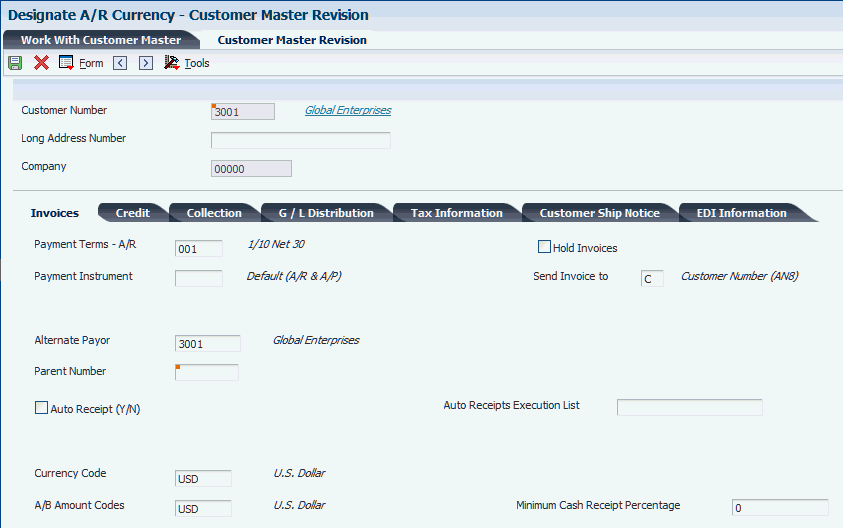
Description of ''Figure 9-1 Customer Master Revision form''
|
Note: After you assign an address book amount code to a customer, do not change the currency code in the A/B Amount Code field. If you do change the currency code, there are meaningless amounts in the F03012 table because of mixed currencies. |
9.1.3.1 Invoices
Select the Invoices tab.
- Currency Code
-
Enter the code that identifies the default currency that the system assigns when you enter invoices for the customer. You can override this value when you enter the invoice, or you can leave this field blank and assign the currency code for each transaction.
If you leave this field blank, the system uses the currency of the company assigned to the customer record as the default. The Currency Code field is CRCD in the F03012 table.
- A/B Amount Codes
-
Enter the currency in which you want amounts stored in the address book. The address book system stores amounts such as the credit limit, invoiced this year, invoiced this year, invoiced prior year, and so on. The currency that you specify is used to record and store transaction history.
If you leave this field blank, the system uses the currency code specified in the Amount Currency Code processing option. If that processing option is blank, the system uses the currency code of the company assigned to the Business Unit field on the Address Book Revision form. The A/B Amount Codes field is CRCA in the F03012 table.
9.2 Converting Customer Master Currency Codes
This section provides overviews of customer currency conversions and the address book conversion programs, and discusses how to:
-
Run the Address Book Conversion Program - F03012.
-
Set processing options for Address Book Conversion - F03012 (R8903012E).
9.2.1 Understanding Customer Currency Conversions
You might have to convert customer currency codes or address book amounts for any number of reasons, including:
-
The customers want to receive invoices in a different currency.
-
You want to submit invoices to the customers in a different currency.
-
You want to view customer address book (statistical) amounts in a different currency.
For example, assume that you work for a U.S. company that was recently purchased by a Japanese company. The corporate office wants to view statistical amounts for all customers in the Japanese yen (JPY). You can run the Address Book Conversion - F03012 program (R8903012E) to convert the customer address book currency and amounts for all customers from USD to JPY.
The R8903012E program converts these currency code and amount fields in the Customer Master by Line of Business table (F03012) at the same time or independently of one another:
-
Currency Code (CRCD).
To comply with multiple requests from customers who want to receive invoices in a different currency, run the Address Book Conversion - F03012 program to convert the default currency code for those customers. Alternatively, if you have just a few default currency codes to convert, you can change them manually on the Customer Master Revision form.
-
A/B Amount Codes (CRCA).
To view address book balance amounts for customers in a different currency, run the Address Book Conversion - F03012 program to convert the address book currency code and these amounts in the F03012 table:
-
Summary balance amounts (year-to-date invoice amounts and finance charges, prior year invoice totals, amount last paid, amount due, and so on). Summary balance amounts appear on the Additional Customer Information form, which can be accessed from the Customer Master Revision form.
-
Limit amounts (credit limit and minimum and maximum sales order amounts). Limit amounts appear on the Billing Information form, which can be accessed from the Customer Master Revision form.
-
9.2.2 Understanding the Address Book Conversion Programs
You use the Address Book Conversion - F03012 program to convert default currency codes, address book currency codes and amounts, or both for multiple customers. To do so, you must set these processing options for the Address Book Conversion - F03012 program:
-
Exchange rate date to use to convert address book amounts.
-
Currency code to use to convert address book currency code and amounts.
The system updates the A/B Amount Code (CRCA) field in the F03012 table.
-
Currency code to use to convert default currency codes.
The system updates the Currency Code field (CRCD) in the F03012 table.
You can set up different versions of the R8903012E program if you want to convert different currency codes for specific customers. For example, you might set up one version of the program to convert default currency codes only, another version to convert address book currency codes and amounts only, and still another to convert both.
Use the data selection to select only those customers that you want to convert to another currency. If you do not specify address book numbers, the conversion program converts all customers. To convert amounts for all customers that are assigned a certain category code, specify the category code.
9.2.2.1 Exceptions Report
When you run the R8903012E conversion program, the system prints an exceptions report. Review the report for any of these messages, and rerun the conversion program if necessary:
-
No processing errors.
The conversion program updates the Customer Master by Line of Business (F03012) table if you set the processing option to update address book balances.
-
Currency exchange rate not found.
The currency code that you are converting to is not set up in the exchange rate table, or the exchange rate or effective date is not set up for the currency code.
-
Invalid currency entered.
The currency code that you entered in either or both of the currency processing options is not valid.
-
Update error - record locked or not found.
The customer master record is in use.
9.2.2.2 Example: Converting Customer Amounts from Canadian Dollars to the Euro
This example shows customer amounts before and after conversion from Canadian dollars (CAD) to the euro (EUR).
9.2.2.3 Before Converting Customer Amounts
The Currency Code and A/B Amount Codes fields on the customer master record is CAD.
You set the processing options for the Address Book Conversion - F03012 program as follows:
-
Address book and amounts currency = EUR
-
Default currency code = blank
-
Credit limit, minimum and maximum order values = 50
The exchange rate in the F0015 table is 1 CAD = 0.71097 EUR.
9.2.2.4 After Converting Customer Amounts
After running the Address Book Conversion - F03012 program, the customer address book amounts are in EUR; however, their invoices remain in CAD, as shown in this table:
| F03012 Field | Description | Before Conversion | After Conversion | Rounded From |
|---|---|---|---|---|
| A5CRCD | Currency Code - A/R | CAD | CAD | Not applicable |
| A5CRCA | Currency Code - A/B | CAD | EUR | Not applicable |
| A5AD | Amount Due | 100.00 CAD | 71.10 EUR | Not applicable |
| A5AFCP | Prior Year Finance Charges | 200.00 CAD | 142.19 EUR | Not applicable |
| A5AFCY | YTD Finance Charges | 300.00 CAD | 213.29 EUR | Not applicable |
| A5ASTY | Invoiced This Year | 400.00 CAD | 284.39 EUR | Not applicable |
| A5SPYE | Invoiced Prior Year | 500.00 CAD | 355.48 EUR | Not applicable |
| A5AHB | High Balance | 600.00 CAD | 426.58 EUR | Not applicable |
| A5ALP | Last Paid Amount | 700.00 CAD | 497.68 EUR | Not applicable |
| A5ABAM | Address Book Amount | Not used | Not used | Not applicable |
| A5ABA1 | Address Book Amount | Not used | Not used | Not applicable |
| A5APRC | Open Order Amount | 1,000 CAD | 710.97 EUR | Not applicable |
| A5MINO | Minimum Order Amount | 1,000 CAD | 700 EUR | 710.97 EUR |
| A5MAXO | Maximum Order Amount | 50,000 CAD | 35,550 EUR | 35,548.30 EUR |
| A5ACL | Credit Limit | 10,000 CAD | 7,100 EUR | 7,109.66 EUR |
|
Important: In the F03012 table, the field A5ABAM stores a user-defined fixed amount, and the field A5ABA1 is not functional. If you use either of these fields, be aware that the R8903012E program converts the amounts, regardless of whether they are monetary amounts. |
9.2.2.5 Example: Converting Parent/Child Structure with Different Currencies
If you have a parent/child structure with different default and address book currency codes, you can use the Address Book Conversion - F03012 program to convert the parent independently from its children or vice versa. With this flexibility, you can continue to track address book amounts in the currency of the parent company while issuing invoices or submitting payments to some of its subsidiaries in another currency. This flexibility also enables you to convert address book amounts at the subsidiary level, to convert the currencies of a parent and its children at the same time, and so on.
9.2.2.6 Before Converting Currency Codes
This example shows a parent/child relationship with different currencies before the Address Book Conversion - F03012 program has been run to convert customer currency codes:
| Relationship | Address Book Currency | Default Currency |
|---|---|---|
| Parent | JPY | JPY |
| Child 1 | JPY | USD |
| Child 2 | JPY | GBP |
| Child 3 | JPY | EUR |
Child 1 and Child 3 have requested that you issue their invoices in CAD. You run the Address Book Conversion - F03012 program to convert their default currency from USD and (EUR), respectively, to CAD.
|
Note: You can convert the currency codes of a parent and its children at the same time, if applicable. |
9.2.2.7 After Converting Currency Codes
This example shows the results after running the Address Book Conversion - F03012 program:
| Relationship | Address Book Currency | Default Currency |
|---|---|---|
| Parent | JPY | JPY |
| Child 1 | JPY | CAD |
| Child 2 | JPY | GBP |
| Child 3 | JPY | CAD |
This example shows that you can track address book amounts in the currency of the parent company (JPY) while issuing invoices to its subsidiaries in different currencies (CAD and GBP).
9.2.3 Running the Address Book Conversion Program - F03012
The Address Book Conversion Program - F03012 is not set up on a menu.
Access the Batch Versions form and enter the program number R8903012E in the Batch Application field.
9.2.4 Setting Processing Options for Address Book Conversion - F03012 (R8903012E)
Processing options enable you to specify the default processing for programs and reports.
9.2.4.1 Update
- 1. Update Customer Master Balances
-
Specify whether to update the statistical information for the customer master record, such as the invoiced year-to-date and invoiced prior year. Values are:
Blank: Do not update the statistical information.
1: Update the statistical information.
- 2. Exchange Rate Date
-
Specify the date to use to retrieve the exchange rate from the F0015 table. If you leave this processing option blank, the system uses today's date to retrieve the exchange rate.
9.2.4.2 Currency
- 3. Address Book Currency Code
-
Specify the currency code to use to update the A/B Amount Codes field on the Customer Master Revision form. If you leave this processing option blank, the system does not update the A/B Amount Codes field.
- 4. Currency Code
-
Specify the currency code to use to update the Currency Code field on the Customer Master Revision form. If you leave this processing option blank, the system does not update the Currency Code field.
9.2.4.3 Rounding
- 5. Rounding Factor
-
Specify the factor by which to round amounts for the Minimum Order Value and Maximum Order Value fields.
For example, if you enter 100, the system rounds the amount to the nearest 100, if you enter 50, the system rounds to the nearest 50, and so on.
9.3 Setting Up Multicurrency AAIs for Accounts Receivable
This section provides an overview of the multicurrency AAIs for JD Edwards EnterpriseOne Accounts Receivable and discusses how to:
-
Set up AAIs for receivable bank accounts in foreign currencies.
-
Set up AAIs for receivable trade accounts in foreign currencies.
-
Set up AAIs for unrealized gains and losses on foreign currency invoices.
-
Set up AAIs for realized gains and losses on foreign currency receipts.
-
Set up AAIs for realized gains and losses on alternate currency receipts.
-
Set up AAIs for the rounding account for foreign currency and alternate currency receipts.
-
Set up AAIs for the clearing account for alternate currency receipts.
9.3.1 Understanding Multicurrency AAIs for Accounts Receivable
You set up AAI items to calculate currency gains and losses. The system uses the AAIs to distribute the gain or loss amount to the correct general ledger account. The potential for a currency gain or loss is due to exchange rate fluctuations that occur between:
-
The time an invoice is issued and the end of a fiscal period, if the invoice is still open (unrealized gain or loss).
-
The time an invoice is issued and payment is received (realized gain or loss).
For receipts and open invoices in a foreign currency, the gain or loss is calculated between the domestic and foreign currencies. For receipts in an alternate currency, the gain or loss is calculated between the domestic, foreign, and alternate currencies.
You also set up AAI items to define trade accounts for foreign currency invoices and bank accounts for foreign and alternate currency receipts.
Some AAI items have a suffix of xxx, which is optional, to accommodate a three-character currency code. You use the xxx suffix to set up currency-specific AAI items for each company.
9.3.2 Setting Up AAIs for Receivable Bank Accounts in Foreign Currencies
AAI item RB (receivables bank) specifies the default bank account to use for receipts if one is not assigned to the receipt record. The system retrieves the bank account to use based on the company number entered on the receipt and debits the bank account for the amount entered on the receipt. A business unit is required for AAI item RB.
The bank account can be either a monetary account, which has a currency designation, or a non-monetary account, which has no currency designation. If the account associated with AAI item RB is a monetary account, the currency of the account must be the same as the transaction currency of the receipt.
This table shows the sequence in which the system searches for the account associated with AAI item RB:
9.3.3 Setting Up AAIs for Receivable Trade Accounts in Foreign Currencies
AAI item RC (receivables trade) specifies the trade account that serves as a holding or clearing account until invoices are paid. The system retrieves the AR trade account to use based on the company number entered on the invoice. The system debits the trade account for the invoice amount when the invoice is posted and credits the AR trade account for the receipt amount when the receipt is posted.
This table shows the sequence in which the system searches for the account associated with AAI item RC with and without a general ledger offset code.
These examples show the search sequence and the relationships among the Currency, GL Offset, and Company fields on an invoice.
9.3.3.1 Example: AAI Search Sequence with a GL Offset
A U.S. company (company 00001) enters a foreign invoice in CAD with a GL offset code TRAD.
-
The system searches for AAI item RCCAD for company 00001. If the item does not exist, then:
-
The system searches for AAI item RCCAD for company 00000. If the item does not exist, then:
-
The system searches for AAI item RCTRAD for company 00001. If the item does not exist, then:
-
The system searches for AAI item RCTRAD for company 00000. If the item does not exist, the system issues the error message.
9.3.3.2 Example: AAI Search Sequence without a GL Offset
A U.S. company (company 00001) enters a foreign invoice in CAD without a GL offset (that is, the GL offset code is blank).
The system searches for the AR trade account based on this hierarchy:
-
The system searches for AAI item RCCAD for company 00001. If the item does not exist, then:
-
The system searches for AAI item RCCAD for company 00000. If the item does not exist, then:
-
The system searches for item RC for company 00001. If the item does not exist, then:
-
The system searches for item RC for company 00000. If the item does not exist, the system issues an error message.
9.3.4 Setting Up AAIs for Unrealized Gains and Losses on Foreign Currency Invoices
If you want the JD Edwards EnterpriseOne Accounts Receivable system to calculate unrealized gains and losses, you must set up AAIs. These AAI items define the accounts that the system uses for unrealized gains and losses on foreign currency invoices that are open at the end of a period:
-
RVxxx: Foreign currency unrealized gain
-
RWxxx: Foreign currency unrealized loss
-
RRxxx: Foreign currency unrealized gain or loss offset
When you run the A/R Unrealized Gain/Loss Report (R03B426), the system uses the account number assigned to RV and RW to create foreign currency unrealized gains and losses and the account number assigned to RR to create foreign currency unrealized gain or loss offsets. To create an unrealized gain or loss amount, the system compares the amount of the original invoice to the amount of the open invoice (which is revalued based on the exchange rate at the end of the period) and creates a gain or loss for the difference.
The hierarchy for AAI items RV, RW, and RR is the same. This example shows the sequence in which the system searches for AAI item RV:
-
RVxxx. The system uses RVxxx that is associated with the company entered on the invoice, where xxx is the transaction currency of the invoice.
-
RVxxx. The system uses RVxxx for company 00000, where xxx is the transaction currency of the invoice.
-
RVxxxx. The system uses RVxxxx that is associated with the company entered on the invoice, where xxxx is the GL offset on the invoice.
-
RVxxxx. The system uses RVxxxx for company 00000 where xxxx is the GL offset on the invoice.
-
RV. The system uses RV that is associated with the company entered on the invoice.
-
RV. The system uses RV for company 00000.
9.3.5 Setting Up AAIs for Realized Gains and Losses on Foreign Currency Receipts
These AAI items define the accounts that the system uses for realized gains and losses on foreign currency receipts:
-
RGxxx: Foreign currency realized gain.
-
RLxxx: Foreign currency realized loss.
The system uses the account number assigned to RG and RL to create foreign currency gain or loss amounts when receipts are posted. To create a gain or loss amount, the system multiplies the invoice amount by the difference in the exchange rate between the original invoice and the foreign currency receipt.
The hierarchy for AAI items RG and RL is the same. This example shows the sequence in which the system searches for AAI item RG:
-
RGxxx. The system uses RGxxx that is associated with the company entered on the receipt, where xxx is the transaction currency of the receipt.
-
RGxxx. The system uses RGxxx for company 00000, where xxx is the transaction currency of the receipt.
-
RGxxxx. The system uses RGxxxx that is associated with the company entered on the receipt, where xxxx is the GL offset on the invoice that is paid.
-
RGxxxx. The system uses RGxxxx for company 00000, where xxxx is the GL offset on the invoice that is paid.
-
RG. The system uses RG that is associated with the company entered on the receipt.
-
RG. The system uses RG for company 00000.
9.3.6 Setting Up AAIs for Realized Gains and Losses on Alternate Currency Receipts
The gains and losses for alternate currency receipts are recorded separately from standard gains and losses and are handled by using different accounts and AAIs.
These AAI items define the accounts that the system uses for realized gains and losses on alternate currency receipts:
-
RYxxx: Alternate currency realized gain.
-
RZxxx: Alternate currency realized loss.
The system creates an alternate currency gain or loss entry as follows:
-
Creates an entry in the gain account if the amount derived by converting from an alternate currency directly to a domestic currency is greater than the amount derived by converting from an alternate currency to a foreign currency to a domestic currency.
-
Creates an entry in the loss account if the amount derived by converting from an alternate currency directly to a domestic currency is less than the amount derived by converting from an alternate currency to a foreign currency to a domestic currency.
The hierarchy for AAI items RY and RZ is the same. This example shows the sequence in which the system searches for AAI item RY:
-
RYxxx. The system uses RYxxx that is associated with the company entered on the receipt, where xxx is the transaction currency of the receipt.
-
RYxxx. The system uses RYxxx for company 00000, where xxx is the transaction currency of the receipt.
-
RYxxxx. The system uses RYxxxx that is associated with the company entered on the receipt, where xxxx is the GL offset on the invoice.
-
RYxxxx. The system uses RYxxxx for company 00000, where xxxx is the GL offset on the invoice.
-
RY. The system uses RY that is associated with the company entered on the receipt.
-
RY. The system uses RY for company 00000.
9.3.7 Setting Up AAIs for the Rounding Account for Foreign and Alternate Currency Receipts
AAI item R8 defines the foreign and alternate currency receipt account used for rounding when you post foreign and alternate currency receipts.
When you apply a foreign or alternate currency receipt to an invoice, the potential exists for a slight rounding difference. A rounding difference can occur when the system is converting amounts between a foreign and a domestic currency or between an alternate and a domestic currency. The rounding difference, which is immaterial, occurs when the domestic currency amount applied to an invoice is different from the domestic currency amount of the receipt.
To record rounding differences, the system creates an offset journal entry in the rounding account when you post the foreign or alternate currency receipt.
The sequence in which the system searches for AAI item R8 is:
-
The system uses R8 that is associated with the company entered on the receipt.
-
The system uses R8 for company 00000.
9.3.8 Setting Up AAIs for the Clearing Account for Alternate Currency Receipts
AAI item R7 defines the alternate currency clearing account used when you post alternate currency receipts. The alternate currency clearing account tracks the conversion from the receipt amount to the original invoice amount and provides an audit trail of the offset amounts for:
-
The original foreign invoice and the domestic side of the foreign invoice
-
The alternate currency receipt and the domestic side of the alternate currency receipt
The alternate currency clearing account balances on the domestic side but not on the foreign side. This is because the foreign side contains different currencies, which never balances.
These rules apply to AAI item R7:
-
The clearing account must be in the same company as the bank account from which the receipt was applied.
-
It must include a business unit.
-
It cannot be a monetary (currency-specific) account.
The sequence in which the system searches for AAI item R7 is:
-
The system uses R7 that is associated with the company entered on the receipt.
-
The system uses R7 for company 00000.
9.4 Setting Up Credit and Collection Policies for Multicurrency Processing
This section provides an overview of multicurrency credit and collections setup, lists a prerequisite discusses how to:
-
Set up currency codes for insurance premiums.
-
Set up notification instructions.
-
Set up fee instructions.
9.4.1 Understanding Multicurrency Credit and Collections Setup
When you set up credit and collection policies in a multicurrency environment, the system displays a Currency Code field on each of these forms:
-
Credit Insurance Definition
-
Notification Instructions
-
Fee Instructions
The purpose of this currency code is to indicate the currency of an amount.
On Credit Insurance Definition, the Currency Code fields are used to specify:
-
The currency of the insured amount.
-
The currency of the insurance premium.
On Notification Instructions and Fee Instructions, the Currency Code field is used to specify the currency associated with the minimum amount that the system uses to determine whether to generate a delinquency notice or fee. The currency code does not indicate the currency in which the fee or delinquency notice is generate
9.4.2 Prerequisite
Ensure that you are familiar with setting up notification policies and fee instructions.
9.4.3 Forms Used to Set Up Credit and Collection Policies by Currency Code
| Form Name | FormID | Navigation | Usage |
|---|---|---|---|
| Credit Insurance Definition | W03B2901B | Credit & Collections Setup (G03B411), Work With Credit Insurance | Set up insurance currency codes. |
| Notification Instructions | W03B2501R | Credit & Collections Setup (G03B411), Define Delinquency Policies
On the Work With Delinquency Policies form, select a policy and select Notification from the Row menu. Click Add on the Work With Notification Instructions form. |
Set up notification instructions. |
| Fee Instructions | W03B2501S | Credit & Collections Setup (G03B411), Define Delinquency Policies
Select a policy and select Fees from the Row menu on the Work With Delinquency Policies form. Click Add on the Work With Fee Instructions form. |
Set up fee instructions. |
9.4.4 Setting Up Currency Codes for Insurance Premiums
Access the Credit Insurance Definition form.
Specify the currency of the insured amount and insurance premium by either the customer (for a single policy) or by the policy (for a general policy that covers multiple customers).
9.4.5 Setting Up Notification Instructions
Set up notification instructions for each aging category or by severity level. Assign the currency code to represent the currency of the minimum amount, if any, that you enter. The system does not generate delinquency notices for invoice pay items with an amount that is less than or equal to the minimum amount specified for the currency entered.
9.4.6 Setting Up Fee Instructions
Set up fee instructions for each range of aging days that you require. Assign the currency code to represent the currency of the minimum amount, if any, that you enter. The system does not generate fee records for fee amounts that are less than or equal to the minimum amount specified for the currency entered.