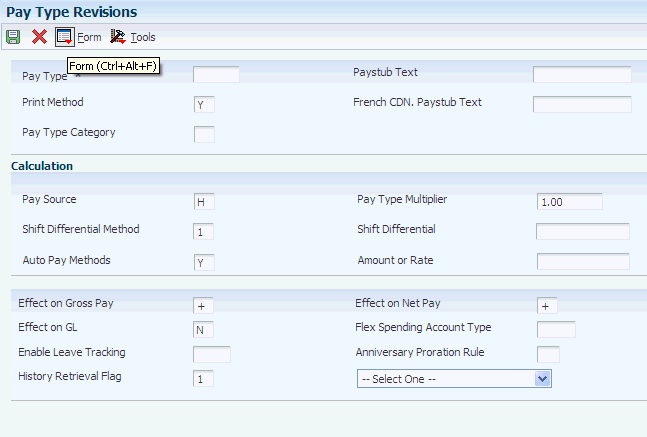3 Setting Up Pay Types, Deductions, Benefits, and Accruals
This chapter contains the following topics:
-
Section 3.3, "Setting Up Tax-Deferred Compensation Deductions"
-
Section 3.4, "Setting Up a Taxable Fringe Benefit for Canada"
3.1 Understanding PDBA Setup for Canada
You set up pay types to categorize various employee earnings so that direct labor costs can be directed to different accounts in the general ledger. You set up deductions, benefits, and accruals (DBAs) to automate the process of subtracting monies, calculating benefits, and tracking accruals when you run a payroll cycle. You must set up DBAs before you can assign them to employees.
If you use the JD Edwards EnterpriseOne Benefits module, you must also set up DBAs before you can enroll employees in benefit plans. You must set up at least one DBA for each benefit plan.
3.2 Setting Up a Pay Type
This section provides an overview of pay types for Canada, and discusses how to:
3.2.1 Understanding Pay Types for Canada
You set up pay types to categorize various employee earnings and to direct labor to different accounts in the general ledger. You can define up to 999 pay types. For example, most companies need to set up different pay types for holiday, sick, and vacation pay; or for personal leave pay.
When you set up pay types you can:
-
Specify how different pay types are used when computing employee pay.
-
Assign automatic pay methods for autopay employees.
-
Specify whether a pay type is tax exempt.
-
Define information to be printed on T4 forms for the associated pay type for payroll.
-
Specify, for each pay type, whether hours, currency amounts, or both should be passed to the general ledger.
You can also attach a media object with explanatory notes or other information to a pay type. If you attach a text media object to the pay type, the first two lines of text that you enter appear on reports that include the pay type description.
|
Note: To ensure accurate year-end reporting, you should set up separate pay types for pensioners and separate pay types for nonresident workers. |
3.2.1.1 Supplementary Pay Types
For Quantum for Payroll Tax to calculate taxes correctly on lump sums (such as ineligible retiring allowances, irregular commission payments, or bonuses), you must specify Auto Pay Method B and Pay Source 1, 2, or 3 for these pay types.
If an employee works on the statutory holiday, the pay is eligible for Employment Insurance (EI) withholding. However, the hours that are represented by this type of pay are not EI-reportable because these hours would have already been included in the payment of the statutory holiday-not-worked pay type. Statutory holiday-worked pay types should be assigned a tax exemption type of CI, which exempts hours but not pay from EI. To exempt both pay and hours from EI, use tax exemption types CC (for the employee portion), CD (for the employer portion), and CI (for exempt EI hours).
3.2.2 Forms Used to Set Up Pay Types
| Form Name | FormID | Navigation | Usage |
|---|---|---|---|
| Work With PDBAs | W059116A | Pay/Deductions/Benefits Setup (G05BD4), PDBA Setup | Access the revision forms. |
| Pay Type Revisions | W059116B | On the Work With PDBAs form, select the Pay Type option in the PDBA Type area, and then click Add. | Set up basic pay type information. |
| Canadian Legislative/Regulatory | W059116CA | On the Work With PDBAs form, select the pay type that you want to add legislative information to, and then select Canadian Legislative/Regulatory from the Row menu. | Set up Canadian legislative and regulatory information. |
3.2.3 Setting Up Basic Pay Type Information
Access the Pay Type Revisions form.
On Pay Type Revisions, for tax-exempt pay types, select Tax Exemptions from the Form menu. On Tax Exemptions, specify the tax types that should not be computed for the pay type. To specify that the pay type is exempt from all taxes, enter * in the Tax Type 01 field.
- Paystub Text and French CDN. Paystub Text
-
Enter the text that you want the system to print on the employee's paystub. If you are using JD Edwards EnterpriseOne Time and Labor, the system does not create payments. However, this field is required to complete the form. Generally, you enter a description of the PDBA.
- Pay Type Category
-
Enter a user defined code (07/PC) that specifies the pay type categories that you want to use:
-
For regular pay.
-
To generate overtime.
-
For reporting purposes on the Certified Payroll Register (U.S. only).
-
- Effect on GL (effect on general ledger)
-
Enter a code that indicates whether the system writes journal entries from Payroll to the general ledger, and the method to use. Values are:
H: Write only hours to the general ledger. This code is valid for generating timecard journals. The code should not be used when journals are generated through the pay cycle.
M: Do not write monetary amounts or hours to the general ledger. Do not calculate workers' compensation and general liability.
N: Write monetary amounts and hours to the general ledger.
Y: Write only monetary amounts to the general ledger.
W: Do not write monetary amounts or hours to the general ledger, but calculate workers' compensation and general liability. Workers' compensation and general liability amounts will be written to the general ledger.
- Pay Source
-
Enter a user defined code (07/PB) that defines the value upon which the system bases the employee's pay. The default value is H (hours worked). Other values exist for tip and piecework processing, and for Canadian lump-sum amounts, irregular commissions, and bonuses. Use E, estimated pay, for an advance pay interim check. The Interim Check program (Format 2) automatically deletes this type of timecard so that you can enter the actual time when it is known.
- Pay Type Multiplier
-
Enter a factor by which the base hourly rate is multiplied to obtain the actual payment hourly rate. For example, you could use 1.5 to designate time-and-one-half for overtime pay. 0 is not a valid multiplier. The default value is 1.00.
- Shift Differential Method
-
Enter a code that specifies how the system calculates shift differential information. Values are:
1: Applies the pay type multiplier to the shift differential: Gross = (rate + shift differential) × (multiplier) × hours.
2: Applies the pay type multiplier only to the hourly rate and does not include the shift differential: Gross = (rate × multiplier) + (shift differential) × hours.
Blank: The system follows the shift differential method that is associated with the pay type from the F059116 table.
The multiplier is the pay rate multiplier from the Payroll Transaction Constants table.
When the pay rate is derived from the Union Rate table, the multiplier is assumed to be 1 because it is built into the table. In this case, all methods produce the same result.
- Shift Differential
-
Enter a monetary amount that is added to an employee's hourly rate, depending on the shift worked. This rate can be applied in one of two ways, as defined by the Shift Differential Calculation Sequence (data item CMTH).
The system does not calculate percentage amounts for shift differentials that you enter at the pay type level.
- Auto Pay Methods
-
Enter a code that determines how the system treats this pay type when computing automatically generated pay (typically for salaried employees). It also identifies supplemental pay. Values are:
Y: The dollars with this pay type are part of the employee's base pay (for example, regular, holiday, sick, and vacation pay).
N: The dollars with this pay type are in addition to the employee's base pay (for example, overtime pay and time off without pay).
S: The hours with this pay type are subtracted from the employee's base pay at standard rate and added back at the entered pay rate.
B: The dollars with this pay type are in addition to the employee's base pay and are treated as supplemental pay (for example, bonuses, commissions, and payoffs) for taxation purposes. Canadian bonuses, irregular commissions, and lump sums use auto pay method B.
C: The hours or dollars entered using this pay type override all auto pay instructions.
- Amount or Rate
-
Enter a value that specifies a percentage, a monetary amount, or an hourly rate, depending on where it is used. Values are:
1: For a deduction, benefit, or accrual, the meaning of this value depends on the method of calculation. The method determines whether the deduction is a flat monetary amount, a percentage, or a multiplication rate. Table method DBAs, depending on which table method they use, can either use this amount in the calculation or ignore it. If there are exceptions to the table calculation, you can override the table code in the detail area, set up a flat monetary DBA amount, or override the amount with a one-time override for a timecard.
2: For a pay type, amounts entered in this field override the hourly rate.
- Effect on Gross Pay and Effect on Net Pay
-
Enter a code that indicates whether the pay type is added to, subtracted from, or does not affect the employee's gross pay. Values are:
Positive: Pay type will be added to the employee's gross pay.
Negative: Pay type will be subtracted from the employee's gross pay.
Blank: Pay type will not have an effect on the employee's gross pay.
A pay type should not have a negative effect on gross pay. If you set up a pay type to have a negative effect on gross or net pay, gross-to-net errors appear on the Payroll Register. It is recommended that you set up a deduction instead of a pay type that would have a negative effect on gross pay.
When you set up a pay type with no effect on gross pay and a positive effect on net pay, do not create a separate check. Creating a separate check will cause a gross-to-net error.
- Tax Type 01
-
Enter up to 15 tax types for which the respective payroll tax is not to be computed for a pay, deduction, or benefit code.
If you enter * in the first element of this list, no taxes are computed.
- Do Not Allow for Future Entry
-
Select a value to specify whether you can enter the pay type in advance. Values are:
Allow for Future Entry: Pay type can be entered in advance.
Do Not Allow for Future Entry: Pay type cannot be entered in advance. This is the default value.
3.2.4 Setting Up Canadian Legislative Information
Access the Canadian Legislative/Regulatory form.
To designate the pay type as a lump sum, an irregular commission payment, or a bonus, set up Canadian Legislative/Regulatory information.
Figure 3-2 Canadian Legislative/Regulatory form
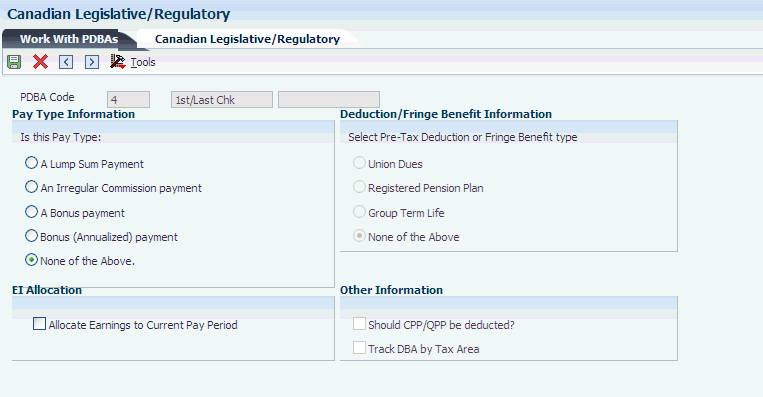
Description of ''Figure 3-2 Canadian Legislative/Regulatory form''
- A Lump Sum Payment,An Irregular Commission payment,A Bonus payment, and None of the Above.
-
Enter a user defined code (07/PB) that defines the value upon which the system bases the employee's pay. The default value is H. Other values exist for tip and piecework processing, and for Canadian lump-sum amounts, irregular commissions, and bonuses. Use E, estimated pay, for an advance pay interim check. The Interim Check program (Format 2) automatically deletes this type of timecard so that you can enter the actual time when it is known.
To calculate taxes correctly, you must indicate whether the pay type is for a lump sum payment, an irregular commission payment, a bonus payment, or none of the above.
3.3 Setting Up Tax-Deferred Compensation Deductions
This section provides an overview of tax-deferred compensation, lists prerequisites, and discusses how to:
-
Set up a tax-deferred compensation deduction.
3.3.1 Understanding Tax-Deferred Compensation
You set up a tax-deferred compensation deduction to deduct an amount from an employee's pay for compensation programs that defer taxes until the funds are distributed or until the funds are removed from the plan. A Registered Retirement Savings Plan (RRSP) is an example of a tax-deferred compensation deduction. A tax-deferred compensation deduction is generally based on a percentage of employee gross pay. For example, an employee might contribute 10 percent of gross pay to an RRSP.
|
Important: Do not change the taxable status for any DBA in the middle of the year. Previously calculated taxable amounts and taxes do not automatically change as the taxable status changes. You must enter an end date to the current DBA and create a new DBA with the new taxable status. If necessary, add the new DBA to the group plan and employee level DBAs with an appropriate start date. |
3.3.2 Prerequisite
Review the steps for setting up DBA information.
3.3.3 Forms Used to Set Up Tax-Deferred Compensation Deductions
| Form Name | FormID | Navigation | Usage |
|---|---|---|---|
| Work With PDBAs | W059116A | Pay/Deductions/Benefits Setup (G05BD4), PDBA Setup | Access the revision forms. |
| Basic DBA Information | W059116E | On the Work With PDBAs form, select the Deduction option in the PDBA Type area, and then click Add. | Set up a tax-deferred compensation deduction. |
| Canadian Legislative/Regulatory | W059116CA | On the Work With PDBAs form, select the deduction and then select Canadian Leg/Reg from the Form menu. | Set up a tax-deferred compensation deduction. |
| Advanced DBA Information | W059117A | On the Basic DBA Information form, select Advanced DBA Info. from the Form menu. | Set up limits for a tax-deferred compensation deduction. |
3.3.4 Setting Up a Tax-Deferred Compensation Deduction
Access the Basic DBA Information form.
-
Complete the steps for setting up essential DBA information and click OK.
-
Click Cancel to close the Basic DBA Information form.
-
On the Work With PDBAs form, locate the deduction that you just added, and then click Select.
-
On the Basic DBA Information form, select Canadian Leg/Reg from the Form menu.
-
On the Canadian Legislative/Regulatory form, select an option:
-
To indicate that the current pay-period amount of employee-paid CPP or QPP contributions should be used to reduce the current pay-period Registered Pension Plan deduction, select the Should CPP/QPP be deducted? option and then click OK.
-
Union Dues, Registered Pension Plan, and Registered Pension Plan (No Withholding)
Enter a user defined code that enables Vertex to use current tax laws in various jurisdictions to determine whether a DBA is pretax for a specified tax area.
The 401 option specifies all deferred compensation plans (401k, 403b, 408k, 457, and 501c). The 125 option specifies Section 125 plans. Specifying either of these options eliminates the need to set up tax-exempt status in the system or to create multiple deductions to accommodate pretax status in certain states.
For Canadian applications, these options are available:
-
RPP (Registered Pension Plan)
-
RPN (Registered Pension Plan (No Withholding))
-
RRSP (Registered Retirement Savings Plan)
-
UN (Union Dues)
For the U.S. and Canada, the GTL option specifies the Fringe Benefit for Group Term Life.
-
None of the Above.
Enter a user defined code (07/PB) that defines the value upon which the system bases the employee's pay. H, hours worked, is the default value. Other values exist for tip and piecework processing, and for Canadian lump-sum amounts, irregular commissions, and bonuses. Use E, estimated pay, for an advance pay interim check. The Interim Check program (Format 2) automatically deletes this type of timecard so that you can enter the actual time when it is known.
To calculate taxes correctly, you must indicate whether the pay type is for a lump sum payment, an irregular commission payment, a bonus payment, or none of the above.
-
Should CPP/QPP be deducted? (Should Canadian pension plan/Quebec pension plan be deducted?)
Enter a user defined code (07/DB) that indicates whether the current amount of employee-paid CPP or QPP contributions should be used to reduce the registered pension plan deduction for this particular DBA.
-
-
3.3.5 Setting Up Limits for a Tax-Deferred Compensation Deduction
Access the Advanced DBA Information form.
- Pay Period Limit
-
Enter the maximum amount that can be withheld or accrued in a pay period for a deduction, benefit, or accrual. This amount is expressed in dollars for deductions and benefits. For accruals, this amount is expressed in hours.
- Monthly Limit
-
Enter the maximum amount that can be withheld or accrued in a month for a deduction, benefit, or accrual. This amount is expressed in dollars for deductions and benefits. For accruals, this amount is expressed in hours.
- Quarterly Limit
-
Enter the maximum amount that can be withheld or accrued in a calendar quarter for a deduction, benefit, or accrual. This amount is expressed in dollars for deductions and benefits. For accruals, this amount is expressed in hours.
- DBA For Prior Limit (deduction, benefit, accrual for prior limit)
-
Enter a code that identifies another DBA whose limit must be met first before this DBA calculates. For example; deduction 1400 has an annual limit of 2,000.00 CAD.
After this limit is met, deduction 1500 begins calculation and withholding.
The DBA number of the predecessor must be lower than the successor's number.
- Group Limit Code
-
Enter a code that is common to all deductions or benefits that share the same limitations, such as pay period currency amount, percentage, monthly, and annual. The system takes these limits from the first deduction encountered in the group and withholds for all deductions until the limit is reached for the aggregate.
Example:
Deduction 6400, Group A, Annual Limit equals 1000 CAD, No Pay Period Limit.
Deduction 6430, Group A, No Annual or Pay Period Limit.
Deduction 7700, Group A, No Annual or Pay Period Limit.
Deduction 9400, Group B, No Annual or Pay Period Limit.
Deduction 7550, Group B, No Annual Limit, Pay Period Limit equals 50 CAD.
For this example, the system determines the deductions that are assigned to Group A, and applies a 1000 CAD annual limit for all three deductions. The system continues to take the deductions from an employee's paycheck until a total of 1000 CAD has been deducted between all entities in Group A for the year. For deductions in Group B, the system deducts no more than 50 CAD per pay period for the two deductions.
- Limit Method
-
Enter a code that indicates the history file that the system uses for DBA limits. Values are:
Blank (default): The system applies monthly, quarterly, and annual limits to calendar month history. The system stores fiscal and anniversary history by pay period ending date. The system updates the F06145 table.
1: Applies monthly, quarterly, and annual limits to payroll month history. Use this method for retirement plans, such as 401(k) or RRSP. The system stores fiscal and anniversary history by check date. The system updates the F06146 table.
2: Applies monthly and quarterly limits to calendar month history and updates the Calender Month DBA Summary History File. The system applies annual limits to fiscal and anniversary history. Fiscal and anniversary history, by pay period ending date, is saved in the F06147 table.
- Calendar Month Method
-
Enter a method to determine how transition months are stored for calendar month history. Transition months occur when the pay period crosses into another month. Values are:
Blank: This is the default. DBAs are prorated to the pay period ending date and the last day of the previous month if timecards exist for both months.
1: DBAs are allocated to the pay period ending date.
- Limit on Pay Period Percent - Minimum
-
Enter the minimum percentage amount that can be specified for the DBA. The amount of the transaction can never be less than this minimum.
- Limit on Pay Period Percent - Maximum
-
Enter the maximum percentage of pay that the calculated deduction or benefit amount may not exceed. This percentage works in conjunction with the dollar limits of the deduction or benefit, so whichever limit is reached first stops the calculation. For accrual transactions, this field represents an hour's limit.
- Minimum Hours
-
Enter the minimum number of hours worked or pieces produced for a DBA to be calculated. If the number of hours worked or pieces produced is less than this amount, the system assumes zero hours when it calculates the DBA. The system uses this field only if the method of calculation is H or I.
- Maximum Hours
-
Enter the maximum number of hours worked or pieces produced that a DBA can be based on. If the actual hours worked or pieces produced are greater than the specified maximum, the system bases the calculation on the maximum. The system uses this field only if the method of calculation is H or I.
3.4 Setting Up a Taxable Fringe Benefit for Canada
This section provides an overview of taxable fringe benefits and discusses how to set up a taxable fringe benefit for Canada.
3.4.1 Understanding Taxable Fringe Benefits
You set up a taxable fringe benefit DBA when you want Quantum for Payroll Tax to calculate appropriate taxes for a benefit such as Group Term Life Insurance. For example, the taxable fringe benefit function in the JD Edwards EnterpriseOne software provides Group Term Life Insurance amounts to Quantum for Payroll Tax, and then retrieves the taxable or subject amounts for each tax. Subject amounts are wages that are included in the subject gross but are not included in the adjusted current gross.
You can use the PDBA Setup program (P059116) to create a new DBA for a taxable fringe benefit. After you create the DBA, you select the Group Term Life option (GTL) on the Canadian Legislative/Regulatory form that is available from the Row menu. For the U.S. and Canada, GTL represents the fringe benefit for Group Term Life. In the example illustrated in this table, gross pay equals 1000, and the fringe benefit for Group Term Life equals 20:
| Tax | The Rule | Taxable Gross | Subject Gross | Adjusted Current Gross |
|---|---|---|---|---|
| Federal Withholding | Withholding not required but must be reported. | 1000 | 1020 | 1020 |
| Social Security/Medicare | Must be withheld. | 1020 | 1020 | 1020 |
| FUTA | Exempt. | 1000 | 1000 | 1000 |
Subject amounts are wages that are included in the subject gross but not in the adjusted current gross. Taxable amounts are wages that are included in the subject gross and in the adjusted current gross. Exempt amounts are wages that are not included in the subject gross or the adjusted current gross.
Quantum for Payroll Tax calculates tax only on amounts that are taxable. Only taxable amounts are included in adjusted current gross.
Federal Withholding and FUTA display the gross pay. To account for the fringe benefit for Group Term Life, Quantum for Payroll Tax adjusts gross pay to 1020 for Social Security and Medicare. A taxable gross of 1020 is stored in the system.
|
Note: Depending on the organizational requirements, when you use the GTL function, you might need to add the GTL benefit amounts back for year-end processing. For state, local, SCI, and county taxes, you need to determine whether Vertex classifies GTL as Subject. You can then set up the DBA to track by tax area and refer to the year-end special handling instructions to add back to wages for W-2 reporting. |
3.4.2 Setting Up a Taxable Fringe Benefit for Canada
Access the Work With PDBAs form.
-
Select the Benefit option and then click Add.
-
On the Basic DBA Information form, complete the steps for setting up essential DBA information.
-
Enter 2 in the Effect on Gross/Net Pay field.
-
After you complete the steps for adding the benefit DBA, select Canadian Leg/Reg from the Form menu.
-
On the Canadian Legislative/Regulatory form, select the Group Term Life option and then click OK.