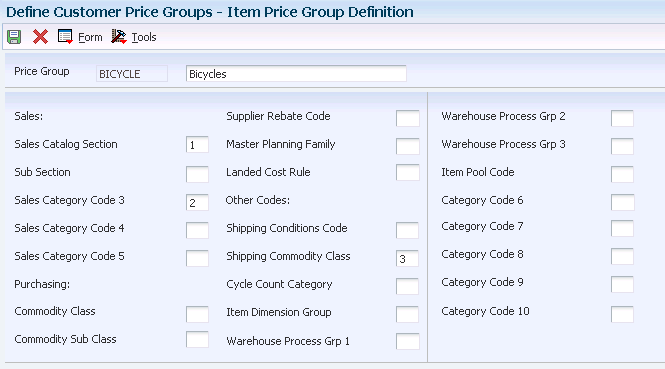8 Defining Override Search Groups
This chapter contains the following topics:
8.1 Understanding Override Search Groups
To simplify the process of defining and maintaining base prices, you set up price groups for the customers and items with similar characteristics. A complex price group contains subgroups based on category codes, such as a specific item type, customer geographic location, line of business, or sales volume. An override search group is another way of retrieving prices based on specific category codes for an adjustment definition.
You specify the categories to use by defining override search groups. You can use from one to four category codes. After you define the override price group, attach it to an adjustment definition. Using these fields to group customers is another method of defining pricing for a specific group.
When you enter an override price group as an adjustment definition, the override price group becomes the only price group that you can use for that price adjustment. You can define prices based on how you place items or customers into groups:
-
For items, use the category codes in the item/branch information.
-
For customers, use the category codes in the customer master information.
-
For sales orders, use certain sales-order detail fields and use default values from preferences.
When the system uses the adjustment definition, it searches the item or customer records for category codes that match the override group. If the system finds a match, it uses the adjustment definition that is defined for that category code. The search is only on category codes.
You can use order detail groups to create adjustment definitions for order lines based on information in certain sales-order detail controls. You do not have to assign either customer or item price groups because the system searches only on category codes.
If you use the price matrix function, set up complex price groups.
8.1.1 Pricing for JD Edwards EnterpriseOne Sales Order Management
In JD Edwards EnterpriseOne Sales Order Management, you can use simple or complex price groups in both base pricing and JD Edwards EnterpriseOne Advanced Pricing.
In Base Pricing, you can:
-
Use item or customer groups.
-
Attach each price group to an item and customer in the branch/plant record in the Customer Billing Instructions.
In JD Edwards EnterpriseOne Advanced Pricing, you can:
-
Use order detail groups.
-
Attach complex price groups within the price adjustment definition using override search groups.
8.1.2 Example: Using Override Search Groups for Sales Adjustments
You want to offer a seasonal promotion to reduce inventory for last year's model of mountain bike items that are identified by two category codes, type and model year. You have set up complex item groups to identify bikes by type, manufacturer, color, and model year.
You have set up complex price groups for customers based on geographic region, division, sales person, and volume. Those customers who sell mountain bikes, defined as a division in the category codes, are eligible to benefit from this price adjustment.
You can set up override search groups for the item group and the customer group and attach these two override search groups to the SEASONAL price adjustment definition. When customers who sell mountain bikes place an order for last year's model, the system retrieves this price adjustment.
8.1.3 Using JD Edwards EnterpriseOne Advanced Pricing and Procurement
When you attach an override price group to an adjustment definition, the override price group becomes the only price group that you can use for that price adjustment. You can define prices for how you place items or suppliers into groups:
-
For items, use the category codes in item/branch information.
-
For purchase orders, use certain purchase-order detail fields.
-
For suppliers, use category codes in the supplier master.
Advanced Pricing for purchase orders does support complex item and supplier groups; complex groups are not supported for the base price.
You specify the categories to use by defining override search groups. You can use one category or as many as four. After you define the override price group, attach it to an adjustment definition.
When the system uses the adjustment definition, it searches the item or supplier records for category codes that match the override group. If the system finds a match, it uses the adjustment definition that is defined for that category code. The search is only on category codes.
When you enter purchase orders, most of the detail information comes from system defaults, supplier master information, supplier instructions, and items. Using these fields to group suppliers is another method of defining pricing for a specific group.
You can also create an order detail group to adjust the price on receipts when you manually enter receipts. To reprice amounts at receipt entry, you must first set the Price at Receipt processing option on the Process tab of Enter Receipts by Purchase Order program (P4312). When you enter receipts using the Enter Receipts by PO program (P4312), the system adjusts the price on the receipt based on the order detail group.
8.1.4 Using JD Edwards EnterpriseOne Advanced Pricing and Blend Management
As a contract with a grower may span several years or growing periods, you want to maintain the contract and the price you pay for grapes over a lengthy period. Using the JD Edwards EnterpriseOne Advanced Pricing and Blend Management systems, you can ensure that you pay the correct price when you enter receipts for grapes.
You can create a receipt price adjustment and select the option to use the receipt price as the base price. You can then attach a receipt order detail group as an override price group.
Additionally, you can set up order detail groups using values from the grower harvest record, and the system resolves the adjustments when the values match.
For example, you can use the District, Variety, and Level fields to create an order detail group for a wine pricing scenario.
8.2 Prerequisites
Before you complete the tasks in this section:
-
Set up customer price groups.
-
Set up item price groups.
8.3 Working with Complex Price Groups
This section provides an overview of complex price groups, lists a prerequisite, and discusses how to:
-
Set up complex customer price groups.
-
Set up complex item price groups.
8.3.1 Understanding Complex Price Groups
To simplify the process of defining and maintaining base prices, you set up price groups for the customers and items with similar characteristics. A complex price group contains the same combinations of information as a simple price group except that the subgroups are based on category codes, such as a specific item type, customer geographic location, line of business, or sales volume. You can set up complex customer price groups and complex item price groups.
Complex price groups can be used as override search groups. You establish the complex price groups and define them as override price groups by entering the price group name on the adjustment definition.
|
Important: While you can use complex price groups for standard sales-order adjustments, you can use complex price groups only for purchase order adjustments if you are using JD Edwards EnterpriseOne Advanced Pricing and Procurement. You cannot use complex price groups for purchase orders unless you have set up purchase order adjustments in Advanced Pricing. |
8.3.1.1 Customer Price Groups
You can consume 10 category codes to define complex customer price groups. You use category codes to create subgroups within the pricing groups to charge a different price. For example, within the customer group RETAIL, you can create subgroups using category codes to charge a different price to customers based on their line of business, geographic region, or sales volume.
A customer can belong to a customer detail group without being attached to that group on the Customer Billing Instructions form. A customer can belong to numerous groups, depending on the customer's category codes.
The category code sequence that you enter determines how the system displays the category code fields on the related forms. The order in which you select category codes has no effect on how the system searches for prices.
8.3.1.2 Item Price Groups
You can also set up complex item groups to enable greater flexibility in the pricing structures. You can consume 10 category codes to define complex item price groups.
For example, if you have two types of pens (marker and ballpoint) within the group MARKER, you can specify prices for each type of pen. When you enter an order for pens, the system checks the category codes for the item to determine whether the pen is a marker or a ballpoint and then retrieves the appropriate price.
The category code sequence that you enter determines how the system displays the category code fields on the related forms. The order in which you choose category codes has no effect on how the system searches for prices.
8.3.1.3 Date-Effective Category Codes
You use date-effective category codes when you want to assign new category code values to become effective on a future date. If you are using Advanced Pricing, you can use date-effective category codes to create customer groups to which pricing can be assigned. As pricing changes, you can automatically update customer groups according to the category code values.
You activate date-effective category codes using an JD Edwards EnterpriseOne Accounts Receivable constant. When you set the JD Edwards EnterpriseOne Accounts Receivable constant, you cannot select Category Codes from the Form menu on the Customer Master Revision form to add category code values. Instead, you must select Date Effective Category Codes. You update customer- master category codes with the values that you enter in the date-effective category codes by running the Date Effective Category Code Update program (R03012A).
The system stores date-effective category codes in the Date Effective Category Codes table (F03012A). You can purge category codes that are no longer effective by running the Purge Date Effective Category Codes program (R03012B).
When you add date-effective category-code values, you create a record in the F03012A table. You can enter multiple records with different effective dates on the Date Effective Category Codes Revision form. When you add date-effective category-code records, the system updates the Eff Used (effective used) field with N to indicate that the record is not used. When you run the Date Effective Category Code Update program, the program copies the values of the effective category-codes record to the customer master category codes in the Customer Master by Line of Business table (F03012) and changes the value of the Eff Used field to Y.
|
Important: Each date-effective category-code record that you enter is independent of previous records. Therefore, you must complete all values that the system uses for each record. For example, if you have a value in category code 1, and you add a new record with a value in category code 2, you must also enter the value for category code 1 again in the new record or the system updates it to blank. |
8.3.2 Prerequisite
Verify that you have set up price group names in user-defined code 40/PC.
8.3.3 Forms Used to Work with Complex Price Groups
| Form Name | Form ID | Navigation | Usage |
|---|---|---|---|
| Customer Price Group Definition | W4092G | Price Management (G4222), Define Customer Price Groups
Click the Add button on the Work with Price Group Definition form. Identify subgroups that are used in a customer price group by completing as many as 10 category code fields and select Accept from the Form menu. |
Set up complex customer price groups. |
| Item Price Group Definition | W4092C | Price Management (G4222), Define Item Price Groups
Click the Add button on the Work with Price Group Definition form. Define subgroups in an item price group by completing as many as 10 Sales category codes, Purchasing category codes, or Other category codes, and select Accept from the Form menu. |
Set up complex item price groups. |
8.3.4 Setting Up Complex Customer Price Groups
Access the Customer Price Group Definition form.
Figure 8-1 Customer Price Group Definition form
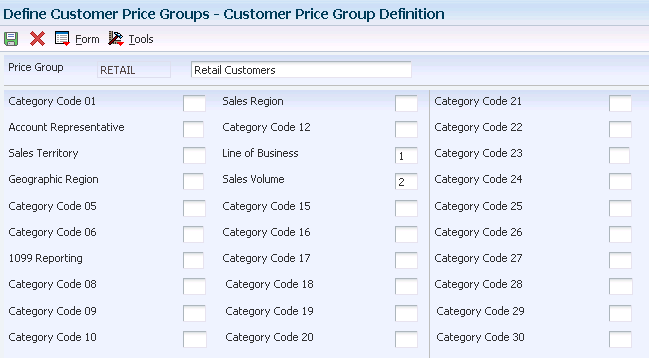
Description of "Figure 8-1 Customer Price Group Definition form"
8.3.5 Setting Up Complex Item Price Groups
8.4 Generating Price Group Combinations
This section provides an overview of price group combinations and discusses how to:
-
Generate customer price groups.
-
Generate item price groups.
8.4.1 Understanding Price Group Combinations
After you set up price groups and assign the group names to customers and items, you generate customer and item price-group relationships. You generate price-group relationships to define the possible combinations of customer and item groups that you can use for pricing. Generate price-group combinations so that the customer and item group information that you created can be used for pricing.
The following batch programs generate price group combinations:
-
Generate Customer Price Groups (R40932).
-
Generate Item Price Groups (R40931).
These programs generate records in the Item/Customer Group Relationship table (F4093). The F4093 table contains the allowable combinations for customer or item groups and category codes. You can use data selection to specify up to five group codes for which detailed records are created. If you do not specify any codes, the system generates combinations for all groups.
8.4.2 Generating Customer Price Groups
Select Price Management (G4222), Generate Customer Price Groups
8.4.3 Generating Item Price Groups
Select Price Management (G4222), Generate Item Price Groups
8.5 Defining Order Detail Groups
This section provides an overview of order detail groups, lists a prerequisite, and discusses how to define an order detail group.
8.5.1 Understanding Order Detail Groups
You can use order detail groups to create adjustments to the pricing line of an order from information in the sales-order detail fields. When you enter sales orders, some data in detail fields comes from system defaults, customer master information, customer billing instructions, items, and preferences.
The Order Detail Price Group Definition form shows many fields that do not appear during order entry. For example, data in this list of fields appears by default from the Preference Profile and varies depending upon whether you are using JD Edwards EnterpriseOne Advanced Pricing and Sales Order Management, Procurement, or Service Management:
-
Line of Business
-
End Use
-
Price Code 1
-
Price Code 2
-
Price Code 3
-
From Grade
-
Thru Grade
-
From Potency
-
Thru Potency
-
Contract Service Package
Using these fields when you define order detail groups is another method of defining pricing for a specific group.
Use these fields for a receipt order detail group with the JD Edwards Blend Management system:
-
Block Type
-
Variety Code
-
District
-
Price Level
-
Contract Price Group
-
Harvest Period
-
Region
-
Current Quality
-
Target Quality
-
Contract ID
-
Block Identifier
-
Contract Detail ID
-
Pricing Control 01
-
Pricing Control 02
8.5.1.1 Using JD Edwards EnterpriseOne Advanced Pricing and Procurement
You can use order detail groups to create adjustments to the pricing line of an order based on information from purchase order detail fields. When you enter purchase orders, the system supplies detail information from system defaults, supplier master information, purchasing instructions, and item information.
8.5.2 Prerequisite
Set the processing option to select a format such as Item or Customer Group Definition, Order Detail Group Definition, Purchase Order Detail Group, Receipt Order Detail Group, or Service/Warranty Management System Order Detail Group.
8.5.3 Form Used to Define Order Detail Groups
| Form Name | Form ID | Navigation | Usage |
|---|---|---|---|
| Order Detail Price Group Definition | W4092A | Adjustment Set Up (G4231112), Order Detail Groups
The system imports the price group type code based on your processing option selection. Click Find to display only those groups of that price-group type code. To override the system default, enter a new price-group type code and click Find. The system retrieves the appropriate form based on this type code. Click the Add button on the Work with Price Group Definition form. Specify the category codes to group by typing the numbers 1 through 8 next to eight field names. Use any number of fields up to eight. |
Define order detail groups. |
8.5.4 Defining an Order Detail Group
Access the Order Detail Price Group Definition form.
Figure 8-3 Order Detail Price Group Definition form
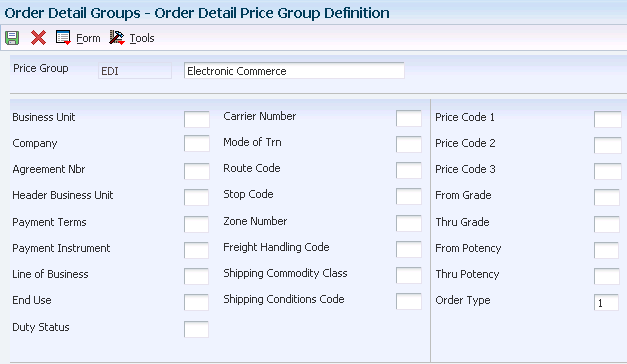
Description of "Figure 8-3 Order Detail Price Group Definition form"