7 Working with Buying Structures
This chapter contains the following topics:
7.1 Understanding Buying Structures
A buying structure is a representation of the organizational structure of the buying authorities within a customer's company. Each level within the buying structure is called a tier. A tier represents the entity in the organization for which price negotiations take place. Discounts and price negotiations are applied at each level in the buying structure and can be passed on to lower-level tiers within the structure.
Buying structures enable you to manage complex, customer-specific pricing. When you set up a buying structure, you configure a customer's price management according to their organizational structure. For example, you can determine pricing based on entities in the organization that do not order items directly, but have authority over the item price, such as a distributor.
Buying structures use direct price adjustments, which associate a specific customer address book-number with a specific set of price adjustments.
When you set up a buying structure, the system enables you to establish parent/child relationships among the customer address-book numbers within the organizational structure. One address book record is the parent and one or more address book records can be identified as children of that parent.
You can set up the buying structure so that the price that is offered to a distributor or parent is also offered to the entities that are identified as stores (the distributor's children). To set up the buying structure so that the children entities inherit the pricing of the parent, you must enable the Inheritance Flag field in the Price and Adjustment Schedule Revisions program (P4070).
When you add a new company to the structure, or if a company moves from one tier level in the structure to another, you update the buying structure itself.
This example shows the organization of a buying structure:
Figure 7-1 Example of a typical buying structure
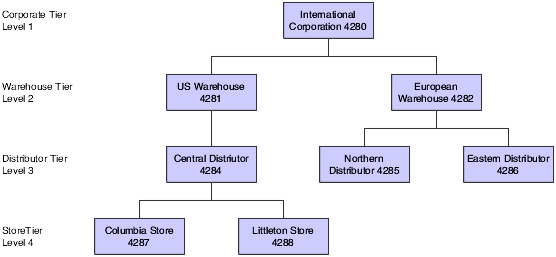
Description of "Figure 7-1 Example of a typical buying structure"
7.1.1 Understanding Tier Levels and Inheritance in Buying Structures
When you create a buying structure for a company, you specify tier levels and inheritance. You set up the tier levels in the Address Book when you create the organizational structure. You define the inheritance when you create direct price adjustments on the Price Adjustment Schedule Revisions form. The system uses the Inheritance Flag field with the tier level to indicate whether an adjustment is inherited by an address with a numerically greater tier level than the tier level that you are defining.
This table shows an example of price adjustments that apply to specific entities within a buying structure:
| Entity | AB # | Tier Level | Inheritance | Applicable Price Adjustment |
|---|---|---|---|---|
| International Corporation | 4280 | 1 | Yes | All of International Corporation's distribution centers, for example, Central Distributor (tier level 3), receive 3 percent off the base price on all items. This is a corporate discount. |
| US Warehouse | 4281 | 2 | Yes | US Warehouse receives a regional rebate of 1.00 USD per unit when sales or Item A reach 10,000 units. (Tiered Rebate) |
| Central Distributor | 4284 | 3 | Yes | Central Distributor receives a 5 percent promotional discount. |
| Columbia Store | 4287 | 4 | Yes | Because it is a large store in International Corporation, the Columbia Store receives a 6 percent discount off the base price when ordering a minimum of 100 units of Item A. |
When the Columbia Store places an order of 150 units of Item A, the system uses buying structure functionality to apply the price adjustments and calculate the net unit price, as illustrated in this table:
| Price Adjustment | Unit Price | Other |
|---|---|---|
| Base Price | 10.00 USD | |
| Store Discount (6 percent off)
Columbia Store, 4287 |
.60– | |
| Promotional discount (5 percent off) | .47– | |
| Regional rebate (tiered rebate) | 1.00 USD | |
| Corporate discount (3 percent off) | .30– | |
| Net Unit Price: | 8.63 USD |
If you do not enable the Inheritance Flag field on the Price and Adjustment Schedule Revisions form when the buying structure is set up, Columbia Store receives only its tier-level discount of 6 percent and does not inherit the other tier level adjustments.
See Setting Up Parent, Child Relationships.
See Setting Up Tiers for Parent, Child Organizational Structures.
7.2 Setting Up Buying Structures for Pricing
This section provides an overview of the setup for buying structures, lists a prerequisite, and discusses how to:
-
Determine the root parent in an organizational structure as of a specific date.
-
Set processing options for the A/B Org Structure Browse Revisions program (P0150).
7.2.1 Understanding the Setup for Buying Structures
You define the customer's buying structure in the A/B Org Structure Browse (Address Book Organizational Structure Browse) program (P0150). When you define the structure, you specify the parent/child relationships that the customer address-book numbers in the structure have to each other.
The system establishes the tier level of each record when you set up the structure. Tier level descriptions enable you to control the structure of parent/child relationships in an organizational structure. When you set up tier descriptions, you specify:
-
Parent address-book number for any child address-book number.
-
Beginning and ending effective dates for the relationship between a parent address-book number and a child address-book number.
-
Names for the different tiers of the structure.
For the system to process price adjustments in a buying structure, you must specify the adjustment retrieval method in the pricing constants. Because the system processes direct price adjustments in buying structures, the adjustment retrieval method must be either 1 or 2.
In the pricing constants, you must also specify a structure type for sales pricing. You may also want to specify whether to use the ship-to address when processing adjustments in buying structures.
After you define the organizational outline of a buying structure, you must define the direct price adjustments for each level and each address book record in the structure.
7.2.2 Prerequisite
Before you complete the tasks in this section, enter 1 in Tier Descriptions processing option on the Process tab in the A/B Org Structure Browse program (P0150).
7.2.3 Forms Used to Set Up Buying Structures for Pricing
| Form Name | Form ID | Navigation | Usage |
|---|---|---|---|
| Work with Parent/Child Structures | W0150D | Address Book Organizational Structure (G01311), Structure Revisions | Locate parent/child structures. |
| Address Parent/Child Revisions | W0150A | Click the Add button on the Work with Parent/Child Structures form.
Specify the parent in the Parent Number field in the header area and then the children in the Address Number field in the detail area. Continue building the organizational structure using a child that is specified in the Address Number field as the parent of other children, then another child as the parent of other children, and so on. |
Build an organizational structure using tiers. |
| Effective Date Parent Search | W0150F | Locate a structure type and address number on the Work with Parent/Child Structures form and select Tier Descriptions from the Row menu. | Determine the root parent in an organizational structure as of a specific date. |
| Tier Description Revisions | W0150E | Enter an effective date on the Effective Date Parent Search form, click Find Root Parent Address, and click OK.
On Tier Description Revisions, enter tier descriptions for an organizational structure including the tier number, description, effective date, and expiration date. |
Enter information about a tier. |
7.2.4 Setting Up Buying Structures for Pricing
Access the Work with Parent/Child Structures form.
- Structure Type
-
Enter a value from user-defined code (UDC) 01/TS to identify a type of organizational structure that has its own hierarchy in the Address Book (for example, email).
When you create a parent/child relationship for JD Edwards EnterpriseOne Accounts Receivable, the structure type must be blank.
- Parent Address
-
Enter the address book number of the parent company. The system uses this number to associate a particular address with a parent company or location. Any value that you enter in this field updates the F0150 table for the blank structure type. This address number must exist in the F0101 table for validation purposes. Examples of address book records that would have a parent number include:
Subsidiaries with parent companies.
Branches with a home office.
Job sites with a general contractor.
7.2.5 Setting Processing Options for A/B Org Structure Browse Revisions (P0150)
Processing options enable you to specify the default processing for programs and reports.
7.2.5.1 Process
These processing options enables you to specify processing values.
- 1. Workflow Information
-
Specify whether to display workflow processing information. Values are:
Blank: Do not display workflow processing information.
1: Display workflow processing information.
- 2. Tier Descriptions
-
Specify whether to allow a tier structure to be defined based on effective dates for a root parent address. The root parent in a structure is the highest level of a parent/child structure, and can have no parent. Values are:
Blank: Do not enable a tier structure to be defined.
1: Enable a tier structure to be defined.
7.2.5.2 Defaults
This processing option enables you to specify default values.
- 1. Date Defaults
-
Specify whether the system supplies default dates on the Parent/Child Revisions form when the beginning and ending effective dates are blank. Values are:
Blank: Does not supply default dates.
1: Supplies default dates.
- 2. Default Organization Structure Type
-
Specify the value that the system enters in the Organizational Structure field when the A/B Org Structure Browse program is first run.
7.3 Reviewing and Revising Buying Structures
This section provides an overview of buying structure revisions and discusses how to review and revise buying structures.
7.3.1 Understanding Buying Structure Revisions
You can review and revise buying structures with the Buying Structure Browse program (P450150). When you enter a customer address number, the system displays the organizational buying structure that contains that address number.
You can review or revise price adjustment information on the Buying Structure Browse form. You can also review the root address, or highest-level parent of the buying structure.
Set the processing option for the Buying Structure Browse program if you want the system to display a default buying structure type. If you leave the processing option blank, the system uses the structure type that is specified in the system constants.
7.3.2 Forms Used to Review and Revise a Buying Structure
| Form Name | Form ID | Navigation | Usage |
|---|---|---|---|
| Buying Structure Browse | W450150A | Pricing Inquiries (G423113), Buying Structure Browse
Select Top from the Form menu to review the root address of the buying structure. You can view the children of the root, or parent, address by expanding the folder in the Address Name column. |
Review and edit the related address and any children that belong to the address in the buying structure. |
| Pricing Rules Browse | W450150C | Select a record on the Buying Structure Browse form, and select Price Rules from the Row menu. | Review and edit price adjustments that apply to a customer, whether they be direct price adjustments or from price adjustment schedules.
You can also access the forms that are necessary to revise adjustment detail information from this form. |
7.3.3 Reviewing and Revising Buying Structures
Access the Buying Structure Browse form.
7.4 Creating Direct Price Adjustments
This section provides an overview of direct price adjustments, lists a prerequisite, and discusses how to create a direct price adjustment.
7.4.1 Understanding Direct Price Adjustments
Pricing and discounts are often negotiated with specific customers for a specific product or set of products. To accommodate customer relationships, you can set up direct price adjustments.
A direct price adjustment associates prices and discounts directly with a customer instead of using price schedule. The system uses the address book number of the customer to associate the direct price adjustment with the customer.
To manage the timing of the customer-specific pricing, you can set up direct price adjustments to be in effect for specific dates. For example, if your company had a promotional price available to all customers throughout the month of May, and you want to extend that promotional price to a specific customer through the month of June, you can enter the June date in the Expiration Date field on the Price Adjustment Schedule Revisions form. The system uses the value in the Price Based on Date field in the system constants to process the effective dates of prices.
The system can process many price adjustments simultaneously. You can choose whether you want the system to process price adjustments by a customer number as in direct price adjustments, by an adjustment schedule, or both.
If you choose to have the system adjust pricing by both the customer number in a direct price adjustment and an adjustment schedule, you must pay careful attention to the sequence of the adjustments. The system processes the direct adjustments first (those that are adjusted by customer address number) and then processes the adjustments that you have specified in a schedule. The sequencing that you choose for the combination of these adjustments should reflect how you want the system to adjust pricing, while ensuring that no adjustments are applied multiple times.
|
Note: Direct price adjustments are a required and key feature of the JD Edwards EnterpriseOne Advanced Pricing buying-structure functionality and tiered rebates. You must set up direct price adjustments for each level of a buying structure. |
7.4.2 Prerequisite
Verify in the pricing constants that you selected to use a customer's Sold-To address for pricing.
7.4.3 Form Used to Create Direct Price Adjustments
| Form Name | Form ID | Navigation | Usage |
|---|---|---|---|
| Price Adjustment Schedule Revisions | W4070C | Sales Order Management Setup (G4241), Customer Billing Instructions
Locate and select a customer to which you want to apply direct price adjustments and select Price Adj Schedule from the Row menu on the Work with Customer Master form. |
Create direct price adjustments. |
7.4.4 Creating a Direct Price Adjustment
Access the Price Adjustment Schedule Revisions form.
- Tier Level
-
Enter a number that represents the tier level in the structure at and below which the system applies this adjustment. This number must be equal to or less than the value that is specified in the Accumulate at Tier field. In a buying structure, a tier level 1 represents the top or highest level. A tier level greater than 1 represents a lower level in the buying structure.
Complete this field if you are creating direct price adjustments for buying structures and tiered rebates.
- Accum Tier (accumulate at tier)
-
Enter the number that specifies the tier level at which amounts or rebates are accumulated in the buying structure. You must specify the accumulate at tier value at a level equal to or lower than the Beneficiary Tier value. In a buying structure, a tier level 1 represents the top or highest level. A tier level greater than 1 represents a lower level in the buying structure.
Complete this field if you are creating direct price adjustments for buying structures and tiered rebates.
- Bene Tier (beneficiary tier)
-
Enter a number that specifies the beneficiary tier level in the buying structure. The beneficiary is the recipient of the accumulated rebate amount. In a buying structure, a tier level 1 represents the top or highest level. A tier level greater than 1 represents a lower level in the buying structure.
Complete this field if you are creating direct price adjustments for buying structures and tiered rebates.
- Inheritance Flag
-
Indicate whether a price adjustment should be inherited by the child address numbers in a buying structure. Complete this field if you are creating direct price adjustments for buying structures and tiered rebates. Values are:
0: Price adjustment is not inherited.
1: Price adjustment is inherited.