5 Setting Up Constants
This chapter contains the following topics:
5.1 Setting Up AREF Building Constants
This section provides an overview of building constants and discusses how to:
-
Set processing options for AREF Building Constants (P15L100).
-
Set up building constants information.
5.1.1 Understanding Building Constants Information
Use the AREF Building Constants program (P15L100) to set up building constant records if you apply the same set of rules to the majority of the units in a building. You can set up a building constant record for each building or for the property. If the business unit has an associated property, the system first uses the building constants record for the building and then for the property.
set up building constants by building (business unit) and revision number to establish the default rules when calculating budgets for units that are not assigned assumptions rules. If the unit has assumptions assigned to it, the system uses the assumptions and ignores the building constant. If the terms of an assumption expire before the end of the budget calculation period, you can specify whether the system uses the default assumptions before the recycle rule on the building constants.
In addition to the default assumptions, you can also set up parameters to calculate management fees, such as the rate, amount limits, and bill codes. The system uses the revenue bill code to retrieve the amount to which it applies the rate, and then updates the result to the account specified by the resulting bill code. If you have revenue fee information set up in JD Edwards EnterpriseOne Real Estate Management, you can use those rules, if desired. You can also use an account association code to report bad debt.
Use the P15L100 program to enter information about the building, such as the purchase price, discount percentage, and selling cost percentage. The system uses this information to calculate NPV (net present value) and IRR (internal rate of return) when you run the AREF Valuation Report (R15L111).
If you have multiple buildings for which you want to use building constants, you can copy an existing record. You can add, modify, and delete building constant records, as necessary. After you set up building constant records, you can update them globally by setting up and using a building constant model.
See Setting Up AREF Building Constants Using Models.
|
Note: You cannot set up a default building constant to use for all buildings and revisions. |
The system stores building constants in the AREF Building Constants table (F15L100).
5.1.2 Forms Used to Set Up AREF Building Constants
| Form Name | FormID | Navigation | Usage |
|---|---|---|---|
| Work With AREF Building Constants | W15L100A | AREF Setup (G15L412), AREF Building Constants | Review and select building constants. |
| AREF Building Constants Revisions | W15L100B | On the Work With AREF Building Constants form, click Add. | Set up building constant information.
Note: The system uses this information as the default information. |
5.1.3 Setting Processing Options for the AREF Building Constants Program (P15L100)
Processing options enable you to specify default values for programs and reports.
5.1.3.1 Defaults
- 1. Retain Values After Add
-
Specify whether the system retains values from the previously added record in the following fields:
Budget Revision
Assumption Rule
E.P. Rule
Sales Overage Rule
Growth Pattern
Values are:
Blank: Do not retain previous values.
1: Retain previous values.
- 2. Assumption Action
-
Specify a value from UDC table 15/UA that specifies the default assumption action to use when the building constants defaults are used in the AREF Budget Calculation (R15L1091). Values are:
B: Market Blend
N: New
R: Renewal
If you leave this processing option blank, you must assign the assumption action manually.
- 3. Replace Data When Copying Models
-
Specify whether to override the existing data for records in the AREF Building Constants table (F15L100) when copying data from the AREF Building Constants Models table (F15L1001). Values are:
Blank: Do not override existing data. If you enter this value, data from the model record is only copied to unpopulated fields in the AREF Building Constants table and populated fields in the F15L100 table are retained.
1: Override existing data. If you enter this value, data from the model record is copied from the F15L1001 table to the selected records in the F15L100 table.
5.1.3.2 Versions
If you leave any of the following processing options blank, the system uses ZJDE0001.
- 1. Assumption Revisions (P15L102)
-
Specify the version of the P15L102 program that the system uses when you select Assumption Revisions from the Form menu on the AREF Building Constants Revisions form.
- 2. EP Rules Revisions (P15L104)
-
Specify the version of the P15L104 program that the system uses when you select EP Rules Revisions from the Form menu on the AREF Building Constants Revisions form.
- 3. Sales Overage Revisions (P15L103)
-
Specify the version of the P15L103 program that the system uses when you select Sales Overage from the Form menu on the AREF Building Constants Revisions form.
- 4. Growth Pattern Revisions (P15L105)
-
Specify the version of the P15L105 program that the system uses when you select Growth Patterns from the Form menu on the AREF Building Constants Revisions form.
- 5. Building Constants Models (P15L1001)
-
Specify the version of the P15L1001 program that the system uses when you select Add Models from the Form menu of the Work With AREF Building Constants form.
- 6. Recurring Bill Code Rules Revisions (P15L106)
-
Specify the version of the P15L106 program that the system uses when you select Recurring Bill Code Rules from the Form menu on the AREF Building Constants Revisions form.
- 7. Recycle Rules Revisions (P15L107)
-
Specify the version of the P15L107 program that the system uses when you select Recycle Rules from the Form menu on the AREF Building Constants Revisions form.
5.1.4 Setting Up Building Constants Information
Access the AREF Building Constants Revisions form.
Figure 5-1 AREF Building Constants Revisions form
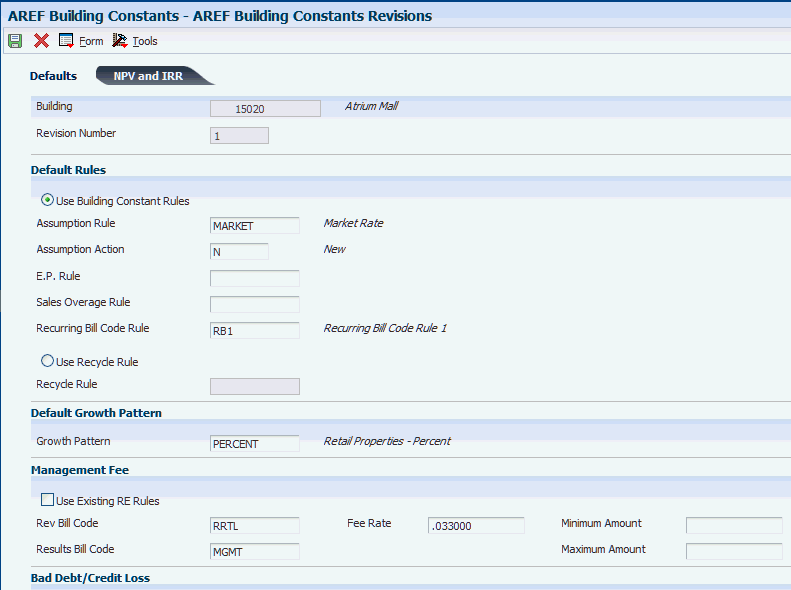
Description of ''Figure 5-1 AREF Building Constants Revisions form''
5.1.4.1 Defaults
- Use Building Constant Rule
-
If you select this option, the system uses the building constant rule when forecasting budgets.
- Assumption Rule
-
Enter a code that specifies the assumption rule. The assumption rule contains forecast information such as market rate, Consumer Price Index (CPI), lease information, and commissions that are associated with a growth pattern.
- Assumption Action
-
Enter a hard-coded value from UDC table 15L/UA that specifies whether the assumption rule applies to the new or renewal market rate, or a blend of the two, when used to forecast the budget amounts. Values are:
N: New
R: Renewal
B: Market blend
The system uses the values from the Market Rate New, Market Rate Renewal, and Renewal Probability Percent fields on the unit assumption in this formula to determine the value for the market blend:{[(100) – (prob percent) / 100] * new} + {[(prob percent) ÷ (100)]* renew)}
For example, if the new market rate is 10, the renewal market rate is 8, and the renewal probability percent is 60, then the system calculates the blend rate as 8.8 as follows:{[(100 – 60) ÷ 100] × new} + (60÷ 100) × 8 = 8.8
- Use Recycle Rule
-
If you select this option, the system uses the recycle rule when forecasting budgets.
- Recycle Rule
-
Enter a code that specifies the recycle rule that the system uses through the end of the budget cycle when the other unit assumptions have expired.
- Use Existing RE Rules
-
If you select this check box, the system disables the fields in the Management Fee section. Select this check box to use the information in the Management Fee Master table (F1505B) for the business unit only, not the lease, in JD Edwards EnterpriseOne Real Estate Management.
If you do not select this check box, the system uses the information in the Management Fee section.
- Rev Bill Code (revenue bill code)
-
Enter a code that determines the trade account to use as the offset when you post invoices or vouchers.
The system concatenates the value that you enter to the AAI item RC (for Accounts Receivable) or PC (for Accounts Payable) to locate the trade account.
For example, if you enter TRAD, the system searches for the AAI item RCTRAD (for receivables) or PCTRAD (for payables). You can assign up to four alphanumeric characters to represent the general ledger offset or you can assign the three-character currency code (if you enter transactions in a multicurrency environment). You must, however, set up the corresponding AAI item for the system to use; otherwise, the system ignores the general ledger offset and uses the account that is set up for PC or RC for the company specified.
If you set up a default value in the G/L Offset field of the customer or supplier record, the system uses the value during transaction entry unless you override it.
Note:
Do not use code 9999. This code is reserved for the post program and indicates that offsets should not be created. - Fee Rate
-
Enter a rate for an administration fee.
Enter the rate as a decimal. For example, you would enter .05 for a 5 percent rate.
- Minimum
-
Enter the minimum amount for revenue fees.
If the calculated fees are less than the minimum amount, the minimum amount is invoiced or vouchered. If the calculated fees are greater than the minimum amount, the calculated fees are invoiced or vouchered.
- Results Bill Code
-
Enter the general ledger offset, or billing/receipt code, for invoices that the system automatically generates for revenue fees.
- Maximum
-
Enter the maximum amount for revenue fees.
If the fees calculated are greater than the maximum amount, the maximum amount is invoiced or vouchered. If the fees calculated are less than the maximum amount, the calculated amount is invoiced or vouchered.
- Account Association Code
-
Enter the code used to specify a group of account numbers that the system uses when you run the AREF Account Association program (P15L120).
Use this code to group certain types of income or expenses that you cannot group with AAIs. The system refers to the code that is assigned to a group of accounts for calculation and reporting purposes.
- Percentage
-
Enter the percentage of the account balances represented by the account association code that you entered for bad debt.
To derive a value of bad debt for the building, the system multiplies the sum of the account balances by the percentage that you specify. The system uses this information only when you generate the AREF Input Assumptions report (R15L005).
Enter the percentage in a decimal format. For example, enter .01 to specify 1 percent.
5.1.4.2 NPV and IRR
- Initial Purchase Price
-
Enter a number that specifies the initial purchase amount of the associated building.
The initial purchase price is one of several building constants that the system uses to calculate the building budget.
- Cap Rate Percent
-
Enter a number that specifies the cap rate percent.
The system uses the cap rate percent to calculate the building's sales price and the net proceeds from the sale of the building. The system calculates stabilized Net Operating Income (NOI) based on revenue and expenses (except capital expenditures) for a year that you determine to be stable. The system uses the NOI and the Cap Rate Percent to calculate the selling price. You can define the cap rate percent to meet the needs.
Note:
The system uses the cap rate percent only when you generate the Valuation Report (R15L111).Enter the percentage as a whole number. For example, enter 15 to specify 15 percent.
- Discount Rate Percent
-
Enter a number that specifies the discount rate percent.
The discount rate percent is one of several building constants that the system uses to calculate a budget. This value might represent the rate of inflation or the interest rate of a competing investment. The discount rate percent is used to calculate the Net Present Value (NPV) of an investment. The NPV uses a discount rate and a series of future payments and income.
Note:
The system uses the discount rate percent only when you generate the Valuation Report (R15L111).Enter the percentage as a whole number. For example, enter 15 to specify 15 percent.
- Selling Cost Percent
-
Enter an amount that specifies the selling cost percent, which is the cost of selling the property.
Note:
The system uses the selling cost percent only when you generate the Valuation Report (R15L111).Enter the percentage as a whole number. For example, enter 15 to specify 15 percent.
- Year for Stabilized NOI (year for stabilized net operating income)
-
Enter a number that specifies the year that the system uses to determine the stabilized net operating income.
Note:
The system uses this value only when you generate the Valuation Report (R15L111).
5.2 Setting Up AREF Building Constants Using Models
This section provides an overview of building constants models, lists prerequisites, and discusses how to:
-
Set processing options for AREF Building Constants Models (P15L1001).
-
Set up a model building constant record.
-
Update building constant records using a model.
5.2.1 Understanding Building Constants Models
After you create the building constant records to use for the budget revisions, you might need to revise them. For example, you might want to change the fee percentage or the growth pattern. Instead of modifying each building constant record manually, you can set up a model building constant record and then copy the changes to selected building constant records. First, use the AREF Building Constants Models program (P15L1001) to set up model building constant records. Then use the AREF Building Constants program (P15L100) to locate the model and the building constant records to update, and to copy the changes from the model to the selected records.
When you copy the model to the selected building constant records, you can set the Replace Data When Copying Models processing option in P15L100 program to specify whether the system:
-
Copies information only from the model to blank fields on the building constant records.
-
Replaces information on the building constant record with information from the model.
If you choose to replace information, the system copies the values from all of the fields on the model, including blank, to the corresponding fields on the building constant record.
5.2.2 Prerequisite
Before you complete the tasks in this section, you must set the Replace Data When Copying Models processing option in the AREF Building Constants program (P15L100).
See Setting Processing Options for the AREF Building Constants Program (P15L100).
5.2.3 Forms Used to Revise Building Constant Records
| Form Name | FormID | Navigation | Usage |
|---|---|---|---|
| Work With AREF Building Constants Models | W15L1001A | AREF Setup (G15L412), AREF Building Constants Models | Review and select building constants models. |
| AREF Building Constants Model Revisions | W15L1001B | On the Work With AREF Building Constants Models form, click Add. | Set up building constants model records. |
5.2.4 Setting Processing Options for the AREF Building Constants Models Program (P15L1001)
Processing options enable you to specify the default processing for programs and reports.
5.2.4.1 Defaults
- 1. Retain Values After Add
-
Specify whether the system retains the values in these fields when you add multiple building constant records:
Assumption Rule
E.P. Rule
Sales Overage Rule
Recurring Bill Code Rule
Growth Pattern
Assumption Action
Values are:
Blank: Do not retain values.
1: Retain values.
- 2. Assumption Action
-
Specify the default value to assign to the Assumption Action field when you add a model record for building constants.
5.2.4.2 Versions
- 1. AREF Building Constants (P15L100)
-
Specify the version of the P15L100 program the system uses when you select Copy Model from the Form menu. If you leave this processing option blank, the system uses version ZJDE0001.
5.2.5 Setting Up Model Building Constant Records
Access the AREF Building Constants Model Revisions form.
You follow the same steps to add a model building constant that you do to enter an standard building constant record, except with the Revision Number, Initial Purchase Price, and Year for Stabilized NOI fields, which are specific to a building.
5.2.6 Updating Building Constant Records Using a Model
Access the Work With AREF Building Constants form.
To update a building constant record using a model:
-
Select a record or multiple records in the grid.
-
Enter a value in the Building Constants Model field.
-
Building Constants Model
Enter the alphanumeric code that specifies the name or identifies the building constants model.
-
-
Click the Copy Model to Row button.