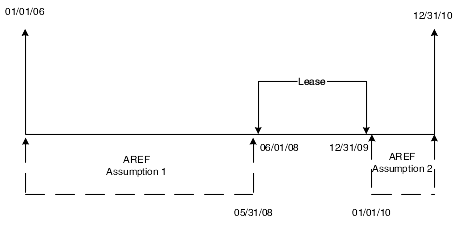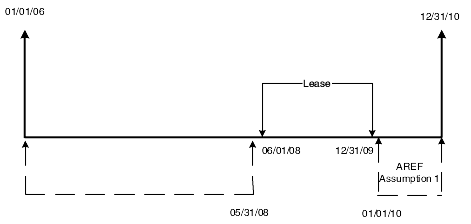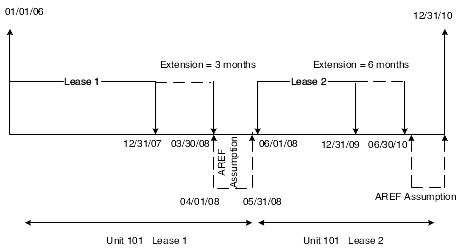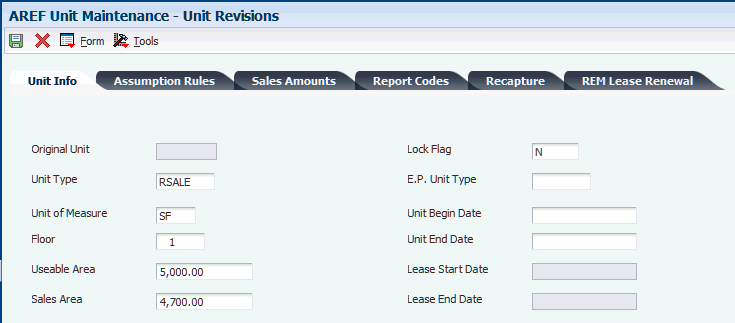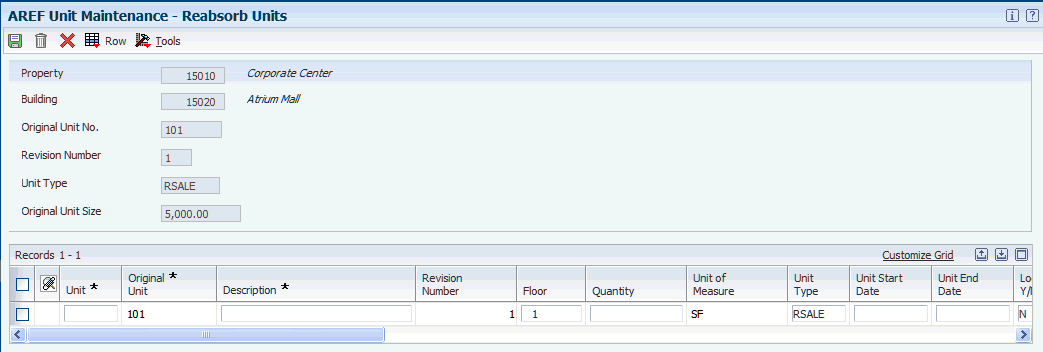6 Setting Up Unit Master Information
This chapter contains the following topics:
6.1 Adding Units Manually
This section provides an overview of unit information and discusses how to:
-
Set processing options for AREF Unit Maintenance (P15L101).
-
Add units.
6.1.1 Understanding Unit Information
When you add a new unit in the AREF Unit Maintenance program (P15L101), you must assign it to an existing building and floor and specify the budget revision number, unit type, and rentable and usable area of the unit. You can also assign unit-effective dates, if desired. If you want to forecast budgets based on estimated sales, you can specify annual recapture amounts and sales amounts for each period. The system uses the sales information only if you enter a sales overage rule.
In the AREF Unit Maintenance program (P15L101), you have the option to specify how the time is managed before and after JD Edwards EnterpriseOne Real Estate Management (REM) leases. This diagram illustrates a unit in which an AREF assumption is assigned to the time before the lease:
If you want to specify the time prior to a REM lease as downtime, you must select the Time Prior to Lease is Downtime check box. You can also set a processing option in the AREF Load Unit Master program (R15L1012) to enter a default value in the Time Prior to REM Lease field. This diagram illustrates a unit for which the time before the lease is considered downtime:
If you want to renew a REM lease using REM terms when a lease expires, as opposed to using the AREF assumptions, you must complete the fields on the REM Lease Renewal tab on the Unit Revisions form. You can also set a processing option in the AREF Load Unit Master program (R15L1012) to enter a default value in the Renew from Existing REM Lease check box.
You can also specify different extensions when a single unit has multiple REM leases. For example, you can assign an extension of three months to the first lease associated with Unit 101, and an extension of six months to the second lease. This diagram illustrates that example:
The JD Edwards EnterpriseOne Advanced Real Estate system enables you to use security programs to protect budget versions. To lock and unlock unit records, you must be set up with the correct security permissions. If you attempt to change the Lock Flag field when you are not authorized to do so, the system displays an error. Depending on the action assigned to the user in the AREF Permission Lists program (P15L200), the system displays one of these errors:
-
If the allowed action is 1, the user can change the value in the Lock Flag field.
-
If the allowed action is 2, an error occurs if the user changes the value in the Lock Flag field to N. Otherwise, no error occurs.
-
If the allowed action is 3, an error occurs if the user changes the value in the Lock Flag field to Y. Otherwise, no error occurs.
If a unit is unlocked, you can revise unit information at any time regardless of your security permissions. However, if you have generated budget calculations for the revision number specified on the unit, you must regenerate the calculations to include the revisions that you make.
See Setting Up AREF Security (optional).
The system stores unit master information in the AREF Unit Master table (F15L101).
|
Note: The system does not update JD Edwards EnterpriseOne Real Estate Management with unit information that you enter in the AREF Unit Maintenance program (P15L101). |
6.1.2 Forms Used to Add Units Manually
| Form Name | FormID | Navigation | Usage |
|---|---|---|---|
| Work With Units | W15L101A | AREF Setup (G15L412), AREF Unit Maintenance | Review and select units. |
| Unit Revisions | W15L101B | On the Work With Units form, click Add. | Add units manually. |
6.1.3 Setting Processing Options for the AREF Unit Maintenance Program (P15L101)
Processing options enable you to specify the default processing for programs and reports.
6.1.3.1 Defaults
- 1. Unit Type
-
Specify the default unit type from UDC table 15/UT to assign when you add a unit.
You can override the default unit type, if necessary, when you add the unit.
- 2. E.P. Unit Type (expense participation unit type)
-
Specify the default unit type from UDC table 15/EU to assign to the E.P. Unit Type field when you add a unit.
You can override the default unit type, if necessary, when you add the unit.
- 3. Lock Unit
-
Specify the default value to assign to the Locked Flag field when you add a unit
You can override the default value, if necessary, when you add the unit. Values are:
Blank: The unit is not locked.
1: The unit is locked.
- 4. Assumption Action
-
Specify a user-defined code from UDC table 15L/UA that the system enters in the Action field when you enter an assumption rule to a unit.
- 5. Display Vacant Units Only
-
Specify whether the Display Vacant Units Only check box is selected on the Work With Units form.
You can override the default value, if necessary, when you add the unit. Values are:
Blank: The check box is not selected.
1: The check box is selected.
6.1.3.2 Versions
Use the following processing options to specify the version of the program that the system uses when you access the program from the Form menu on the Unit Revisions form. If you leave any of the following processing options blank, the system uses the ZJDE0001 version.
- 1. Unit Assumption Revisions (P15L102)
-
Specify the version of the P15L102 program to use.
- 2. E.P. Rules Revisions (P15L104) (expense rules revisions)
-
Specify the version of the P15L104 program to use.
- 3. Sales Overage Revisions (P15L103)
-
Specify the version of the P15L103 program to use.
- 4. Growth Pattern Revisions (P15L105)
-
Specify the version of the P15L105 program to use.
- 5. Legal Clauses Revisions (P1570)
-
Specify the version of the P1570 program to use.
- 6. Lease Information (P1501)
-
Specify the version of the P1501 program to use.
- 7. Unit Information (P15217
-
Specify the version of the P15217 program to use.
- 8. Recurring Bill Code Revisions (P15L106)
-
Specify the version of the P15L106 program to use.
- 9. Recycle Assumptions (P15L107)
-
Specify the version of the P15L107 program to use.
- 10. Unit Assumption Assignment (P15L1011)
-
Specify the version of the P15L1011 program to use.
6.1.4 Adding Units Manually
Access the Unit Revisions form.
6.1.4.1 Unit Info
- Time Prior to Lease is Downtime
-
Specify if the time between leases is considered downtime. This check box is available when a REM lease is attached to a unit. Values are:
If you select the check box, the time between leases is considered downtime and the system does not calculate budgets.
If you do not select the check box, the time between the leases is not considered downtime and the system calculates budgets.
- Original Unit
-
Enter the number that identifies the original unit in the F15L101 table prior to reabsorbing it.
- Unit Type
-
Enter a user-defined code from UDC table 15/UT that identifies the type of unit for billing and reporting purposes. Examples include:
OFFCE: Office space
RSALE: Retail space
RESTR: Restaurant
CONDO: Condominium
- Unit of Measure
-
Enter a user-defined code from UDC table 00/UM that identifies the unit of measurement for an amount or quantity, such as a barrel, box, or cubic meter, liter, hour.
- Floor
-
Enter a user-defined code from UDC table 15/FL that identifies a floor in a building in which the unit exists.
- Useable Area
-
Enter the user-defined area that can be occupied or leased.
- Sales Area
-
Enter an override square footage amount to use when calculating sales overage billings.
- A/P Vouchers (Release 9.1 Update)
-
Specify whether a vacant AREF unit generates A/R invoices or A/P vouchers. Values are:
-
If you select the check box, a vacant AREF unit generates A/P vouchers.
-
If you do not select the check box, a vacant AREF unit generates A/R invoices.
-
- Lock Flag
-
Enter a value to specify whether the system generates a budget record or updates the F15L109 table for the unit when you run the AREF Budget Calculation program (R15L1091). Values are:
Y: The unit is locked. The system neither generates a new record nor updates an existing record in the F15L109 table.
N: The unit is not locked. The system updates the budget results record and updates the F15L109 table.
The system automatically updates this field to N. If you enter Y, the system locks the unit, which protects it from future updates. You can reabsorb a locked unit.
Note:
If you change the Lock Flag from Y to N, you must press the Tab key to exit the field and enable the OK button on the tool bar. - E.P. Unit Type (expense participation unit type)
-
Enter a user-defined code from UDC table 15/EU that identifies the unit for expense participation exclusions. You must enter a value in this field if you set up expense participation rules that use a tenant exclusion rule or share factor denominator.
- Unit Begin Date
-
Enter the date on which the unit is active.
- Unit End Date
-
Enter the date on which the unit becomes inactive.
- Lease Start Date
-
Enter the effective start date for this version of the lease.
- Lease End Date
-
Enter the effective end date for this version of the lease.
6.1.4.2 REM Lease Renewal
- Renew From Existing REM Lease
-
This field enables you to specify whether the Real Estate Management (REM) billing rules should be applied instead of the Advanced Real Estate Forecasting (AREF) assumptions when a lease expires during the budget calculation.
If you select this check box, REM billing rules are used to perform budget calculations based on the renewal specifications entered for the unit.
If you do not select this check box, AREF assumptions are used to perform budget calculations. (default)
- Renewal Growth Pattern
-
Enter a value that specifies the growth pattern to apply to REM billing rules during the budget calculation when the Renew from Existing REM Lease flag is selected.
- Renewal Term
-
Enter a value that specifies the length of the period for which the REM billing rules should be extended for use in the budget calculation. The system extends the use of REM billing rules when the Renew From Existing REM Lease flag is set to renew using the same terms as from the expired lease.
If you leave this field blank, the system uses REM billings rules for each year of the budget calculation or until another REM lease is processed.
The value in this field works in conjunction with the Renewal Term Type field. For example, if the Renewal Term field is set to 36 and the Renewal Term Type is set to MO, then the system uses the REM billing rules for 36 months.
- Renewal Term Type
-
Enter a user-defined code from UDC table 15L/LT that works with the Renewal Term to specify the length of the renewal term. Values are:
AN: Annual
MO: Monthly
6.2 Assigning Assumption Rules
This section provides overviews of assumption rules and global assumption rule assignments, lists prerequisites, and discusses how to:
-
Set processing options for AREF Unit Assumption Assignment (P15L1011).
-
Assign assumption rules to units manually.
-
Assign assumption rules to units globally.
6.2.1 Understanding Assumption Rules
Assign assumption, expense participation, sales overage, and recurring bill code rules only to units that might require a different rule from the default rules that are set up in the building constants. You can assign rules to each unit individually using the AREF Unit Maintenance program (P15L101), or you can globally assign rules to multiple units, using the AREF Unit Assumption Assignment program (P15L1011).
When you assign multiple assumptions, expense participation, sales overage, and recurring bill code rule, the system uses the term of the first assumption rule from the assumption header as the term for the corresponding rules. For example:
-
When Assumption Rule 01 is effective, the corresponding 01 rules for expense participation, sales overage, and recurring bill codes are also effective.
-
When Assumption Rule 02 is effective, the corresponding 02 rules for expense participation, sales overage, and recurring bill codes are also effective.
-
When Assumption Rule 03 is effective, the corresponding 03 rules for expense participation, sales overage, and recurring bill codes are also effective.
If you do not have the same number of corresponding expense participation, sales overage, or recurring bill code rules assigned as you have assumption rules, the system uses the term from the last assumption rule specified.
6.2.1.1 Multiple Assumption Rules and Effective Dates Example
Using the setup information provided, the example shows how the system determines which assumption rule to use when you assign more than one assumption rule for the unit.
The system uses these processing options from the AREF Budget Calculation program (R15L1091) to determine the effective dates of the assumption, based on the specified assumption term:
-
2. Budget Start Period: 01
-
3. Budget Start Fiscal Year:07
-
4. Years to Forecast:10
This table shows the unit assumption setup information:
| Assumption ID | New Term | New Term Type | Effective Dates |
|---|---|---|---|
| ARA | 2 | AN | 01/01/07–12/31/11 |
| ARB | 5 | AN | 01/01/9–12/31/13 |
| ARC | 36 | MO | 01/01/14–12/31/16 |
| ARD | Blank | Blank | 01/01/07–12/31/16 |
This table shows the effective date of the expense participation, sales overage, and recurring bill code rules based on the effective date of the assumption rule:
| Rule Type | Rule Name | Rule Effective Dates |
|---|---|---|
| Assumption Rule 01 | ARA | 01/01/07–12/31/08 |
| Assumption Rule 02 | ARB | 01/01/09–12/31/13 |
| Assumption Rule 03 | ARC | 01/01/14–12/31/16 |
| E.P. Rules ID 01 | EPA | 01/01/07–12/31/08 |
| E.P. Rules ID 02 | EPB | 01/01/09–12/31/16* |
| E.P. Rules ID 03 | NA | NA |
| Sales Overage Rule 01 | SOA | 01/01/07–12/31/16* |
| Sales Overage Rule 02 | NA | NA |
| Sales Overage Rule 03 | NA | NA |
| Recurring Bill Code Rule 01 | RBA | 01/01/07–12/31/08 |
| Recurring Bill Code Rule 02 | RBB | 01/01/09–12/31/16* |
| Recurring Bill Code Rule 03 | NA | NA |
* Based on the R15L1091 program processing option settings.
|
Note: When fewer corresponding rules (expense participation, sales overage, or recurring bill code) are set up than assumption rules, the system uses the effective date of the last assumption rule as the effective date for the corresponding rule. |
The system uses the through effective date of Assumption Rule 03 as the through effective date of the corresponding rule. Similarly, if the first assumption rule does not have a specified term, the assumption is effective for the duration of the budget and the system never uses the second and subsequent assumption, expense participation, sales overage, or recurring bill code rules.
6.2.2 Understanding Global Assumption Assignments
As an alternative to manually assigning rules to each unit, you can globally assign or revise the rules on multiple units simultaneously using the AREF Unit Assumption Assignment program (P15L1011). The P15L1011 program provides multiple search fields, including unit information, report codes, and rules, to locate the units that you want to update. For example, you might want to assign all of the units in a specific building or for a particular revision number the same rules, or you might want to globally update the rule assigned to units to a new rule. You can also specify whether the system considers the time prior to the REM lease is downtime or uses AREF assumptions.
After you locate the units to update, enter the assumption, expense participation, sales overage, and recurring bill code rules. If the rules do not apply to all of the units that you located, you can select the units to update and select Copy to Select Record from the Row menu. To assign the rules to all units displayed, select Copy All Records from the Form menu.
|
Note: If you inadvertently copy rules to the wrong units, you cannot use the P15L1011 program to update them to a blank value. Instead, you must use the AREF Unit Maintenance program (P15L101), which you can access from the Row or Form menu. |
6.2.3 Prerequisites
Before you complete the tasks in this section, you must set up the assumption rules, expense participation rules, sales overage rules, and recurring bill code rules.
6.2.4 Form Used to Assign Unit Assumptions
| Form Name | FormID | Navigation | Usage |
|---|---|---|---|
| Unit Assumption Assignment | W15L1011A | AREF Setup (G15L412), AREF Unit Assumption Assignment | Assign assumption rules to units globally. |
6.2.5 Setting Processing Options for the AREF Unit Assumption Assignment Program (P15L1011)
Processing options enable you to specify the default processing for programs and reports.
6.2.5.1 Defaults
- 1. E.P. Unit Type Default (expense participation unit type default)
-
Specify a code from UDC table 15/11 as the default value for the E.P. Unit Type field.
- 2. Unit Type Default
-
Specify a code from UDC table 15/UT as the default value for the Unit Type field.
6.2.5.2 Versions
- 1. Unit Assumption (P15L102)
-
Specify the version of the P15L102 program the system uses when you access the program from the Form menu.
If you leave this processing options blank, the system uses version ZJDE0001.
- 2. E.P. Rules (P15L104)
-
Specify the version of the P15L104 program the system uses when you access the program from the Form menu.
If you leave this processing options blank, the system uses version ZJDE0001.
- 3. Sales Overage Rules (P15L103)
-
Specify the version of the P15L103 program the system uses when you access the program from the Form menu.
If you leave this processing options blank, the system uses version ZJDE0001.
- 4. Unit Maintenance (P15L101)
-
Specify the version of the P15L101 program the system uses when you access the program from the Form or Row menu.
If you leave this processing options blank, the system uses version ZJDE0001.
- 5. Growth Patterns (P15L105)
-
Specify the version of the P15L105 program the system uses when you access the program from the Form menu.
If you leave this processing options blank, the system uses version ZJDE0001.
- 6. Bill Code (P1512)
-
Specify the version of the P1512 program the system uses when you access the program from the Form menu.
If you leave this processing options blank, the system uses version ZJDE0001.
- 7. AAI (P0012)
-
Specify the version of the P0012 program the system uses when you access the program from the Form menu.
If you leave this processing options blank, the system uses version ZJDE0015.
- 8. Recurring Bill Code Rules (P15L106)
-
Specify the version of the P15L106 program the system uses when you access the program from the Form menu.
If you leave this processing options blank, the system uses version ZJDE0001.
- 9. Recycle Assumptions (P15L107)
-
Specify the version of the P15L107 program the system uses when you access the program from the Form menu.
If you leave this processing options blank, the system uses version ZJDE0001.
6.2.6 Assigning Assumption Rules to Units Manually
Access the Unit Revisions form. Select the Assumption Rules tab.
6.2.6.1 Assumption Rules
- Assumption Rule 01
-
Enter a value that specifies the first assumption rule to use for forecasting revenue amounts. You must associate an action with each assumption rule that you specify.
- Assumption Rule 02
-
Enter a value that specifies the second assumption rule to use for forecasting revenue amounts.
If you complete this field, you must enter a value in the Assumption Rule 01 field. You must associate an action with each assumption rule that you specify.
- Assumption Rule 03
-
Enter a value that specifies the third assumption rule to use for forecasting revenue amounts.
If you complete this field, you must enter a value in the Assumption Rule 01 and Assumption Rule 02 fields. You must associate an action with each assumption rule that you specify.
- Action
-
Enter a value from UDC table 15L/UA that specifies whether the assumption rule applies to the new or renewal market rate, or a blend of the two, when used by the system to forecast the budget amounts. Values are:
N: New
R: Renewal
B: Market blend
The system uses the values from the Market Rate New, Market Rate Renewal, and Renewal Probability Percent fields on the unit assumption in this formula to determine the value for the market blend:{[100 − (prob percent) ÷ 100] × (new)}+ [(prob percent) ÷ 100] × (renew)
For example, if the new market rate is 10, the renewal market rate is 8, and the renewal probability percent is 60, the system calculates the blend rate as 8.8:{[(100 − 60) ÷ 100] × 10} + (60 ÷100) × 8 = 8.8
- E.P. Rule 1 (expense participation rule 1)
-
Enter a value that specifies the first expense participation rule.
- E.P. Rule 2 (expense participation rule 2)
-
Enter a value that specifies the second expense participation rule to use for forecasting expense amounts.
If you complete this field, you must enter a value in the E.P. Rules ID 01 field.
- E.P. Rule 3 (expense participation rule 3)
-
Enter a value that specifies the third expense participation rule to use for forecasting expense amounts.
If you complete this field, you must enter a value in the E.P. Rules ID 01 and E.P. Rules ID 02 fields.
- S.O. Rule 1 (sales overage rule 1)
-
Enter a value that specifies the first sales overage rule.
- S.O. Rule 2 (sales overage rule 2)
-
Enter a value that specifies the second sales overage rule to use for forecasting revenue amounts.
If you complete this field, you must enter a value in the Sales Overage Rule 01 field.
- S.O. Rule 3 (sales overage rule 3)
-
Enter a value that specifies the third sales overage rule to use for forecasting revenue amounts.
If you complete this field, you must enter a value in the Sales Overage Rule 01 and Sales Overage Rule 02 fields.
- Recurring Bill Code Rule 01
-
Enter a value that specifies the first recurring bill code rule for forecasting revenue amounts.
- Recurring Bill Code Rule 02
-
Enter a value that specifies the second recurring bill code rule for forecasting revenue amounts.
If you complete this field, you must enter a value in the Recurring Bill Code Rule 01 field.
- Recurring Bill Code Rule 03
-
Enter a value that specifies the third recurring bill code rule for forecasting revenue amounts.
If you complete this field, you must enter a value in the Recurring Bill Code Rule 01 and Recurring Bill Code 02 fields.
- Recycle Rule
-
Enter a value that specifies the recycle rule that the system uses through the end of the budget cycle when the other unit assumptions have expired. If you do not enter a recycle rule for the unit, the system searches for the next assumption from building constants after the other unit assumptions have expired.
6.2.7 Assigning Assumption Rules to Units Globally
Access the Unit Assumption Assignment form.
Figure 6-5 Unit Assumption Assignment form
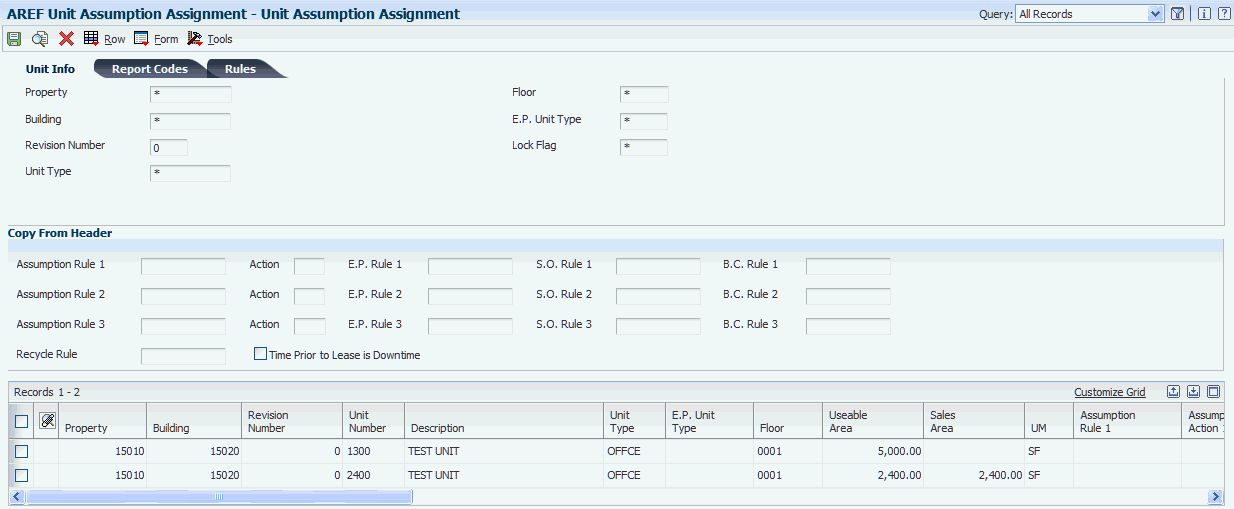
Description of ''Figure 6-5 Unit Assumption Assignment form''
6.3 Reabsorbing Units
This section provides an overview of unit maintenance and discusses how to reabsorb units.
6.3.1 Understanding Unit Maintenance
If the area of a unit changes, or if a landlord plans to reallocate unit space at a future date, you can divide existing units into multiple units by reabsorbing them in the AREF Unit Maintenance program (P15L101). When you reabsorb a unit, for audit purposes, the system assigns the original unit number to the new units that result. The system also automatically updates the unit end date of the original unit with a date that is one day prior to the begin date of the first reabsorbed unit, if entered.
You can create as many new units as necessary using the reabsorb process as long as the area of the new units equals the area of the original unit.
6.3.2 Forms Used to Reabsorb Units
| Form Name | FormID | Navigation | Usage |
|---|---|---|---|
| Reabsorb Units | W15L101C | Select a unit on the Work With Units form, and then select Reabsorb Unit from the Row menu. | Reabsorb units by dividing a unit into multiple units. |
6.3.3 Reabsorbing Units
Access the Reabsorb Units form.
- Quantity
-
Enter the rentable area of the unit.
This field corresponds to the Useable Area field on the Unit Revisions form. If the sum of the areas that you enter for each new unit exceeds the usable area entered on the reabsorbed (original) unit, the system returns an error.
- Unit Start Date
-
Enter a start date. If you leave this field blank, the system uses the current date.
- Lock Flag
-
Enter Y to lock the reabsorbed unit and the original unit.