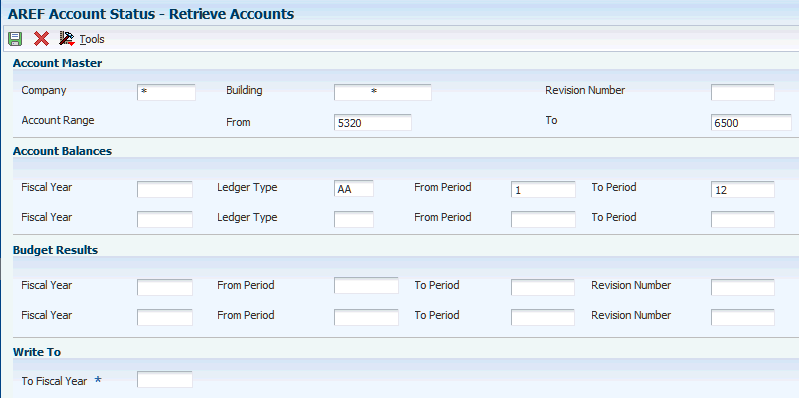7 Setting Up Account Status Information
This chapter contains the following topics:
7.1 Understanding Account Status Information Retrieval
To calculate a budget for expenses, such as capital expenditures, or any other account for which a bill code is not defined, you must set up accounts with the period balances in the AREF Account Status table (F15L110) with existing information from the Account Master (F0901) and the Account Balances (F0902) tables.
The JD Edwards EnterpriseOne Advanced Real Estate Forecasting system uploads account status information from the JD Edwards EnterpriseOne General Accounting system. In this example, transactions, such as recurring billing amounts, from the JD Edwards EnterpriseOne Real Estate Management system were posted and the Account Balances table (F0902) was updated with the amounts for Account ID 12345678. This diagram illustrates how the system retrieves amounts by Account ID from the F0902 table and updates the F15L110 table:
Figure 7-1 Uploading accounts status information to the F15L110 table
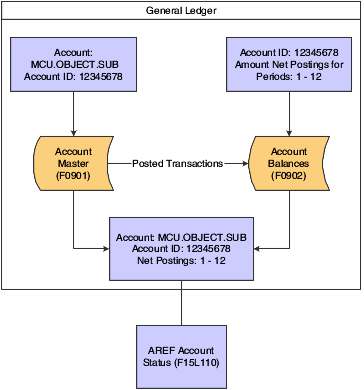
Description of ''Figure 7-1 Uploading accounts status information to the F15L110 table''
JD Edwards EnterpriseOne Advanced Real Estate Forecasting provides two methods for uploading information to the F15L110 table:
-
Use the AREF Account Status program (P15L110) to retrieve and save account information based on parameters that you define.
The advantage of using the online method is that you can modify amounts, delete accounts, and retrieve new accounts before you save them to the F15L110 table.
-
Run the AREF Global Account Status Retrieval program (R15L1099) to automatically update the F15L110 table based on the data selection and processing option information.
The advantage of using the global method is that you can retrieve accounts more efficiently, depending on the number of accounts and buildings for which you generate budgets and forecast amounts.
You can use processing options to automatically assign a growth pattern to the expense and balance sheet accounts. If you leave the processing options blank, the system assigns the growth pattern that is set up for the building constant. The system does not assign a growth pattern to revenue accounts (accounts associated with bill codes), but you can assign one manually, if desired.
The system uses the GLG automatic accounting instructions (AAIs) to determine the account type (expense, revenue, or balance sheet) for assigning the default growth pattern. To be part of the account range, the object account must be equal to or greater than the object account defined by the beginning GLG AAI and less than the object account defined by the ending GLG AAI. Because GLG13 is the last AAI of this type, the system considers all object accounts equal to or greater than GLG13 as expense accounts.
This table shows the relationship between the account type, the AAI range, and the fields that the system updates in the F15L110 table:
| Account Type | Beginning GLG AAI | Ending GLG AAI | Field Updated in F15L110 - Revenue/Expense Flag | Field Updated in F15L110 - Growth Pattern |
|---|---|---|---|---|
| Balance Sheet | GLG1 | GLG6 | Blank | Value in Balance Sheet Account Growth Pattern processing option |
| Revenue | GLG6
GLG11 |
GLG7
GLG13 |
R | Blank |
| Expense | GLG8
GLG13 |
GLG11 | E | Value in Expense Account Growth Pattern processing option |
In addition to a growth pattern, you can also specify a budget pattern code to use to allocate the account balance amounts to the appropriate period. For example, if the company generates a budget for the months between May and September, you can create a budget pattern code to allocate amounts to those periods only based on a percentage.
7.2 Retrieving Account Status Records
This section provides overviews of the AREF Account Status program and the AREF Global Account Status Retrieval program, lists prerequisites, and discusses how to:
-
Set processing options for AREF Account Status (P15L110).
-
Retrieve accounts status records manually.
-
Run the Global Account Status Retrieval program.
-
Set processing options for AREF Global Account Status Retrieval (R15L1099).
7.2.1 Understanding the AREF Account Status Program
To retrieve account status information, you define the parameters, such as the range of accounts, revision number, ledger type, fiscal year, and range of periods and the system retrieves amounts from either the Account Balances table (F0902) or the AREF Budget Results table (F15L109). You can retrieve account balances for up to 12 consecutive periods using two fiscal years and two ledger types. For example, you could specify to retrieve balances from periods 01 through 06 for fiscal year 02 and ledger type AA and periods 07 through 12 for fiscal year 03 and ledger type BA. Similarly, you can retrieve budget results for a given budget revision for up to 12 consecutive periods using two fiscal years. If necessary, the system enables you to retrieve from both tables at the same time. For example, you could specify to retrieve account balances from periods 01 through 06 for fiscal year 02 and ledger type AA, and budget results for periods 07 through 12 for fiscal year 02.
The system enables and disables the following exits and issue errors, depending on the action assigned to the user in the AREF Permission Lists program (P15L200):
-
If the allowed action is 1 or 2, then Lock All in the Form menu and Lock Account in the Row menu are enabled.
-
If the allowed action is 3 or the user is not added to the permissions list, then Lock All in the Form exit and Lock Account in the Row exit are disabled.
-
In addition, if the user manually changes the value in the Lock Flag field in the grid, the following occurs:
-
If the user enters Y, the system issues an error if the allowed action value from above is a 3.
-
If the user enters N, the system issues an error if the allowed action value from above is 2.
-
If the user enters Y or N, the system issues an error if user is not added to the permissions list.
-
|
Note: If you are not using AREF security, the preceding information does not apply. |
|
Note: The system does not apply the growth patterns entered in the corresponding processing options to accounts assigned with a posting edit code that is set up in user-defined code (UDC) table 15L/PC. |
The system stores accounts status information in the AREF Account Status (F15L110) and AREF Account Status Detail (F15L111) tables.
7.2.2 Understanding the AREF Global Account Status Retrieval Program
As an alternative to retrieving accounts manually, you can run the AREF Global Account Status Retrieval program (R15L1099). When you run the R15L1099 program, the system uses processing options and data selection to determine which accounts to retrieve and automatically update to the F15L110 table. The processing options for R15L1099 are similar to the filter fields that are available for P15L110.
You can run the program in proof or final mode. In proof mode, the system prints a report of the records retrieved and the growth pattern assigned so that you can verify the information before you update the F15L110 table. The system also prints the accounts that were not retrieved and provides an explanation.
If account status records already exist for the building and revision number that you specify, the system overwrites them with the information retrieved unless the accounts are locked. If the account is assigned a posting edit code that exists in UDC table 15L/PC, the system locks the record when it is updated to the F15L110 table and does not apply the default growth pattern from the processing options.
The system stores accounts status information in the AREF Account Status (F15L110) and AREF Account Status Detail (F15L111) tables.
7.2.3 Prerequisites
Before you complete the tasks in this section, you must:
-
Set up growth patterns.
-
Set up budget patterns codes.
See "Creating Budget Pattern Codes" in the JD Edwards EnterpriseOne Applications General Accounting Implementation Guide
-
Post REM billings in the periods you are declaring as locked.
-
Set up and lock the accounts in the AREF Account Status table (F15L110) for the periods you are declaring as locked. For expense participation the actual amounts for the total locked amount are retrieved from the Lease Billings Detail table (F1511B), but the F15L110 table is also checked for the period lock status.
7.2.4 Forms Used to Retrieve Account Status Records
| Form Name | FormID | Navigation | Usage |
|---|---|---|---|
| Work With AREF Account Status | W15L110A | AREF Occupancy and Account Setup (G15L414), AREF Account Status | Review and select account status records. |
| Retrieve Accounts | W15L110E | On the Work With AREF Account Status form, select Retrieve Accounts from the Form menu. | Retrieve account status records manually. |
7.2.5 Setting Processing Options for the AREF Account Status Program (P15L110)
Processing options enable you to specify the default processing for programs and reports.
7.2.5.1 Defaults
- 1. Expense Account Growth Pattern
-
Specify the default growth pattern to assign to the expense accounts that the system retrieves.
The system identifies expense accounts by the range of accounts entered for the AAI items GLG8 through GLG11 and accounts equal to or greater than the account entered for GLG13.
If you leave this processing option blank, the system uses the growth pattern from the AREF Building Constants table (F15L100) for the building and revision number entered for the account definition. If the system cannot locate a building constant, it does not assign a growth pattern.
- 2. Balance Sheet Growth Pattern
-
Specify the default growth pattern to assign to the balance sheet accounts that the system retrieves.
The system identifies balance sheet accounts by the range of accounts entered for the AAI items GLG1 through GLG6.
If you leave this processing option blank, the system uses the growth pattern from the AREF Building Constants table (F15L100) for the building and revision number entered for the account definition. If the system cannot locate a building constant, it does not assign a growth pattern.
- 3. Account Range From
-
Specify a default value for the beginning object account for the account range that the system retrieves.
- 4. Account Range To
-
Specify a default value for the ending object account for the account range that the system retrieves.
7.2.5.2 Versions
If you leave any of the following processing options blank, the system uses the ZJDE0001 version.
- 1. Account Balance by Month (P0902P1)
-
Specify the version of the P0902P1 program the system uses when you access the program from the Row menu.
- 2. Trial Balance/Ledger Comparison (P09210A)
-
Specify the version of the P09210A program the system uses when you access the program from the Row menu.
- 3. Trial Balance by Object (P09214)
-
Specify the version of the P09214 program the system uses when you access the program from the Form menu.
- 4. Trial Balance by Company (P09216)
-
Specify the version of the 1P09216 program the system uses when you access the program from the Form menu.
- 5. Growth Patterns (P15L105)
-
Specify the version of the P15L105 program the system uses when you access the program from the Form menu.
7.2.6 Retrieving Account Status Records Manually
Access the Retrieve Accounts form.
7.2.6.1 Account Master
- Company
-
Enter a company number to retrieve accounts for multiple buildings.
If you enter * , the system retrieves accounts for all companies and buildings based on the revision number.
- From
-
Enter the beginning object account for the range of accounts to retrieve.
- To
-
Enter the ending object account for the range of accounts to retrieve.
7.2.6.2 Account Balances
- Fiscal Year
-
Enter a two-digit number that identifies the fiscal year. You can either enter a number in this field or leave it blank to indicate the current fiscal year as defined on the Company Setup form.
Note:
Enter the year at the end of the first period rather than the year at the end of the fiscal period. For example, a fiscal year begins October 1, 2008, and ends September 30, 2009. The end of the first period is October 31, 2008, so enter 08 rather than 09. - Ledger Type
-
Enter a value from UDC table 09/LT that specifies the type of ledger. Examples include:
AA: Actual Amounts
BA: Budget Amount
AU: Actual Units
You can set up multiple, concurrent accounting ledgers within the general ledger to establish an audit trail for all transactions.
- From Period
-
Enter the number of the beginning period that the system uses to retrieve amounts for the cost assignment calculation.
This period must correspond to the fiscal date pattern for the view that you use to process this assignment.
- To Period
-
Enter the number of the ending period that the system uses to retrieve amounts for the cost assignment calculation.
This period must correspond to the fiscal date pattern for the view that you use to process this assignment.
7.2.6.3 Budget Results
- Fiscal Year
-
Enter a two-digit number that identifies the fiscal year. You can either enter a number in this field or leave it blank to indicate the current fiscal year as defined on the Company Setup form.
Specify the year at the end of the first period rather than the year at the end of the fiscal period. For example, a fiscal year begins October 1, 2008, and ends September 30, 2009. The end of the first period is October 31, 2008, so specify the year 08 rather than 09.
- From Period
-
Enter a value that specifies the beginning period in which the system retrieves amounts from the Budget Results table (F15L109).
- To Period
-
Enter a value that specifies the ending period in which the system retrieves amounts from the Budget Results table (F15L109).
- Revision Number
-
Enter a number that specifies a unique budget revision. The system stores each what-if scenario according to the budget revision number you assign.
7.2.6.4 Write To
- To Fiscal Year
-
Enter a two-digit number that specifies the year to which the system stores account status records.
7.2.7 Running the Global Account Status Retrieval Program
Select AREF Global Updates (G15L311), AREF Global Account Status Retrieval.
7.2.8 Setting Processing Options for the AREF Global Account Status Retrieval Program (R15L1099)
Processing options enable you to specify the default processing for programs and reports.
7.2.8.1 Defaults
- 1. Expense Account Growth Pattern
-
Specify the default growth pattern to assign to the expense accounts that the system retrieves.
The system identifies expense accounts by the range of accounts entered for the AAI items GLG8 through GLG11 and accounts equal to or greater than the account entered for GLG13.
If you leave this processing option blank, the system uses the growth pattern from the AREF Building Constants table (F15L100) for the building and revision number entered for the account definition. If the system cannot locate a building constant, it does not assign a growth pattern.
- 2. Balance Sheet Account Growth Pattern
-
Specify the default growth pattern to assign to the balance sheet accounts that the system retrieves.
The system identifies balance sheet accounts by the range of accounts entered for the AAI items GLG1 through GLG6.
If you leave this processing option blank, the system uses the growth pattern from the AREF Building Constants table (F15L100) for the building and revision number entered for the account definition. If the system cannot locate a building constant, it does not assign a growth pattern.
7.2.8.2 Process
- 1. Revision Number
-
Specify the revision number to assign to the records that the system retrieves and updates to the AREF Account Status table (F15L110). If you leave this processing option blank, the system assigns revision number 0.
- 2. To Year
-
Specify the fiscal year to assign to the records that the system retrieves and updates to the AREF Account Status table (F15L110).
- 3. Account Status Action
-
Specify how the system should process accounts in the Account Status table (F15L110). Values are:
Blank: Add/Update accounts.
1: Purge accounts.
- 4. Lock or Unlock Periods
-
Specify if the system locks or unlocks the periods specified in the from/to period range for each account processed. Values are:
Blank: Lock periods.
1: Unlock periods.
- 5. From Period
-
Specify the beginning period to use when locking or unlocking periods, as specified in the Lock or Unlock Periods processing option.
- 6. To Period
-
Specify the ending period to use when locking or unlocking periods, as specified in the Lock or Unlock Periods processing option.
- 7. Proof or Final
-
Specify whether to run the program in proof or final mode. Values are:
Blank: Proof Mode. In proof mode, the system only generates a report of the accounts retrieved.
1: Final Mode. In final mode, the system updates the AREF Account Status (F15L110) table and prints a report.
7.2.8.3 Account Balances Selection
The following processing options allow you to specify the values to use when retrieving information from the Account Balances table (F0902).
- 1. Fiscal Year (1)
-
Specify the fiscal year to use to retrieve account balances. You must specify a value in one of the fiscal year processing options, or the system does not retrieve any account balances.
- 2. Ledger Type (1)
-
Specify the ledger type from UDC 09/LT to use to retrieve account balances. You must specify a value in one of the ledger type processing options, or the system does not retrieve any account balances.
- 3. From Period (1)
-
Specify the beginning period to use to retrieve amounts. The system uses this processing option in conjunction with the To Period (1) processing option to determine the range of account balances to retrieve for the first fiscal year and ledger type that you specified.
- 4. To Period (1)
-
Specify the ending period to use to retrieve amounts. The system uses this processing option in conjunction with the From Period (1) processing option to determine the range of account balances to retrieve for the first fiscal year and ledger type that you specified.
- 5. Fiscal Year (2)
-
Specify the fiscal year to use to retrieve account balances. You must specify a value in one of the fiscal year processing options, or the system does not retrieve any account balances.
- 6. Ledger Type (2)
-
Specify the ledger type from UDC 09/LT to use to retrieve account balances. You must specify a value in one of the ledger type processing options, or the system does not retrieve any account balances.
- 7. From Period (2)
-
Specify the beginning period to use to retrieve amounts. The system uses this processing option in conjunction with the To Period (2) processing option to determine the range of account balances to retrieve for the first fiscal year and ledger type that you specified.
- 8. To Period (2)
-
Specify the ending period to use to retrieve amounts. The system uses this processing option in conjunction with the From Period (2) processing option to determine the range of account balances to retrieve for the first fiscal year and ledger type that you specified.
7.2.8.4 Budget Results Selection
The following processing options allow you to specify the values to use when retrieving information from the Budget Results table (F15L109).
- 1. Revision Number (1)
-
Specify the revision number to use to retrieve records. If you leave this processing option blank, the system assigns revision number 0.
- 2. Fiscal Year (1)
-
Specify the fiscal year to use to retrieve account balances. If you do not specify a value in one of the fiscal year processing options, the system does not retrieve any account balances.
- 3. From Period (1)
-
Specify the beginning period to use to retrieve amounts. The system uses this processing option in conjunction with the To Period (1) processing option to determine the range of account balances to retrieve for the first fiscal year and ledger type that you specified.
- 4. To Period (1)
-
Specify the ending period to use to retrieve amounts. The system uses this processing option in conjunction with the From Period (1) processing option to determine the range of account balances to retrieve for the first fiscal year and ledger type that you specified.
- 5. Revision Number (2)
-
Specify the revision number for the second data selection range to use to retrieve records. If you leave this processing option blank, the system assigns revision number 0.
- 6. Fiscal Year (2)
-
Specify the fiscal year to use to retrieve account balances. If you do not specify a value in one of the fiscal year processing options, the system does not retrieve any account balances.
- 7. From Period (2)
-
Specify the beginning period to use to retrieve amounts. The system uses this processing option in conjunction with the To Period (2) processing option to determine the range of account balances to retrieve for the first fiscal year and ledger type that you specified.
- 8. To Period (2)
-
Specify the ending period to use to retrieve amounts. The system uses this processing option in conjunction with the From Period (2) processing option to determine the range of account balances to retrieve for the first fiscal year and ledger type that you specified.
7.3 Working with Account Status Records
This section provides an overview of account status records and discusses how to:
-
Revise account status records.
-
Assign details to account status records.
7.3.1 Understanding Account Status Records
After you retrieve and save account status records using the AREF Account Status program (P15L110) or the AREF Global Account Status Retrieval program (R15L1099), you can manipulate the accounts by:
-
Adding and revising period amounts.
Account status records can be revised by period before you calculate the budget as long as the posting edit code assigned to the account does not exist in UDC table 15L/PC (No Growth Posting Edit Codes). If the posting edit code assigned to the account is set up in the UDC table, you can retrieve, save, and delete the account only; you cannot revise it.
Note:
If account detail records exist for the account that you select, the system displays the lock button to the left of the Rev. No. field and does not allow revisions to any of the fields. The system does not change the value of the Lock Flag field. If necessary, you can delete the account detail records, and then revise the period amounts. -
Deleting accounts.
-
Adding budget pattern codes and calculate the period amounts.
If budget pattern codes are set up, you can assign the code and have the system spread the amount total to the amount period fields according to the percentages defined by the budget pattern code.
Note:
If you add a budget pattern code, you must select Calc Budget Spread from the Row menu to apply it to the amount total before you run the AREF Budget Calculation program (R15L1091). If you neglect to apply the budget pattern code, the system ignores it when you generate the budget. -
Locking or unlocking all accounts or individual accounts by period.
You can adjust the amounts for an account in a period until the period is locked. Once a period is locked, the cell is disabled to indicate a locked period. If you lock periods, the Row exit Calc Budget Spread and the Budg Patt field are disabled.
-
Assigning detail information.
If the account balance represents amounts from different sources, you can add a description of the source and enter the period amounts. You can add as many detail lines as necessary, and even assign budget pattern codes for which you can calculate period amounts based on a total amount. When you click OK to save the details, the system totals the detail line amounts by period and updates the account status record accordingly. For example, if you have three detail lines and you enter amounts of 1,000, 2,000, and 3,000 in the Amount Period 1 fields, respectively, the system sums the amounts and updates the Amount Period 1 field of the account status record to 6,000.
The system overwrites existing period amounts on the account status record with the sum of the account status detail records for each period. You cannot revise period amounts on account status records if account status detail records exist; you must delete the detail records first.
The system also automatically locks the account status record to protect it from future updates. If you delete the account status detail records, the system unlocks the account status record.
Use AREF security setup programs to allow or prevent locking and/or unlocking for each user. If you do not set up AREF security, then all actions are permitted for all users.
7.3.2 Forms Used to Work with Account Status Records
| Form Name | FormID | Navigation | Usage |
|---|---|---|---|
| Account Status Revisions | W15L110B | On the Work With AREF Account Status form, select an account status record. |
|
| AREF Account Status Detail | W15L110D | On the Account Status Revisions form, select a record and select Detail from the Row menu.
On the Account Status Revisions form, select a link in the grid portion of the Description column. |
Assign details to account status records. |
7.3.3 Revising Account Status Records
Access the Account Status Revisions form.
Figure 7-3 Account Status Revisions form
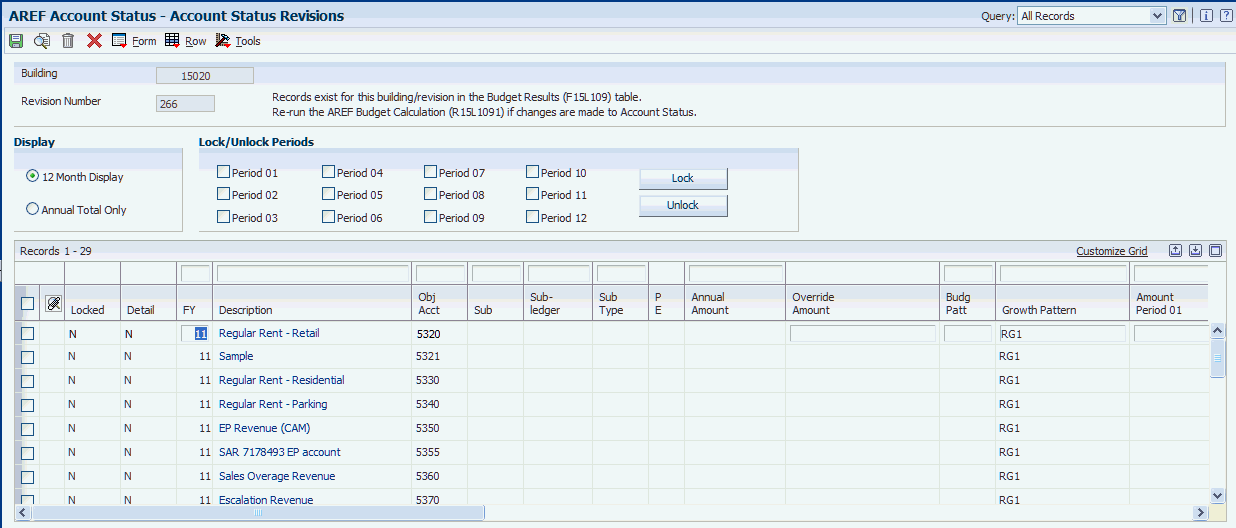
Description of ''Figure 7-3 Account Status Revisions form''
7.3.3.1 Lock / Unlock Periods
- Period 01 through Period 12
-
Specify whether to lock all accounts vertically for a period.
7.3.3.2 Detail Area
- Override Amount
-
Displays the account balance that the system retrieves or manually enter an override amount.
The system uses this amount in conjunction with a budget pattern code to update period amounts for the account when you select Calc Budget Spread from the Row menu.
- Budg Patt (budget pattern)
-
Enter the code that specifies the percentages by which to multiply the account balance to derive the period budget for the account.
The percentages entered for the budget pattern code must equal 100 percent.
The system uses this code in conjunction with the override amount to update period amounts for the account when you select Calc Budget Spread from the Row menu.
Note:
JD Edwards EnterpriseOne Advanced Real Estate Forecasting does not use the hard-coded values of Blank and DNS that are used in JD Edwards EnterpriseOne General Accounting. - Amount Period 01 through Amount Period 12
-
Enter the net amount posted during the accounting period.
The system uses the accounting periods from the Company Constants table (F0010). The net amount posted is the total of all debits and credits, beginning with the first day of the period through the last day of the period.
- Lock/Unlock Period 01 through Lock/Unlock Period 12
-
Specify whether the system generates a budget record or updates the AREF Budget Results table (F15L109) without applying AREF or REM calculation rules for the period by locking or unlocking individual accounts for a period by cell.
You can adjust the amounts for an account in a period until the period is locked. Once a period is locked, the field is disabled and the amounts are utilized during budget calculation. The remaining unlocked periods are re-forecasted accordingly.
7.3.4 Assigning Details to Account Status Records
Access the AREF Account Status Detail form.
Figure 7-4 AREF Account Status Detail form
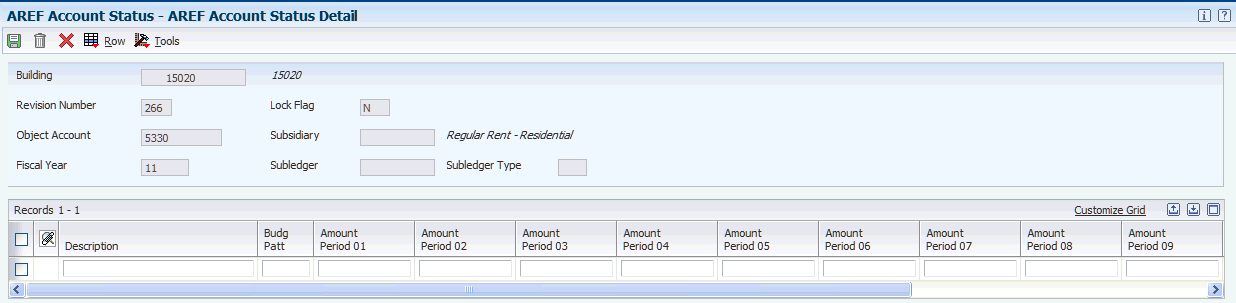
Description of ''Figure 7-4 AREF Account Status Detail form''