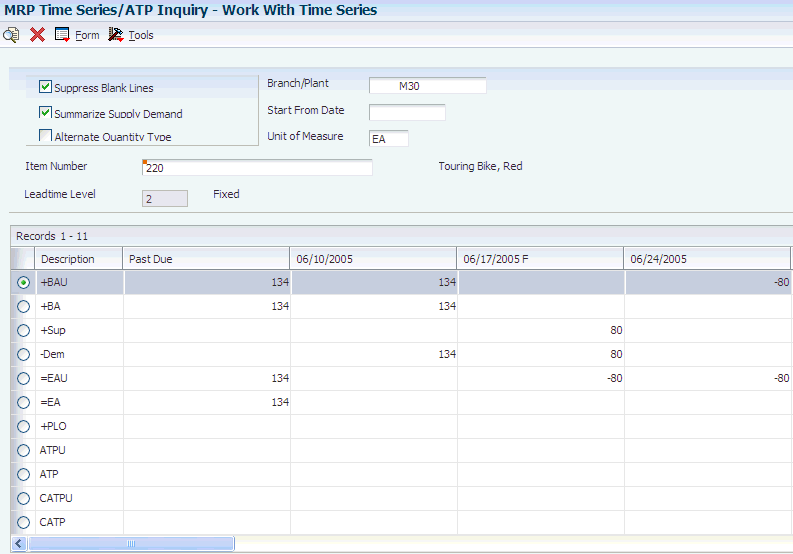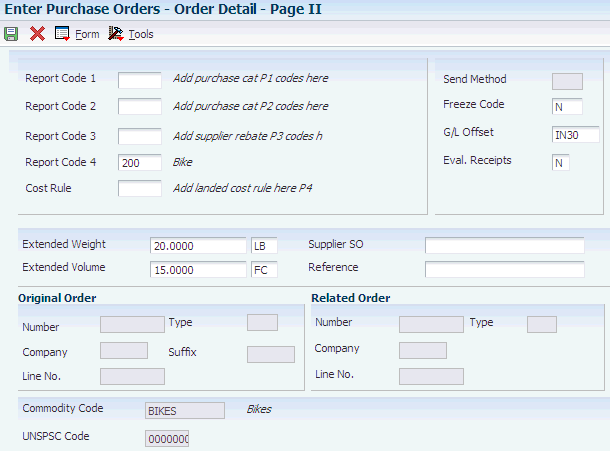8 Planning Material Requirements
This chapter contains the following topics:
8.1 Understanding MRP
Single-facility planning encompasses the generation of a distribution or production plan for one facility. All supply and demand calculations occur within a single branch/plant. If an item is available in other branch/plants, it is not considered during single-facility planning.
8.2 Analyzing Planning Input
This section provides an overview of planning input, lists a prerequisite, and discusses how to:
-
Set processing options for Net Change Review (P3402).
-
Review items for net change.
8.2.1 Understanding Planning Input
Before generating a requirements plan, planners review input data, which is used by the planning system, for accuracy and changes. Data that is used by requirements planning is derived from sales orders, forecasts, bills of material, and item net change activities.
If forecasts change in response to market conditions, these changes affect the requirements plan generation. An inquiry on the bill of material provides information about item lead time and part availability.
8.2.1.1 Item Net Change
Use the Net Change Review program to review items that have changed, either through planned or unplanned activities throughout the JD Edwards EnterpriseOne Requirements Planning system. You can locate a selected group of items by planner number, planning family, branch/plant, and specific planning codes. You can access related time series, inventory, and scheduling information forms for any of the items.
If an item has changed, it appears on the Work with Net Change and Summary form with a Y in the Net Change field.
This table identifies the activities that automatically activate the net change flag:
| Activity | Net Change |
|---|---|
| Parts List Revisions | Any addition, change, or deletion activates the flag for that item. If a branch changes for an item, the system updates both old and new locations. |
| Parts List Substitutes | Any selection activates the flag for both the selected item and the item being substituted. |
| Work Order Entry | Any addition or deletion activates the flag for the item. If you change a request date for an item or quantity, the system activates the flag for the item. If an item status changes to 99, and the quantity ordered is not equal to the quantity completed, the system activates the flag for that item. If a branch changes for an item, the system updates both old and new locations. |
| Work Order Inventory Issues | Only over-issues activate the flag. |
| Work Order Inventory Completions | If an item status changes to 99 and the quantity ordered does not equal the quantity completed, the system activates the flag for that item. |
| Inventory Adjustments | The system activates the flag for any item with an adjusted inventory. |
| Inventory Transfers | When inventory is transferred from one branch to another, the system activates the flag for the affected items in both locations. |
| Bill of Materials Master | Any addition or deletion of a component item activates the flag for the parent of the changed component. If the item, quantity per, scrap, or effectivity dates change for any component item, the system activates the flag for the parent of that component. |
| Where Used Bill of Material Update | Any change to a component item activates the flag for the parent of the changed component. |
| Detail Message Review | If you take action on an order message and the quantity, start date, or request date changes, the system activates the flag for the item. If you take action on an expedite or defer message and the recommended start date or recommended request date changes, the system activates the flag for the item. |
| Forecast Revisions | Any addition, change, or deletion activates the flag for the item. |
| Manufacturing Data Revisions | Any addition, change, or deletion activates the flag for the item. |
| Repost Open Quantities | A repost cancels the committed quantity of any component inventory on work orders that have a status equal to the status that is indicated in the processing option (usually status 99). The repost activates the flag for any canceled inventory. |
| Leadtime Rollup | This program can change critical manufacturing data in the Item Branch table (F4102) table. If changed, the flag is updated for an item. |
| Sales Order Entry | Any addition, change, or deletion activates the flag for the item. |
| Purchase Order Entry | Any addition, change, or deletion activates the flag for the item. |
| Net Change Review | Any manual update to the Net Change field activates the flag for the item. |
Additionally, any transaction that causes a change in supply or demand during the next MRP run updates the net change flag in the F4102 table. Examples include:
-
You have taken action on an order message, and either the quantity, start date, or requested date changes.
-
You have taken action on an expedite or defer message, and the recommended start date or recommended requested date changes.
-
You cancel an order.
8.2.2 Prerequisite
Validate a resource requirements plan.
8.2.3 Form Used to Analyze Planning Input
| Form Name | FormID | Navigation | Usage |
|---|---|---|---|
| Work With Net Change Summary | W3402A | Single Site Periodic Planning Operations (G3422), Net Change Review | Verify items with changes that affect the material requirements plan generation. |
8.2.4 Setting Processing Options for Net Change Review (P3402)
Use this processing option to specify the default planning code in the Planning Code field when accessing the Work With Net Change Summary program.
8.2.4.1 Defaults
This processing option specifies the default used by the program.
- 1. Planning Code
-
Specify a planning code, or leave this field blank to include all planning codes. Codes are:
Blank: Include all planning codes.
0: Not planned by master production schedule (MPS), MRP, or distribution requirements planning (DRP).
1: Planned by MPS or DRP.
2: Planned by MRP.
3: Planned by MRP with additional independent forecast.
4: Planned by MPS, parent in planning bill.
5: Planned by MPS, component in planning bill.
These codes are hard-coded.
8.2.5 Reviewing Items for Net Change
Access the Work With Net Change Summary form.
Figure 8-1 Work With Net Change Summary form
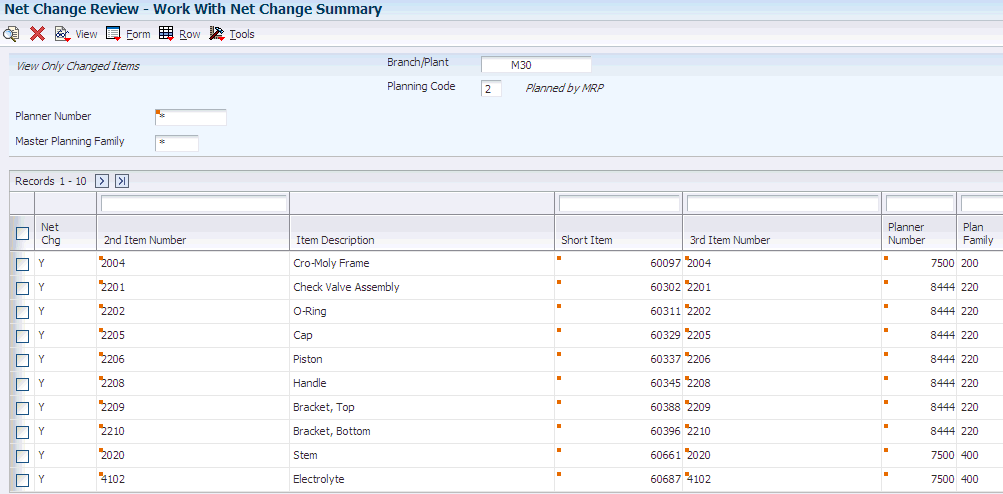
Description of ''Figure 8-1 Work With Net Change Summary form''
- Planner Number
-
Enter the address number of the material planner to limit the search for only those items associated with this planner.
- Net Change
-
Review the net change value.
If an item has changed, it appears on the Work with Net Change and Summary form with a Y in the Net Change field.
You can update the net change flag from the Net Change Review program. Set the security parameters so that only appropriate personnel, such as the master scheduling supervisors, have access.
8.3 Generating Material Requirements Plans
This section provides overviews of master schedules, net change planning schedules, and material requirements planning and discusses how to set processing options for MRP/MPS Requirements Planning (R3482).
8.3.1 Understanding Master Schedules
You can generate a master schedule for a single item or all items. When you generate a master schedule, the system evaluates selected information, performs calculations, and recommends a time-phased planning schedule for all selected items. At a minimum, you should generate a master schedule weekly to keep the plan current.
DRP Regeneration and MPS Regeneration use versions of the MRP/MPS Requirements Planning program to produce a single-level DRP or MPS schedule for all items that meet the data selection criteria. The program:
-
Reads the selected forecast and sales orders.
-
Uses data from the DRP/MPS/MRP inclusion rules to calculate requirements for master planned items.
-
Does not explode planned orders to the bill of material components.
The MRP Regeneration version of the MRP/MPS Requirements Planning program explodes planned orders for bill of material items to produce a multilevel material plan.
Before the program generates a schedule, it deletes the message and time series tables for the selected items.
When you set up the versions to generate a planning schedule, you should consider:
-
Data selection: base the data selection on branch/plant, category codes (usually master planning family), and planning code.
-
Data sequence: copy the data sequence from the report example.
Do not change this sequence or unpredictable results might occur.
8.3.2 Understanding Net Change Planning Schedules
You can set the Generation Mode processing option to use net change processing if you want to have Regeneration and Net Change versions. With net change processing, the system includes only those items that have changed since the last generation. Use the Net Change Review program to determine which items to include in the net change generation.
DRP Net Change, MPS Net Change, and MRP Net Change are versions of the MRP/MPS Requirements Planning program. Use a processing option to specify net change. You can further define the data selection to include only specific items that appear on the Work With Net Change Summary form. When you run DRP Net Change, MPS Net Change, or MRP Net Change, the system:
-
Evaluates selected information.
-
Performs calculations.
-
Generates a time series and messages for the selected items.
The system selects items from the Net Change Review program that are based on:
-
Bill of material changes.
-
Inventory transactions.
-
Forecast adjustments.
-
Work order changes.
-
Purchase order changes.
-
Lead time roll-up that results in new lead time values.
-
Sales order changes.
-
Changes in parent order requirements.
You should run net change on a regular basis to continually update the schedule. The program writes to the Action Message, Pegging, and Time Series tables. You can view the information that is generated by this program online by using the time series and message review programs.
8.3.3 Understanding Material Requirements Planning
Use the MRP- Gross Regeneration version of MRP/MPS Requirements Planning to produce a single-facility MRP planning schedule for the items that you select. Alternatively, you can use the MRP - Net Change version of MRP/MPS Requirements Planning to produce a single-facility MRP planning schedule. You can generate a material requirements plan for:
-
A single item.
-
All items.
-
Only items that are affected by transactions since the last generation.
When you generate a material requirements plan, the system evaluates selected information, performs calculations, and recommends a time-phased replenishment plan for all selected items. MRP regeneration uses the same programs as DRP/MPS regeneration.
MRP output consists of information in the time series, action messages, and pegging. Use the time series information to decide whether to accept the planning that is suggested by the system or to override it. You should review the action messages for individual item numbers to determine which action, if any, you need to take. Use pegging to identify parent demand for components.
MRP runs most effectively when you ensure the accuracy and validity of the planning information listed in this table:
| Planning Information | Description |
|---|---|
| Master schedule | Ensure that the master schedule is at least 95 percent accurate. Accuracy is measured by comparing the creation of an end product to the performance of the schedule. |
| Bill of material | Ensure that the bill of material is at least 98 percent accurate and contains the correct components and quantities. Accuracy is measured by comparing how the item is built in the factory to the correct components and quantities that are contained in the bill of material. |
| Inventory | Ensure that the inventory count is at least 95 percent accurate. You achieve this accuracy through the cycle count process. |
| Lead times | Ensure that the lead times are valid. The system provides planned lead times. In runtime, the actual time to complete an order can vary. |
8.3.3.1 Bill of Material
MRP uses the bill of material to explode demand to all component items. If a parts list does not exist for a work order, MRP generation uses the standard bill of material to explode demand.
You should define a bill of material type M (standard manufacturing bill) for work order headers without a parts list and for parent planned orders. The MRP generation uses bill type M to schedule items according to how the product is built.
8.3.3.2 Low-Level Code
The system uses the low-level code to determine parent and component relationships. The system explodes parent demand to the components. MRP generation explodes lower-level demand only for manufactured items. The system does not explode demand to levels below a purchased item, even if that item has a bill of material.
8.3.3.3 Generation Type
You must use generation types 4 and 5 to generate a master planning schedule for MRP items. If the status of MPS is frozen, generation type 5 explodes only the component items of the master scheduled item. Select generation type 4 to explode MPS items and component items.
8.3.3.4 Frozen Orders
If you identify work orders or purchase orders for an item as frozen, the program does not replan any orders for the item. Instead, you receive a frozen order message for that item.
8.3.3.5 Data Selection
To run an MRP regeneration, base the selection on branch/plant, category codes, and planning code. The system can process any selection from based-on table fields.
To run a net change generation, set the net change flag to 1 to select items that have changed since the program was last generated.
8.3.3.6 Requirements Planning for Lot-Controlled Items with Safety Stock
Companies that work with lot-controlled inventory must consider expiration dates when managing this inventory. Satisfying demand from item lots before they expire is a key to efficient use of resources. The ability to satisfy demand from inventory that is set to expire but does not expire by the demand date overrides the need to maintain safety stock because safety stock can easily be replenished. Safety stock, including lots that are due to expire in the future, is considered available to meet demand.
When you generate requirement plans using the MRP/MPS Requirements Planning (R3482) or the Master Planning Schedule program (R3483), you can set up the system to use expiring lots from safety stock before generating additional planned order quantities. To ensure that expiring lots are included and that safety stock is decreased to satisfy demand, you must set the following processing options for the planning programs:
-
Include Lot Expiration Dates = 1 (Include)
-
Decrease safety stock = 1 (Decrease)
As a result, the system reduces safety stock by expiring lots, starting with the lots that are set to expire first, and only creates new planned orders to replenish safety stock and to satisfy any demand that exceeds the available quantity in safety stock.
The following example illustrates how the results of this process are displayed in the time series.
Assume you have safety stock of 20 lot-controlled items with 10 items to expire in the near future. You also have additional inventory of 20 that is available. Your planning system tells you that you have forecasted demand of 30. To satisfy demand, you can use regular inventory and take the 10 items that are due to expire from safety stock.
The time series indicates a reduction in the quantity of expired lot items (-LEXP) and a planned order quantity (+PLO) that is smaller than it would have been, had the safety stock been completely respected. You thus reduce waste by using lot-controlled items before they expire and avoid over-planning the item quantity needed for replenishment.
8.3.4 Setting Processing Options for MRP/MPS Requirements Planning (R3482)
From Single Site Periodic Planning Operations, select DRP Regeneration, MPS Regeneration, or MRP Regeneration. For a net change version, select DRP Net Change, MPS Net Change, or MRP Net Change.
8.3.4.1 Horizon
These processing options control the dates and time periods that the program uses when creating the plan.
- 1. Generation Start Date
-
Specify the date that the program uses to start the planning process. This date is also the beginning of the planning horizon.
- 2. Past Due Periods
-
Specify a value. The program includes supply and demand from this number of periods prior to the generation start date. Values are:
0: 0 periods (default)
1: 1 period
2: 2 periods
- 3. Planning Horizon Periods
-
Specify the periods used in the planning horizon.
- Number of planning days
-
Specify the number of days to be included in the plan. For example, when you view the time series, you see daily data for the number of planning days, then weekly data for the number of planning weeks, and then monthly data for the number of planning months.
- Number of planning weeks
-
Specify the number of weeks to be included in the plan. For example, when you view the time series, you see daily data for the number of planning days, then weekly data for the number of planning weeks, and then monthly data for the number of planning months.
- Number of planning months
-
Specify the number of months to be included in the plan. For example, when you view the time series, you see daily data for the number of planning days, then weekly data for the number of planning weeks, and then monthly data for the number of planning months.
8.3.4.2 Parameters
These processing options control processing criteria.
- 1. Generation Mode
-
Specify the generation mode. A gross regeneration includes every item in the data selection. A net change includes only those items in the data selection that have changed since the last time you ran the program. Values are:
1: Net change
2: Gross regeneration
- 2. Generation Type
-
Specify the generation type. See the help for the Parameters tab for detailed information. Values are:
1: Single-level MPS/DRP.
2: Planning bill.
3: Multilevel MPS.
4: MRP with or without MPS.
5: MRP with frozen MPS.
The generation type selection is important:
-
Generation Type 1, single-level MPS/DRP.
You can use this generation type either in a distribution environment for purchased parts with no parent-to-component relationship, or in a manufacturing environment with parent-to-component relationships. When you use this generation type, the system performs these actions:
- Produces a time series for each item that you specify in the data selection with a planning code of 1 on the Plant Manufacturing Data tab of the Work with Item Branch form. This code indicates whether the item is manufactured or purchased.
- Does not explode demand down to the components for manufactured items. Use generation type 1 if you first want to process only the master-scheduled end-items. Thus, you can stabilize the schedule before placing demand on the components.
- Does not create pegging records.
-
Generation Type 2, planning bill.
Use this generation type to plan for items that have a planning bill of material. A planning bill has a pseudo parent item that is never actually manufactured; rather, it is used to represent the average composition of a group of products.
This generation type explodes a parent forecast to its components by multiplying the parent's forecast by the feature planned percent (from the bill of material) for each component. The program then creates a new forecast for the components. For example, a pseudo parent item bike might have a forecast of 1,000. The program distributes that forecast into a forecast of 100 mountain bikes, 500 touring bikes, and 400 commuter bikes.
To use this generation type, set up the following information correctly:
- The pseudo parent item must have a planning code of 4 on the Additional System Information form: Plant Manufacturing tab.
- The components must have a planning code of 5.
- The feature planned percents must be set up correctly in the bill of material.
- You must specify in the processing options the forecast type to read from the parent and to create for the components.
-
Generation Type 3, multilevel MPS.
This generation type is an alternative to generation type 1 and performs a complete top-to-bottom processing of master-scheduled items. For all parent items that you specify in the data selection, the program explodes demand down to the components. You must specify all of the items to be processed in the data selection, not just the parent items. The program also creates pegging records.
-
Generation Type 4, MRP with or without MPS.
This generation type performs the same functions as generation type 3. After you perform a complete generation and stabilize the master schedule, you can limit data selection to MRP items (with planning codes of 2 or 3), thereby reducing processing time. This action is possible because the system still stores demand from the master-scheduled items in the MPS/MRP/DRP Lower Level Requirements File table (F3412).
-
Generation Type 5, MRP with frozen MPS.
This generation type freezes the master schedule after it has been stabilized. Before using this generation type, make all necessary adjustments to master-scheduled items and release orders to provide supply for the demand. This generation type freezes the entire planning horizon, which is similar to the way the freeze fence freezes a part of the horizon. The results of running this generation type are:
- No new orders will be planned.
- No messages for existing orders will be created.
- The adjusted ending available quantity can be negative.
- Demand is exploded down to components from existing work orders only. No -PWO demand from parent items exists; only -FWO demand exists.
-
- 3. UDC Type
-
Specify the user-defined code (UDC) table (system 34) that contains the list of quantity types to be calculated and written to the F3413 table. The default value is QT.
- 4. Version of Supply/Demand Inclusion Rules
-
Specify which version of supply/demand inclusion rules the program reads. These rules define the criteria that are used to select items for processing.
8.3.4.3 On Hand Data
These processing options control how the program calculates on-hand inventory.
- 1. Include Lot Expiration Dates
-
Specify whether the system performs lot validations when calculating on-hand inventory. Values are:
Blank: Do not include.
1: Include.
If you leave this processing option blank, the system does not perform lot validations when calculating on-hand inventory. If you set this processing option to 1, the system performs lot validations when calculating on-hand inventory.
- 2. Safety Stock Decrease
-
Specify whether to plan based on a beginning available quantity from which the safety stock quantity has been subtracted. Values are:
Blank: Do not decrease.
1: Decrease.
- 3. Receipt Routing Quantities
-
Specify whether items in transit, in inspection, or otherwise dispositioned are considered in the beginning available calculation or they are part of the In Receipt (+IR) bucket on the time series.
- Quantity in Transit
-
In a manufacturing environment, sometimes it is necessary to establish where stock is in order to determine whether it is available for immediate use. Enter 1 if you want quantities in transit to be included in the Beginning Available calculation on the time series. Otherwise, the program includes these quantities in the In Receipt (+IR) line of the time series. The quantities are still considered available by this program; the only difference is how you view the quantities in the time series. Values are:
Blank: Do not include in on-hand inventory.
1: Include in on-hand inventory.
- Quantity in Inspection
-
In a manufacturing environment, sometimes it is necessary to establish where stock is in order to determine whether it is available for immediate use. Enter 1 if you want quantities in inspection to be included in the Beginning Available calculation. Otherwise, the program includes these quantities in the In Receipt (+IR) line of the time series. The quantities are still considered available by this program; the only difference is how you view the quantities in the time series. Values are:
Blank: Do not include in on-hand inventory.
1: Include in on-hand inventory.
- User Defined Quantity 1 and User Defined Quantity 2
-
In a manufacturing environment, sometimes it is necessary to establish where stock is, in order to determine whether it is available for immediate use. Enter 1 if you want these user defined quantities (defined on the Receipt Routings Revisions form in the Update Operation 1 or Update Operation 2 fields) to be included in the Beginning Available calculation. Otherwise, the program includes these quantities in the In Receipt (+IR) line of the time series. The quantities are still considered available by this program; the only difference is how you view the quantities in the time series. Values are:
Blank: Do not include in on-hand inventory.
1: Include in on-hand inventory.
- 4. Lot Hold Codes (up to 5)
-
Specify the lots to be included in the calculation of on-hand inventory. You can enter a maximum of five lot hold codes (41/L).
Blank: Do not include held lots in calculation of on-hand inventory.
*: Include all held lots in calculation of on-hand inventory.
- 5. Include Past Due Rates as a supply
-
Specify whether the system considers open quantities from rate schedules that are past due as a supply. If you enter a 1 in this processing option, the system includes these quantities in the calculation of the rate schedule unadjusted (+RSU) and the rate schedule adjusted (+RS) quantities. Values are:
Blank: Do not consider.
1: Consider.
8.3.4.4 Forecasting
These processing options control what forecast types the program reads as demand as well as the forecast consumption that is used by the system.
- 1. Forecast Types Used (up to 5)
-
Specify up to five forecast types.
Forecasts are a source of demand. You can create forecasts using 12 different forecast types (34/DF) within the JD Edwards EnterpriseOne Forecasting system from Oracle. One is considered the Best Fit (BF) type compared to an item's history of demand. Use this processing option to define which forecast quantities created by which forecast type are included in the planning process. Enter multiple values with no spaces, for example: 0102BF.
- 2. Forecast Type For Planning Bills/Forecast Consumption By Customer
-
Specify the forecast type (UDC 34/DF) that the system uses to create forecasts for components when you explode generation type 2 planning bills. This value must equal that of the Forecast Types Used processing option for this feature.
When you set the Forecast Consumption Logic processing option to 2 (forecast consumption by customer), this processing option specifies the forecast type (34/DF) that is used to create a forecast for the actual daily demand by the customer. This value cannot equal the value for the Forecast Types Used processing option.
- 3. Forecast Consumption Logic
-
Specify whether to use forecast consumption logic during the requirements planning processing. Values are:
Blank: Do not use forecast consumption.
1: Use forecast consumption. This value invokes forecast consumption logic applied to aggregate sales order and forecast quantities within the forecast consumption period for selected items with a planning fence rule equal to H.
2: Use forecast consumption by customer. This value invokes forecast consumption logic applied to sales order and forecast quantities for individual customers. Use this value in conjunction with the Forecast Type for Planning Bills / Forecast Consumption by Customer processing option.
- 4. Default Customer Address Relationship for Forecast Consumption by Customer
-
Specify which address book number on the sales order the system uses for calculation when you use forecast consumption by customer logic. Values are:
1: Ship to address book number.
2: Sold to address book number.
8.3.4.5 Document Types
These processing options establish default document types.
- 1. Purchase Orders
-
Specify the document type used when the system suggests creating purchase orders.
When you receive messages related to purchase order creation, this document type appears as the default. The default value is OP.
- 2. Work Orders
-
Specify the document type used when the system suggests creating work orders.
When you receive messages related to work order creation, this document type appears as the default. The default value is WO.
- 3. Rate Schedules
-
Specify the document type used when the system suggests creating rate schedules.
When you receive messages that relate to rate schedule creation, this document type appears as the default. Enter the UDC 00/DT of the document type for the rate schedule that you want to use. The default value is SC.
8.3.4.6 Lead Times
Use safety lead times to allow extra time for delays in receipt or production. Use damper days to filter out unwanted messages.
- 1. Purchased Item Safety Lead Time
-
Specify a value to be used in the lead time calculation.
For items with stocking type P, the program adds the value that you enter here to the item's level lead time to calculate the total lead time.
- 2. Manufactured Item Safety Lead Time
-
Specify a value to be used in the lead time calculation.
For items with stocking type M, the program adds the value that you enter here to the item's level lead time to calculate the total lead time.
- 3. Expedite Damper Days
-
Specify the number of days before the system generates an Expedite message. If the number of days between the date when the order is actually needed and the due date of the order is less than the number of days entered here, the system does not generate an Expedite message.
- 4. Defer Damper Days
-
Specify the number of days before the system generates a Defer message. If the number of days between the date when the order is actually needed and the due date of the order is less than the number of days entered here, the system does not generate a Defer message.
8.3.4.7 Performance
These processing options define output, and increase or decrease processing time.
- 1. Clear F3411/F3412/F3413 Tables
-
Caution:
Use this processing option with extreme caution!If you enter 1, the system purges records in the F3411, F3412, and MPS/MRP/DRP Summary File (F3413) tables.
Access to this program should be limited. If multiple users run this program concurrently with this processing option set to 1, a record lock error results and prevents complete processing. Values are:
Blank: Do not clear tables.
1: Clear tables.
- 2. Input B/P Where Planning Tables Will Be Cleared (input branch/plant where planning tables will be cleared)
-
Specify which branch/plant records in the F3411, F3412, and F3413 tables are purged.
Note:
This option is only valid when the Clear F3411/F3412/F3413 Tables processing option on the Performance tab is set to 1 and the Delete Branch/Plant processing option has a valid branch/plant.This processing option enables a preprocess purge of these tables. If this processing option is not enabled or set to Blank, the system purges records for a given branch/plant and item as you plan the item. Depending on processing option combinations, these scenarios can occur:
Example 1:
Clear F3411/F3412/F3413 Tables is set to 1.
(a) Delete Branch/Plant is set to Blank.
All records from the three tables will be prepurged.
(b) Delete Branch/Plant contains a valid branch/plant number.
Records for all the items that belong to the valid branch/plant will be prepurged from the three tables.
(c) Delete Branch/Plant contains an invalid branch/plant number.
No records will be prepurged from the three tables.
Example 2:
Clear F3411/F3412/F3413 Tables is set to Blank.
Delete Branch/Plant is not active.
No records from any of the three tables will be prepurged.
- 3. Initialize MPS/MRP Print Code.
-
Specify a value to initialize records in the F4102 table.
If you enter 1 in this processing option, the program initializes every record in the F4102 table by setting the Item Display Code (MRPD) to Blank.
If you leave this field blank, processing time is decreased. The system does not clear the records in the F4102 table.
Regardless of how you set this processing option for each item in the data selection, the MRPD field is updated as follows:
-
1 if messages were not created.
-
2 if messages were created.
The Print Master Production Schedule program (R3450) enables you to enter data selection based on the MRPD field. Values are:
Blank: Do not initialize.
1: Initialize.
-
- 4. Messages And Time Series For Phantom Items
-
Specify whether the program generates messages and time series for phantom items. Values are:
Blank: Do not generate.
1: Generate.
- 5. Ending Firm Order Status
-
Specify the work order status at which messages are no longer exploded to components. If you leave this processing option blank, all messages are exploded to components.
- 6. Extend Rate Based Adjustments
-
Specify whether adjustments for rate based items are exploded to components, thereby creating messages for the components. Values are:
Blank: Do not extend.
1: Extend.
- 7. Closed Rate Status
-
Enter the status of closed rates. When planning for a rate based item, the program does not consider rate orders at this status or higher.
- 8. Set Key Definition For Table F3411 and 9. Set Key Definition For Table F3412
-
Specify to run multiple MRP/MPS jobs concurrently. The value that you enter specifies the range for the number of records in the F3411 and F3412 tables for a given run. This value must be large enough to include the number of records that will be generated for the table. For example, if you enter a value of 8 for the first run and 10 for the second run, the range of records that the system reserves for two simultaneous MRP/MPS runs would be as follows:
First run:
The system reserves records in the range of [1] to [1 × 10^8], or 1 through 100,000,000.
Second run:
The system reserves records in the range of [1 × 10^8 + 1] to [2 × 10^10], or 100,000,001 through 20,000,000,000.
Note:
The values that you enter are the exponents in the previous calculations. Enter a value from 7 to 14. If you do not enter a value, the system uses 10.This processing option is applicable only when a subsequent MRP/MPS job is submitted while an existing job is currently running. The number of records that the MRP/MPS Requirements Planning program and Master Planning Schedule - Multiple Plant program (R3483) generate is based on the values that you enter in this processing option. You determine the optimum number of records that the system includes. All values should be the same for all versions. If version settings differ, the system might generate unpredictable results.
- 10. Suppress Time Series
-
Specify whether the MRP/MPS Requirements Planning program generates the time series. Values are:
Blank: Generate.
1: Do not generate.
Note:
Performance improves if the system does not generate the time series. - 11. Planning Control UDC Type
-
Specify the UDC table in system 34 that contains the list of planning control flags. The default value is PC.
8.3.4.8 Mfg Mode
These processing options define whether the system generates plans for process items, projects, and configurator items.
- 1. Process Planning
-
Specify plan generation for process items.
If you use process manufacturing, enter 1 to generate the plan based on the forecasts of the co-products and by-products for the process. The program then creates messages for the process. Values are:
Blank: Run Discrete planning.
1: Run Process planning.
- 2. Project Planning
-
Specify whether the system includes supply and demand from items that are associated with Engineer to Order (ETO) projects or Project Manufacturing production numbers.
Project-specific items have a stocking type of G or H. ETO project-specific items have a Special Handling Code of type P. Values are:
Blank: Do not include items associated with ETO projects or Project Manufacturing production numbers.
1: Include items associated with ETO projects.
2: Include items associated with Project Manufacturing production numbers.
- 3. Configurator Components Table
-
Specify whether the system processes configurator components from the Configurator Component table (F3215) and adds them to the Sales Order Detail File table (F4211) and Work Order Parts List table (F3111). If you enter a 1 in this processing option, the system processes the items on the F3215 table as demand items.
Blank: Do not process.
1: Process.
8.3.4.9 Parallel
These processing options specify the number of processors that the system uses during parallel processing. These options also specify whether the system runs preprocessing during parallel processing.
- 1. Number of Subsystem Jobs
-
Specify the number of subsystems in a server.
The default is 0 (zero).
- 2. Pre Processing
-
Specify whether the system runs preprocessing during parallel processing. During preprocessing, the system checks supply and demand and plans only the items within supply and demand. Preprocessing improves performance when you run MRP and is valid only when the number of items actually planned is less than the total number of items in the data selection. Values are:
Blank: Do not run preprocessing.
1: Run preprocessing.
8.4 Analyzing Planning Output
This section provides an overview of planning output, lists a prerequisite, and discusses how to:
-
Set processing options for MPS Time Series (P3413).
-
Review the time series.
-
Review messages for a planning family.
-
Set processing options for MRP/MPS Detail Message Revisions (P3411).
-
Review detail messages.
-
Set processing options for Pegging Inquiry (P3412).
-
Review pegging demand.
8.4.1 Understanding Planning Output
When generating a planning schedule, the planning system evaluates selected supply and demand information, performs calculations, and recommends a time-phased planning schedule for selected items. Planners are presented with action and warning messages that suggest new orders or the rescheduling of existing orders. Other planning tools include supply and demand inquiry and pegging records.
8.4.1.1 MPS/DRP Time Series
The time series is a record of time-phased supply and demand netting for selected items. The system retrieves this data from the most recent generation or net change that has been run.
Use the DRP or MPS versions of the MPS Time Series program to review the master schedule and decide whether to accept the planning that the system suggests or to override it. You should review the action messages for individual item numbers to determine what action, if any, to take.
Use processing options in the MRP/MPS Requirements Planning program to set up daily, weekly, or monthly time periods.
This table presents the data contained in the DRP and MPS time series:
| Data | Description |
|---|---|
| Quantities for specific time periods | You can review:
|
| Adjusted or unadjusted period quantities | Period quantities are either adjusted or unadjusted.
The calculations for adjusted quantities assume that the user will process the messages. The calculations for unadjusted quantities assume that the user will not process the action messages. The U at the end of a quantity type indicates that period quantities are unadjusted. |
| Forecast consumption | When you use planning time fence rule G, C, or H, which calculate demand based on the greater of forecast or customer orders, the forecast is consumed. Consumed means that the forecast is reduced by the amount of the customer demand in the same or related period.
Note: The time series displays the aggregate demand and forecast for all customers. If you are using forecast consumption by customer functionality, the aggregate forecast and customer demand quantities might appear out of balance from standard forecast consumption. |
| Various display formats | You can display the time series in different formats. For example, you can:
|
| Access to other programs | You can access these other programs while reviewing the time series:
|
8.4.1.2 MRP Time Series
The Time Series - MRP inquiry is the same program as that used to inquire on the DRP/MPS time series. Use the appropriate version of the MPS Time Series program to review the item series for the material requirements plan. You can vary the settings in the processing options to accommodate the different requirements for MRP.
Use the MPS/MRP/DRP Key Window program (P34KEY) to review the quantity types that are generated for the material requirements plan. This table describes the quantity types:
| Quantity Type | Description |
|---|---|
| Planned order (+PLO) | Represents recommended replenishment orders for an item. |
| Planned work order (-PWO) | Represents demand for components that are required from the parent's planned work order (+PLO). |
| Work order (+WOU) (+WO/WOU) | Represents a supply manufacturing order for the component that has a work order header. The -WOU is the work order as it is in the Work Order Master File table (F4801). +WO is the work order if you processed all of the applicable action messages. |
| Firm work order (-FWO) | Represents demand for components that will be consumed from the parent's released work order (+WOU). |
8.4.1.3 Time Fence Display Codes
Item lead time and time fence days are displayed on the time series. Time fences and lead times are noted in their respective time periods as follows:
| Code | Description |
|---|---|
| L | Level lead time |
| M | Manufacturing lead time |
| C | Cumulative lead time |
| F | Freeze fence |
| P | Planning fence |
| D | Message Display fence |
8.4.1.4 Planning Family Messages
You can manually review and process messages using the MRP/MPS Detail Message Revisions program or automatically process the messages using the MRP/MPS Detail Message Processing program (R3411).
The action messages for DRP, MPS, and MRP are defined in UDC table 34/MT. The character codes are hard-coded. Do not change the character codes in this list.
Each time that you generate a material requirements plan, the system generates action messages to identify situations in which demand requires:
-
Changing the existing supply orders.
-
Placing new orders.
Use the Message Detail - MRP version of the MRP/MPS Detail Message Revisions program to review exception messages from the latest planning generation. These messages might help you evaluate planned and existing orders. You can review the most critical messages first and review other messages in the order that you process them.
8.4.1.5 Detail Messages
Detail messages include all of the messages from the Message Summary program (P3401). After you generate master schedule output, you review the action messages for the individual item numbers. After you review each message, you can perform one of these actions:
-
Place the message on hold.
-
Clear the message.
-
Delete the message.
You can delete any message that you have reviewed but did not process.
-
Process the message.
8.4.1.6 Work Order Output from DRP/MPS/MRP
This table describes how the system uses document types, quantity types, and work order codes during the MRP generation process:
| Document Type (Time Series) | Other Codes | Description | Component Demand |
|---|---|---|---|
| WP (+PLO) | Status = P (planned) | Planned orders. WP is a system-generated document type for orders without a header in the F4801 table. DRP/MPS/MRP automatically changes schedule dates and quantities each time that you run the program. | -PWO |
| WO (+WO does not always equal +WOU in schedule dates or quantities) | Status = 10 (firm) | Firm orders. A work order header is in the F4801 table. DRP/MPS/MRP creates messages that require planner action to balance supply and demand. For component demand, the system assumes that the planner will take action. | -FWO/-FWOU. Message type A warns about parent supply/demand imbalances. -FWO does not always equal -FWOU in schedule dates or quantities. |
| WO (+WO does not always equal +WOU in schedule dates or quantities) | Status = 40 (firm) | Firm orders that have parts lists and routing instructions attached. DRP/MPS/MRP creates messages that require planner action to balance supply and demand. For component demand, the system assumes that the planner will take action. | -FWO/-FWOU. Message type A warns about parent supply/demand imbalances. -FWO does not always equal -FWOU in schedule dates or quantities. |
| WO (+WO does not always equal +WOU in schedule dates or quantities) | Status = 41 (firm planned order) | Firm orders with firm plans. These are orders that have been planned by a generation of DRP/MPS/MRP, specifying status 41 in the Ending Work Order Status processing option. DRP/MPS/MRP creates messages that require planner action to balance supply and demand. For component demand, the system assumes that the planner will not take action. The messages have FPO planner remarks. | -FWO/-FWOU. Message type S warns about supply/demand imbalances for FPO parent. -FWO always equals -FWOU in schedule dates or quantities. |
| WO (+WO equals +WOU in schedule dates or quantities) | Inside freeze fence (any status code) | All firm orders inside freeze fence. DRP/MPS/MRP does not display action messages inside the freeze fence. The program creates message type A warnings to indicate a supply and demand imbalance inside the freeze fence. The program generates an action message outside the freeze fence to correct the supply/demand imbalance. | -FWO/-FWOU. The program does not create change messages from the parent demand. |
| WO (+WO equals +WOU in schedule dates or quantities) | Freeze code on work order header (any status code) | Frozen firm orders. DRP/MPS/MRP does not create action messages for these work orders. The program creates message type A and F warnings. The program creates messages for new orders to satisfy supply/demand imbalances. | -FWO/-FWOU. The program does not create change messages from the parent demand. |
8.4.1.7 MRP Pegging Demand
Use Pegging Inquiry (P3412) to determine, or peg, the source of demand for dependent requirements. Pegging Inquiry displays only those parents that contain planned or open orders. Pegging Inquiry enables you to:
-
Display the parent work orders that require a particular item.
-
Trace the source of demand for each item.
-
Display the different levels in a bill of material so that you can peg demand from the beginning level through the parent item.
You can trace the path of dependent requirements up through parent items to the final assembled item and even to the sales order or forecast. You can use this information to determine if you need to reschedule or change orders.
8.4.2 Prerequisite
Generate a current material requirements plan that includes the start and end dates for the planning periods that you want to review.
8.4.3 Forms Used to Analyze Planning Output
| Form Name | FormID | Navigation | Usage |
|---|---|---|---|
| Work With Time Series | W3413A | DRP Daily Operations (G3411), DRP Time Series/ATP Inquiry
MPS Daily Operations (G3412), MPS Time Series/ATP Inquiry MRP Daily Operations (G3413), MRP Time Series/ATP Inquiry |
Review time-phased supply and demand quantities. |
| Work with Message Summary | W3401D | DRP Daily Operations (G3411), DRP Planning Family Review
MPS Daily Operations (G3412), MPS Planning Family Review MRP Daily Operations (G3413), MRP Planning Family Review |
Review summarized message records by planning family. |
| Work With Detail Messages | W3411D | DRP Daily Operations (G3411), DRP Detail Message Review
MPS Daily Operations (G3412), MPS Detail Message Review MRP Daily Operations (G3413), MRP Detail Message Review |
Review detail messages generated by the Requirements Planning Regeneration program. |
| Work With Pegging Inquiry | W3412A | MRP Daily Operations (G3413), Pegging Inquiry | Review the sources of dependent demand. |
8.4.4 Setting Processing Options for MPS Time Series (P3413)
Use these processing options to set default values, define how the system processes data, and specify versions.
8.4.4.1 Defaults
These processing options enable you to specify the required and alternate UDC types for the time series row descriptions in the MPS Time Series program.
- 1. UDC Type (Required)
-
Specify the UDC code in system 34 for the list of row descriptions that appear on the time series. If you leave this option blank, the system uses the quantity type code (QT).
- 2. Alternate UDC Type (Optional)
-
Specify the UDC code in system 34 for the list of alternate row descriptions that appear on forms that are associated with the Time Series program. Select the Alternate Quantity Type option to display the alternate row descriptions. If you do not select an option, the system does not display the alternate row descriptions.
8.4.4.2 Process
These processing options identify what information appears on the Time Series form and how the information appears. You can select specific past due and forecast consumption periods. Additionally, you can select to summarize supply and demand data into a single row.
- 1. Past Due Periods
-
Specify the number of periods that the system displays prior to the MRP generation start date on the time series. Values are:
0: Zero periods (default) prior to the MRP generation start date.
1: One period prior to the MRP generation start date.
2: Two periods prior to the MRP generation start date.
This value should correspond to the MRP Generation (R3482/R3483) past due periods. If the MRP Generation program has one past due period, this option should be set to 1.
- 2. Summarize Supply and Demand
-
Specify whether to summarize supply lines into a single row and demand lines into another single row on forms that are associated with the Time Series program. Values are:
Blank: Do not summarize.
1: Summarize.
- 3. Forecast Consumption Periods (FCP)
-
Specify whether the system indicates the forecast consumption periods in the Time Series program when MRP uses forecast consumption. Values are:
Blank: Do not indicate.
1: Indicate the forecast consumptions periods by placing an asterisk next to the date.
8.4.4.3 Versions
These processing options enable you to specify versions of reports and programs such as MRP/MPS Requirements Planning and MRP/MPS Detail Message Revisions that you access through the Row and Form menus from the MPS Time Series program.
- 1. Single Item MRP (R3482)
-
Specify the version of the Single Item MRP program (R3482) that the system uses when you access it from the Form menu on the Work With Time Series form. If you leave this option blank, the system uses the ZJDE0001 version.
- 2. MRP Detail Message Review (P3411)
-
Specify the version of the MRP Detail Message Review program (P3411) that the system uses when you access it from the Row menu on the Work With Time Series form. If you leave this option blank, the system uses the ZJDE0001 version.
- 3. Supply and Demand Inquiry (P4021)
-
Specify the version of the Supply and Demand Inquiry program (P4021) that the system uses when you access it from the Form menu on the Work With Time Series form. If you leave this option blank, the system uses the ZJDE0001 version.
- 4. Forecast Revisions (P3460)
-
Specify the version of the Forecast Revisions program (P3460) that the system uses when you access it from the Form menu on the Work With Time Series form. If you leave this option blank, the system uses the ZJDE0001 version.
- 5. Pegging Inquiry (P3412)
-
Specify the version of the Pegging Inquiry program (P3412) that the system uses when you access it from the Form menu on the Work With Time Series form. If you leave this option blank, the system uses the ZJDE0001 version.
- 6. Rate Schedule Revisions (P3109)
-
Specify the version of the Rate Schedule Revisions program (P3109) that the system uses when you access it from the Form menu on the Work With Time Series form. If you leave this option blank, the system uses the ZJDE0001 version.
- 7. Work Day Calendar (P00071)
-
Specify the version of the Work Day Calendar program (P00071) that the system uses when you access it from the Form menu on the Work With Time Series form. If you leave this option blank, the system uses the ZJDE0001 version.
- 8. Item Branch (P41026)
-
Specify the version of the Item Branch program (P41026) that the system uses when you access it from the Form menu on the Work With Time Series form. If you leave this option blank, the system uses the ZJDE0001 version.
8.4.5 Reviewing the Time Series
Access the Work With Time Series form.
- Suppress Blank Lines
-
Select this check box to suppress blank lines so they do not appear on the screen.
- Summarize Supply/Demand
-
Select this check box to display records in summarized form. Clear the check box to display records in detail form.
- Alternate Quantity Type
-
Select this check box to toggle between the alternate quantity types specified in the processing options of the Time Series program.
- Item Number
-
Enter the item for which you want to review the time series.
8.4.6 Reviewing Messages for a Planning Family
Access the Work with Message Summary form.
Figure 8-3 Work with Message Summary form
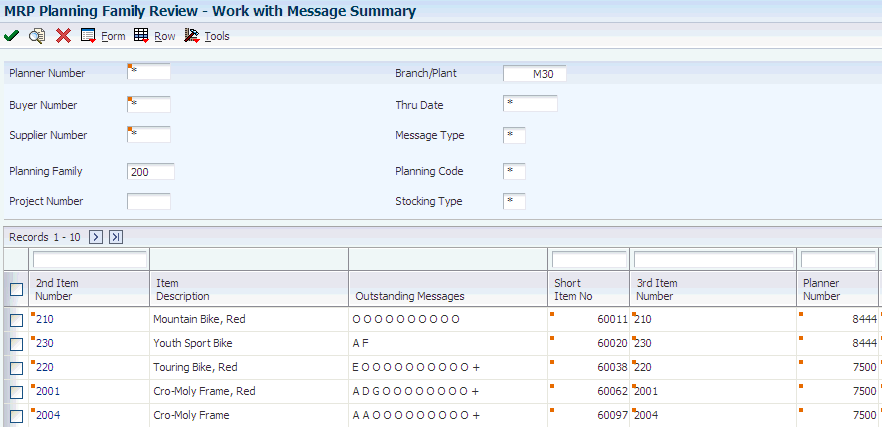
Description of ''Figure 8-3 Work with Message Summary form''
- Planning Family
-
Enter a UDC (41/P4) that represents an item property type or classification, such as commodity type or planning family. The system uses this code to sort and process like items.
8.4.7 Setting Processing Options for MRP/MPS Detail Message Revisions (P3411)
Processing options enable you to specify the default processing for programs and reports.
8.4.7.1 PO Info
Use these processing options to define purchase order information.
- 1. Line Type
-
Specify how the system processes lines on a transaction. The line type affects the systems with which the transaction interfaces (Oracle's JD Edwards EnterpriseOne General Ledger, Oracle's JD Edwards EnterpriseOne Job Cost, Oracle's JD Edwards EnterpriseOne Accounts Payable, Oracle's JD Edwards EnterpriseOne Accounts Receivable, and JD Edwards EnterpriseOne Inventory Management). The line type also specifies the conditions for including a line on reports and in calculations. Some examples of values, which have been defined on the Line Type Constants Revisions form (P40205), are:
S: Stock item.
J: Job cost, subcontracts, or purchasing to the General Ledger.
B: GL account and item number.
N: Non-stock item.
F: Freight.
T: Text information.
M: Miscellaneous charges and credits.
W: Work order.
- 2. Beginning Status
-
Specify the beginning status, which is the first step in the order process. You must specify a UDC (40/AT) that has been set up on the Order Activity Rules form for the order type and the line type that you are using.
- 3. Consolidate
-
Specify whether you want to consolidate all processed messages that apply to one supplier on one purchase order. Values are:
1: Consolidate.
Blank: Do not consolidate.
- 4. Price Control
-
Specify whether the system retrieves the price from a blanket order or the JD Edwards EnterpriseOne Procurement system. Values are:
Blank: Retrieve the price from the blanket order.
1: Retrieve the price from the JD Edwards EnterpriseOne Procurement system.
8.4.7.2 WO Info
Use these processing options to define work order information.
- 1. Beginning Status
-
Specify the UDC (00/SS) that identifies the default status of the work order to use when a work order is created.
- 2. Cancelled Orders Status
-
Specify the default user defined status code (00/SS) for a canceled work order.
8.4.7.3 OT Info
Use this processing option to define transfer order information.
- 1. Consolidate
-
Specify whether you want to consolidate all processed messages that apply to one branch/plant on one transfer order. Values are:
1: Consolidate.
Blank: Do not consolidate.
8.4.7.4 Blanket Info
Use this processing option to define blanket order information.
- 1. Blanket Order Document Type to Release
-
Specify whether you want the program to perform an interactive release against a matching blanket order when processing messages to create purchase orders. Enter a document type (UDC 00/DT) to release against. If you leave this processing option blank, the program does not release against a blanket order.
8.4.7.5 Versions
Use these processing options to define what version to use when this program accesses another program. If left blank, the system will use version ZJDE0001.
When you select a version, review the version's processing options to ensure that the version meets the requirements.
- 1. Blanket Order Release (P43216)
-
Specify a version of the Blanket Order Release program. The system calls this version when you access Blanket Order Release from this program.
- 2. Time Series (P3413)
-
Specify a version of the Time Series program.
The system calls this version when you access Work with Time Series from the Form menu of the Work with Detail Messages or Detail Message Revisions form.
- 3. Pegging Inquiry (P3412)
-
Specify a version of the Pegging Inquiry program. The system calls this version when you access Work with Pegging Inquiry from the Form menu of the Work with Detail Messages or Detail Message Revisions form.
- 4. Supply/Demand Inquiry (P4021)
-
Specify a version of the Supply and Demand Inquiry program. The system calls this version when you access Work with Supply and Demand from the Form menu of the Work with Detail Messages or Detail Message Revisions form.
- 5. Purchase Order Entry (P4310)
-
Specify a version of the Purchase Orders program. The system calls this version when you access Work with Order Details from the Row menu of the Work with Detail Messages or Detail Message Revisions form.
- 6. Work Order Entry (P48013)
-
Specify a version of the Work Order Processing program. The system calls this version when you access Work Order Processing from this program.
- 7. Rate Schedule Revisions (P3109)
-
Specify a version of the Enter/Change Rate Schedule program. The system calls this version when you access Work with Rate Schedules from the Form menu of the Work with Detail Messages or Detail Message Revisions form.
- 8. Transfer Order Entry (P4210)
-
Specify a version of the Sales Order Entry program. The system calls this version when you access Sales Order Entry from this program.
- 9. Scheduling Workbench (P31225)
-
Specify a version of the Manufacturing Scheduling Workbench program. The system calls this version when you access Work with Work Order Scheduling from the Form menu of the Work with Detail Messages or Detail Message Revisions form.
- 10. Bill of Material Inquiry (P30200)
-
Specify a version of the Bill of Material Inquiry program. The system calls this version when you access Bill of Material Inquiry from the Row menu of the Work with Detail Messages or Detail Message Revisions form.
- 11. Item Branch (P41026)
-
Specify a version of the Item Branch program.
The system calls this version when you access Plant Manufacturing Data from the Row menu of the Work with Detail Messages or Detail Message Revisions form.
8.4.7.6 Display
Use this processing option to specify whether to view messages for demand branch/plant or supply branch/plant.
- 1. Viewing Messages For
-
Specify whether to view messages for demand branch/plant or supply branch/plant. Values are:
Blank or D: Demand branch/plant.
1 or S: Supply branch/plant.
8.4.8 Reviewing Detail Messages
Access the Work With Detail Messages form.
Figure 8-4 Work With Detail Messages form
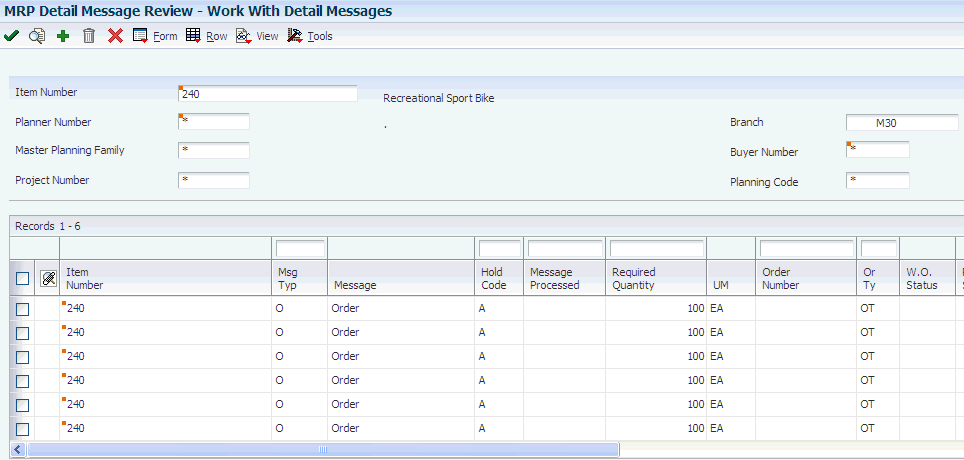
Description of ''Figure 8-4 Work With Detail Messages form''
8.4.9 Setting Processing Options for Pegging Inquiry (P3412)
Processing options enable you to specify the default processing for programs and reports.
8.4.9.1 Versions
Enter the version for each program. If you leave a processing option blank, the system uses version ZJDE0001.
- 1. Message File Revisions
-
Specify a group of items that can be processed together such as reports, business units, or subledgers.
- 2. Time Series
-
Specify a sequence number that identifies versions of a menu selection. For example, where multiple versions of a report menu selection are set up, this sequence number identifies each of those versions.
- 3. Supply and Demand Inquiry
-
Specify multiple versions of certain menu selections (for example, reports). This sequence number identifies each of those versions.
- 4. Item Branch (P41026B)
-
Specify a specific set of data selection and sequencing settings for the application. Versions may be named using any combination of alpha and numeric characters.
8.4.10 Reviewing Pegging Demand
Access the Work With Pegging Inquiry form.
Figure 8-5 Work With Pegging Inquiry form
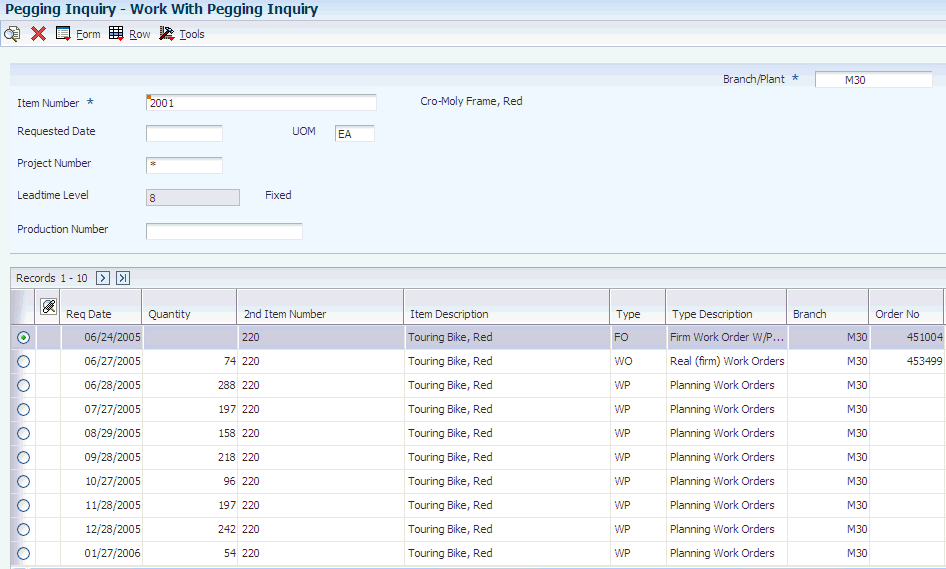
Description of ''Figure 8-5 Work With Pegging Inquiry form''
- Requested Date
-
Enter the date that an item is scheduled to arrive or that an action is scheduled for completion.
8.5 Processing Planning Output
This section provides overviews of planning output processing and MRP supply and demand, and discusses how to:
-
Process purchase order messages.
-
Run the MRP/MPS Detail Message Processing program.
-
Set processing options for MRP/MPS Detail Message Processing (R3411).
-
Add a freeze code to a work order.
-
Add a freeze code to a purchase order.
-
Analyze supply and demand.
8.5.1 Understanding Planning Output Processing
After you have analyzed the planning output, you process the messages into orders to meet the demand.
You can place messages on hold so that the system does not change the message during the next generation (for example, to preserve a manual reminder). The system retains held messages until you manually clear or delete them.
You can clear a message from the MRP/MPS Detail Message Revisions form if you decide not to process it.
8.5.1.1 Work Order Messages
When you process work order messages, the system creates work order headers in the F4801 table and assigns work order numbers. The system does not attach a parts list or routing information at this time.
You can process work order messages by using any of these methods:
-
Process a single action message for an item.
-
Process multiple action messages for an item.
-
Process messages using a planning family.
-
Process messages automatically.
The system first processes work order messages. Work order messages appear on the MRP/MPS Detail Message Revisions form with an order type of WO. The master schedule remains firm or does not change from the beginning date through the end date when the system processes these work order messages. These firm orders are not automatically replanned in subsequent MPS generations. However, if the subsequent MPS generation finds a mismatch between the supply quantities or dates and the demand quantities or dates, the program recommends realignment of the existing work orders.
When you use fixed order quantity (FOQ), MPS/DRP does not generate an Increase message for an existing order to cover demand. Instead, the system generates Order messages in multiples of FOQ as needed to cover the demand.
When you create or update an order, you can modify the status of the order to indicate the stage of production. To do so, enter a new status in the Status field. The system displays this field only for messages that are related to order processing.
8.5.1.2 Purchase Order Messages
Purchase order messages appear on the MRP/MPS Detail Message Revisions form with an order type of OP. You can process a purchase order message by using any of these methods:
-
Process a single action message without blanket order checking or consolidation.
-
Process one or more action messages with blanket order checking.
-
Process messages using purchase order consolidation to include more than one item on a purchase order.
-
Process purchase order messages by using a planning family.
-
Process messages using Oracle's JD Edwards EnterpriseOne Supplier Scheduling system.
Note:
If an item does not have a supplier assigned to it, the system displays an error message. Enter a supplier number and click OK.
To expedite message processing, it is recommended that you set up a different version of MRP/MPS Detail Message Revisions for each of the previous methods. That is, set up one version to process a single action message without blanket order checking or consolidation, another version to process one or more action messages with blanket order checking, and so on.
Depending on how you set the processing option for the MRP/MPS Requirements Planning program, the program creates either a purchase requisition (document type OR) or a purchase order (document type OP). The program includes a user ID on the purchase order and uses the system date as the date on which the purchase order was created.
In addition, the program creates the purchase order in the purchasing unit of measure, even though the action message displays the primary unit of measure. The program makes the appropriate unit of measure conversions. After the next DRP/MPS regeneration, the quantities that are associated with processed messages appear in the time series display on the +PO Quantity Type row.
When you process messages, the system firms that portion of the DRP/MPS replenishment plan. Subsequent DRP/MPS regeneration does not change the timing or quantities that are associated with previously processed messages. However, if the new regeneration finds a mismatch between the supply and demand quantities or dates, the program issues a message recommending that you realign the existing +POs.
8.5.1.3 Purchase Order Consolidation
The system creates one purchase order header with as many detail line items for messages as necessary. Dates correspond to the messages. If a part has more than one supplier, you can change the supplier number in the message detail area. The system produces a purchase order for each supplier.
8.5.1.4 Automatic Message Processing
As an alternative to processing messages interactively, you can run MRP/MPS Detail Message Processing (R3411). The program processes these types of messages for work orders, purchase orders, and transfer orders:
-
B: Order and expedite.
-
C: Cancel.
-
D: Defer.
-
E: Expedite.
-
G: Increase order quantity to.
-
L: Decrease order quantity to.
-
O: Order.
The program does not produce a report. Review error messages in the Work Center (P012501) in the Submitted Jobs queue. View any message that the program did not process on the Work with Detail Messages form.
8.5.1.5 Freeze Codes
You can freeze the time and quantity values in a purchase order so that DRP and MPS do not generate any action messages to change the order. You freeze purchase orders before negotiations are final or when a purchasing contract has been signed with a supplier.
You can freeze the time and quantity values in a work order so that DRP and MPS do not generate any action messages to change the order. You freeze work orders when the order is within the freeze time fence.
8.5.2 Understanding MRP Supply and Demand
Use the Supply and Demand Inquiry program to review the current demand for a selected item. Supply and Demand Inquiry enables you to:
-
Display the current inventory position, including all scheduled supply and demand.
-
Review item quantity supply, demand, and order availability in date order.
8.5.2.1 Planning Fence Rule Effect on Supply and Demand Inquiry
The supply and demand inquiry view of the Supply and Demand Inquiry program uses the identified planning fence rule for an item when calculating real-time net requirement values. The supply and demand inquiry view respects the designated planning fence rule when identifying which demand elements are considered during real-time netting calculations for an item.
|
Note: Supply and demand inquiry reflects all of the planning fence rules with the exception of the Forecast Consumption rule (rule H). Forecast Consumption logic is displayed using the time series view only. |
Available-to-promise calculations can be displayed on the demand inquiry view by setting the appropriate processing option for the Supply and Demand Inquiry program.
8.5.3 Forms Used to Process Planning Output
| Form Name | FormID | Navigation | Usage |
|---|---|---|---|
| Work With Detail Messages | W3411D | DRP Daily Operations (G3411), DRP Detail Message Review
MPS Daily Operations (G3412), MPS Detail Message Review MRP Daily Operations (G3413), MRP Detail Message Review |
Process work order and purchase order messages individually by selecting Process Message(s) from the Row menu.
Clear messages by selecting Clear Message from the Row menu. |
| Detail Message Revisions | W3411B | On the Work With Detail Messages form, select a row, and select Message Revision from the Row menu. On the Detail Message Revisions form, select Hold/Release from the Row menu. | Place messages on hold. |
| Suppliers Selected for Order | W43032A | On the Work with Detail Messages form, select Process Message(s) from the Row menu. Click Close on the Work With Detail Messages form. | Generate purchase orders. |
| Work Order Details | W48013A | Daily Order Preparation - Discrete (G3111), Enter/Change Order
Select a work order, and click Select. On the Work Order Details form, select the Status & Type tab. |
Enter a freeze code for a work order. |
| Order Detail - Page II | W4310E | Purchase Order Processing (G43A11), Enter Purchase Orders
On the Work With Order Headers form, select a purchase order. Select Detail Revision from the Row menu. On the Order Detail form, select a row, and then select Additional Info 2 from the Row menu. |
Enter a freeze code for a purchase order. |
| Work With Supply and Demand | W4021B | MRP Daily Operations (G3413), Supply/Demand Inquiry | Review supply and demand changes that result from orders. |
8.5.4 Processing Purchase Order Messages
Access the Suppliers Selected for Order form.
To generate purchase orders, select the Generate Order options from the Form menu.
8.5.5 Running the MRP/MPS Detail Message Processing Program
Select DRP Daily Operations (G3411), DRP Detail Message Processing.
Select MPS Daily Operations (G3412), MPS Detail Message Processing.
Select MRP Daily Operations (G3413), MRP Detail Message Processing.
8.5.6 Setting Processing Options for MRP/MPS Detail Message Processing (R3411)
Processing options enable you to specify the default processing for programs and reports.
8.5.6.1 PO Info
Use these processing options to specify processing specific to purchase orders.
- 1. Enter the Line Type
-
Specify how the system processes lines on a transaction. The line type affects the systems with which the transaction interfaces (JD Edwards EnterpriseOne General Ledger, JD Edwards EnterpriseOne Job Cost, JD Edwards EnterpriseOne Accounts Payable, JD Edwards EnterpriseOne Accounts Receivable, and JD Edwards EnterpriseOne Inventory Management). The line type also specifies the conditions for including a line on reports and in calculations.
These examples of values are defined on the Line Type Constants Revisions form (P40205):
S: Stock item.
J: Job cost, subcontracts, or purchasing to the General Ledger.
B: GL account and item number.
N: Non-stock item.
F: Freight.
T: Text information.
M: Miscellaneous charges and credits.
W: Work Order.
- 2. Enter the Beginning Status
-
Specify the beginning status, which is the first step in the order process. You must specify a UDC (40/AT) that has been set up on the Order Activity Rules form for the order type and the line type that you are using.
- 3. Enter '1' to Consolidate all messages onto one purchase order by supplier
-
Specify whether you want to consolidate all processed messages that apply to one supplier on one purchase order. Values are:
1: Consolidate.
Blank: Do not consolidate.
- 4. Price Control
-
Specify whether the system retrieves the price from a blanket order or the JD Edwards EnterpriseOne Procurement system. Values are:
Blank: Retrieve the price from the blanket order.
1: Retrieve the price from the JD Edwards EnterpriseOne Procurement system.
8.5.6.2 WO Info
Use these processing options to specify processing specific to work orders.
- 1. Enter the Beginning Status.
-
Specify the UDC (00/SS) that identifies the default status of the work order to use when a work order is created.
- 2. Enter the Status for Cancelled Orders.
-
Specify the default UDC status code (00/SS) for a canceled work order.
8.5.6.3 OT Info
Use this processing option to specify processing specific to transfer orders.
- 1. Enter '1' to Consolidate Transfer Order messages.
-
Specify whether you want to consolidate all processed messages that apply to one branch/plant on one transfer order. Values are:
Blank: Do not consolidate.
1: Consolidate.
8.5.6.4 Blanket Info
Use these processing options to specify processing specific to blanket orders.
- 1. Enter Document Type associated with Blanket Orders. Blanks will not check for open blanket orders.
-
Specify whether you want the program to perform an interactive release against a matching blanket order when processing messages to create purchase orders. Enter a document type to release against. If you leave this processing option blank, the program does not release against a blanket order.
8.5.6.5 Versions
All versions use ZJDE0001 as the default.
When you select a version, review the version's processing options to ensure that the version meets the requirements.
- 1. Enter the version of WO Entry (P48013) to be used.
-
Specify a version of the Work Order Processing program. The system calls this version when you access Work Order Processing from this program.
- 2. Enter the version of Purchase Order Entry (P4310) to be used.
-
Specify a version of the Purchase Orders program. The system calls this version when you access Work with Order Details from the Row menu of the Work with Detail Messages or Detail Message Revisions form.
- 3. Enter the version of Rate Schedule Revisions (P3109) to be used.
-
Specify a version of the Enter/Change Rate Schedule program. The system calls this version when you access Work with Rate Schedules from the Form menu of the Work with Detail Messages or Detail Message Revisions form.
- 4. Enter the version of Transfer Order Entry (P4210) to be called.
-
Specify a version of the Sales Order Entry program. The system calls this version when you access Sales Order Entry from this program.
- 5. Enter the version of Blanket Release (P43216) to be called.
-
Specify a version of the Blanket Order Release program. The system calls this version when you access Blanket Order Release from this program.
8.5.6.6 SO Hold
Use these processing options to specify processing specific to sales orders.
- 1. Enter the Hold Code for the related sales order if a work order is cancelled, deferred, or expedited
-
Specify a UDC (42/HC) that identifies why an order was placed on hold (for example, credit, budget, or margin standards were exceeded). If left Blank, the sales order will not be updated.
8.5.6.7 PO Hold
Use these processing options to specify processing specific to purchase orders.
- 1. Enter the Hold Code for the related purchase order if a work order is cancelled, deferred or expedited
-
Specify a UDC (42/HC) that identifies why an order is on hold. If left Blank, the purchase order will not be updated. The purchase order will be updated only if the work order routings are recalculated.
8.5.6.8 Subsystem Job
Use this processing option to specify processing for subsystem jobs.
- 1. Enter a valid mode for the Subsystem Job. Use this option on the version specified for Subsystem Job.
-
Specify a valid mode for the subsystem job. Values are:
Blank: Do not add job to subsystem.
1: Add job to subsystem.
8.5.7 Adding a Freeze Code to a Work Order
Access the Work Order Details form.
Figure 8-6 Work Order Details form: Status & Type tab
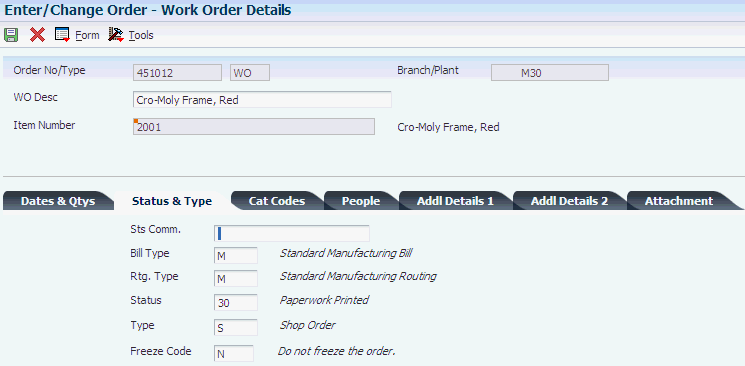
Description of ''Figure 8-6 Work Order Details form: Status & Type tab''
8.5.7.1 Status & Type
Access the Status & Type tab.
- Freeze Code
-
Enter a code that indicates if the line on the order is frozen. MPS/MRP does not suggest changes to frozen orders. Values are:
Y: Yes, freeze the order.
N: No, do not freeze the order. This value is the default.
8.5.8 Adding a Freeze Code to a Purchase Order
Access the Order Detail - Page II form.
- Freeze Code
-
Enter a code that indicates if the line on the order is frozen. MPS/MRP does not suggest changes to frozen orders. Values are:
Y: Yes, freeze the order.
N: No, do not freeze the order. This value is the default.
8.5.9 Analyzing Supply and Demand
Access the Work With Supply and Demand form.
Figure 8-8 Work With Supply and Demand form
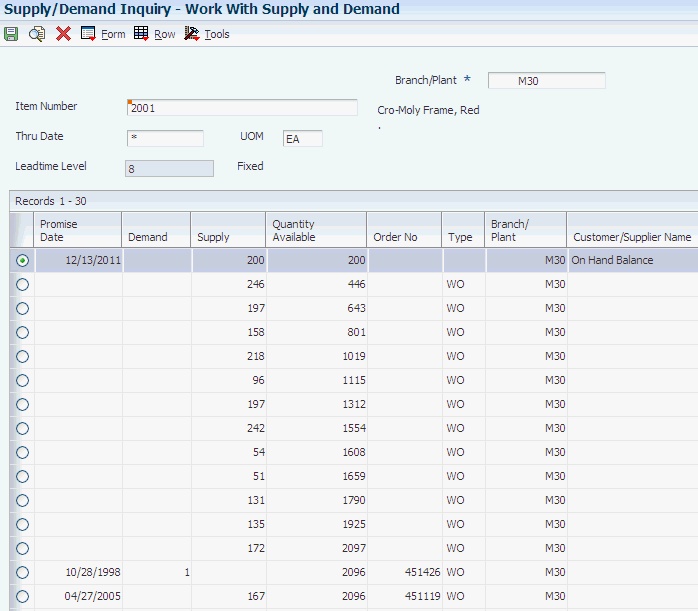
Description of ''Figure 8-8 Work With Supply and Demand form''
- Promise Date
-
Displays the promised shipment date for either a sales order or a purchase order. The supply and demand programs use this date to calculate Available to Promise information. This value can be automatically calculated during sales order entry. This date represents the day that the item can be shipped from the warehouse.
- Demand
-
Displays the number of units committed for shipment in Sales Order Entry, using either the entered or the primary unit of measure defined for this item.
In the JD Edwards EnterpriseOne Manufacturing system and Work Order Time Entry, this field can indicate completed or scrapped quantities. The quantity type is determined by the type code entered.
- Supply
-
Displays a value that represents the available quantity, which might consist of the on-hand balance minus commitments, reservations, and backorders. You enter this value in the Branch/Plant Constants program (P41001).
- Quantity Available
-
Displays a number that indicates the quantity that is available. For example, the available quantity might consist of the on-hand quantity minus commitments, reservations, and backorders. Availability is user defined. You can set up availability in the Branch/Plant Constants program (P41001).