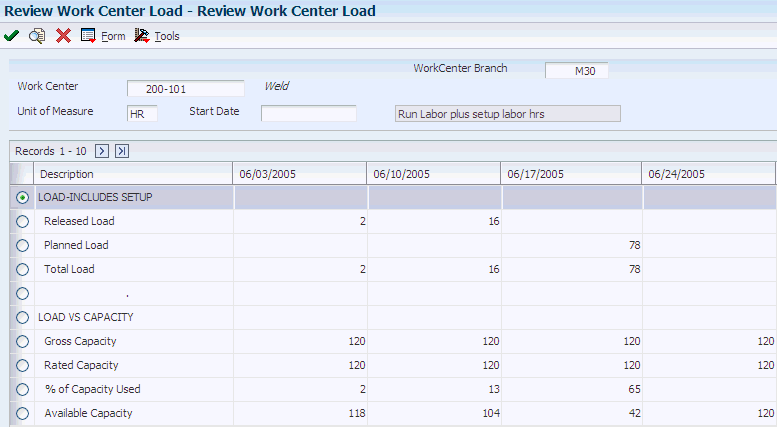9 Validating Requirements Plans
This chapter contains the following topics:
9.1 Understanding Requirements Plan Validation
After you generate the requirements plan, either a master schedule or material requirements plan, you can validate it to ensure that you have sufficient work center capacity. Use the CRP/RCCP Regeneration program (R3382) to generate capacity planning information.
In JD Edwards EnterpriseOne software, the same batch program generates capacity planning information for both RCCP and CRP. The only difference is the work centers that you identify in the data selection.
The primary differences between RCCP and CRP are:
-
RCCP is generally run for end items on the Maser Production Schedule (MPS) and considers only critical work centers.
-
CRP is generally run for all manufactured items and considers all work centers.
If critical work centers appear in the routings of component work orders that are generated by Material Requirements Planning (MRP), then the system can also include MRP orders in RCCP because both RCCP and CRP use the same batch program.
The CRP/RCCP Regeneration program generates:
-
Over-capacity and under-capacity messages.
-
Work center load.
-
Period summary.
The pacing resource for critical work centers is either labor or machine, depending on which one would increase the work center's capacity. A work center is paced by labor if adding employees to the work center increases capacity. A work center is paced by machine if adding machines increases capacity. Use the Prime Load field on the Work Center Master Revisions form to define the pacing resource.
These terms are important for understanding master schedules:
- Resource Units
-
The resource units are the units that are associated with a work center for each workday on the Work Day Calendar. The system displays resource units as hours, units, monetary amounts, floor space, and so on. This information is associated with a work center for each workday on the Work Day Calendar. The system uses this information to backschedule work orders in JD Edwards EnterpriseOne Shop Floor Management and to calculate available hours for capacity planning. You can manually enter or revise resource unit information for each work center and for each workday using the Work Center Resource Units program (P3007).
- Work Center Hours
-
Work center hours are recalculated using the Work Center Resource Units Generation program (R3007G). You use this program only for processing data. It does not produce a printed report. However, you can view the results of the most recent refresh operation on the Work Center Resource Units form.
9.2 Regenerating CRP/RCCP
This section provides an overview of capacity plan generation, lists prerequisites, and discusses how to:
-
Run CRP/RCCP Regeneration.
-
Set processing options for CRP/RCCP Regeneration (R3382).
9.2.1 Understanding Capacity Plan Regeneration
Use the CRP/RCCP Regeneration program to compare prospective resource requirements to the capacity that is available in critical work centers. The capacity plan indicates whether you should revise the schedule to create feasible workloads or improve the use of limited resources.
When you run the CRP/RCCP Regeneration program, the system:
-
Identifies critical work centers.
-
Identifies the pacing resource for critical work centers.
-
Calculates the rated capacity for critical work centers.
-
Calculates the MPS load for critical work centers.
To calculate rated capacity for critical work centers, the system uses this standard formula:
Number of employees (or machines) × hours per day × efficiency factor × utilization factor
You can manually calculate efficiency by dividing standard hours by actual hours. For example, a crew requires ten hours to complete a job that has standard hours established at eight hours, the crew is working at 80 percent efficiency (8 ÷ 10 = .80).
For reference, the inverse operation (actual hours ÷ standard hours) is called realization.
The program calculates utilization by finding the number of hours in a day that the work center is actually available for working compared to standard. One hundred percent utilization is an unrealistic goal because preventive maintenance, employee breaks, and other factors typically affect utilization.
You calculate the MPS load for critical work centers by using either the routing table for planned work orders (+PLO) or the routing instruction table for firm work orders (+WO) with a routing attached. If the work order is firm (meaning that a header is created) but does not have a routing instruction attached, the system uses the routing table. The formulas for calculating MPS load are:
Planned orders × pacing hours from the routing table
Firm orders × pacing hours from the routing instruction table
The code in the Prime Load field in the Work Center Master File table (F30006) determines the type of pacing at the work center.
Operations are backscheduled using the same logic in JD Edwards EnterpriseOne Shop Floor Management. This operation schedule places load into the proper time frame. You must enter the time basis code and order quantity into the equation for load calculation.
The system uses this formula to calculate the load for an operation:
Work order quantity × number of pacing hours on routing ÷ time basis code
The system generates messages that indicate whether the load is over-capacity or under-capacity.
9.2.2 Prerequisites
Capacity Requirements Planning follows the same level of operational planning as Material Requirements Planning (MRP). You should synchronize this information for both MRP and CRP:
-
The planning horizon.
-
The work-order document types.
-
The statuses in the supply-and-demand inclusion rules.
9.2.3 Running CRP/RCCP Regeneration
Select Periodic Resource/Capacity Planning (G3321), Capacity Requirements Plan.
9.2.4 Setting Processing Options for CRP/RCCP Regeneration (R3382)
Use these processing options to define how the system processes data.
9.2.4.1 Process
These processing options enable you to specify the variable information that the system uses to regenerate the CRP/RCCP.
- 1. Under Rated Capacity Percent
-
Specify the percent under the rated capacity that the system still considers as an underloaded work center. The system displays messages with a status of U (under) for a capacity load that is less than the identified percentage under the rated value.
- 2. Over Rated Capacity Percent
-
Specify the percent over the rated capacity that the system displays as overrated and as an overloaded work center. The system displays messages with an O status (over) for capacity loads that are greater than the identified percentage over the rated value.
- 3. Branch
-
Specify the branch that the system uses for the CRP/RCCP Planning Regeneration program.
- 4. Supply/Demand Inclusion Rule
-
Specify which supply-and-demand inclusion rule the system uses for the generation of an item. Supply and demand inclusion rules define the criteria that the system uses to select active orders for processing.
- 5. Capacity Mode
-
Specify which capacity mode the system uses. Values are:
2: Use rough cut capacity planning.
3: Use capacity requirements planning.
- 6. Unit of Measure
-
Specify the unit of measure that the system uses for backscheduling the capacity load. The default unit of measure is HR (hour).
- 7. Roll Up to Dispatch Group
-
Specify whether the system rolls up multiple work centers to a dispatch group for review. Values are:
Blank: Do not roll up to a dispatch group.
1: Roll up to a dispatch group.
- 8. Closed Routing Operation Status
-
Specify the status for closed routing operation. CRP will not calculate loads for operations whose status (OPST) is greater than or equal to this value. If you leave this processing option blank, loads will be calculated for all routing operation steps.
9.3 Validating Requirements Plans
This section provides an overview of the validation process, lists prerequisites, and discusses how to:
-
Review work center loads.
-
Review period summaries.
-
Set processing options for Operation Dispatch Inquiry (P31220).
-
Review work schedules for production status.
-
Set processing options for Work Center Schedule Review (P31224).
-
Review rate schedule and work center loads.
-
Review the Shop Floor Workbench for MRP.
9.3.1 Understanding the Validation Process
The validation process includes reviewing and revising capacity information in several programs.
9.3.1.1 Period Summaries
Use the Period Summary program (P3312) to review specific items that make up the capacity load for a defined period for a work center. You can view the detail of all current and future orders that have been scheduled for a work center.
The system summarizes the load by period using the unit of measure that you select. The system also displays the percentage of total load that is planned for that period for an item on an order.
9.3.1.2 Work Center Scheduling Information
Use the Operation Dispatch Inquiry program to locate and update work center scheduling information. This workbench environment serves as a starting point for work center scheduling and the release of work to the shop floor. Use this program to:
-
Access work order information, including the header, the parts list, and the routing instructions.
-
Review work order information, such as work center, remaining labor, and machine and setup hours.
-
Sort work orders by start date, requested date, or operation status codes.
-
Change the work order status code, start date, or requested date.
9.3.1.3 Rate Schedule and Work Center Load
Use the Work Center Schedule Review program to review the rate schedule load and the work order load for a work center. You can review a day, week, or month of the rate schedule load and the work order load. You can also select a specific date range for which to view the load for the work center. If you need to adjust the scheduled load at the work center, you can access several different forms on which to make adjustments.
Work Center Schedule Review is used primarily for rate-based items and is an alternative for viewing the load on a work center. A processing option enables you to include loads that are generated by a work order before or after rate loads.
9.3.2 Prerequisites
Before you complete the tasks in this section:
-
Report hours and quantities for operations that are complete or partially complete to ensure that the numbers for released load remaining for existing work orders are correct.
-
Verify that resource units exist for all of the critical work centers in the generation.
-
Set up supply and demand inclusion rules for RCCP.
-
Run the Master Production Schedule program.
9.3.3 Forms Used to Validate Requirements Plans
| Form Name | FormID | Navigation | Usage |
|---|---|---|---|
| Review Work Center Load | W3313A | Daily Rough Cut Capacity Planning (G3312), Review Work Center Load
Daily Capacity Requirements Planning (G3313), Review Work Center Load |
Review work center load and review with the capacity. |
| Work With Period Summary Review | W3312A | Daily Rough Cut Capacity Planning (G3312), Period Summary - Rough Cut Capacity
Daily Capacity Requirements Planning (G3313), Period Summary - Capacity Requirements |
Review period summaries.
Evaluate the work center load for a period. |
| Work With Operation Dispatch | W31220B | Daily Rough Cut Capacity Planning (G3312), Operation Dispatch Inquiry
Daily Capacity Requirements Planning (G3313), Dispatch List |
Review work schedules for production status.
Update work center scheduling information. |
| Work Center Schedule Review | W31224B | Daily Order Preparation - Discrete (G3111), Work Center Schedule Review | Review rate schedule and work center loads. |
| Work With Order Scheduling | W31225D | MRP Daily Operations (G3413), Shop Floor Workbench | Review the Shop Floor Workbench for MRP.
Evaluate order schedule and compare to material requirements plan. |
9.3.4 Reviewing Work Center Loads
9.3.5 Reviewing Period Summaries
Access the Work With Period Summary Review form.
9.3.6 Setting Processing Options for Operation Dispatch Inquiry (P31220)
Processing options enable you to specify the default processing for programs and reports.
9.3.6.1 Defaults
Use these processing options to specify the defaults to use for processing.
- 1. Enter the Default OPERATION Status Information to preload to the screen at initial inquiry. If left blank, no value will be preloaded.
-
From Status
Specify the status by selecting a user-defined code (UDC) (31/OS) on the Work with Operation Dispatch form that specifies the beginning date for the selection of work order information.
Thru Status
Specify the status (UDC 31/OS) on the Work with Operation Dispatch form that specifies the end date for the selection of work order information.
- 2. Enter the Default Number of Days
-
Prior to today's date for the From Date
Specify the from date on the Work with Operation Dispatch form. You can specify a from date prior to the current date by entering the number of days that the system must subtract from the current date. For example, if the current date is June 15 and you want the system to use June 10 as the from date, enter 5. The system subtracts five days and sets the from date to June 10. If you leave this processing option blank, the system uses the current date as the from date.
Note:
The from date or period specifies that the system display transactions beginning with this date or period. Totals are calculated for the transactions that are displayed.After today's date for the Thru Date
Specify the thru date on the Work with Operation Dispatch form. You can specify a thru date later than the current date by entering the number of days that the system adds to the current date. For example, if the current date is June 15 and you want the system to use June 20 as the thru date, you enter 5. The system adds five days and sets the thru date to June 20. If you leave this processing option blank, the system uses the current date as the thru date.
Note:
The thru date/period specifies that the system display transactions ending with this date or period. Totals are calculated for the transactions that are displayed.
9.3.6.2 Versions
Use these processing options to specify the versions of programs.
- 1. Work Order Processing (P48013)
-
Specify the version that the system uses when you select the Work Order Entry program (P48013) from the Row menu on the Work With Operation Dispatch form. If you leave this processing option blank, the system uses version ZJDE0001.
- 2. Work Order Routing (P3112)
-
Specify the version that the system uses when you select the Work Order Routing program (P3112) from the Row menu on the Work With Operation Dispatch form. If you leave this processing option blank, the system uses version ZJDE0001.
- 3. Work Order Parts List (P3111)
-
Specify the version that the system uses when you select the Work Order Parts List program (P3111) from the Row menu of the Work With Operation Dispatch form. If you leave this processing option blank, the system uses version ZJDE0001.
- 4. Work Order Parts Inquiry (P3121)
-
Specify the version that the system uses when you select the Work Order Parts List Inquiry program (P3121) from the Row menu on the Work With Operation Dispatch form. If you leave this processing option blank, the system uses version ZJDE0001.
- 5. Operation Dispatch Inquiry (P31220)
-
Specify the version that the system uses when you select the Operation Dispatch Inquiry program (P31220) from the Row menu on the Work With Operation Dispatch form. If you leave this processing option blank, the system uses version ZJDE0001.
- 6. Work Order Quantity (P31121)
-
Specify the version of the Work Order Quantity program (P31121) the system uses. If you leave this processing option blank, the system uses version ZJDE0001.
- 7. Work Order Hours (P31122)
-
Specify the version of the Work Order Hours program (P31122) the system uses. If you leave this processing option blank, the system uses version ZJDE0001.
9.3.6.3 Process
Use this processing option to specify system processing.
- Quantity Calculation
-
Specify whether the system subtracts the quantity that is scrapped or canceled from the remaining quantity. Values are:
Blank: Include the quantity that is scrapped or canceled in the remaining quantity.
1: Subtract the quantity that is scrapped or canceled from the remaining quantity.
9.3.7 Reviewing Work Schedules for Production Status
Access the Work With Operation Dispatch form.
Figure 9-2 Work With Operation Dispatch form
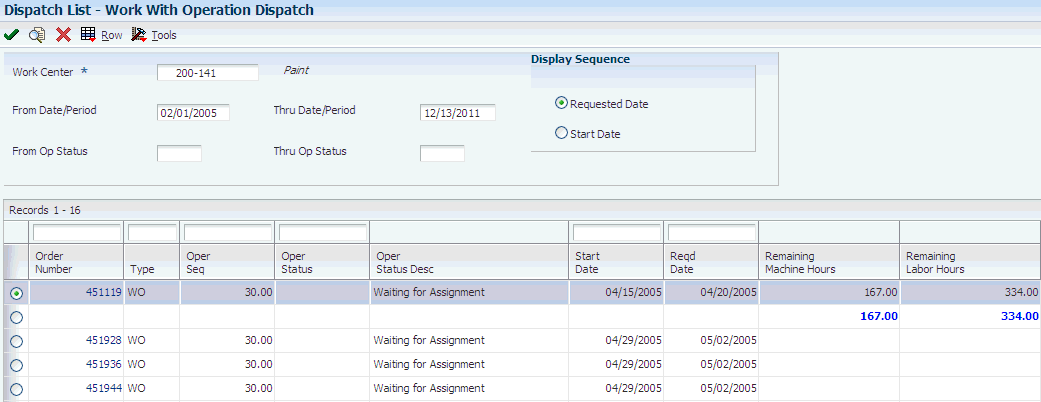
Description of ''Figure 9-2 Work With Operation Dispatch form''
- Thru Op Status (through operation status)
-
Enter a UDC (31/OS) that indicates the status of an operation. The thru operation status is used as an ending point to select work order information to display.
9.3.8 Setting Processing Options for Work Center Schedule Review (P31224)
Use these processing options to set system defaults, define how the system processes data, and specify versions.
9.3.8.1 Defaults
This processing option defines the default document type.
- 1. Document Type
-
Specify the default document type that is associated with the work order or rate schedule. Document type is a UDC (00\DT) that identifies the origin and purpose of the document. Enter the document type to use as a default value, or select it from the Select User Define Code form.
9.3.8.2 Disp Options (display options)
- 1. Subfile Dates
-
Specify how the system calculates and displays the loads. Values are:
Blank: Calculates and displays daily loads.
1: Calculates and displays monthly loads.
2: Calculates and displays weekly loads.
3: Calculates and displays daily loads.
9.3.8.3 WO Processing (work order processing)
- 1. Include Work Order Generated Loads
-
Specify whether the system includes work order loads before rate schedules, after rate schedules, or not at all. Values are:
Blank: The system does not recognize work order loads.
1: The system includes work order loads before rate schedules.
2: The system includes work order loads after rate schedules.
- 2. From Operation Status
-
Specify the status that the system uses for the work orders or rate schedules as the routing steps are completed. Operation status is a UDC (31/OS) that describes the status of a work order or rate schedule. Enter the operation status to use as the default value, or select it from the Select User Define Code form.
- 3. To Operation Status
-
Specify the operation status that the system uses for the work orders or rate schedules as the routing steps are completed. Operation status is a UDC (31/OS) that describes the status of a work order or rate schedule. Enter the operation status to use as the default value or select it from the Select User Define Code form.
9.3.8.4 Versions
- 1. Rate Revisions (P3109)
-
Specify the version that the system uses when you access the Enter/Change Rate Schedule program from the Row menu from the Work Center Schedule Review program. If you leave this field blank, the system uses version ZJDE0001.
Versions control how the Enter/Change Rate Schedule program displays information. Therefore, you might need to set the processing options to specific versions to meet the needs of the organization.
9.3.9 Reviewing Rate Schedule and Work Center Loads
Access the Work Center Schedule Review form.
9.3.10 Reviewing the Shop Floor Workbench for MRP
Access the Work With Order Scheduling form.
Figure 9-3 Work With Order Scheduling form
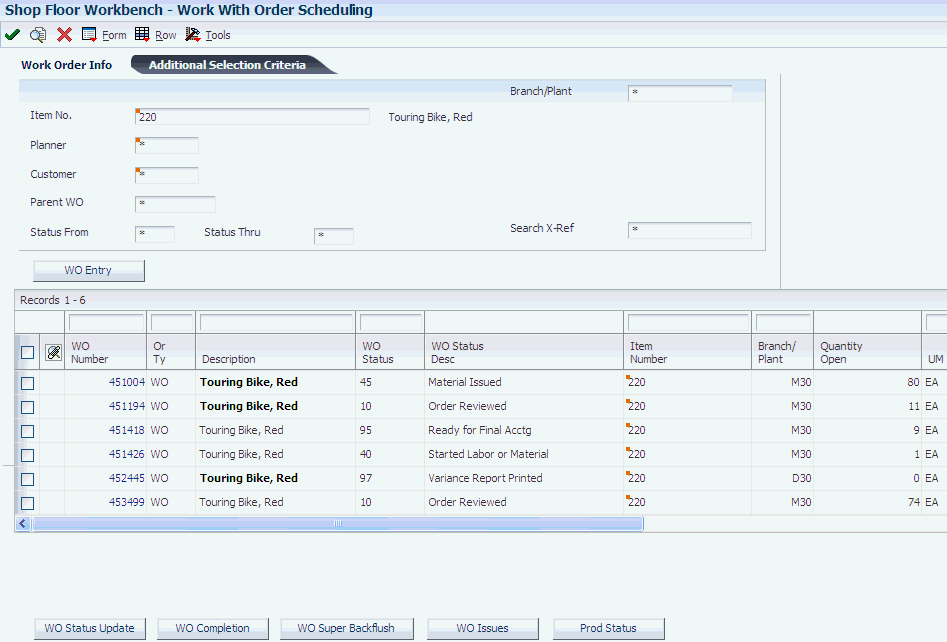
Description of ''Figure 9-3 Work With Order Scheduling form''
- Planner
-
Enter the address book number of a manager or planner.
Note:
A processing option for some forms enables you to enter a default value for this field based on values for category codes 1 (Phase), 2, and 3. You set up the default values on the Default Managers and Supervisors form. After you set up the default values and the processing option, the default information appears automatically on any work orders that you create if the category code criterion is met. You can either accept or override the default value. - Customer
-
Enter a customer Address Book number.
- Parent WO (parent work order)
-
Enter a number that identifies the parent work order. You can use this number to:
-
Enter default values for new work orders, such as Type, Priority, Status, and Manager.
-
Group work orders for project setup and reporting.
-
- Status From
-
Enter a UDC (00/ SS) that describes the status of a work order. Any status change from 90 through 99 automatically updates the date completed.
- Search X-Ref (search cross-reference)
-
Enter an alphanumeric value to use as a cross-reference or secondary reference number. Typically, this is the customer number, supplier number, or job number.
- Quantity Open
-
Enter the original quantity for the order detail line, plus or minus any changes to that quantity, minus all quantities that are shipped, received, and vouchered to date.