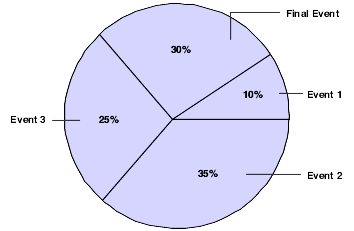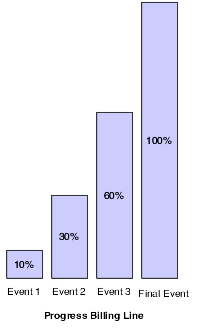10 Defining Independent Contract Billing Lines
This chapter contains the following topics:
-
Section 10.2, "Defining Contract Billing Lines for Lump Sum"
-
Section 10.3, "Defining Contract Billing Lines for Unit Price"
-
Section 10.4, "Defining Contract Billing Lines for Milestone Billing"
-
Section 10.5, "Defining Contract Billing Lines for Progress Billing"
-
Section 10.6, "Completing a Milestone or Progress Billing Event"
-
Section 10.7, "Changing a Previously Billed Progress Billing Line"
-
Section 10.8, "Defining Contract Billing Lines for T and M or Cost Plus"
10.1 Understanding Independent Contract Billing Lines
This section lists a prerequisite, common fields, and discusses independent contract billing lines.
10.1.1 Prerequisite
Set up a contract master for the contract.
10.1.2 Common Fields Used in This Chapter
- Alternate Seq Code (alternate sequence code)
-
Enter a sequence number to display contract information in a sequence other than the default line number sequence.
- Bill Suspend
-
Leave this field blank to add billing records to the Invoice Summary Work file (F4822) and bill the appropriate amounts.
Enter 1 to add billing records to the workfile but not bill any amounts.
Enter 2 if you do not want to create billing records for the work file.
Enter 3 to add billing records to the work file and ignore any not-to-exceed (NTE) limits.
Note:
This field works with the NTE field. The value in this field determines how the system handles a situation where the NTE amount has been exceeded. - Billing AAI Control (billing automatic accounting instructions control)
-
Enter 0 to specify that the account information for a billing line identifies a revenue account. Enter 1 to specify that the account information for a billing line identifies a cost (source) account. The system automatically supplies the account information (business unit, object, subsidiary, subledger, and subledger type) from the automatic accounting instructions (AAIs) (system 52, code BC). You can also enter a specific account. All billing lines, with the exception of T and M, use the account information.
Note:
When this option is set to 1, the system processes the billing line against the Billing AAI Information table (F48S95) during journal generation. This is similar to how the system processes a T and M billing line.When the Journal Generation Control option in the Billing Constants program enables revenue recognition and you leave this field blank, the system assigns a 1 to indicate that the account associated with this billing line is a cost account. When the Journal Generation Control option in the Billing Constants program does not enable revenue recognition and you leave this field blank, the system assigns a 0 to indicate that the account associated with this billing line is a revenue account.
When the Billing AAI Control field is set to 0 to indicate that the account associated with this billing line is a revenue account, taxes are included in the revenue amount if taxes are set on the contract.
- Billing Line
-
Enter the pay item number as defined by the owner. This field is alphanumeric and can be up to 15 characters in length. Oracle recommends that you use numeric information for this pay item number.
- B L (billing line type)
-
Enter a code that specifies the billing terms that are defined by the billing line on the contract. The system uses the predefined codes for the billing line type to access formulas and other information related to the calculation of billing and revenue amounts for the billing line.
If you leave the B L field blank, the system enters L for lump sum. Note that the value entered in the B L field controls which fields are available.
- Business Unit
-
Enter a business unit to identify a separate entity within a business for which you want to track costs. For example, a business unit might be a job, project, work center, or branch or plant.
Business unit security can prevent you from locating business units for which you have no authority.
- Change Date
-
Enter the date of the last change for the change order. This date controls general ledger processing for the change order.
If you leave the Change Date field blank, the system enters the current date.
Note:
For multicurrency contracts, the system uses the change date to retrieve the exchange rate for the contract. - Change Order
-
Enter the change number of the contract. If you leave this field blank, the system assigns the next available number. If this is the base order of a contract, the system assigns 000.
For example, the base contract is the change order number 000, the first change order is 001, the second is 002, and so on.
- Change Status
-
Enter a code from user-defined code (UDC) 52/CH that indicates the change order status of a contract.
- Contract No (contract number)
-
Enter the number that uniquely identifies this contract on the system. If you leave this field blank during contract entry, the system uses the Next Numbers facility (system 52, index 01) to assign the number.
- Elig Ovr (eligibility override)
-
Enter a value to override the service billing constants eligibility code when records in the Billing Detail Workfile table (F4812) are created during invoicing. Values are:
0: Invoicing and Revenue
1: Invoicing Only
2: Revenue Only
3: Non-billable
4: Cost Only
Leave this field blank if you do not want to override the eligibility code.
When the Journal Generation Control option in the Billing Constants program (P48091) does not enable revenue recognition and you leave this field blank, the system assigns a 1 (Invoicing Only). When the Journal Generation Control option in the Billing Constants program enables revenue recognition and you leave this field blank, the system assigns blank (No Overrides); the billing line is eligible for invoicing and revenue.
- G/L Offset
-
Enter the offset account for the contract line or pay item. The system automatically enters a default value from the accounts receivable offset for the Owner (Customer) address book.
If you leave this field blank, the system uses the general ledger offset from the customer.
- Obj Acct (object account)
-
Specify the object account portion of a general ledger account. The object account refers to the division of the Cost Code (for example, labor, materials, and equipment) into subcategories. For example, you can divide the Cost Code for labor into regular time, premium time, and burden.
Note:
If you use a flexible chart of accounts and the object account is set to 6 digits, Oracle recommends that you use all 6 digits. For example, entering 000456 is not the same as entering 456 because if you enter 456, the system enters three blank spaces to fill a 6-digit object. - Planned Comp (planned completion)
-
Enter the date that you plan to complete work on the contract.
- Planned Start
-
Enter the date that you plan to start work on the contract.
- Project/Job
-
Enter the number that identifies the project or job associated with this contract. You can set up projects or jobs in the Job Cost system. You can use the project or job number as a search criterion on the Contract Search form.
If you leave this field blank, the system assigns the project from the contract master.
- Reference
-
Enter the number to use to correlate a base contract or change order with a budget change in the Job Cost system. The job budget change, which might be based on an owner change order, corresponds to the R2 (reference 2) field in the detail budget change journal records.
- Retn Rule (retainage rule)
-
Enter a rule that the system uses to calculate retainage on a contract. For example:
Retn % - 10.00; Percent Complete - 50.00
Retn % - 5.00; Percent Complete - 95.00
This rule indicates that a 10 percent retainage exists until 50 percent of the job is complete. Then a 5 percent retainage is calculated for the next 45 percent of the job until 95 percent of the job is complete. When 95 percent of the job is complete, retainage is no longer withheld.
- Schedule of Values
-
Enter the expected or budgeted amount for the specific line item of the contract. The system uses this amount in conjunction with the percent of completion to calculate billing and retainage.
The direct and rated draw billing lines reduce the billing amount. For these line types, you must enter a negative amount in the Schedule of Values field, such as -10,000.
- Sub (subsidiary)
-
Enter the subsidiary portion of an object account. Subsidiary accounts include detailed records of the accounting activity for an object account.
Note:
If you are using a flexible chart of accounts and the object account is set to 6 digits, you must use all six digits. For example, entering 000456 is not the same as entering 456 because, if you enter 456, the system enters three blank spaces to fill a 6-digit object. - Sub Type (subledger type)
-
Enter a code from UDC 00/ST to use with the Subledger field to identify the category of the subledger.
- Subledger
-
Enter the subledger portion of the account number. The subledger identifies a detailed auxiliary account within a general ledger account. A subledger can be an equipment item number or an address book number. If you enter a subledger, you must also specify the subledger type.
You can enter an asterisk (*) in the Subledger field to include all subledgers. When you enter an * in the Subledger field, verify that the Subledger Type field is blank.
- Tax Rate
-
Enter a code to identify a tax or geographic area that has common tax rates and tax distribution. The tax rate or area must be defined to include the tax authorities (for example, state, county, city, rapid transit district, province) and their rates. To be valid, a code must be set up in the Tax Rate/Area table (F4008).
- Terms Only
-
Enter Y to specify that this change affects contract terms other than price, such as an extension in time or a change in schedule. Enter N if this change does not affect terms.
- Tx Ex (tax explanation)
-
Enter a code from UDC 00/EX to control how tax is assessed and distributed to the G/L revenue and expense accounts.
- Vertex Prod. Cat. (Vertex product category)
-
Enter a UDC used in the Vertex Tax Decision Maker for products or services that are nontaxable or are at a nonstandard rate.
- Vertex Trn. Type (Vertex transaction type)
-
Enter the sales and use transaction type from Vertex.
10.1.3 Independent Contract Billing Lines
After you define the contract master information, you must define contract billing lines to generate invoices for your client. Contract billing lines specify the billing terms of the contract. You can set up independent and dependent contract billing lines. The billing line type determines whether the billing line is independent or dependent.
Independent contract billing lines include all of the information that the system needs to calculate a billing amount. You can use these billing line types to define independent billing lines on a contract:
10.1.3.1 Alternate Tax Rate/Area Assignment Functionality in Contract Billing Lines (Release 9.1 Update)
You use the Suppress Tax Information processing option to control whether the Contract Billing Line Details program (P5202) displays tax information for the contract. If you enter 1 to suppress tax information, then the program does not retrieve or display the tax rate/area. If you leave the processing option blank, then the program retrieves the alternate tax rate/area assignment if the company is set up to use the alternate tax rate/area assignment functionality. If the alternate tax rate/area assignment functionality is not set up for the company, then the program retrieves the tax rate/area from the contract header.
You can change the value in the Project/Job field in the detail lines on the Project Billing Line Detail Revisions form. The project or job is a business unit associated with the company. If you change the value for the project/job to a value associated with a different company, for document type R2 only, the system determines whether the new company has the alternate tax rate/area assignment functionality enabled. The system retrieves the tax rate/area value according to these factors:
-
If the new company has the alternate tax rate/area assignment functionality enabled, the system retrieves the alternate tax rate/area if all validations succeed.
-
If the old company had the functionality enabled and the new company does not, then the system retrieves the tax rate/area from the contract header.
-
If both the old and the new company do not have the functionality enabled, then the system retrieves the tax rate/area associated with the project or customer.
Changes that you make to the Customer field in the contract header can affect the values in the detail lines because the alternate tax rate/area that the system retrieves is based on the countries of the project and the customer. If you change the value in the Customer field in the header, then when you click OK, the system uses the company and project in the detail line in conjunction with the value for the customer in the header to determine whether the alternate tax rate/area assignment is enabled and is valid. If the retrieval of the alternate tax/rate area passes validations, then the system updates the detail lines with the appropriate tax rate/area. If the validations fail, then the system displays an error or warning message, as determined by the alternate tax rate/area setup.
10.1.3.2 Unit Price and Lump Sum Billing Lines
When you enter or modify lump sum or unit billing lines, you can enter a wild card (*) in the first position of the Subledger field to indicate that all values are valid. When you do so, verify that the Subledger Type field is blank. When you run the Invoice Generation or Revenue Generation Workfile batch programs the system generates a single workfile record for every unique subledger and subledger type value when the F0911 transactions that are cross referenced to a lump sum or unit billing line have a wild card in the subledger field.
Depending on the subledger values in the Contract Billing Line Detail and the Cross-Reference Accounts tables for unit price and lump sum billing lines, the system creates either multiple workfile records (a single record for every unique value of subledger and subledger type) or a single workfile record in the Billing Workfile for each lump sum or unit price billing line on a contract. The system creates records for every period between the From Date and Thru Date.
When you run the Invoice Generation program, the system automatically summarizes the selected workfile transactions and stores the summarized records in the Invoice Summary Workfile. Depending on the subledger values in the Contract Billing Line Detail and the Cross-Reference Accounts tables for unit price and lump sum billing lines, the system creates either multiple workfile records (a single record for every unique value of subledger and subledger type) or a single workfile record in the workfile for each lump sum or unit price billing line on a contract. The system creates one summarized workfile record in the workfile for the last period.
When you need to revise a contract billing line for non-T& M and if it has only one workfile record associated with it, then you can modify the billing line details.
For unit price billing lines, if you modify the Unit Quantity field, the system updates the unit quantity in the Billing Workfile (F4812) table for the selected workfile record. The system also recalculates the units in the Invoice Summary Work File (F4822) table based on the value in the F4812 table.
For lump sum billing lines, if you modify the Stored Materials field and the Amount field, the system updates the new amount in the Invoice Total field in the F4812 table for the selected workfile record. The system also updates This Period field and the Accrual/Deferral field in the F4822 table for the selected workfile record.
If you modify the Stored Materials field but do not modify the Amount field, the system updates the new amount in the Invoiced Amount field in the F4812 table for the selected workfile record. The system also updates the Accrual/Deferral field in the F4822 table for the selected workfile record.
If a contract billing line for non-T & M has more than one workfile record associated with it, the system displays the Subledger Review selection on the Form menu. You cannot modify the billing line details from the Pay Item Billing Revisions form, except for tax information and retainage.
10.2 Defining Contract Billing Lines for Lump Sum
This section provides overviews of lump sum billing lines, how lump sums calculate billing amounts, and recurring billing amounts, lists a prerequisite, and discusses how to:
-
Set processing options for Contract Billing Line Details (P5202).
-
Define a lump sum for manual calculation.
-
Define a lump sum to calculate billing amounts.
-
Define recurring billing amounts.
10.2.1 Understanding Lump Sum Billing Lines
Contract billing lines for lump sum define a fixed billing amount. When you set up a billing line on a contract for lump sum, your company agrees to bill the customer for a fixed amount, regardless of the actual costs that are incurred to complete the job.
You can define lump sum billing lines for which you must calculate the billing amount manually or that the system can use to calculate the billing amount automatically. For the system to automatically calculate the billing amount, you must define a cross-reference to link the lump sum billing line to a nonbillable account, multiple accounts, or a range of accounts. The accounts that you cross-reference include the information about the actual costs and projected final costs that the system uses in the calculation of the billing amount for lump sum.
When you define a lump sum for manual calculation, the system might display the following message:
Warning - Cross-Reference Not Setup.
You can ignore this message because you do not use the cross-reference information when you use a lump sum billing line for manual calculation.
When you define contract billing lines for lump sum, the system supplies the:
-
Tax explanation, tax or geographical area, job, and accounts receivable company based on the contract master.
-
Accounts receivable offset based on the owner address information.
-
Revenue account based on the AAI BC01 for lump sum.
Important:
If the cost account on the cross-reference table is billable rather than nonbillable, the system creates billing workfile records during the workfile generation process. Also, the system processes the transactions on a T and M billing line and on the unit/lump sum billing line, resulting in the customer being billed twice for the same cost transaction.
10.2.2 Understanding How Lump Sums Calculate Billing Amounts
You use lump sum billing lines when you want to be billed based on a fixed schedule-of-values amount. When you define a lump sum billing line on a contract, your company agrees to invoice the customer a calculated amount, regardless of the actual costs that are incurred to complete the job.
You can define lump sum billing lines that the system uses to automatically calculate the invoice amount. The system calculates the invoice amount during the invoice generation process.
To calculate the invoice amount automatically, you must set up the processing options of the Invoice Generation program (R52121) as explained in this table:
| Lump Sum Calculation Method | Description |
|---|---|
| Percent complete or percent of cost methods | Allows a cross-reference for the contract billing line to one or more cost accounts. The system uses the account cross-reference to determine the actual and projected final costs. |
| Defined ledger methods | Allows a cross-reference to only one nonbillable cost account. The system uses the account cross-reference to determine the percentage assigned to the account for the specified ledger type. You can specify a ledger type other than F percent (projected final costs) to control the calculation method. |
When you create an invoice for the lump sum billing lines, you can specify one of these methods of calculation for the invoice amount:
-
Percent complete.
-
Percent of cost.
-
Defined ledger type.
-
The greater or lesser of the percent complete or percent of cost.
10.2.2.1 Percent Complete Method
When you specify the Percent Complete method, the system calculates the invoice amount as:
-
Percent Complete = Actual Cost-To-Date ÷ Projected Final Cost (inception-to-date)
-
Invoice Amount = Percent Complete × Schedule of Values
-
Current Invoice Amount = Invoice Amount − Prior Billed Amount
Schedule of Values is stored in the billing line details portion of a contract. Actual Cost-to-Date is located in the AA ledger. Projected Final Cost is located in the HA ledger.
10.2.2.2 Percent of Cost Method
When you specify the Percent of Cost method, the system calculates the invoice amount as:
-
Markup Amount = Schedule of Values − Projected Final Cost (inception-to-date)
-
Markup Percent of Cost = Markup Amount ÷ Projected Final Cost (inception-to-date)
-
Current Invoice Amount = Markup Percent of Cost × Actual Cost for Current Period
Actual Cost for Current Period is calculated using the from date on the processing options of the Contract Billing Invoice Generation program (R52121).
Projected Final Cost is calculated as inception-to-date, but if the annual close has not been completed the Account Balances table (F0902) contains only year-to-date information.
Schedule of Values is stored in the billing line details portion of a contract. Actual Cost for Current Period is located in the AA ledger. Projected Final Cost is located in the HA ledger.
10.2.2.3 Defined Ledger Method
When you specify the Defined Ledger method, the system calculates the invoice amount as:
Invoice Amount = Schedule of Values × Percent Assigned to Defined Ledger
Schedule of Values is stored in the billing line details portion of a contract. Percent is located in the specified Defined Ledger type.
10.2.3 Understanding Recurring Billing Amounts
You can use recurring amounts to bill for a total fixed amount in smaller increments at a recurring frequency, such as weekly or monthly. For example, assume that your company rents a trailer for the job site. The total cost is 3,600 USD. The owner of the job agrees to reimburse your company at a rate of 300 USD per month.
10.2.4 Prerequisite
Define Recurring Billing Codes (UDC 52/RB).
10.2.5 Forms Used to Define Contract Billing Lines for Lump Sum
10.2.6 Setting Processing Options for Contract Billing Line Details (P5202)
Processing options enable you to specify the default processing for programs and reports.
10.2.6.1 Edits
These processing options enable you to specify whether the program issues a warning or error message when specific changes are made to the contract.
- 1. Prevent Base Contract Changes
-
Enter 1 to prevent changes to the base contract. Leave this processing option blank to allow changes to the base contract. All changes must be entered as change orders.
- 2. Schedule of Values Budget Edit
-
Use this processing option if you use the Job Cost system and you want to keep the schedule of values for a contract in balance with the budget for the job.
The system compares the schedule of values to the budget for the respective job whenever you make a change to the schedule of values. If you change the budget in the Job Cost system, the JD Edwards EnterpriseOne Contract Billing system does not notify you of the change. The two amounts are not balanced until you update the schedule of values in the contract.
The system compares budget amounts from the Account Master table (F0901) with the accumulated schedule of values amount each time a contract change order is added or changed.
Enter 1 to issue a warning if the schedule of values amount does not equal the budget amount.
Enter 2 to issue an error if the schedule of values amount does not equal the budget amount.
Leave this processing option blank if you do not want to compare the schedule of values amount with the budget amount.
- 3. Budget Ledger Type
-
Specify the budget ledger types to be used for budget edits. If you leave this processing option blank, the system uses the revised budget ledger types from UDC 51/RB.
- 4. Cross Reference Warning
-
Leave this processing option blank to have the system issue a warning when a billing line for which no cross-reference information exists is added. Enter 1 if you do not want the system to issue a warning.
- 5. Schedule of Values Milestone Edit
-
Enter 1 if you want the system to issue an error message if the schedule of values of a milestone billing line is changed after it has been billed. If you leave this processing option blank, the system issues a warning in this situation.
- 6. NTE Warning
-
Enter 1 if you want the system to issue a warning when the NTE rule is changed, the NTE amount is changed, or both. If you leave this processing option blank, the system does not issue a warning when the NTE rule or the NTE amount is changed.
10.2.6.2 Display
This processing option enables you to determine whether the system displays tax information.
- 1. Suppress Tax Information
-
Enter 1 to suppress the display of tax information. If you leave this processing option blank, the system displays tax information.
(Release 9.1 Update) If you enter 1 in this processing option, the program does not use the alternate tax rate/area assignment functionality even when the functionality is set up for the company.
10.2.6.3 Default
This processing option enables you to specify whether to override the revenue/cost account based on the new contract's company and project or job when you add a new change order from an existing change order.
- 1. Derive Account
-
Enter 1 to override the revenue or cost account based on the new contract's company and project or job when you add a new change order from an existing change order. If you leave this processing option blank, the system uses the actual account entered for the new change order.
10.2.6.4 Print
This processing option enables you to specify the version of the Contract Print program (R5201) to use.
- 1. Contract Print Version (R5201)
-
Specify the version of the Contract Print program (R5201) to use. If you leave this processing option blank, the system uses version XJDE0001.
10.2.7 Defining a Lump Sum for Manual Calculation
Access the Contract Billing Line Detail Revisions form.
Figure 10-1 Contract Billing Line Detail Revisions form
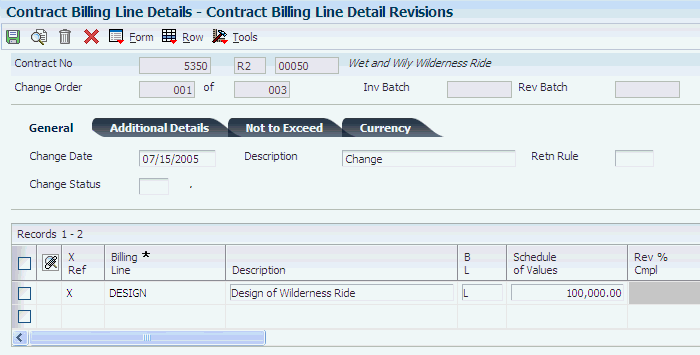
Description of ''Figure 10-1 Contract Billing Line Detail Revisions form''
- B L (billing line type)
-
Leave this field blank for the system to enter L for lump sum.
Note:
The value entered in the B L field controls which fields are available.
|
Note: If you leave the Tax Rate and Tx Ex fields blank, the system uses the tax information from the contract master.If you omit the account number (business unit, object, and subsidiary), the system assigns the account number (business unit, object, and subsidiary) from the AAIs that are set up for item BC01. |
10.2.8 Defining a Lump Sum to Calculate Billing Amounts
Access the T&M, Cost Plus, Unit Price and Lump Sum Cross Reference Revisions form.
Figure 10-2 T&M, Cost Plus, Unit Price and Lump Sum Cross Reference Revisions form
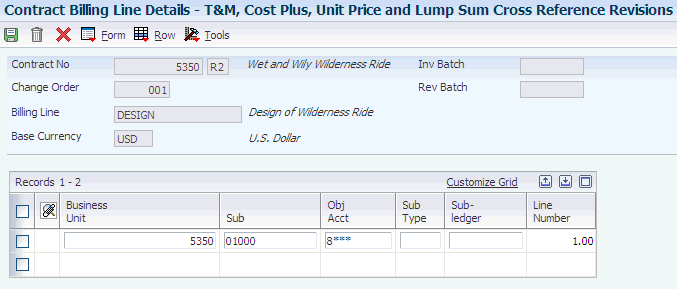
Description of ''Figure 10-2 T&M, Cost Plus, Unit Price and Lump Sum Cross Reference Revisions form''
You define a lump sum billing line as if you were defining it for manual calculation before you create a cross-reference to calculate billing amounts.
Complete the Business Unit, Sub, Obj Acct, Subledger, and Sub Type fields for one or more accounts.
If you leave the Subledger field blank, the system uses the blank subledger and not all subledgers.
|
Important: The account numbers that you specify in the cross-reference for lump sum and unit price billing lines should be nonbillable in the Account Master table (F0901). If you specify billable accounts, you risk double-billing the billing line. The results will be unpredictable. |
10.2.9 Defining Recurring Billing Amounts
Access the Contract Billing Line Detail Revisions form.
Defining recurring billing amounts is very similar to defining a lump sum for manual calculation.
Cross-reference information is not required for billing lines that contain a recurring amount and code.
- Recurring Billing Amount
-
Enter the fixed amount that you want to bill with each recurring frequency.
- Recurring Code
-
Enter a code to specify the frequency of the recurring billing amount for the billing line, such as M,MO, or MON for monthly. You can generate invoices that include a recurring billing amount by specifying the recurring billing code in the processing options for the Invoice Generation program (R52121) or on the Create Manual Invoice form of the Create Manual Invoice program (P52121). Values are stored in UDC 52/RB.
10.3 Defining Contract Billing Lines for Unit Price
This section provides an overview of unit price billing lines and discusses how to:
-
Define unit price for manual calculation.
-
Define unit price to calculate the billing amount.
10.3.1 Understanding Unit Price Billing Lines
Contract billing lines for unit price define a billing term that is based on a quantity and price per unit. When you set up a billing line on a contract for unit price, your company agrees to bill the customer for a quantity in place at a predetermined price per unit.
When you define a contract billing line for unit price, the system supplies the:
-
Tax explanation, tax or geographical area, job, and accounts receivable company based on the contract master.
-
Accounts receivable offset based on the owner address information.
-
Revenue account based on the AAI BC02 for unit price.
You can define unit price billing lines for which you must calculate the billing amount manually at the time you generate invoices, or unit price billing lines that the system can use to calculate the billing amount automatically.
When you define a unit price for manual calculation, the system might display the following message:
Warning - Cross-Reference Not Setup
You can ignore this message because you do not use the cross-reference information when you use a unit price billing line for manual calculation.
To automatically calculate the billing amount for a unit price billing line, you must set up a cross-reference from the billing line to the account that contains the quantities in place. The system uses the account to determine the actual quantity in place to date from the AU (actual units) ledger.
When you set up a cross-reference for a unit price billing line, remember that:
-
The system uses only the account on the first line of the cross-reference table to calculate the billing.
-
You cannot use positional wildcards when you enter the account.
However, you can enter an asterisk (*) in the Subledger field to calculate unit price for all subledgers that are attached to the specified business unit, object, and subsidiary.
-
Payroll and equipment information is not applicable.
The system calculates the billing amount based on this formula sequence:
-
Earned Units-to-Date = Actual Quantity-in-Place-to-Date
-
Current Units = Earned Units-to-Date − Previously Billed Units
-
Unit Price = Schedule of Values ÷ Scheduled Units
-
Current Billing Amount = Current Units × Unit Price
Note:
Earned units-to-date is calculated as inception-to-date, but if an annual close has not been completed, the Account Balances table (F0902) contains only year-to-date information.
10.3.1.1 Verifying Job Accounts and Budgets
On the T&M, Unit Price and Lump Sum Cross Reference Revisions form, you can verify the budget information for a job and determine the correct account to cross-reference for the quantity in place by choosing Orig Budget Entry from the Form menu. The system displays the Work with Job Master form from the Job Cost system. From this form, you can review budget information by choosing Job Budgets from the Row menu.
10.3.1.2 Locating Account Information
On the T&M, Unit Price and Lump Sum Cross Reference Revisions form, if you don't know the account number that you want to include in the cross-reference for a contract billing line, you can locate and select accounts from a list of the accounts that you have set up for the system. To do this, select Select Account No from the Row menu. The system displays the Account Master Search form.
|
Important: If the cost account on the cross reference table is billable rather than nonbillable, the system creates billing workfile records during Workfile Generation. Also, the system processes the transactions on a T and M billing line and on the unit/lump sum billing line, resulting in the customer being billed twice for the same cost transaction. |
10.3.2 Forms Used to Define Contract Billing Lines for Unit Price
10.3.3 Defining Unit Price for Manual Calculation
Access the Contract Billing Line Detail Revisions form.
- B L (billing line type)
-
Enter the billing line type of U or 2 for unit price lines.
- UM (units of measure)
-
Enter a code from UDC (00/UM) that identifies the unit of measure for an amount or quantity. For example, it can represent a barrel, box, cubic meter, liter, hour, and so on.
- Quantity
-
Enter the quantity that is identified by a unit of measure. For example, it can be the number of barrels, boxes, cubic yards, gallons, hours, and so on.
- Unit Price
-
Enter the list or base price that you charge for one primary or pricing unit of this item.
Complete either this field or the Schedule of Values field.
|
Note: If you leave the Tax Rate and Tx Ex fields blank, the system uses the tax information from the contract master.If you omit the account number (business unit, object, and subsidiary), the system assigns the account number (business unit, object, and subsidiary) from the AAIs that are set up for item BC02. |
10.3.4 Defining Unit Price to Calculate the Billing Amount
Access the T&M, Cost Plus, Unit Price and Lump Sum Cross Reference Revisions form.
You define a unit price billing line as if you were defining it for manual calculation before you create a cross-reference to calculate billing amounts.
Complete the Business Unit, Sub, Obj Acct, Subledger, and Sub Type fields for only one cost account.
You can enter an asterisk (*) in the Subledger field to calculate units for all subledgers that are attached to the business unit, object, and subsidiary that you specify.
|
Important: The account numbers that you specify in the cross-reference for lump sum and unit price billing lines should be nonbillable in the Account Master table (F0901). If you specify billable accounts, you risk double-billing the billing line. The results will be unpredictable. |
10.4 Defining Contract Billing Lines for Milestone Billing
This section provides an overview of milestone billing lines and discusses how to:
-
Define billing lines for milestone billing.
-
Define billing events for milestone billing.
10.4.1 Understanding Milestone Billing Lines
When you define a contract billing line for milestone billing, your company agrees to bill the customer only after you reach a specific milestone or complete a billing event in the course of a job.
This pie chart illustrates the setup of a milestone billing line:
When you set up a contract billing line for milestone billing, the system supplies the:
-
Tax explanation, tax or geographical area, job, and accounts receivable company based on the contract master.
-
Accounts receivable offset based on the owner address information.
-
Revenue account from the AAI BC04 for milestone billing.
10.4.1.1 Billing Events for Milestone Billing
You can define a billing event as either the completion of a specific phase of work or a specific billing date. To do this, you cross-reference each of the billing events that make up the billing line for the milestone billing with a specific date and the milestone amount or percentage that you want to bill for that event. The total percentage of all the billing events for the billing line must equal 100 percent. In addition, the amounts of all billing events must equal the schedule of values.
The system calculates the billing amount for a completed billing event based on this formula for percent-based milestones:
Schedule of Values × Percentage for the Milestone
The system uses the milestone amount for a completed billing event for amount-based billing events. The schedule of values for the milestone billing is the amount of the overall billing for the contract.
You can also cross-reference a draw to a billing line for milestone billing.
See Understanding Prepayments for Contracts.
When you define a milestone billing line, the system might display the following message:
Warning - Cross-Reference Not Setup
The system also highlights the X-Ref field until you enter cross-reference information for the billing line to define billing events.
10.4.2 Forms Used to Define Contract Billing Lines for Milestone Billing
10.4.3 Defining Billing Lines for Milestone Billing
Access the Contract Billing Line Detail Revisions form.
Figure 10-4 Contract Billing Line Detail Revisions form
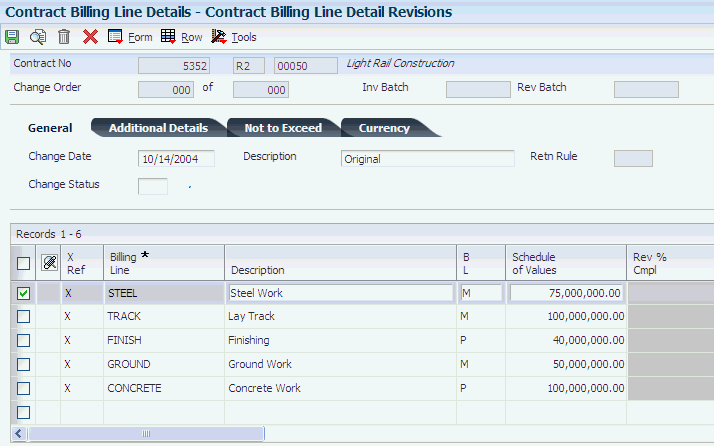
Description of ''Figure 10-4 Contract Billing Line Detail Revisions form''
- B L (billing line type)
-
Enter the billing line type of M or 6 for milestone billing lines.
|
Note: If you leave the Tax Rate and Tx Ex fields blank, the system uses the tax information from the contract master.If you omit the account number (business unit, object, and subsidiary), the system assigns the account number (business unit, object, and subsidiary) from the AAIs that are set up for item BC04. |
10.4.4 Defining Billing Events for Milestone Billing
Access the Milestone Billing Line Revisions form.
Figure 10-5 Milestone Billing Line Revisions form
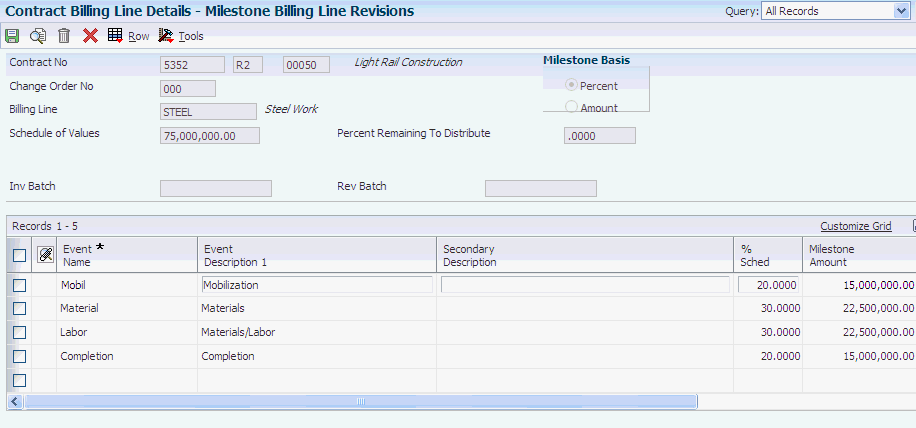
Description of ''Figure 10-5 Milestone Billing Line Revisions form''
- Event Name
-
Enter the name, number, or other identifier of the event for the milestone/progress billing percentage.
- % Sched (percent - schedule of values)
-
Enter a value indicating the percent complete of the contract billing line in relationship to the schedule of values.
The total of the % Sched field for all rows that you complete must equal 100 percent.
- Milestone Amount
-
Enter a number that identifies the amount that the system will add to the account balance of the associated account number. Enter credits with a minus sign (–) either before or after the amount.
- Estimated Date Complete
-
Enter the estimated date for completion of this milestone or progress event.
- Seq No (sequence number)
-
Enter a number to specify the sequence of information.
|
Note: If you selected the Percent option, complete the % Sched field. If you selected the Amount option, complete the Milestone Amount field. |
10.5 Defining Contract Billing Lines for Progress Billing
This section provides an overview of progress billing lines and discusses how to:
-
Define billing lines for progress billing.
-
Define billing events for progress billing.
10.5.1 Understanding Progress Billing Lines
When you define a contract billing line for progress billing, your company agrees to bill the customer only after you reach a specific percentage of completion of work in the course of a job.
This bar graph illustrates the setup of a progress billing line:
When you set up contract billing lines for progress billing, the system supplies the:
-
Tax explanation, tax or geographical area, job, and accounts receivable company based on the contract master.
-
Accounts receivable offset from the owner address information.
-
Revenue account from the AAI BC05 for progress billing.
10.5.1.1 Billing Events for Progress Billing
You can define a billing event as a cumulative percentage of completion of work by an estimated date. To do this, you cross-reference each of the billing events that make up the billing line for the progress billing with a completion percentage.
When you define the billing events for progress billing:
-
Each billing event represents a cumulative percentage of work completed for the job.
-
The final billing event must be 100 percent to bill the entire schedule of values amount for the billing line.
The system calculates the billing amount for a completed event based on this formula:
Schedule of Values × Cumulative Percentage of Completion − Total of Previously Billed Amounts
The schedule of values for the progress billing is the amount of the overall billing for the contract.
You can cross-reference a draw to a billing line for progress billing in order to set up a billing line for prepayment.
See Understanding Prepayments for Contracts.
When you define a progress billing line, the system might display the following message:
Warning - Cross-Reference Not Setup
The system also highlights the X-Ref field until you enter cross-reference information for the billing line to define billing events.
10.5.2 Forms Used to Define Contract Billing Lines for Progress Billing
10.5.3 Defining Billing Lines for Progress Billing
Access the Contract Billing Line Detail Revisions form.
Figure 10-7 Contract Billing Line Detail Revisions form
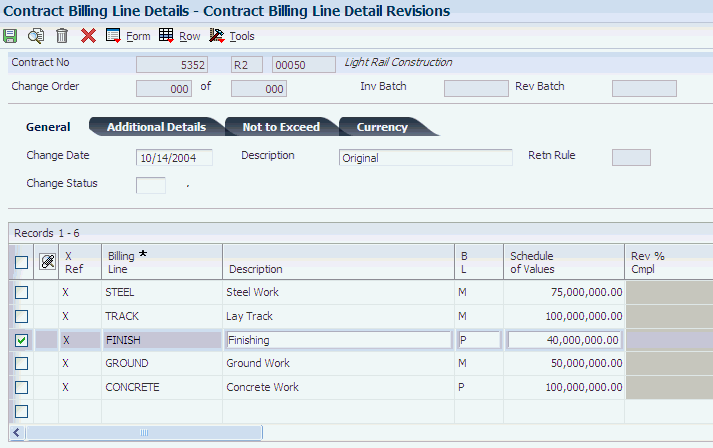
Description of ''Figure 10-7 Contract Billing Line Detail Revisions form''
- B L (billing line type)
-
Enter the billing line type of P or 7 for progress billing lines.
|
Note: If you leave the Tax Rate and Tx Ex fields blank, the system uses the tax information from the contract master.If you omit the account number (business unit, object, and subsidiary), the system assigns the account number (business unit, object, and subsidiary) from the AAIs that are set up for item BC05. |
10.5.4 Defining Billing Events for Progress Billing
Access the Progress Billing Line Revisions form.
Figure 10-8 Progress Billing Line Revisions form
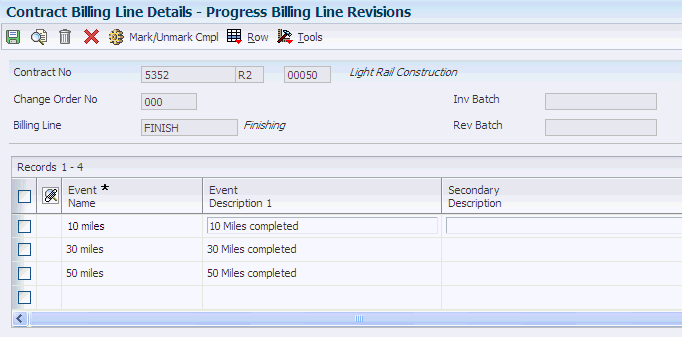
Description of ''Figure 10-8 Progress Billing Line Revisions form''
- Event Name
-
Enter the name, number, or other identifier of the event for the milestone/progress billing percentage.
- % Sched (percent - schedule of values)
-
Enter a value indicating the percent complete of the contract billing line in relation to the schedule of values.
(Release 9.1 Update) The final billing event must be 100% to bill the entire schedule of values amount for the billing line.
10.6 Completing a Milestone or Progress Billing Event
This section provides an overview of the completion of milestone or progress billing events and discusses how to specify a completion date for a milestone or progress billing event.
10.6.1 Understanding the Completion of Milestone or Progress Billing Events
To generate an invoice for a milestone or progress billing line when you complete a milestone for a contract or to generate an invoice for a specified percentage of completion for the contract, you must specify the actual completion date for the milestone or progress billing event.
When you generate invoices, the system compares the cut-off date for the generation with the actual completion date. If the generation date is the same or later, the system processes the billing event for the milestone billing line. At this point in the billing process, you cannot change the billing amount.
When you generate an invoice for an event, the system updates the Billed Flag field on the Milestone Billing Line Revisions form or Progress Billing Line Revisions form to Y. The billing event is then protected and you can no longer change the information for the event.
10.6.2 Form Used to Complete a Milestone or Progress Billing Event
10.6.3 Specifying a Completion Date for a Milestone or Progress Billing Event
Access the Milestone/Progress Event Completions form.
Figure 10-9 Milestone/Progress Event Completions form
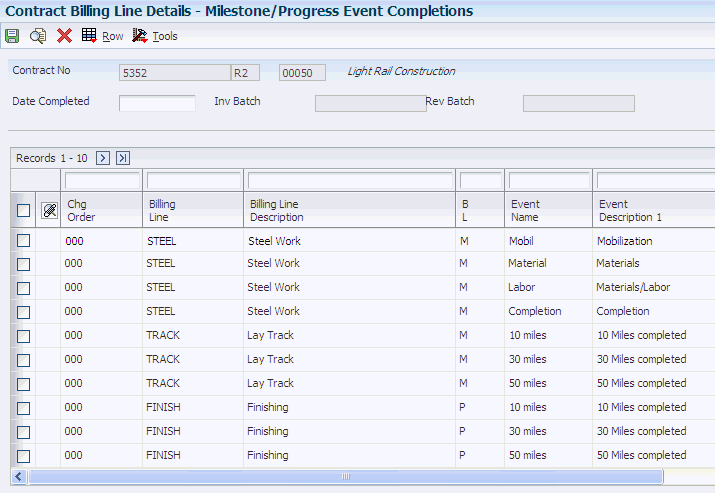
Description of ''Figure 10-9 Milestone/Progress Event Completions form''
To specify that the milestone was completed on the current system date, select the billing line and then select Mark/Unmark Compl (Mark/Unmark Complete) from the Row menu to mark the line as complete. The system updates the Actual Complete Date field with the system date and enters 1 in the Cmp Flag (Complete Flag) field.
To specify that the milestone was completed on a date other than the current system date, enter a date in the Actual Complete Date field and enter 1 or Y in the Cmp Flag field.
- Cmp Flag (complete flag)
-
Enter 1 or Y in this field to indicate that the event has been completed and can therefore be billed.
Leave this field blank to indicate that the event is not yet complete.
Complete this field only if you are specifying that the milestone was completed on a date other than the current system date.
10.7 Changing a Previously Billed Progress Billing Line
This section provides an overview of changes to previously billed progress billing lines and discusses how to replace a previously billed progress billing line.
10.7.1 Understanding Changes to Previously Billed Progress Billing Lines
After a progress billing line has been billed, you cannot make any changes to the billing line. To change it, you must create a new billing line. This new billing line can be on a new change order or on the same change order as the original progress billing line.
When you create a new progress billing line, you can use the schedule of percent complete to override a previously defined progress billing line in the same contract. To do this, you must:
-
Define the progress billing line on a subsequent change order for the contract or on the same change order as the original progress billing line.
-
Define the percent complete for billing for the new billing line.
-
Cross-reference the new billing line for progress billing to the previously defined progress billing line.
The system automatically assigns I (inactive) to the Billed Flag field on the Progress Billing Line Revisions form for the remaining unbilled percentages for the cross-referenced billing line. The system uses the cross-referenced progress billing line to create a billing amount.
10.7.2 Forms Used to Change a Previously Billed Progress Billing Line
10.7.3 Replacing a Previously Billed Progress Billing Line
Access the Contract Billing Line Detail Revisions form.
To change a progress billing line after it has been billed:
-
Create a new progress billing line and define a billing event to specify the percent complete for that billing line.
-
Select a progress billing line that has already been billed and select Progress X-Ref from the Row menu to access the Progress Cross-Reference Revisions form.
The system displays the progress billing lines for all billing lines and change orders other than the progress billing line that you selected.
-
Select the new line to be used for the billing process, and then click Select/ Delete.
The system places an X in the X Ref (cross-reference) field for the new billing line.
-
Close the Progress Cross-Reference Revisions form.
-
Click OK on the Contract Billing Line Detail Revisions form.
-
(Optional) To verify that the progress billing was cross-referenced, access the Progress Billing Line Revisions form for the progress billing line that has already been billed.
On the Progress Billing Line Revisions form, notice that the Billed Flag field contains an I, indicating that this billing line is cross-referenced to another billing line and is inactive.
10.8 Defining Contract Billing Lines for T and M or Cost Plus
This section provides an overview of T and M and Cost Plus billing lines and discusses how to:
-
Define T and M and cost plus billing lines.
-
Define a cross-reference for a T and M or cost plus billing line.
10.8.1 Understanding T and M and Cost Plus Billing Lines
Contract billing lines for T and M define billing terms that are based on the actual costs of goods and services that you use to complete the job. The actual costs for a contract can include payroll-based costs, such as labor and burden, and costs that are not based on payroll, such as equipment usage and materials.
When you set up a billing line on a contract for time and material, your company agrees to bill the customer for the costs of goods and services that are related to the contract, plus any applicable markup amounts, plus any applicable fee.
You enter the payroll-based costs through Payroll and Time Accounting. You enter the costs that are not based on payroll through one of these JD Edwards EnterpriseOne systems: Capital Asset Management, Inventory, or Accounts Payable. You post the transactions for these costs to the Account Ledger table (F0911) in JD Edwards EnterpriseOne General Accounting. JD Edwards Contract Billing uses the transactions as the source for costs related to time and material.
You set up cost plus lines the same way as T and M lines. However, instead of billing the base cost plus markup amounts, cost plus lines bill the base cost plus any applied burdens, plus any specified fee. When you build the workfile for cost plus lines, the system copies both the source transactions from the F0911 records and any existing burdening transactions in the Burdening Detail Ledger table (F52G11) that are associated with the source transactions.
10.8.1.1 Cross-References for T and M and Cost Plus
You must cross-reference each contract billing line for time and material to the accounts in the general ledger that contain the related costs. The system calculates billing amounts for T and M and cost plus billing lines based on the information in the cross-referenced accounts.
You can define a cross-reference for T and M and cost plus billing lines to one or more billable cost accounts. The system uses the account cross-reference to:
-
Create workfile transactions for costs related to time and material when you accumulate costs for JD Edwards Contract Billing.
-
Retrieve billing AAIs to create the journal entries for billing and revenue recognition
When you define a T and M or cost plus billing line, the system might display the following message:
Warning - Cross-Reference Not Setup
The system also highlights the X-Ref field until you enter cross-reference information for the billing line to define billing events.
Each billable cost account and its related cross-reference information must be unique for the T and M or cost plus billing lines that relate to a specific contract and change order.
You can use the same account number in different change orders for the same contract. When you do so, the system bills all future costs that are related to the previously defined T and M or cost plus billing lines with the same cross-reference information on the most recently defined T and M or cost plus billing line.
When you define T and M and cost plus billing lines, the system supplies the:
-
Tax explanation, tax or geographical area, job, and accounts receivable company based on the contract master.
-
Accounts receivable offset based on the customer address information.
10.8.2 Forms Used to Define Contract Billing Lines for T and M or Cost Plus
10.8.3 Defining T and M and Cost Plus Billing Lines
Access the Contract Billing Line Detail Revisions form.
Figure 10-10 Contract Billing Line Detail Revisions form
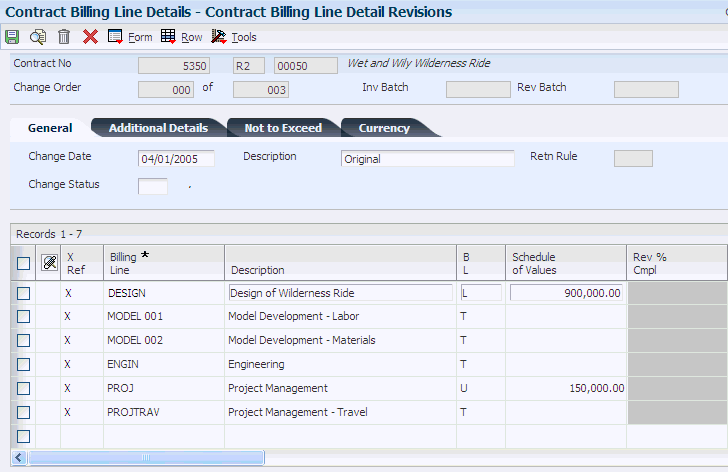
Description of ''Figure 10-10 Contract Billing Line Detail Revisions form''
|
Note: If you enter billing lines for a contract that you entered in the Create/Edit Project and Government Contracts program (P52G01M), and the billing line type does not match the billing method on the funding level for the contract, the system generates a warning. |
- B L (billing line type)
-
Enter the billing line type of T or 1 for T and M billing lines.
Enter the billing line type of S for cost plus billing lines.
|
Note: If you leave the Tax Rate and Tx Ex fields blank, the system uses the tax information from the contract master. |
10.8.4 Defining a Cross-Reference for a T and M or Cost Plus Billing Line
Access the T&M, Cost Plus, Unit Price and Lump Sum Cross Reference Revisions form.
Figure 10-11 T&M, Cost Plus, Unit Price and Lump Sum Cross Reference Revisions form
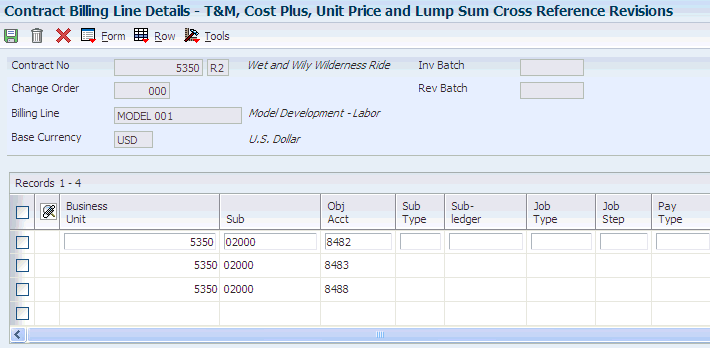
Description of ''Figure 10-11 T&M, Cost Plus, Unit Price and Lump Sum Cross Reference Revisions form''
- Job Type
-
Enter a code from UDC 07/G. You can associate pay and benefit information with a job type and apply that information to the employees who are linked to that job type.
- Job Step
-
Enter a code from UDC 07/GS to designate a specific level within a particular job type. The system uses this code in conjunction with job type to determine pay rates by job in the Pay Rates table.
- Pay Type
-
Enter a code that defines the type of pay, deduction, benefit, or accrual.
Pay types are numbered from 1 to 999. Deductions and benefits are numbered from 1000 to 9999.
- Employee Number
-
Enter the address book number of the employee to define payroll information.
- Home Business Unit
-
Enter the number of the business unit in which the employee generally resides.
- Cost Pool
-
Enter a value from category code 12, which is associated with the Business Unit Master file (F0006). This is a user-defined code (00/12) for use in flex account mapping and in printing selected information on reports.
- Equipment Worked
-
Enter the ID number of the equipment that an employee used to perform a job. For example, an employee might drive a company dump truck or operate a printing press. Use this field to distribute the cost of using the equipment to the proper account in the general ledger.
- Rate Group
-
Enter a code from UDC 12/CO to group similar items for billing. If you are using JD Edwards Capital Asset Management, you must use this category code for rate group purposes only.
|
Note: You can use wildcards in the Sub (subsidiary) and Obj Acct (object account) fields to indicate a range of values. For example, you can use 13** in the Obj Acct field to specify all objects from 1300 through 1399. The system validates the values that you enter to ensure that no accounts overlap. If you leave the Obj Acct field blank, the system searches for a blank object account. To specify that the system search for all object accounts, use *ALL or ****. You can also use these wildcards in the Sub field.You use these fields to define payroll information: Job Type Job Step Pay Type Employee Number Home Business Unit Cost Pool You use these fields to define equipment information: Equipment Worked Home Business Unit Cost Pool Rate Group |