16 Working with the ALM Workbench
This chapter contains the following topics:
16.1 Working with ALM Workbench
This section provides an overview of ALM workbench and discusses how to access tasks under ALM workbench.
16.1.1 Understanding ALM Workbench
ALM workbench is a central area where you can access and run various payroll-related processes. The programs under ALM workbench are Advanced Labor Management Workbench program (P05210) and Setup Advanced Labor Management Workbench program (P05211). You use the P05210 program to perform various tasks in these categories:
-
Importing timecards.
-
Uploading timecards.
-
Generating component pay.
-
Setting up total time accounting.
-
Processing journals.
-
Processing payroll.
Before you use the P05210 program, you use the P05211 program to configure settings for the P05210 program. The system displays the tasks in the P05210 program based on this configuration. You also use the P05211 program to change the name and description of tasks displayed in the P05210 program.
16.1.2 Forms Used to Work with ALM Workbench
| Form Name | FormID | Navigation | Usage |
|---|---|---|---|
| Work with Advanced Labor Management Workbench Options | W05211A | Advanced Labor Management (G05BALM), Setup Advanced Labor Management Workbench | Set up list of tasks to be displayed under ALM workbench. |
| Work with Advanced Labor Management Tasks | W05210A | Advanced Labor Management (G05BALM), Advanced Labor Management Workbench | Access tasks under ALM workbench. |
16.1.3 Accessing Tasks Under ALM Workbench
Access the Work with Advanced Labor Management Tasks form.
Figure 16-1 Work with Advanced Labor Management Tasks form
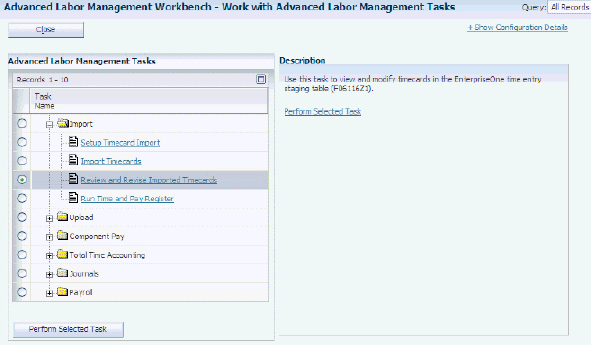
Description of ''Figure 16-1 Work with Advanced Labor Management Tasks form''
16.2 Setting Processing Option for the Advanced Labor Management Workbench Program (P05210)
Processing options enable you to specify the default processing for programs.
16.2.1 Processing
- 1. Application Options
-
Specify a value that identifies the version of application options that you want to use for running the Advanced Labor Management Workbench program (P05210).
You use the P05211 program to create these versions.
16.3 Importing Timecards
You use import tasks to transfer timecard information from third-party source to the JD Edwards EnterpriseOne system. This section discusses how to:
-
Set up timecard imports through ALM workbench.
-
Import timecards through ALM workbench.
-
Review and revise imported timecards through ALM workbench.
-
Run the time and pay register for imported timecards through ALM workbench.
16.3.1 Forms Used to Import Timecards
| Form Name | FormID | Navigation | Usage |
|---|---|---|---|
| Work With Flat File Cross-Reference | W47002A | Advanced Labor Management (G05BALM), Advanced Labor Management Workbench
On the Work with Advanced Labor Management Tasks form, click Import to expand the tree structure. Select the Setup Timecard Import option and click Perform Selected Task. |
Set up timecard imports through ALM workbench. |
16.3.2 Setting Up Timecard Imports Through ALM Workbench
Access the Work With Flat File Cross-Reference form.
You use this task to set up flat files for timecard imports by using the Flat File Cross Reference program (P47002). You use these files to import timecard information from third-party sources to the JD Edwards EnterpriseOne system. The flat file must correspond to the JD Edwards EnterpriseOne format.
16.3.3 Importing Timecards Through ALM Workbench
Select Advanced Labor Management (G05BALM), Advanced Labor Management Workbench. On the Work with Advanced Labor Management Tasks form, click Import to expand the tree structure. Select the option to import timecards and click Perform Selected Task.
Alternatively, select Batch Time Entry Processing (G05BBT3), Batch Time Entry File Upload.
You use this task to run the Batch Time Entry File Upload report (R47002C) report. This report imports timecards from third-party sources to a staging table in the JD Edwards EnterpriseOne system. You might need to format the timecard information in the third-party source so that the information uploads in a corresponding tabular format. The system retrieves the data from the flat files provided by the third-party source and stores it in the Employee Transactions Batch table (F06116Z1).
16.3.4 Reviewing and Revising Imported Timecards Through ALM Workbench
Access the Work with Time Entry Batch File Revisions form.
After importing the timecards, you can review and modify them before uploading them to the JD Edwards EnterpriseOne Timecards system. You use this task to view and modify timecards in the Employee Transactions - Batch File table (F06116Z1) by using the Batch Time Entry File Revisions program (P05116Z1).
16.3.5 Running the Time and Pay Register for Imported Timecards Through ALM Workbench
Select Advanced Labor Management (G05BALM), Advanced Labor Management Workbench.
On the Work with Advanced Labor Management Tasks form, click Import to expand the tree structure. Select the Run Time and Pay Register option and click Perform Selected Task.
Alternatively, select Batch Time Entry Processing (G05BBT3), Batch Time Entry File Register.
You use this task to run the Batch Time Entry File Register report (R053001Z). You use this report to verify the timecard information for imported timecards.
16.3.6 Uploading Timecards
You use upload tasks to transfer imported timecards to the JD Edwards EnterpriseOne time entry system. This section discusses how to:
-
Review and revise imported timecards before uploading through ALM workbench.
-
Run time and pay register before uploading through ALM workbench
-
Upload timecards through ALM workbench.
-
Purge processed timecards through ALM workbench.
-
Review and revise uploaded timecards through ALM workbench.
16.3.6.1 Forms Used to Upload Timecards
| Form Name | FormID | Navigation | Usage |
|---|---|---|---|
| Work with Time Entry Batch File Revisions | W05116Z1A | Advanced Labor Management (G05BALM), Advanced Labor Management Workbench
On the Work with Advanced Labor Management Tasks form, click Upload to expand the tree structure. Select the Review and Revise Imported Timecards option and click Perform Selected Task. Alternatively, access Batch Time Entry Processing (G05BBT3), Batch Time Entry File Revisions. |
Review and revise imported timecards before uploading through ALM workbench. |
16.3.6.2 Review and Revise Imported Timecards Before Uploading Through ALM Workbench
Access the Work with Time Entry Batch File Revisions form.
Before uploading the timecards to the Employee Transaction Detail File table (F06116), you can review and modify them. You use this task to run the Batch Time Entry File Revisions program (P05116Z1). You use this program to view and modify timecards in the Employee Transactions - Batch File table (F06116Z1).
16.3.6.3 Run Time and Pay Register Before Uploading Through ALM Workbench
Select Advanced Labor Management (G05BALM), Advanced Labor Management Workbench. On the Work with Advanced Labor Management Tasks form, click Upload to expand the tree structure. Select the Run Time and Pay Register option and click Perform Selected Task.
Alternatively, select Time Entry (G05BT1), Time and Pay Entry Register.
After you revise the timecard information in the Employee Transactions - Batch File table (F06116Z1), you use this task to run the Time and Pay Entry Register report (R053001). You use this report to verify that the revised timecard information for imported timecards is correct.
16.3.6.4 Uploading Timecards Through ALM Workbench
Select Advanced Labor Management (G05BALM), Advanced Labor Management Workbench. On the Work with Advanced Labor Management Tasks form, click Upload to expand the tree structure. Select the Upload Timecards option and click Perform Selected Task.
Alternatively, select Batch Time Entry Processing (G05BBT3), Batch Time Entry Processor.
After reviewing and revising the imported timecard information, you use this task to run the Batch Time Entry Processor report (R05116Z1I). This report uploads the imported timecards from the Employee Transactions - Batch File table (F06116Z1) to the Employee Transaction Detail File table (F06116).
|
Note: When you create timecards from uploaded timecard information, the system verifies the information against constants tables in the JD Edwards EnterpriseOne Payroll system. |
16.3.6.5 Purging Processed Timecards Through ALM Workbench
Select Advanced Labor Management (G05BALM), Advanced Labor Management Workbench. On the Work with Advanced Labor Management Tasks form, click Upload to expand the tree structure. Select the Purge Processed Timecards option and click Perform Selected Task.
Alternatively, select Batch Time Entry Processing (G05BBT3), Purge Batch Time Entry.
After uploading the timecards to the Employee Transaction Detail File table (F06116), you use this task to run the Purge Batch Time Entry report (R05116Z1P). This report removes the processed timecards from the Employee Transactions - Batch File table (F06116Z1).
16.3.6.6 Reviewing and Revising Uploaded Timecards Through ALM Workbench
Access the Work with Time Entry by Individual form.
You use this task to run the view and modify the uploaded timecards by using the Work with Time Entry By Individual program (P051121). You can also use this task to add new timecards.
16.3.7 Generating Component Pay
You use the component pay tasks to create multiple timecards from a single timecard based on a set of predefined rules. These rules are assigned to the pay type of the original timecard. This section discusses how to:
-
Generate component pay through ALM workbench.
-
Review and revise processed timecards through ALM workbench.
-
Run time and pay register through ALM workbench.
16.3.7.1 Forms Used to Generate Component Pay
| Form Name | FormID | Navigation | Usage |
|---|---|---|---|
| Work with Time Entry by Individual | W051121A | Advanced Labor Management (G05BALM), Advanced Labor Management Workbench
On the Work with Advanced Labor Management Tasks form, click Component Pay to expand the tree structure. Select the Review and Revise Timecards option and click Perform Selected Task. Alternatively, access Time Entry (G05BT1), By Individual. |
Review and revise processed timecards through ALM workbench.
Review and revise timecards with processed journals through ALM workbench. |
16.3.7.2 Generating Component Pay Through ALM Workbench
Select Advanced Labor Management (G05BALM), Advanced Labor Management Workbench. On the Work with Advanced Labor Management Tasks form, click Component Pay to expand the tree structure. Select the Generate Component Pay option and click Perform Selected Task.
Alternatively, select Periodic Processing menu (G18620), Generate Component Pay.
You use this task to run the Generate Component Pay report (R05601). This report generates component pay transactions for a batch of timecards. Each component pay transaction is based on the component pay instructions that you define in the Component Pay Instructions program (P05601).
16.3.7.3 Reviewing and Revising Processed Timecards Through ALM Workbench
Access the Work with Time Entry by Individual form.
You use this task to view and modify timecards for which you have generated component pay by using the Work with Time Entry By Individual program (P051121). You can also use this program to add new timecards if needed. If you make any changes to timecards in this task, you must regenerate the component pay.
16.3.7.4 Running Time and Pay Register Through ALM Workbench
Select Advanced Labor Management (G05BALM), Advanced Labor Management Workbench. On the Work with Advanced Labor Management Tasks form, click Component Pay to expand the tree structure. Select the Run Time and Pay Register option and click Perform Selected Task.
Alternatively, select Time Entry (G05BT1), Time and Pay Entry Register.
You use this task to run the Time and Pay Register report (R053001) to verify that the timecard information for the timecards for which you have generated component pay is correct.
16.3.8 Setting Up Total Time Accounting
You use the total time accounting (TTA) tasks to define and apply rules for disbursing salary to employees. This section discusses how to:
-
Set up rules and submit batches through ALM workbench.
-
Review and approve rules batches through ALM workbench.
-
Review and revise timecards with TTA rules through ALM workbench.
16.3.8.1 Forms Used to Set Up Total Time Accounting
| Form Name | FormID | Navigation | Usage |
|---|---|---|---|
| Work With Rule Sets | W186401A | Advanced Labor Management (G05BALM), Advanced Labor Management Workbench
On the Work with Advanced Labor Management Tasks form, click Total Time Accounting to expand the tree structure. Select the Setup Rules and Submit Batches option and click Perform Selected Task. Alternatively, select Periodic Processing (G18620), Overtime. |
Set up rules and submit batches through ALM workbench. |
| Work With Timecard Automation Batches | W186601A | On the Work with Advanced Labor Management Tasks form, click Total Time Accounting to expand the tree structure. Select the Review and Approve Rules Batches option and click Perform Selected Task.
Alternatively, select Daily Processing (G18610), Reviewing and Approving. |
Review and approve rules batches through ALM workbench. |
16.3.8.2 Setting Up Rules and Submitting Batches Through ALM Workbench
Access the Work With Rule Sets form.
When you pay overtime to employees, you can use the Overtime Rules program (P186401) to automate many actions. You use this task to create an overtime rule set, which is a group of overtime rules that the system uses to automate the calculation of overtime pay.
After creating the overtime rule sets, you submit the batch for processing by running the Overtime Rule Set Processing report (R186405). To run this report, you select the batch on the Work with Rule Sets form and click Submit on the Row menu.
16.3.8.3 Reviewing and Approving Rules Batches Through ALM Workbench
Access the Work With Timecard Automation Batches form.
You use this task to run the Reviewing and Approving program (P186601). After you submit the overtime rule set for processing, you use this task to review, approve, or cancel a batch. If you cancel a batch, the system restores the original timecards.
16.3.8.4 Reviewing and Revising Timecards with TTA Rules Through ALM Workbench
Access the Work with Time Entry by Individual form.
You use this task to run the Work with Time Entry By Individual program (P051121). You perform this task to review or modify the timecards on which you have applied TTA rules. If you make any changes to timecards, then you must regenerate the total time accounting rules.
16.3.9 Processing Journals
You use the tasks listed under Journals to process accounting records for timecards. This section discusses how to:
-
Generate timecard corrections through ALM workbench.
-
Process timecard journals through ALM workbench.
-
Delete journal batches through ALM workbench.
-
Review and revise timecards with processed journals through ALM workbench.
16.3.9.1 Generating Timecard Corrections Through ALM Workbench
Select Advanced Labor Management (G05BALM), Advanced Labor Management Workbench.
On the Work with Advanced Labor Management Tasks form, click Journals to expand the tree structure. Select the Generate Timecard Corrections option and click Perform Selected Task.
Alternatively, select Timecard Post/History Update (G05BT11), Generate Timecard Corrections.
You use this task to run the Generate Timecard Corrections report (R05602). This report creates adjusting entries for labor and burden that reflect the corrections made to timecards through the Timecard Corrections program (P05602).
16.3.9.2 Processing Timecard Journals Through ALM Workbench
Select Advanced Labor Management (G05BALM), Advanced Labor Management Workbench.
On the Work with Advanced Labor Management Tasks form, click Journals to expand the tree structure. Select the Process Timecard Journals option and click Perform Selected Task.
Alternatively, select Timecard Post/History Update (G05BT11), Generate Timecard Journals.
You use this task to run the Generate Timecard Journals report (R052901). This report processes journal entries for the processed timecards. You process pro forma journal entries for timecards only if you are not creating the journal entries associated with a payroll cycle.
16.3.9.3 Deleting Journal Batches Through ALM Workbench
Select Advanced Labor Management (G05BALM), Advanced Labor Management Workbench. On the Work with Advanced Labor Management Tasks form, click Journals to expand the tree structure. Select the Delete Journals Batch option and click Perform Selected Task.
Alternatively, select Timecard Post/History Update (G05BT11), Batch Delete.
You use this task to run the Batch Delete report (R05227). This report deletes the daily timecard journal batch.
|
Caution: You cannot recover batches after deleting them. |
16.3.9.4 Reviewing and Revising Timecards with Processed Journals Through ALM Workbench
Access the Work with Time Entry by Individual form.
You use this task to run the Work with Time Entry By Individual program (P051121). You perform this task to view and modify the timecards for which you have processed journals. You can also use this task to add new timecards.
16.3.10 Processing Payroll
You use the payroll tasks to:
-
Calculate gross and net payment amounts.
-
Issue payments for the time entered in the timecards.
This section discusses how to process payroll through ALM workbench.
16.3.10.1 Forms Used to Process Payroll
| Form Name | FormID | Navigation | Usage |
|---|---|---|---|
| Work With Pay Cycle Workbench | W07210A | Advanced Labor Management (G05BALM), Advanced Labor Management Workbench
On the Work with Advanced Labor Management Tasks form, click Payroll to expand the tree structure. Select the Process Payroll option and click Perform Selected Task. Alternatively, select Payroll Workbench (G07BUSP11), Pay Cycle Workbench. |
Process payroll through ALM workbench. |
16.3.10.2 Processing Payroll Through ALM Workbench
Access the Work With Pay Cycle Workbench form.
You use this task to run the Payroll Cycle Workbench program (P07210). This program completes the payroll cycle. The payroll cycle is a process that you complete each time you pay employees. The payroll cycle consists of five basic steps, which are:
-
Process prepayroll.
-
Print payments.
-
Process pro forma journal entries.
-
Print payroll cycle reports.
-
Process final update.