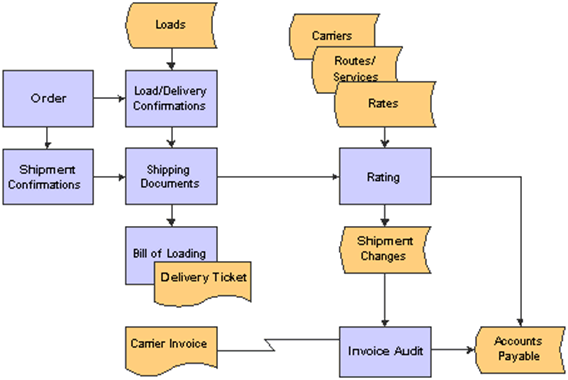15 Updating Freight
This chapter contains the following topics:
15.1 Understanding the Freight Update Process
Freight update is the process of writing freight charges to the appropriate accounts. You can update freight charges for both shipments and loads. You update freight after a shipment or load has been confirmed and delivered or after a disposition has been recorded for a load.
Use the Freight Update and Report program (R4981) to transfer billable charges, including freight charge tax if applicable, to orders in the JD Edwards EnterpriseOne Sales Order Management system and to move the payable freight that is charged to you by carriers to the JD Edwards EnterpriseOne Accounts Payable system or general ledger as accrued freight. When you update freight charges, the system writes journal entries to the general ledger and writes pay items to the JD Edwards EnterpriseOne Accounts Payable system for those carriers with Auto Pay checked on the Carrier Master (P4906).
This diagram illustrates the integrated update process between Sales Order Management and Transportation Management:
When you update freight, you create records of final payable and billable freight charges, including freight charge tax if applicable, for shipments and loads. The system writes payable charges to the general ledger by a journal entry and to the accounts payable system for auto-pay carriers by a pay item. The system adds billable charges to one or more orders on the shipment or load depending on the customer freight preference.
You run the Freight Update and Report program (R4981) by either origin depot or by owning branch. Depending on processing options and system setup values, the system creates an invoice either for each carrier or by carrier and invoice date. You can run the freight update by the general ledger date, system date, or a date that you select.
You can summarize freight costs. These examples illustrate how to summarize freight costs:
-
You can set up the carrier to summarize payable freight.
-
You can set up customer freight preferences to summarize billable freight.
-
You can summarize freight by charge code onto one line in a sales order.
-
You can summarize freight charges when you print the appropriate documents.
-
The system can summarize freight within an account number or within a document in the general ledger and in the JD Edwards EnterpriseOne Accounts Payable system.
15.2 Updating Freight Charges
This section provides an overview of the Freight Update and Report Program and discusses how to set processing options for Freight Update and Report (R4981).
15.2.1 Understanding the Freight Update and Report Program
You must run the Freight Update and Report program [select Updates (G49112), Freight Update] before you run the Sales Update (R42800). You can update freight charges by these data selections:
-
Actual ship date
-
System dates
-
Weekly dates
-
Carrier
Note:
The system must run Freight Update and Report in a specific sequence, which you cannot change. If you create a new version with a different data sequence, the system ignores the sequence.
Many companies set up a proof version and a final version of this program. After you run the proof version, you can check for accuracy, make corrections, and then run the final version. The final version updates the general ledger. You must set the appropriate processing option to designate proof and final versions.
Shipment-related information is stored in the Shipment Header (F4215) and the Shipment Routing Steps (F4941) tables. All freight charge information is stored in the Shipment Charges table (F4945). When you update freight, the system writes information in the Freight Audit History table (F4981), which also contains all freight charge tax information. For both billable and payable charges, records in the Shipment Charges table are deleted and the Shipment Routing Steps table is updated with the information.
For payable charges, the system updates the Account Ledger table (F0911) in the general ledger. If the option for automatic payments is activated, the system updates the Accounts Payable Ledger table (F0411) in the JD Edwards EnterpriseOne Accounts Payable system. On the billable side, the system updates the Sales Order Detail File table (F4211) with the freight charges.
When you run Sales Update, the system creates the revenue entries in the JD Edwards EnterpriseOne Accounts Receivable system and the general ledger from detail lines on the sales orders, including detail lines for nonstock charges for billable freight.
For inbound shipments, the final update creates records for payable collect charges. You can also allocate freight for inbound shipments.
15.2.1.1 Allocating Freight Costs by Item for Outbound Transactions
When you run the Freight Update and Report program (R4981), the system writes journal entries to the general ledger based on these automatic accounting instructions (AAIs):
| AAI | Description |
|---|---|
| Freight cost (4920) | Payable freight charges |
| Revenue (4230) | Billable freight charges |
During freight update, the system creates the journal entries for payable charges, such as accrued liabilities and freight costs, at the charge code level. The system defines charges in rate setup based on the general ledger class code in the JD Edwards EnterpriseOne Accounts Payable system and the general ledger. Journal entries that are based on the general ledger class code can contain multiple types of charges. For example, in the freight cost AAI, you might have journal entries for multiple charges such as line haul and miscellaneous charges.
If the setup on the Carrier Master (P4906) includes the Auto Pay option, the system creates payable general ledger entries and accounts payable entries for the voucher. If the setup does not include the Auto Pay option, the system creates only general ledger entries.
|
Note: To proportionately allocate shipment freight charges to each item that contributes to the total weight and volume of the shipment, you must activate the freight allocations for the appropriate charge codes that you assign to rates. |
If you defined charge codes to allocate freight, the system records payable freight charges directly in the freight-cost general ledger entries. The system records multiple freight cost entries in the general ledger for each sales detail line on the shipment. For billable freight charges, the system summarizes and records the charges to the sales order in the shipment as nonstock lines (F line type).
When you run Sales Update (R42800), the system records the revenue entries in the JD Edwards EnterpriseOne Accounts Receivable system and in the general ledger from sales detail lines. For the detail lines for allocated freight, the system updates the detail lines on the original order with the allocated freight charges.
The system calculates and updates freight revenue allocations in the Sales Order Detail File - Tag File table (F49211) and the Sales Order Detail File table (F4211) using the Revenue Allocations AAI, 4231.
This example illustrates three lines on a sales order:
| Line # | Item / Quantity | Line Type | General Ledger Class | Charge |
|---|---|---|---|---|
| 1.0 | Item A/20 | S | IN30 | 200.00 |
| 2.0 | Item B/30 | S | IN30 | 300.00 |
| 3.0 | Item C/50 | S | IN31 | 500.00 |
For simplicity in this example, all items are assumed to weigh the same.
After you run the Freight Update and Report program (R4981), the system writes the charges to the sales orders as Freight (F) line types. This example illustrates:
-
Freight All that is allocated to each item on the order.
-
Freight S that is charged to the entire order.
Line # Item/ Quantity Line Type General Ledger Class Charge Allocated Freight 1.0 Item A / 20 S IN30 200.00 2.00 2.0 Item B / 30 S IN30 300.00 3.00 3.0 Item C / 50 S IN31 500.00 5.00 4.0 Freight All F FT10 10.00 blank 5.0 Freight S F FT20 7.50 blank blank Total blank blank 1017.50 10.00
To allocate the freight to each item, the system completes these calculations:
-
Determines the proportion due each line.
In the preceding example, line 1 is 20 percent of the quantity that was ordered, so the allocated freight is 2.00 or 20 percent of line 4. Line 2 is 30 percent of the quantity ordered, so the allocated freight is 3.00 or 30 percent of line 4. Line 3 is 50 percent of the quantity ordered, so the allocated freight is 5.00 or 50 percent of line 4.
-
Divides the allocated freight for the line by the number of items ordered.
In the preceding example, each item has a freight allocation of.10.
During Sales Update (R42800), the system creates revenue entries in the JD Edwards EnterpriseOne Accounts Receivable system and the general ledger.
15.2.1.2 Allocating Freight Costs by Item for Inbound Transactions
You can include inbound freight costs as part of the cost of the item. The system allocates freight costs on a percentage of the total weight or volume of a shipment. When you allocate inbound freight costs at the item level, the system updates the Item Cost File (F4105) and Item Ledger File (F4111) tables with allocated freight costs for inbound shipments. You can allocate freight costs by item for inbound shipments only when the freight terms are collect and only after you have received the purchase order. You must set the appropriate processing option to allocate inbound freight costs by item.
This example illustrates how the system allocates inbound freight by item:
| Item | Quantity / Weight | Percent of Total Weight | Amount by Item |
|---|---|---|---|
| Item A | 100 / 50 | 25 | 3.13 (25 percent of 12.50) |
| Item B | 50 / 60 | 30 | 3.75 (30 percent of 12.50) |
| Item C | 10 / 90 | 45 | 5.62 (45 percent of 12.50) |
| Total | 200 | N/A | 12.50 |
As illustrated, the freight is allocated by the total weight by item. Then, each piece is allocated its corresponding proportion of the freight cost. Each piece from the table would be allocated these freight costs:
-
Item A: 3.13 ÷ 100 pieces = 0.0313
-
Item B: 3.74 ÷ 50 pieces = 0.075
-
Item C: 5.62 ÷ 10 pieces = 0.562
15.2.1.3 Alternate Tax Rate/Area Assignment Functionality in the Freight Update and Report Program (Release 9.1 Update)
The alternate tax rate/area assignment functionality enables you to assign an alternate tax rate/area when the entities involved in a transaction are in the European Union. For payable freight, the Freight Update and Report program will retrieve the alternate tax rate/area if the company is set up to do so.
The A/P Cost Center processing option in the Freight Update and Report program determines which business unit is used for vouchers. If you set up the company associated with the business unit to use the alternate tax rate/area assignment functionality, the system retrieves the alternate tax rate/area if no tax rate/area is associated with the route for the transaction and no errors in retrieving the alternate tax rate/area occur.
If no tax rate/area is associated with the route, and the system cannot use the alternate tax rate/area because the functionality is not set up for the company or because validation errors occur, then the system retrieves the tax rate/area associated with the carrier.
15.2.2 Setting Processing Options for Freight Update and Report (R4981)
Processing options enable you to specify the default processing for programs and reports.
15.2.2.1 Updates
Use these processing options to specify which mode the system uses and whether to update the status.
- 1. Run Mode
-
Specify whether to run in final mode or proof mode. Values are:
Blank: Run in proof mode.
1: Run in final mode.
- 2. Update Mode
-
Specify whether to run payable freight, billable freight, or both. Values are:
Blank: Run both payable and billable freight updates.
1: Run a payable freight update only.
2: Run a billable freight update only.
- 3. Update Shipment Status
-
Indicate the shipment status to which to update. If you leave this processing option blank, the shipment does not update status.
15.2.2.2 Defaults
Use these processing options to specify the system defaults to use.
- 1. Invoice Date
-
Specify whether to use the actual shipment date or the system date. Values are:
1: Use the actual shipment date.
2: Use the system date.
- 2. G/L Date
-
Specify whether to use the actual shipment date or the system date as the general ledger date. Values are:
1: Use the actual shipment date.
2: Use the system date
- 3. A/P Cost Center
-
Specify whether to use owning branch/plant or origin depot for accounts payable vouchers. Values are:
Blank: Use owning branch/plant from the Shipment Header table (F4215). This value is the branch/plant that is printed on the payable update report.
1: Use origin depot.
- 4. G/L Cost Center
-
Specify whether to use owning branch/plant or the origin depot for general ledger entries. Values are:
Blank: Use owning branch/plant from the Shipment Header table (F4215).
1: Use origin depot.
- 5. Voucher Document Type
-
Specify the Document Type of the voucher when carrier auto-pay is on. If you leave this processing option blank, the system uses FT, as the default value.
- 6. G/L Entry Document Type
-
Specify the document type of the general ledger entry when carrier auto-pay is off. If you leave this processing blank, the system uses FT, as the default value.
- 7. Freight Cost Account Subledger
-
Specify whether to write the short item number to the Freight Cost Account subledger. Values are:
Blank: Do not write the short item number to the subledger when allocating freight by item.
1: Write the short item number to the subledger when allocating freight by item.
15.2.2.3 Process
Use these processing options to specify whether the system processes the flex accounting, summarizes the general ledger and accounts payable entries, and updates the item cost.
- 1. Flex Accounting
-
Specify whether to use flex accounting. Values are:
Blank: Do not use flex accounting.
1: Use flex accounting.
- 2. Summarize G/L Entries
-
Specify whether to summarize or detail the general ledger entries. Values are:
Blank: Detail the general ledger entries.
1: Summarize the general ledger entries.
- 3. Summarize A/P Entries
-
Specify whether to summarize or detail the accounts payable entries. Values are:
Blank: Detail the accounts payable entries.
1: Summarize the accounts payable entries.
- 4. Item Cost Update
-
Specify whether to update the item cost for inbound shipments. This applies only to transactional charges for which item-level allocation is on. Values are:
Blank: Do not update item cost for inbound shipments.
1: Update item cost for inbound shipments.
- 5. Maximum Journal Entry Lines Allowed
-
(Release 9.1 Update)
Specify the maximum number of journal entry lines allowed in a generated freight document when auto pay is turned off for the carrier. The maximum number of supported journal entry lines in a freight document is 999. This value will prevent freight documents from being created with more than the maximum allowed number of lines. The difference between 999 and the maximum number of allowed lines provides for the number of additional lines that may be added for freight adjustment from the Work with Freight Audit History (P4981) program. An error will occur if a freight document is processed with more than the maximum allowed number of lines.
If you leave this processing option blank or enter 0 (zero), the system uses a default value of 900.
15.2.2.4 Outbound SOs
Use these processing options to specify which line type and next status the system uses and whether the system bypasses or overrides the next status.
- 1. Added Freight Line - Line Type
-
Identify the line type for the sales order freight line that you added. If you leave this processing option blank, the system uses the line type value from the Item Branch table (F4102).
- 2. Added Freight Line - Next Status
-
Override the sales order next status. If no value is provided, the system uses the Order Activity Rules to determine the value.
- 3. Bypass Update of Sales Order Next Status
-
Bypass the update of Sales Order Next status. Values are:
Blank: Update the Sales Order Next status.
1: Bypass the update of the Sales Order Next status.
- 4. Override Sales Order Next Status
-
Override the Sales Order Next status. If no value is provided, the system uses the order activity rules to determine the value.
15.2.2.5 Loads
Specify whether the system processes the payable freight update.
- 1. Minimum Load Status
-
Specify the minimum load status for processing payable freight for shipments on loads. Shipments on loads before this load status are not eligible for payable freight update. If you leave this processing option blank, the payable freight update is not processed.
15.2.2.6 Versions
Use these processing options to specify which version of the Journal Entry MBF Processing Options (P0900049), Voucher Entry MBF Processing Options (P0400047), and Sales Order Entry (P4210) programs the system uses. If you leave these processing options blank, the system uses the ZJDE0001 version.
- 1. G/L (P0900049) (Required)
-
Specify which version of the Journal Entry MBF Processing Options program (P0900049) the system uses. If you leave this option blank, the system uses the ZJDE0001 version.
- 2. A/P (P0400047) (Required)
-
Specify which version of the Voucher Entry MBF Processing Options program (P0400047) the system uses. If you leave this processing option blank, the system uses the ZJDE0001 version.
- 3. Sales Order Processing (P4210)
-
Specify which version of Sales Order Processing (P4210) to use. If you leave this processing option blank, the system uses version ZJDE0001.
15.2.2.7 Print
Specify whether the system prints the report.
- 1. Suppress Print Payable Update Report
-
Specify whether to suppress printing of the payable update report. Values are:
Blank: Print the report.
1: Suppress printing of the payable update report.
15.3 Matching Freight Invoices
This section provides an overview of invoice matching, lists a prerequisite, and discusses how to:
-
Match freight invoices.
-
Set processing options for accounts payable standard voucher entry (P0411).
15.3.1 Understanding Invoice Matching
Companies must pay freight charges that are charged to them by outside carriers. Some companies also charge for freight within their company when they use their own fleet. If you have not set up a carrier for automatic payment, you must match the invoices that you receive for freight charges. When you match a freight invoice, you compare the invoice amount to the calculated charges for the shipment. Then you create an accounts payable voucher that authorizes the invoice for payment. After the freight invoices are matched, you can adjust the information on the Freight Audit History Revisions form of the Work With Freight Audit History program (P4981).
|
Note: If you chose the Auto Pay option when you set up a carrier, do not complete this task for that carrier. |
15.3.2 Prerequisite
Set the processing options to allow voucher matching and to identify the correct version of the Voucher Match program (P4314).
15.3.3 Forms Used to Match Freight Invoices
| Form Name | Form ID | Navigation | Usage |
|---|---|---|---|
| Supplier Ledger Inquiry | W0411G | Updates (G49112), Match Voucher to Open Freight | Access forms to match freight invoices. |
| Batch Control | W0011F | On the Supplier Ledger Inquiry form, click the Add button. | Select the batch, and then access forms to match freight invoices. |
| Voucher Match | W4314A | On Batch Control, click OK. | Match freight invoices. |
| Work With Freight Audit History | W4981A | Select Freight To Match from the Form menu on the Voucher Match form. | Narrow the search for freight invoices. |
15.3.4 Matching Freight Invoices
Access the Voucher Match form.
To match freight invoices:
-
Complete these fields to enter information for a record:
-
Supplier
-
Branch/Plant
-
Invoice Num.
-
Co.
-
Invoice Date
-
G/L Date
-
-
Select Freight To Match from the Form menu.
-
On Work With Freight Audit History, to narrow the search, complete any of the fields and then click the Find button.
-
Select the freight charges to match, and click the Select button.
-
On the Voucher Match form, review the information in the detail area, and click the OK button.
15.3.5 Setting Processing Options for Accounts Payable Standard Voucher Entry (P0411)
Processing options enable you to specify the default processing for programs and reports.
15.3.5.1 Display
Use these processing options to specify how the system displays the voucher data.
- 1. Recurring Vouchers
-
Specify recurring vouchers as the default voucher type. Values are:
Blank: The system displays all vouchers (no default criteria).
1: The system displays only recurring vouchers.
When you enter 1, the program selects the Recurring Vouchers option on the Supplier Ledger Inquiry form.
- 2. Summarized Vouchers
-
Use this processing option so that vouchers appear with multiple pay items in a summarized, single-pay item format. Values are:
Blank: The system displays all vouchers (no default criteria).
1: The system displays only summarized vouchers.
When you enter 1, the program selects the Summarize option on the Supplier Ledger Inquiry form.
- 3. Display Domestic and Foreign
-
Specify whether the system displays both domestic and foreign amount fields in the detail areas of the Enter Voucher-Payment Information and Multicompany-Single Supplier forms for voucher entry. Values are:
Blank: Do not display domestic and foreign amount fields.
1:Display domestic and foreign amount fields. The fields that appear on the form include:
-
Domestic Gross Amount
-
Domestic Discount Available
-
Domestic Taxable Amount
-
Domestic Tax
-
Domestic Non-Taxable
-
Foreign Gross Amount
-
Foreign Discount Available
-
Foreign Taxable Amount
-
Foreign Tax
-
Foreign Non-Taxable
-
15.3.5.2 Currency
Use these processing options to specify the As If currency code and the As Of date.
- 1. As If Currency
-
View domestic or foreign amounts in a currency other than the currency in which the amounts were originally entered. Specify the currency code in which to view the as if currency. For example, to view domestic or foreign monetary amounts in the euro, specify EUR.
If you leave this processing option blank, the system does not display the As If Currency Code field in the header, nor does it display the As If Amount and As If Open Amount columns in the grid area.
Note:
As if currency amounts are stored in temporary memory, and are not written to a table. - 2. As Of Date
-
Specify an as of date for the As If Currency processing option. This system uses this date to retrieve the exchange rate from the Currency Exchange Rates table (F0015).
If you specify a currency code in the As If Currency processing option and leave this processing option blank, the system uses the system date.
Note:
A valid exchange rate between the domestic or foreign currency and the as if currency must exist in the F0015 table, based on the as of date.
15.3.5.3 Manual Payments
Use these processing options to specify how the system processes manual payments.
- 1. Manual Payment Creation
-
Specify whether to generate manual payments instead of automatic payments. This processing option applies only to manual payments without voucher match and is not available in multicompany and multivoucher modes. Values are:
Blank: No payment information appears.
1: Generate manual payments (without voucher match).
Note:
If you enter 1, click Add on Supplier Ledger Inquiry. Then complete the Enter Voucher - Payment Information form, and click OK. Complete the Payment Information form for manual payment processing. - 2. Duplicate Payments
-
Specify the type of message that appears when you attempt to generate or edit a duplicate payment number. Use this option only if you enter 1 for Manual Payment Creation. The message indicates that you have used that payment number previously. Values are:
Blank: Error
1: Warning
- 3. Automatic Payment Number Assignment
-
Direct the program to automatically assign payment numbers to manual payments based on the bank account's next number. Values are:
Blank: You manually assign payment numbers.
1: The system assigns payment numbers based on the bank account's next number.
15.3.5.4 Purchasing
Specify how the system processes voucher deletion.
- 1. Voucher Delete
-
Determine the type of message that appears when you attempt to delete vouchers that contain purchase order information. For example, indicate what the system does when you attempt to delete a voucher that contains a purchase order from the Supplier Ledger Inquiry form. Values are:
Blank: Do not permit editing.
1: Warning
2: Error. If a conflict exists between this processing option and the Voucher Message processing option for Voucher Entry MBF, the value that is set here overrides the value that is set in Voucher Message processing options.
15.3.5.5 Voucher Match
Use these processing options to specify which voucher program and version the system uses to process vouchers.
- 1. Match Processing
-
Change the default voucher type from standard vouchers to matched vouchers. If you select to run the voucher match program, you can select either the three-way voucher match or the two-way voucher match. Values are:
Blank: Run Standard Voucher Entry (P0411)
1: Run Voucher Match (P4314) in the JD Edwards EnterpriseOne Procurement system. Alternatively, on the Non-Stock PO Processing menu (G43B11), select one of these:
-
Receive & Voucher POs
-
Match Voucher to Open Receipt
The Voucher Match Program (P4314) does not access the MBF processing options (P0400047). Therefore, the MBF processing option settings do not affect Voucher Match processing.
You might want to reverse a voucher. For example, you reverse a voucher when you return the items for which you created the voucher. If the voucher has been posted, the system reverses the corresponding journal entries. If the voucher has not been posted, the system deletes the entries.
Note:
Do not delete a voucher in the JD Edwards EnterpriseOne Accounts Payable system if you created the voucher in the JD Edwards EnterpriseOne Procurement system. The voucher should be deleted in the procurement system. -
- 2. Voucher Match Version
-
Accept the default voucher match version, or enter a specific version number for the Voucher Match program (P4314) in the JD Edwards EnterpriseOne Procurement system. You must complete this processing option if you enter 1 for the Match processing option. Enter a specific version number. If you leave this processing option blank, the system uses version number ZJDE0001.
15.3.5.6 Multi Company
Specify how the system processes multiple companies.
- 1. Multi-Company Single Supplier
-
Specify whether to process vouchers that represent expenses for multiple internal companies. These multicompany voucher expenses are distributed to different general ledger and offset bank accounts, but to the same supplier. Values are:
Blank: Enter a standard voucher.
1: Enter a multicompany single supplier voucher.
Note:
The manual payment function is not available for this type of voucher processing.Alternatively, access this processing option by choosing Multi-Company Single Supplier from the Other Voucher Entry Methods menu (G04111).
15.3.5.7 Multi Vouchers
Specify how the system processes multiple vouchers.
- 1. Multiple Vouchers
-
Enables you to quickly enter multiple vouchers for one or more suppliers. Unlike the standard voucher entry method, which is a two-step process, the multiple voucher entry methods are single-step processes. Values are:
Blank: Enter a standard voucher.
1: Enter multiple vouchers with a single supplier.
2: Enter multiple vouchers with multiple suppliers.
Note:
You can use the multiple-voucher entry methods to add vouchers only. To change, delete, or void them, you must use the standard voucher entry method.Also, the manual payment function is not available for this type of voucher processing. For additional information and other limitations to multiple voucher entry, consult the documentation or online help for entering multiple vouchers.
Alternatively, access this processing option by choosing either Multi Voucher - Single Supplier or Multi Voucher - Multi Supplier from the Other Voucher Entry Methods menu (G04111).
15.3.5.8 Logging
Use these processing options to specify whether the system uses a standard or logged voucher and the general ledger date for the system to use.
- 1. Voucher Logging
-
Specify whether to enter a voucher before you assign it a general ledger account. At a later time, you can redistribute the voucher to the correct general ledger accounts.
You can specify a default general ledger account for preliminary distribution and a suspense trade account for logged vouchers. Use AAI PP (Preliminary Distribution for Voucher Logging) and PQ (Suspense AP Trade Account for Voucher Logging). To use AAI PQ, select the Use Suspense Account option in the Company Names and Numbers program (P0010). From the Organization & Account menu (G09411), select Company Names and Numbers. Values are:
Blank: Enter a standard voucher.
1: Enter a logged voucher.
When you enter 1 for this processing option, the program adds a selected Logged option to the Supplier Ledger Inquiry form, and the program ignores the selections that you make for Prepayments.
Alternatively, from the Other Voucher Entry Methods menu (G04111), select Voucher Logging Entry.
Note:
This processing option functions with the Voucher Logging processing option on the Logging tab of Voucher Entry MBF (P0400047). You must enter 1 in both Voucher Logging processing options for the system to process logged vouchers. If the Voucher Logging processing options for Accounts Payable Standard Voucher Entry and Voucher Entry MBF are set for logged vouchers, the system ignores the processing options on the Prepayments tab of A/P Standard Voucher Entry (P0411). - 2. G/L Date
-
Specify whether to use the system date as the default general ledger date for a logged voucher. Values are:
Blank: Enter date manually during the data entry process.
1: Use the system date as the default general ledger date.
Note:
If you enter 1 for this processing option, you cannot override the date, because you have designated the system date.
15.3.5.9 Prepayments
Use these processing options to specify how the system processes prepayment data.
- 1. G/L Offset Account
-
Set up AAI item PCxxxx to predefine classes of automatic offset accounts for accounts.
For example, you can assign general ledger offsets in this way:
Blank or 4110: Trade Accounts Payable
RETN or 4120: Retainage Payable
OTHR or 4230: Other Accounts Payable (A/P class code - APC)
PREP or 4111: Prepayment Accounts Payable Trade Account
Enter the code for the general ledger offset account that the system uses to create prepayment pay items. You must enter a value to enable automatic creation of prepayment pay items. If you leave this processing option blank, the system uses the Standard Voucher Entry program.
Note:
If JD Edwards World and JD Edwards EnterpriseOne software coexist, do not use code 9999. In JD Edwards World, this code is reserved for the post program and indicates that offset accounts should not be created. - 2. G/L Distribution Account
-
Specify the general ledger distribution account that the system uses for creating prepayment pay items.
You can use one of these formats for account numbers:
Structured account (business unit.object.subsidiary)
25-digit unstructured number
8-digit short account ID number
Speed code. The first character of the account indicates the format of the account number.
You define the account format in the General Accounting Constants program (P000909).
Note:
Use this processing option only if you enter a valid value in the general ledger Offset Account processing option. - 3. Pay Status Code
-
Enter the default pay status code for prepayments. The pay status code is a user-defined code (00/PS) that indicates the current payment status of a voucher. Values are:
P: The voucher is paid in full.
A: The voucher is approved for payment, but not yet paid. This applies to vouchers and automatic cash applications.
H: The voucher is on hold pending approval.
R: Retainage.
%: Withholding applies to the voucher.
?: Other codes. All other codes indicate reasons that payment is being withheld.
Note:
The JD Edwards EnterpriseOne Accounts Payable system does not print payments for any codes other than the codes that are provided in this valid codes list.Use this processing option only if you enter a valid value in the general ledger Offset Account processing option.
If JD Edwards World and JD Edwards EnterpriseOne software coexist, and you leave this processing option blank, the prepayment status of H for negative prepayment pay items is the default value.
- 4. Number of Days
-
Enter the number of days to add to the due date of the negative prepayment pay items. This processing option is valid only if JD Edwards World and JD Edwards EnterpriseOne software coexist.
- 5. Tax Area
-
Direct the program to display the Prepayment Tax form for prepayments. You use the Prepayment Tax form to assign tax codes to negative pay items that are different from the tax codes for the corresponding positive pay items. This is necessary, for example, when tax laws treat positive pay items and negative pay items differently. Otherwise, the system automatically generates a negative pay item for each positive pay item, assigning each negative pay item the same tax area code and tax explanation code as its corresponding positive pay item.
If you specify a tax area code and tax explanation code on the Prepayment Tax form, the new codes appear on all negative pay items, overriding the original tax area codes and tax explanation codes on the positive pay items. For example, if several positive pay items exist, each of which specifies a different tax area code and tax explanation code, but you specify a particular tax area code and tax explanation code on the Prepayment Tax form, the system assigns the tax area code and tax explanation code that you specify on the Prepayment Tax form to all negative pay items. Values are:
Blank: Do not display the Prepayment Tax form.
1: Display the Prepayment Tax form.
Note:
Use this processing option only if you enter a valid value in the general ledger Offset Account processing option. - 6. Prepayment Tax Area Code
-
Enter a default code that identifies a tax or geographic area that has common tax rates and tax distribution. The system uses this code to properly calculate the tax amount. The tax rate or area must be defined to include the tax authorities (for example, state, county, city, rapid transit district, or province), and their rates. To be valid, a code must be set up in the Tax Rate/Area table (F4008).
Typically, U.S. sales and use taxes require multiple tax authorities per tax rate/area, whereas VAT requires only one tax.
Note:
Use this processing option only if you enter 1 for the Tax Area processing option. - 7. Prepayment Tax Explanation Code
-
Set up a default tax explanation code for transactions with a certain supplier. This tax explanation code is a user-defined code (00/EX) that controls how a tax is assessed and distributed to the general ledger revenue and expense accounts.
Note:
Use this processing option only if you enter 1 for the Tax Area processing option.
15.3.5.10 Versions
Specify the version that the system uses for the Voucher Entry MBF Processing Options (P0400047) and Journal Entry MBF Processing Options (P0900049) programs. If you leave these processing options blank, the system uses the ZJDE0001 version.
- 1. Voucher Master Business Function Version
-
Specify a version number to override Standard Voucher Entry processing (version ZJDE0001 for application P0400047).
Note:
Only persons who are responsible for system wide setup should change this version number. - 2. Journal Entry Master Business Function
-
Specify a version number to override Journal Entry processing (version ZJDE0001 for application P0900049).
Note:
Only persons who are responsible for system wide setup should change this version number. - 3. Pay When Paid Manual Link Version
-
Specify a version number for the Pay When Paid Manual Link application (version ZJDE0001 for application P03B470). If you leave this processing option blank, the system uses version number ZJDE0001.
|
Note: Only persons who are responsible for system wide setup should change this version number. |
15.3.5.11 Process
Use these processing options to specify the mode in which the system processes vouchers.
- 1. Voucher Entry Mode
-
Specify whether the system allows changes to vouchers after you select them from the Supplier Ledger Inquiry form. If you leave this processing option blank, the system enables you to make changes to existing vouchers that you select from the Supplier Ledger Inquiry form. If you enter 1 in this field, the system restricts you to inquiries of existing vouchers that you select from the Supplier Ledger Inquiry form.
- 2. Supplier Self Service Mode
-
Activate the Supplier Self-Service function for use in Java/HTML. The Self-Service function enables suppliers to view their own vouchers and payments. Values are:
Blank: Do not activate Supplier Self-Service function.
1: Activate Supplier Self-Service function.
15.3.5.12 Edits
Specify whether the fixed asset ID is required during entry.
- 1. Fixed Asset ID
-
Specify whether to require an asset ID if an account is in the AAI asset account range. Values are:
Blank: Do not require an asset ID in the journal entry.
1: Require an asset ID in the journal entry.
15.4 Reviewing Freight Update
This section provides an overview of freight update options and discusses how to:
-
Review the freight journal.
-
Review the freight payables journal.
15.4.1 Understanding Freight Update Options
After updating freight charges, you can review the updated information using two different menu options of the Batches program (P0011).
Use the Freight Journal Review menu selection to view all of the freight entries in the general ledger. Freight entries in the general ledger include freight cost entries and accrued freight entries (payable) for carriers that are not set up for automatic payment.
Use the Freight Payables Journal Review menu selection to view the journal entries that you created in the general ledger for auto-pay carriers.
15.4.2 Forms Used to Review Freight Update
| Form Name | Form ID | Navigation | Usage |
|---|---|---|---|
| Work With Batches | W0011A | Updates (G49112), Freight Journal Review | Review the freight journal. |
| Work With Batches | W0011A | Updates (G49112), Freight Payables Journal Review | Review the freight payables journal. |
15.4.3 Reviewing the Freight Journal
Access the Work With Batches form.
Review the information in the detail area, and click the Close button.
15.4.4 Reviewing the Freight Payables Journal
Access the Work With Batches form.
Review the information in the detail area, and click the Close button.
15.5 Adjusting the Freight Audit History
This section provides an overview of freight audit history and discusses how to adjust freight audit history.
15.5.1 Understanding Freight Audit History
After you complete freight update and match the invoices, you can adjust the information in the Freight Audit History table (F4981). This table contains a record of each billable and payable charge that is assessed to a shipment or load and tax information. Records are added to this table when you update freight charges. You can audit carrier invoices from the Freight Audit History table. You can review and adjust the freight audit history for both outbound and inbound shipments. You also can override the carrier's tax information.
15.5.2 Forms Used to Adjust Freight Audit History
| Form Name | Form ID | Navigation | Usage |
|---|---|---|---|
| Work With Freight Audit History | W4981A | Transportation Inquiries (G4914), Work With Freight Audit History | Select a freight record for review. |
| Freight Audit History Revisions | W4981B | Select a freight record on the Freight Audit History form, and select Adjust from the Row menu. Click OK on Batch Control. | Adjust freight audit history. |
15.5.3 Adjusting Freight Audit History
Access the Freight Audit History Revisions form.
Complete all of these fields, and click the OK button:
-
Gross Amount
-
Net Amount
-
Adjustment Reason