13 Processing Supplier Withholding for Brazil
This chapter contains the following topics:
-
Section 13.2, "Understanding the Process to Calculate ISS Withholding"
-
Section 13.3, "Working with Service Taxes Paid Externally for Brazil"
-
Section 13.7, "Generating a Summary Report for CSLL, COFINS, and PIS/PASEP Taxes"
-
Section 13.8, "Generating the Text File for Taxes for Brazil"
13.1 Understanding Withholding Taxes for Brazil
Businesses in Brazil must calculate withholding taxes for the service notas fiscais that they receive. These taxes are calculated on an aggregate basis for corporate entities and on a retention basis for individuals. When calculated on an aggregate basis, the tax is added to the basis of the total amount on the nota fiscal or voucher. The tax is remitted to the government, not to the supplier. When calculated on a retention basis, the tax is an amount that is withheld from the nota fiscal or voucher. In this situation, a portion of the amount that is due to the supplier (the tax) is remitted to the government instead of to the supplier. You must calculate withholding taxes before you process vouchers, and then you must post the vouchers after you calculate the taxes.
After the system calculates the taxes, you can generate reports and electronic files to meet legal requirements. You generate a weekly collection report and an annual report that informs the federal Department of Revenue of the individuals and legal entities for which you calculated taxes.
The system calculates these withholding taxes:
| Tax | Explanation |
|---|---|
| IR (Imposto de Renda) | A federal income tax that is levied on services that are provided by individuals or legal entities. Imposto de Renda de Pessoa Física (IRPF) is IR tax levied on individuals. For most services, the taxable income is the value of the service that is provided. Imposto de Renda de Pessoa Jurídicais (IRPJ) is the IR tax that is levied on legal entities. For corporate entities, the tax rate varies, according to the type of service. |
| ISS (Imposto sobre Serviços) | A tax that is defined by the city of origin of the job or service. |
| INSS (Instituto Nacional do Seguro Social) | The national social security tax. Some types of services are subject to INSS tax. The tax amount is added to the value of the provided service. |
| FUNRURAL (Fundo de Assistência e Previdência do Trabalhador Rural) | The income tax for agricultural businesses. It is similar to the IR tax for corporations, but the rate at which the income is taxed is different. |
| PIS/PASEP (Programa de Integração Social/Programa de Formação do Patrimônio do Servidor Público) | A mandatory contribution that is levied as a percentage of monthly billings. The PIS contribution is made to Brazilian social programs by private companies and enterprises. The PASEP contribution is made to Brazilian social programs by public or government entities. |
| COFINS (Contribuição para Financiamento da Seguridade Social) | A mandatory contribution that is levied as a percentage of monthly billings on merchandise and services. |
| CSLL (Contribuição Social sobre o Lucro Líquido) | A tax on net gains. |
|
Note: Where a difference exists between how IR taxes for individuals and legal entities are processed, this document refers to IR taxes for individuals as IRPF and refers to IR taxes for legal entities as IRPJ. Where no difference exists between how the system processes IR taxes for individuals and legal entities, this document uses the acronym IR. |
The applications that you use to calculate Brazilian withholding taxes read data from these tables:
-
Accounts Payable Ledger (F0411).
-
Address Book Brazilian Tag File (F76011).
-
Nota Fiscal Header - Brazil (F7601B).
-
Nota Fiscal Detail - Brazil (F7611B).
-
Item Master Regional Information - Brazil (F76411).
-
Item Branch Regional Information - Brazil (F76412).
-
Purchase Order Detail Tag File - Brazil (F76432).
-
Tax Code (F76B0401).
-
IR Progressive (F76B0402).
-
Voucher Additional Information Brazil (F76B0411).
-
Services Taxes Paid Externally (F76B0403).
Results of the tax calculations are stored in these tables:
-
Accounts Payable Ledger (F0411).
-
Account Ledger (F0911).
-
Voucher Additional Information Brazil (F76B0411).
-
Voucher Tax Processed (F76B4012).
-
Tax Accumulates by AN8 (F76B4016).
-
Tax Accumulates by AN8, Company (F76B4017).
13.2 Understanding the Process to Calculate ISS Withholding
You use a combination of standard and Brazil-specific steps in the process of calculating ISS withholding.
To calculate ISS withholding for a transaction for which you have a purchase order:
-
Enter the standard purchase order information.
-
Enter the Brazil-specific purchase order information.
The system supplies default values for the Brazil-specific forms from the supplier's address book record and the programs that you used to set up ISS withholding information. The system saves the ISS withholding information to the Purchase Order ISS Tax Information table (F76B705).
-
Use the standard software program to receive the purchase order.
-
Use the standard software program to match the purchase order to a voucher.
-
Run the Tax Calculation ISS, INSS, FUNRURAL and IRPJ program (R76B4310) to calculate the ISS withholding.
For each voucher line, the system retrieves the ISS withholding information from the F76B705 and other setup tables, validates the information, then calculates the ISS withholding. The system saves the calculations to these tables:
Withholding by City and Service Detail (F76B415)
Voucher Additional Information (F76B0411)
Accounts Payable Ledger (F0411)
Voucher Tax Processed File (F76B4012)
To calculate ISS withholding for a transaction for which you do not have a purchase order:
-
Use a standard voucher entry program to enter the voucher.
-
Run the Tax Calculation ISS, INSS, FUNRURAL and IRPJ program to calculate the ISS withholding.
For each voucher line, the system retrieves information for ISS withholding from the supplier's address book record and the Supplemental Data table (F00092), then validates the tax information and calculates the ISS withholding.
You can override the values that the system retrieves from the supplier's address book record and the F00092 table by setting processing options in the Tax Calculation ISS, INSS, FUNRURAL and IRPJ program.
For each voucher line for which ISS withholding applies, the Tax Calculation ISS, INSS, FUNRURAL and IRPJ program:
-
Retrieves ISS withholding information.
-
Validates ISS withholding information.
-
Calculates ISS withholding.
13.2.1 Retrieving ISS Withholding Information
The system retrieves ISS withholding information differently when a voucher is matched to a purchase order than when no purchase order is associated with the voucher. If the voucher is matched to a purchase order, the system retrieves the ISS withholding information from the Purchase Order ISS Tax Information table (F76B705). When you enter a purchase order, the F76B705 table is populated with the service type code, city code, and whether ISS applies to the transaction.
If the voucher is not matched to a purchase order, the system uses the values in the supplier address book record and the processing options to determine the values used for processing ISS withholding.
13.2.1.1 Retrieval of Option of Whether to Calculate ISS Withholding
The option to specify whether ISS withholding applies to a supplier or transaction exists in several places in the system. This table shows how the system determines which ISS withholding option to use:
| Purchase Order Associated with Voucher? | Value in Processing Option Apply Default PO to Purchase Orders | Processing Option ISS Apply Flag is blank? | Source That Determines if ISS Applies |
|---|---|---|---|
| No | NA | No | Uses the value in the ISS Apply Flag processing option. |
| No | NA | Yes | Uses the value in the ISS Apply field in the supplier address book record. |
| Yes | No | NA | Uses the value for the ISS Apply Flag that was written to the F76B705 table when you entered the purchase order. |
| Yes | Yes | No | Use the value in the ISS Apply Flag processing option. |
| Yes | Yes | Yes | Use the value for the ISS Apply Flag that was written to the F76B705 table when you entered the purchase order. |
13.2.1.2 Retrieval of City for ISS Withholding
A value for the city for a supplier or transaction might exist in several places in the system. This table shows how the system retrieves a value for the city when you calculate ISS withholding for services:
| Purchase Order Associated with Voucher? | Value in Processing Option Apply Default PO to Purchase Orders | Processing Option Fiscal City Code is blank? | Source That Determines City for ISS Withholding on Services |
|---|---|---|---|
| No | NA | No | Uses the value in the Fiscal City Code processing option. |
| No | NA | Yes | Uses the city for the supplier that exists in the F00092 table. |
| Yes | No | NA | Uses the city that was written to the F76B705 table when you entered the purchase order. |
| Yes | Yes | No | Uses the value in the Fiscal City Code processing option. |
| Yes | Yes | Yes | Uses the city that was written to the F76B705 table when you entered the purchase order. |
13.2.1.3 Retrieval of the Service Code for ISS Withholding
You can specify the service type code for a supplier or transaction in several places. This table shows how the system determines the service type code to use in ISS calculations:
| Purchase Order Associated with Voucher? | Value in Processing Option Apply Default PO to Purchase Orders | Processing Option Service Code is blank? | Source That Determines Service Code for ISS Withholding |
|---|---|---|---|
| No | NA | No | Uses the value in the Service Code processing option. |
| No | NA | Yes | Uses the service code associated with the supplier's address book record. |
| Yes | No | NA | Uses the service code that was written to the F76B705 table when you entered the purchase order. |
| Yes | Yes | Yes | Uses the value in the Service Code processing option. |
| Yes | Yes | No | Uses the service code that was written to the F76B705 table when you entered the purchase order. |
13.2.2 Validating ISS Withholding Information
When you run the Tax Calculation ISS, INSS, FUNRURAL and IRPJ program for voucher lines for which ISS withholding applies, the system verifies that valid values exist for:
-
City
The system validates the value for the city of the supplier against the values in the F0092 table.
-
Service type
The system validates that a service type is specified for the voucher. If the service type is declared, the system retrieves the GL offset code and the retention rate from the F76B409 table.
-
GL offset
The system validates that the GL offset for the city, service, and GL date is a valid GL offset account.
-
Payee and payment terms
The system validates the values for the payee (alternate payee) and payment terms against the values in the F76B406 table.
If any of the validations fail, the system does not process the voucher line. If all values are valid, the system writes records for ISS withholding to a temporary memory file (cache) that is used for the calculations.
The system generates a report that shows the error messages.
13.2.3 Calculating ISS Withholding
After the system completes the validations, it:
-
Retrieves the ISS withholding information from the ISS cache.
-
Retrieves the ISS rate for the city, service and voucher GL date from the Taxes Setup by City and Services table (F76B409).
-
Retrieves the exempt percentage for the supplier/city/service combination from the Services ISS Exempt table (F76B106).
If the exempt percentage is 100, the system processes the voucher but does not calculate ISS withholding.
-
Calculates the ISS withholding based on the ISS rate and exempt percentage for the city and service.
The system accumulates the ISS withholding by service and city.
-
After all voucher lines are processed, writes two lines to the F0411 table for each voucher and service — a positive line that is paid to the fiscal authority and a negative line for the same amount that is deducted from the voucher amount that is paid to the supplier.
-
Writes a line for the tax in the Voucher Additional Information Brazil table (F76B0411) for each voucher and service.
-
Writes a value to the Voucher Tax Processed File table (F76B4012) to indicate that the voucher was processed for ISS withholding.
-
Writes lines to the Withholding by City and Service Detail table (F76B415) for each service type.
The system also writes the national service code to the F76B415 table if the code was set up.
|
Note: In the rare situation in which the calculated tax exceeds the amount of the first pay item, the amount for the first item becomes a negative amount. You must manually adjust the pay item according to your procedures. |
13.3 Working with Service Taxes Paid Externally for Brazil
This section provides an overview of service taxes paid externally and discusses how to:
-
Enter externally paid INSS tax amounts for a supplier.
-
Run the INSS Withholding at Other Companies report.
-
Set processing options for INSS Withholding at Other Companies (R76B04009).
13.3.1 Understanding Service Taxes Paid Externally
A supplier who provides a service to you during a month might also provide services to other companies during that month. The other companies might have withheld INSS taxes for the supplier. Occasionally, a supplier might make an INSS contribution for a month through a bank or government agency. You must consider the amounts that other companies withheld and the amounts that a supplier might have contributed for INSS when you calculate the amount of INSS tax that you withhold for the supplier.
You use the Service Taxes Paid Externally program (P76B0403) to enter the information that your supplier gives to you about the INSS tax amounts that others hold for the supplier. You must enter the information about the INSS tax amounts that are held by others before you calculate the INSS taxes which you must withhold for the supplier, and before you calculate IR taxes for the supplier.
You need only enter the amounts that are held by others when your supplier is an individual or cooperative, and when the supplier was paid for services to another company in the same month in which you pay the supplier for services or the supplier made an INSS contribution in the same month in which you pay the supplier.
13.3.1.1 Printing the INSS Withholding at Other Companies Report
You can generate the INSS Withholding at Other Companies report (R76B04009) to obtain a listing of the information that your suppliers give to you about the INSS tax amounts that other companies have withheld for them. The system prints the report by supplier and provides totals for each supplier. You use data selection to specify the records to include in the report.
13.3.2 Form Used to Enter Externally Paid INSS Tax Amounts for a Supplier
| Form Name | Form ID | Navigation | Usage |
|---|---|---|---|
| Enter Service Tax Amounts Paid Externally | W76B0403A | A/P Tax Processing - Brazil (G76B0414), Service Taxes Paid Externally
Click Add on the Work With Service Taxes Paid Externally form. |
Enter externally paid INSS tax amounts for a supplier. |
13.3.3 Entering Externally Paid INSS Tax Amounts for a Supplier
Access the Enter Service Tax Amounts Paid Externally form.
Figure 13-1 Enter Service Tax Amounts Paid Externally form
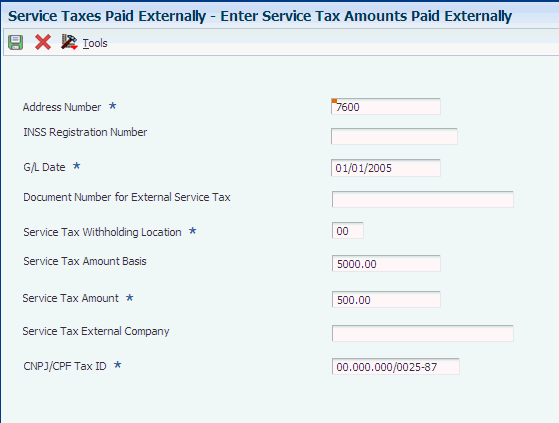
Description of ''Figure 13-1 Enter Service Tax Amounts Paid Externally form''
- INSS Registration Number
-
Enter the supplier's registration number for INSS.
- Document Number for External Service Tax
-
Enter the document number that identifies a specific service tax that is stored externally for a supplier.
- Service Tax Withholding Location
-
Specify where the service tax is stored. Values are:
00: External company
01: Bank
- Service Tax Amount Basis
-
Enter the amount that another company paid to the supplier. The INSS service tax that other companies withheld is based on this amount.
- Service Tax Amount
-
Enter the INSS tax that another company withheld for the supplier.
- Service Tax External Company
-
Enter the identifier for a company or bank that is holding INSS taxes for a supplier. You can enter the company or bank name, or any other identifying name or number.
- CNPJ/CPF Tax ID
-
Enter the tax ID of the company or bank that is holding the INSS taxes for the supplier.
13.3.4 Running the INSS Withholding at Other Companies Report
Select A/P Tax Processing - Brazil (G76B0414), INSS/IN89 INSS Withholding at Other Comp.
13.3.5 Setting Processing Options for INSS/IN89 INSS Withholding at Other Comp. (R76B04009)
Processing options enable you to specify the default processing for programs and reports.
13.3.5.1 Other Company Transactions
- Month
-
Enter a two-digit value for the month for which the system processes records. For example, enter 05 for May. You must complete this processing option.
- Year
-
Specify the fiscal year for the month that you specify in the Month processing option. You must complete this processing option.
13.4 Calculating Supplier Withholding in Brazil
This section provides overviews of the Tax Calculation ISS, INSS, FUNRURAL and IRPJ program, aggregation and retention for INSS taxes, and calculations for each tax, and discusses how to:
-
Run the Tax Calculation ISS, INSS, FUNRURAL and IRPJ program.
-
Set processing options for Tax Calculation ISS, INSS, FUNRURAL and IRPJ (R76B4310).
13.4.1 Understanding the Tax Calculation ISS, INSS, FUNRURAL and IRPJ Program
You run the Tax Calculation ISS, INSS, FUNRURAL and IRPJ program before you pay vouchers. The system selects vouchers that are not paid, whether they are posted or not posted. The system disregards all withholding lines and voided vouchers lines, and processes both domestic and foreign currency vouchers.
When you run the Tax Calculation ISS, INSS, FUNRURAL and IRPJ program to reprocess IR for corporate entities, the system processes the minimums the same way as it does when it processes vouchers the first time. The system recalculates withholdings based on the minimum specified for the tax type in the processing options. However, when you run the Tax Calculation ISS, INSS, FUNRURAL and IRPJ program to reprocess INSS for an individual or a corporate entitiy, the system does not recalculate the withholding because the taxable amounts were already accumulated in the F76B4016 table during the first time processing. In this case, the report displays the warning 'INSS has already been calculated'.
The Tax Calculation ISS, INSS, FUNRURAL and IRPJ program orders all vouchers in a date range by GL date and calculates the withholdings of each voucher. When you run the Tax Calculation ISS, INSS, FUNRURAL and IRPJ program, the system generates:
-
One positive line in the F0411 table and one in the F0911 table for FUNRURAL and INSS aggregation withholding.
-
Two lines per voucher in the F0411 tables for IR withholding.
A positive line is created that is paid to the fiscal authority. A negative line is created that is paid with the voucher.
-
Two lines per voucher in the F0411 table for INSS is the formulas are the same, and two lines per voucher line if the formulas are different.
-
Two lines per voucher for in the F0411 table each city/service combination for ISS.
For vouchers in a foreign currency, the system also updates the foreign amount fields in the F0411 table and uses the CA (foreign currency) ledger as the standard ledger in the F0911 table.
The system writes records to the F0411 and F0911 tables differently for vouchers in a foreign currency that it does for vouchers in Brazilian reais.
See Calculations for Vouchers in a Foreign Currency.
The system generates records in the Voucher Additional Information Brazil table (F76B0411) when you calculate the taxes. During the calculation process, the system writes a record to the Voucher Tax Processed table (F76B4012) when it writes each withholding amount. The F76B4012 and F76B4013 tables include information about IRPJ taxes, including whether the taxes were already calculated for the voucher.
If the process generates INSS tax for a supplier who is an individual, the system writes a record to the Tax Accumulates by AN8 table (F76B4016) for INSS taxes to maintain the monthly accumulated amount. The F76B4016 table accumulates the INSS taxes calculated so that the system can compare the amounts to the INSS monthly maximum for suppliers who are individuals. The system uses the amount in the F76B4016 table to determine whether the maximum tax withholding has occurred. The system then compares the amount in the F76B4016 table to the minimum withholding amount specified in a processing option. If the withholding amount in the F76B4016 table is less than or equal to the specified minimum amount in the processing option, the system does not generate the withholding and marks the document as processed. The system does not accumulate the base amount for INSS individual if the withholding is below the specified minimum. If the withholding amount in the F76B4016 table is greater than the minimum specified in the processing option, the system generates withholdings in the F0411 or F76B0411 table, marks the document as processed, and accumulates the taxable and the withholding amounts in the F76B4016 table.
The Tax Calculation ISS, INSS, FUNRURAL and IRPJ program recalculates ISS and FUNRURAL taxes that were previously calculated when you process unposted vouchers. The system selects vouchers that are not paid, whether they are posted or not posted. The system disregards all withholding lines and voided vouchers lines.
Use data selection to select vouchers to process when you calculate ISS and FUNRURAL. The system automatically processes records for all suppliers for which BR exists as the country code in the address book record. Because INSS updates accumulated amounts, the process does not use the data selection when you calculate this tax. Consider creating two versions: one to calculate ISS and FUNRURAL and the other to calculate INSS. Indicate the month and year of the unpaid vouchers to process by specifying the month and year in the processing options.
|
Important: When the system creates records in the F0911 table during the tax calculation process, it populates the Name - Remark Explanation field (data item EXR) with key identifying information. If you change the value in the Name - Remark Explanation field, you will compromise the integrity of the data and the system might produce inaccurate calculations. |
13.4.1.1 Calculations for Vouchers in a Foreign Currency
When you run the Tax Calculation ISS, INSS, FUNRURAL and IRPJ program, the system selects all unpaid vouchers in the date range, whether in domestic or foreign currency. For vouchers in a foreign currency, the system:
-
Uses the voucher currency exchange rate to convert the foreign amounts to amounts in the domestic currency.
-
Calculates the withholding amounts in the domestic currency.
-
Validates that the withholding amounts are within the parameters of the maximum and accumulated amounts for the tax types.
-
Saves the withholding amounts in the domestic currency to these tables:
-
Voucher Additional Information Brazil table (F76B0411)
-
Voucher Tax Processed table (F76B4012)
-
Withholding by Service Detail (F76B415)
-
Tax Accumulates by AN8 (F76B4016)
-
Tax Accumulates by AN8, Company (F76B4017)
-
-
Converts the domestic currency withholding amounts to the foreign currency.
-
Writes the withholding lines for the INSS retention amount in the foreign currency to the F0411 table, and the withholding lines for INSS aggregation amount in the foreign currency to the F0911 table.
The system performs the same validations for vouchers in a foreign currency as for vouchers in domestic currency when you preprocess vouchers.
13.4.1.2 Generating Records in the Accounts Payable Ledger Table (F0411) for INSS Withholding
When you run the Tax Calculation ISS, INSS, FUNRURAL and IRPJ program to calculate INSS withholding for vouchers in the domestic or foreign currency, the system generates lines in the F0411 table for each voucher processed.
If the voucher includes lines with different purchase use codes set up with different formulas and the system calculated the INSS withholding for each line, the system generates a positive line and a negative line in the F0411 table for each line for which INSS retention applies, and generates a positive line in the F0411 table for each line for which INSS aggregation applies. If both retention and aggregation apply to a voucher line, the system writes lines in the F0411 table for both retention and aggregation. If the voucher is in a foreign currency, the system uses the voucher currency exchange rate to convert the foreign amounts to domestic amounts to perform the calculations, then converts the domestic withholding amounts to a foreign amount, and saves the foreign amount in the F0411 table.
For example, suppose that you run the Tax Calculation ISS, INSS, FUNRURAL and IRPJ program for a voucher with three lines:
-
Line 1 is assigned a purchase use code of ABC. Purchase use code ABC specifies that both retention and aggregation apply.
You specify that both retention and aggregation apply in the Description 02 field of the UDC code.
-
Line 2 is also assigned purchase use code ABC.
-
Line 3 is assigned purchase use code XYZ. Purchase use code XYZ specifies that retention applies.
In this example, the system would calculate the INSS withholding for each line because multiple purchase use codes with different formulas exist in the voucher.
The system would generate a total of eight lines for INSS withholding in the F0411 table:
-
A positive and a negative line for INSS retention for line 1.
Positive lines are paid to the fiscal authority. Negative lines are paid with the voucher and must be included in the first payment to the supplier.
-
A positive line for INSS aggregation for line 1.
-
A positive and a negative line for INSS retention for line 2.
-
A positive line for INSS aggregation for line 2.
-
A positive and a negative line for INSS aggregation for line 3.
13.4.1.3 Recalculating Supplier Withholding
You can recalculate supplier withholding for vouchers:
-
If the voucher is not posted.
-
If you have not manually changed the withholding amounts.
When you reprocess vouchers with IRPJ, ISS, FUNRURAL and INSS that is not for an individual, the system replaces the withholding amounts in the Brazil tables with the new amounts.
The system does not recalculate INSS retention for an individual unless the voucher amount was manually modified.
13.4.2 Understanding Aggregation and Retention for INSS
The system calculates both aggregation and retention for INSS taxes for suppliers who are individuals or cooperatives. Before the system can correctly calculate aggregation and retention percentages for INSS taxes, you must:
-
Use the Review A/P Tax Code program (P76B0401) to create tax codes for the INSS tax rates for aggregation and for retention.
For example, you might set up code INSA for a tax rate for INSS aggregation and INSR for a tax rate for INSS retention. Your business needs might require you to set up several codes for aggregation and for retention.
-
Set up purchase use codes in the Purchase Use UDC table (76/PU) to define the aggregation and retention combinations that the system uses when calculating INSS taxes.
The system uses the values that you enter in the Description 02 field of the Purchase Use UDC table to determine the tax to apply to the supplier.
-
Assign to suppliers of services the tax codes that specify the percentage of taxes aggregated or withheld.
You assign tax codes in the Address Book Revisions program (P01012), and the system stores the values in the Address Book Brazilian Tag File table (F76011). The fields that you must complete with the tax codes are on the Tax Information tab of the Address Book Additional Information - Brazil form. If both aggregation and retention apply, you must assign a code for each to the supplier. The system uses the tax codes that you enter in the Address Book Revisions program only if you do not specify a code in the Purchase Use processing option in the Tax Calculation ISS, INSS, FUNRURAL and IRPJ program.
-
Use the Brazilian P. O. Additional Information program (P4310BR) to assign a purchase use code to services on purchase orders.
The system writes the purchase use code to the Purchase Order Detail Tag File - Brazil table (F76432). If the supplier for a service is subject to INSS aggregation and retention, assign a purchase use code that includes a value in the Description 02 field of the purchase use code. The system uses the purchase use code that you enter here only if you do not specify a code in the Purchase Use processing option in the Tax Calculation ISS, INSS, FUNRURAL and IRPJ program.
When you run the Tax Calculation ISS, INSS, FUNRURAL and IRPJ program, the system uses this hierarchy to determine the retention and aggregation amounts:
-
The system uses the value in the Purchase Use processing option if a value exists in the processing option.
The system then accesses the tax rate in the Tax Code table (F76B0401) and calculates the amount of the aggregation or retention. If the code in the processing option specifies a purchase use code that has tax codes that have both aggregation and retention rates assigned, then the Tax Calculation ISS, INSS, FUNRURAL and IRPJ program accesses the Address Book Brazilian Tag File table (F76B0401) twice to obtain both rates. If you complete this processing option with a valid purchase use code, the system ignores the value that exists in the Retention/Aggregation field (data item BRRTA) in the F76B0401 table.
-
If you do not complete the Purchase Use processing option, the system uses the purchase use code from the F76432 table.
If no value for a purchase use code exists in the F76432 table, the system displays an error message describing the error in the setup.
Note:
The system ignores the value in the INSS Y/N field (data item BRKINS) in the Item Master Regional Information (P4101BR) and Item Branch Regional Information (P76412B) programs when you run the Tax Calculation ISS, INSS, FUNRURAL and IRPJ program.
13.4.3 Understanding Tax Calculations for INSS
Instituto Nacional do Seguro Social (INSS) is the national social security tax. Some types of services are subject to INSS tax, and the tax amount is added to the value of the provided service.
If a transaction is subject to INSS tax for individuals, the system:
-
For standard vouchers in domestic or foreign currency, verifies the existence of a tax code in the F76011 table.
-
Accesses the purchase order for the nota fiscal.
-
Uses the Description 02 field in the Purchase Use (76/PU) UDC table to determine the INSS aggregation and INSS retention rates.
You set up INSS aggregation and INSS retention rates in the Tax Code table (F76B0401).
-
Calculates the aggregation and retention amounts.
-
Accesses the F76B0403 table to determine the amount of INSS tax, if any, that was withheld for the supplier by other companies.
The system accesses the F76B0403 table to track the monthly maximum tax amount.
-
Accesses the INSS Maximum Monthly Tax Amount (76B/TX) UDC table to determine the maximum INSS retention amount for the associated tax code in the F76B0401 table.
-
Compares the sum of the calculated INSS retention amount and the INSS tax that was withheld for the supplier by other companies to the maximum retention amount in UDC 76B/TX, and returns the greater of the calculated tax or the maximum INSS retention amount.
-
The INSS tax is calculated for the entire voucher and the tax amount is paid when the first line of the voucher is paid.
If a transaction is subject to INSS tax for corporate entities, the system:
-
For standard vouchers, verifies the existence of a tax code in the F76011 table.
-
Accesses the Withholding Minimum Amount Setup table (F76B210) to determine the minimum withholding amount.
-
Accesses the purchase order for the nota fiscal.
-
Calculates the amount of the withholding, based on the reduction percentage.
The INSS tax is calculated for the entire voucher and the tax amount is paid when the first line of the voucher is paid.
|
Note: In the rare situation in which the calculated tax exceeds the amount of the first pay item, the amount for the first item becomes a negative amount. You must manually adjust the pay item according to your procedures. |
13.4.4 Understanding Tax Calculations for FUNRURAL
Fundo de Assistência e Previdência do Trabalhador Rural (FUNRURAL) is the income tax for agricultural businesses. It is similar to the IR tax for corporations, but the rate at which the income is taxed is different.
If a transaction is subject to FUNRURAL tax, the system:
-
Verifies the existence of a tax code in the F76011 table.
-
Calculates the aggregate amount, based on the percentage of the retention.
The FUNRURAL tax is calculated for the entire voucher. The system processes both domestic and foreign currency vouchers.
13.4.5 Understanding Tax Calculations for IR
The system calculates IRPJ and IRPF differently. Use the Tax Calculation ISS, INSS, FUNRURAL and IRPJ program (R76B4310) or the Create Payment Groups program (R04570) to perform the calculations for IRPJ. When you run the Tax Calculation ISS, INSS, FUNRURAL and IRPJ program to calculate IR for corporate entities, the program compares the withholding amount to the specified minimum withholding amount for IR that you set up in a processing option. If the withholding is less than or equal to the specified minimum amount, the system does not generate the IRPJ withholding and if the withholding is greater than the specified minimum amount, the system generates withholdings in the F0411 or F76B0411 tables.
Use the Create Payment Groups program to perform the calculations for IRPF.
IR withholdings apply only to Brazilian suppliers. The system calculates IR withholding only for suppliers for which the supplier master record shows the country as BR (Brazil). When you set up tax codes for Brazilian suppliers, set up different codes for IRPJ and IRPF so that you can associate the correct type of IR tax to each supplier.
13.4.6 Running the Tax Calculation ISS, INSS, FUNRURAL and IRPJ Program
Select A/P Tax Processing - Brazil (G76B0414), Tax Calculation ISS, INSS, FUNRURAL and IRPJ.
13.4.7 Setting Processing Options for Tax Calculation ISS, INSS, FUNRURAL and IRPJ (R76B4310)
Processing options enable you to specify the default processing for programs and reports. For reports, processing options enable you to specify the information that appears on reports.
13.4.7.1 General
- Address Number
-
Enter the number of the supplier to be processed. If you leave this processing option blank, the system processes the records of all suppliers.
- GL Date Month
-
Enter the month for which the system selects records to process.
- GL Date Year
-
Enter the year for which the system selects records to process.
13.4.7.2 ISS
- 1. Calculate ISS
-
Enter 1 to calculate ISS taxes.
- 2. Calculate ISS Specification
-
Specify whether to override:
-
The value in the ISS Withholding Apply field in the address book record for the supplier when no purchase order is associated with the voucher. For vouchers that are not associated with purchase orders, the value in this processing option always overrides the value for applying ISS that exists in the F76B101 table.
-
The value in the ISS Withholding Apply field in the Purchase Order ISS Tax Information table (F76B705) when a purchase order is associated with the voucher. For vouchers that are associated with a purchase order, this processing option overrides the value for applying ISS that exists in the F76B705 table when you enter 1 in this processing option and Y (yes) in the Apply Default PO to Purchase Orders (Y/N) processing option.
Values are:
Blank: The system uses the value in the supplier's address book record to determine whether to calculate ISS withholding for voucher lines for which no purchase order is associated, and uses the value in the F76B705 table to determine whether to calculate ISS withholding for voucher lines for which a purchase order is associated to the voucher.
0: The system does not calculate ISS withholding even if the address book record or F76B705 table specifies that ISS withholding should be calculated.
1: The system calculates ISS withholding even when the address book record or F76B705 table specifies that ISS withholding should not be calculated.
-
- 3. City Code
-
Specify a value that exists in the Fiscal City Code UDC table (76B/FC) to:
-
Override the value for the fiscal city code that exists in the supplier's address book record for vouchers for which no purchase order is associated.
-
Override the value in for the city in the F76B705 table when a purchase order is associated with the voucher.
If you specify a value, you must also enter Y (yes) in the Apply Default PO to Purchase Orders (Y/N) processing option before the system will use the value that you specify.
If you leave this processing option blank and enter Y (yes) in the Apply Default PO to Purchase Orders (Y/N) processing option, the system uses the city code from the F76B705 table.
-
- 4. Service Type Code
-
Specify whether to:
-
Override the value for the service type code that exists in the supplier's address book record for vouchers for which no purchase order is associated.
-
Override the value in for the service type code in the F76B705 table when a purchase order is associated with the voucher.
If you specify a value, you must also enter Y (yes) in the Apply Default PO to Purchase Orders (Y/N) processing option before the system will use the value that you specify.
If you leave this processing option blank and enter Y (yes) in the Apply Default PO to Purchase Orders (Y/N) processing option, the system uses the service type code from the F76B705 table.
-
- 5. Apply Default PO to Purchase Orders (Y/N)
-
Enter Y (yes) to apply the values that you specified in the ISS Apply Flag, City Code, and Service Type Code processing options to vouchers that are associated with purchase orders. When you enter Y, you override the values for the ISS apply option, fiscal city codes, and service type in the F76B705 table.
Note:
This processing option does not apply to vouchers that are not associated with a purchase order. - 6. Pay Status Code
-
Enter the pay status code that the system assigns to the negative tax line that the system creates in the voucher. The negative tax line is subtracted from the amount paid to the supplier.
- 7. Pay Status Code Tax - ISS
-
Enter the pay status code that the system assigns to the positive tax line that the system creates in the voucher. The positive tax line is the amount that you send to the tax authority.
13.4.7.3 INSS
- 1. Calculate INSS
-
Enter 1 to calculate INSS taxes.
- 2. Purchase Use Code
-
Enter a purchase use code that instructs the system to calculate both retention and aggregation for INSS contributions. A valid purchase use code for this processing option must:
-
Exist in the 76/PU UDC table.
-
Contain valid contribution codes for INSS retention and INSS aggregation in the Description 02 field, with the values separated by a slash (/). You set up valid tax codes in the Tax Code table (F76B0401).
-
Be formatted so that the tax code for INSS retention is to the left of the slash and the tax code for INSS aggregation is to the right of the slash.
For example, if the F76B0401 table contains a value of INSR for INSS retention and a value of INSA for INSS aggregation, the Description 02 field for a valid value for this processing option would be INSR/INSA. In this example, a value of INSA/INSR in the Description 02 field would cause the system to ignore the Purchase Use Code processing option because the tax code for INSS aggregation is to the left of the slash, making the value invalid.
When you complete the Purchase Use Code processing option with a valid value, the system ignores the value in the Brazil Tax Information processing option in this program and calculates both INSS retention and aggregation contributions. If you enter an invalid value in the Purchase Use Code processing option, the system does not calculate INSS contributions. Codes that exist in the 76/PU UDC table are invalid for the Purchase Use Code processing option if no value exists in the Description 02 field or the values are set up incorrectly.
-
- 3. Brazil Tax Information
-
Specify the tax code that the system uses to determine the tax rate for the vouchers being processed. The system applies the tax rate that is associated with the tax code in the Tax Code table (F76B0401). If you do not complete this processing option, the system uses this hierarchy to determine the tax to apply:
-
The purchase use code in the Purchase Order Detail Tag File - Brazil table (F76432).
-
The tax code in the F76011 table for the supplier.
-
- 4. Pay Status Code
-
Enter the pay status code that the system assigns to the negative tax line that the system creates in the voucher. The negative tax line is subtracted from the amount paid to the supplier.
- 5. Pay Status Code INSS
-
Enter the pay status code that the system assigns to the positive tax line that the system creates in the voucher. The positive tax line is the amount that you send to the tax authority.
- 6. Maximum Retention Amount
-
Specify the monthly maximum retention amount for suppliers who are individuals. If the sum of the retentions that are calculated for the entire month is more than the amount that is entered in this processing option, no INSS tax is calculated. If you leave this processing option blank, the system uses the maximum retention amount as specified in the 76B/TX UDC table.
- Minimum Withholding Amount Individual
-
Specify the minimum withholding amount for INSS for an individual. The system uses this amount when calculating INSS and IR Withholdings. The system compares the withholding calculation with the amount entered in this field.
The system generates withholding amounts only if the amount calculated is greater than the amount that you enter in this processing option. You must enter an amount greater than or equal to zero.
- Minimum Withholding Amount Corporation
-
Specify the minimum withholding amount for INSS for a corporate entity. The system uses this amount when calculating INSS and IR Withholdings. The system compares the withholding calculation with the amount entered in this field.
The system generates withholding amounts only if the amount calculated is greater than the amount that you enter in this processing option. You must enter an amount greater than or equal to zero.
13.4.7.4 FUNRURAL
- 1. Calculate FUNRURAL
-
Enter 1 to calculate FUNRURAL taxes.
- 2. Brazil Tax Information for FUNRURAL
-
Specify the tax code that the system uses to determine the tax rate for the vouchers being processed. The system applies the tax rate that is associated with the tax code in the F76B0401 table.
- 3. Pay Status Code
-
Enter the pay status code that the system assigns to the negative tax line that the system creates in the voucher. The negative tax line is subtracted from the amount paid to the supplier.
- 4. Pay Status Code FUNRURAL
-
Enter the pay status code that the system assigns to the positive tax line that the system creates in the voucher. The positive tax line is the amount that you send to the tax authority.
13.4.7.5 IRPJ
- 1. Calculate IRPJ
-
Enter 1 to calculate IRPJ taxes.
- 2. Payment Term Code
-
Specify the code that identifies the terms of payment. You set up codes in the Payment Terms program (P0014). If you leave this processing option blank, the system identifies the period according to the G/L date of the voucher and then uses the payment term that is associated with that period. You set up the association between payment terms and periods in the Cross Reference - Due Date Tax (76B/VE) UDC table.
- 3. Brazil Tax Information for IRPJ
-
Specify the tax code that the system uses to determine the tax rate for the vouchers being processed. The system applies the tax rate that is associated with the tax code in the F76B0401 table.
- 4. Pay Status Code
-
Enter the pay status code that the system assigns to the negative tax line that the system creates in the voucher. The negative tax line is subtracted from the amount paid to the supplier.
- 5. Pay Status Code - IRPJ
-
Enter the pay status code that the system assigns to the positive tax line that the system creates in the voucher. The positive tax line is the amount that you send to the tax authority.
- 6. Minimum Withholding Amount Corporation
-
Specify the minimum withholding amount for IR for a corporate entity. The system uses this amount when calculating INSS and IR Withholdings. The system compares the withholding calculation with the amount entered in this field.
The system generates withholding amounts only if the amount calculated is greater than the amount that you enter in this processing option. You must enter an amount greater than or equal to zero.
13.5 Printing the INSS Withholding Certificate
This section provides an overview of the INSS withholding certificate, lists a prerequisite, and discusses how to print the withholding certificate.
13.5.1 Understanding the INSS Withholding Certificate
After you process the vouchers for suppliers who performed services for you, you run the INSS/IN89 Generate INSS Withholding Cert program (R76B04008) to print the INSS withholding certificates for the suppliers. The system prints one certificate per voucher. The certificate includes this information about the supplier and the transaction for which you paid the supplier:
-
The supplier's INSS Registration number, CBO code, and CNPJ/CPF number.
-
The INSS tax amounts that you withheld for the supplier.
-
The amount on which the withheld amount is based.
-
The voucher number and date.
-
The date when you issued the certificate.
13.5.2 Prerequisite
Run the Tax Calculation ISS, INSS, FUNRURAL and IRPJ program (R76B4310) to calculate the INSS taxes for the suppliers.
13.5.3 Printing the INSS Withholding Certificate
Select A/P Tax Processing - Brazil (G76B0414), INSS/IN89 Generate INSS Withholding Cert.
13.6 Maintaining Tax Withholding Records
This section provides an overview of tax record maintenance and discusses how to maintain tax amounts.
13.6.1 Understanding Tax Record Maintenance
You calculate certain supplier withholding amounts by running the Tax Calculation ISS, INSS, FUNRURAL and IRPJ program (P76B4310), The amounts for ISS, INSS, and FUNRURAL taxes are included on the invoices that your suppliers send to you. If you discover a rounding error in the amounts, you can use the F0411 Taxes Maintenance program (P76B4200) to correct the amounts for vouchers in domestic or foreign currency. You can modify only unposted amounts.
When you change a tax amount, the system updates these tables:
-
F0411
-
F0911
-
F76B0411
-
F76B4016
The system updates the Tax Accumulates by AN8 - BR (F76B4016) table for INSS withholding.
-
F76B4013
The system updates the Voucher IRPJ Processed table (F76B4013) for IRPJ withholding.
-
F76B4012
The system updates the Voucher Tax Processed table (F76B4012) for INSS, ISS, and FUNRURAL withholding.
|
Note: Use the Review A/P Tax Code program (P76B0401) and the programs for ISS setup to correct setup errors that cause errors in the tax amounts. Use the Nota Fiscal Check & Close program (P76B900) to process other changes to tax amounts. |
13.6.1.1 Modifying Tax Amounts for Foreign Currency Vouchers
The forms in the F0411 Taxes Maintenance program include fields for domestic amounts, foreign amounts, the exchange rate, and the currency code. The fields for foreign amounts, exchange rate, and currency code appear only for vouchers in a foreign currency. The system displays the currency code and exchange rate from the foreign currency voucher. You can modify the foreign amounts, but cannot modify the exchange rate or currency code.
When you modify an amount in the Foreign Amount field, the system uses the exchange rate to determine the domestic amount, and displays the new domestic amount in the Amount field when you click OK.
13.6.1.2 Deleting and Voiding Records
The JD Edwards EnterpriseOne system enables you to delete unposted vouchers and void posted voucher records. When you delete or void voucher records for Brazilian transactions, the system deletes the transactions records from the Brazil-specific tables.
13.6.2 Forms Used to Maintain Tax Amounts
| Form Name | Form ID | Navigation | Usage |
|---|---|---|---|
| Voucher Entry | W76B4200A | A/P Tax Processing - Brazil (G76B0414), Tax Maintenance | View and select unposted tax lines for ISS, INSS, FUNRURAL, IRPF, and IRPJ withholding. |
| Voucher Additional Information - Revision | W76B4200B | On the Voucher Entry form, select a record and click Select. | Modify the tax amounts. |
13.6.3 Maintaining Tax Amounts
Access the Voucher Additional Information - Revision form.
|
Note: Some fields appear for only ISS records. Other fields appear only for transactions in a foreign currency. |
- Amount
-
Modify the domestic amount if the voucher is in domestic currency.
You can modify the value in this field only when the voucher was entered in the domestic currency.
- Foreign Amount
-
Modify the foreign amount if the voucher is in a foreign currency. The system uses the currency code and exchange rate to convert the foreign amount to the domestic amount and updates the Domestic Amount field.
You can modify the value in this field only when the voucher was entered in a foreign currency.
- Currency Code
-
The system displays the currency code of the voucher. You cannot modify the value in this field.
- Exchange Rate
-
The system displays the exchange rate of the voucher. You cannot modify the value in this field.
13.7 Generating a Summary Report for CSLL, COFINS, and PIS/PASEP Taxes
This section provides an overview of the summary report for CSLL, COFINS, and PIS/PASEP taxes and discusses how to:
-
Run the report.
-
Set processing options for Summary IRPJ/CSLL/COFINS/PIS (R76B04010).
13.7.1 Understanding the Summary Report for CSLL, COFINS, and PIS/PASEP Taxes
After you post vouchers and run the Create Payment Control Groups program, you can generate a report that summarizes the taxes withheld for a supplier. The Summary IRPJ/CSLL/COFINS/PIS report (R76B04010) includes:
| Report Section | Contents |
|---|---|
| Header | Calendar year of the report. |
| 1. Payment Source (Fonte Pagadora) | The name and CNPJ number of the company that withheld taxes from the supplier. |
| 2. Corporation (Supplier of goods and services) (Pessoa Jurídica Fornecedora de Bens ou de Serviços) | The suppler from whom the taxes are withheld. |
| 3. Relation of Payments to Withholdings (Relaçäo de Pagamentos e Retenções) | The details of the transactions, which include the month of payment, the Receita Code, total amount of all vouchers paid to the supplier per Receita Code, and the amount withheld. |
| 4. Complementary Information (Informações Complementares) | An empty space on the report in which comments can be written. |
| 5. Person Responsible for report data (Résponsável Pelas Informaçóes) | The printed name of the person who is responsible for the report, the date, and a signature line. This section appears on every page of the report. |
You use data selection to select the supplier for whom to process records, and use processing options to specify the calendar year, name of the person responsible for the report, and the date of the report.
13.7.2 Running the Summary of IRPJ/CSLL/COFINS/PIS Report
Select A/P Tax Processing (G76B0414), Summary IRPJ/CSLL/COFINS/PIS.
13.7.3 Setting Processing Options for Summary of IRPJ/CSLL/COFINS/PIS (R76B04010)
Processing options enable you to specify the default processing for programs and reports.
13.7.3.1 General
- 1. Calendar Year
-
Specify the 4-digit calendar year for which the system processes records.
- 2. Month of Payment - Beginning
-
Specify the first month for which the system processes records.
- 3. Month of Payment - Ending
-
Specify the last month for which the system processes records.
13.7.3.2 Signature
- 1. Name of Person Responsible
-
Specify the name of the person who is responsible for producing the report. The system prints the name that you specify on each page of the report, along with a signature line.
- 2. Report Date
-
Specify the date of the report. The system prints the date that you specify on each page of the report near the signature line.
13.8 Generating the Text File for Taxes for Brazil
The Text File Generation for Fed. Tax Auth. program (R76B04006) generates a flat file for IR taxes for a 12-month period. The report is organized by the address book numbers of the suppliers and by the Receita code that is assigned to the suppliers.
This section discusses how to:
-
Run the Text File Generation for Fed. Tax Auth report.
-
Set processing options for Text File Generation for Fed. Tax Auth. (R76B04006).
13.8.1 Running the Text File Generation for Fed. Tax Auth. Report
Select A/P Tax Processing - Brazil (G76B0414), Text File Generation for Fed. Tax Auth.
13.8.2 Setting Processing Options for Text File Generation for Federal Tax Authority (R76B04006)
Use these processing options to specify company information and the period and year for which the report is run.
13.8.2.1 Company
- 1. Company - CNPJ / CGC
-
Enter the CNPJ/CGC of your company.
- 2. Company Name
-
Enter your company name.
- 3. Contact Person - CPF
-
Enter the CPF of the contact person in your company.
13.8.2.2 Person
- 1. Responsible Person - CPF
-
Enter the CPF of the person responsible for the submission of magnetic media.
- 2. Name of Responsible Person
-
Enter the name of the person responsible for the submission of magnetic media.
- 3. Area Code
-
Specify the prefix for the telephone number.
- 4. Telephone Number
-
Specify the telephone number of the person authorized to handle questions or problems about the text file.
- 5. Responsible for CNPJ - CPF
-
Enter the name of the person responsible for the submission of magnetic media.
13.8.2.3 Directory
- 1. Company Number
-
Enter the company number.
- 2. From Date
-
Specify the beginning of the range of dates from which you want to select transactions.
- 3. Thru Date
-
Specify the end of the range of dates from which you want to select transactions.
- 4. Enter the Path for File Creation
-
Specify the directory where the system saves the text file that it generates.
13.8.2.4 Process
- Declarant Nature
-
Enter 0 if the company filing the report is a private legal entity other than an investment administration entity. Enter 5 if the company filing the report is a legal entity or federal public entity other than an investment administration entity.
13.9 Printing Withholding Tax Reports for Brazil
This section provides an overview of withholding tax reports and discusses how to:
-
Run the INSS report.
-
Set processing options for INSS Report (R76B04001).
-
Run the FUNRURAL report.
-
Set processing options for FUNRURAL Report (R76B04002).
-
Run the DARF report.
-
Set processing options for DARF (R76B04003).
-
Run the Statement of Earnings - Individual report.
-
Set processing options for Statement of Earnings - Individual (R76B04004).
-
Run the Statement Issue - Corporate report.
-
Set processing options for Statement Issue - Corporate (R76B04005)
-
Run the DIRF report.
-
Set processing options for DIRF (R76B401).
13.9.1 Understanding Withholding Reports
After the system calculates the taxes, you can generate reports and magnetic media to meet legal requirements. You generate a weekly collection report and an annual report that informs the federal Department of Revenue of the individuals and legal entities for whom you calculated taxes.
Because you must report withholdings in Brazilian reais, the reports include the domestic amounts instead of the foreign amounts for transaction that are completed in a foreign currency.
13.9.1.1 INSS Report
The INSS Report program (R76B04001) produces a report that contains the withheld amounts of INSS taxes during period (monthly) accounting. You determine the period to report by setting processing options. The system selects data from the F76B0411 table for the period that you select. The report summarizes by voucher the INSS amount that your company withholds, and shows the amounts and open amounts for each company, INSS code, and supplier address book number combination. The report also includes the Código Brasileiro de Operações (CBO) code and the supplier's INSS registration number.
13.9.1.2 FUNRURAL Report
Use the FUNRURAL Report program (R76B04002) to print the withheld amounts of FUNRURAL taxes during period (month) accounting. You determine the period to report by setting processing options. The system selects data from the F76B0411 table for the period that you select. The report shows the amounts and open amounts for each company and supplier address book number combination.
13.9.1.3 DARF Report
Use the DARF program (R76B04003) to print the withheld amounts of IR taxes during period (month) accounting. You determine the period to report by setting processing options. The system selects data from the F76B0411 table for the period that you select. The report shows the amounts and open amounts for each company and supplier address-book number combination.
You use this report to gather information that is required for the DARF report.
13.9.1.4 Statement of Earnings - Individual Report
Use the Statement of Earnings - Individual program (R76B04004) to print the withheld amounts of IR taxes for individuals during period (month) accounting. This report runs over the F0101 and F76B0411 tables for the period that you select. This program gathers data only for address book records for which the Person/Corporation code is 1. You determine the period to report by setting processing options.
The report shows the accumulated tax amounts and the basis of the calculation for each IRRF code, address book number, and company.
13.9.1.5 Statement Issue - Corporate Report
Use the Statement Issue - Corporate program (R76B04005) to print the withheld amounts of IR taxes for corporate entities during period (month) accounting. This report runs over the F0101 and F76B0411 tables for the period that you select. This program gathers data only for address book records for which the Person/Corporation code is 2. You determine the period to report by setting processing options.
The report shows the accumulated tax amounts and the basis of the calculation for each IRRF code, period, address book number, and company.
13.9.1.6 DIRF Declaration Report (Release 9.1 Update)
Use the DIRF Declaration program (R76B401) to generate the Income Tax Withholding report. The JD Edwards EnterpriseOne solution for DIRF only covers the report generation for corporate companies. The DIRF report includes IR (Tax code 01), PIS (05), COFINS (06), and CSLL (07) taxable amounts and withholding amounts. The Total Taxable Base Amount must be the same for all these taxes (IR, PIS, COFINS and CSLL). Also, it shows on the same line, for each beneficiary, the sum of all withholding amounts by receita code (for all these taxes). The report does not separate neither the withholding amounts nor the base amounts by tax code, only by Receita Code.
This batch program retrieves the data from the Voucher Additional Information Brazilian table (F76B0411).
13.9.2 Prerequisites
Before you complete the tasks in this section:
-
Add the CBO code to each supplier who is included in the report.
You add this code in the Complementary ID field on the Address Book Additional Information - Brazil form in the Address Book Additional Information - Brazil program (P01012BR).
-
Run the Tax Calculation ISS, INSS, FUNRURAL and IRPJ program to calculate the INSS taxes for suppliers.
13.9.3 Running the INSS Report
Select A/P Tax Processing - Brazil (G76B0414), INSS Report.
13.9.4 Setting Processing Options for INSS Report (R76B04001)
Use these processing options to specify the period and year for which the report is run.
13.9.4.1 INSS
- 1. Period Number - General Ledger
-
Enter the period number of the reporting period.
- 2. Fiscal Year
-
Specify the fiscal year for the month that you specify in the Month processing option. You must complete this processing option.
13.9.5 Running the FUNRURAL Report
Select A/P Tax Processing - Brazil (G76B0414), FUNRURAL Report.
13.9.6 Setting Processing Options for the FUNRURAL Report (R76B04002)
Use these processing options to specify the period and year for which the report is run.
13.9.7 Running the DARF Report
Select A/P Tax Processing - Brazil (G76B0414), DARF.
13.9.8 Setting Processing Options for DARF (R76B04003)
Use these processing options to specify the period and year for which the report is run.
13.9.8.1 DARF
- 1. Period Number - General Ledger
-
Specify the reporting period.
- 2. Fiscal Year
-
Specify the fiscal year for the month that you specify in the Month processing option. You must complete this processing option.
13.9.9 Running the Individual Withholding Report
Select A/P Tax Processing - Brazil (G76B0414), Statement of Earnings - Individual.
13.9.10 Setting Processing Options for Statement of Earnings - Individual (R76B04004)
Processing options enable you to specify default processing values.
13.9.10.1 Period
- 1. From Date
-
Specify the beginning of the range of dates from which you want to select transactions.
- 2. Thru Date
-
Specify the end of the range of dates from which you want to select transactions.
13.9.10.2 Company
- 1. Company
-
Specify the company for which you want to process nota fiscal data. If you leave this processing option blank, the system processes records for all companies.
- 2. Responsible Name For Information:
-
Enter the name of the person responsible for the submission of magnetic media.
13.9.11 Running the Statement Issue - Corporate Report
Select A/P Tax Processing - Brazil (G76B414), Statement Issue - Corporate.
13.9.12 Setting Processing Options for Statement Issue - Corporate (R76B04005)
Processing options enable you to specify the default processing for programs and reports.
13.9.12.1 Period
- 1. From Date
-
Specify the beginning of the range of dates from which the system selects transactions.
- 2. Thru Date
-
Specify the end of the range of dates from which the system selects transactions.
13.9.12.2 Company
- 1. Company
-
Specify the company for which you process nota fiscal data. If you leave this processing option blank, the system processes records for all companies.
- 2. Responsible Name for the Information:
-
Enter the name of the person who is responsible for the submission of magnetic media.
13.9.13 Running the DIRF Report (Release 9.1 Update)
Select A/P Tax Processing - Brazil (G76B0414), DIRF Declaration.
13.9.14 Setting the Processing Options for the DIRF Declaration program (R76B401) (Release 9.1 Update)
Processing options enable you to specify the default processing for programs and reports.
13.9.14.1 General
- 1. Company
-
Specify the company number for which you want to generate the DIRF report .This field refers to the legal company, so if there are subsidiaries associated to the company in the Company Constants program (P76B010) they are also included in the report. You use data selection to obtain results for a specific subsidiary.
- 2. Year of Reference
-
Specify the year in which you are generating the report. You must complete this processing option with a four-digit value (e.g. 2012).
- 3. Fiscal Year
-
Specify the fiscal year for the report. You must complete this processing option with a four-digit value (e.g. 2012).
- 4. Date From
-
Specify the beginning of the range of dates from which you want to select withholding information. The year must match the Fiscal Year defined above.
- 5. Date To
-
Specify the end of the range of dates from which you want to select withholding information. The year must match the Fiscal Year defined above.
- 6. Emission Type
-
You use this field to indicate if the txt file is an original report or a rectification of an already reported file. Enter a value that exists in the File Emission Type UDC table (76B/WT). Values are:
-
0: Original
-
1: Rectificative
-
- 7. Previous Bookkeeping number
-
You must specify the previous bookkeeping number in the case of rectificative emission type selected. Otherwise, leave this field blank.
- 8. Layout Code
-
Enter a value that exists in the Layout Code Version (76B/EI) UDC table. Currently, the only valid and hardcoded value is 1A4MA1R.
- 9. Special Indicator
-
This processing option allows you to specify if the company experienced a special event, such as a merger or a change in legal status, during the reporting year. This indicator is reflected in register DCPJ of the report. Valid values are Y (Yes) or N (No, selected by default). If left blank, the system retrieves the indicator from the Company Constants program (P76B010).
13.9.14.2 Process
- 1. Physical Person responsible for filling the declaration
-
You must select a value from Address Book records. If left blank, the system retrieves the value configured for the signatory (with code 900 - accountant) in the Legal Company Constants (P76B010). This data is used in register RESPO.
- 2. Physical Person responsible for the company
-
Specify the person responsible for the company by selecting a value from Address Book records. If left blank, the system retrieves the value configured for the signatory (with code 900 - accountant) in the Legal Company Constants (P76B010). This data is used in register DECPJ.
- 3. Declarant Nature
-
Enter a value that exists in the Declarant Nature (76B/NT) UDC table. Hardcoded values for this table are:
-
0: Legal entity of private law. This is the only value considered for the DIRF report. All other values are out of scope of this report.
-
1: Agencies Organs and foundation of the Federal Public Administration.
-
2: Agencies Organs and foundation of Public Administration.
-
3: Public or Mixed-Capital Co. - Company Federal.
-
4: Public or Mixed State Munic. - or Federal District Company.
-
8: entity with Juridic Nat Change (restricted use).
-
- 4. Reporting Entity Information
-
You must select Yes (Y) or No (N) values for each of these indicators. The value by default is No. This information is reflected at register DECPJ of the report.
Indicators are:
-
4.1 Indicator of ostensible partner responsible for society membership account - SCP
-
4.2 Indicator of depository deponent for credit resulting from court
-
4.3. Indicator of the managing institution deponent or fund mediator or investment club
-
4.4 Indicator of deponent for income paid to residents or domiciled abroad
-
4.5 Indicator of private health care - the collective enterprise
Note:
These registers are not considered in the JD Edwards EnterpriseOne solution. Therefore, if you select Yes on any of these indicators, once generated you must manually edit the file and complete the records. -
- 5. Length of numeric fields related to values
-
Specify the quantity of digits for value fields. The maximum allowed is 15, and value by default is 13.
- 6. Payments related to the FIFA World Championship (Release 9.1 Update 2)
-
Specify if the payments are related to the FIFA World Championship. The DIRF report displays Y or N based on this configuration.
Valid values are:
-
Y or 1: Indicates the payment is related to the FIFA World Championship.
-
N or 0: Indicates the payment is not related to the FIFA World Championship. The system uses this value by default.
-