12 Working with Vouchers and Payments for Brazil
This chapter contains the following topics:
-
Section 12.1, "Understanding Voucher Entry and Voucher Match for Brazil"
-
Section 12.3, "Understanding How to Calculate INSS Withholding by Voucher Line"
-
Section 12.4, "Adding Bar Code Information to Vouchers for Brazil"
-
Section 12.5, "Working With the Automatic Payment Process in Brazil"
-
Section 12.7, "Processing Inbound and Outbound Payments for Brazil"
12.1 Understanding Voucher Entry and Voucher Match for Brazil
In Brazil, you must use a three-way voucher match to create a voucher from a nota fiscal. You must locate the receipt records that correspond to the nota fiscal and match them to the nota fiscal. For example, if a supplier sends a nota fiscal for 100.00, you must locate and match the receipt records for the 100.00 worth of items that correspond to the nota fiscal. You can select multiple receipt records to match on a single voucher. When you complete the match process, the system creates two batches if any of the transactions are subject to IPI or ICMS recoverable or to ICMS payable.
The total amount of the receipt records that you match to a nota fiscal must equal the amount on the nota fiscal. For example, if two receipt records correspond to a nota fiscal and each receipt record is for 200.00, the nota fiscal amount must equal 400.00 to perform a match. If a nota fiscal reflects a partial order, you can change the quantity or amount of a receipt record to match the nota fiscal. The system leaves the remaining balance of the receipt record open. For example, if a receipt record reflects 100 items but the nota fiscal amount reflects 50 items, you can change the receipt record quantity to 50. You can create a voucher for the remaining 50 items at a later time.
Before creating vouchers:
-
Review the processing options for the Standard Voucher Entry program (P0411). You must set the Match Processing processing option on the Voucher Match tab to 1 and the Voucher Match Version processing option on the Voucher Match tab to the version of the Voucher Match program (P4314) that you want to use.
-
Review the processing options for the Voucher Match program (P4314). You must set the accounts receivable processing option on the Summarization tab to 1 to correctly process Brazilian taxes.
12.2 Understanding Voucher Processing for Brazil
The system enables some functions for voucher entry for Brazil differently than for the standard voucher entry process:
-
If a voucher has withholding lines, you cannot modify the voucher using the Standard Voucher Entry program (P0411).
Use the F0411 Taxes Maintenance program (P76B4200) to modify ISS, INSS, FUNRURAL taxes. You can also modify IRPJ taxes if they were calculated using the Tax Calculation ISS, INSS, FUNRURAL and IRPJ program (R76B4310).
-
The ability to void or delete a line on a voucher is disabled if the voucher has been processed by using the Tax Calculation ISS, INSS, FUNRURAL and IRPJ program (R76B4310) and records exist for the voucher in the Voucher Tax Processed table (F76B4012).
-
When you delete a voucher, the system identifies whether the voucher includes withholding lines for INSS for an individual. If the voucher includes withholding lines for INSS for an individual, the system:
-
Sets the value in the Reprocess INSSPF field to yes in the Tax Accumulates by AN8 table (F76B4016) to enable the system to reprocess the month and update the accumulated amounts.
-
Deletes the withholding lines from the Voucher Additional Information Brazil table (F76B0411).
-
Deletes the document from the table F76B4012.
If the voucher does not contain a withholding line for INSS for an individual, the system deletes the withholding lines from the F76B0411 table and deletes the document from the table F76B4012.
-
12.3 Understanding How to Calculate INSS Withholding by Voucher Line
You can cause the system to calculate the INSS withholding by voucher line by entering different purchase use codes for each line on a purchase order. If a voucher does not include lines with different purchase use codes or if you use the processing options to override the purchase use code in the voucher lines, then the system calculates INSS withholding for the voucher amount.
To have the system calculate the INSS withholding for each line of the voucher:
-
Set up INSS withholding rates and other INSS information in the Review A/P Tax Code program (P76B0401).
-
Set up values in the Purchase Use (76/PU) UDC table with codes to describe the INSS withholding.
You must include the INSS withholding rate code for retention, aggregation, or both from the Review A/P Tax Code program in the Description 02 field of the UDC code.
-
Enter a purchase use code for each purchase order line on the P.O. Detail Brazilian Add Information form.
The system displays the P.O. Detail Brazilian Add Information form after you enter standard order entry information and click OK on the P.O. Header Brazilian Add Information form.
-
After processing receipts, match the receipts to the voucher that you create to pay the purchase order lines.
Note:
The system calculates INSS withholding by each line only if the voucher includes lines with different purchase use codes (PUC) that are set up with different formulas. If all of the lines on a voucher have the same PUC or PUCs with the same formula, the system calculates the INSS withholding for the voucher amount. -
Run the Tax Calculation ISS, INSS, FUNRURAL and IRPJ program with the processing options on the INSS tab set with these values:
-
Calculate INSS processing option is set to 1.
-
Purchase Use Code processing option is blank.
-
Brazil Tax Information processing option is blank.
-
Complete the other processing options on the tab as needed.
Note:
The Purchase Use Code and Brazil Tax Information processing options override the values that you enter for the purchase use code in the purchase order. If you enter a value in either of these processing options, the system ignores the purchase use codes in the purchase order and calculates the INSS withholding by the voucher amount, not by each line item. The system uses the value in the Purchase Use Code or Brazil Tax Information processing option to determine the rate to use in the calculations.
-
12.4 Adding Bar Code Information to Vouchers for Brazil
This section provides an overview of bar code information for vouchers and discusses how to:
-
Set processing options for Voucher Additional Information - Brazil (P76B04BC).
-
Add bar code information to vouchers.
12.4.1 Understanding Bar Code Information for Vouchers
You can add bar code information to domestic currency vouchers that you process for payment. You add bar code information after you enter voucher information and before you create payment groups. Adding bar code information to your vouchers is optional unless you use the outbound automatic payment process. If you use the outbound automatic payment process, you must add bar code information to your vouchers.
A standard bar code contains 44 digits. When you use an optical reader to scan a bar code, the system:
-
Validates the 44 digits.
-
Populates the Bar Code Brazil field (data item BBRCD) in the F76B04BC table with the 44 digits.
You enter 47 digits when you manually enter a bar code. The 10th, 22nd, and 33rd digits are check digits that the validation routine uses to verify that the code that you enter is a valid bar code number. When you manually enter a bar code number, the system:
-
Validates each segment of the bar code number.
-
Translates the 47 digits that you entered into the 44-digit machine-entered format.
-
Populates the Bar Code Brazil field in the F76B04BC table with 44 digits.
You can override a machine-entered bar code number with a manually entered bar code number. When you manually enter a bar code for a voucher for which a bar code already exists and then click OK on the Work With Vouchers Bar Code - Brazil form in the Voucher Additional Information - Brazil program (P76B04BC), the system:
-
Validates each segment of the manually entered 47-digit bar code number.
-
Translates the 47 digits that you entered into the 44-digit machine-entered format.
-
Replaces the value for data item BBRCD in the F76B04BC table with the new value.
12.4.2 Form Used to Add Bar Code Information to Vouchers
12.4.3 Setting Processing Options for Voucher Additional Information - Brazil (P76B04BC)
Processing options enable you to specify the default processing for programs and reports.
12.4.3.1 Display
- Pay Status Code
-
Enter a value that exists in the Pay Status Code (00/PS) UDC table to specify the pay status code of the vouchers that the system processes.
12.4.3.2 Bar Code
- Enable unique payment flag
-
Enter 1 to disable the Unique Payment option on the Work with Voucher Bar Code - Brazil form. Leave this processing option blank to enable the option.
- Create unique payment on bar code entry
-
Specify whether to process payments for vouchers for which the bar code number has already been processed and paid. The value that you enter here overrides the Unique Payment option on the Work with Voucher Bar Code - Brazil form. Values are:
Blank: Create
1: Do not create
- Enable bar code entry mode
-
Specify whether to enable the Manual and Machine options on the Work with Voucher Bar Code - Brazil form. Values are:
Blank: Enable
1: Disable
- Bar code entry mode
-
Specify whether you enter bar code information manually. The value that you enter here overrides the Manual and Machine options on the Work with Voucher Bar Code - Brazil form. Values are:
Blank: Machine (default value)
1: Manual
12.4.3.3 Status
- Update Status
-
Enter 1 to update the pay status code for the vouchers processed.
- New Pay Status
-
Specify the pay status code to which the system updates vouchers when the Update Status processing option is set to 1.
12.4.4 Entering Bar Code Information for Vouchers
Access the Work with Voucher Bar Code - Brazil form.
Figure 12-1 Work with Voucher Bar Code - Brazil form
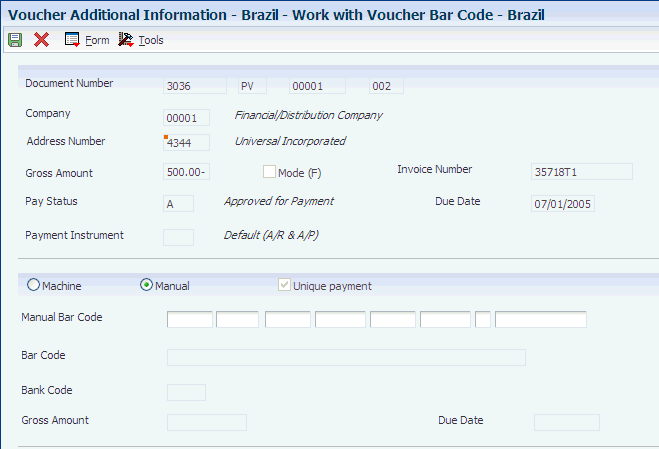
Description of ''Figure 12-1 Work with Voucher Bar Code - Brazil form''
- Machine
-
Select to enable the entry of bar codes by scanning.
You can select this option only if the Enable Bar Code Entry Mode processing option is blank.
- Manual
-
Select to enable the manual entry of a bar code. If you select this mode, the system enables the eight segments of the Manual Bar Code field.
You can select this option only if the Enable Bar Code Entry Mode processing option is blank.
- Unique payment
-
Select to prohibit the entry of a duplicate bar code.
- Bar Code
-
Enter this code by scanning a bar code with an optical reader or by manually entering the code.
When you use an optical reader to scan a bar code, the reader discards the three check digits and populates the appropriate fields in the JD Edwards EnterpriseOne system with 44 digits.
When you manually enter a bar code, you enter the entire 47-digit number. The 10th, 22nd, and 33rd digits are check digits. Although the JD Edwards EnterpriseOne system does not use the check digits to validate the bar code, you should enter all 47 digits. The JD Edwards EnterpriseOne system populates the appropriate fields with 44 digits after discarding the 3 check digits.
The system displays an error message for each segment of the Manual Bar Code field if the digits that you enter are not valid or if you do not enter the appropriate number of digits for the segment.
The system does not display the bar code in the Machine Bar Code field when you add a bar code to a voucher. The system displays bar codes in the Machine Bar Code field only when the bar code already exists in the F76B04BC table, such as when you view an existing voucher that has an associated bar code.
12.5 Working With the Automatic Payment Process in Brazil
This section provides overviews of the automatic payment process for Brazil, tax calculations for IRPJ, and tax calculations for IRPF; and discusses how to set processing options for Brazilian Payment Process - PO (P76B470).
|
Note: (Release 9.1 Update) This section includes references to Withholding Method 1 and Withholding Method 2. Those withholding methods apply to the sale of services only. |
12.5.1 Understanding the Automatic Payment Process for Brazil (Release 9.1 Update)
The system processes records differently for Brazilian transactions than for standard transactions. For standard transactions, you use the Calculate Withholding program (R04580) to calculate supplier withholding. In Brazil, you use a Brazil-specific calculation program (Tax Calculation ISS, INSS, FUNRURAL and IRPJ [R76B4310]) to calculate some types of supplier withholding after you enter vouchers, but before you process payments. Other supplier withholdings are calculated during the automatic payment process when the Create Payment Control Groups program (R04570) runs a Brazil-specific function to calculate IR, PIS, COFINS AND CSLL withholdings.
When you run the Create Payment Control Groups program, the system:
-
Disregards lines for ISS, INSS and FUNRURAL withholding.
-
Calculates IR, PIS/PASEP, COFINS, and CSLL withholdings for each voucher line of the payment.
The system determines whether the company and transaction type is set up in the PIS-COFINS-CSLL Minimum Withholding Setup program (P76B410) to use Withholding Method 1 or Withholding Method 2 for PIS, COFINS, and CSLL withholding. If a transaction type is not set up in the PIS-COFINS-CSLL Minimum Withholding Setup program, then the system uses Withholding Method 2 for the payment. You use the PIS-COFINS-CSLL Minimum Withholding Setup program (P76B410) to set up values for the sale of services only.
If Withholding Method 1 is used for the nota fiscal for the payment, the system calculates the sum of the PIS, COFINS, and CSLL withholdings and compares it to the minimum amount specified in the PIS-COFINS-CSLL Minimum Withholding Setup program to determine whether to write lines for the withholding for the payment.
If Withholding Method 2 is used, or the transaction type for the sale of services is not set up in the PIS-COFINS-CSLL Minimum Withholding Setup program, the system searches for accumulated amounts in the Tax Accumulates by AN8, Company table (F76B4017) before performing the tax calculations.
For vouchers in a foreign currency, the system converts the foreign amounts to amounts in the domestic currency using the value in the Payment Currency processing option to determine whether to use the system exchange rate or the exchange rate on the voucher before performing the calculations.
-
Saves the tax calculation information to the Payment Processing - Detail (F04573) and F04573 Brazilian Temp WH File (F76B473T) tables.
For vouchers in a foreign currency, the system converts the withholding amount from the domestic currency amount to the foreign currency amount before saving the values in the tables.
-
Updates the A/P Payment Processing - Summary table (F04572) with the payment amount, less the taxes calculated.
When using Withholding Method 2, you specify minimum amounts for PIS/PASEP, COFINS, and CSLL withholdings in processing options in the Brazilian Payment Process - PO program. If the accumulated gross amount in a month is less than the minimum amount that is entered in the processing options, the system writes the tax amount and the gross amount for the voucher line in the PIS, COFINS and CSLL Below Min. table (F76B411A) for control purposes and does not write lines for the withholding amounts.
If IR withholding is for an individual, then the system calculates the payment total IR withholding. If this amount is less or equal than the IR Withholding individual person minimum specified in the processing options, then the system deletes the records in the F76B473T and F04573 tables for IR withholding. The system always accumulates the base amount whether or not it arrives to be greater than the specified minimum.
If IR Withholding is for a corporate entity, then the system calculates the voucher total IR withholding. If this amount is less or equal than the IR Withholding corporate person minimum specified in the processing options, then the system deletes the records in the F76B473T and F04573 tables for IR withholding.
For both corporate and individual person IR, the system updates the payment amount in the A/P Payment Processing - Header (F04571) and F04572 tables if it deletes the F76B473T and F04573 records for IR withholding.
-
When you run the Update process for payments, compares the exchange rate written to the F04573 Brazilian Temp WH File table (F76B473T) to the exchange rate indicated by the value in the Exchange Rate processing option in the P04571 program, if you set a processing option to cause the system to compare the exchange rates.
You set a processing option in the Brazilian Payment Process - PO program (P76B470) to specify whether the system compares the exchange rates. If you set the processing option to validate the exchange rates and the rates are different, the system uses the exchange rate that was in effect when you created the payment group.
If you do not set the processing option to validate the exchange rates and the rates are different, the system calculates the payment at the exchange rate indicated in the processing options for the Work With Payment Groups program when you run the Update process and creates a record in the Accounts Payable Matching Document Detail table (F0414) for the difference in the payment amount that is calculated at the create and the update steps.
See Updating Payments.
-
After you write and update the payment, the system copies the records from the temporary tables to the Accounts Payable Matching Document (F0413) and Accounts Payable Matching Document Detail (F0414) tables. The system also updates the F76B4017, F76B0411, and F0411 tables.
The system processes payments in a foreign currency in the same manner as it processes payments in domestic currency, except that the system converts the foreign currency to domestic currency before performing calculations. The system saves the withholding amounts in the domestic currency in the Brazil-specific tables, and converts the calculated withholding amounts back to the foreign currency to save the amounts in the F0411 and F0911 tables.
|
Note: Where a difference exists between how Imposto de Renda (IR) taxes for individuals and legal entities are processed, this document refers to IR taxes for individuals as IRPF (Imposto de Renda de Pessoa Física) and refers to IR taxes for legal entities as IRPJ (Imposto de Renda de Pessoa Jurídica). Where no difference exists between how the system processes IR taxes for individuals and legal entities, this document uses the acronym IR. |
|
Note: Run the Create Payment Groups program to calculate IRPF withholdings. You can run either the Tax Calculation ISS, INSS, FUNRURAL and IRPJ program or the Create Payment Groups program to calculate IRPJ withholdings. |
12.5.1.1 Considerations for Creating Payment Groups for Brazil
When you create a payment for Brazil, the system validates these conditions:
-
The supplier is a Brazilian supplier.
-
The IRPF, IRPJ (if calculated using the R76B4310 program), Imposto sobre Serviços (ISS), and Instituto Nacional do Seguro Social (INSS) taxes of the voucher are included in the first payment of the voucher.
-
The correct setup of all the Brazil tax information to calculate IR, Programa de Integração Social/Programa de Formação do Patrimônio do Servidor Público (PIS/PASEP), Contribuição para Financiamento da Seguridade Social (COFINS), and Contribuição Social sobre o Lucro Líquido (CSLL) withholding amounts.
Additionally, the system ignores vouchers with a document type that exists in the Doc. Types Unaffected Withhold (76B/UW) UDC table. This UDC table includes the document types for which you do not calculate withholding.
When the payment is updated for payments using Withholding Method 2, the system accumulates by month, tax ID of the supplier, tax ID of the company, and tax type (IR, PIS/PASEP, COFINS, CSLL, and INSS) the gross amounts and contributions amounts that were paid. The system saves this information in the Tax Accumulates by AN8, Company table (F76B4017). The system does not accumulate amounts for transactions that are set up to use Withholding Method 1.
Before you run the Create Payment Control Groups program (R04570), set the processing options in the Brazilian Payment Process - PO program (P76B470). Access the Brazilian Payment Process - PO program from the A/P Tax Processing - Brazil (G76B0414) menu. The system uses the values in these processing options to define the Brazil tax information that the system uses to calculate the withholdings for each voucher of the payment. The Create Payment Control Groups and the Brazilian Payment Process - PO programs must have matching versions. For example, if you use version ZJDE0010 for the Create Payment Control Groups program to create payments for Brazil, you must set the processing options for the payment process in the ZJDE0010 version of the Brazilian Payment Process - PO program.
Review these processing option tabs before running the Create Payment Control Groups program:
| Processing Option Tab | Guidelines |
|---|---|
| Printing | Use the Print Attachments processing option to specify whether to print attachments.
For payments in a foreign currency, enter any value except 4 in the Payment Currency processing option. The system obtains the currency conversion rate from these sources:
Note: Oracle strongly recommends that you do not enter 4 (Alternate Currency Amount) for the Payment Currency processing option. JD Edwards EnterpriseOne software does not support payments in an alternate currency for Brazilian transactions. |
| Process By | Set the Payee processing option to specify whether to create payments based on payee, regardless of the supplier.
For the Print Automatic Payments - Check - Brazil program (R04572DB1) and Print PCG Detail – BR program (R76B4576), you cannot create one payment per payee, regardless of supplier. You must leave the Payee field blank for this processing option. |
12.5.1.2 Print PCG Detail – BR Program (R76B4576)
The system uses the Print PCG Detail – BR program as the payment print program for Brazilian transactions, and automatically runs the program as part of the Create Payment Group process. The system generates a report that includes the payment details, such as the bank account, currency of the payment, payees, and withholding amounts.
If you do not set up corresponding versions of the Print PCG Detail – BR program and the Create Payment Control Groups program, the system runs version ZJDE0001 of the Print PCG Detail – BR program.
|
Note: No processing options exist for the Print PCG Detail – BR program. |
12.5.1.3 Writing Payments
When you write the payment, the system checks whether the month and the year of the write operation is equal to the month and the year of the create payment operation.
12.5.1.4 Updating Payments
When you update the payment, the system:
-
Copies all calculated information to the payment tables (F0413 and F0414).
-
Creates a line in the F76B0411 table for IR, PIS/PASEP, COFINS, and CSLL contributions.
-
Writes two lines to the F0411 table — one that is a positive amount that is paid to the fiscal authority and one that is a negative amount that is paid with the voucher.
-
Updates the Tax Accumulates by AN8, Company table (F76B4017) when the payment uses Withholding Method 2.
The system accumulates by month, tax ID of the supplier, tax ID of the company, and tax type (IR, INSS, PIS/PASEP, COFINS and CSLL) the gross amounts and contribution amounts paid.
|
Important: You must calculate INSS, ISS, and FUNRURAL before calculating IR, PIS/PASEP, COFINS, and CSLL taxes. |
When you create payment groups, the system reads the processing options that you set in the Create Payment Control Groups program (R04570). You set the a processing option in that program to indicate the payment currency. The system uses that processing option when it calculates supplier withholding amounts for vouchers that are in a foreign currency.
The Work With Payment Groups program (P04571) also includes processing options to determine the currency exchange rate. A conflict might exist between the exchange rate that the system saved to the F76B473T table when you ran the Create Payment Control Groups program and the Exchange Rate processing option in the Work With Payment Groups program.
You can set a processing option in the Brazilian Payment Process - PO program (P76B470) to cause the system to validate whether the currency exchange rate that the system used in the create payment process is different from the exchange rate indicated in the Exchange Rate processing option of the Work With Payment Groups program. If you choose to have the system validate the exchange rates and the rates are different, the system displays an error message if the exchange rates are different. You must modify the exchange rate date and reprocess the payment group.
If you choose not to validate differences in the exchange rate, the system creates a record in the F0414 table using the PG document type for the difference in the payment amounts, and updates the F0411, F76B0411, and Tax Accumulates by AN8, Company (F76B4017) tables using the exchange rate that was in effect at the time the payment group was created.
|
Note: If you do not want to have a record for the exchange rate difference in the F0414 table, you must void the payment and then create a new payment with the processing option in the Brazilian Payment Process - PO program set to validate the exchange rates, or set the processing options in the Create Payment Control Groups and Work With Payment Groups programs so that the system uses the same exchange rate. |
See Setting Processing Options for Brazilian Payment Process - PO (P76B470) (Release 9.1 Update).
12.5.1.5 Considerations for Voiding Payments
The ability to void or delete a line on a voucher is disabled if the voucher has been processed by using the Tax Calculation ISS, INSS, FUNRURAL and IRPJ program (R76B4310) and records exist for the voucher in the Voucher Tax Processed table (F76B4012).
Instituto Nacional do Seguro Social (INSS) tax is assessed by voucher. If a voucher line and the INSS tax line is in the payment being voided, the system verifies that no payments were made for the voucher after the payment being voided was made.
The system handles PIS/PASEP, COFINS, or CSLL contributions for voided payments differently for Withholding Method 1 and Withholding Method 2. For Withholding Method 1, the system does not accumulate payment and voucher amounts and so the system does not verify whether other payments exist. For Withholding Method 2, the system verifies that no payments were made for that supplier after the payment being voided was made if the payment being voided has contributions that exceed the minimum and the previous payment was processed.
To void a payment other than the last payment when the payment used Withholding Method 2, you must void all intervening payments. For example, if on January 10 you need to void a payment to a supplier that was processed on January 8, you must first void any payments made to the supplier on January 9.
When you void a payment that used Withholding Method 2, the system:
-
Subtracts the withholding from the accumulated amounts stored in the Tax Accumulates by AN8, Company table (F76B4017) for IRPF, PIS/PASEP, COFINS, CSLL, and INSS withholdings.
-
Voids the payment of the withholding lines (standard process).
The system generates in the F0413 and F0414 tables another line with the opposite sign for each withholding line. The withholding is part of the payment.
-
Deletes the new lines inserted into the F0411 table and the Voucher Additional Information Brazil table (F76B0411) for the payment of IRPF, PIS/PASEP, COFINS, and CSLL withholding (localized process).
-
If the lines of the withholdings are posted, the system generates new PE lines for the voids in the F0411 table.
12.5.2 Understanding Tax Calculations for IRPJ
Pessoa Jurídica is the IR tax that is levied on legal entities. For corporate entities, the tax rate varies, according to the type of service. The taxable income is the value of the provided services.
If a transaction is subject to IRPJ tax, the system performs these actions when you run the Create Payment Group program:
-
Verifies that the supplier is a Brazilian supplier.
-
For payments to suppliers, checks whether the negative withholding lines for ISS, INSS, and FUNRURAL are included in the payment.
-
Checks that the supplier does not have another payment in process because the system uses accumulated amounts that might be affected by another payment.
-
Verifies the existence of a tax code in the F76011 table.
-
Calculates the withholding amount based on the percentage of retention.
-
Creates a line in the F76B0411 table for IRPJ withholding.
-
Writes two lines to the F0411 table; one that is a positive amount and that is paid to the fiscal authority and one that is a negative amount and that is paid with the voucher.
-
Updates the Tax Accumulates by AN8, Company table (F76B4017).
The system accumulates by month, tax ID of the supplier, tax ID of the company, and tax type (IR, INSS) the gross amounts and contributions amounts paid.
|
Note: The system does not calculate IRPJ when you run the Create Payment Groups program for vouchers for which IRPJ was previously calculated. For example, if you calculated IRPJ for a voucher by running the Tax Calculation ISS, INSS, FUNRURAL and IRPJ program and the data selection for Create Payment Groups includes that voucher, the system does not recalculate the IRPJ when you run the Create Payment Groups program. |
12.5.3 Understanding Tax Calculations for IRPF
Pessoa Física is IR tax levied on individuals. For most services, the taxable income is the value of the service that is provided. Before you calculate this tax, you must:
-
Enter the number of dependents for the service provider in the IR Progressive table. (F76B0402)
The application uses the number of dependents to find the corresponding amounts and deductions in a scaled table of income brackets.
-
Run the Tax Calculation ISS, INSS, FUNRURAL and IRPJ program to calculate ISS, INSS, and FUNRURAL taxes.
The system uses the tax amounts for ISS, INSS, and FUNRURAL in the calculations for IRPF.
If a voucher is subject to IRPF tax, the system performs these actions when you run the Create Payment Groups program:
-
Checks the Voucher Tax Processed table (F76B4012) to verify that ISS, INSS, and FUNRURAL taxes were calculated.
-
For payments to suppliers, checks whether the negative withholding lines for ISS, INSS, and FUNRURAL are included in the payment.
-
Checks that the supplier does not have another payment in process because the system uses accumulated amounts that might be affected by another payment
-
Verifies the existence of a tax code in the Address Book Brazilian Tag File table (F76011).
-
Uses the INSS maximum amount for the month to determine the applicable amount.
The system saves the INSS maximum amount to the F76B4012 table when the system calculates INSS tax for this voucher.
-
Reduces the IR tax base by the amount of the INSS tax withheld.
-
Calculates the withholding amount based on the percentage of the reduction of the basis of calculation, the number of dependents, whether the individual is retired, and the tax rate.
The system calculates IR tax for each line on the voucher and pays the voucher line and the withholding line in the same payment.
-
Creates a line in the Voucher Additional Information Brazil table (F76B0411) for IR withholding.
-
Writes two lines to the F0411 table: one that is a positive amount that is paid to the fiscal authority and one that is a negative amount that is paid with the voucher.
-
Updates the Tax Accumulates by AN8, Company table (F76B4017).
The system accumulates by month, tax ID of the supplier, tax ID of the company, and tax type (IRPF or INSS) the gross amounts and contribution amounts paid.
|
Note: INSS tax is accumulated because the IR amount is considered in the INSS calculations. |
12.5.4 Understanding Tax Calculations for PIS/PASEP, COFINS, and CSLL (Release 9.1 Update)
The system calculates PIS/PASEP, COFINS, and CSLL contributions automatically when you run the automatic payment process. This section discusses the automatic payment process. You can also enter the contribution amounts when you process manual payments.
The system uses this process flow to determine whether to calculate PIS/PASEP, COFINS, and CSLL contributions:
Figure 12-2 Process to Calculate PIS/PASEP, COFINS, and CSLL Contributions
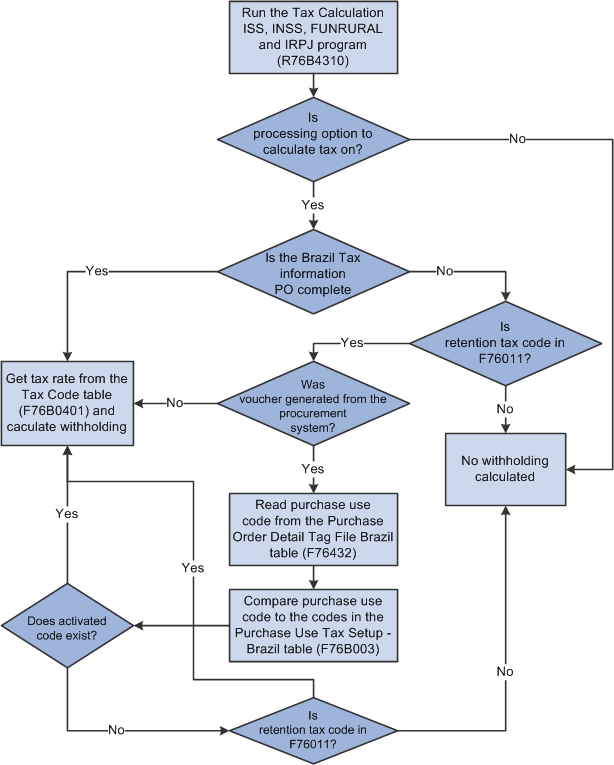
Description of ''Figure 12-2 Process to Calculate PIS/PASEP, COFINS, and CSLL Contributions''
If withholdings apply to the payment, the system:
-
Checks the Voucher Tax Processed table (F76B4012) to verify that ISS and INSS taxes were calculated.
-
For payments to suppliers, checks that the negative withholding lines for ISS, INSS, and FUNRURAL are included in the payment.
-
If using Withholding Method 2 for transactions for the sale of services, verifies that the supplier does not have another payment in process because the system uses accumulated amounts that might be affected by another payment.
-
Calculates the withholding for each line on the voucher.
Each withholding that the system calculates is generated as a new line of the voucher.
-
Creates a line in the F76B0411 table for PIS/PASEP, COFINS, and CSLL contributions.
When using Withholding Method 2 for the sale of services, vouchers subject to PIS/PASEP, COFINS, and CSLL contributions do not generate contributions if the accumulated gross amount in a month is less than the established minimum. In the first payment in which the accumulated gross amount is greater than the minimum, the system creates a line in the F76B0411 table.
When using Withholding Method 1 for the sale of services, vouchers subject to PIS/PASEP, COFINS, and CSLL contributions do not generate contributions if the total of the PIS/PASEP, COFINS, and CSLL contributions does not exceed the minimum amount established for the company and transaction type in the PIS-COFINS-CSLL Minimum Withholding Setup (P76B410) program.
-
Writes two lines to the F0411 table; one that is a positive amount that is paid to the fiscal authority and one that is a negative amount that is paid with the voucher.
-
Updates the F76B4017 table when using Withholding Method 2.
The system accumulates by month, tax ID of the supplier, tax ID of the company, and tax type (PIS/PASEP, COFINS and CSLL) the gross amounts and contribution amounts paid if using Withholding Method 2.
-
When using Withholding Method 2, if the accumulated gross amount in a month is less than the minimum amount in the Minimum Withholding Amount processing option in the Brazilian Payment Process - PO program, or if the first payment in the accumulated gross amount is greater than the minimum, the system writes the tax amount and the gross amount for the voucher line in the PIS, COFINS and CSLL Below Min. table (F76B411A).
12.5.5 Setting Processing Options for Brazilian Payment Process - PO (P76B470) (Release 9.1 Update)
Processing options enable you to specify the default processing for programs and reports. For reports, processing options enable you to specify the information that appears on reports.
12.5.5.1 General
- Enable Exchange Rate Validation on Update
-
Enter Y to cause the system to validate whether the exchange rate at the time that you created the payment group is the same as the exchange rate at the time that you run the Update process for the payment group. The system runs the validation only for vouchers that are in a foreign currency.
If you enter Y to validate the exchange rate and the rates are different, the system displays an error message and does not process the update. You must modify the exchange rate date for the Update process and reprocess the payment group.
If you leave this processing option blank, the system does not validate the exchange rate, and you might have different exchange rates in effect when you create payment groups and when you update payment groups. If you have different exchange rates, the system creates a record in the Accounts Payable Matching Document Detail table (F0414) with a document type of PG for the difference in the payment amount caused by the difference in the exchange rate. The system updates the F0411, F76B0411, and F76B4017 tables using the exchange rate that was in effect when you created the payment group.
12.5.5.2 PIS
- Brazil Tax Information
-
Specify the tax code that the system uses to determine the tax rate for the vouchers being processed. The system applies the tax rate that is associated with the tax code in the F76B0401 table. If you do not complete this processing option, the system uses this hierarchy to determine the tax to apply:
-
The purchase use code in the F76432 table.
-
The tax code in the F76011 table for the supplier.
-
- Minimum Amount to Withhold
-
If using Withholding Method 2 for the sale of services, enter the minimum amount on which the system calculates withholding. The system calculates withholding taxes for a supplier only when the total of the vouchers processed for the supplier exceeds this amount.
- Pay Status Code - PIS
-
Specify a value from the Pay Status Code (00/PS) UDC table that indicates the pay status of the pay item created to offset the withholding amount.
12.5.5.3 COFINS
- Brazil Tax Information
-
Specify the tax code that the system uses to determine the tax rate for the vouchers being processed. The system applies the tax rate that is associated with the tax code in the F76B0401 table. If you do not complete this processing option, the system uses this hierarchy to determine the tax to apply:
-
The purchase use code in the F76432 table.
-
The tax code in the F76011 table for the supplier.
-
- Minimum Amount to Withhold
-
If using Withholding Method 2 for the sale of services, enter the minimum amount on which the system calculates withholding. The system calculates withholding taxes for a supplier only when the total of the vouchers processed for the supplier exceeds this amount.
- Pay Status Code - COFINS
-
Specify a value from the Pay Status Code (00/PS) UDC table that indicates the pay status of the pay item created to offset the withholding amount.
12.5.5.4 CSLL
- Brazil Tax Information
-
Specify the tax code that the system uses to determine the tax rate for the vouchers being processed. The system applies the tax rate that is associated with the tax code in the F76B0401 table. If you do not complete this processing option, the system uses this hierarchy to determine the tax to apply:
-
The purchase use code in the F76432 table.
-
The tax code in the F76011 table for the supplier.
-
- Minimum Amount to Withhold
-
If using Withholding Method 2 for the sale of services, enter the minimum amount on which the system calculates withholding. The system calculates withholding taxes for a supplier only when the total of the vouchers processed for the supplier exceeds this amount.
- Pay Status Code - CSLL
-
Specify a value from the Pay Status Code (00/PS) UDC table that indicates the pay status of the pay item created to offset the withholding amount.
12.5.5.5 IR
- Brazil Tax Information
-
Specify the tax code that the system uses to determine the tax rate for the vouchers being processed. The system applies the tax rate that is associated with the tax code in the F76B0401 table.
- Payment Terms Code
-
Specify the code that identifies the terms of payment. You set up codes in the Payment Terms program (P0014). If you leave this processing option blank, the system identifies the current period that is set up in the fiscal date pattern, and then uses the payment term that is associated with the current period. You set up the association between payment terms and current periods in the Cross Reference - Due Date Tax (76B/VE) UDC table.
- Pay Status Code
-
This processing option is not used.
Specify a value from the Pay Status Code (00/PS) UDC table that indicates the pay status of the pay item that the system creates to offset the withholding amount.
- Minimum Withholding Amount Individual
-
Specify the minimum withholding amount for IR for an individual. The system uses this amount when calculating INSS and IR Withholdings. The system compares the withholding calculation with the amount entered in this field.
The system generates withholding amounts only if the amount calculated is greater than the amount that you enter in this processing option. You must enter an amount greater than or equal to zero.
- Minimum Withholding Amount Corporation
-
Specify the minimum withholding amount for IR for a corporate entity. The system uses this amount when calculating INSS and IR Withholdings. The system compares the withholding calculation with the amount entered in this field.
The system generates withholding amounts only if the amount calculated is greater than the amount that you enter in this processing option. You must enter an amount greater than or equal to zero.
12.6 Entering Manual Payments for Brazil
This section provides an overview of the manual payment process for Brazil, lists a prerequisite, and list the forms used to enter amounts for manual payments and tax amounts.
12.6.1 Understanding Manual Payments for Brazil (Release 9.1 Update)
When you enter manual payments for Brazil using the Payment With Voucher Match program (P0413M), the system verifies that tax lines exist for INSS, ISS, FUNRURAL, and IRPJ contributions, and then launches the Manual Payment Withholding Registration program (P76B4900). The system creates the tax lines for INSS, ISS, FUNRURAL, and IRPJ when you run the Tax Calculation ISS, INSS, FUNRURAL and IRPJ program (R76B4310). You must run this program before you enter manual payments.
The Manual Payment Withholding Registration program enables you to enter tax amounts for IR (if not previously calculated), PIS/PASEP, COFINS, and CSLL withholding amounts. After you complete the Manual Payment Entry form in the Payment With Voucher Match program, the system displays the Manual Payment Withholding Registration form. The form shows the existing voucher lines and enables you to add lines for the tax withholdings.
The Manual Payment Withholding Registration form includes header fields for Currency and Currency Exchange Rate. Additionally, columns for the taxable amount and tax amount appear on the form for domestic or foreign currency.
If your payment is in a foreign currency, the form includes columns for Foreign Taxable Amount and Foreign Tax Amount. You enter the amounts in the foreign currency. The system converts the foreign currency amount to a domestic amount using the exchange rate for the payment, generates the withholding lines, and writes the domestic amount for the withholding to the F0411 and F76B0411 tables.
If you enter the payment in the domestic currency, the system does not show the foreign currency columns.
In addition to calculating tax lines, the Calculation ISS, INSS, FUNRURAL and IRPJ program includes processing options in which you specify minimum withholding amounts. The Manual Payment Withholding Registration program uses the withholding amounts for validations. For IR levied on individuals, the system compares the payment withholding amount with the specified minimum amount. For IR levied on a corporate entity, the system compares the voucher withholding amount with the specified minimum amount. If the voucher or payment withholding amount is less than or equal to the specified minimum amount, the system displays a warning message.
When you click OK on the Manual Payment Withholding Registration form, the system makes these table updates:
| Tax Calculation | F0411 | F76B0411 | F76B4017 |
|---|---|---|---|
| Withholding amount over specified minimum | Y (Yes, table is updated) | Y | Y |
| Withholding amount below or equal to specified minimum | N (No, table is not updated). | N | Y |
| For Withholding Method 2, specified minimum withholding amount in the processing options is blank | Y | Y | Y |
| For Withholding Method 2, specified withholding amount in the processing options is negative or invalid | Error: If the processing option value is invalid, you must enter a correct value before you can enter manual payments. | Error: If the processing option value is invalid, you must enter a correct value before you can enter manual payments. | Error: If the processing option value is invalid, you must enter a correct value before you can enter manual payments. |
For both withholding methods, the system accumulates the gross amounts and contribution amounts paid by the month, tax ID of the supplier, and tax ID of the company for tax types IR and INSS. For Withholding Method 2, the system also accumulates the gross amounts and contribution amounts paid by month, tax ID of the supplier, and tax ID of the company for PIS, COFINS, and CSLL contributions.
|
Note: You can process manual payments with Brazilian tax withholdings when the voucher and the payment are in the same currency, either the domestic currency or a foreign currency, or when you enter a voucher with a foreign currency, then override the payment currency to pay it in domestic currency. JD Edwards EnterpriseOne software does not support using an alternate payment currency (paying a domestic currency voucher in a foreign currency) for Brazilian transactions. |
12.6.1.1 Voiding Manual Payments
You use the Void Payment Entry program (P0413V) to void manual payments. You can access the Void Payment Entry program from the Manual Payment Processing menu (G0412).
When you select a manual payment to void, the system performs these steps for payments in the domestic or foreign currency for batch type M for manual payments:
-
Validates whether:
-
The document type is listed in the Doc. Types Unaffected Withhold. (76B/UW) UDC table.
If the document type is listed in UDC 76B/UW, withholding does not apply to the payment, so the system does not process withholding lines for the payment.
-
The batch is in use.
The system does not process the void if the batch is in use.
-
Payment is not to a taxing authority and is eligible for voiding.
A payment is eligible for voiding when the voucher is posted, the payment is not posted, payments have not been made to the tax authority, and no later payment exists for the same tax ID number.
-
-
Deletes or voids records in the F0411 and F76B0411 tables when INSS retention, IR, PIS, COFINS and CSLL are in payment to void.
The system deletes or voids the payment for IR only when IR was calculated in the payment process.
-
Updates the F76B4017 table to adjust the amounts accumulated for each tax type for which accumulated amounts are recorded.
If the transaction was processed using Withholding Method 2, the system subtracts the accumulated tax and taxable amounts for the taxes from the F76B4017 table for INSS retention, IR, PIS, COFINS and CSLL whether or not the taxes are in the payment.
If the transaction was processed using Withholding Method 1, then the system subtracts the accumulated tax and taxable amounts from the F76B4017 table for INSS retention and IR only because no values are written to the F76B4017 table for PIS, COFINS and CSLL withholdings when using Withholding Method 1.
12.6.2 Prerequisite
You must process INSS, ISS (Imposto sobre Serviços), and FUNRURAL (Fundo de Assistência e Previdência do Trabalhador Rural) taxes before you process manual payments with IR, PIS/PASEP, COFINS, and CSLL taxes.
12.6.3 Forms Used to Enter Manual Payments and Tax Amounts
12.7 Processing Inbound and Outbound Payments for Brazil
This section provides an overview of the process for inbound and outbound payments for Brazil, lists a prerequisite, and discusses how to:
-
Set processing options for Create A/P Electronic Bank Diskette - Dynamic Formatter (R76B047SE).
-
Create the outbound text file.
-
Import flat files from your bank.
12.7.1 Understanding Inbound and Outbound Payments for Brazil
You use automatic payment processing to pay vouchers during your usual payment cycle. To process automatic payments, you assign formats to payment instruments. You then create payment groups. After you create payment groups, you process automatic payments in the group. When you select the Write function for your payment group, the system determines which payment formats to generate, based on the payment formatting programs that you assign to your payment instruments.
When you set up your system to use the Dynamic Formatter program (P76B474) for electronic payments, you write the outbound flat file in a layout that your bank wants to use, and you write the information that you receive in an inbound flat file in the layout that you want to use.
The outbound process for automatic payments sends records from the following tables to the specified bank:
-
F0411 (Accounts Payable Ledger)
-
F04571 (A/P Payment Control Group)
-
F04572 (A/P Payment Header)
-
F04573 (A/P Payment Detail)
The inbound process for automatic payments uploads incoming flat files to the File Upload for Bank Transaction Inbound Process table (F76B474I), and then to tables F04571, F04572, and F04573. You then continue processing the inbound records according to your usual procedures.
To use automatic banking for payment processing for Brazil:
-
Create the layouts that your banks require for incoming data and assign the layouts to outbound transactions.
-
Create the payment instruments that you need.
-
Create the versions that you need for the Create A/P Electronic Bank Diskette - Dynamic Formatter program.
-
Include program R76B047SE as a print program.
-
For outbound payment records, complete the following tasks:
-
Enter bar code information for your vouchers.
-
Create your payment groups.
-
Write your payments.
-
-
Run the Create A/P Electronic Bank Diskette - Dynamic Formatter batch process to write records to the F0457 and F04572OW tables.
-
Write records from the F0457 and F04572OW tables to a text file.
For inbound payment records, complete these tasks:
-
Import the flat file that your bank sends to you by using the File Upload for Bank Transaction Inbound Process program.
This program writes the records from the flat file to the F76B474I table.
-
Run the Process Return A/P Electronic Bank Diskette - Dynamic Formatter batch process (R76B047RE) to write records from table F76B474I to tables F04571, F04572, and F04573.
-
Continue processing the inbound records according to your existing procedures for payment processing.
12.7.1.1 Processing Outbound Automatic Payments
Before you process outbound bank records, you must set up bank layouts and associate the layouts with outbound transactions for each payment instrument for each bank with which you work. You then run the Create A/P Electronic Bank Diskette - Dynamic Formatter batch program (R76B047SE) to write records to the F0457 and F04572OW tables.
You use the Bank Transaction Outbound Process program (P76B474O) to write records from the F40457 and F04572OW tables to the text file. When you create the text file, the system writes the file in the correct layout as determined by the transaction type, payment instrument, and bank code that you specified in the Bank Information for Dynamic Formatter program.
This process flow illustrates the outbound automatic payment process:
Figure 12-3 Outbound automatic payment process flow
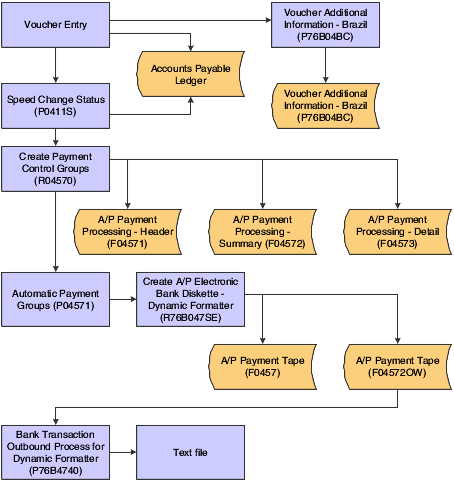
Description of ''Figure 12-3 Outbound automatic payment process flow''
12.7.1.2 Writing Automatic Payments to the A/P Payment Tape Table (F04572OW)
The system automatically runs the Create A/P Electronic Bank Diskette - Dynamic Formatter program when you run the print process for payment groups. You must set the processing options for the Create A/P Electronic Bank Diskette - Dynamic Formatter program before you run the print process for payment groups. The Create A/P Electronic Bank Diskette - Dynamic Formatter program creates the text file and sets the status for the payment group to Update (UPD).
You can also run the Create A/P Electronic Bank Diskette - Dynamic Formatter program from a menu option.
The Create A/P Electronic Bank Diskette - Dynamic Formatter program:
-
Writes records from these tables to the F04572OW table:
-
F0411
-
F04571
-
F04572
-
F04573
-
-
Creates a report
12.7.1.3 Creating the Outbound Text File
You create outbound text files for automatic payments and for automatic receipts. The system writes the text file in the appropriate layout based on the bank code, payment instrument, and transaction type.
For automatic payments, the system writes records from the F0457 and F04572OW tables to a text file.
For automatic receipts, the system writes records from the F04572OW table to a text file.
12.7.1.4 Processing Inbound Automatic Payments
Before you process inbound bank records, you must set up bank layouts and associate the layouts with inbound transactions for each payment instrument for each bank with which you work. You then run the Bank Information for Dynamic Formatter program (P76B474I) to write records from the flat file that you received from the bank to the F76B474I table.
You run the Process Return A/P Electronic Bank Diskette - Dynamic Formatter program to write records from the F76B474I table to the F0457 table. You can launch the Process Return A/P Electronic Bank Diskette Dynamic Formatter program from a menu option or by clicking Process in the File Upload for Bank Transaction Inbound program.
You process the records in table F0457 according to your usual procedures.
This process flow illustrates the inbound automatic payments process:
Figure 12-4 Inbound automatic payment process flow
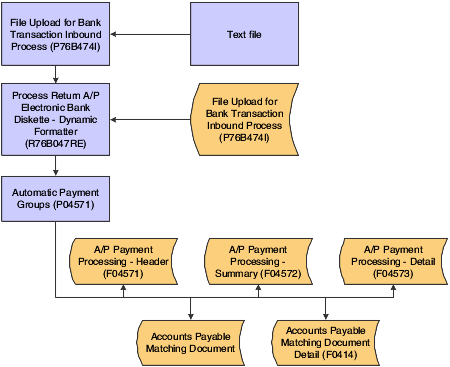
Description of ''Figure 12-4 Inbound automatic payment process flow''
12.7.1.5 Importing Flat Files from Your Bank
Before you can use the automatic receipts or automatic payments data that your bank sends to you, you must upload the flat file from the location where it is stored to the F76B474I table. A layout that is associated with the bank code and transaction type for the file that you want to upload must exist in your system.
You can set default values for the bank code and transaction type in the processing options, and you can set a processing option to enable changes to the location where the system searches for the flat file.
12.7.2 Prerequisites
Before completing the tasks in this chapter:
-
Verify that a bank transit number exists in the F0030 table for each customer for whom you will process automatic payments.
-
Set the processing options for the Bank Transaction Outbound Process program (P76B474O).
See Setting Processing Options for Bank Transaction Outbound Process (P76B474O).
12.7.3 Forms Used to Process Inbound and Outbound Payments
12.7.4 Setting Processing Options for Create A/P Electronic Bank Diskette - Dynamic Formatter (R76B047SE)
Processing options enable you to specify the default processing for programs and reports.
12.7.4.1 Transfer
- Tape Payment Detail
-
Specify the tape payment detail description.
12.7.4.2 Tape
- Device Name
-
Specify the machine model where the flat file was created. The system prints this information on a label that you can attach to a diskette.
- Tape Density
-
Specify the media recording density. The system prints this information on a label that you can attach to a diskette.
- Label Name
-
Specify the label name.
- Block Size
-
Specify the size of the block that you are copying.
- New Volume
-
Specify the name of the new volume.
- New Owner ID
-
Specify the name of the new owner.
- File Name
-
Enter the name of the text file.
12.7.4.3 Pmt. Inst. (payment instrument)
- Payment Instrument - DOC
-
Specify the code for the payment instrument that you assign to payments that were made by a direct deposit to the supplier's account in a bank, other than the bank that is sending the payment. The code that you specify must exist in the Payment Instruments UDC table (00/PY).
- Payment Instrument - Check
-
Specify the code for the payment instrument that you assign to payments that are made by check. The code that you specify must exist in the Payment Instruments UDC table (00/PY).
- Payment Instrument - Account Deposit
-
Specify the code for the payment instrument that you assign to payments that are made by a direct deposit to the supplier's account in the same bank as the bank that is sending the payment. The code that you specify must exist in the Payment Instruments UDC table (00/PY).
- Payment Instrument - Boleto same Bank
-
Specify the code for the payment instrument that you assign to payments that are made by using a boleto, and for which the supplier's account is at the bank that is processing the payment. The code that you specify must exist in the Payment Instruments UDC table (00/PY).
- Payment Instrument - Boleto other Bank
-
Specify the code for the payment instrument that you assign to payments that are made by using a boleto, and for which the supplier's account is at a bank other than the bank that is processing the payment. The code that you specify must exist in the Payment Instruments UDC table (00/PY).
12.7.4.4 Process
- Use single Company Payment
-
Enter 1 to create one payment for each invoice. Leave this processing option blank to create separate payments.
- Structure Type
-
Enter a value that exists in the Parent/Child Structure Type UDC table (01/TS) to specify the type of organizational structure that is set up in the address book record.
12.7.5 Setting Processing Options for Bank Transaction Outbound Process (P76B474O)
Processing options enable you to specify the default processing for programs and reports.
12.7.5.1 Display
- Display created files
-
Enter 1 to specify that the system displays on the Work with Outbound Process Files form only records for which files have been written. If you leave this processing option blank, the system displays records for which files have not been written.
- Type - Transaction
-
Specify the transaction type code that the system displays in the Work with Outbound Process Files form. You select a code from the Transaction Type (00/TT) UDC table. Use only these values:
BRPAGEL: Electronic Payments Brazil
BRCOBES: Electronic Receipts Brazil
12.7.7 Importing Flat Files from Your Bank
Access the Upload File for Bank Inbound Transaction form.
- Bank Code
-
Specify the bank to which the system sends the outbound statement. The code that you enter must exist in the Bank Codes (76/BC) UDC table.
- Transaction Type
-
Enter the qualifier that identifies a specific type of transaction.