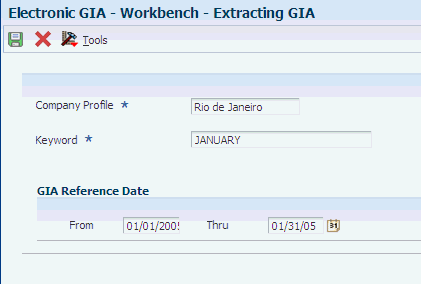25 Working with the Electronic GIA Workbench
This chapter contains the following topics:
-
Section 25.1, "Understanding the Electronic GIA Workbench for Brazil"
-
Section 25.6, "Working With Electronic GIA Occurrences and Sub-Item Codes"
25.1 Understanding the Electronic GIA Workbench for Brazil
Guia de Informação e Apuração (GIA) is the ICMS Assessment and Information form. Taxpayers use the GIA to report their economic activities, such as the selling and purchasing of goods within a state and between states. The GIA provides a record of the ICMS tax that is due to the state government. The GIA is sent to the tax authorities of the state government in an electronic flat file in a format that is specified by the state.
|
Note: The JD Edwards EnterpriseOne systems support only the requirements of the state of São Paulo. |
You obtain the data for the GIA flat files by running the Nota Fiscal Conversion program (R76B200A). The Nota Fiscal Conversion program reads the Nota Fiscal Header - Brazil table (F7601B) and the Nota Fiscal Detail - Brazil table (F7611B), and populates the Nota Fiscal - Header (Fiscal Books) table (F76101B) and the Nota Fiscal - Detail (Fiscal Books) table (F76111B). You then run the Extract GIA program (R76B130). The Extract GIA program reads the data in tables F76101B and F76111B, and populates the F76B130 table and the F76B131 table. You can then use the Electronic GIA Workbench program (P76B130) to maintain the records in tables F76B130 and F76B131. The Electronic GIA Workbench program also enables you to manually add records for transactions that do not exist in tables F7601B and F7611B. After you make any needed modifications, you generate the flat files that you send to the state government.
25.1.1 What You Should Know About the Flexible Field
The Flexible Field is a 400-character field (data item GIFF) in the Electronic GIA Detail table (F76B131). When you run the Extract GIA program, the system reads data in the F76101B table and the F76111B table and writes a series of text strings, each up to 400 characters, to the Flexible Field in table F76B131. When you load GIA records in the Electronic GIA Workbench program, the system parses the text in the Flexible Field into the appropriate fields on the Electronic GIA Revision form.
If you manually create records by using the Electronic GIA Workbench program, the system creates the text string that it writes to the Flexible Field by concatenating the values that you enter in the fields on the Electronic GIA Revision form. The system displays the text string in the Electronic GIA Revision form when you click Find after completing a record.
25.1.2 What You Should Know About the String Key Field
The system uses the value in the String Key field to determine the order of the data in the flat file. Additionally, the String Key field on the Electronic GIA Workbench form shows the ancestry of a record. For example, a CFOP record (record type 10) can exist only as a child of a header record (record type 05). A header record can exist only as a child of a master record (record type 01). Because of these dependencies, the value in the String Key field for a CFOP record contains information about each of the antecedents. In this example, the value for the String Key field contains 30 characters: the first 15 characters contain information about the master record, characters 16 through 22 contain information about the header record, and characters 23 through 30 contain information about the CFOP record.
This diagram shows an example of a value in the String Key field:
Figure 25-1 Example of a value in the String Key field
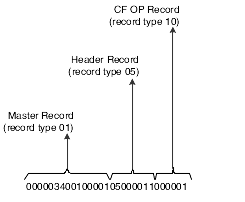
Description of ''Figure 25-1 Example of a value in the String Key field''
You can use the value in the String Key field to determine which child record belongs to which parent record. For example, when you run the Extract GIA program, the system creates a CFOP record for each transaction nature code for each company in the company profile that you select. If the company profile contains five companies (which the system displays as record type 05) and each company has notas fiscais for five transaction nature codes, the system creates 25 CFOP records. Although the 25 CFOP records are the descendants of five different parents, all 25 records are displayed consecutively in the Electronic GIA Workbench. The value in the String Key field reveals which child records (record type 10) belong to each parent record (record type 05).
This diagram shows an example of the relationship between parent and child records in the String Key field:
Figure 25-2 Example of String Key field relationships
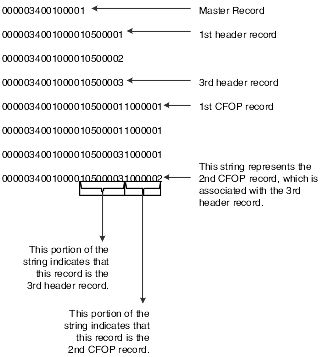
Description of ''Figure 25-2 Example of String Key field relationships''
This table describes the information contained in the String Key field for each record type:
25.1.3 What You Should Know About the GIA Keyword
The GIA keyword (data item GIKW) consists of text that, along with the company profile, identifies the GIA record. You associate a GIA keyword with a company profile when you generate a GIA or when you manually create a GIA. The system uses the combination of the GIA keyword and company profile as the identifier for the GIA.
You cannot change a GIA keyword. If the GIA must have a different GIA keyword, you must purge the GIA that is assigned an incorrect GIA keyword, regenerate the GIA, and ten assign it the correct keyword.
Consider using a specific naming convention for the GIA keywords to make GIAs easier to identify. For example, you might use 1 for the first reporting period, 2 for the second reporting period, and so on.
25.2 Understanding GIA Record Types
Each GIA record type is a set of records that have the same structure. The state government determines the structure and data contained in each record type. Some GIA record types exist only if another type of record exists. This dependent relationship is referred to as a parent/child relationship. For example, an interstate record (record type 14) can exist only if there is a CFOP record (record type 10). When referring to the relationship between an interstate record and a CFOP record, the interstate record is considered as the child record of the CFOP record (the parent record).
This chart shows the parent/child relationships among record types:
Figure 25-3 Parent/child relationships among GIA record types
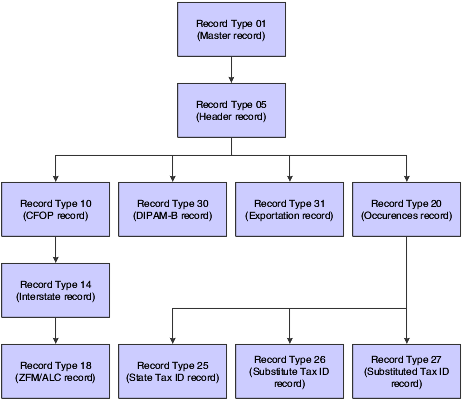
Description of ''Figure 25-3 Parent/child relationships among GIA record types''
25.2.1 Record Type 01 (Master)
Record type 01 is the master record. Only one master record exists for a GIA, and all GIAs have a master record. The master record is the parent record of record type 05 (Header).
The master record contains data about the GIA, such as the date and time when the GIA was generated, and the layout version in which the GIA was generated. When you run the Extract GIA program, the system creates a master record that is based on the processing options that you set for the Extract GIA program. You can also manually create a master record for transactions for which no notas fiscais exist.
25.2.2 Record Type 05 (Header)
Record type 05 is the header record. The system creates one header record for each company in the company profile that you select when you run the Extract GIA program. If you manually create a GIA, you must manually create one header record for each company in the company profile that you select. The header record is the child of the master record (type 01) and is the parent of record types 10 (CFOP), 20 (occurrences), 30 (DIPAM-B), and 31 (exportation record).
Each header record contains data about a company in the company profile and information about the GIA. For example, each header record contains the state tax ID, the CNAE number, and the ICMS amounts for the company, as well as the number of child records that are attached to the header record.
25.2.3 Record Type 10 (CFOP)
Record type 10 is the CFOP record. The system creates a CFOP record for each transaction nature code for each company in the company profile that you select when you run the Extract GIA program. For example, when you run the Extract GIA program, the system creates a CFOP record (record type 10) for each transaction nature code for each company in the company profile that you select. If the company profile contains five companies (which the system displays as record type 05) and each company has notas fiscais for five transaction nature codes, the system creates 25 CFOP records.
The system populates the CFOP record with data from the Nota Fiscal - Header (Fiscal Books) table and the Nota Fiscal - Detail (Fiscal Books) table. If you manually create a GIA, you must manually create a CFOP record for each transaction nature code for each company in the company profile that you select. The CFOP record is a child of the header record and the parent of record type 14 (Interstate).
Each CFOP record contains information about the ICMS tax information for a specific transaction nature code.
25.2.4 Record Type 14 (Interstate)
Record type 14 is the interstate record. The system creates an interstate record for each state for which a record type 10 exists. The system populates the interstate record with data from the Nota Fiscal - Header (Fiscal Books) table and the Nota Fiscal - Detail (Fiscal Books) table. If you manually create a GIA, you must manually create an interstate record for each state for which a record type 10 exists. The interstate record is a child of a CFOP record and the parent of record type 18 (ZFM/ALC).
Each interstate record contains information about the ICMS taxes for the specified state.
25.2.5 Record Type 18 (ZFM/ALC)
Record type 18 is the ZFM/ALC record. The system creates an ZFM/ALC record for each sales transaction that occurred in a free port zone. The system populates the ZFM/ALC record with data from the Nota Fiscal - Header (Fiscal Books) table and the Nota Fiscal - Detail (Fiscal Books) table. If you manually create a GIA, you must manually create a ZFM/ALC record for each sales transaction that occurred in a free port zone. The ZFM/ALC record is a child of an interstate record and has no descendants.
Each ZFM/ALC record contains information about the sales transactions that occurred in a free port zone, including the amount of the transaction and the city code of the free port zone.
25.2.6 Record Type 20 (Occurrences)
Record type 20 is the occurrences record. The system creates occurrences records when you run the Extract GIA program if you entered occurrences records in the Electronic GIA Occurrences program (P76B128B). If you did not enter occurrences records in the Electronic GIA Occurrences program, you must enter them in the Electronic GIA Workbench program if any occurrences apply to the reporting period for which you extracted GIA data. The system populates the occurrences record with data from the F76B128B table. The occurrences record is a child of the header record and is the parent of record types 25 (State Tax ID), 26 (Substitute Tax ID), and 27 (Substituted Tax ID).
Each occurrences record contains information about the transaction, including the sub-item code, the legal argument, and the date of the occurrence.
25.2.7 Record Type 25 (State Tax ID)
Record type 25 is the state tax ID record. The system creates a state tax ID record when you run the Extract GIA program if the parent occurrence record has an occurrence type of 0 and the sub-item code is one of these codes:
-
00218
-
00219
-
00704
-
00705
-
00706
-
00707
-
00729
-
00730
If you manually create a GIA, you must manually create a state tax ID record as appropriate. The state tax ID record is a child of an occurrences record and has no descendants.
25.2.8 Record Type 26 (Substitute Tax ID)
Record type 26 is the substitute tax ID record. The system creates a substitute tax ID record type when you run the Extract GIA program if the parent occurrence record has an occurrence type of 0 and the sub-item code is one of these codes:
-
00210
-
00211
If you manually create a GIA, you must manually create a Substitute Tax ID record as appropriate. The Substitute Tax ID record is a child of an occurrences record and has no descendants.
25.2.9 Record Type 27 (Substituted Tax ID)
Record type 27 is the Substituted Tax ID record. The system creates a Substituted Tax ID record type when you run the Extract GIA program if the parent occurrence record has an occurrence type of 1 and the sub-item Code is one of these codes:
-
00701
-
00702
If you manually create a GIA, you must manually create a substituted tax ID record as appropriate. The substituted tax ID record is a child of an occurrences record and has no descendants.
25.2.10 Record Type 30 (DIPAM-B)
Record type 30 is the DIPAM-B record. The system creates a DIPAM-B record for each DIPAM-B code for each company that is included in the company profile that you select.
If you manually create a GIA, you must manually create a DIPAM-B record as appropriate. The DIPAM-B record is a child of a header record and has no descendants.
25.3 Prerequisites
Before completing the tasks in this chapter:
-
Set up user-defined codes (UDCs).
See Setting Up UDCs for Fiscal Books and Electronic GIAs for Brazil.
-
Set up next numbers for electronic GIA.
25.4 Adding Company Profiles
This section provides an overview of company profiles and discusses how to add a company profile.
25.4.1 Understanding Company Profiles
You set up company profiles to group companies for ICMS reporting purposes. For example, you might set up a company profile that includes all of the companies with which you do business that are located in a particular state.
The company profile that you want to use must exist in the GIA Company Profile table (F76B129) before you use the Extract GIA program to automatically generate GIA records or before you manually create a GIA. When you create a GIA either manually or automatically by using the Extract GIA program, you associate a GIA keyword (GIKW) with the company profile. The combination of the keyword and the company profile comprises the unique GIA identifier.
You use the Electronic GIA Company Profile program (P76B129) to set up company profiles.
|
Note: You cannot display existing company profiles when you click Find on the Electronic GIA Company Profile form. You must complete the Company Profile field before you click Find; the system does not return any results if the field is blank. To view existing profiles, click Search next to the Company Profile field, and then click Find on the Electronic GIA Company Profile Search & Select form. |
25.4.2 Form Used to Add a Company Profile
| Form Name | Form ID | Navigation | Usage |
|---|---|---|---|
| Electronic GIA Company Profile | W76B129A | Electronic GIA - Brazil (G76B1111), Company Profiles | Enter the name for the new profile, and add each company that you want to add to the profile. |
25.4.3 Adding a Company Profile
Access the Electronic GIA Company Profile form.
Figure 25-4 Electronic GIA Company Profile file
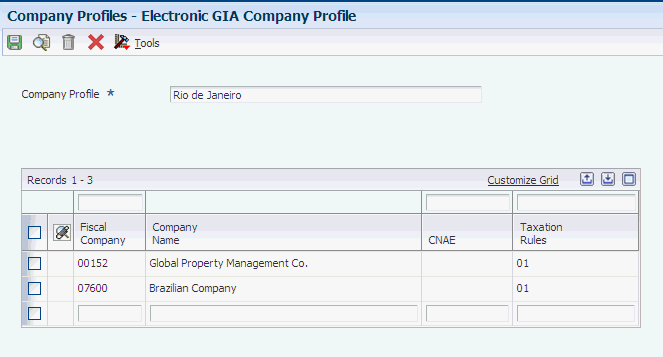
Description of ''Figure 25-4 Electronic GIA Company Profile file''
- Fiscal Company
-
Enter the company whose data you want to work with.
25.5 Working With DIPAM-B Codes
This section provides an overview of DIPAM-B codes and discusses how to:
-
Define DIPAM-B codes.
-
Associate transaction nature codes to DIPAM-B codes.
25.5.1 Understanding Electronic GIA DIPAM-B Codes
DIPAM codes are government codes that summarize several transaction nature codes. You use the Electronic GIA DIPAM-B Code program (P76B127A) to set up valid DIPAM-B codes for ICMS tax reporting. After you set up valid DIPAM-B codes, you use the DIPAM-B Cross Reference program (P76B127B) to associate the DIPBM-B codes with transaction nature codes.
|
Note: You complete the DIPAM-B Header field and the DIPAM-B Description field in the grid. The system displays the values in the DIPAM-B Header and DIPAM-B Description fields in the Expanded Grid Line area when you select an existing DIPAM-B Code in the detail area. |
25.5.2 Forms Used to Work With DIPAM-B Codes
25.5.3 Defining DIPAM-B Codes
Access the Electronic GIA DIPAM-B Codes form.
Figure 25-5 Electronic GIA DIPAM-B Codes form
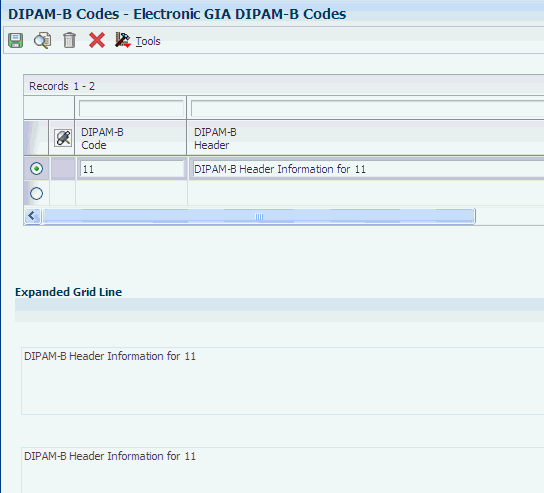
Description of ''Figure 25-5 Electronic GIA DIPAM-B Codes form''
- DIPAM-B Header
-
The legal text associated with a DIPAM-B code.
25.5.4 Associating Transaction Nature Codes to DIPAM-B Codes
Access the Electronic GIA DIPAM-B Cross Reference form.
Figure 25-6 Electronic GIA DIPAM-B Cross Reference Form
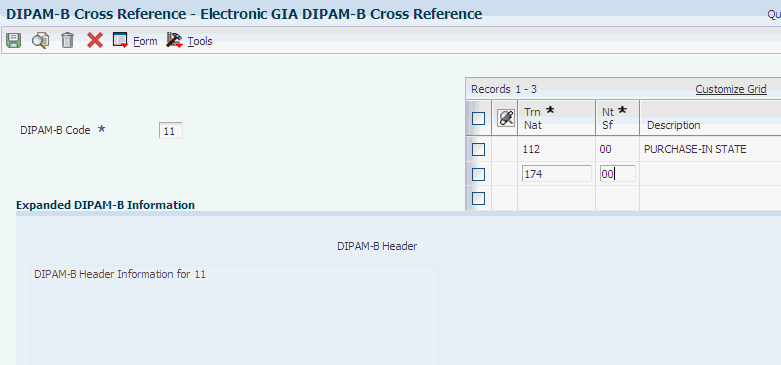
Description of ''Figure 25-6 Electronic GIA DIPAM-B Cross Reference Form''
25.6 Working With Electronic GIA Occurrences and Sub-Item Codes
This section provides an overview of occurrences and sub-item codes and discusses how to:
-
Define GIA sub-item codes.
-
Define occurrences.
25.6.1 Understanding Occurrences and Sub-Item Codes
Sub-item codes are government codes that identify actions which are associated with transactions that are subject to ICMS taxes, or that supply additional information about the transactions. For example, a sub-item code might define debits, credits, or deductions. Occurrences identify when the action that is identified by a sub-item code occurred. You create occurrence records for transactions that do not fall under the normal taxation rules.
You set up sub-item codes by using the Electronic GIA Sub-Item Code program (P76B128A). Generally, you set up the sub-item codes once and then modify them as necessary.
Before you extract GIA records, you use the Electronic GIA Occurrences program (P76B128B) to enter the occurrences that occurred during the time frame for which you extract GIA records. Occurrences records are child records of header records (record type 5).
25.6.2 Forms Used to Work With Sub-Items and Occurrences
| Form Name | Form ID | Navigation | Usage |
|---|---|---|---|
| Electronic GIA Sub-Item Codes | W76B128AA | Electronic GIA - Brazil (G76B1111), Occurrences | Enter the sub-item code, legal argument, and occurrence description for each occurrence. |
| Electronic GIA Occurrences | W76B128BA | Electronic GIA - Brazil (G76B1111), Electronic GIA - Workbench
Select Occurrence from the Form menu on the Electronic GIA Workbench form. |
Enter information for occurrences. |
25.6.3 Defining GIA Sub-Item codes
Access the Electronic GIA Sub-Item Codes form.
Figure 25-7 Electronic GIA Sub-Item Codes form
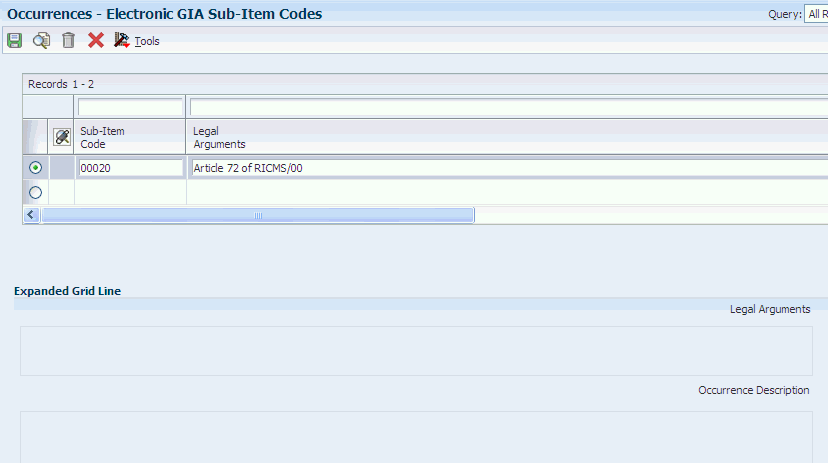
Description of ''Figure 25-7 Electronic GIA Sub-Item Codes form''
25.6.4 Defining GIA Occurrences
Access the Electronic GIA Occurrences form.
Figure 25-8 Electronic GIA Occurrences form
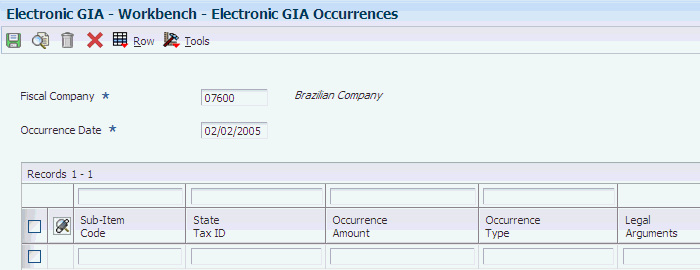
Description of ''Figure 25-8 Electronic GIA Occurrences form''
25.7 Setting Up City Codes
This section provides an overview of setting up city codes and discusses how to set up city codes.
25.7.1 Understanding Setting Up City Codes
You set up electronic city codes to associate a numeric code with a city and state. The Brazilian government provides the codes that you must use. When you set up the GIA city codes, you must enter the city name exactly as it appears in the address book records for the customers. When you run the Extract GIA program, the system uses the electronic GIA city codes for record types 18 and 30.
You use the Electronic GIA City Codes program (P76B132) to set up GIA city codes.
25.7.2 Form Used to Set Up City Codes
| Form Name | Form ID | Navigation | Usage |
|---|---|---|---|
| Electronic GIA City Codes | W76B132A | Electronic GIA - Brazil (G76B1111), City Codes | Set up Electronic GIA city codes. |
25.7.3 Setting Up City Codes
Access the Electronic GIA City Codes form.
Figure 25-9 Electronic GIA City Codes form
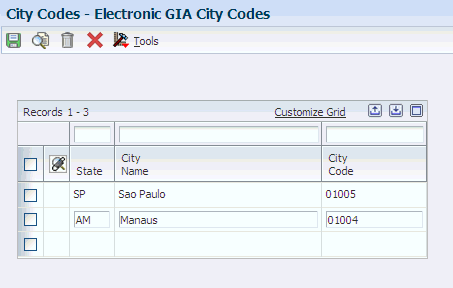
Description of ''Figure 25-9 Electronic GIA City Codes form''
- City Name
-
The city name that is associated with the city code.
25.8 Extracting GIA Data
This section provides an overview of the extraction process, lists prerequisites, and discusses how to:
-
Set processing options for Extract GIA (R76B130).
-
Set processing options for Electronic GIA - Workbench (P76B130).
-
Run the Extract GIA program.
25.8.1 Understanding the Extraction Process for GIA Data
You obtain the data for the GIA flat files by running the I/O Nota Fiscal Conversion program. The Nota Fiscal Conversion program reads the F7601B and the F7611B tables, and populates the F76101B and F76111B tables. You then run the Extract GIA program to populate the Electronic GIA Header table (F76B130) and the Electronic GIA Detail table (F76B131).
The system produces a report that shows the fiscal companies that are included in the F76B130 table.
|
Note: Tables F76101B and F76111B do not contain all of the data that is required for fiscal books reporting. You must manually enter data for record type 31, and for some fields in other record types. You enter this required data in the Electronic GIA - Workbench program.You must manually create exportation records (record type 31). The system does not create this record type when you run the Extract GIA program. |
See Creating GIA Records Manually.
|
Important: If you complete the fields on the Extract GIA form with the profile, keyword, and dates that you used for a previous GIA submission, the system purges the previous GIA and then creates a new GIA with the same unique identifier. |
25.8.2 Prerequisites
Before you complete the tasks in this section:
-
Verify that a company profile exists for the companies for which you want to extract GIA data.
-
Verify that the required GIA DIPAM-B codes exist in the GIA Valid DIPAM-B table (F76B127A) and that required cross-references between the DIPAM-B codes and transaction nature codes exist in the GIA DIPAM-B Cross-Reference table (F76B127B).
-
Verify that the required GIA occurrences and sub-item codes exist in the GIA Occurrences table (F76B128B).
-
Verify that the required GIA City Codes exist in the GIA City Codes table (F76B132).
-
Run the Nota Fiscal Conversion program to populate the F76101B and the F76111B tables. The Extract GIA program obtains data from tables F76101B and F76111B.
-
Set the processing options for the Electronic GIA - Workbench program. You must specify in the processing options for the Extract GIA program the version of the Extract GIA program that you want to run. You can access the processing options only through Interactive Versions.
-
Set the processing options for the Extract GIA program. You can access the processing options only through Batch Versions.
25.8.3 Form Used to Extract GIA Data
| Form Name | Form ID | Navigation | Usage |
|---|---|---|---|
| Extracting GIA | W76B130B | Electronic GIA - Brazil (G76B1111), Electronic GIA - Workbench
Select Extract GIA from the Report menu on the Electronic GIA Workbench form. |
Identify the data that you want to select. |
25.8.4 Setting Processing Options for Extract GIA (R76B130)
You access the processing options for Extract GIA through Batch Versions.
25.8.4.1 Defaults
- 1. GIA Lay Out Version (Required)
-
Specify the layout version that the system uses to generate the GIA file. The government of São Paulo determines the specifications of the layouts.
- 2. GIA Type (Required)
-
Specify whether the GIA submission is the original or a substitute submission. The value that you enter must exist in the GIA Type UDC table (76B/G2).
- 3. JD Edwards EnterpriseOne Federal Tax ID (Required)
-
Specify the Federal Tax ID (CNPJ) required for record type 05 in the GIA table.
25.8.5 Setting Processing Options for Electronic GIA - Workbench (P76B130)
You access the processing options for Electronic GIA - Workbench through Interactive Versions.
25.8.5.1 Defaults
- 1. Extract GIA (R76B130)
-
Specify the version that the systems uses when it launches the Extract GIA program. If you do not complete this processing options, the system uses version ZJDE0001.
- 2. Print GIA (R76B131)
-
Specify the version that the systems uses when it launches the Print GIA program. If you do not complete this processing options, the system uses version ZJDE0001.
- 3. Send GIA (R76B132)
-
Specify the version that the systems uses when it launches the Send GIA program. If you do not complete this processing options, the system uses version ZJDE0001.
25.8.6 Running the Extracting GIA Program
Access the Extracting GIA form.
25.9 Creating GIA Records Manually
This section provides an overview of manually creating GIA records, lists prerequisites, and discusses how to manually create a master record.
25.9.1 Understanding the Manual Creation of GIA Records
When you run the Extract GIA program to create GIAs, the system automatically creates most of the child records for each parent record type. However, when you manually create a GIA master record (record type 01), you must manually create all other record types. You use the Electronic GIA - Workbench program to manually create GIA records.
You create a master record and then each child record as needed. The system does not automatically populate any of the data for the records that you create. You must manually enter the necessary data.
You cannot create child records for record types 18, 25, 26, 27, 30, or 31. These record types are not parent records for any other record type.
If you manually create records by using the Electronic GIA - Workbench program, the system creates the text string that it writes to the Flexible Field by concatenating the values that you enter in the fields on the Electronic GIA Revision form. The system displays the text string in the Electronic GIA Revision form when you click Find after completing a record.
25.9.2 Prerequisites
Before you complete the tasks in this section:
-
Verify that a company profile exists for the companies for which you want to extract GIA data.
-
Familiarize yourself with GIA record types.
25.9.3 Forms Used to Create GIA Records Manually
| Form Name | Form ID | Navigation | Usage |
|---|---|---|---|
| Add New GIA Record Type | W76B130B | Electronic GIA - Brazil (G76B111), Electronic GIA - Workbench
Select Create New GIA and then click Add on the Electronic GIA Workbench form. |
Create a new master record (record type 01). |
| Add New GIA Record Type | W76B130B | Select a parent record in the detail area and then click Add on the Electronic GIA Workbench form. | Create a new child record manually. |
25.9.4 Creating a Master Record Manually
Access the Add New GIA Record Type form.
Figure 25-11 Add New GIA Record Type form
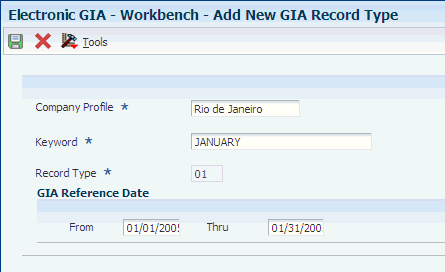
Description of ''Figure 25-11 Add New GIA Record Type form''
- Record Type
-
Enter a code that identifies the type of GIA record. The code that you enter must exist in the UDC table for GIA record types (76B/G6). GIA record types are defined by the government.
If you are creating a child record for a master (01), CFOP (10), or interstate (14) parent record, the system automatically assigns the allowed child record type. For a header (05) or occurrences (20) parent record, you must enter a record type that is a valid child record type of that parent record. If you enter a record type that is not a valid child record type, the system displays an error message.
25.10 Modifying GIA Records
This section provides an overview of modifying GIA records and discusses how to:
-
Modify a GIA master record.
-
Modify a GIA header record.
-
Modify a GIA CFOP record.
-
Modify a GIA interstate record.
-
Modify a GIA ZFM/ALC record.
-
Modify a GIA occurrences record.
-
Modify a GIA state tax ID record.
-
Modify a GIA DIPAM - B record.
25.10.1 Understanding How to Modify GIA Records
After you extract GIA data, you can review and modify as necessary the data that the system wrote to the F76B130 and F76B131 tables. You can also add records to and delete child records from parent records.
When you add or delete child records, the system recounts the number of child records that are associated with the parent record and updates the appropriate field in the parent record. For example, suppose that a CFOP record (record type 10) has three interstate records (record type 14) associated with it. The Total - Record Type 14 field for the CFOP records displays a value of 3. If you delete one interstate record from the CFOP record, the system changes the value in the Total - Record Type 14 field to a value of 2.
25.10.2 Forms Used to Modify GIA Records
| Form Name | Form ID | Navigation | Usage |
|---|---|---|---|
| Electronic GIA Revision, 01- Master tab | W76B130F | Electronic GIA - Brazil (G76B1111), Electronic GIA - Workbench
Select a master record and then click Select on the Electronic GIA Workbench form. |
Modify a GIA master record (record type 01). |
| Electronic GIA Revision, 05 - Header tab | W76B130F | Electronic GIA - Brazil (G76B1111), Electronic GIA - Workbench
Select a header record (record type 05) and then click Select on the Electronic GIA Workbench form. |
Modify a header record (record type 05). |
| Electronic GIA Revision, 10 - CFOP tab | W76B130F | Electronic GIA - Brazil (G76B1111), Electronic GIA - Workbench
Select a CFOP record (record type 10) and then click Select on the Electronic GIA Workbench form. |
Modify a CFOP record (record type 10). |
| Electronic GIA Revision, 14 - Interstate tab | W76B130F | Electronic GIA - Brazil (G76B1111), Electronic GIA - Workbench
Select an interstate record (record type 14) and then click Select on the Electronic GIA Workbench form. |
Modify an interstate record (record type 14). |
| Electronic GIA Revision, 18 - ZFM/ALC tab | W76B130F | Electronic GIA - Brazil (G76B1111), Electronic GIA - Workbench
Select a ZFM/ALC record (record type 18) and then click Select on the Electronic GIA Workbench form. |
Modify a ZFM/ALC record (record type 18). |
| Electronic GIA Revision, Occurrences tab | W76B130F | Electronic GIA - Brazil (G76B1111), Electronic GIA - Workbench
Select an occurrences record (record type 20) and then click Select on the Electronic GIA Workbench form. |
Modify a GIA occurrences record (record type 20). |
| Electronic GIA Revision, State Tax ID tab | W76B130F | Electronic GIA - Brazil (G76B1111), Electronic GIA - Workbench
Select a state tax ID record (record type 25) and then click Select on the Electronic GIA Workbench form. |
Modify a GIA state tax ID record (record type 25). |
| Electronic GIA Revision, Substitute Tax ID tab | W76B130F | Electronic GIA - Brazil (G76B1111), Electronic GIA - Workbench
Select a substitute tax ID record (record type 26) and then click Select on the Electronic GIA Workbench form. |
Modify a substitute tax ID record (record type 26). |
| Electronic GIA Revision, Substituted Tax ID tab | W76B130F | Electronic GIA - Brazil (G76B1111), Electronic GIA - Workbench
Select a substituted tax ID record (record type 27) and then click Select on the Electronic GIA Workbench form. |
Modify a substituted tax ID record (record type 27). |
| Electronic GIA Revision, DIPAM - B tab | W76B130F | Electronic GIA - Brazil (G76B1111), Electronic GIA - Workbench
Select a DIPAM - B record (record type 30) and then click Select on the Electronic GIA Workbench form. |
Modify a DIPAM - B record (record type 30). |
| Electronic GIA Revision, Exportation Record tab | W76B130F | Electronic GIA - Brazil (G76B1111), Electronic GIA - Workbench
Select an exportation record (record type 31) and then click Select on the Electronic GIA Workbench form. |
Modify an exportation record (record type 31). |
25.10.3 Modifying a GIA Master Record
Access the Electronic GIA Revision: 01- Master tab.
- Generation Date
-
Displays the date when the GIA was extracted and generated.
- Generation Time
-
Displays the time when the GIA was extracted and generated.
- Layout Version
-
Identifies the GIA layout version that was used in the GIA extraction.
- Total - Record Type 05
-
Displays the number of type 05 records that exist for a type 01 parent record.
25.10.4 Modifying a GIA Header Record
Access the Electronic GIA Revision form: 05 - Header tab.
- Tax ID
-
Enter the identification code required by various tax authorities. This can be a social security number, federal or state corporate tax ID, sales tax number, and so on. The system verifies the number and prints the separators in their correct format, according to the value of TAXC (Person/Corporation Code). If no value exists for TAXC, the system uses the Corporate Entity.
- Reference
-
Enter the GIA reference date that is represented in this format: YYYYMM.
- GIA Initial Reference
-
Enter the GIA reference date that is represented in this format: YYYYMM.
- Type
-
Enter a code that indicates the type of GIA record. The code that you enter must exist in the GIA Type (76B/G2) UDC table.
- Flag for Transaction
-
Enter a code that identifies if any notas fiscais for a specified fiscal company exist that fall within the specified date range for processing.
- Sent Flag
-
An option that indicates whether the GIA flat file has been sent to the government. Values are:
0:The GIA has not been sent.
1: The GIA has been sent.
- ICMS Tax Receivable Amount
-
Enter the total of the ICMS receivable amounts in the GIA reporting period.
- Tax ID
-
Enter the identification code required by various tax authorities. This can be a social security number, federal or state corporate tax ID, sales tax number, and so on. The system verifies the number and prints the separators in their correct format, according to the value of TAXC (Person/Corporation Code). If no value exists for TAXC, the system uses the Corporate Entity.
- ICMS Fixed Amount
-
Enter the total of the ICMS fixed amount in the GIA reporting period.
- Total - Records Type 10
-
Enter the number of type 10 records that exist for a type 05 parent record.
- Total - Record Type 20
-
Enter the number of type 20 records that exist for a type 05 parent record.
- Total - Record Type 30
-
Enter a code that indicates how many type 30 records exist for a type 05 parent record.
- Total - Record Type 31
-
Enter a code that indicates how many type 31 records exist for a type 05 parent record.
25.10.5 Modifying a GIA CFOP Record
Access the Electronic GIA Revision form: 10 - CFOP tab.
- Nota Fiscal Total Amount
-
Enter the total of the notas fiscais in the GIA reporting period.
- ICMS Taxable Amount
-
Enter the total of the ICMS taxable amount in the GIA reporting period.
- ICMS Exempt Amount
-
Enter the total of the ICMS-exempt amount in the GIA reporting period.
- ICMS Others Amount
-
Enter the total of other ICMS amounts in the GIA reporting period.
- Other Taxes Amount
-
Enter the total of other taxes, such as IPI tax, for the GIA reporting period.
- Total - Record Type 14
-
Enter the number of type 14 records that exist for a type 10 parent record.
25.10.6 Modifying a GIA Interstate Record
Access the Electronic GIA Revision form: 14 - Interstate tab.
- Total Amount for Taxpayers
-
Enter the total of the notas fiscais for taxpayers in the GIA reporting period.
- ICMS Taxable Amount for Taxpayers
-
Enter the total of the ICMS taxable amount for taxpayers in the GIA reporting period.
- Total Amount for Non-Taxpayers
-
Enter the total of the notas fiscais for non-taxpayers in the GIA reporting period.
- ICMS Taxable Amount for Non-Taxpayer
-
Enter the total of the ICMS taxable amount for non-taxpayers in the GIA reporting period.
- Others Operations Amount
-
Enter the totals of the other operation amount in the GIA reporting period.
- ICMS Tax Subst Amount Oil or Energy (ICMS tax substitution amount oil or energy)
-
Enter the total of the ICMS tax substitution amounts for oil and energy in the GIA reporting period.
- ICMS Tax Subst Amount Non-Oil/Energy (ICMS tax substitution amount non–oil/energy)
-
Enter the total of the ICMS tax substitution amounts for non-oil and non-energy in the GIA reporting period.
- Flag For Free Zone Operation
-
Enter a code that indicates whether the transaction has free-zone discounts.
- Total - Record Type 18
-
Enter the number of type 18 records that exist for a type 14 parent record.
25.10.7 Modifying a GIA ZFM/ALC Record
Access the Electronic GIA Revision form: 18 - ZFM/ALC tab.
- Nota Fiscal Date
-
Enter the date of the nota fiscal.
- Fiscal Item Value
-
Enter the fiscal item value.
- CGC Tax ID Carrier
-
Enter the CGC tax identification number that identifies the carrier.
25.10.8 Modifying a GIA Occurrences Record
Access the Electronic GIA Revision form: Occurrences tab.
- Associated Sub-Item Amount
-
Enter the amount associated with an occurrence.
- Occurrence Type
-
Enter the code that identifies the GIA occurrence type. The code that you enter must exist in the Occurrence Type (76B/G4) UDC table.
- Total - Record Type 25
-
Enter the number of type 25 records that exist for a type 20 parent record.
- Total - Record Type 26
-
Enter the number of type 26 records that exist for a type 20 parent record.
- Total - Record Type 27
-
Enter the number of type 27 records that exist for a type 20 parent record.
25.10.9 Modifying a GIA State Tax ID Record
Access the Electronic GIA Revision form: State Tax ID tab.
- Issuer State Inscription
-
Enter the issuer state inscription.
- Associated Occurrence Amount
-
Enter the total monetary amount of an occurrence for a specific state tax ID during the GIA reporting period.
25.10.10 Modifying a GIA DIPAM - B Record
Access the Electronic GIA Revision form: 30 - DIPAM - B tab.
- DIPAM-B Amount
-
Enter the total of the DIPAM-B amount that is associated with a DIPAM-B code.
25.11 Deleting GIA Records
The section provides an overview of deleting GIA records and lists the form used to delete GIA records.
25.11.1 Understanding How to Delete GIA Records
When you delete a GIA record in the Electronic GIA - Workbench application, the system deletes the record that you select and all of the child records that are associated with that record. When you delete child records from a parent record, the system updates the fields in the parent record that disclose the number of child records that are attached to the parent record. For example, suppose that a CFOP record (record type 10) has three interstate records (record type 14) associated with it. The Total - Record Type 14 field for the CFOP records displays a value of 3. If you delete one interstate record from the CFOP record, the system changes the value in the Total - Record Type 14 field to a value of 2.
When you delete GIA records using the Electronic GIA Workbench application, the system deletes the records only from the F76B130 and F76B131 tables; it does not delete records from the F7601B and the F7611B tables.
25.11.2 Form Used to Delete GIA Records
| Form Name | Form ID | Navigation | Usage |
|---|---|---|---|
| Electronic GIA Workbench | W76B130A | Electronic GIA - Brazil (G76B1111), Electronic GIA - Workbench | Select GIA records to delete from the electronic GIA workbench. |
25.12 Printing GIA Data
You run the Print GIA program (R76B131) to produce a report that contains the GIA data that resides in the Flexible Field in the F76B131 table. The system prints up to 200 characters per line in the detail section of the report.
This section lists a prerequisite and lists the form used to print GIA data.
25.12.1 Prerequisite
Set the processing options for the Electronic GIA - Workbench program. You must specify in the Print GIA processing option the version of the Print GIA program that you want to run. You can access the processing options only through Batch Versions.
25.12.2 Form Used to Print GIA Data
| Form Name | Form ID | Navigation | Usage |
|---|---|---|---|
| Printing GIA | W76B130B | Electronic GIA - Brazil (G76B1111), Electronic GIA - Workbench
Select Print GIA from the Report menu on the Electronic GIA Workbench form. |
Print GIA data. |
25.13 Sending GIA Data
This section provides an overview of sending GIA data, lists prerequisites and the form used to send GIA data, and discusses how to set processing options for the Send GIA program.
25.13.1 Understanding How to Send GIA Data
When you run the Send GIA program, the system reads the Flexible Field in the F76B131 table and creates the flat file in the location that you specify in the processing options. You then send the flat file to the Brazilian government. The Send GIA program also produces a report that lists the number of records that the system writes to the flat file.
|
Important: If you run the Send GIA program for a company profile and keyword combination for which you previously created a flat file and set the processing options to write the flat file to the same location and file name, the system deletes the previously created flat file. |
After you create the flat file, you must access the Brazilian government website to validate the data in the file. This validation takes place outside of the system and is not discussed in this documentation for generating and sending GIA records.
25.13.2 Prerequisites
Before you complete the tasks in this section:
-
Set the processing options for the Electronic GIA - Workbench program.
You must specify in the Send GIA processing option the version of the Send GIA program that you want to run. You can access the processing options only through Batch Versions.
-
Set the processing options for the Send GIA program.
You can access the processing options only through Batch Versions.
25.13.3 Form Used to Send GIA Data
| Form Name | Form ID | Navigation | Usage |
|---|---|---|---|
| Sending GIA | W76B130B | Electronic GIA - Brazil (G76B1111), Electronic GIA - Workbench.
Select Send GIA from the Report menu on the Electronic GIA Workbench form. |
Send GIA data. |
25.13.4 Setting Processing Options for Send GIA (R76B132)
Processing options enable you to specify the default processing for programs and reports.
25.13.4.1 Process
- 1. Directory Name (Required)
-
Specify the directory in which the system creates the GIA flat file (for example, c:\b9\printqueue\).
- 2. File Name (Required)
-
Specify the name of the GIA flat file created by the Send GIA program (R76B132). You must use .txt as the file extension. For example, you could name the flat file: gia1201.txt.
- 3. Ignore GIA Status
-
Specify whether the system verifies the GIA status. Values are:
Blank: Update GIA status to 1 (GIA Sent).
1: Generate an error message and do not create the GIA flat file if the GIS Status is equal to 1.
25.14 Purging GIA Data
You purge GIA data to delete GIA records from the F76B130 and F76B131 tables.
When you purge GIA data, the system deletes all of the records that are associated with a combination of company profile and keyword. The system deletes the records only from the F76B130 and F76B131 tables; it does not delete records in the F7601B and F7611B tables.
This section lists the form used to purge GIA data.
25.14.1 Form Used to Purge GIA Data
| Form Name | Form ID | Navigation | Usage |
|---|---|---|---|
| Electronic GIA Workbench | W76B130A | Electronic GIA - Brazil (G76B1111), Electronic GIA - Workbench
Complete the Company Profile and Keyword fields in the header area and then select Purge GIA from the Form menu on the Electronic GIA Workbench form. |
Purge GIA data. |