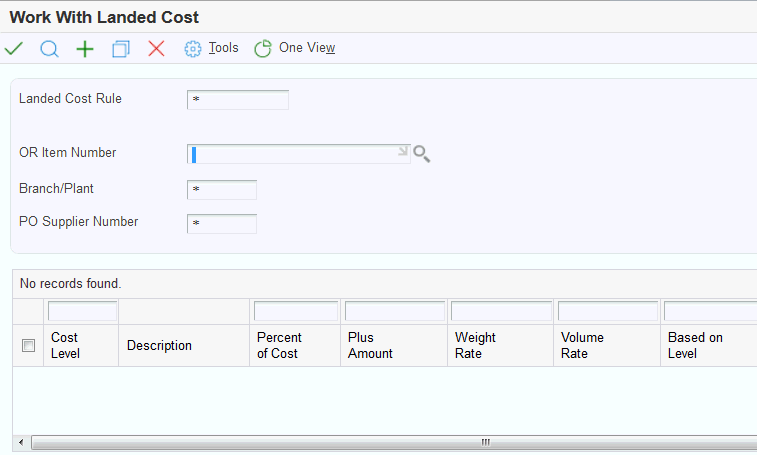7 Calculating Taxes for India Based on Landed Costs
This chapter contains the following topics:
7.1 Understanding Landed Costs for India Tax Calculations
Landed costs are additional fees that exceed the purchase price of an item and are typically associated with the expected delivery charges of an order. Landed costs enable you to track the actual cost of purchasing an item. Landed costs are not taxable and cannot be applied to the total cost of a purchase order.
In India localization, landed cost is attached to the purchase order to define the tax applied to the particular transaction.
The system uses the rules associated with landed costs to calculate taxes for purchase orders. The rules also help to ensure that you pay a tax on the base price, if applicable, and not on a previously taxed amount. When you enter a purchase order, the system automatically assigns a landed cost based on the following hierarchy:
-
The item, branch/plant, and supplier
-
The item and branch/plant
-
The landed cost rule
When you enter receipts for purchase orders, the Landed Cost Selection program (P43291) retrieves the landed cost rules and performs the corresponding tax calculations. The tax calculations are based on the specific item purchased or the landed cost rule code.
7.2 Setting Up Landed Costs
This section provides an overview of landed cost setup, lists a prerequisite, and discusses how to set up a landed cost.
7.2.1 Understanding Landed Cost Setup
You use the Landed Cost Revisions program (P75I791) to set up landed cost rules for one of the following:
-
A specific item, branch/plant, and supplier
-
A specific item and branch/plant
-
A specific cost rule code (UDC table 41/P5)
You use landed costs to set up the percent of cost for a specific type of tax, such as sales or excise, the effective from and through dates, and so on. For taxes that are based on another tax, you must assign a based-on level to the landed cost. You also set up landed costs for nontaxable costs such as delivery charges. Landed cost information is stored in the Item/Supplier Cost Components table (F75I791).
The functionality of the Landed Cost Revisions program (P75I791) for India is based on the standard Landed Cost Revisions program (P41291) with the addition of the PO Supplier Number field (AN8V).
7.2.1.1 Understanding Landed Cost for Goods and Services Tax (GST) (Release 9.1 Update)
Oracle recommends that you use the localized Landed Cost Revisions program (P75I791) instead of the standard Landed Cost Revisions program (P41291) to set up landed cost rules for transactions where GST is applicable. The Landed Cost Revisions program (P75I791) provides you the flexibility to set up landed cost rules for an item and branch plant combination without specifying the supplier.
At the time of purchase order receipt, the system first searches the localized Item/Supplier Cost Components table (F75I791) to get the level cost specified for the item. If the system does not find a level cost for the item in the F75I791 table, then the system searches for the level cost in the standard Landed Cost Revisions table (F41291). The system validates only those records for which the level cost have been set up using the Landed Cost Revisions program.
See Chapter 32, "Setting Up the System for GST (Release 9.1 Update)".
See also Chapter 33, "Working With Purchase Transactions for GST (Release 9.1 Update)".
7.2.2 Prerequisite
Before you complete the tasks in this section, verify that landed cost rules for India taxes exist in the UDC table 41/P5.
7.2.3 Forms Used to Set Up Landed Costs
| Form Name | Form ID | Navigation | Usage |
|---|---|---|---|
| Work With Landed Cost | W75I791B | Enter P75I791 in the Fast Path. | Review existing landed costs. |
| Landed Cost Revisions | W75I791A | On the Work With Landed Cost form, click Add. | Set up landed costs for items, branch/plants, and suppliers. |
7.2.4 Setting Up a Landed Cost
Access the Landed Cost Revisions form.
- Landed Cost Rule (Release 9.1 Update)
-
Enter the code from the UDC table 41/P5 that identifies a landed cost rule.
- Item Number
-
Enter the system-assigned number for the item. You can use the short, long, or third item number format.
- Branch/Plant
-
Enter the code that identifies a separate entity within a business for which you want to track costs. For example, a business unit might be a warehouse location, job, project, work center, branch, or plant. You can assign a business unit to a document, entity, or person for purposes of responsibility reporting. For example, the system provides reports of open accounts payable and accounts receivable by business unit to track equipment by responsible department. Business unit security might prevent you from viewing information about business units for which you have no authority.
- PO Supplier Number (Purchase Order Supplier Number)
-
Enter the address book number of the supplier or subcontractor.
To set up landed cost for GST, you are not required to enter a supplier in this field. The system allows you to set up landed cost with the item and branch plant combination.
- Unit Weight
-
Enter a number to use to convert the primary unit of measure to the user-defined weight unit of measure for an item.
In the next field, enter the user-defined code from UDC table 00/UM to indicate the weight standards such as ounces, grams, and kilograms. The system uses this unit of measure for the item or overrides it for an individual item or container.
- Unit Volume
-
Enter a number to use as a ratio of conversion between the primary unit of measure and the user-defined volume unit of measure for an item.
In the next field, select a user-defined code from UDC table 00/UM to specify the unit of measure for volume. For example, GL is the unit of measure code for a gallon and LT is the unit of measure for a litre.
- Cost Level
-
Enter a user-defined code from UDC table 40/CA. The code indicates the sequence of add-on costs for a particular or group of items. Examples are:
3: Excise tax
4: Education cess
You cannot use the same tax type more than once for the same supplier.
- G/L Cat (general ledger category)
-
Enter a user-defined code from UDC table 41/9 to identify the G/L offset used by the system to determine the account to which to post the transaction. Examples are:
BED: Basic excise duty
AED: Additional excise duty
If you do not want to specify a class code, enter **** (four asterisks) in this field.
- Percent of Cost
-
Enter the percentage of the item's primary purchasing cost for the system to add to the base cost of the item as a landed cost component.
- Plus Amount
-
Enter the amount for the system to add to the cost to equal the total cost amount.
- Weight Rate
-
Enter a rate for the system to use to calculate landed cost. The system multiplies the rate that you specify by the unit weight of an item.
- Volume Rate
-
Enter a rate for the system to use to calculate landed cost. The system multiplies the rate that you specify by the unit volume of an item.
- Based on Level
-
Enter a user-defined code from UDC table 40/CA to indicate the basis of cost for an item. Examples are:
3: Excise tax
4: Education cess
- Include in Cost (Y/N)
-
Enter Y or N to specify whether the system displays landed costs. Values are:
Y: Add landed costs to the item's unit cost.
N: Do not add landed costs to the item's unit cost.
- Voucher Y/N
-
Enter Y or N to specify whether the system displays landed costs during the voucher match process. Values are:
Y: Display landed costs. The system creates a receipt record in the F43121 table and populates the Landed Cost Code (LAND) field in the receipt record with a value of 2. You can voucher the landed cost in the Voucher Match program.
N: Do not display landed costs. The system creates a receipt record in the F43121 table and populates the Landed Cost Code (LAND) field in the receipt record with a value of 3. You cannot voucher the landed cost in the Voucher Match program. The receipt record is necessary if the receipt is reversed.
Note:
The system creates journal entries even if you enter N. As a result, you might want to assign the Automatic Accounting Instruction (AAIs) for landed cost (4385 and 4390) to the same GL account, to cancel out the entries.
7.3 Reviewing Landed Costs
This section provides an overview of the landed costs review and lists the forms used to review landed cost.
7.3.1 Understanding the Landed Costs Review
After you enter a purchase order, you can access the Landed Cost Browse program (P75I091) for a preview of the landed costs that the system will calculate and apply when you enter receipts for the purchased goods. This program is based on the standard Landed Cost Revision program (P43291).
The benefits to reviewing the landed costs include:
-
Ensuring that all landed costs have been assigned to the purchase order
-
Verifying the purchase order and tax amounts against a budget
-
Providing tax and, if applicable, non tax information for internal controls
7.3.2 Forms Used to Review Landed Costs
| Form Name | Form ID | Navigation | Usage |
|---|---|---|---|
| Work With Order Headers | W43101 | Purchase Order Processing (G43A11), Enter Purchase Orders | Review purchase order summary information. |
| Landed Cost Browse | W75I091A | On the Work With Order Headers form, select the purchase order and then select Regional Info from the Row menu. | Review landed costs for the purchase order. |
7.4 Calculating Taxes Based on Landed Costs
This section provides an overview of tax calculations for landed costs and discusses how to calculate taxes based on a landed cost.
7.4.1 Understanding Tax Calculations for Landed Costs
You use the Landed Cost Selection program (P43291) to retrieve setup information for landed costs from the Item/Supplier Cost Components table (F75I791), and to perform the corresponding tax calculations. This program uses the Calculate Landed Cost function in the Landed Cost Selection business function (N4300970).
Depending on the landed cost setup, the Landed Cost Selection program calculates a tax percent based on the unit price or another tax amount, or adds a specific amount to the unit cost. For a tax on another tax amount, you must specify a based-on cost level during setup for the system to calculate the tax on the based-on tax amount only, and not other amounts.
For example, assume that the price of an item is 500 and five items are ordered. The extended base price is 2500. For this item, Tax A (cost level 3) is 2 percent of the extended base price (2500), or 50. Tax B (cost level 5) is 20 percent and is based on Tax A. The extended amount for Tax B is 20 percent of 50, or 10. Tax B is not based on the extended base price of the item.
7.4.2 Forms Used to Calculate Taxes Based on Landed Costs
| Form Name | Form ID | Navigation | Usage |
|---|---|---|---|
| Work With Purchase Orders to Receive | W4312F | Purchase Order Processing (G43A11), Enter Receipts by PO | Review existing purchase orders. |
| Purchase Order Receipts | W4312A | On the Work With Purchase Orders to Receive form, enter search criteria to locate the purchase order, select the record, and click Select. | Select a purchase order in which to enter receipts. |
| Landed Cost Selection | W43291A | On the Purchase Order Receipts form, select a record and click OK. Review the landed costs and click OK again. | Calculate taxes based on landed costs. |