12 Working with Excise Registers
This chapter contains the following topics:
-
Section 12.1, "Entering Duty Payment Details for Excise Registers"
-
Section 12.3, "Entering Closing Quantities for Excise Units"
12.1 Entering Duty Payment Details for Excise Registers
This section provides overviews of entries in the excise registers, balance entries for RG1 register, RG1 table update for excise duty, payment of interest for excise duty, and the PLA credit confirmation. This section also lists prerequisites, and discusses how to:
-
Set processing options for PLA/AII/CII (Credit/Debit) Entry (P75I311).
-
Create entries for duty payment registers.
-
Enter balances for the RG1 register.
-
Update the RG1 table for excise duty.
-
Set processing options for Amount of Interest Paid/Month (RG-1) (P75I382).
-
Enter payment details for interest on excise duty.
-
Set processing options for Confirm PLA Credit (P75I310).
-
Confirm a Personal Ledger Account (PLA) credit entry.
-
Generate the RG-1 report.
12.1.1 Understanding Entries in the Excise Registers
You use the PLA/AII/CII (Credit/Debit) Entry program (P75I311) to create a debit or credit entry for all tax types in the excise duty payment registers. These registers are the PLA, Cenvat credit RM, and Cenvat credit CG registers.
You must set processing options to:
-
Specify the type of register in which you want to create an entry.
-
Specify the type of entry that you want to create.
You can create an entry in the duty payment register only for the current month for an excise unit. When you create an entry, the system generates a batch number and displays it in a message box. Depending on the type of entry, the system stores the entries for the duty payment register in these tables:
-
Excise - PLA Chapter Wise Transaction File for Yarn Industry (F75I315Y)
-
Excise - RG23A - II Chapter Wise Transaction File (F75I313Y)
-
Excise - RG23C - II Chapter Wise Transaction File (F75I317Y)
-
Excise - MODVAT / PLA Summary File YARN SPECIFIC (F75I310Y)
(For Release 9.1 Update) The PLA/AII/CII (Credit/Debit) Entry program displays CVD, CVD Cess, and CVD HCess under AII and CII tabs. It retrieves opening balances, debit amounts, credit amounts, and closing balances for CVD and CVD Cess from the F75I310Y table and for CVD HCess from the F75I311 table. The system updates the debit closing and credit closing balances for CVD and CVD Cess in the F75I310Y table. It adds the debit and credit amounts that you enter on AII and CII tabs to the closing balance for debit and credit amounts for the respective tax types in the F75I310Y table. For CVD HCess, the system updates the debit and credit closing balances by adding debit and credit amounts that you enter on AII and CII tabs to the F75I311 table.
12.1.2 Understanding the Balance Entries for the RG1 Register
You use the RG 1 - Upload Balances program (P75I380) to enter the opening balances for an item in the Excise RG1 Transaction File table (F75I380). You can also use this program to enter the bulk details, such as standard volume and ambient volume, and transportation details for the item. The system stores the RG23A-II, RG23C-II, and PLA debit amounts in the F75I380 table.
|
Note: The RG–1 Build report (R75I380) uses the opening balances for items from the F75I380 table. Therefore, you must enter the opening balances before you run the RG–1 Build report. |
12.1.3 Understanding the RG1 Table Update for Excise Duty
Run the RG–1 Build report (R75I380) to calculate excise components, such as basic excise duty and additional excise duty for items, and to update the Excise RG1 Transaction table (F75I380) when you move the items from the manufacturer's premise. The system updates the F75I380 table for all the adjustments associated with the particular movement of an item.
The R75I380 report retrieves values from the RG23 – AII, RG23 –CII, PLA tables based on the excise transaction type, and updates the corresponding information in the F75I380 table.
|
Note: The RG–1 Build report (R75I380) uses the opening balances for items from the F75I380 table. Therefore, you must enter opening balances using the RG 1 - Upload Balances program before you run this report. |
12.1.4 Understanding the Payment of Interest for Excise Duty
You use the Amount of Interest Paid/Month (RG-1) program (P75I382) to create an entry for the payment of interest on excise duty. You must pay this interest if you exceed the due date for the payment of excise duty for the respective month. You must enter details such as the excise unit, the year and month, and the amount of interest paid to create a voucher number for the payment of interest.
After you create a voucher for the interest payment, you must post the voucher to the general ledger. You cannot update a record that has been posted to the general ledger. However, you can update the records for which the vouchers have been deleted or made obsolete. These records display in a different color on the Work with Amount of Interest paid per Month form.
The system displays the records for which the payments have been made in a different color. You must update the PLA register for these records. When you click PLA Update, the system updates the Excise - PLA Chapter Wise Transaction File for Yarn Industry (F75I315Y) and Excise - MODVAT / PLA Summary File YARN SPECIFIC (F75I310Y) tables. For secondary higher education cess, the system updates the Amount of Interest Paid per month - IND - 00 table (F75I382) and F75I310Y - Tag File table (F75I311).
|
Note: After you click the PLA update button, the system does not display that record. This restricts you from updating the already updated record. |
12.1.5 Understanding the PLA Credit Confirmation
You use the Confirm PLA Credit program (P75I310) to confirm the PLA credit balance with the duty amount for each tax type. The duty amount is paid to the government through the TR–6 challan.
The system retrieves the records for which the vouchers have been created from the Account Ledger table (F0911). When you select a record on the Work with Register Entries form, the system retrieves details for the selected record from the Excise - MODVAT/ PLA Summary File YARN SPECIFIC table (F75I310Y) and generates a PLA entry number. After you confirm the PLA entry number, the system updates the Excise - PLA Chapter Wise Transaction File for Yarn Industry table (F75I315Y) and stores the PLA entry number in the F75I310Y or F75I311 table.
12.1.6 Prerequisite
Before you perform the tasks in this section, verify that the excise account master has been set up.
12.1.7 Forms Used to Enter Duty Payment Details for Excise Registers
| Form Name | Form ID | Navigation | Usage |
|---|---|---|---|
| Work with Register Entries | W75I311A | Advanced and Technical Operations (G75IEXC3H), PLA/AII/CII (Credit/Debit) Entry | Review the opening and closing balances of duty payment for excise registers for the specific month. |
| PLA/Cenvat Debit Credit Entry Revisions | W75I311D | On the Work with Register Entries form, select a record and click Select. | Enter the debit or credit amount for an excise register.
Note: After you click OK on this form, the system generates a batch number and displays it in a message box. |
| Work With Excise RG1 Upload Balance | W75I380B | Excise System Setup (G75IEXC4), RG 1 - Upload Balances | Review the records uploaded to the RG1 register. |
| Upload Balances to RG1 File F75I380 | W75I380A | On the Work With Excise RG1 Upload Balance form, click Add. | Enter balances for the RG1 register. |
| Work with Amount of Interest paid per Month | W75I382A | Advanced and Technical Operations (G75IEXC3H), Amount of Interest Paid/Month (RG-1) | Review the amount of interest paid for an excise unit. |
| Revise Amount of Interest Paid per Month details | W75I382B | On the Work with Amount of Interest Paid per month form, click Add. | Create a record for payment of interest for an excise unit.
Note: After you create an entry on this form, the system displays a message box with the voucher number. Alternatively, you use this form to enter the voucher in the PLA register after you enter the payment. To perform this task, select a record on the Work with Amount of Interest paid per Month form for which the voucher was paid, and click PLA Update. |
| Work With Excise Balance file | W75I310A | Excise periodic Processing (G75IEXC2H), Confirm PLA Credit | Review the vouchers that have been paid to the Government. |
| Direct Balance Adjustment | W75I310B | On the Work With Excise Balance file form, select a record and click Select. | Confirm a PLA entry number.
Note: The system displays an error message if the TR–6 challan is not mapped to the Name-remark field in the F0911 table. |
12.1.8 Setting Processing Options for PLA/AII/CII (Credit/Debit) Entry (P75I311)
Processing options enable you to specify the default processing for programs and reports.
12.1.8.1 Options
- Excise Unit
-
Specify the address book number of the excise unit.
- Enter the Option
-
Specify the type of register to create a debit or credit entry for all tax types. Values are:
1: PLA
2: RG23A-II
3: RG23C-II
- Credit Entry?
-
Specify the value to indicate a credit entry or debit entry. Values are:
Y: Credit
N: Debit
- G/L Integration
-
Specify a user-defined code from UDC table 07/IG to indicate how the payroll journal batches are posted to the General Ledger. Examples are:
A: Automatic
If the batches are in balance and there are no errors, the system posts the batches automatically during the final update step of the payroll cycle. This is the default value.
M: Manual
The batches must be posted manually.
N: None
There is no general ledger interface.
T: Time Accounting
12.1.8.2 Tax Type
- 1. Additional Excise Duty
-
Specify a user-defined code from UDC table 75I/GT that identifies the tax type for the additional excise duty component of tax.
- 2. Basic Excise Duty
-
Specify a user-defined code from UDC table 75I/GT that identifies the tax type for the basic excise duty component of tax.
- 3. Special Excise Duty
-
Specify a user-defined code from UDC table 75I/GT that identifies the tax type for the special excise duty component of tax.
- 4. Education Cess
-
Specify a user-defined code from UDC table 75I/GT that identifies the tax type for the education cess component of tax.
- 5. Secondary Higher Education Cess
-
Specify a user-defined code from UDC table 75I/GT that identifies the tax type for the higher secondary education cess component of tax.
- 6. Counter Vailing Duty
-
Enter a value from the Tax Type UDC table 75I/GT to specify the code for this tax type. If you do not want to process this tax type for this report, leave this processing option blank. (Release 9.1 Update)
- 7. Counter Vailing Duty Cess (Release 9.1 Update)
-
Enter a value from the Tax Type UDC table 75I/GT to specify the code for this tax type. If you do not want to process this tax type for this report, leave this processing option blank.
- 8. Counter Vailing Duty Hcess
-
Enter a value from the Tax Type (75I/GT) UDC table to specify the code for this tax type. If you do not want to process this tax type for this report, leave this processing option blank. (Release 9.1 Update)
12.1.9 Creating Entries for Duty Payment Register
Access the PLA /Cenvat Debit Credit Entry Revisions form.
Figure 12-1 PLA / Cenvat Debit Credit Entry Revisions form
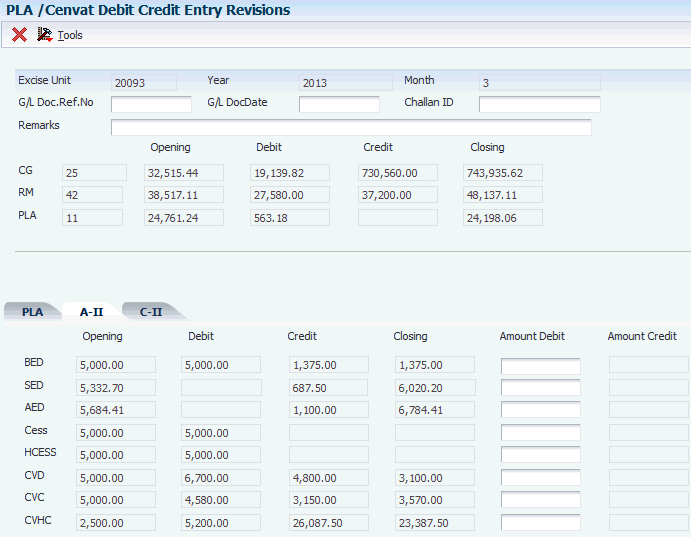
Description of ''Figure 12-1 PLA / Cenvat Debit Credit Entry Revisions form''
- G/L Doc.Ref.No (general ledger document reference number)
-
Enter the gate pass number.
- G/L Doc Date (general ledger document date)
-
Enter the date on which the gate pass is issued.
- Challan ID
-
Enter a code on the container or that you assign to the container in which the items on this purchase order or order line were shipped to you. You can assign container information to an order during receipts entry.
12.1.9.1 A-II
These fields appear under Amount Debit heading on the A-II tab.
- BED, SED, AED, Cess, HCESS, CVD, CVC, CVHC
-
Enter the debit amount for the appropriate tax.
12.1.10 Entering Balances for the RG1 Register
Access the Upload Balances to RG1 File F75I380 form.
Figure 12-2 Upload Balances to RG1 File F75I380 form
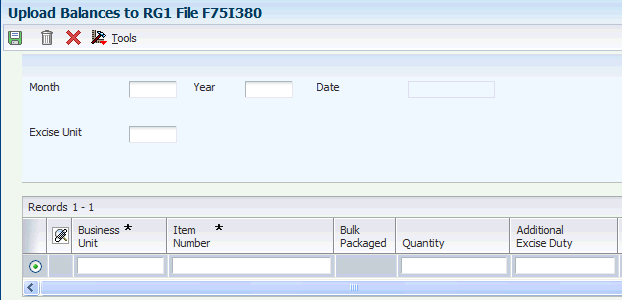
Description of ''Figure 12-2 Upload Balances to RG1 File F75I380 form''
- Month
-
Enter a numeric value that corresponds to the month in a calendar year. For example, enter 3 for the month of March.
- Year
-
Enter the model year of the appliance in the YYYY format.
- Excise Unit
-
Enter the address book number of the excise unit.
- Item Number
-
Enter the inventory item number. The system provides three separate item numbers. It also provides an extensive cross-reference capability to other item numbers to accommodate substitute item numbers, bar codes, customer numbers, and so on. The item numbers are:
Item Number (short): An eight-digit, computer-assigned item number
2nd Item Number: The 25-digit, free-form, user-defined alphanumeric item number
3rd Item Number: Another 25-digit, free-form, user-defined alphanumeric item number
- Quantity
-
Enter a value that represents the available quantity. The available quantity can include the on-hand balance minus commitments, reservations, and backorders.
- Additional Excise Duty
-
Enter the opening and closing balances for the AED (additional excise duty) component of excise duty in the respective account.
- Education Cess
-
Enter the opening balance for the Education Cess component of excise duty in the respective account.
- Basic Excise Duty
-
Enter the opening balances for the BED (basic excise duty) component of excise duty in the respective account.
- Special Excise Duty
-
Enter the opening balances for the special excise duty (SED) component of excise duty in the respective account.
- Secondary Higher Education Cess
-
Enter the opening balances for the HCESS component of excise duty in the respective account.
- Assessed Value
-
Enter the total cost by item.
- RG23A-II Debit Amount
-
Enter the debit amount for the RG23A-II register.
- RG23C -II Debit Amount
-
Enter the debit amount for the RG23C-II register.
- PLA Debit Amount
-
Enter the debit amount for the PLA register.
- UOM Ambient Volume UOM Volume UOM Weight
-
Enter a user-defined code from UDC table 00/UM that identifies a unit of measure used when you entered the transaction into the system. Examples are:
AS: Annual Salary (rounded)
AT: Annual Salary (truncated)
BA: Bar Absolute (Pressure)
BC: Bag
BG: Bar Gauge (Pressure)
- Chapter Number
-
Enter the chapter number for a specify item.
- Stock Total
-
Enter the total volume by item after it is converted to a standard base. All the conversions must be made in accordance to the standard routines for density, gravity, and temperature.
- Ambient Quantity
-
Enter the ambient quantity of the item. The ambient quantity is the value prior to standard volume conversion that has been converted to the inventory unit of measure.
- Weight Result
-
Enter the weight of the item at standard temperature. The system calculates the weight by multiplying the volume by the density and then applies an air correction, if necessary.
12.1.11 Updating the RG1 Table for Excise Duty
Select Reports (G75IEXC7), RG-1 Build.
12.1.12 Setting Processing Options for Amount of Interest Paid/Month (RG-1) (P75I382)
Processing options enable you to specify the default processing for programs and reports.
12.1.13 Entering the Payment Details for Interest on Excise Duty
Access the Revise Amount of Interest Paid per Month details form.
Figure 12-3 Revise Amount of Interest Paid per Month details form
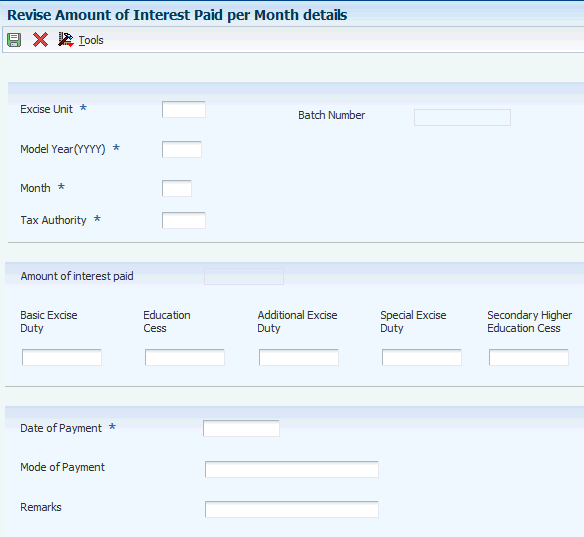
Description of ''Figure 12-3 Revise Amount of Interest Paid per Month details form''
- Excise Unit
-
Enter the address book number of the excise unit.
- Model Year (YYYY)
-
Enter the model year of the appliance, in the YYYY format.
- Month
-
Enter a numeric value that corresponds to the month in a calendar year. For example, for the month of March, enter 3.
- Tax Authority
-
Enter the address book number of the tax authority. You should have set up supplier or subcontractor as tax authority.
- Basic Excise Duty, Education Cess, Additional Excise Duty, Special Excise Duty, Secondary Higher Education Cess
-
Enter the debit amount for PLA for the appropriate tax type.
12.1.14 Setting Processing Options for Confirm PLA Credit (P75I310)
Processing options enable you to specify the default processing for programs and reports.
12.1.14.1 Options
- Excise Unit
-
Specify the address book number of the excise unit.
- Search Type for Excise Unit
-
Specify the user-defined code from UDC table 01/ST that indicates the types of address book records you want to search. Examples are:
A: Applicants
B: BANK
C: Customers
EXU: Excise Unit
- Payment Status for PLA (payment status for personal ledger account)
-
Specify a code that indicates the posting status of payments in the A/P Matching Document table (F0413). Values are:
Blank: Unposted transactions
P: Transactions processed for payment and require processing again during pre-post
X: Transactions originally with a status P and processed again through pre-post
D: Transactions posted successfully
- Document Type
-
Specify the user-defined code from UDC table 00/DT that indicates the origin and purpose of the transaction. JD Edwards EnterpriseOne reserves several prefixes for document types, such as vouchers, invoices, receipts, and timesheets. Examples are:
AC: Lease Accrual / Deferral
AF: Adjusting Entries
AR: Asset Revaluation
12.1.14.2 Tax Type
- Additional Excise Duty
-
Specify a user-defined code from UDC table 75I/GT that identifies the tax type for the additional excise duty component of tax.
- Basic Excise Duty
-
Specify a user-defined code from UDC table 75I/GT that identifies the tax type for the basic excise duty component of tax.
- Special Excise Duty
-
Specify a user-defined code from UDC table 75I/GT that identifies the tax type for the special excise duty component of tax.
- Education Cess
-
Specify a user-defined code from UDC table 75I/GT that identifies the tax type for the education cess component of tax.
- Secondary Higher Education Cess
-
Specify a user-defined code from UDC table 75I/GT that identifies the tax type for the higher secondary education cess component of tax.
12.2 Reviewing the Register Payment Details
This section provides overviews of the ledger balance review and excise payment details, and discusses how to:
-
Set processing options for Excise Ledger Inquiry (P75I210S).
-
Review ledger balances for the PLA, RG23A-II, and RG23C-II registers.
12.2.1 Understanding the Ledger Balance Review
You use the Excise Ledger Inquiry program (P75I210S) to review the balances for the personal ledger account (PLA), RG23A-II, and RG23C-II registers. You can review details, such as the opening balances, total credits, total debits, and closing balances for these registers for a specific excise unit and period.
(Release 9.1 Update) You can also use this program to review the opening balances, credit details, debit details, and closing balances for CVD, CVD Cess, and CVD HCess.
The system retrieves the balances from the Excise - MODVAT / PLA Summary (F75I310Y) and F75I310Y - Tag File table (F75I311) tables.
12.2.2 Understanding Excise Payment Details
You use the Excise Payment Details program (P75I320S) to review payment information, such as the sales order number, date of payment, entry number, and payment details about the AII, CII, and PLA registers. You can also review payment information for basic excise duty (BED), and education cess.
The system retrieves payment information from the Excise Payment Details Yarn Specific table (F75I320Y).
12.2.3 Forms Used to Review the Register Payment Details
| Form Name | Form ID | Navigation | Usage |
|---|---|---|---|
| Excise Ledger Balance Inquiry (Summary) | W75I210SA | Excise Inquiries (G75IEXC11), Excise Ledger Inquiry | Select a period for the excise unit. |
| Excise Ledger Balance Inquiry (Detail) | W75I210SB | On the Excise Ledger Balance Inquiry (Summary) form, select a record and click Select. | Review ledger balances for the excise unit for the selected period. |
| Work with Excise Payment Details | W75I320SA | Excise periodic Processing (G75IEXC2H), Excise Payment Details | Review the excise payment details. |
12.2.4 Setting Processing Options for Excise Ledger Inquiry (P75I210S)
Processing options enable you to specify the default processing for programs and reports.
12.2.4.1 Tax Type
- Secondary Higher Education Cess
-
Specify a user-defined code from UDC table 75I/GT that identifies the tax type for the higher secondary education cess.
- CVD Higher Education Cess (Release 9.1 Update)
-
Specify a user-defined code from UDC table 75I/GT that identifies the tax type for the CVD higher education cess.
12.2.5 Reviewing Ledger Balances for the PLA, RG23A-II, and RG23C-II Registers
Access the Excise Ledger Balance Inquiry form. This is the form that appears after you select a record on the initial summary form.
Figure 12-4 Excise Ledger Balance Inquiry form
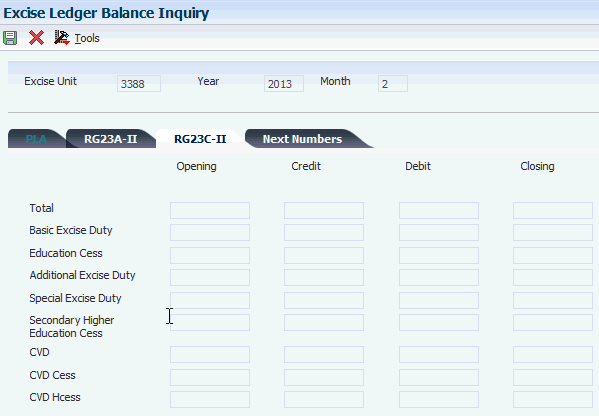
Description of ''Figure 12-4 Excise Ledger Balance Inquiry form''
- Excise Unit
-
Enter the address book number of the excise unit.
12.3 Entering Closing Quantities for Excise Units
This section provides an overview of the closing quantities for excise units and discusses how to enter the closing quantities for an excise unit.
12.3.1 Understanding the Closing Quantities for Excise Units
You use the Upload RG23AI program (P75I343) to enter the closing quantities for excise units. This program is used to upload the closing balances for packed items only. The system uses the closing quantity information to calculate the opening stock for the subsequent excise periods. This information is updated in the Excise - Daywise Closing Balance table (F75I343).
12.3.2 Form Used to Enter Closing Quantities for Excise Units
| Form Name | Form ID | Navigation | Usage |
|---|---|---|---|
| Upload Closing Balances for RG-23A | W75I343A | Excise System Setup (G75IEXC4), Upload RG23AI | Enter the closing quantity for an excise unit. |
12.3.3 Entering the Closing Quantity for an Excise Unit
Access the Upload Closing Balances for RG-23A form.
Figure 12-5 Upload Closing Balances for RG-23A form
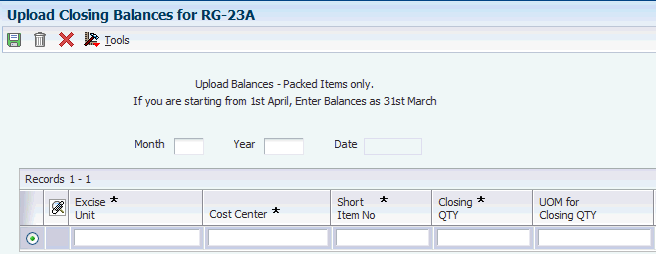
Description of ''Figure 12-5 Upload Closing Balances for RG-23A form''
- Cost Center
-
Enter an alphanumeric code that identifies a separate entity within a business for which you want to track costs.
You can assign a business unit to a document, entity, or person for purposes of responsibility reporting. For example, the system provides reports of open accounts payable and accounts receivable by business unit to track equipment by responsible department.
The business unit security might prevent you from viewing information about business units for which you have no authority.
- Short Item No (short item number)
-
Enter the inventory item number. The system provides three separate item numbers. It also provides an extensive cross-reference capability to other item numbers to accommodate substitute item numbers, bar codes, customer numbers, and so on. The item numbers are:
Item Number (short): An eight-digit, computer-assigned item number
2nd Item Number: The 25-digit, free-form, user-defined alphanumeric item number
3rd Item Number: Another 25-digit, free-form, user-defined alphanumeric item number
- Closing QTY (closing quantity)
-
Enter a value that represents the available quantity. The available quantity can include the on-hand balance minus commitments, reservations, and back-orders. You enter this value in the Branch/Plant Constants program (P41001).
- UOM for Closing QTY (unit of measure for closing quantity)
-
Enter the unit of measure you used when you entered this transaction into the system.
- Program ID (program identity number)
-
Enter the number that identifies the batch or interactive program. For example, the number of the Sales Order Entry interactive program is P4210, and the number of the Print Invoices batch process report is R42565. The program ID is a variable length value.
12.4 Generating RG-1 Print Reports
This section provides overviews of the RG-1 Build program and the RG-1 Print report, lists prerequisites, and discusses how to:
-
Run the RG-1 Build program.
-
Set processing options for RG-1 Build (R75I380).
-
Run the RG-1 Print report.
-
Set processing options for RG-1 Print report (R75I381).
12.4.1 Understanding the RG-1 Build Program
Run this report to calculate excise tax when you move items. The system updates the Excise RG1 Transaction table (F75I380) for all adjustments associated with a particular movement of an item.
This report uses the opening balance for an item from the F75I380 table. Therefore, you need to run the RG 1 - Upload Balances program (P75I380) before generating this report.
This report reads from the Item Ledger File (F4111), Bulk Product Transaction File (F41511), Excise - Period Master (F75I302), Excise - Cross Reference File (F75I304), and Excise RG1 Transaction (F75I380) tables, and writes to the F75I380 table.
12.4.2 Understanding the RG-1 Print Report
Run the RG-1 Print report to print data about the stock of finished goods for the packed or bulk items based on the selection of the processing option. This report prints the data from the Excise RG1 Transaction table (F75I380) for the excise period that you specify in the data selection. You must run the RG-1 Build report (R75I380) before you run the RG-1 Print report.
12.4.3 Prerequisite
Before you perform the tasks in this section, enter ending balances in the RG 1 - Upload Balances program (P75I380).
12.4.4 Running the RG-1 Build Program
Select Reports (G75IEXC7), RG-1 Build.
12.4.5 Setting Processing Options for RG–1 Build (R75I380)
Processing options enable you to specify the default processing for programs and reports.
12.4.5.1 RG-1 Build
- Month
-
Specify the month for which you want to run the report. For example, enter 01 for January.
- Year
-
Specify the year for which you want to run the report. For example, enter 2007.
- Full Extract (Y/N)
-
Specify the period for which you need to run the report. Values are:
Y: Build for the complete month
N: Build from RG1 last build date/First day of month to end date of the month
If the build month is the same as the current month, then the system defaults the RG1 End Date to the current date.
12.4.5.2 Tax Type
- 1. Basic Excise Duty, 2. Education Cess, 3. Additional Excise Duty, 4. Special Excise Duty, and 5. Secondary Higher Education Cess
-
Enter a value from the Tax Type (75I/GT) UDC table to specify the code for the tax type. If you do not want to process this tax type for this report, leave this processing option blank.
12.4.6 Running the RG-1 Print Program
Select Reports (G75IEXC7), RG-1 Print.
12.4.7 Setting Processing Options for RG-1 Print Report (R75I381)
Processing options enable you to specify default processing values.
12.4.7.1 Select
- 1. Start Date
-
Specify the beginning date of the range of dates during which the transactions were executed.
- 2. End Date
-
Specify the ending date of the range of dates during which the transactions were executed.
- 3. Bulk/Packed Items
-
Specify the identification for the bulk liquid product. Values are:
Blank or P: Packaged
B: Bulk liquid
12.4.7.2 Display
- 1. Print summary or detailed report
-
Specify whether to print the summary or detailed report. Values are:
Blank: Detailed report
1: Summary report
12.5 Unlocking Records in the F75IEXC Table
This section provides an overview of record unlocking and discusses how to unlock a record in the F75IEXC table.
12.5.1 Understanding Record Unlocking
To protect data integrity, the India Localization system locks records to prevent more than one user from updating a table simultaneously. When you use a program that writes records to the PLA, AII, or CII table, the system locks the table so that you cannot use another program that writes records to the same table. The system releases these locked records after the table is updated. If the system does not release the locked records, you can use the Unlock File program (P75I351) to unlock the records in the PLA, AII, or CII table.
The system stores the summary of the locked records in the Excise Balance file lock table (F75IEXC).
12.5.2 Forms Used to Unlock Records in the F75IEXC Table
| Form Name | Form ID | Navigation | Usage |
|---|---|---|---|
| Unlock F75IEXC [Find/Browse] | W75I351A | Excise System Setup (G75IEXC4), Unlock File | Unlock a record in the F75IEXC table. |
12.5.3 Unlocking a Record in the F75IEXC Table
Access the Unlock F75IEXC [Find/Browse] form.
Figure 12-6 Unlock F75IEXC [Find/Browse] form
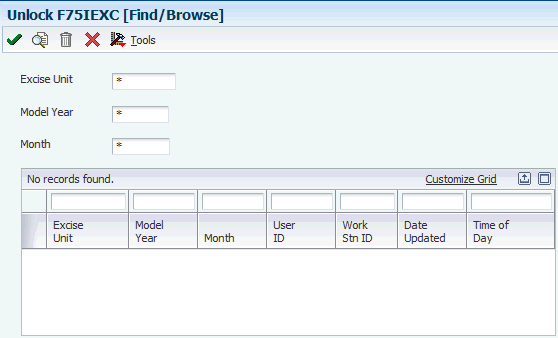
Description of ''Figure 12-6 Unlock F75IEXC [Find/Browse] form''
12.6 Setup Requirements for Excise Registers
This table lists the tax setup requirements for Excise Registers:
| Setup Requirement | Comments |
|---|---|
| Enter duty payment details for excise registers. | You use the PLA/AII/CII (Credit/Debit) Entry program (P75I311) to create a debit or credit entry for all tax types in the excise duty payment registers. These registers are the PLA, Cenvat credit RM, and Cenvat credit CG registers. |
| Enter the balances for the RG1 Register. | You use the RG 1 - Upload Balances program (P75I380) to enter the opening balances for an item in the Excise RG1 Transaction File table (F75I380). You can also use this program to enter the bulk details, such as standard volume and ambient volume, and transportation details for the item.The RG-1 Build report (R75I380) uses the opening balances for items from the F75I380 table. Therefore, you must enter the opening balances before you run the RG-1 Build report. |
| Run the RG-1 Build report (R75I380) to calculate excise duty. | You run the RG-1 Build report (R75I380) to calculate excise components, such as basic excise duty and additional excise duty for items and update the Excise RG1 Transaction table (F75I380) when you move the items from the manufacturer's premise. |
| Enter the payment details for interest on excise duty. | You use the Amount of Interest Paid/Month (RG-1) program (P75I382) to create an entry for the payment of interest on excise duty. You must pay this interest if you exceed the due date for the payment of excise duty for the respective month. You must update the PLA register for the records for which the payments have been made using the PLA Update program. |
| Confirm the PLA credit entry. | You use the Confirm PLA Credit program (P75I310) to confirm the PLA credit balance with the duty amount for each tax type. The duty amount is paid to the Government through the TR-6 challan. |
| Enter the closing quantity for an excise unit. | You use the Upload RG23AI program (P75I343) to enter the closing quantities for excise units. |
| Unlock a Record in the F75IEXC table. | You can use the Unlock File program (P75I351) to unlock the records in the PLA, AII, or CII table. |