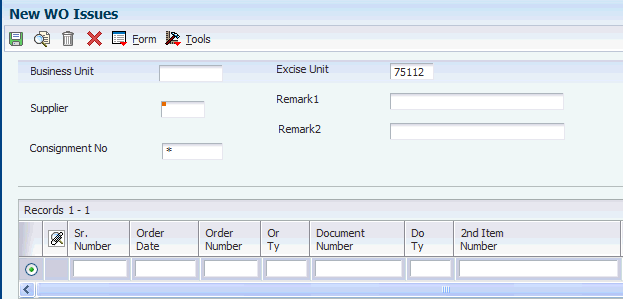11 Processing Excise-Exempt Consignments
This chapter contains the following topics:
-
Section 11.1, "Understanding the Processing of Excise-Exempt Consignments"
-
Section 11.3, "Setup Requirements for Excise-Exempt Consignments"
11.1 Understanding the Processing of Excise-Exempt Consignments
In some instances, materials that you send to a subcontractor for processing and that you receive back from the subcontractor are not subject to excise tax. You track the movement of these materials by using consignments. You can create and track consignments by using purchase orders or work orders. Your business practices determine whether to use purchase orders or work orders to track the consignments. For work orders, you often associate a purchase order with the work order for items sent to subcontractors.
11.1.1 The Consignment Process
You use the Work With Consignment program (P75I3901) as part of the process to track the movement of goods to and from your location when the goods are sent to a subcontractor for processing. The program enables you to track the goods by using a purchase order or a work order.
The system changes the status of the consignment at various stages of the process. The statuses that the system assigns must exist in the UDC table 40/AT (Activity/Type Code).
This table describes consignment statuses:
| Status | Description |
|---|---|
| 100 | Consignment created. |
| 200 | Materials are issued.
The system changes the status of the consignment from 100 to 200 when you run the Print 57F(4) Challan program (R75I3906). |
| 300 | Materials issued to the subcontractor are received.
The system changes the status of the consignment from 200 to 300 when you use the Work With Consignment program to process the receipt. |
| 500 | Consignment closed.
The system changes the status from 300 to 500 when you use the Work With Consignment program to close a consignment. |
| 999 | Consignment cancelled.
The system assigns a status of 999 to consignments that you cancel. |
11.1.2 Consignment Processing by Using Work Orders
JD Edwards EnterpriseOne software provides multiple methods to process work orders. This overview describes one method:
-
Use the Work Order Inventory Issues program (P31113) to issue items for a work order.
-
Use the Work With Consignment program (P75I3901) to create the consignment and associate the work order with the consignment.
The system creates the consignment and assigns it a status of 100.
-
Run the Print 57F(4) Challan program (R75I3906) to print the challan.
You can set processing options and data selection to print a challan for a specific consignment or to print a list of multiple consignments.
Note:
The system changes the status of the consignment to 200, which indicates that the materials have been sent to the subcontractor. -
Use the Work Order Completions program (P31114) to enter information about your receipt of the goods from the subcontractor.
The document type for the completed work order must be IC.
-
Use the Work With Consignment program to enter work order receipt information and indicate that the materials for a specific consignment were received back from the subcontractor. The system changes the status of the consignment to 300.
-
Use the Print 57F4 Register program (R75I3907) to print a report showing the items sent and received.
11.1.3 Consignment Processing by Using Purchase Orders
The following is an overview of how you can process excise-exempt consignments by using a purchase order:
-
Use the Inventory Transfers program (P4113) to create the transfer from your location to the subcontractor's location.
You must create the transfer using a document type of IT.
-
Use the Purchase Orders program (P4310) to create the purchase order that you use for the subcontract process.
For example, you would need a purchase order to process a payment for the labor costs charged by the subcontractor.
-
Use the Work With Consignment program to create the consignment and associate the purchase order to the consignment.
In the processing options, specify IT as the stock transfer type.
The system creates the consignment and assigns it a status of 100.
-
Run the Print 57F(4) Challan program (R75I3906) to print the challan.
You can set processing options and data selection to print a challan for a specific consignment or to print a list of multiple consignments.
Note:
The system changes the status of the consignment to 200, which indicates that the materials have been sent to the subcontractor. -
Use the PO Receipts program (P4312) to enter information about your receipt of the goods from the subcontractor.
-
Use the Work With Consignment program to enter receipt information and indicate that the materials for a specific consignment were received back from the subcontractor. The system changes the status of the consignment to 300.
-
Use the Print 57F4 Register program (R75I3907) to print a report showing the items sent and received.
11.2 Processing an Excise-Exempt Consignment
This section lists prerequisites and discusses how to:
-
Enter a materials issue for a consignment.
-
Enter a work order issue for a consignment.
-
Enter a work order receipt.
-
Set processing options for the Work with Consignments program (P75I3901).
|
See Also: |
11.2.1 Prerequisites
Before you perform the tasks in this section:
-
Verify that these codes exist in UDC table 40/AT: 100, 200, 300, 500, and 999.
-
Verify that these codes exist in UDC table 00/DT: IT, IM, and IC.
11.2.2 Forms Used to Process Excise-Exempt Consignments
| Form Name | Form ID | Navigation | Usage |
|---|---|---|---|
| Work with Consignments | W75I3901C | Subcontracting process (G75I57F4), Work with Consignments | Review consignment records.
To close a consignment, select a record and select Close Consignment from the Row menu. To cancel a consignment, select a record and select Cancel Consignment form the Row menu. |
| Consignment Transactions New | W75I3901J | On the Work with Consignments form, select a record that has a status of 100 and click Select.
To review a transaction, select an existing record and select View Transactions from the Row menu. |
Enter a materials issue for a consignment. |
| New WO Issues | W75I3901H | On the Work with Consignments form, click Add. | Enter a work order issue for a consignment. |
| Consignment Work Orders | W75I3901E | On the Work with Consignments form, select a record. Then, from the Row menu, select Item Balances. | Review work orders. |
| Consignment Item Balances New | W75I3901K | On the Work with Consignments form, select a record. Then, from the Row menu, select Item Balances. | Review item balances by consignment number. |
| Consignment - Select Work Order Issues | W75I3574A | On the Work with Consignments form, select a record. Then, from the Row menu, select New WO Issues. | You must use the Consignment - Select Work Order Issues form that you access by selecting WO Receipts from the Form menu on the New WO Receipts form. When you use the New WO Issues option, the system does not write records to the tables used by the consignment reports. |
| Consignment - Save Work Order Issues | W75I3574B | On the Consignment - Select Work Order Issues form, click Add. | Select a work order issue. |
| New WO Receipts | W75I3901I | On the Work with Consignments form, select a record. Then, from the Row menu, select Recipes against WO. | Enter a work order receipt. |
| Consignment - Select Work Order Issues | W75I3904A | On the New WO Receipts form, select WO Receipts from the Form menu. | Select the receipt for the materials that you received back from the subcontractor. |
11.2.3 Setting Processing Options for the Work With Consignment Program (P75I3901)
Processing options enable you to specify the default processing for programs and reports.
11.2.3.1 Select
- Consignment Business Unit
-
Specify a code that identifies a separate entity within a business for which you want to track costs. For example, a business unit might be a warehouse location, job, project, work center, branch, or plant. Here, it is the business unit where the consignments can be processed.
You can assign a business unit to a document, entity, or person for purposes of responsibility reporting. For example, the system provides reports of open accounts payable and accounts receivable by business unit to track equipment by responsible department. Business unit security can prevent you from viewing information about business units over which you have no authority.
- Order Company F43121/F4311
-
Specify a number, along with the order number and the order type, which uniquely identifies an order document (such as a purchase order, a contract, a sales order, and so on). If you use the next numbers by company or fiscal year facility, the Automatic Next Numbers program (X0010) uses the order company to retrieve the correct next number for that company.
If two or more order documents have the same order number and order type, the order company lets you locate the desired document. If you use the regular next numbers facility, the order company is not used to assign a next number. In this case, you probably would not use the order company to locate the document.
- Work Order Type - Order Type Blank = WO
-
Specify a user-defined code from UDC table 00/DT that identifies the default document type to use for work orders. This code indicates the origin of the transaction. Specify a code that indicates a work order type when you create a new work order for a consignment.
If you leave this processing option blank, the system uses the default WO.
- Work Order Issues-Document Type Blank = IM
-
Specify a user-defined code from the UDC table 00/DT that identifies the default document type that you want to use for work orders. This code indicates the origin of the transaction. Specify a code that indicates a document type when you create a new work order issue for a consignment.
If you leave this processing option blank, the system uses the default IM.
- Work Order Receipts-Document Type Blank = IC
-
Specify a user-defined code from the UDC table 00/DT that identifies the default document type that you want to use for work orders. This code indicates the origin of the transaction. Specify a code that indicates a work order type when you create a new work order for a consignment.
If you leave this processing option blank, the system uses the default IC.
- Stock Transfer Issue-Order Type Blank = ST
-
Specify a user-defined code from the UDC table 00/DT that identifies the default document type that you want to use for stock transfers. This code indicates the origin of the transaction. Specify a code that indicates an order type when you create a new stock transfer for a consignment.
If you lave this processing option blank, the system uses the default ST.
- Stock Transfer Issue-Order Type Blank = OT
-
Specify a user-defined code from UDC table 00/DT that identifies the default document type that you want to use for work orders. This code indicates the origin of the transaction. Specify a code that indicates an order type when you create a new stock transfer issue for a consignment.
If you leave this processing option blank, the system uses the default value of OT.
- Allow New Issues Attachment Consignment after Status 200 ie Print Challan (Y/N)
-
Specify a value to indicate whether a new work order (document type WO) must be created. Values are:
Y: Create a new work order if the status is less than 200.
N: Do not create a work order.
- Excise Unit
-
Specify the address number of the excise unit.
- From Date and To Date
-
Specify a date range for displaying the consignments.
- PO Validation Flag 1=Validate PO
-
Specify 1 to indicate that the purchase order is valid. If you enter any value other than 1, the purchase order is considered invalid and cannot be approved.
- PO Order Type
-
Specify a user-defined code from the UDC table 00/DT that indicates the purchase order type. This code indicates the origin of the transaction.
- P - Price Blank - Cost
-
Specify P to retrieve the price for the item from the Sales Order History file (F42119) when you issue a new work order for a consignment.
11.2.4 Entering a Materials Issue for a Consignment
Access the Consignments Transactions New form.
- Challan Number Form 57F (4)
-
Enter the challan number for form 57F(4).
- Business Unit
-
Enter an alphanumeric code that identifies a separate entity within a business for which you want to track costs. For example, a business unit might be a warehouse location, job, project, work center, branch, or plant.
11.2.5 Entering a Work Order Issue for a Consignment
Access the New WO Issues form.
- Supplier
-
Enter the address book number of the supplier.
- Consignment No. (Consignment Number)
-
Enter the challan number for form 57F(4).
- Excise Unit
-
Enter the address book number of the excise unit.
- Order Number
-
Enter a purchase order number.
- Or Ty (Order Type)
-
Displays the purchase order document type that you set up in UDC table 00/DT. You can specify the default document type in the processing options.
11.3 Setup Requirements for Excise-Exempt Consignments
This table lists the tax setup requirements for excise-exempt consignments:
| Setup Requirement | Comments |
|---|---|
| Verify that the status codes 100, 200, 300, 500, and 999 exist in the Activity/Type Code UDC table (40/AT). | You create various consignment status codes in the 40/AT UDC table. The system assigns the status of the consignment at various stages of the process from this UDC table. |
| Verify that the document types IT, IM, and IC exist in the UDC table 00/DT. | You create various document types in the 00/DT UDC table. |
| Process an excise-exempt consignment. | You use the Work With Consignment program (P75I3901) to enter a materials issue for a consignment, to enter a work order issue for a consignment, and to enter a work order receipt. |