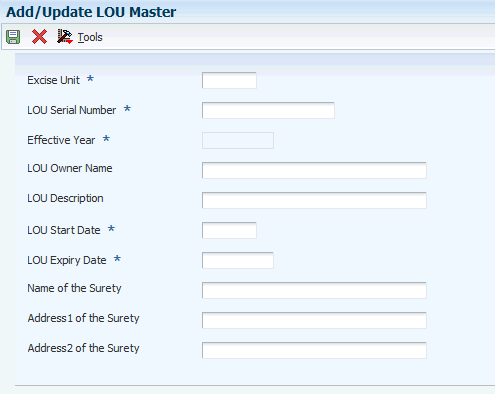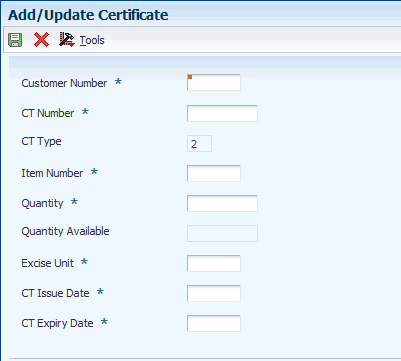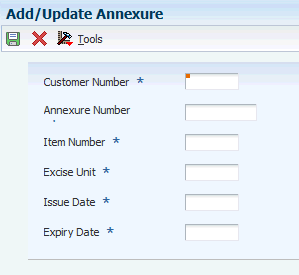10 Working with Excise Tax for 100 Percent Export-Oriented Units
This chapter contains the following topics:
-
Section 10.2, "Entering the ARE 3 Certificate and Annexure Details"
-
Section 10.2, "Entering the ARE 3 Certificate and Annexure Details"
-
Section 10.7, "Setup Requirements for Excise Tax for 100 Percent Export-Oriented Units"
10.1 Entering the ARE 1 Bond and LOU Details
This section provides overviews of ARE 1 bond receipts, the LOU details entry, and ARE 1 bond receipts. This section also lists prerequisites and discusses how to:
-
Enter ARE 1 bond details.
-
Enter LOU details.
-
Enter ARE 1 receipt details.
10.1.1 Understanding ARE 1 Bond and LOU Details Entry
You use the Excise Bond/LOU Master Maintenance program (P75I303) to enter and maintain the ARE 1 bond and Letter of Understanding (LOU) details. The Government of India issues ARE 1 bonds and LOUs to the export units.
10.1.2 Understanding the ARE 1 Bond Receipts
You use the Receipt ARE-1 program (P75I344) to record the proof of export of goods. This program enables you to replenish the ARE 1 bond used to pay the excise duty. You replenish the bond after you receive the proof of receipt of export. The system stores the ARE 1 bond receipt details in the Print ARE-1/ARE-3 Bond Register table (F75I344Y) and Print ARE-1/ARE-3 Bond Register table (F75I344Y).
You also use this program to cancel an ARE 1 receipt. When you cancel a receipt, the system updates the ARE-1 Bond Register for Cancelled Receipts table (F75I344Y).
10.1.3 Prerequisites
Before you perform the tasks in this section, verify that:
-
The ARE 1 number exists for the invoice.
-
You have received the proof of receipt of goods.
10.1.4 Forms Used to Enter the ARE 1 Bond and LOU Details
| Form Name | Form ID | Navigation | Usage |
|---|---|---|---|
| ARE1 Bond/LOU Entry Form | W75I303D | Excise System Setup (G75IEXC4), Excise Bond/LOU Master Maintenance | Select the type of export document to add to the F75I303 table. |
| Work With ARE1 Bond Master | W75I303A | Select the Work with ARE1 Bond Master option and click OK on the ARE1 Bond/LOU Entry Form. | Review bond details that exist in the F75I303 table. |
| Add/Update ARE1 Bond Details | W75I303B | On the Work With ARE1 Bond Master form, click Add.
Alternatively, you can select a record and click Select on the Work With ARE1 Bond Master form to update an existing record. |
Add the bond details to the F75I303 table. |
| Work With ARE1 LOU Master | W75I303C | On the ARE1 Bond/LOU Entry form, select the Work with ARE1 LOU Master option and click OK. | Review LOU details that exist in the F75I303 table. |
| Add/Update LOU Master | W75I303G | On the Work With ARE1 LOU Master form, click Add.
Alternatively, you can select a record and click Select on the Work With ARE1 LOU Master form to update an existing record. |
Add LOU details to the F75I303 table. |
| Work With ARE1 Receipt | W75I344A | Excise Daily Processing (G75IEXC1H), Receipt ARE-1 | Retrieve and review bond details in the F75I344Y table.
You can also use this form to cancel a receipt. The system displays a confirmation message when you cancel a receipt. Click Yes on the message box to proceed with the cancellation process. |
| ARE1 Receipt Revisions | W75I344B | On the Work With ARE1 Receipt form, select a record and click Select. | Replenish the ARE 1 bond with the amount for which the proof of export is received. |
10.1.5 Entering ARE 1 Bond Details
Access the Add/Update ARE1 Bond Details form.
Figure 10-1 Add/Update ARE1 Bond Details form
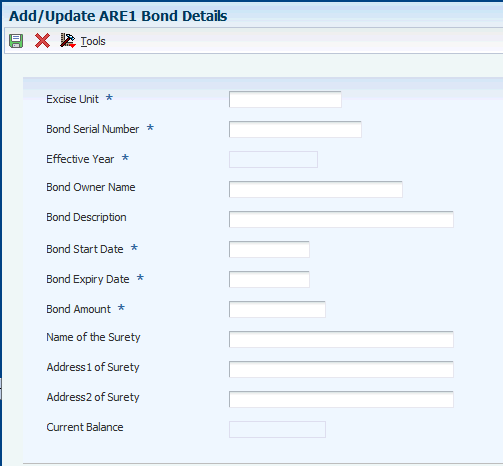
Description of ''Figure 10-1 Add/Update ARE1 Bond Details form''
- Excise Unit
-
Enter the address number of the excise unit to define a period for the unit. The search type for the excise unit should be EXU.
- Bond Serial Number
-
Enter the Government-assigned number for the savings bond.
- Bond Owner Name
-
Enter the name of the owner of the bond.
- Bond Description
-
Enter the description of the bond.
- Bond Start Date
-
Enter the date on which the bond was purchased.
- Bond Expiry Date
-
Enter the expiration date for the bond.
- Bond Amount
-
Enter the amount of the bond.
- Name of the Surety
-
Enter the name of the guarantor of the bond. The guarantor can be an employee, customer, or supplier in the address book. This is a 40-character alphabetic field. You can enter dashes, commas, and other special characters in this field, but the system cannot search on those when you use this field to search for a name.
- Address 1 of Surety and Address 2 of Surety
-
Enter the first and second lines of the mailing address of the guarantor.
10.1.6 Entering LOU Details
Access the Add/Update LOU Master form.
- LOU Serial Number
-
Enter the Government-assigned number for the LOU.
- LOU Owner Name
-
Enter the name of the owner of the LOU.
- LOU Description
-
Enter a description of the LOU.
- LOU Start Date
-
Enter the date of purchase of the LOU.
- LOU Expiry Date
-
Enter the authorization expiration date of the LOU.
10.2 Entering the ARE 3 Certificate and Annexure Details
This section provides overviews of CT2, CT3, and Annexure details entry, and receipts of ARE 3 certificates. This section also lists prerequisites and discusses how to:
-
Enter the CT2 and CT3 details.
-
Enter Annexure details.
-
Enter ARE 3 receipt details.
10.2.1 Understanding CT2, CT3, and Annexure Details Entry
You use the Excise CT2-3/Annexure Master Maintenance program (P75I348) to enter the ARE 3 certificate or Annexure details. In this program, you enter details, such as customer number, CT number, item number, excise unit, Annexure number, expiration date, and CT type (CT flag) for the respective certificate or Annexure. The system stores the details in the CT2/CT3 Annexure Certificate Master table (F75I348). You also use this program to update the existing information in the F75I348 table. You can update only the expiration date for any certificate or Annexure.
10.2.2 Understanding Receipts of ARE 3 Certificates
You use the Receipt ARE-3 program (P75I350) to get the receipt of the proof of export. You enter the receipt date of the proof of export. The system retrieves the ARE 3 receipt details from the Excise-ARE3 Form Header Details (F75I345), Excise ARE3 Tag file for Form Header - IND - 42 (F75I354), and Excise-ARE3 Form Details (F75I3451) tables and stores the receipt date for the ARE 3 certificate in the F75I345 and F75I354 tables.
10.2.3 Prerequisites
Before you perform the tasks in this section, verify that:
-
The ARE 3 number exists for the invoice.
-
You have received the proof of receipt of goods.
10.2.4 Forms Used to Enter ARE 3 Information
| Form Name | Form ID | Navigation | Usage |
|---|---|---|---|
| CT2/CT3 Annexure Entry Form | W75I348G | Excise System Setup (G75IEXC4), Excise CT2-3/Annexure Master Maintenance | Select the type of certificate you want to create or modify. |
| Work With Certificates | W75I348C | On the CT2/CT3 Annexure Entry form, select the Work with CT2/CT3 option and click OK. | Review the CT2 and CT3 certificate details retrieved from the F75I348 table. |
| Add/Update Certificate | W75I348B | From the Form menu on the Work With Certificates form, select Add C.T.2 or Add C.T.3.
Alternatively, you can select a record and click Select on the Work With Certificates form. |
Add or update the CT2 or CT3 certificate details. |
| Work with Annexure | W75I348E | On the CT2/CT3 Annexure Entry form, select Work with Annexure and click OK. | Review Annexure details in the F75I348 table. |
| Add/Update Annexure | W75I348D | On the Work with Annexure form, click Add.
Alternatively, you can select a record and click Select on the Work with Annexure form. |
Add or update Annexure details. |
| Work With ARE3 Receipt Details | W75I350B | Excise Daily Processing (G75IEXC1H), Receipt ARE-3 | Retrieve and review all ARE 3 receipt details. |
| Add/Update ARE3 Receipt Details | W75I350C | On the Work With ARE3 Receipt Details form, select a record and click Select. | Enter the receipt date for the ARE 3 certificate. |
10.2.5 Entering CT2 and CT3 Details
Access the Add/Update Certificate form.
- Customer Number
-
Enter the address book number of the customer from whom you have received the CT2 or CT3 certificate. The customer can be an employee, applicant, participant, customer, supplier, tenant, or location.
- CT Number
-
Enter the CT2 or CT3 certificate number. The Government of India assigns this number.
- Item Number
-
Enter the inventory item number. The system provides three separate item numbers. It also provides an extensive cross-reference capability to other item numbers to accommodate substitute item numbers, bar codes, customer numbers, and so on. The item numbers are:
-
Item Number (short): An eight-digit, computer-assigned item number
-
2nd Item Number: A 25-digit, free-form, user-defined alphanumeric item number
-
3rd Item Number: Another 25-digit, free-form, user-defined alphanumeric item number
-
- Quantity
-
Enter the quantity of units affected by the transaction.
- CT Issue Date
-
Enter the date on which the government issued the CT2 or CT3 certificate.
- CT Expiry Date
-
Enter the authorization expiration date for the CT2 or CT3 certificate.
10.2.6 Entering Annexure Details
Access the Add/Update Annexure form.
- Annexure Number
-
Enter the number that the Government has assigned for the Annexure.
- Issue Date
-
Enter the purchase or issue date for the Annexure.
- Expiry Date
-
Enter the authorization expiration date for the Annexure.
10.3 Entering Excise Payments for Invoices
This section provides an overview of the excise payments adjustments, lists prerequisites, and discusses how to:
-
Set processing options for Process for the ARE-1/ARE-3 program (P75I322).
-
Enter excise payments for an invoice.
10.3.1 Understanding the Excise Payments Adjustments
You use the Process for the ARE-1/ARE-3 program (P75I322) to review the invoice details with the calculated excise duty and to adjust the excise amount for the corresponding invoice. You adjust the calculated excise duty with the ARE 1 bond or the ARE 3 certificate. When you run this program, the system stores the tax details for an invoice in the Excise - Work File for F04211 table (F75I322E) and the secondary higher education cess in the ARE1-ARE3 - IND - 42 table (F75I324).
Depending on the type of selection in this program, the system starts the Excise - ARE1 Detail Revision program (P75I346) or Excise ARE3 Details Revision (P75I349) program. You adjust the levied excise duty on these programs. The system stores the excise payment details in the Excise - Payment Details table (F75I320Y).
When you run the Excise - ARE1 Detail Revision program, the system stores the secondary higher education cess in the Print ARE -1/ARE -3 Bond register table (F75I344Y). When you run the Excise ARE3 Details Revision program, the system stores the excise duty details in the ARE3 Form Header table (F75I345) and the secondary higher education cess in the Excise ARE3 Tag file for Form Header - IND - 42 table (F75I354).
10.3.2 Prerequisites
Before you perform the tasks in this section, verify that you have created one of these:
-
ARE 1 bond or LOU by using the Excise Bond/LOU Master Maintenance program.
-
ARE 3 CT2 or CT3 certificate or Annexure by using the Excise CT2-3/Annexure Master Maintenance program.
10.3.3 Forms Used to Enter Excise Payment Details for an Invoice
| Form Name | Form ID | Navigation | Usage |
|---|---|---|---|
| Work With Invoices | W75I322D | Excise Daily Processing (G75IEXC1H), Process for ARE-1/ARE-3 | Search and select an invoice to settle the excise payment mode.
Note: You should select an invoice for which the excise amount has not been settled. |
| Excise - Invoice Payment Details | W75I322A | On the Work With Invoices form, select a record and click Select. | Review and enter invoice details and calculate the excise amount for an invoice.
Note: You must enter the released date for the invoice. |
| Options ARE1 / ARE3 | W75I322E | On the Excise - Invoice Payment Details form, enter details and click OK. | Select the payment mode to settle the excise amount for an invoice. |
| ARE1 Detail Revision | W75I346C | On the Options ARE1/ARE 3 form of the Excise - ARE-1/ARE-3 program, do one of the following:
Select the ARE1 Form and then With Bond to adjust the excise duty with the ARE 1 bond. Select the ARE1 Form and then LOU to adjust the excise duty with LOU. |
Generate the ARE 1 number. |
| Capture ARE-3 Details | W75I349A | On the Options ARE1/ARE 3 form of the Excise - ARE-1/ARE-3 program, do one of the following:
Select ARE3 Form and then CT-2/CT-3 to adjust the quantity of goods on which excise duty is levied. Select ARE 3 form and then Annexure to adjust the excise duty with the ARE 3 Annexure. |
Generate the ARE 3 number. |
10.3.4 Setting Processing Options for Process for ARE-1/ARE-3 (P75I322)
Processing options enable you to specify the default processing for programs and reports.
10.3.4.1 Data Selection
- Branch Plant for which invoices are selected
-
Specify an alphanumeric code that identifies a business unit from the address book records for which you want to view invoices for an excise unit. A business unit is a separate entity for which you want to track costs. For example, a business unit might be a warehouse location, job, project, or a work center. You can assign a business unit to a document, entity, or person for purposes of responsibility reporting.
The business unit security might prevent you from viewing information about business units for which you have no authority.
- Document Type for which invoices are selected
-
Specify a user-defined code from UDC table 00/DT that identifies the document type for which you want to view details for a combination of excise unit and business unit. You must select document type RI to pay excise duty for sales orders of invoice type RI.
- Default Sales Order Type
-
Specify a user-defined code from UDC table 00/DT that identifies the document type for which you want to make the excise tax payment. To retrieve the sales orders for which you want to pay the excise duty, you must select SO.
10.3.4.2 Options
- Duty Round - Off?
-
Specify the response on prompt screens. Values are:
Y: Response
N: No Response
10.3.4.3 Transporter
- Default Transport's Number
-
Specify a number that identifies an entry in the JD Edwards EnterpriseOne Address Book system, such as employee, applicant, participant, customer, supplier, tenant, or location
- Transporter Search Type in the address book
-
Specify a user-defined code from UDC table 01/ST that identifies an address book record for a transporter.
10.3.4.4 Tax Type
- Additional Excise Duty
-
Specify a user-defined code from UDC table 75I/GT that identifies the tax type for the additional excise duty component of tax.
- Basic Excise Duty
-
Specify a user-defined code from UDC table 75I/GT that identifies the tax type for the basic excise duty component of tax.
- Special Excise Duty
-
Specify a user-defined code from UDC table 75I/GT that identifies the tax type for the special excise duty component of tax.
- Education Cess
-
Specify a user-defined code from UDC table 75I/GT that identifies the tax type for the education cess component of tax.
- Secondary Higher Education Cess
-
Specify a user-defined code from UDC table 75I/GT that identifies the tax type for the secondary higher education cess component of tax.
10.3.5 Entering the Excise Payments for an Invoice
Access the Excise - Invoice Payment Details form.
- Transporter
-
Enter a number that identifies a transporter in the JD Edwards EnterpriseOne Address Book system.
- Mode of Transport
-
Enter a user-defined code from UDC table 00/TM that describes the nature of the carrier being used for transportation. Examples are:
4: Transport by air
5: Consignments by post
7: Transport by inland waterway
- Consignment No (Consignment Number)
-
Enter the consignment number assigned to the transporter.
- No. of Packages (Number of Packages)
-
Enter the number of packages in the consignment.
- Desc. (Description)
-
Enter the description of goods.
- Vehicle Reg. No. (Vehicle Registration Number)
-
Enter the registration number of the vehicle used for transportation.
- Transit Note Number
-
Enter the receipt number of the lorry in which the goods are being transported.
- Released Date
-
Enter the date on which the excise amount on an invoice is adjusted against an ARE 1 bond or ARE 3 certificate. This date is not necessarily the current date.
- CT2 Number, CT3 Number, and Annexure Number
-
Enter the number that the Government has assigned for the CT2 or CT3 certificate or annexure.
10.4 Tracking Excise Duty for Exports
This section provides an overview of excise duty for exports and discusses how to:
-
Set processing options for Process for Excise Duty Payment -Export (P75I347).
-
Track excise duty during exports.
10.4.1 Understanding Excise Duty For Exports
The government does not charge excise duty for exports. If you are a 100 percent export oriented unit, you adjust the excise duty with an ARE 1 or an ARE 3 document. You must submit the ARE 1 bond or the ARE 3 certificate to the Government within the statutory time limit. These documents are proof of the export transaction. However, if you do not submit the ARE 1 and ARE 3 receipts in time, you must pay the excise duty as well as the interest.
If you are unable to submit the document to the government on time, you use the Excise Duty Payment -Export program (P75I347) to pay the excise duty and interest for late submission. You pay this amount by utilizing the available credit in AII and CII accounts or by debiting the Personal Ledger Account (PLA).
The system retrieves details for these accounts from the F75I310Y and F75I310Y - Tag File (F75I311) tables.
|
Note: You use the Upload AII/CII/PLA Open. Balance/Next No. program (P75I381) to enter the available balances of basic excise duty, education cess, secondary higher education cess, special excise duty, and additional excise duty components in the AII, CII, and PLA accounts. |
10.4.2 Forms Used to Track the Excise Duty During Exports
| Form Name | Form ID | Navigation | Usage |
|---|---|---|---|
| Work With Excise Duty Payment - ARE3 | W75I347E | Excise Daily Processing (G75IEXC1H), Excise Duty Payment - Export
The system displays this form when you set the Select ARE1/ ARE3 processing option to select ARE 3. |
Locate the invoices for which the excise duty and the interest is not paid because the ARE 3 certificate is not submitted on time.
Note: You can also locate paid invoices for viewing purposes. |
| Work With Excise Duty Payment - ARE1 | W75I347A | Excise Daily Processing (G75IEXC1H), Excise Duty Payment - Export
The system displays this form when you set the Select ARE1/ ARE3 processing option to ARE 1. |
Locate the invoices for which the excise duty and the interest is not paid because the ARE 1 bond is not submitted on time.
Note: You can also locate paid invoices for reviewing purposes. |
| Excise Duty Payment | W75I347B | On the Work With Excise Duty Payment - ARE3 form or the Work With Excise Duty Payment - ARE1 form, select a record and click Select. | Utilize the credit available on the purchase of raw materials, capital goods, or in the PLA to pay the excise duty and the interest due. |
10.4.3 Setting Processing Options for Process for Excise Duty Payment -Export (P75I347)
Processing options enable you to specify the default processing for programs and reports.
10.4.3.1 Default
- Statutory Time Limit
-
Specify the statutory time limit in days. For an export, you need to receive the proof of export within the statutory time limit. The system retrieves only those records for which the statutory time limit has expired and the proof of exports has not been received.
- Tax Authority - Excise
-
Specify the address book number for the tax authority of the excise unit or the operating unit. You should specify an address number with the search type TAX. The payments for the excise duty will go to this tax authority.
- Select ARE1/ ARE3
-
Specify whether you want to calculate excise duty and interest for goods adjusted against ARE 1 or ARE 3 for an excise unit. Values are:
1: ARE 1
2: ARE 3
You select the ARE 1 or ARE 3 number based on the document with which you adjusted the excise duty on a sales order. For example, if you adjusted the excise duty on sales order (SO) number 1111 with an ARE 1 document and you did not receive proof of exports for this SO, you must select the value ARE 1 to calculate the excise duty and interest amount.
10.4.3.2 Item Type
- Raw Material
-
Specify the item type for raw material.
- Capital Goods
-
Specify the item type for capital goods.
- Personal Ledger Account
-
Specify the item type for PLA.
10.4.3.3 Tax Type
- Additional Excise Duty
-
Specify a user-defined code from UDC table 75I/GT that identifies the tax type for the additional excise duty component of tax.
- Basic Excise Duty
-
Specify a user-defined code from UDC table 75I/GT that identifies the tax type for the basic excise duty component of tax.
- Special Excise Duty
-
Specify a user-defined code from UDC table 75I/GT that identifies the tax type for the special excise duty component of tax.
- Education Cess
-
Specify a user-defined code from UDC table 75I/GT that identifies the tax type for the education cess component of tax.
- Secondary Higher Education Cess
-
Specify a user-defined code from UDC table 75I/GT that identifies the tax type for the secondary higher education cess component of tax.
10.4.4 Tracking Excise Duty During Exports
Access the Excise Duty Payment form.
- Interest Amount
-
Enter the interest amount due on late payment of excise duty.
- Credit Utilised: Basic Excise Duty and Education Cess and Additional Excise Duty and Special Excise Duty and Higher Education Cess
-
Enter the credit utilized to adjust the excise amount due for the appropriate excise tax component.
- Credit Utilised for Interest: Basic Excise Duty and Education Cess and Additional Excise Duty and Special Excise Duty and Higher Education Cess
-
Enter the credit utilized to adjust the interest amount on excise duty for the appropriate excise tax component.
10.5 Entering the ARE 3 Certificate Details in P2P Cycle
This section provides an overview of the ARE 3 details entry for a purchase order, and discusses how to enter the ARE 3 information for purchase orders in the procure-to-pay (P2P) cycle.
10.5.1 Understanding the ARE 3 Details Entry for a Purchase Order
According to the Indian tax authority, the transactions in the P2P cycle are exempted from excise tax when the excise unit is a 100 percent export-oriented unit (EOU) and the supplier is an excise registered manufacturer. In this case, you give an ARE 3 certificate along with the invoice to the supplier when you receive the goods. The supplier presents this document to the Government to obtain the tax exemption.
You use the Purchase Order Rule 57F(4) - New program (P75I323) to enter the ARE 3 certificate information. The system stores the information in the Purchase Order Receiver AR3 Information table (F75I323). To print the information about the purchases received under the ARE 3 document, you need to run the Record of Receipts under the Bond report (R75I323).
10.5.2 Forms Used to Enter ARE 3 Information
| Form Name | Form ID | Navigation | Usage |
|---|---|---|---|
| Work With Purchase Order Receiver AR3 Information | W75I323A | Excise Daily Processing (G75IEXC1H), Purchase Order Rule 57F(4) - New | Review purchase orders for an excise unit.
Note: You can review all purchase orders, the purchase orders for which the ARE 3 document has not been generated, or the purchase orders for which the ARE 3 document has been generated by selecting the appropriate option on the Work With Purchase Order Receiver AR3 Information form. |
| Purchase Order Receiver AR3 Header | W75I323B | On the Work With Purchase Order Receiver AR3 Information form, select a record and click Select. | Enter the ARE 3 header information for a purchase order. |
| Purchase Order Receiver AR3 Header | W75I323B | On the Purchase Order Receiver AR3 Header form, click OK. | Enter ARE 3 details for a purchase order. |
10.5.3 Entering the ARE 3 Information for Purchase Orders in the P2P Cycle
Access the Purchase Order Receiver AR3 Header form.
- AR3 Entry Number
-
Enter the next number for the ARE 3 document.
- AR3 Date
-
Enter the date on which the ARE 3 document was generated.
- AR3 Endorsement Date
-
Enter the date on which the ARE 3 document was endorsed to the supplier.
10.6 Generating the ARE1 and ARE3 Reports
This section provides an overview of the ARE1 and ARE3 reports and discusses how to:
-
Run the Print ARE1 report.
-
Set processing options for Print ARE1 (R75I346).
-
Run the Print ARE3 report.
-
Set processing options for Print ARE3 (R75I347).
10.6.1 Understanding the ARE1 and ARE3 Reports
You run the ARE1 report to print the statutory ARE1 form that is required when you export goods from an excise-registered location. You use this form when you ship goods. The export can also be done through a third-party exporter based on a contract. At the time of export, the exporter can reduce the amounts that are mentioned in the Bond or Letter of Understanding (LOU). You must use the ARE1 Bond master maintenance program (P75I303) to maintain the ARE1 bonds, and the ARE1 report to generate the ARE1 form. The ARE1 report prints the data from the Print ARE-1Bond Register-IND-00 (F75I344Y) and the Sales Order History (F42119) tables.
You run the ARE3 report to print the statutory ARE3 form that is required when you dispatch goods to the export warehouse. This report prints the data from the Excise - ARE3 Form Detail-IND-00 (F75I3451) and Excise - ARE3 Form Header Details-IND-00 (F75I345) tables. With the latest enhancement, the CESS and HCESS are printed separately in the ARE3 report.
10.6.2 Running the Print ARE1 Program
Select Excise Daily Processing (G75IEXC1H), Print ARE1.
10.6.3 Setting Processing Options for Print ARE1 (R75I346)
Processing options enable you to specify the default processing for programs and reports.
10.6.3.1 Default
- 1. Print Excise Rate
-
Specify whether to print excise rates on the ARE1 form. Values are:
Y: Print excise rates.
N: Do not print excise rates.
- 2. Specify Y to Print Bond Details at the bottom of page
-
Specify whether to print the ARE1 bond details on the ARE1 form. Values are:
Y: Print bond details.
N: Do not print bond details.
- 3. Start Part A printing on new page (Y/N)
-
Specify whether to print Part A of the ARE1 form on a new page. Values are:
Y: Print Part A on a new page.
N: Do not print Part A on a new page. (Default)
10.6.3.2 Remarks
- 1.Remark 1, Remark 2, and Remark 3
-
Specify remarks to print on the ARE1 form.
- 4. Description of Good and Chapter Number
-
Enter the text for the description and chapter number.
10.6.3.3 Tax Type
- 1. Basic Excise Duty, 2. Education Cess, 3. Additional Excise Duty, 4. Special Excise Duty, 5. Secondary Higher Education Cess, 6. Counter Veiling Duty, and 7. Education Cess on CVD
-
Specify a user-defined code from UDC table 75I/GT that identifies the tax type.
10.6.4 Running the Print ARE3 Program
Select Excise Daily Processing (G75IEXC1H), Print ARE-3.
10.6.5 Setting Processing Options for Print ARE3 (R75I347)
Processing options enable you to specify the default processing for programs and reports.
10.6.5.1 Defaults
- 1. Year
-
Enter the year of the report.
- 2. Month
-
Specify the numerical month for which you want to print the ARE3 form. For example, 01 for January.
- 3. Enter From AR3 Number
-
Specify the start number of the number range of ARE3 forms that you want to print.
- 4. Enter To AR3 Number
-
Specify the end number of the number range of ARE3 forms that you want to print.
- 5. Excise Unit
-
Specify the address book number of the excise unit for which you want to print the ARE3 form.
- 6. Print Excise Rates
-
Specify whether to print excise rates in the ARE3 form. Values are:
Y: Print excise rates.
N: Do not print excise rates.
- 7. Start Part 2 printing on new Page (Y/N)
-
Specify whether to print Part 2 of the ARE3 form on a new page. Values are:
Y: Print Part 2 on a new page.
N: Do not print Part 2 on a new page. (Default)
- 8. Annexure Heading
-
Specify the header for the Annexure. Values are:
Blank: Annexure-25 (default)
1: Annexure-A
10.6.5.2 Remarks
- 1.Remark 1, Remark 2, and Remark 3
-
Specify remarks to print on the ARE1 form.
10.6.5.3 Tax Type
- 1. Basic Excise Duty, 2. Education Cess, 3. Additional Excise Duty, 4. Special Excise Duty, 5. Secondary Higher Education Cess, 6. Counter Veiling Duty, and 7. Education Cess on CVD
-
Specify a user-defined code from UDC table 75I/GT that identifies the tax type.
10.7 Setup Requirements for Excise Tax for 100 Percent Export-Oriented Units
This table lists the excise tax setup requirements for 100 percent export oriented units:
| Setup Requirement | Comments |
|---|---|
| Verify that the ARE 1 and ARE 3 number exists for the invoice. | You use Upload AII/CII/PLA Open. Balance/Next No. program (P75I381) to enter next numbers for ARE 1 and ARE 3. |
| Maintain ARE 1 BOND and LOU details. | You use the Excise Bond/LOU Master Maintenance program (P75I303) to enter and maintain the ARE 1 bond and Letter of Understanding (LOU) details. The Government issues ARE 1 bonds and LOUs to the export units. |
| Enter the ARE 1 Bond receipts. | You use the Receipt ARE-1 program (P75I344) to record the proof of export of goods. This program enables you to replenish the ARE 1 bond used to pay the excise duty. You replenish the bond after you receive the proof of receipt of export.You also use this program to cancel an ARE 1 receipt. |
| Enter the ARE 3 certificate and annexure details. | You use the Excise CT2-3/Annexure Master Maintenance program (P75I348) to enter the ARE 3 certificate or Annexure details. |
| Enter the receipt details of ARE 3 certificates. | You use the Receipt ARE-3 program (P75I350) to take the receipt of the proof of export. You enter the receipt date of the proof of export. |
| Enter excise payments for invoices. | You use the Process for ARE-1/ARE-3 program (P75I322) to review the invoice details with the calculated excise duty and to adjust the excise amount for the corresponding invoice. You adjust the calculated excise duty with an ARE 1 bond or an ARE 3 certificate. |
| Tracking excise duty for exports. | You use the Excise Duty Payment -Export program (P75I347) to locate the invoices for which the excise duty and the interest are not paid because the ARE 3 and the ARE 1 certificates are not submitted. You use the Excise Duty Payment -Export program (P75I347) to pay this amount by utilizing the available credit in AII and CII accounts or by debiting the PLA. |
| Enter the ARE 3 certificate details in P2P Cycle | For transactions in the P2P cycle where the excise unit is a 100 percent EOU and the supplier is an excise registered manufacturer, you use the Purchase Order Rule 57F(4) - New program (P75I323) to enter the ARE 3 certificate information and submit to the supplier when you receive the goods. The supplier presents this document to the Government to obtain the tax exemption. |