3 Setting Up Functionality for Portugal
This chapter contains the following topics:
Section 3.1, "Setting Up Corresponding Versions for Portugal"
Section 3.2, "Setting Up Legal Companies for Portugal"
Section 3.3, "Setting Up Charts of Accounts for Portugal"
Section 3.4, "Setting Up Account Mapping for Portugal"
Section 3.5, "Setting Up Tax Rate/Area Additional Information for Portugal"
3.1 Setting Up Corresponding Versions for Portugal
Some country-specific functionality requires that you create versions of the same name for a country-specific program and a base software program. For example, to have the system access the processing options for a country-specific voucher program, you might need to set up a version named XYZ for the country-specific voucher program, and a version named XYZ of the Standard Voucher Entry program (P0411).
Set up corresponding versions for these programs:
| Portuguese Program | Base Software Program |
|---|---|
| Sales Order - PO (P7424210) | Sales Order Entry (P4210) |
| Print Invoice/Invoice Correction - PO (P7420565) | Standard Invoice Print (R42565) |
| Add Invoice - PO (P7433B11) | Standard Invoice Entry (P03B11) |
3.2 Setting Up Legal Companies for Portugal
This section provides an overview of legal companies and discusses how to associate transactional companies with a legal company.
3.2.1 Understanding Legal Companies
Legal company and transactional company relationships enable many companies to be unified in one legal company and to produce combined accounts payable reports. You can associate the companies that you use for transaction processing (transactional companies) with companies that you use for legal reporting (legal companies) so that legal reports can contain data for more than one transactional company. At a minimum, a legal company and a transactional company relationship must exist for the default company.
To associate transaction companies with legal companies, you use the Company Localized Data form. The system stores information about the association in the Company Additional Information table (F7400010).
3.2.2 Form Used to Set Up a Legal Company
| Form Name | FormID | Navigation | Usage |
|---|---|---|---|
| Company Localized Data | W7400010A | Organization & Account Setup (G09411), Company Names & Numbers
On the Work With Companies form, select Regional Info from the Row menu. |
Associate transactional companies with legal companies. |
3.2.3 Associating Transactional Companies with a Legal Company
Access the Company Localized Data form.
- Company
-
Enter the legal company.
- Legal Company
-
Enter the legal company with which to associate a transactional company.
3.3 Setting Up Charts of Accounts for Portugal
This section provides an overview of charts of accounts and discusses how to set up a referential chart of accounts.
3.3.1 Understanding Charts of Accounts
You must map the chart of accounts that are set up in the JD Edwards EnterpriseOne software to the chart of accounts required for the Portugal government. To do so, use the Referential Chart of Accounts program (P74L920) to enter the accounts as required by the government, then use the Account Mapping program (P74L921) to associate the legal accounts in the Referential Chart of Account program to the chart of accounts you have in the JD Edwards EnterpriseOne software. In the Referential Chart of Accounts program, you must set up these fields according to Portuguese law. You can also set up Taxonomy Reference and Taxonomy Code based on the Taxonomy Reference you selected in this program. The Referential Chart of Accounts program is based on the Referential Chart of Account table (F74L920).
3.3.1.1 Assumptions
You must consider the following assumptions when setting up the chart of accounts:
-
The chart of accounts must comply with the SNC accounting standards.
-
All accounts from 1% to 8% are considered as belonging to SNC, and all other accounts are considered analytical accounts.
-
1st degree General Ledger accounts are represented by two digits. You can exclude single-digit General Ledger parent accounts.
-
1st degree analytical accounts are considered the top-level account.
-
Hierarchies are defined for all accounts.
-
For every account that has more than one parent account, a DFF is populated with the parent account chosen to be reported in SAFT.
3.3.2 Forms Used to Set Up a Referential Chart of Accounts
| Form Name | FormID | Navigation | Usage |
|---|---|---|---|
| Work with Referential Chart Accounts | W74L920A | General Accounting System Setup (G74L0941), Referential Chart of Accounts | Locate and select existing referential chart of accounts. |
| Referential Chart Accounts Revisions | W74L920B | Select a record on the Work with Referential Chart Accounts form and then click Select. | Review a referential chart of accounts record. |
| Multiple Add Referential Chart Accounts | W74L920C | On the Work with Referential Chart Accounts form, click Add. | Set up a referential chart of accounts |
3.3.3 Setting Up a Referential Chart of Accounts
Access the Multiple Add Referential Chart Accounts form.
Figure 3-1 Multiple Add Referential Chart Accounts form

Description of ''Figure 3-1 Multiple Add Referential Chart Accounts form''
- Chart of Account Responsible
-
Enter the code of the institution responsible for the referential chart of accounts.
- Referential Account
-
Enter an account code, which follows a referential chart of accounts specified by Portuguese Government. This account code must be related to each company account.
- Referential Account Description
-
Enter an account description for the referential chart of accounts.
- Grouping Category
-
Enter a code that indicates the account type.
3.4 Setting Up Account Mapping for Portugal
This section provides an overview of account mapping and discusses how to set up account mapping.
3.4.1 Understanding Account Mapping
Use the Account Mapping program (P74L921) to associate the legal accounts in the Referential Chart of Accounts program (P74L920) to the chart of accounts you have in the Account Master table (F0901).
3.4.1.1 Assumptions
You must consider the following assumptions when setting up the account mapping:
-
The chart of accounts must comply with the SNC accounting standards.
-
All accounts from 1% to 8% are considered as belonging to SNC, and all other accounts are considered analytical accounts.
-
1st degree General Ledger accounts are represented by two digits. You can exclude single-digit General Ledger parent accounts.
-
1st degree analytical accounts are considered the top-level account.
-
Hierarchies are defined for all accounts.
-
For every account that has more than one parent account, a DFF is populated with the parent account chosen to be reported in SAFT.
3.4.2 Forms Used to Set Up Account Mapping
| Form Name | FormID | Navigation | Usage |
|---|---|---|---|
| Work with Referential Accounts by Account | W74L921A | General Accounting System Setup (G74L0941), Account Mapping | Locate and select an existing referential accounts by account record. |
| Referential Accounts by Account Revision | W74L921C | Select a record on the Work with Referential Accounts by Account form and then click Select. | Set up account mapping. |
3.4.3 Setting up Account Mapping
Access the Referential Accounts by Account Revision form.
Figure 3-2 Referential Accounts by Account Revision
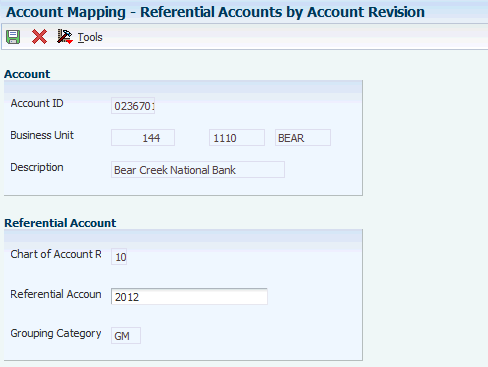
Description of ''Figure 3-2 Referential Accounts by Account Revision''
- Account ID
-
The system displays the account ID, which is a number that the system assigns to each general ledger account in the Account Master table (F0901) to uniquely identify it.
- Business Unit
-
The system displays the alphanumeric code that identifies a separate entity within a business for which you want to track costs. For example, a business unit might be a warehouse location, job, project, work center, branch, or plant. You can assign a business unit to a document, entity, or person for purposes of responsibility reporting. For example, the system provides reports of open accounts payable and accounts receivable by business unit to track equipment by responsible department. Business unit security might prevent you from viewing information about business units for which you have no authority.
- Object Account
-
The system displays an object account, which is a portion of a general ledger account that refers to the division of the Cost Code (for example, labor, materials, and equipment) into subcategories. For example, you can divide the Cost Code for labor into regular time, premium time, and burden.
If you use a flexible chart of accounts and the object account is set to 6 digits, Oracle recommends that you use all 6 digits. For example, entering 000456 is not the same as entering 456 because if you enter 456 the system enters three blank spaces to fill a 6-digit object.
- Subsidiary
-
The system displays a subsidiary account, which is a subset of an object account. Subsidiary accounts include detailed records of the accounting activity for an object account.
- Description
-
The system displays a user-defined name or remark.
- Chart of Account Responsible
-
The system displays the code of the institution responsible for the referential chart of account.
- Referential Account
-
Enter an account code for the referential chart of accounts as specified by Portuguese Government. This account code must be related to the company account.
- Grouping Category
-
The system displays the code that indicates the account type.
3.5 Setting Up Tax Rate/Area Additional Information for Portugal
This section provides an overview of tax rate/area additional information for Portugal and discusses how to set up the additional tax information for Portugal.
3.5.1 Understanding Tax Rate/Area Additional Information for Portugal
The Tax Rate/Area Additional Information program (P74L4008) provides additional information for the Work With Tax Rate/Areas program (P4008). The system saves the data that you enter in the Tax Rate /Area Additional Information table (F74L4008). The F74L4008 table is a tag table of the Tax Areas table (F4008).
|
Note: When you want to create a tax exempt transaction, use the Tax Rate/Area that has the Tax Exempt option selected. You must specify a tax exempt reason. You must also set up the correct tax rate in the Work With Tax Rate/Areas program (P4008). Set the tax rate as 0%, if you require an exempt tax rate. |
3.5.2 Form Used to Set Up Tax Rate/Area Additional Information for Portugal
| Form Name | FormID | Navigation | Usage |
|---|---|---|---|
| Additional Tax Information - Portugal | W74L4008A | Work With Tax Rate/Areas (P4008)
On the Work With Tax Rate/Areas form, select Regional Info from the Row menu. |
Set up additional tax information. |
3.5.3 Setting up Additional Tax Information for Portugal
Access the Additional Tax Information form.
Figure 3-3 Additional Tax Information form
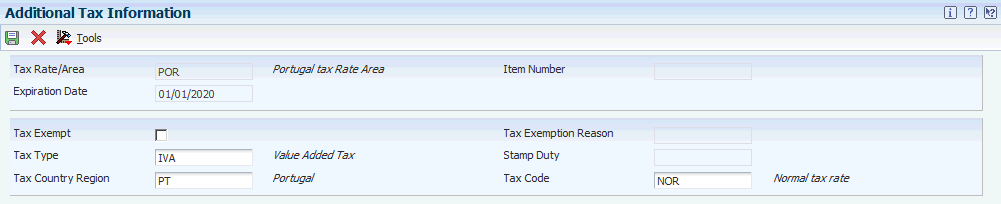
Description of ''Figure 3-3 Additional Tax Information form''
- Tax Rate/Area
-
The system displays the code that identifies a tax or geographic area that has common tax rates and tax authorities. The system validates the tax rate/area code you enter against the Tax Areas table (F4008). The system uses the tax rate area in conjunction with the tax explanation code and tax rules to calculate tax and G/L distribution amounts when you create an invoice or voucher.
- Expiration Date
-
The system displays the date when a transaction, contract, obligation, preference, or policy rule ceases to be in effect.
- Item Number
-
The system displays a number that identifies either a group of items or a single item. Items that are assessed VAT generally use the group code number. Items that are assessed a luxury tax generally use a specific item number.
Note:
The system uses this field for sales order and purchase order processing. You can suppress this field with processing options. - Tax Exempt
-
Select the Tax Exempt check box to indicate that the tax rate/area is tax exempted. If you select tax exempt, tax exemption reason must be provided.
- Tax Exemption Reason
-
Enter a value from the UDC 74L/ER table to specify the tax exemption reason associated with the tax rate/area. You need to enter the tax exemption reason if the tax rate/area is marked as tax exempt.
- Tax Type
-
Enter a value from the UDC 74L/TT to specify the tax type. Tax type is categorization of a tax.
- Stamp Duty
-
If the value in the Tax Type field is IS (Stamp Duty), then enter the stamp duty in this field. This field is enabled only when the tax type is IS. The SAFT report includes the tax amount if the tax type is IS, otherwise it includes the tax percentage.
- Tax Country Region
-
Enter a value from the UDC 74L/TR to specify the classified tax region of the country.
- Tax Code
-
Enter a value from the UDC 74L/TC to specify the tax code as required by Portuguese tax authorities.