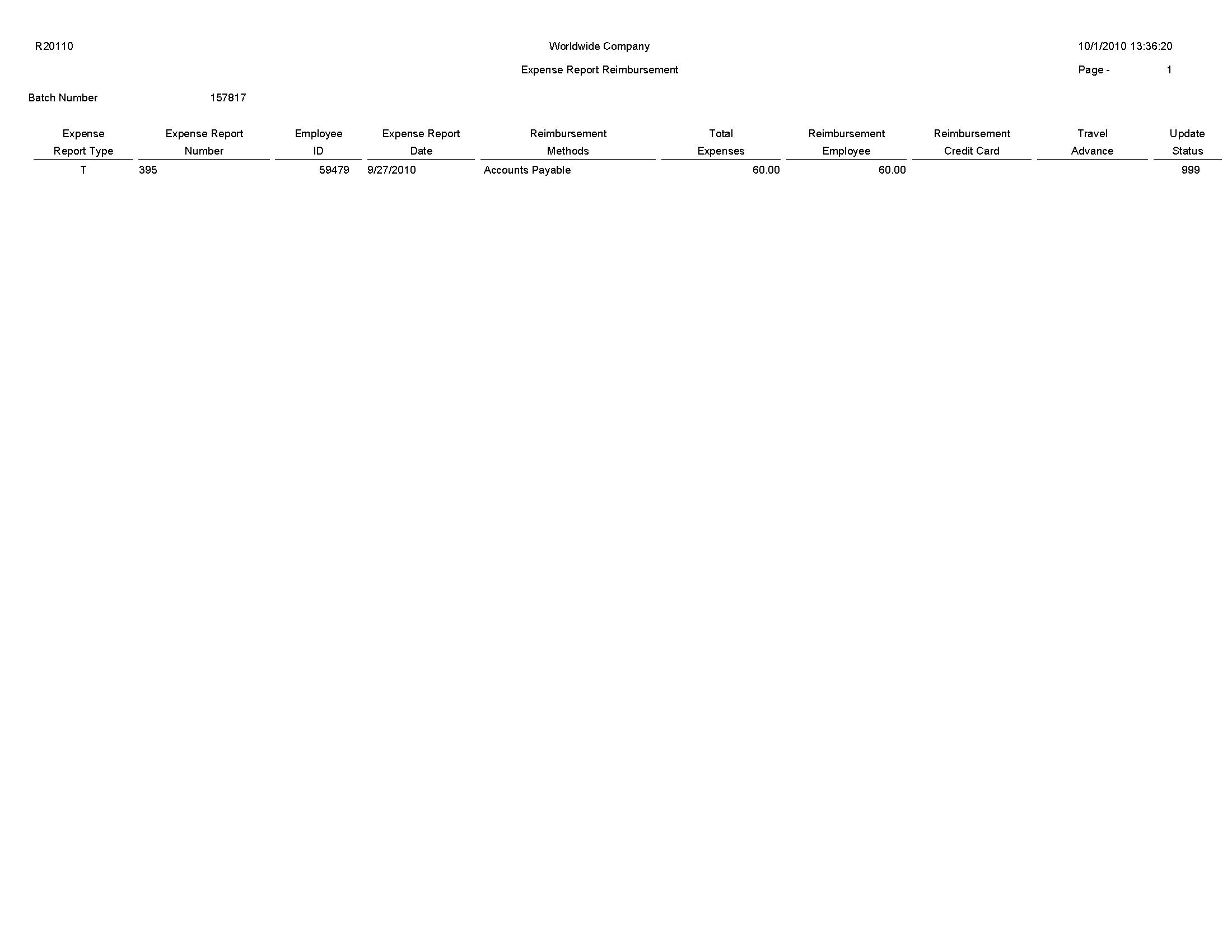6 JD Edwards EnterpriseOne Expense Management Reports
This chapter provides report navigation, overview information and a report sample for the following reports:
-
Section 6.1, "Update Employee Profile Structure Types Report (R09E0150)"
-
Section 6.11, "Expense Report Reimbursement Report (R20110)"
|
Note: This reports guide discusses reports that are commonly used in the JD Edwards EnterpriseOne system. This reports guide does not provide an inclusive list of every report that exists in the system.This guide is intended to provide overview information for each report. You must refer to the appropriate JD Edwards EnterpriseOne implementation guide for complete report information. |
6.1 Update Employee Profile Structure Types Report (R09E0150)
On the System Setup menu (G09E41), select Update Employee Profile Structure Types.
Use this batch program to update the structure type for one or more employee profiles. The structure type enables you to associate the employee profile with a distribution list of a group of employees. The system uses the distribution list when you set up approval workflows with multiple expense report approvals and approvals on several levels.
You can use this program to generate an integrity report to verify structure types in current employee profile records. Run the program in proof mode for a set of employee profile records, specify the current structure type in the processing options and set the print processing option to print only exceptions. You might want to generate an integrity report when a distribution list has been changed since it was last assigned to employee profiles.
Review the Update Employee Profile Structure Types report (R09E0150): 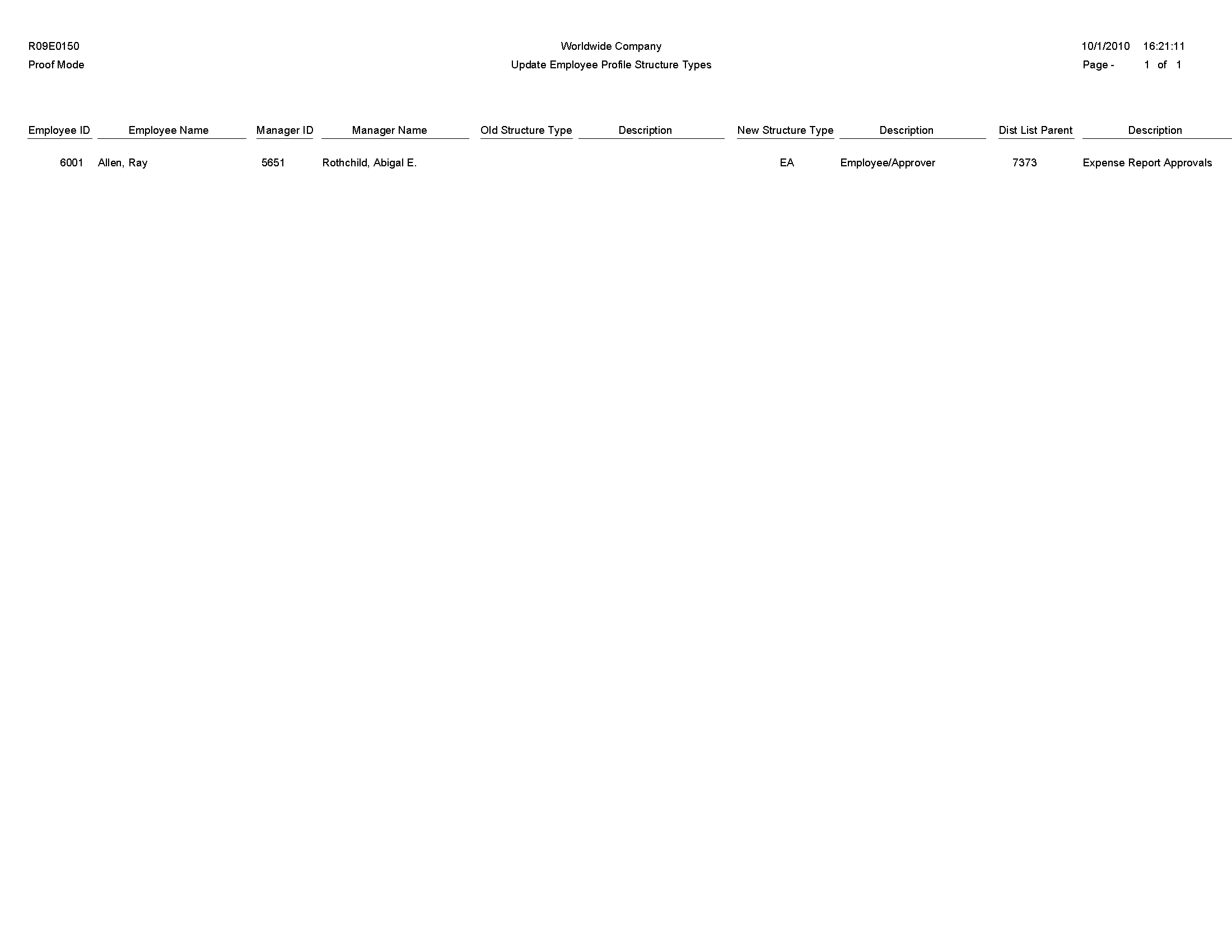
6.2 Expense Report Print Report (R09E116)
In the Expense Report Review/Entry program (P09E2011), click Print Expense Report on the View Expense Report Information form.
Use this program to print expense reports that list totals, including the unallowable amount.
Review the output from the Expense Report Print report (R09E116): 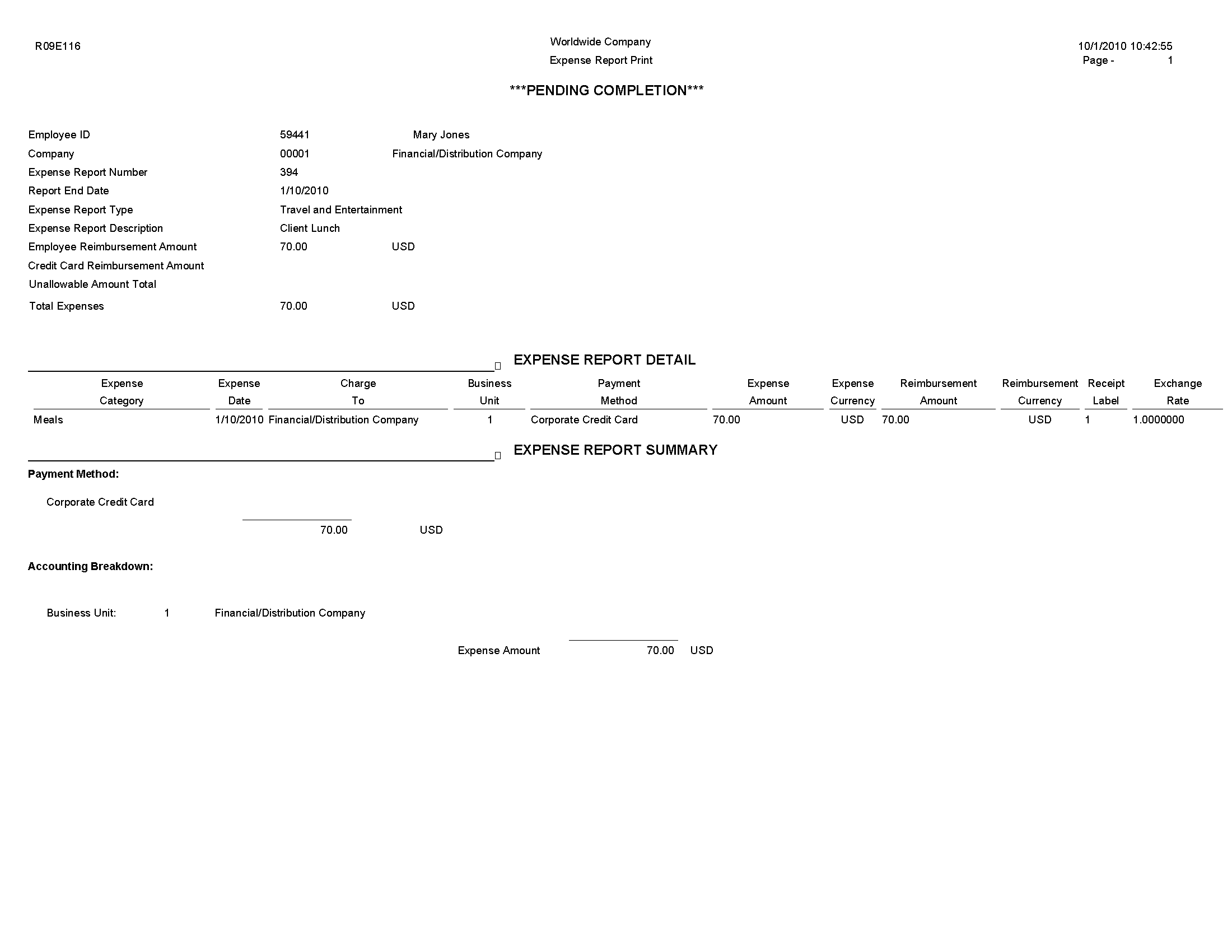
6.3 Expense Reports by Employee Report (R09E126)
On the Periodic Processing menu (G09E20), select Expenses Reports by Employee.
Use this program to print expense reports by employee with detailed information about each expense category and reimbursement amounts.
Review the Expense Reports by Employee report (R09E126): 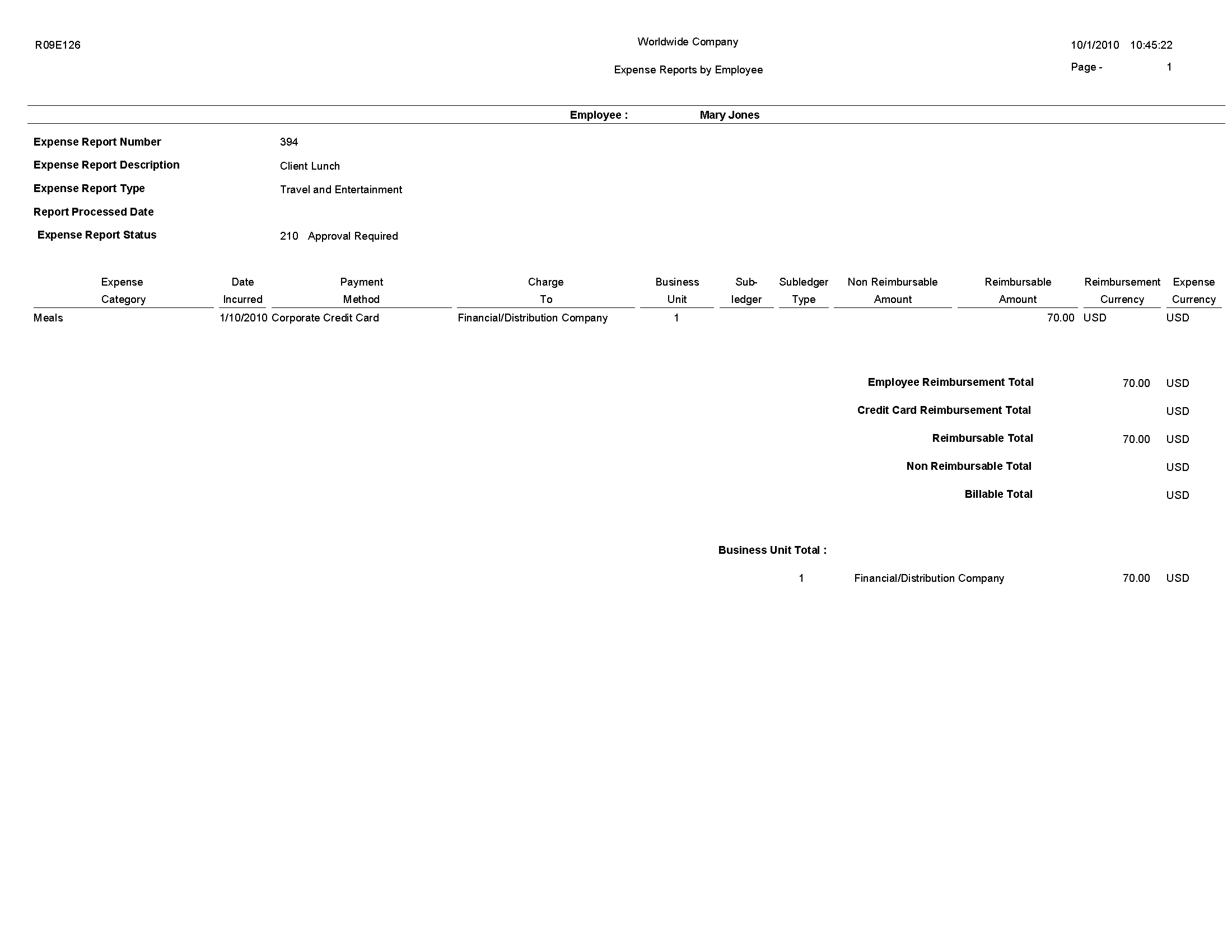
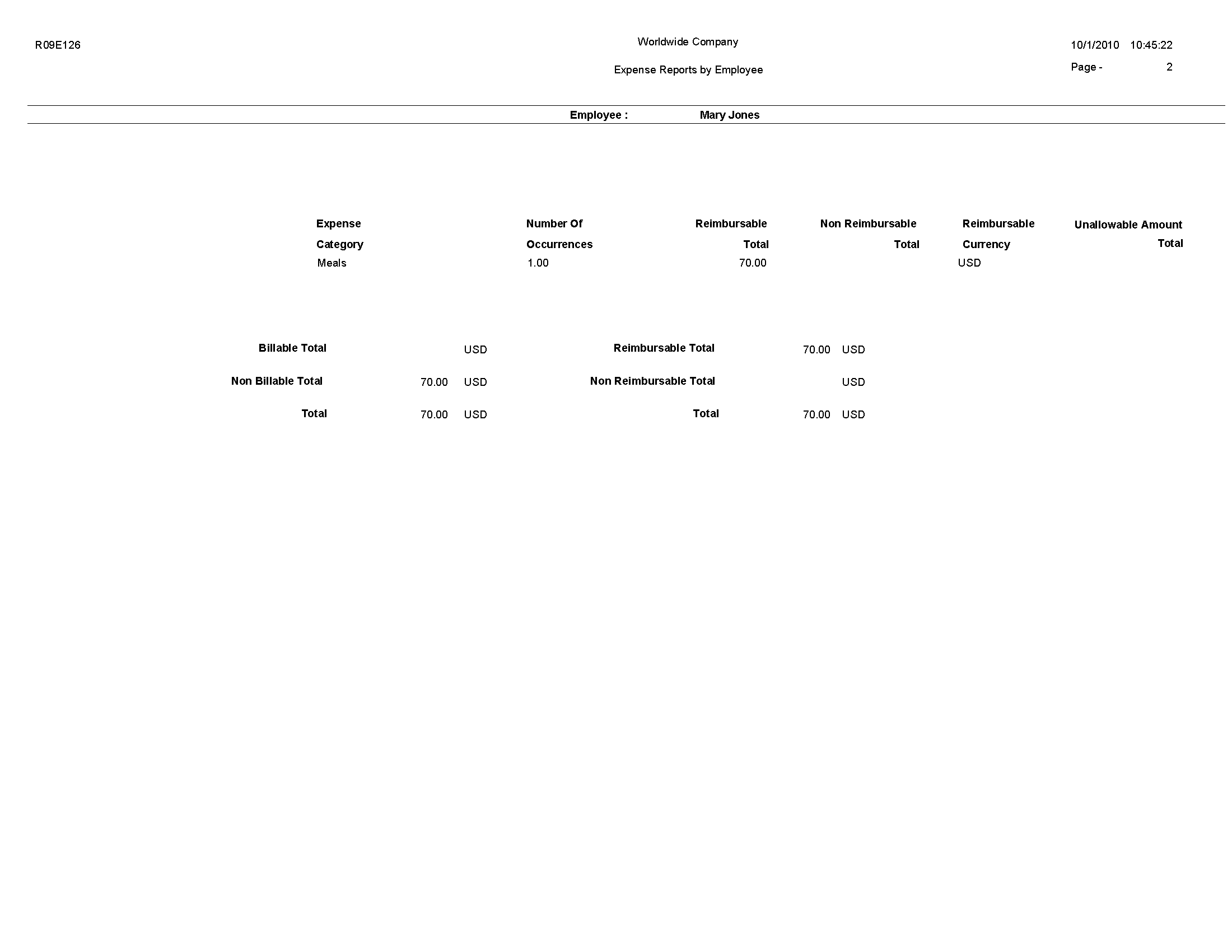
6.4 Expense Reports by Manager Report (R09E127)
On the Periodic Processing menu (G09E20), select Expense Reports by Manager.
Use this report to print expense reports by manager with detailed information about each expense category and reimbursement amounts.
Review the Expense Reports by Manager report (R09E127): 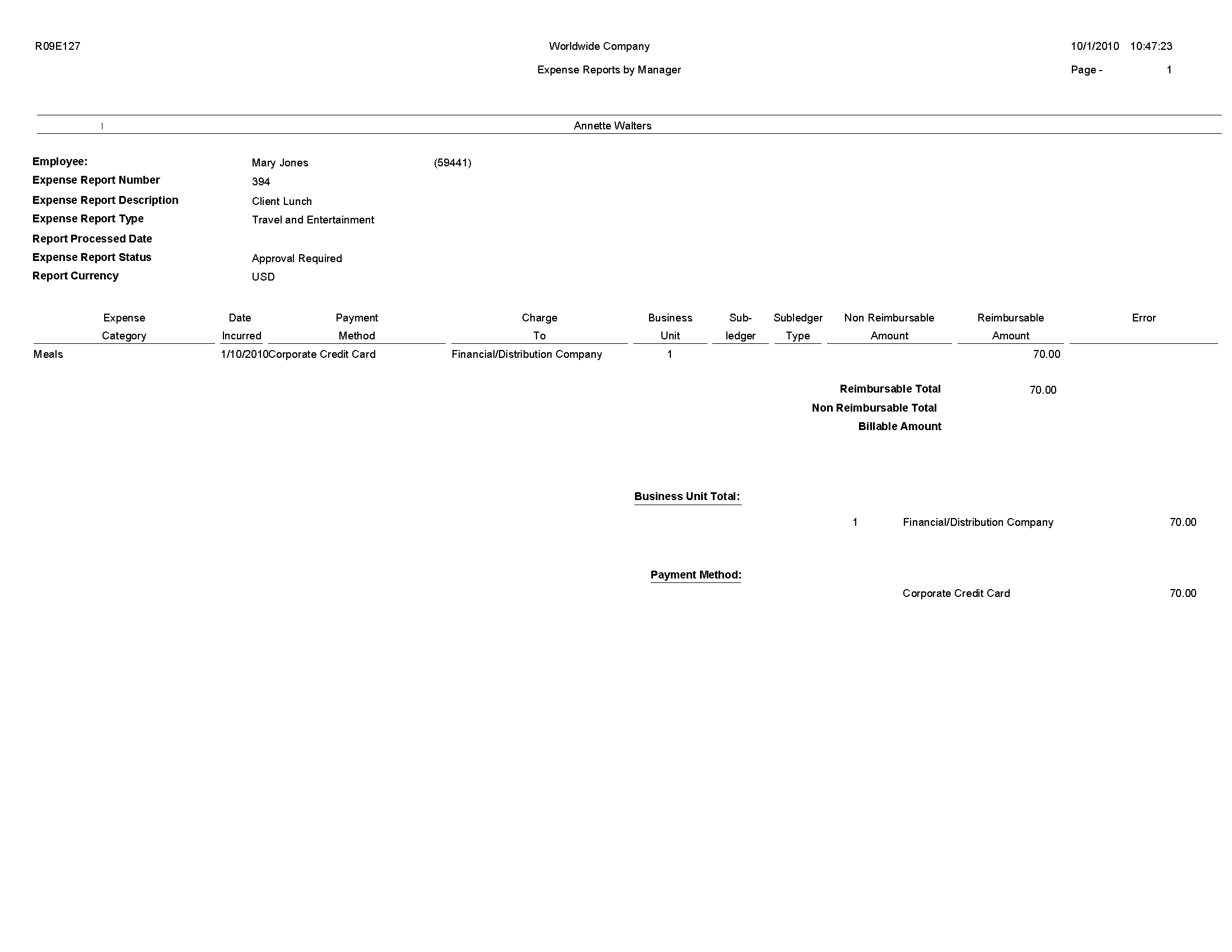
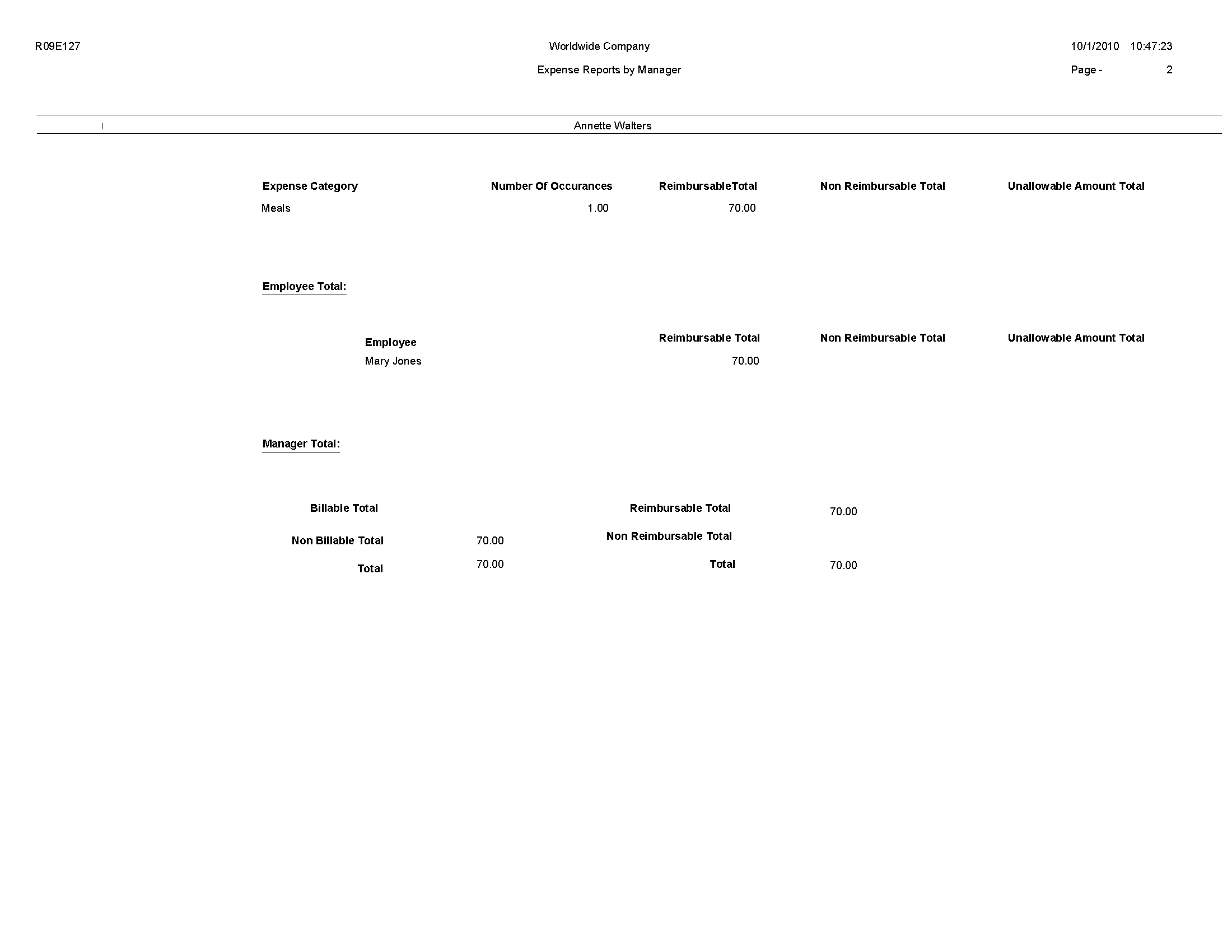
6.5 Expense Report History Report (R09E128)
On the Periodic Processing menu(G09E20), select Expense Report History.
Use this report to print the routing history of expense reports.
Review the Expense Report History report (R09E128): 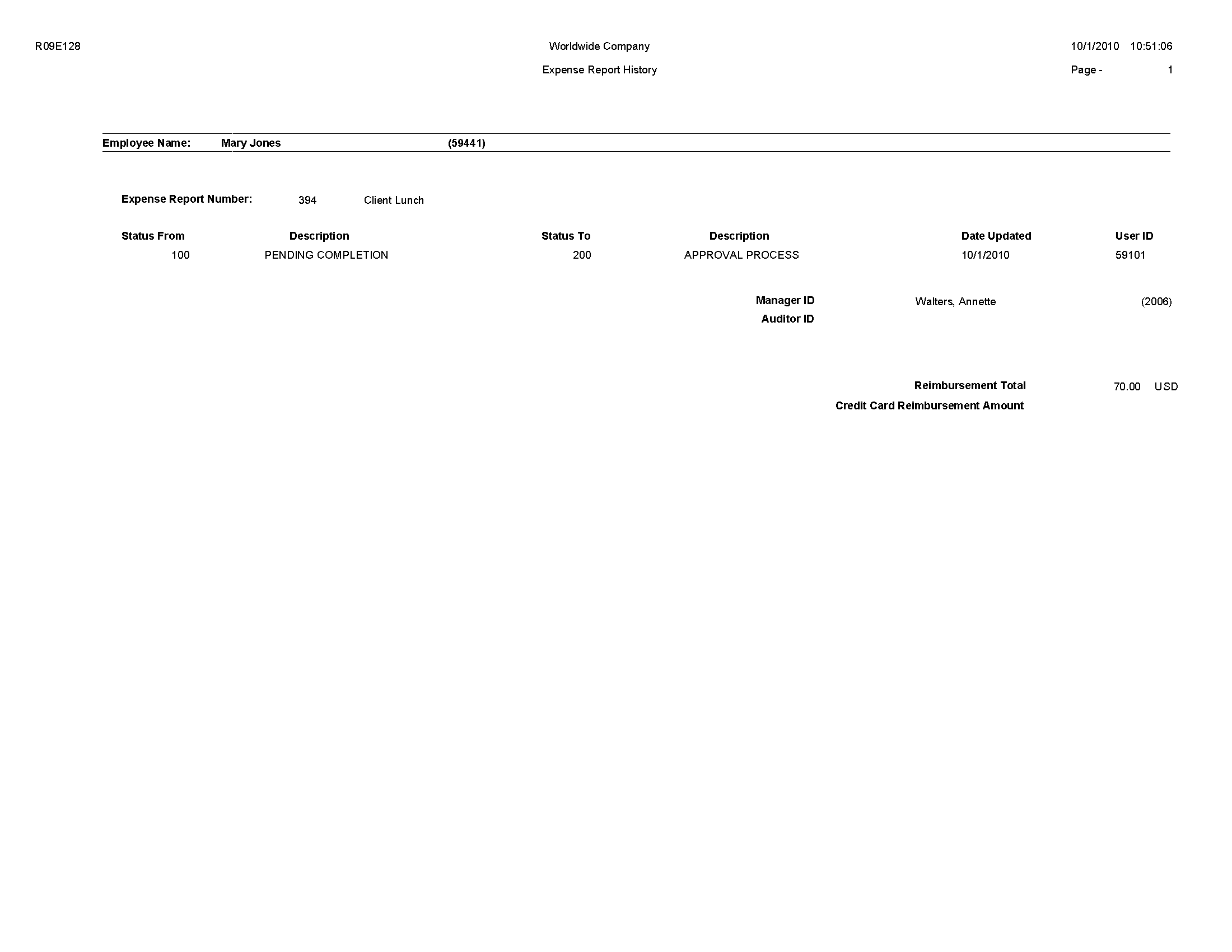
6.6 Open Expenses Report (R09E129)
On the Periodic Processing menu(G09E20), select Open Expenses.
Use this report to print all expense reports that have been submitted, but not processed, and the number of days the report has aged.
Review the Open Expenses report (R09E129): 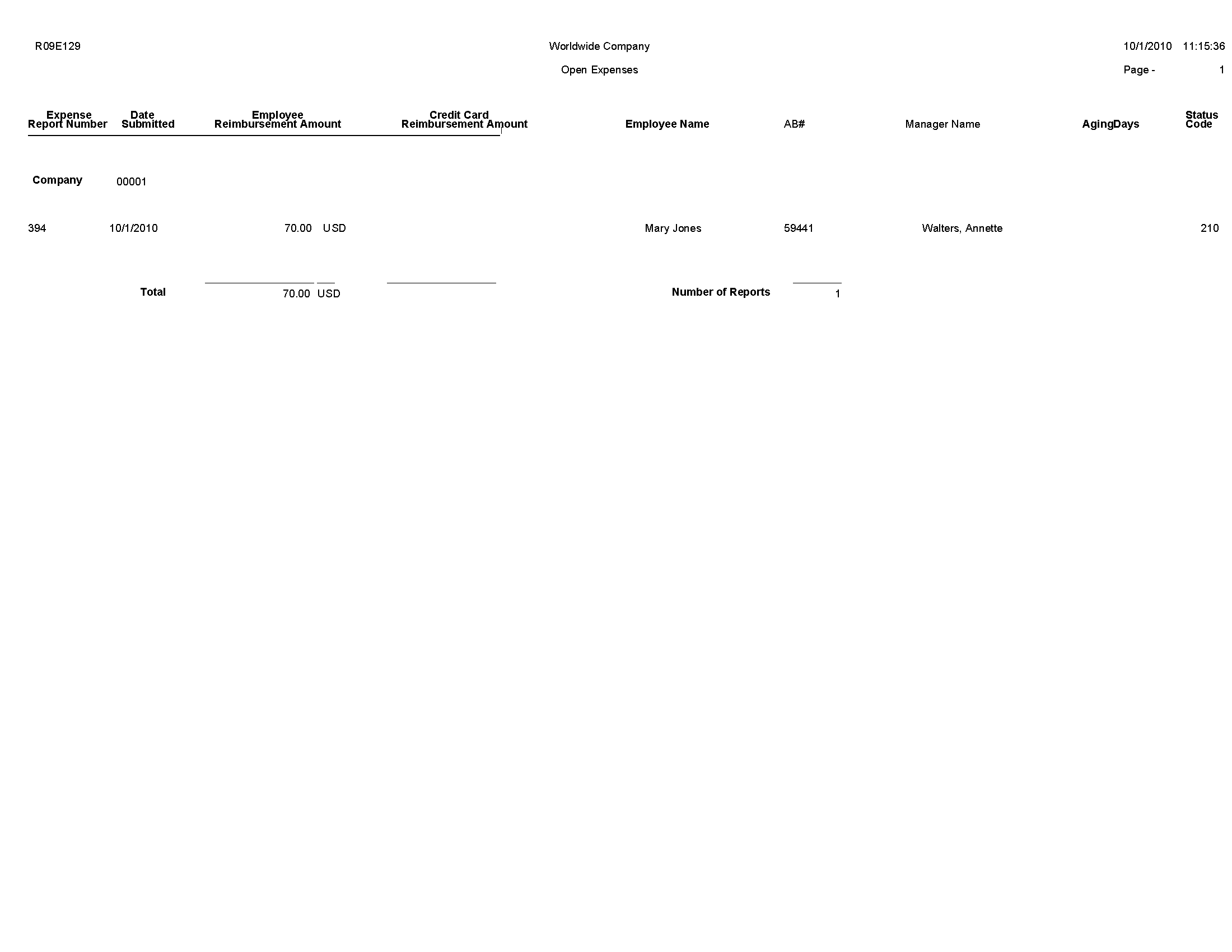
6.7 Expenses by Business Unit Report (R09E130)
On the Periodic Processing menu (G09E20), select Expense by Business Unit.
Use this report to print the expenses charged to each business unit by expense category and employee. You can print a summary or detail version of this report.
Review the Expenses by Business Unit report (R09E130): 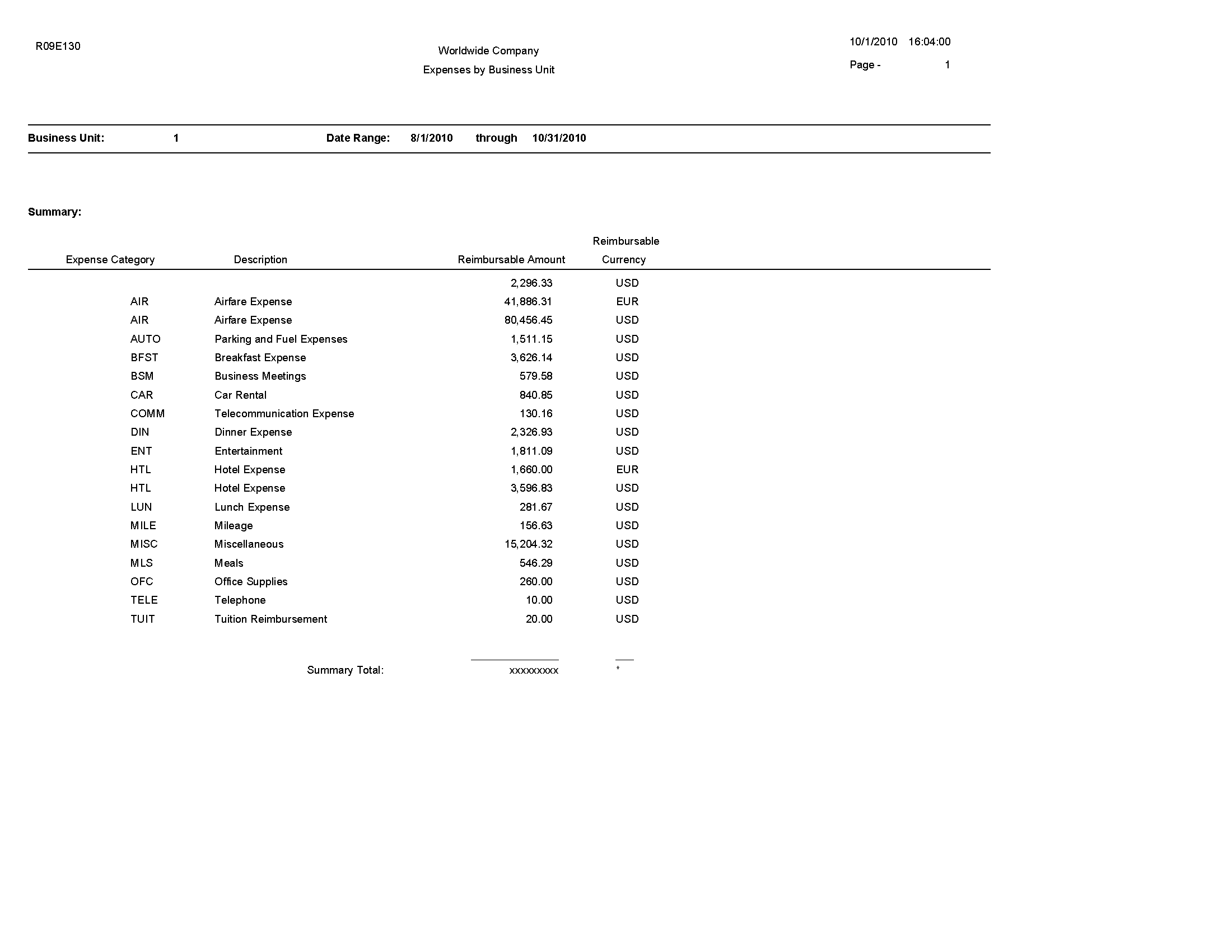
6.8 Expenses by Supplier Report (R09E131)
On the Periodic Processing menu (G09E20), select Expenses by Supplier.
Use this report to print a list of expenses by vendor for air, hotel, and car rental expenses. Expenses for all other expense categories are listed by expense category only.
Review the Expenses by Supplier report (R09E131): 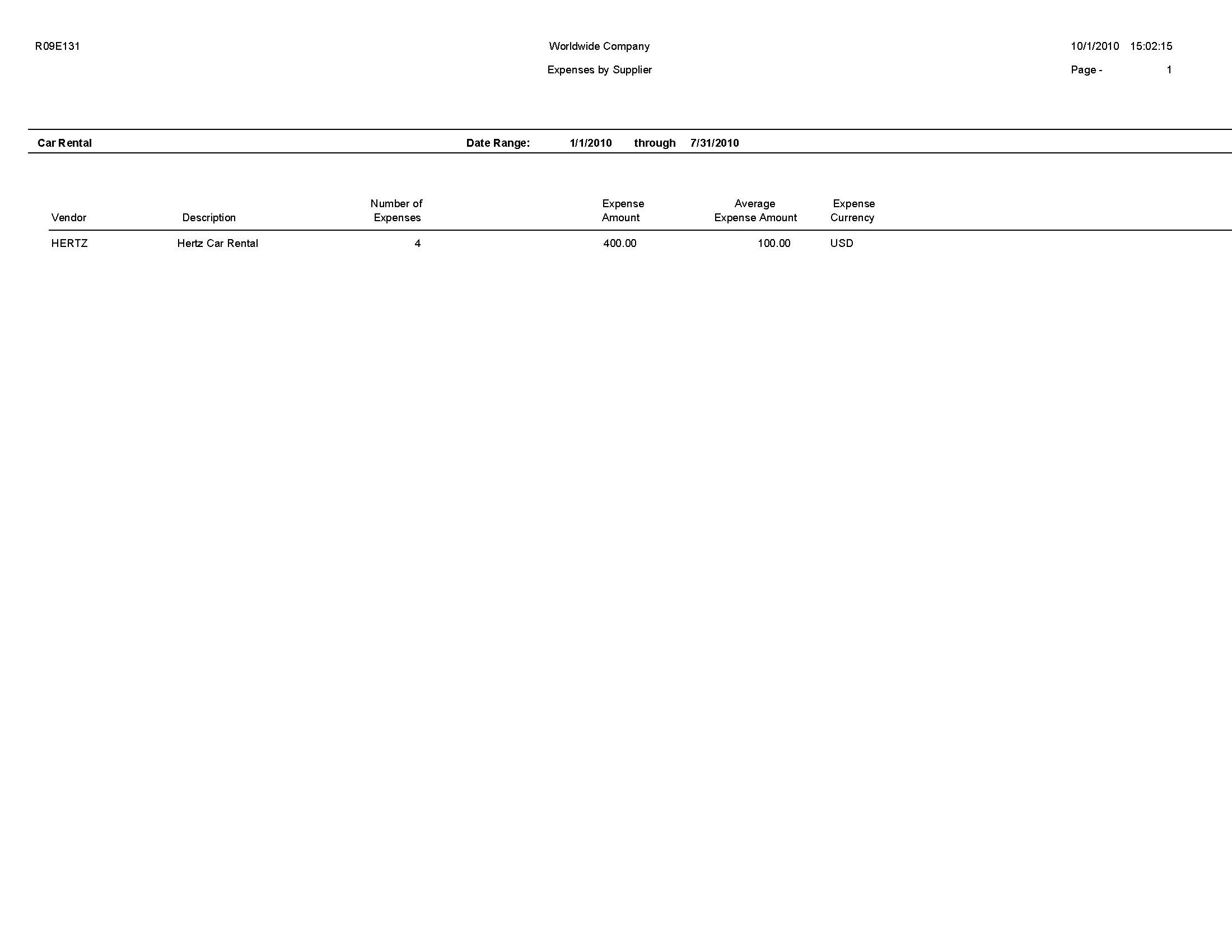
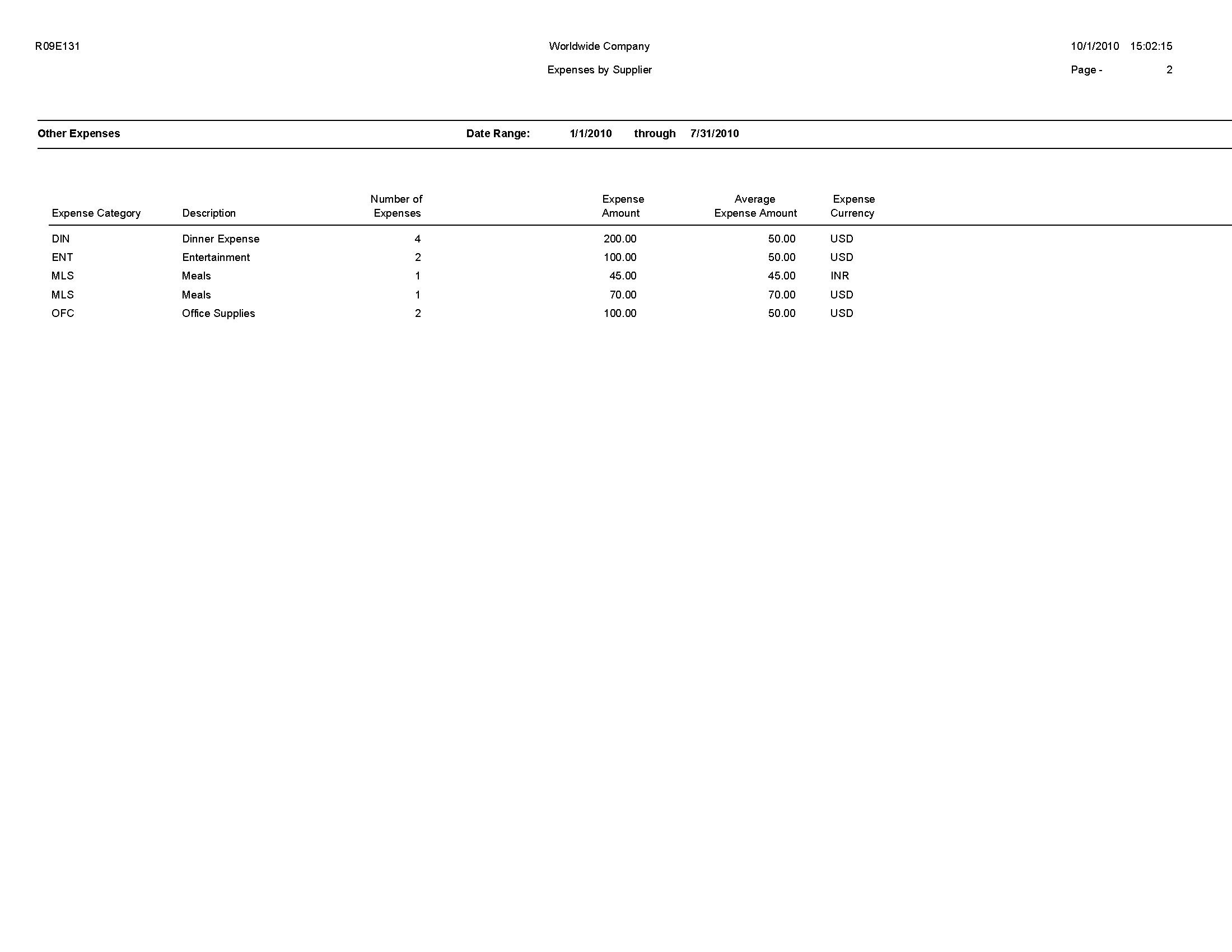
6.9 Update Manager ID Report (R09E140)
On the System Setup menu (G09E41), select Update Manager ID.
Use this program to change the manager ID on multiple employee profiles as needed.
Review the Update Manager ID report (R09E140): 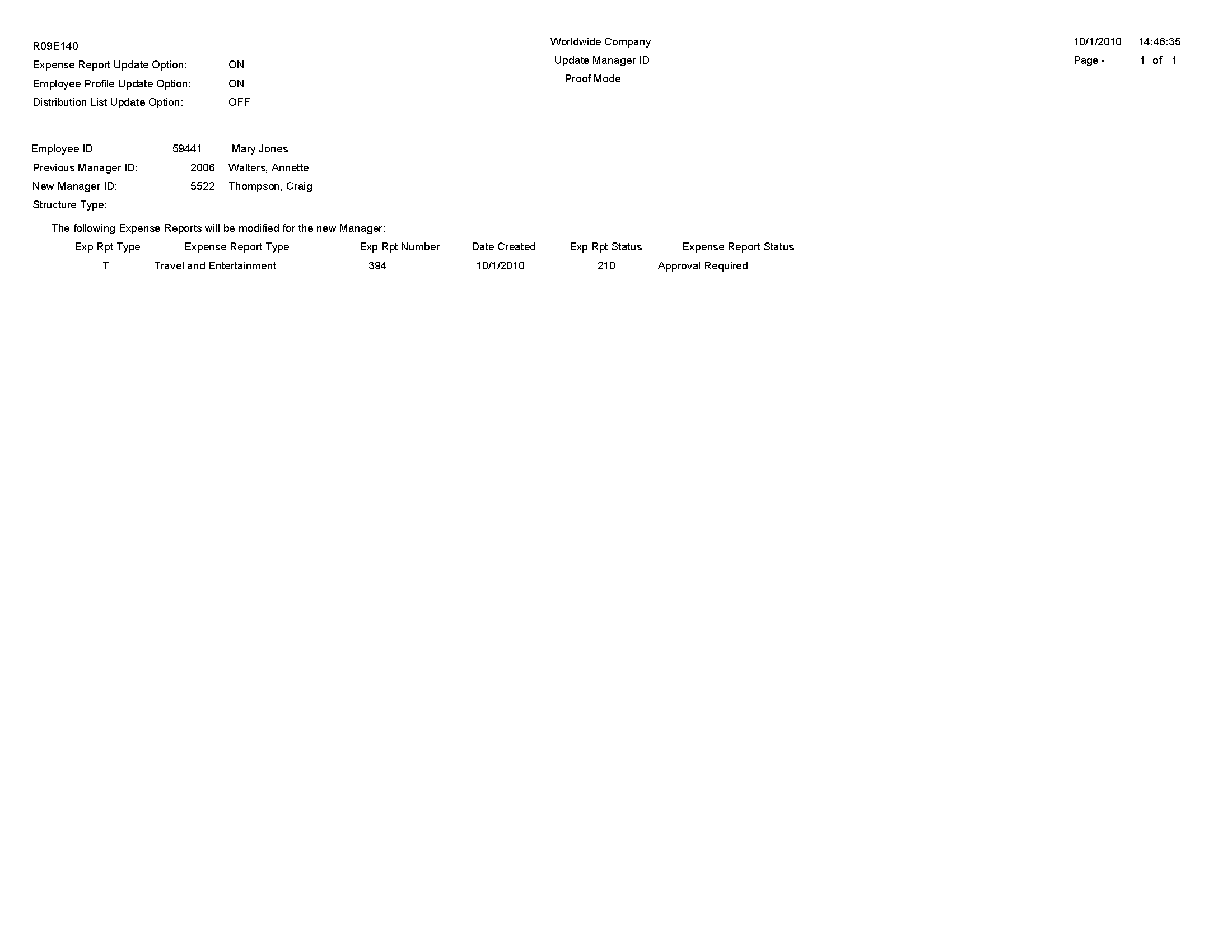
6.10 Credit Card Expense Purge Report (R09E151)
On the Advanced and Technical menu (G09E31), select Credit Card Expense Purge.
Use this program to periodically remove transactions from the Credit Card Transaction Interface Table (F09E150). You can remove records for:
-
A specific date range.
-
A specific transaction status.
-
Employees who no longer work for the company.
-
Duplicate transactions accidentally uploaded to the table.
When you run the program, the system automatically prints a report of the number of records it removed from table F09E150. You also have the option to print report details that include transaction information.
Review the Credit Card Expense Purge report (R09E151): 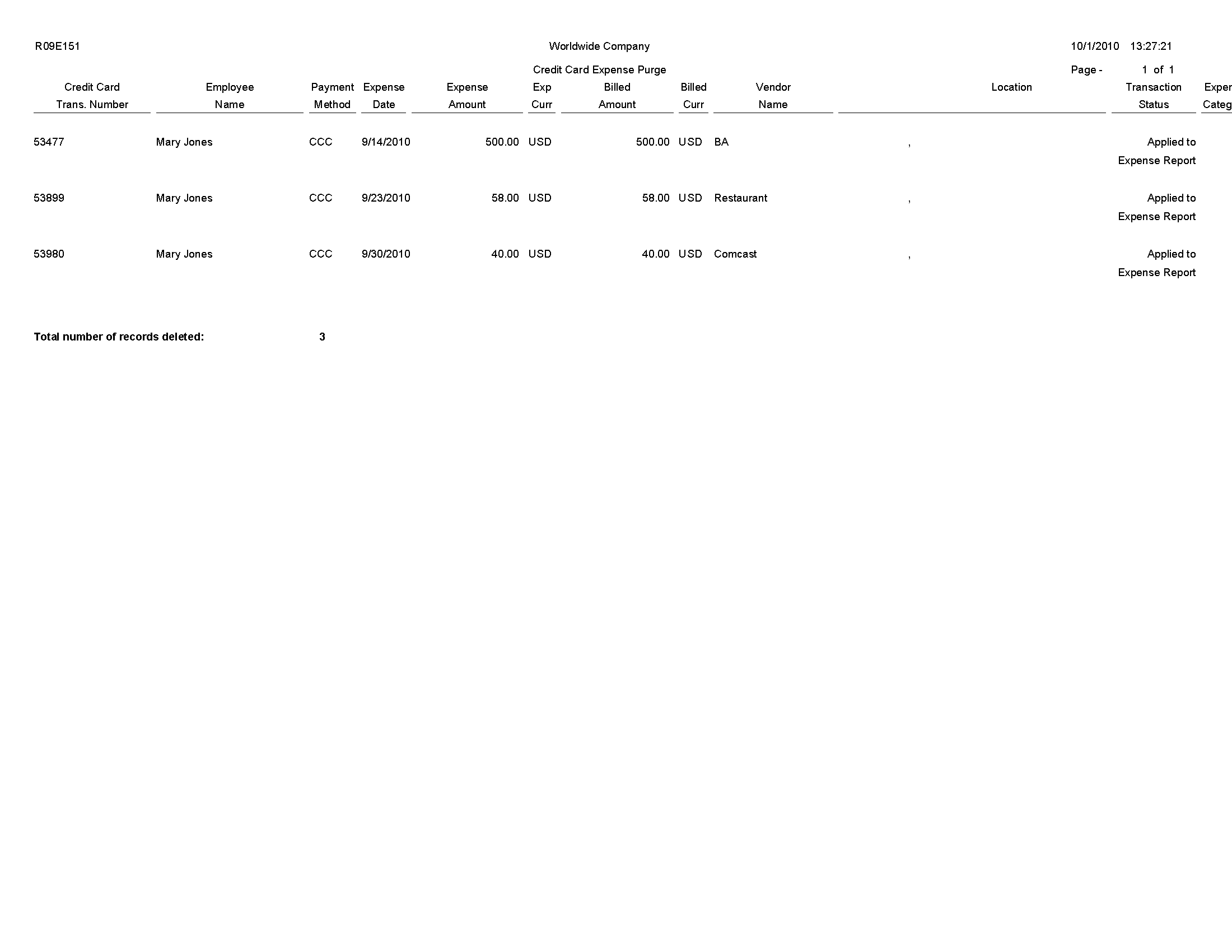
6.11 Expense Report Reimbursement Report (R20110)
On the Periodic Processing menu (G09E20), select Expense Report Reimbursement.
On the Reimbursement Review menu (G09E202), select Expense Report Reimbursement.
Run this program when expense reports reach the Reimbursement Process status (900). Depending on the reimbursement method that is set up for the employee, the system creates a batch of vouchers or a batch of time cards or both. The system uses these records to reimburse employees and credit card companies.
Review the Expense Report Reimbursement report (R20110):