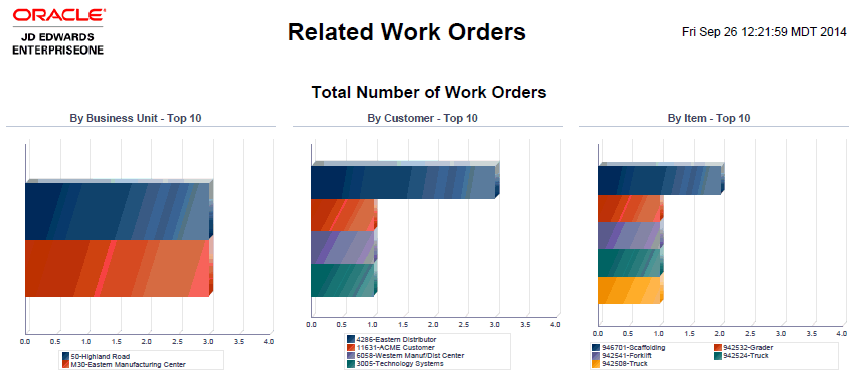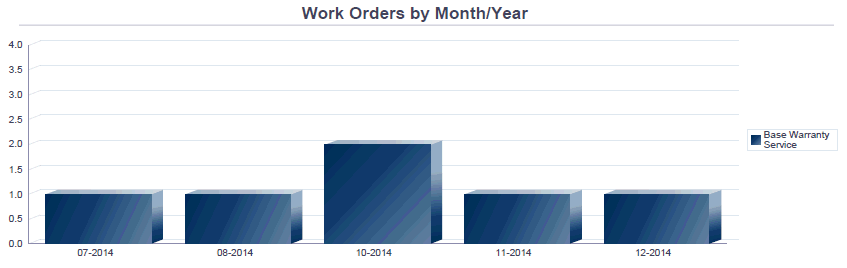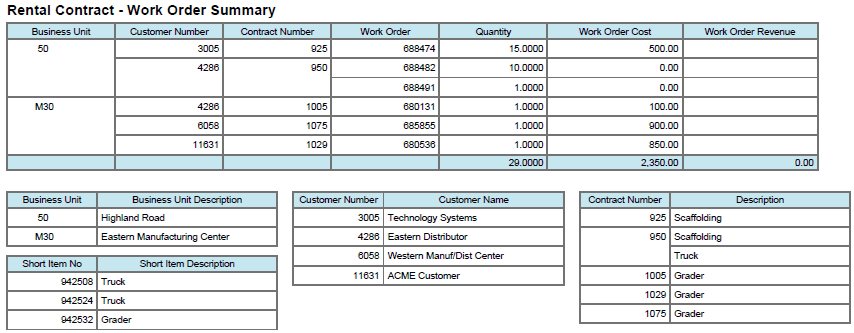20 One View Reporting for Rental Management (Release 9.1 Update)
This chapter provides overview information, processing options, special processing, and reports for the following application:
20.1 One View Rental Contract Inquiry (P54R200)
Access the One View Rental Contract Inquiry application (P54R200) from the Daily Processing (G54R10) menu. Use the One View Rental Contract Inquiry to analyze contracts for such measures as contracts by customers, contracts by business units, contracts by assets, contracts by inventory items, and expired or expiring contracts. One View Rental Contract Inquiry uses the Rental Contract Header/Detail Join Business View (V54R200A), which includes columns from the Rental Contract Header table (F54R10), Rental Contract Detail table (F54R11), and the Equipment Master Extension table (F1217). You can use this application to analyze your rental contracts in many ways. Choose from the columns in the business view and from the calculated columns (Extended amount, As If Extended Amount, Number of Billing Days, Daily Rate, and Total Contract Amount) in the grid that relate to additional rental contract analysis information useful in analyzing contracts. The information in these calculated columns does not exist elsewhere in JD Edwards EnterpriseOne because these are pulled together by the application. In addition to five reports delivered with the application, you can use this application to create reports for many business purposes. For assistance when you develop custom reports, you can use the associated descriptions provided in the grid.
20.1.1 Processing Options
Processing options enable you to specify the default processing for programs and reports.
20.1.1.1 Defaults
- 1. As If Currency Code
-
Specify the currency code that the system uses as default in the As If Currency field in the header of the One View Rental Contract Inquiry form. The system uses this value to calculate As If extended amount. You can enter or override this value on the One View Rental Contract Inquiry form.
The system calculates and displays the As If Extended Amount using the currency code in the As If Currency field and the exchange rate that the system retrieves using the value in the As of Date field.
When the As If Currency Code field is blank, the system does not calculate As If Amounts and hides the As If Amounts grid columns.
- 2. Exchange Rate Date
-
Specify the date that the system uses to retrieve the exchange rate between the As If currency and the domestic currency. If you leave this processing option blank, the system uses the system date.
20.1.2 Special Processing
The One View Rental Contract Inquiry application uses special processing in the header options and fields and in the calculated columns in the grid.
20.1.2.1 Special Processing in the Header
-
Days Past, Days Ahead, and Days to Analyze
You can define a time period to view contracts that have recently expired or are set to expire soon. You use the Days Past, Days Ahead, and Days to Analyze options and field to control how the expired and expiring columns are populated. These are not filters for the grid column.
To view contracts that have recently expired, select the Days Past option, and enter the number of days you want to look back in the Days to Analyze field. For example, to view rental contracts that have expired within the last 30 days, select the Days Past option and enter 30 in the Days to Analyze field. The system includes the rental contracts that have expired within the last 30 days in the grid. For expired contracts, the system selects the option in the grid column Expired Contract. Compare the dates the rental contract expired with the actual end date on the contract.
To view rental contracts that are set to expire soon, select the Days Ahead option and enter the number of days counting from today to the day that you want to look up in the Days to Analyze field. The system considers today as the first day of the days ahead. For expiring contracts, the system selects the option in the grid column Expiring Contract. Compare the expiring dates of the rental contracts with the projected ending date on the contract.
If you select both the Days Past and the Days Ahead options, the system displays rental contracts that have recently expired and rental contracts that are set to expire, in the grid. You can enter any number between (and including) zero and 366 in the Days to Analyze field.
-
As If Currency Code and As of Exchange Rate Date
The One View Rental Contract Inquiry application can report on the contract amount in a common currency. You can use the As If Currency Code and As of Exchange Rate Date fields to convert the extended amount from domestic currency to a common currency. The system converts and subsequently populates the As If Extended Amount column in the grid only if the As If Currency Code field has a valid value. The system uses the As of Exchange Rate Date field to get the exchange rate to do the conversion. The As If Currency and As of Exchange Rate Date fields are not filters for the grid column. If you are not using these fields, the conversion will not take place and the As If Extended Amount column will not appear in the grid.
20.1.2.2 Special Processing in the Calculated Grid Columns
The system records information in the grid columns that is related to the special processing considerations in the header. These columns facilitate reporting over data that is not available in the database in a form easy to report on. The reports delivered with the application are possible because of these columns. You can also use them when defining custom reports.
The One View Rental Contract Inquiry application uses the following special processing in these calculated columns in the grid:
-
Date Analyze From
This is the starting date that the system uses to analyze expired rental contracts. The system determines this date based on today's date, the value in the Days to Analyze field, and whether the Days Past option is selected. For example, if you select the Days Past option to analyze rental contracts that have expired in the last ten days, the value in this column is today's date minus ten.
-
Date Analyze Through
This is the ending date that the system uses to analyze expiring rental contracts. The system determines this date based on today's date, the value in the Days to Analyze field, and whether the Days Ahead option is selected. The system considers today as the first day of the days ahead. For example, if you select the Days Ahead option to analyze rental contracts expiring in the next ten days, this date is today's date plus ten minus one (or today's date plus nine).
-
Expired Contract
You select the Days Past option and use the value in the Days to Analyze field in the header to filter information for expired rental contracts in the grid. The system selects this column to indicate that this is an expired contract that you can analyze.
-
Expiring Contract
You select the Days Ahead option and use the value in the Days to Analyze field in the header to filter information for expiring contracts in the grid. The system selects this column to indicate that this is an expiring contract that you can analyze.
-
Days to Analyze
This represents the number of days that the system uses to look back or look ahead when building the date range to include either or both expired and expiring contracts for analysis. The system populates this column with the value from the Days to Analyze field in the header.
-
Days Past
The system selects this column to indicate that the rental contract has expired. You can select the Days Past option and use the Days to Analyze field in the header to filter information for contracts that have expired in the last number of days entered in the Days to Analyze field.
-
Days Ahead
The system selects this column to indicate that the contract is set to expire. You can select the Days Ahead option and use the Days to Analyze field in the header to filter information for contracts that are expiring from today to the number of days in the future entered in the Days to Analyze field. The system considers today as the first day of the days ahead. For example, if you have selected the Days Ahead header option and set the Days to Analyze to seven, the system includes contracts that are expiring today and contracts that will expire in the next six days in the grid.
-
Extended Amount
This is the unit price multiplied by the number of units.
-
As If Extended Amount
This is the extended amount converted to a common currency. The extended amount is the unit price multiplied by the number of units. The system calculates the As If Extended Amount using the currency code in the As If Currency Code field and the exchange rate that the system retrieves using the value in the As of Exchange Rate Date field.
-
Number of Billing Days
The number of days in the contract based on the billing start date and the billing end date.
-
Daily Rate
The daily rate for the contract. This is the total contract amount divided by the total number of billing days.
-
Total Contract
The total contract amount for the contract. The system uses the number of billing days and the Billing Unit of Measure (UOM) to determine the basis for calculating the total contract amount.
For example, if the Billing UOM is monthly, the system divides the extended amount (quantity multiplied by unit price) by 30 days, and multiplies the result by the number of billing days to derive a daily rate. For a weekly billing UOM, the system uses 7 days for the calculation. The system divides the daily rate by the number of billing days to determine the total contract amount.
20.1.3 Reports
The reports delivered with the One View Rental Contract Inquiry application are:
-
Contracts by Business Unit
-
Contracts by Asset
-
Contracts by Inventory
-
Expired/Expiring Contracts
-
Contracts by Customer
These reports have three filters at the top left: Billing, Open, and Closed. The values in these filters are from the Contract Status field that uses the UDC table 54R/CS. Use them to filter the report data when you run the report in interactive mode.
20.1.3.1 Contracts by Business Unit
Use this report to analyze rental contracts by business unit. This report contains the following components:
-
Number of Contracts by Business Unit - Top 10 (horizontal bar graph)
-
Contract Amount by Business Unit - Top 10 (horizontal bar graph)
-
Number of Contracts by the Month/Year (vertical bar graph)
-
Contracts by Business Unit- Summary (table)
The Contracts by Business Unit table component contains drill back functionality as described in the following table:
| Functionality | Value | Value |
|---|---|---|
| Table column containing drill back links | Contract | Business Unit |
| Table columns passed to application | Contract, Type, Company | Business Unit |
| Application called | Work with Rental Contracts (P54R10) | Revise Business Unit (P0006) |
| Form called | W54R10A | W0006A |
| Version called | ZJDE0001 | Blank |
20.1.3.2 Contracts by Asset
Use this report to analyze rental contracts by asset. This report contains the following components:
-
Number of Contracts by Product Family - Top 10 (horizontal bar graph)
-
Number of Contracts by Product Model - Top 10 (horizontal bar graph)
-
Number of Contracts by Asset - Top 10 (horizontal bar graph)
-
Contract Amount by Product Family - Top 10 (horizontal bar graph)
-
Contract Amount by Product Model - Top 10 (horizontal bar graph)
-
Contract Amount by Asset - Top 10 (horizontal bar graph)
-
Contracts by Equipment- Summary (table)
The Contracts by Asset table component contains drill back functionality as described in the following table:
| Functionality | Value | Value |
|---|---|---|
| Table column containing drill back links | Contract | Asset Number |
| Table columns passed to application | Contract, Type, Company | Asset Item Number |
| Application called | Work with Rental Contracts (P54R10) | Work with Equipment Master (P1701) |
| Form called | W54R10A | W1701A |
| Version called | ZJDE0001 | Blank |
20.1.3.3 Contracts by Inventory
Use this report to analyze rental contracts by inventory. This report contains the following components:
-
Number of Contracts by Inventory - Top 10 (horizontal bar graph)
-
Contract Amount by Inventory Item - Top 10 (horizontal bar graph)
-
Inventory Items Rented By Business Unit (vertical bar graph)
-
Contracts by Inventory (table)
The Contracts by Inventory table component contains drill back functionality as described in the following table:
| Functionality | Value | Value |
|---|---|---|
| Table column containing drill back links | Contract | Item Number |
| Table columns passed to application | Contract, Type, Company | Short Item Number |
| Application called | Work with Rental Contracts (P54R10) | Work with Item Master (P4101) |
| Form called | W54R10A | W4101E |
| Version called | ZJDE0001 | Blank |
20.1.3.4 Expired/Expiring Contracts
Use this report to analyze contracts by expired and expiring contracts. Expired contracts include only those records for which the Expired Contract column is selected in the One View Rental Contract Inquiry form. Expiring Contracts include only those records for which the Expiring Contract column is selected in the One View Rental Contract Inquiry form. This report contains the following components:
-
Expired Contracts by Customer - Top 10 (pie chart)
-
Expired Contracts by Business Unit - Top 10 (pie chart)
-
Contract Amount for Expired Contracts by Customer (horizontal bar graph)
-
Contract Amount for Expired Contracts by Business Unit (horizontal bar graph)
-
Expired Contracts (table)
-
Expiring Contracts by Customer - Top 10 (pie chart)
-
Expiring Contracts by Business Unit - Top 10 (pie chart)
-
Contract Amount for Expiring Contracts by Customer - Top 10 (horizontal bar graph)
-
Contract Amount for Expiring Contracts by Business Unit - Top 10 (horizontal bar graph)
-
Expiring Contracts (table)
The Expired/Expiring Contracts table component contains drill back functionality as described in the following table:
| Functionality | Value | Value |
|---|---|---|
| Table column containing drill back links | Contract | Customer |
| Table columns passed to application | Contract, Type, Company | Address Number |
| Application called | Work with Rental Contracts (P54R10) | Work with Addresses (P01012) |
| Form called | W54R10A | W01012A |
| Version called | ZJDE0001 | Blank |
20.1.3.5 Contracts by Customer
Use this report to analyze rental contracts by customers on key attributes. This report contains the following components:
-
Number of Contracts by the Rent To Customer - Top 10 (horizontal bar graph)
-
Number of Contracts by the Ship To Customer - Top 10 (horizontal bar graph)
-
Contract Amount by the Rent To Customer - Top 10 (horizontal bar graph)
-
Contract Amount by the Site - Top 10 (horizontal bar graph)
-
Number of Contracts by the Month/Year (vertical bar graph)
-
Customer Contracts - Summary (table)
The Contracts by Customer table component contains drill back functionality as described in the following table:
| Functionality | Value | Value |
|---|---|---|
| Table column containing drill back links | Contract | Customer |
| Table columns passed to application | Contract, Type, Company | Address Number |
| Application called | Work with Rental Contracts (P54R10) | Work with Addresses (P01012) |
| Form called | W54R10A | W01012A |
| Version called | ZJDE0001 | Blank |
Figure 20-1 Contracts by Customer Report
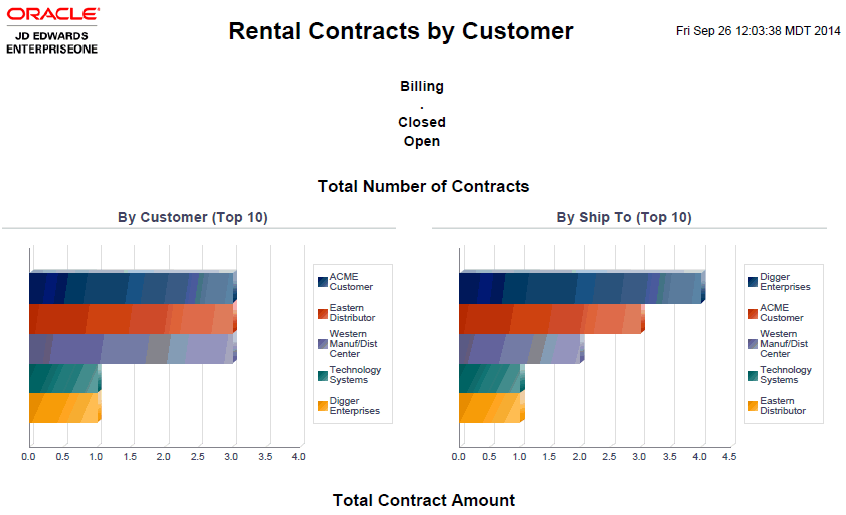
Description of ''Figure 20-1 Contracts by Customer Report''
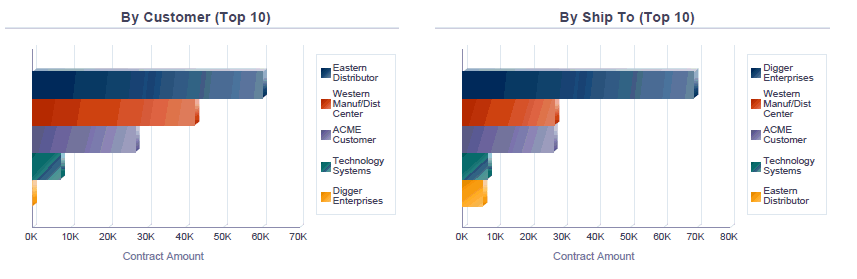
Description of ''Figure 20-1 Contracts by Customer Report''
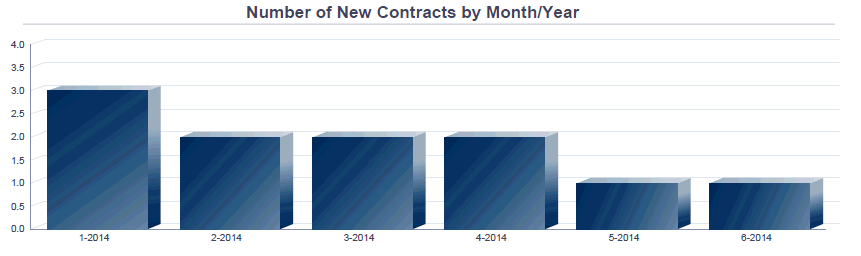
Description of ''Figure 20-1 Contracts by Customer Report''
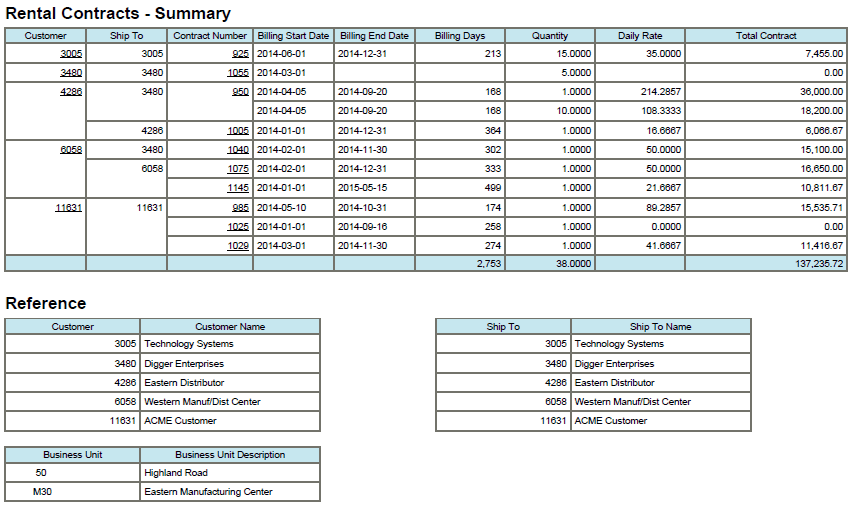
Description of ''Figure 20-1 Contracts by Customer Report''
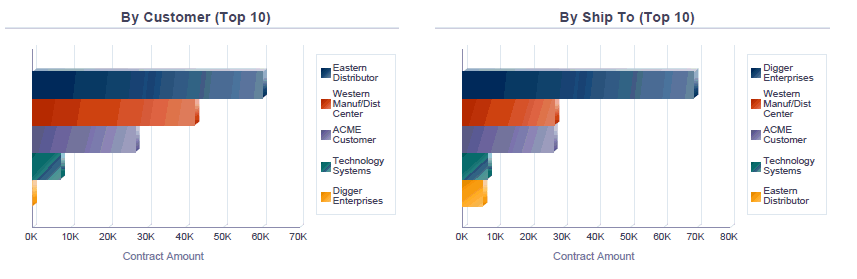
Description of ''Figure 20-1 Contracts by Customer Report''
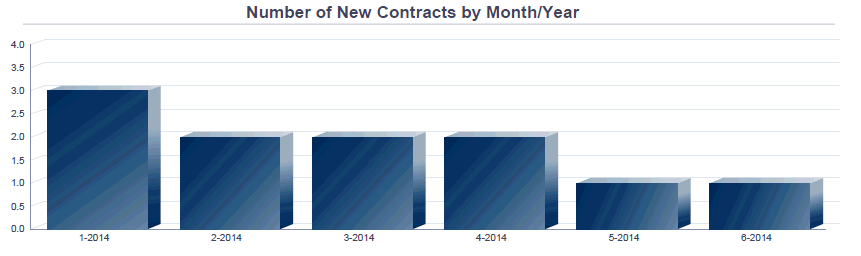
Description of ''Figure 20-1 Contracts by Customer Report''
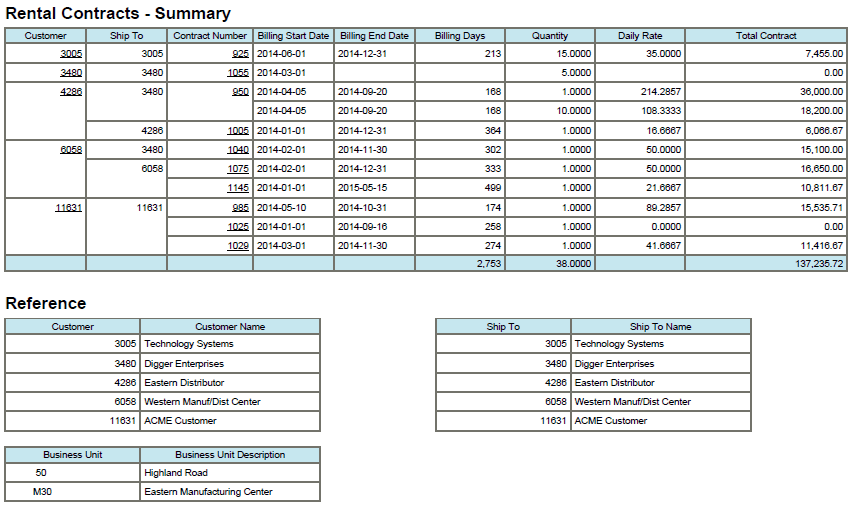
Description of ''Figure 20-1 Contracts by Customer Report''
20.2 One View Rental Contract Profitability Inquiry (P54R210)
Access the One View Rental Contract Profitability Inquiry application (P54R210) from the Daily Processing (G54R10) menu. Use the One View Rental Contract Inquiry to analyze the profitability of your rental contracts. Profitability is the analysis of the revenue and costs associated with the rental contract and related orders of the rental contract. These come from contract billings, sales order billings, and work order costs for equipment covered by a service order. One View Rental Contract Profitability Inquiry uses the Rental Contract Header/Detail Join Business View (V54R210A), which includes columns from the Rental Contract Header table (F54R10), Rental Contract Detail table (F54R11), and the Rental Contract Related Orders table (F54R20). You can use this application to analyze how profitable your contracts have been. Choose from the 20 columns in the business view and from numerous calculated columns in the grid that relate to additional contract profitability analysis information useful in analyzing contract profitability. The information in these calculated columns does not exist elsewhere in JD Edwards EnterpriseOne because these are pulled together by the application. In addition to the report delivered with the application, you can use this application to create reports for many business purposes. You can use the associated descriptions provided in the grid for assistance when developing custom reports.
20.2.1 Processing Options
Processing options enable you to specify the default processing for programs and reports.
20.2.1.1 Defaults
- 1. As If Currency Code
-
Specify the currency code that the system uses as default in the As If Currency field in the header of the One View Rental Contract Profitability Inquiry form. The system uses this value to calculate the As If currency amount. You can enter or override this value on the One View Rental Contract Profitability Inquiry form.
The system calculates and displays the As If currency amount using the currency code in the As If Currency field and the exchange rate that the system retrieves using the value in the Exchange Rate Date field.
When the As If Currency Code field is blank, the system does not calculate As If Amounts and hides the As If Amounts grid columns.
- 2. Exchange Rate Date
-
Specify the date that the system uses to retrieve the exchange rate between the As If currency and the domestic currency. If you leave this processing option blank, the system uses the system date.
20.2.2 Special Processing
The One View Rental Contract Profitability Inquiry application uses special processing in the header options and fields and in the calculated columns in the grid.
20.2.2.1 Special Processing in the Header
-
Include Closed Contracts
You select the Include Closed Contracts option to include information for closed contracts in the report. Contracts that have a contract line status of 900 (Closed Contracts) are closed contracts.
When you select the option for closed contracts, the search results will include closed contracts along with other contracts.
-
As If Currency Code and As of Exchange Rate Date
The One View Rental Contract Profitability Inquiry application can report on the contract amount in a common currency. You can use the As If Currency Code and As of Exchange Rate Date fields to convert contract amounts from domestic currency to a common currency. The system converts and subsequently populates the As If columns in the grid only if the As If Currency Code field has a valid value. The system uses the As of Exchange Rate Date field to get the exchange rate to do the conversion. The As If Currency and As of Exchange Rate Date fields are not filters for the grid column. If you are not using these fields, the conversion will not take place and the As If columns will not appear in the grid. You can convert six contract amounts to a common currency. These are Related Order Cost, Related Order Revenue, Rental Revenue, Total Revenue Amount, Total Cost Amount, and Profit Amount.
20.2.2.2 Special Processing in the Calculated Grid Columns
The system displays a line for each related order record that has either a sales order or a work order. Purchase orders and related order records that do not have a related order number are not included. The system retrieves and populates the related order cost and revenue in the grid amount columns. Below the related order lines for a contract, the system adds a line that contains the rental revenue and the calculated columns for total revenue, cost, and profit.
The system records information in the grid columns that is related to the special processing considerations in the header. These columns facilitate reporting over data that is not available in the database in a form easy to report on. The reports delivered with the application are possible because of these columns. You can also use them when defining custom reports.
The One View Rental Contract Profitability Inquiry application uses the following special processing in these calculated columns in the grid:
-
Related Order Cost
The total cost of related orders for a contract. For work order, the system retrieves the cost from the actual labor cost, actual material cost, and actual other cost fields from the Work Order Master File table (F4801). For sales order, the system retrieves the cost using the quantity and unit price from the Sales Order Detail table (F4211) when the billing Method is 3 (one-off sales order billing). When the billing method is 1 (recurring contract billing) or 2 (one-off contract billing), the system retrieves the cost for the sales order from the Rental Contract Detail table (F54R11).
-
Related Order Revenue
This is the revenue amount for the contract from sales order or service order billing. For sales order, the system derives the revenue amount using the quantity, unit price 2, and extended amount fields from the Sales Order Detail table (F4211) when the billing Method is 3 (one-off sales order billing). For work order, the system retrieves the revenue amount from the Billing Workfile - History table (F4812H) for billed work orders.
-
Rental Revenue
This is the revenue amount from rental billing. The system retrieves the rental billing revenue from the Billing Workfile - History table (F4812H).
-
Total Revenue Amount
This is the total revenue generated from related orders and rental revenue for a contract.
-
Total Cost Amount
This is the total cost from all related orders (work order and sales order) for a contract.
-
Profit Amount
The total profit generated for the contract. The system subtracts the total cost from the total revenue to calculate the total profit amount.
-
As If Related Order Cost
The related order cost converted to a common currency. The system uses the values in the As If Currency Code and the As Of Exchange Rate Date fields to convert the related order cost from domestic currency to a common currency.
-
As If Related Order Revenue
The related order revenue converted to a common currency. The system uses the values in the As If Currency Code and the As Of Exchange Rate Date fields to convert the related order revenue from domestic currency to a common currency.
-
As If Rental Revenue
The rental revenue converted to a common currency. The system uses the values in the As If Currency Code and the As Of Exchange Rate Date fields to convert the rental revenue from domestic currency to a common currency.
-
As If Total Revenue Amount
The total revenue converted to a common currency. The system uses the values in the As If Currency Code and the As Of Exchange Rate Date fields to convert the total revenue from domestic currency to a common currency.
-
As If Total Cost Amount
This is the total cost converted to a common currency. The system uses the values in the As If Currency Code and the As Of Exchange Rate Date fields to convert the total cost from domestic currency to a common currency.
-
As If Profit Amount
This is the total profit amount converted to a common currency. The system uses the values in the As If Currency Code and the As Of Exchange Rate Date fields to convert the total profit amount from domestic currency to a common currency.
20.2.3 Report
The Rental Contract Profitability report is delivered with the One View Rental Contract Profitability Inquiry application.
20.2.3.1 Rental Contract Profitability
Use this report to analyze profitability of your customers on key attributes. This report contains the following components:
-
Total Profitability for all Contracts (vertical bar graph)
-
Average Contract Profitability - Top 10 (gauge)
-
Revenue and Costs By Contract - Top 5 (horizontal cluster bar graph)
-
Profitability By Contract - Top 5 (horizontal bar graph)
-
Contract Profits by Customer, Contract, and Item Pivot table
Figure 20-2 Rental Contract Profitability Report
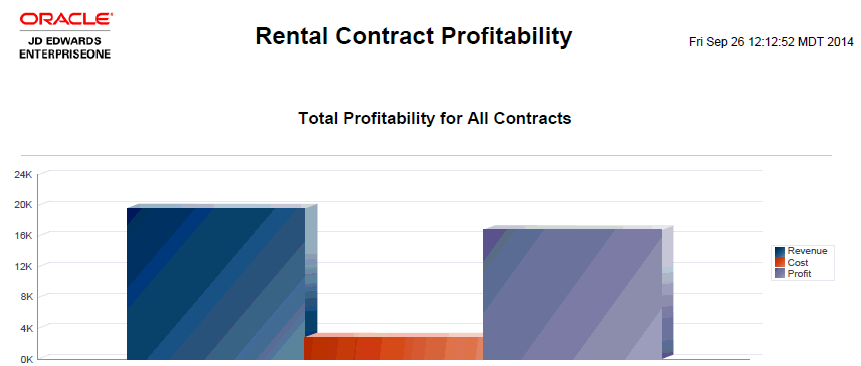
Description of ''Figure 20-2 Rental Contract Profitability Report''

Description of ''Figure 20-2 Rental Contract Profitability Report''
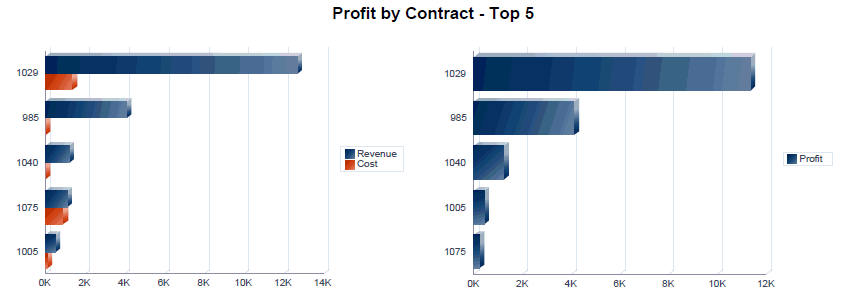
Description of ''Figure 20-2 Rental Contract Profitability Report''
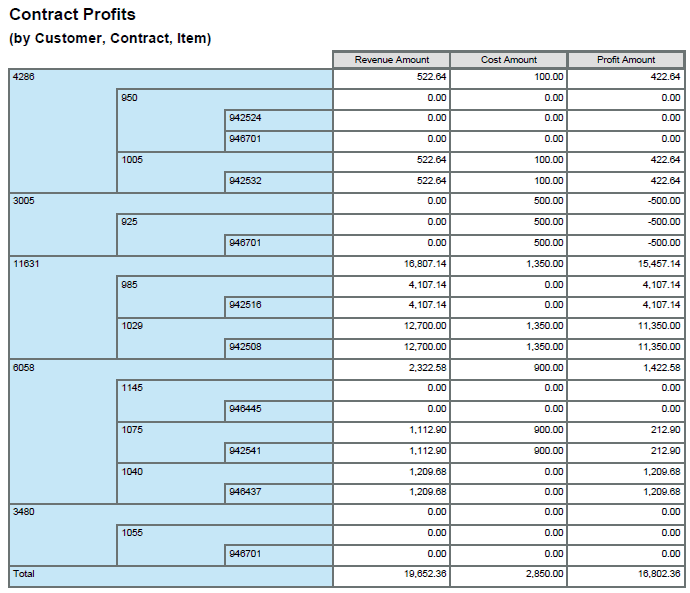
Description of ''Figure 20-2 Rental Contract Profitability Report''
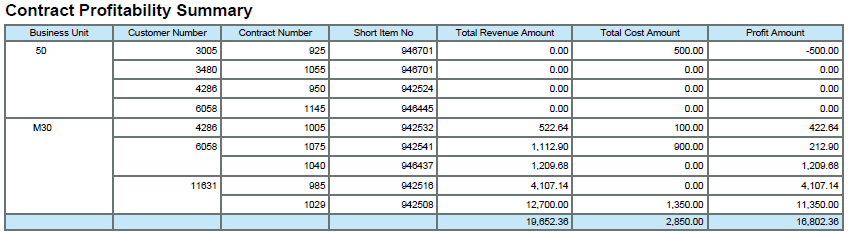
Description of ''Figure 20-2 Rental Contract Profitability Report''
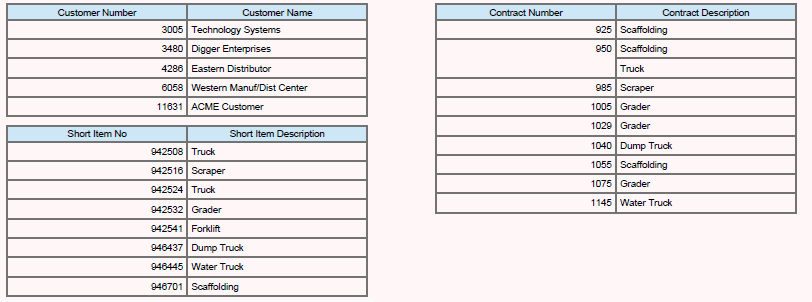
Description of ''Figure 20-2 Rental Contract Profitability Report''
20.3 One View Related Order Inquiry (P54R220)
Access the One View Related Order Inquiry application (P54R220) from the Daily Processing (G54R10) menu. Use the One View Related Order Inquiry to analyze your related orders. One View Related Order Inquiry application uses the Rental Contract Header/Detail Join Business View (V54R210A), which includes columns from the Rental Contract Header table (F54R10), Rental Contract Detail table (F54R11), and the Rental Contract Related Orders table (F54R20). Choose from the columns in the business view and from the calculated columns in the grid that relate to related order information useful in analyzing rental contract sales and work orders. The information in these calculated columns does not exist elsewhere in JD Edwards EnterpriseOne because these are pulled together by the application. In addition to the report delivered with the application, you can use this application to create reports for many business purposes. You can use the associated descriptions provided in the grid for assistance when developing custom reports.
20.3.1 Processing Options
Processing options enable you to specify the default processing for programs and reports.
20.3.1.1 Defaults
- 1. As If Currency Code
-
Specify the currency code that the system uses as default in the As If Currency field in the header of the One View Related Order Inquiry form. The system uses this value to calculate the As If currency amount. You can enter or override this value on the One View Related Order Inquiry form.
The system calculates and displays the As If currency amount using the currency code in the As If Currency field and the exchange rate that the system retrieves using the value in the Exchange Rate Date field.
When the As If Currency Code field is blank, the system does not calculate As If Amounts and hides the As If Amounts grid columns.
- 2. Exchange Rate Date
-
Specify the date that the system uses to retrieve the exchange rate between the As If currency and the domestic currency. If you leave this processing option blank, the system uses the system date.
20.3.2 Special Processing
The One View Related Order Inquiry application uses special processing in the header options and fields and in the calculated columns in the grid.
20.3.2.1 Special Processing in the Header
-
Include Closed Contracts
You select the Include Closed Contracts option to include information for closed contracts in the report. Contracts that have a contract line status of 900 (Closed Contracts) are closed contracts.
When you select the option for closed contracts, the search results will include closed contracts along with other contracts.
-
As If Currency Code and As of Exchange Rate Date
The One View Related Order Inquiry application can report on the contract amount in a common currency. You can use the As If Currency Code and As of Exchange Rate Date fields to convert contract amounts from domestic currency to a common currency. The system converts and subsequently populates the As If columns in the grid only if the As If Currency Code field has a valid value. The system uses the As of Exchange Rate Date field to get the exchange rate to do the conversion. The As If Currency and As of Exchange Rate Date fields are not filters for the grid column. If you are not using these fields, the conversion will not take place and the As If columns will not appear in the grid. You can convert the Related Order Cost and Related Order Revenue to a common currency.
20.3.2.2 Special Processing in the Calculated Grid Columns
The system displays a line for each related order record that has either a sales order, work order, or purchase order. Related order records that do not have a related order number are not included. The system retrieves and populates the related order cost and revenue for sales order and work order in the grid amount columns. Purchase order in rental contracts are used only for tracking and reporting purpose, and are not linked to amounts. Hence, the purchase order lines in the grid do not have values for cost and revenue.
The system records information in the grid columns that is related to the special processing considerations in the header. These columns facilitate reporting over data that is not available in the database in a form easy to report on. The reports delivered with the application are possible because of these columns. You can also use them when defining custom reports.
The One View Related Order Inquiry application uses the following special processing in these calculated columns in the grid:
-
Related Order Cost
The total cost of related orders for a contract. For work order, the system retrieves the cost from the actual labor cost, actual material cost, and actual other cost fields from the Work Order Master File table (F4801). For sales order, the system retrieves the cost using the quantity and unit price from the Sales Order Detail table (F4211) when the billing method is 3 (one-off sales order billing). When the billing method is 1 (recurring contract billing) or 2 (one-off contract billing), the system retrieves the cost for the sales order from the Rental Contract Detail table (F54R11).
-
Related Order Revenue
This is the revenue amount for the contract from sales order or service order billing. For sales order, the system derives the revenue amount using the quantity, unit price 2, and extended amount fields from the Sales Order Detail table (F4211) when the billing method is 3 (one-off sales order billing). For work order, the system retrieves the revenue amount from the Billing Workfile - History table (F4812H) for billed work orders.
-
As If Related Order Cost
The related order cost converted to a common currency. The system uses the values in the As If Currency Code and the As Of Exchange Rate Date fields to convert the related order cost from domestic currency to a common currency.
-
As If Related Order Revenue
The related order revenue converted to a common currency. The system uses the values in the As If Currency Code and the As Of Exchange Rate Date fields to convert the related order revenue from domestic currency to a common currency.
20.3.3 Report
The reports delivered with the One View Related Order Inquiry application are:
-
Related Order Summary
-
Related Sales Orders
-
Related Work Orders
20.3.3.1 Related Order Summary
Use this report to analyze the total number of related orders on key attributes. This report contains the following components:
-
Total Number of Related Orders for all Contracts (vertical bar graph)
-
Related Orders by Month/Year (vertical bar graph)
-
Related Order Summary (table)
20.3.3.2 Related Sales Orders
Use this report to analyze the total number of rental contract sales orders on key attributes. This report contains the following components:
-
Total Number of Sales Orders (horizontal bar graph)
-
Number of Sales Orders by Month/Year (vertical bar graph)
-
Related Sales Orders Summary (table)