5 Using One View Reporting to Review Incidents
This chapter contains the following topics:
5.1 Understanding One View Reporting for the JD Edwards EnterpriseOne Health and Safety Incident Management System
You use the JD Edwards EnterpriseOne One View Reporting for Health and Safety Incident Management system to analyze and report on health and safety incidents. There are five One View Reporting programs in the JD Edwards EnterpriseOne Health and Safety Incident Management system:
-
One View Incident Summary Inquiry program (P54HS220)
-
One View Incident People Inquiry program (P54HS230)
-
One View Incident Equipment Inquiry program (P54HS240)
-
One View Incident Environment Inquiry program (P54HS250)
-
One View Incident Safety Statistics Inquiry program (P54HS260)
The One View Reporting programs for the JD Edwards EnterpriseOne Health and Safety Incident Management system enable you to analyze incidents by the people involved, equipment involved, key incident attributes, incident classifications, costs, and environmental impact details. You can associate an incident with different types of records, for example, people records, equipment records, and so on. These records are associated to the incident in a one-to-many relationship, which means that an incident can have many people or many equipment records associated with it. These records are related to the incident, however, they may not be related to each other. You can also associate an incident with other types of records, such as agencies, tasks, environmental impact details and costs, in a one-to-many relationship. The One View Reporting for Health and Safety Incident Management programs facilitate searching and reporting on incidents, people, equipment, and environmental impact records, and calculates safety metrics.
To search and report on agencies, tasks, and costs, you can use specialized business views.
The system stores each type of incident record in different tables as illustrated in the following graphic.
Figure 5-1 Tables Used to Store Incident Records
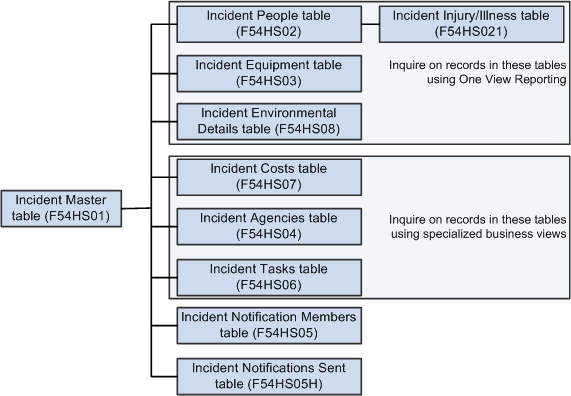
Description of ''Figure 5-1 Tables Used to Store Incident Records''
5.2 Using Specialized Business Views for Additional One View Reporting
This section provides an overview of the specialized business views for additional One View Reporting and discusses how to access the specialized business views for additional One View Reporting.
5.2.1 Understanding Specialized Business Views for Additional One View Reporting
If you want to search across incidents for common agency or costs information, you can use the additional specialized business views:
-
Incident and Agencies Join - One View business view (V54HS04B)
You can use the V54HS04B business view to search for agencies across all incidents. For example, you can search for all incidents where a common agency was involved. The V54HS04B business view has all the columns from the Incident Master table (F54HS01), excluding the five audit fields and the four media object fields, and all columns from the Incident Agencies table (F54HS04), excluding the audit fields.
-
Incident and Costs Join - One View business view (V54HS07B)
You can use the V54HS07B business view to search for costs across all incidents. For example, you can search for all incidents with the same cost types. The V54HS07B business view has all of the columns from the Incident Master table (F54HS01), excluding the five audit fields and the four media object fields, and all columns from the Incident Costs table (F54HS07), excluding the audit fields.
5.2.2 Accessing the Specialized Business Views for Additional One View Reporting
To access the specialized business views, complete the following steps:
-
Enter Databrowser in the Fast Path field to access the Query Selector form.
-
On the Query Selector form, select the By Business View option and click on the Visual Assist button for the Name field.
-
On the Business View Search & Select form, enter V54HS* in the Object Name Query By Example (QBE) field and *One View in the Member Description QBE field. The system displays the business views for the Health and Safety Incident Management system in the grid.
-
After you select the business view you want, you can see and access all the records. You can search the business views using the header fields, the Query By Example (QBE) line, or the Advance Query features. You can export from the grid using the Tools icon in the toolbar or build custom reports using the One View icon.