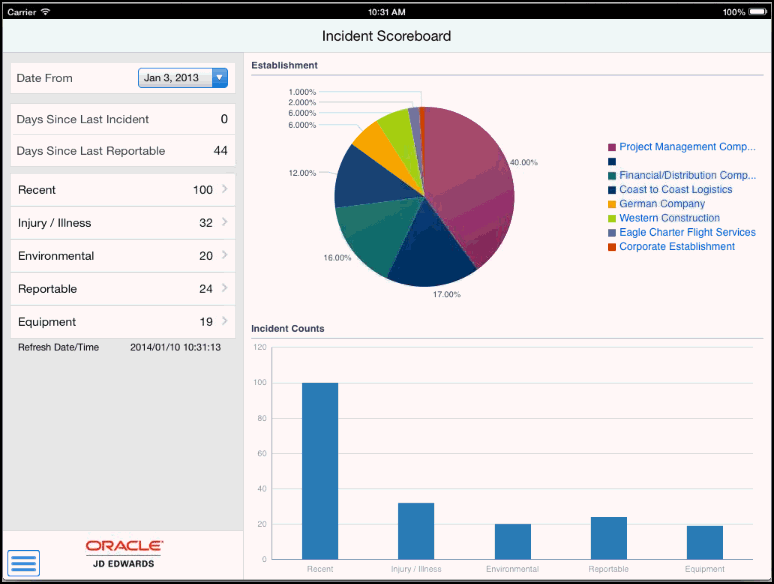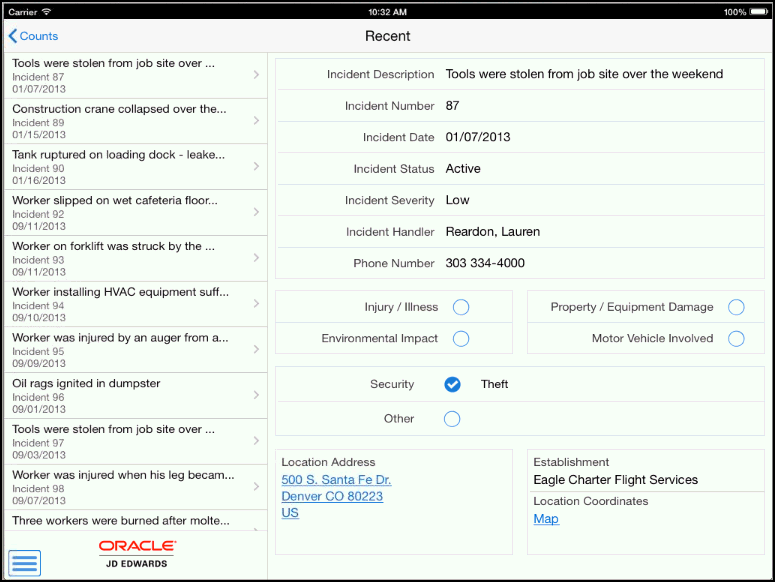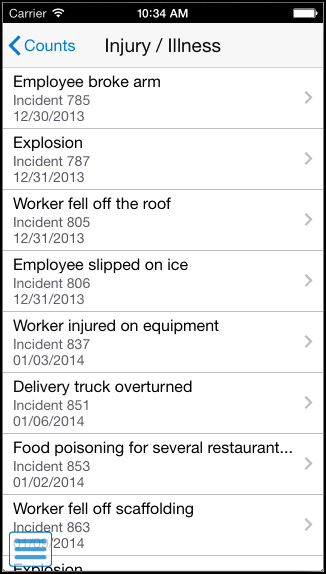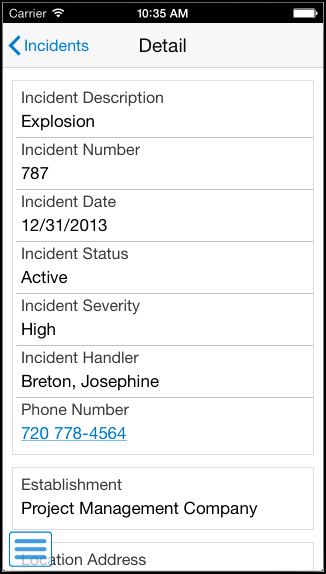30 Incident Scoreboard Mobile Applications
This chapter discusses these topics:
-
Section 30.2, "Using the Scoreboard Mobile Tablet Application"
-
Section 30.3, "Using the Scoreboard Mobile Smartphone Application"
|
Important Note: Before using the mobile applications, Oracle strongly recommends that users have a complete understanding of how to use the associated processes and applications in the JD Edwards EnterpriseOne base software.For information about the processes and applications associated with the mobile applications discussed in this chapter, see:
|
30.1 Incident Scoreboard Overview
You use the Scoreboard mobile applications to easily view the number of health and safety incidents that occurred over a specific period of time. The applications provide overall incident counts, along with incident counts by category. You can view the incidents by category, and view the detailed information associated with each incident.
|
Note: The Scoreboard provides you with counts for total incidents, and for each incident category. Note that the total incident count might vary from the combined total of the category counts, as some incidents are counted under multiple categories. For example, if an incident was considered an injury/illness incident and an equipment incident, the incident would appear under both of those categories, but would appear only once in the total incident count. |
This table lists the applications that are available to review health and safety incidents:
| Type of Application | Additional Information |
|---|---|
| Base EnterpriseOne Application | Use these applications in the JD Edwards EnterpriseOne system to review health and safety incident information:
|
| Tablet Application | Scoreboard (M54HS41)
To download the tablet application to your device, search on this text in the application store:
|
| Smartphone Application | Scoreboard (M54HS40)
To download the smartphone application to your device, search on this text in the application store:
|
30.1.1 Differences and Limitations: Scoreboard Search Results
Mobile applications are intended to be a simplified version of the applications that are available in the base software. In most cases, the mobile applications provide a subset of the functionality available in the base software.
When using the Scoreboard mobile applications, be aware that the search functionality in the mobile applications is hard-coded with search filters, as described in the following table. These hard-coded search filters might cause your search results to appear differently in the mobile applications compared to the base applications.
| Incident Category | Hard-Coded Search Filters |
|---|---|
| All Incidents | Incidents that are marked as potential incidents or excludable incidents are not included in any of the incident counts displayed on the mobile applications.
This applies to all of the incident counts displayed in these mobile applications. |
| Injury/Illness | Only those incidents with the Injury/Illness checkbox selected on the Incident Master are included in the Injury/Illness counts. |
| Environment | Only those incidents with the Environmental Impact checkbox selected on the Incident Master are included in the Environment counts. |
| Equipment | Only incidents that include damaged, company-owned equipment are included in the Equipment incident counts. Equipment incidents with damaged third-party equipment do not appear in the Equipment incident counts.
The system uses the attributes indicated on the equipment records associated with an incident to determine whether to include them in the count. Additionally, any incident that meets the criteria counts as 1 toward the incident count regardless of how many equipment records exist for the incident. |
| Reportable | Only those incidents with a Y value in the OSHA field are included in the Reportable incident count.
Additionally, in the base application a record exists for each person involved in a reportable incident. Each of these records has the same incident number. In the mobile applications, these records are summarized into one incident, by incident number, and appear only once in the Reportable Incident count. |
30.2 Using the Scoreboard Mobile Tablet Application
The Scoreboard tablet application (M54HS41) enables users to view summarized lists of incidents by date range, review lists of incidents by category, and view detailed information about each incident on a mobile tablet.
Before you can use the application, you must download and install the application from the application store on your device.
30.2.1 Reviewing Incidents Using the Scoreboard Mobile Tablet Application
To review health and safety incidents:
-
Open the application by tapping the icon on your device, and log in.
See Chapter 3, "Logging Into Mobile Enterprise Applications"
-
From the Incident Scoreboard home screen, review the current incident data. To refresh the data on the screen, swipe down on the panel with the list of incident counts to refresh the counts.
- Date From
-
This field uses the default date of one week prior to the system date. Upon entry, the system displays incident counts and data based on this date. You can change the date by tapping the date drop down menu and selecting a different date. Upon selecting a different date, the system updates the incident counts and data.
- Days Since Last Incident
-
This field displays the number of days since the last incident of any kind occurred.
- Days Since Last Reportable
-
This field displays the number of days since the last reportable incident. Because all incidents are not reportable, this value, and the value in the Days Since Last Incident field might vary.
An incident is reportable if at least one of the associated people records on the incident is marked as reportable.
- Incident Category Fields
-
These fields list the number of incidents by category since the selected date. The top item, Recent, includes all incidents that occurred since the specific date. The other fields in this section include the number of incidents in that specific category that occurred since the specified date.
Note that the incident counts displayed in these fields are also graphically displayed in the Incident Counts section on the right side of the screen.
To review details about any of these incidents, tap the field or the bar in the graph that coincides with the incidents you want to view.
- Establishment
-
This graph displays the establishments where the incidents occurred.
-
Tap any of the incident category fields on the left pane, segments in the Establishment pie chart, or the bars in the Incident Counts graph to display a list of incidents in that category.
The first incident in the list is displayed in the right pane of the screen.
-
To review details about a different incident, tap the incident. The selected incident is highlighted in the incident list.
-
Tap the data in the Location Address section, or the Map link in the Location Coordinates section, to use the device's map and navigational features.
-
To return to the previous screen, tap the Counts button.
-
To log out of the application, tap the Menu button at the bottom left of the screen, and then tap Logout.
30.3 Using the Scoreboard Mobile Smartphone Application
The Scoreboard smartphone application (M54HS40) enables users to view summarized lists of incidents by date range, review lists of incidents by category, and view detailed information about each incident on a mobile smartphone.
Before you can use the application, you must download and install the application from the application store on your device.
30.3.1 Reviewing Incidents Using the Incident Scoreboard Mobile Smartphone Application
To review health and safety incidents:
-
Open the application by tapping the icon on your device, and log in.
See Chapter 3, "Logging Into Mobile Enterprise Applications"
-
On the Scoreboard screen, review recent incident data. To refresh the data on the screen, swipe down on the panel with the list of incident counts to refresh the counts.
Figure 30-3 Incident Scoreboard: Smartphone
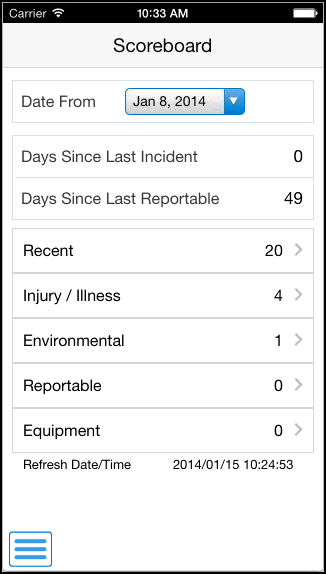
Description of ''Figure 30-3 Incident Scoreboard: Smartphone''
- Date From
-
This field uses the default date of one week prior to the system date. Upon entry, the system displays incident counts and data based on this date. You can change the date by tapping the date drop down menu and selecting a different date. Upon selecting a different date, the system updates the incident counts and data.
- Days Since Last Incident
-
This field displays the number of days since the last incident of any kind occurred.
- Days Since Last Reportable
-
This field displays the number of days since the last reportable incident. Because all incidents are not reportable, this value, and the value in the Days Since Last Incident field might vary.
An incident is reportable if at least one of the associated people records on the incident is marked as reportable.
- Incident Category fields
-
These fields list the number of incidents by category that have occurred since the selected date. The top item, Recent, includes all incidents that occurred since the specified date. The other fields include the number of incidents in that specific category that have occurred since the specified date.
-
To review details about any of these incidents, tap the category you want to view. The application displays a list of incidents in that category.
-
To review details about a specific incident, tap the incident.
-
Tap the phone number to call the incident handler. Tap the data in the Location Address section or the Map link in the Location Coordinates section to use the map or navigational features of your device.
-
To return to the previous screen, tap the Incidents button.
-
To return to the previous screen, tap the Counts button.
-
To log out of the application, tap the Menu button at the bottom left of the screen, and then tap Logout.