45 Quote Review and Release Mobile Applications
This chapter discusses these topics:
-
Section 45.1, "Quote Review and Release Mobile Applications Overview"
-
Section 45.2, "Setting Up the Quote Review and Release Mobile Applications"
-
Section 45.3, "Using the Quote Review and Release Mobile Tablet Application (M42070)"
-
Section 45.4, "Using the Quote Review and Release Mobile Smartphone Application (M42073)"
|
Important Note: Before using the mobile applications, Oracle strongly recommends that users have a complete understanding of how to use the associated processes and applications in the JD Edwards EnterpriseOne base software.For additional information about the processes and applications associated with the mobile applications discussed in this chapter, see: |
45.1 Quote Review and Release Mobile Applications Overview
You use the Quote Review and Release mobile applications to search for and review sales order quote information. You can also release quantity and generate a sales order from the sales order quote.
You can use filters to search for quote information based on order type, branch plant, item number, sold to customer, and request date.
This table lists the applications that are available to review sales order information:
| Type of Application | Additional Information |
|---|---|
| Base EnterpriseOne application | To review sales order quote information, use the Release Quotes (P420111) application in the JD Edwards EnterpriseOne system. |
| Tablet application | Quote Review and Release (M42070)
To download the application to your tablet, search on the following text in the application store:
|
| Smartphone application | Quote Review and Release (M42073).
To download the application to your device, search on the following text in the application store:
|
Before using the Quote Review and Release tablet or smartphone application, set the processing options for the Quote Review and Release tablet application (M42070) and the Quote Review and Release smartphone application (M42073). You set the processing options to specify the version that the mobile application uses to process data related to sales order quotes.
45.1.1 Differences and Limitations: Quote Review and Release
Mobile applications are intended to be a simplified version of the applications that are available in the base software. In most cases, these applications provide a subset of the functionality available in the base software.
Language Support
Additionally, you should be aware of how a user's language preference can affect the search functionality for business unit and branch/plant records. See Section 1.2.2.1, "Language Support for Business Unit and Branch Plant Searches"
45.2 Setting Up the Quote Review and Release Mobile Applications
Before using the Quote Review and Release mobile applications (M42070 and M42073), you must verify the processing options setup for each application. The processing options for both the tablet and the smartphone applications specify the versions of the base JD Edwards EnterpriseOne applications that the mobile applications use.
The system administrator must set the processing options for these mobile applications before the applications are made available to end users.
45.2.1 Setting Processing Options for the Quote Review and Release Mobile Tablet Application (M42070)
You use processing options to specify default processing information for a program.
45.2.1.1 Process
- 1. Allow Alternate Language Search
-
Use this processing option to specify whether the program allows alternate language search. Values are:
Blank: Do not allow alternate language search.
1: Allow alternate language search.
When you activate this option, the system applies the functionality to the Item Number field located on the Filter pane.
45.2.2 Setting Processing Options for the Quote Review and Release Mobile Smartphone Application (M42073)
You use processing options to specify default processing information for a program.
45.2.2.1 Process
- 1. Allow Alternate Language Search
-
Use this processing option to specify whether the program allows alternate language search. Values are:
Blank: Do not allow alternate language search.
1: Allow alternate language search.
When you activate this option, the system applies the functionality to the Item Number field located on the Filter pane.
45.3 Using the Quote Review and Release Mobile Tablet Application (M42070)
The Quote Review and Release tablet application enables you to review and release sales order quotes. You can also generate sales orders from a sales order quote.
Before you can use the application, you must download and install the application from the application store on your device.
To open the application, tap the Rel Quotes icon and log in.
45.3.1 Reviewing and Releasing Sales Order Quotes Using a Mobile Tablet
To review and release sales order quotes on your tablet:
-
Open the application by tapping the Rel Quotes icon on your device, and then log in.
See Section 3.2, "Logging Into Mobile Enterprise Applications"
The system displays the Quote Review and Release screen. In the left pane, the system displays a list of quote orders waiting for release. In the right pane, the system displays the Order tab and the Detail tab. The default view is the information in the Order tab.
-
To refine the list of quote orders that appear on your screen, tap the Filter button to access the Filters pane.
You can use these fields to filter the quote orders:
-
Order Type
By default, the system populates this filter field with the order type specified in the Order Type processing option of the version of the Order Release program (P420111) that you use for the mobile application.
-
Branch Plant
-
Item Number
-
Sold To
-
Request Date
-
-
In the Filters pane to continue the search using the specified filter values, tap the Apply button. When you tap the Apply button, the system:
-
Takes you to the list of quote orders that are displayed based on your filter values.
-
Saves the filter values that you entered. The system displays the saved filter values the next time you open the filter screen.
To discontinue the use of filter values in your search, tap the Cancel button. When you tap the Cancel button, the system:
-
Takes you to the list of quote orders associated with the last saved filter values, if applicable.
-
Ignores the filter values that you entered, and restores the last saved filter values to the filter fields.
To delete all the filter values that you specified, and to enter new filter values, tap the Clear button.
-
-
To review a quote order header, tap the quote order from the list of quote orders. In the Order tab, the system displays the following information:
-
Sold To
-
Ship To
-
Request Date
-
Order Total
-
Sold To Address
-
Ship To Address
Tap the link in the Sold To Address or Ship To Address sections of the screen to use the map or navigational features of your device.
Figure 45-1 Quote Order Review and Release - Order Header Screen: Tablet
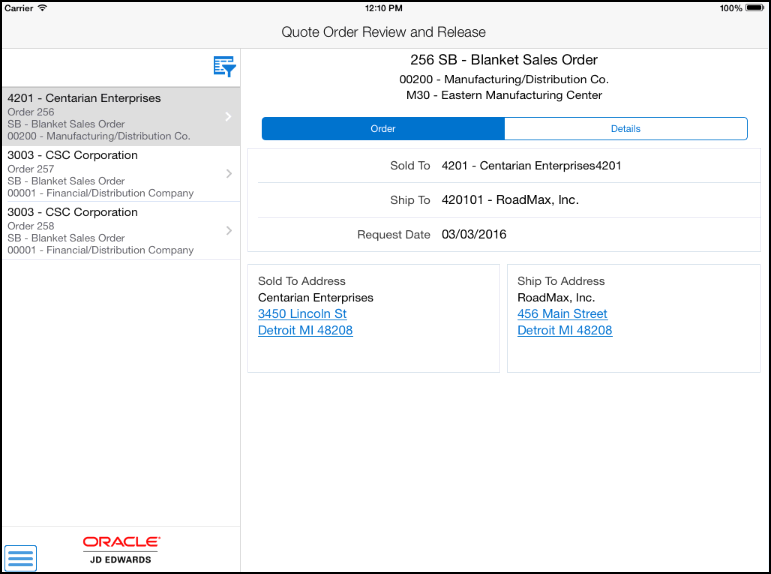
Description of ''Figure 45-1 Quote Order Review and Release - Order Header Screen: Tablet''
-
-
To review sales order quote detail, tap the Detail tab.
The system displays detail information for each line number on the sales order quote. The detail information includes open quantity, unit of measure, whether the quantity has been released, and request date.
Figure 45-2 Quote Order Review and Release - Order Detail Screen: Tablet
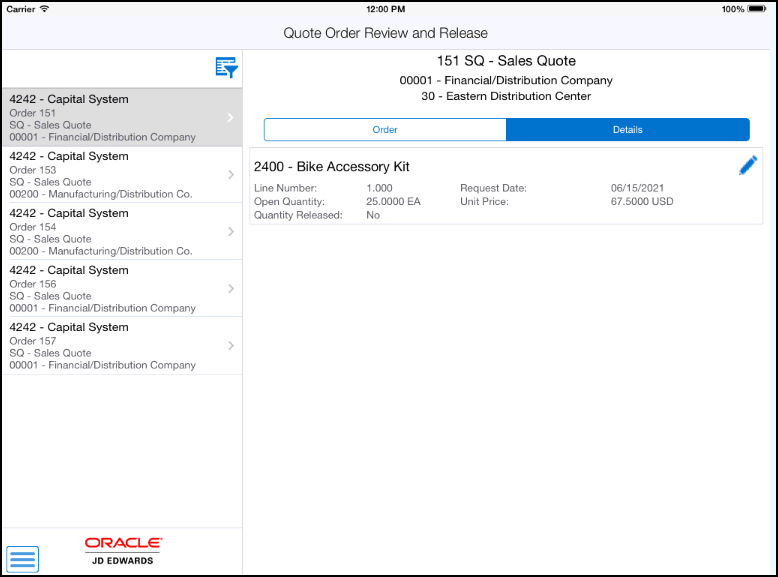
Description of ''Figure 45-2 Quote Order Review and Release - Order Detail Screen: Tablet''
-
To release order quantity, tap the Edit button.
The system opens the Release Quantity window. You can edit the following fields:
-
Production Number
-
New Order Number
-
Order Type
-
Release Quantity
The system uses the open quantity to be released as the default value. If you enter a quantity greater than the quantity on the release order, the system displays an error.
-
Request Date
After you enter the release quantity, tap the Save button. The system returns to the Order Detail tab and the open quantity is reduced by the same amount as the release quantity.
-
-
Tap the Generate Order button to generate a sales order for the released quantity.
The system displays the Confirm Order Generate window. Tap Generate to confirm the order generation, or Cancel to exit.
The system generates a sales order and displays an alert window to let you know the order number and order type. Tap anywhere on the screen to dismiss the message.
-
To log out of the application, tap the Menu button at the bottom left of the screen, and then tap Logout.
45.4 Using the Quote Review and Release Mobile Smartphone Application (M42073)
The Quote Review and Release smartphone application enables you to review and release sales order quotes. You can also generate sales orders from a sales order quote.
Before you can use the application, you must download and install the application from the application store on your device.
To open the application, tap the Rel Quotes icon and log in.
45.4.1 Reviewing and Releasing Sales Order Quotes Using a Mobile Smartphone
To review and release sales order quotes on your smartphone:
-
Open the application by tapping the Rel Quotes icon on your device, and then log in.
See Section 3.2, "Logging Into Mobile Enterprise Applications"
The system displays the Quote Order Release screen with a list of quote orders waiting for release.
-
To refine the list of quote orders that appear on your screen, tap the Filter button to access the Filters pane.
You can use these fields to filter the quote orders:
-
Order Type
By default, the system populates this filter field with the order type specified in the Order Type processing option of the version of the Order Release program (P420111) that you use for the mobile application.
-
Branch Plant
-
Item Number
-
Sold To
-
Request Date
-
-
In the Filters pane to continue the search using the specified filter values, tap the Apply button. When you tap the Apply button, the system:
-
Takes you to the list of quote orders that are displayed based on your filter values.
-
Saves the filter values that you entered. The system displays the saved filter values the next time you open the filter screen.
To discontinue the use of filter values in your search, tap the Cancel button. When you tap the Cancel button, the system:
-
Takes you to the list of quote orders associated with the last saved filter values, if applicable.
-
Ignores the filter values that you entered, and restores the last saved filter values to the filter fields.
To delete all the filter values that you specified, and to enter new filter values, tap the Clear button.
-
-
To review a quote order header, tap the quote order from the list of quote orders. In the Order tab, the system displays the following information:
-
Sold To
-
Ship To
-
Requested Date
-
Sold To Address
-
Ship To Address
Tap the link in the Sold To Address or Ship To Address sections of the screen to use the map or navigational features of your device.
Figure 45-3 Quote Order - Order Tab: Smartphone
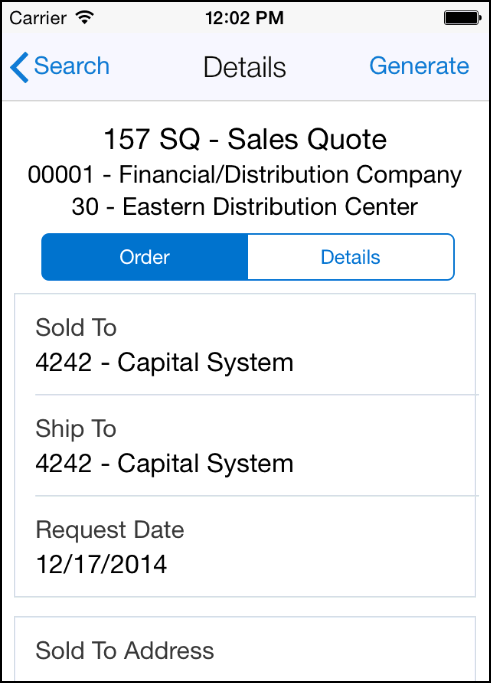
Description of ''Figure 45-3 Quote Order - Order Tab: Smartphone''
-
-
To review sales order quote detail, tap the Detail tab.
The system displays detail information for each line number on the sales order quote. The detail information includes quantity, unit and extended price, quantity released, and requested date.
Figure 45-4 Quote Order - Order Detail Screen: Smartphone
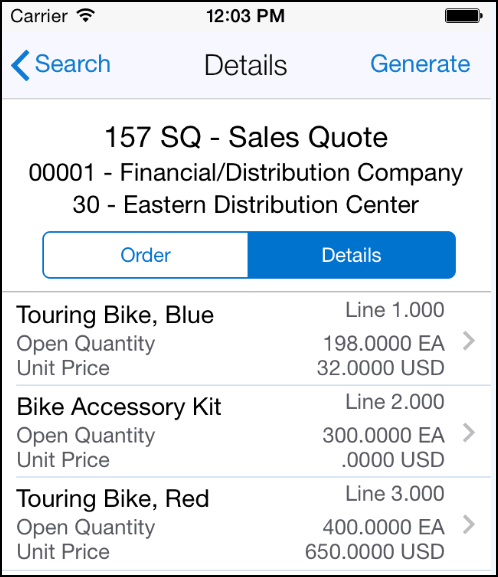
Description of ''Figure 45-4 Quote Order - Order Detail Screen: Smartphone''
-
To release order quantity, tap the order detail line.
The system displays the line screen. Tap the Release button.
On the Release screen, you can edit the following fields:
-
Production Number
-
New Order Number
-
Order Type
-
Release Quantity
The system uses the open quantity to be released as the default value. If you enter a quantity greater than the quantity on the release order, the system displays an error.
-
Request Date
After you enter the release quantity, tap the Save button. The system returns to the Details screen and displays the Generate button. The open quantity is reduced by the same amount as the release quantity.
-
-
Tap the Generate button to generate a sales order for the released quantity.
The system displays the Confirm Order Generate window. Tap Generate to confirm the order generation.
The system generates a sales order and displays an alert window to let you know the order number and order type. Tap the OK button.
-
To log out of the application, tap the Menu button at the bottom left of the screen, and then tap Logout.