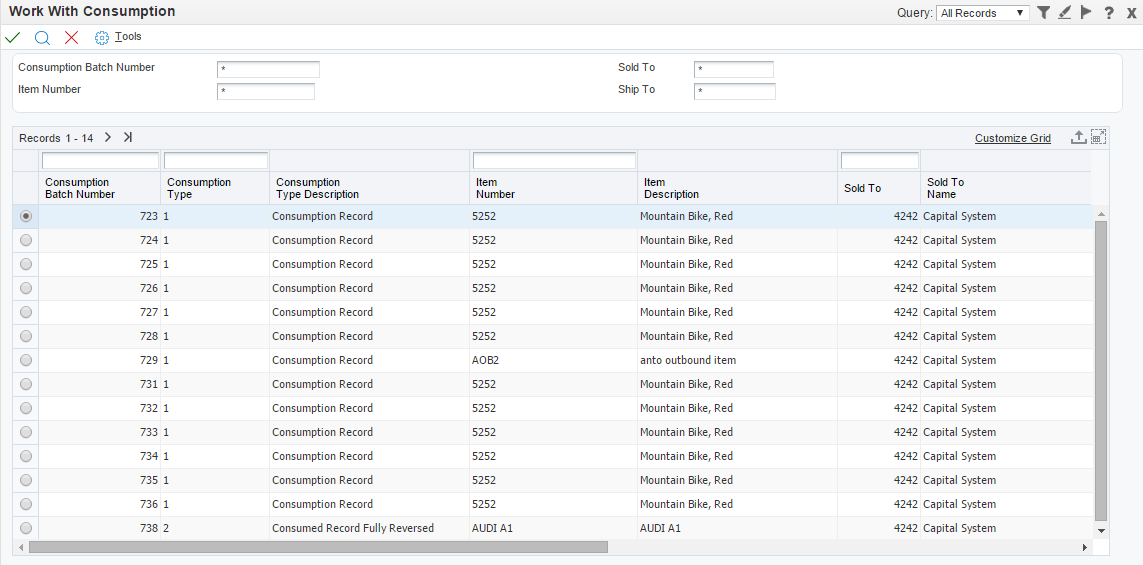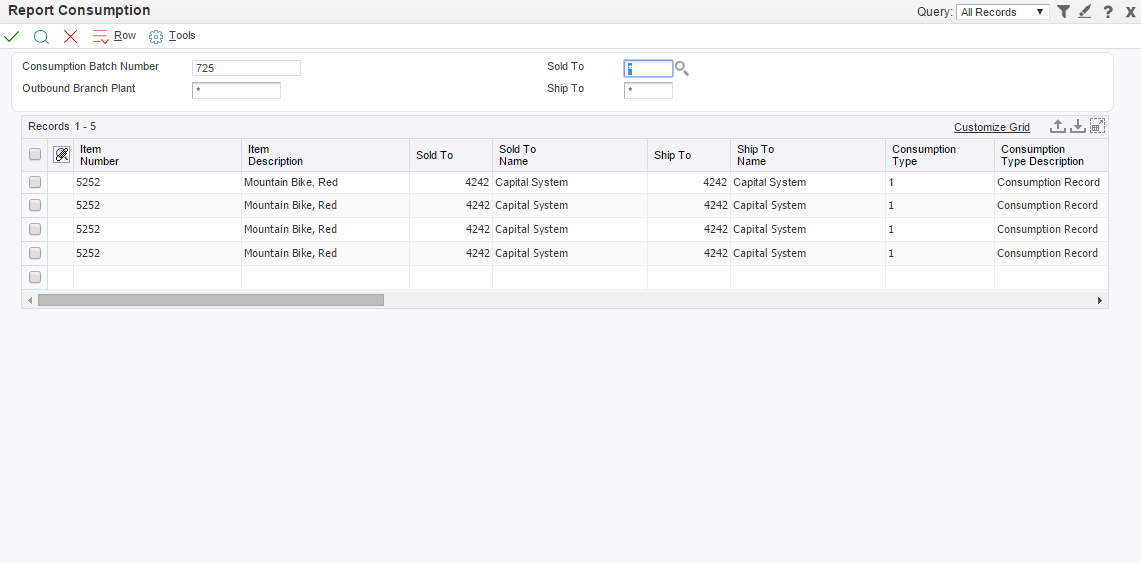10 Consumption Reporting For Outbound Inventory
This chapter contains the following topics:
10.1 Understanding Consumption Reporting for Outbound Inventory
Reporting consumption is an integral part of the JD Edwards EnterpriseOne Outbound Inventory Management system. When your customer reports consumption of consigned inventory or VMI with consignment, you take decisions to generate billing and replenishment orders, and update the quantity levels at your customer's location.
Because the supplier is responsible to maintain inventory at the customer's location, they take all replenishment decisions as suggested by the customer or demand. Based on the replenishment method you set up, you can replenish outbound inventory based on a one-to-one or reorder point.
When you report consumption, the system:
-
Updates inventory levels at the customer's location
-
Generates quantity suggestions for you to take informed decisions on replenishment
-
Subtracts the consumed quantity from on-hand quantity available at customer's location
-
Generates billing orders for the consumed quantity
You can report consumption by specifying item and location, or by specifying the item, location and lot. The system also enables you to override the default price for billing and default quantity for replenishments that the system displays in the application. When you override the default quantity or price, you can send the overrides for approval to an agreement manager.
You use the Report Outbound Inventory Consumption application (P42I03) to report outbound inventory consumption. You use the same application to override the default suggested quantity for replenishment and default price for billing.
10.2 Reporting Consumption for Outbound Inventory
This section provides an overview of the Report Outbound Inventory Consumption application and discusses how to:
-
Set processing options for the Report Outbound Inventory Consumption application (P42I03).
-
Report outbound inventory consumption.
10.2.1 Understanding the Report Outbound Inventory Consumption Application (P42I03)
When you report outbound inventory consumption, the system updates the following information in the Outbound Order Consumption Report File table (F42I03):
-
Unique consumption ID
-
Quantity consumed
-
Relieve inventory flag
-
Consumption batch number
-
Related replenishment and billing order numbers
-
Price and quantity override information
When you report outbound inventory consumption, the system updates the following information in the Outbound Inventory Agreement Acknowledge table (F42I02):
-
Consumed quantity
-
Consumption status
-
Consumption date
The system retrieves acknowledged outbound inventory data from the Outbound Inventory Agreement Acknowledge table (F42I02) to populate the grid in the Report Outbound Inventory Consumption application (P42I03). You can summarize the quantity and item information by item and location, or by item, location and lot information.
After the system retrieves acknowledged outbound inventory records from the F42I02 table, you can either report full consumption of the quantity or partial consumption from the acknowledged quantity. You can also report consumption by specifying either the quantity that was consumed or the quantity that is available for consumption.
The system also displays the age of inventory of the acknowledged quantity for you to take an informed decision about reporting consumption of items. For example, you may want to report consumption of items that have a higher age of inventory and are to expire soon. The system calculates the age of inventory as the difference between the current system date and the date when you received the quantity.
The system also allows you to report consumption in dual unit of measure for dual pick items. You can check the availability in both the primary unit of measure and the secondary unit of measure. You can also report the consumption using both the primary and secondary unit of measures.
10.2.2 Setting Processing Options for the Report Outbound Inventory Consumption Application (P42I03)
Processing options enable you to specify default values, define the processes to generate replenishment and billing orders, and define versions of programs that are accessed by the Report Outbound Inventory Consumption program (P42I03).
10.2.2.1 Default
Use these processing options to specify the default values to be used by the Report Outbound Inventory program.
- Outbound Branch/Plant
-
Use this processing option to specify the default outbound branch/plant that appears in the Report Outbound Inventory Consumption application.
- Sold To
-
Use this processing option to specify the default Sold To value that appears in the Report Outbound Inventory Consumption application.
- Ship To
-
Use this processing option to specify the default Ship To value that appears in the Report Outbound Inventory Consumption application.
- Document Type
-
Use this processing option to specify the document type for relieving inventory during consumption reporting.
10.2.2.2 Process
Use these processing options to specify if the system generates replenishment and billing orders from the Report Outbound Inventory Consumption application.
- Relieve Inventory
-
Use this processing option to specify whether the system relieves inventory during consumption reporting. Values are:
Blank: Do not relieve inventory
1: Relieve inventory
You use this processing option to relieve inventory from customer's location for quantity that has been transferred using internally owned shipment order lines.
If you move inventory to customer's location using a customer owned VMI sales/billing line, the system relieves inventory during consumption reporting irrespective of the value you enter in this processing option.
- Replenishment Order
-
Use this processing option to specify whether the system generates a replenishment order during consumption reporting. Values are:
Blank: Do not generate replenishment order
1: Generate replenishment order
When you set the processing option to 1, the system calls the Generate Outbound Replenishment Order program (R42I30) to create replenishment orders.
- Billing Order
-
Use this processing option to specify whether the system generates billing order during consumption reporting. Values are:
Blank: Do not generate billing order
1: Generate billing order
When you set the processing option to 1, the system calls the Generate Outbound Billing Order program (R42I20) for internally owned shipment order detail lines. For customer owned VMI order detail lines, the billing is completed when inventory is shipped to the customer's location.
10.2.2.3 Versions
Use these processing options to specify the versions of programs that are called from the Report Outbound Inventory Consumption program.
- 1. Generate Outbound Billing Order (R42I20)
-
Use this processing option to identify the version of the Generate Outbound Billing Order report (R42I20) for subsystem processing after reporting consumption.
Note: Ensure that you specify the version that is set up for subsystem processing.
- 2. Generate Outbound Replenishment Order (R42I30)
-
Use this processing option to identify the version of the Generate Outbound Billing Order report (R42I20) for subsystem processing after reporting consumption.
Note: Ensure that you specify the version that is set up for subsystem processing.
10.2.3 Reporting Consumption for Outbound Inventory
Access the Report Outbound Inventory Consumption program.
| Form Name | Form ID | Navigation |
|---|---|---|
| Report Outbound Inventory Consumption | W42I03A | Outbound Inventory Order Processing (G42I10), Report Outbound Consumption |
On the Report Outbound Inventory Consumption application, complete the following fields:
- Item Number
-
Enter a number that identifies the item for which you want to report consumption.
- Outbound Branch/Plant
-
Enter the outbound branch/plant for which you want to filter records to report outbound inventory consumption.
- Sold To
-
Enter the address book number that represents the Sold To value of the customer.
- Ship To
-
Enter the address book number of the location to which you want to ship inventory.
- Location
-
Enter the value that represents the outbound inventory location.
- Customer PO
-
Enter a number that represents the customer's purchase order.
- Lot/Serial
-
Enter a number that identifies the lot or serial number of the outbound inventory for which you want to report consumption.
- Summarize By
-
Select an option to specify whether the system summarizes the records in the grid by item and location or by item, location and lot.
Select the Item/Location option to summarize records by item and location. Select the Item/Location/Lot option to summarize records by item, location and lot.
After completing the Summarize By field, click the Search button. The system populates the grid with records depending on your search criteria.
On the Report Outbound Inventory Consumption application, complete the following fields in the grid:
- Full Consumption
-
Select this option to report full consumption of the outbound inventory from the order detail line.
- Primary Quantity Consumed
-
Enter the quantity that was consumed from the order detail line. This quantity is expressed in the primary unit of measure.
- Primary Quantity Remaining
-
Enter the quantity that is available for consumption at the customer's location from the order detail line. This quantity is expressed in the primary unit of measure.
- Secondary Quantity Consumed
-
Enter the quantity that was consumed from the order detail line. This quantity is expressed in the secondary unit of measure.
- Secondary Quantity Remaining
-
Enter the quantity that is available for consumption at the customer's location from the order detail line. This quantity is expressed in the secondary unit of measure.
- Consumption Date
-
Enter the date when the inventory at the outbound location is consumed by the customer.
- Consumption Reported Date
-
Enter the date when the outbound inventory consumption is reported.
- Age of Inventory
-
Review the age of inventory of the quantity in the order detail line. You can use this information to take informed consumption reporting decisions.
After completing the fields in the grid, click the Report Consumption button. The system then creates a unique batch number for the consumption you report. The system uses the next number (42I/NN) to create the unique batch number.
10.3 Overriding Price and Quantity
This section provides an overview of the following and discusses how to:
-
Override price for billing orders
-
Override suggested quantity for replenishment
-
Approve overridden replenishment quantity and price
10.3.1 Understanding Overriding Price and Quantity
When you report outbound inventory consumption, the Report Outbound Inventory Consumption application enables you to generate replenishment and billing orders. You can override the suggested quantity for replenishment as well as the price for the billing orders. You use the Override Price and Replenishment Quantity application to override default price and quantity suggestions.
10.3.2 Overriding Price and Quantity
Access the Report Outbound Inventory Consumption application. Search for the desired outbound inventory orders using the filter criteria. To access the Override Price and Replenishment Quantity application, select the order detail line for which you want to override the price and replenishment quantity suggestion, and click the Override Price/Quantity button.
On the Override Price and Replenishment Quantity application, complete the following fields:
- Unit Price
-
Enter the amount with which you want to override the agreement unit price.
- Replenishment Quantity
-
Enter the quantity with which you want to override the suggested replenishment quantity.
Click the OK button.
Depending on the Price Override Approval Flag and Replenishment Qty Override Approval option you set up in the Outbound Inventory Agreement Details application, the system might send the overrides to an agreement manager for approval.
10.4 Approving Replenishment Quantity and Price Overrides
This section provides an overview of approving replenishment quantity and price overrides, lists prerequisites, and discusses how to:
-
Set processing options for the Work With Outbound Inventory Quantity and Price Override Approvals program (P42I08)
-
Approve replenishment quantity and price overrides
10.4.1 Understanding Approving Replenishment Quantity and Price
You can override both replenishment quantity and price for a consumption detail line. When you override the suggested replenishment quantity or price, the system sends the overrides to the agreement manager for approval. The agreement manager then uses the Work With Replenishment Quantity and Price Override Approval application to approve the overrides.
10.4.2 Setting Processing Options for the Work With Replenishment Quantity and Price Overrides program (P42I08)
You use processing options to set the default values in the Work With Replenishment Quantity and Price Override Approval application.
10.4.2.1 Default
- Outbound Branch Plant
-
Use this processing option to specify the default outbound branch/plant in the Outbound Inventory Quantity and Price Override Approval application.
- Item Number
-
Use this processing option to specify the default item number in the Outbound Inventory Quantity and Price Override Approval application.
- Sold To
-
Use this processing option to specify the default Sold To value in the Outbound Inventory Quantity and Price Override Approval application.
- Ship To
-
Use this processing option to specify the default Ship To value in the Outbound Inventory Quantity and Price Override Approval application.
10.4.3 Approving Replenishment Quantity and Price
Access the Work With Outbound Inventory Quantity and Price Override Approvals form.
| Form Name | Form ID | Navigation |
|---|---|---|
| Work With Outbound Inventory Quantity and Price Override Approvals | W42I08A | Outbound Inventory Order Processing (G42I10), Quantity Price Approval |
|
Note: You must sign in to JD Edwards EnterpriseOne as an agreement manager to use the Work With Outbound Inventory Quantity and Price Override Approvals application. |
On the Work With Outbound Inventory Quantity and Price Override Approvals form, complete the following fields:
- Outbound Branch/Plant
-
Enter the outbound branch/plant for which you want to filter records.
- Item Number
-
Enter a number that identifies the item for which you want to filter records.
- Sold To
-
Enter the address book number that represents the Sold To value of the customer.
- Ship To
-
Enter the address book number of the location to which you want to ship inventory.
- Pending Approval for
-
Select the Price Override option to filter records where price has been overridden.
Select the Quantity Override option to filter records where replenishment quantity has been overridden.
Select the Both option to filter records where both replenishment quantity and price has been overridden
After completing the search criteria, click the Search button to filter grid records. After the system retrieves the required grid records, review or complete the following fields on the grid:
- Overridden Unit Price
-
Review the overridden unit price of the item. You can change the overridden value before approval.
- Overridden Quantity
-
Review the overridden replenishment quantity. You can change the overridden value before approval.
- Suggested Quantity
-
The system calculates a suggested quantity before you generate replenishment orders, by using the following formula:
Suggested Quantity = Target inventory - Quantity ready for consumption - (Open sales order + Quantity in-transit)
After you have reviewed the overridden replenishment quantity and overridden unit price, select Approve from the Row menu. The system creates replenishment and billing orders using the overridden values.
10.5 Reversing Consumption (Release 9.1 Update)
This section provides an overview of reversing consumption of outbound inventory and describes how to reverse consumption using the Report Consumption program.
10.5.1 Understanding Reversing Consumption
If you want to revert consumption records that you entered incorrectly, use the reverse consumption process. Also, you can use the reverse consumption process to correct the quantity balance when conducting an audit for outbound inventory consumption.
|
Note: You can use the reverse consumption process for full quantity reversal only. |
You can use the reverse consumption process on orders that have been billed and replenished. In such case, the system adjusts the quantities, but does not reverse the billing and replenishment orders. When you reverse a consumption record, the system updates the following information:
| Table | Information Updated |
|---|---|
| Outbound Inventory Agreement Acknowledge (F42I02) |
|
| Outbound Order Consumption Report File (F42I03) - Consumption Record |
Note. You can save a consumption record with the following consumption types:
|
| Outbound Order Consumption Report File (F42I03) - Reversal Record | When you reverse consumption for a given consumption record, the system creates a corresponding reversal record for the same consumption batch number. The system updates the following information:
|
| Outbound Inventory Item Balance (F42I021) |
|
|
Note: You can reverse a consumption record only once. |
10.5.2 Reversing Outbound Inventory Consumption
You reverse an outbound inventory consumption by using the Work With Consumption program (P42I031). The system displays all outbound inventory consumption records. You can filter consumption records by consumption batch numbers, item number, Sold To, and Ship To values.
-
Access the Work With Consumption program.
Form Name Form ID Navigation Work With Consumption W42I031A Outbound Inventory Order Processing menu (G42I10), Outbound Consumption. -
On the Work With Consumption form, complete the Consumption Batch Number, Item Number, Sold To, and Ship To fields to filter records.
-
Select the consumption record you want to reverse, and click the Select button.
The system displays the Report Consumption form.
-
On the Report Consumption form, select the records you want to revert.
-
Select Reverse Consumption from the Row menu.