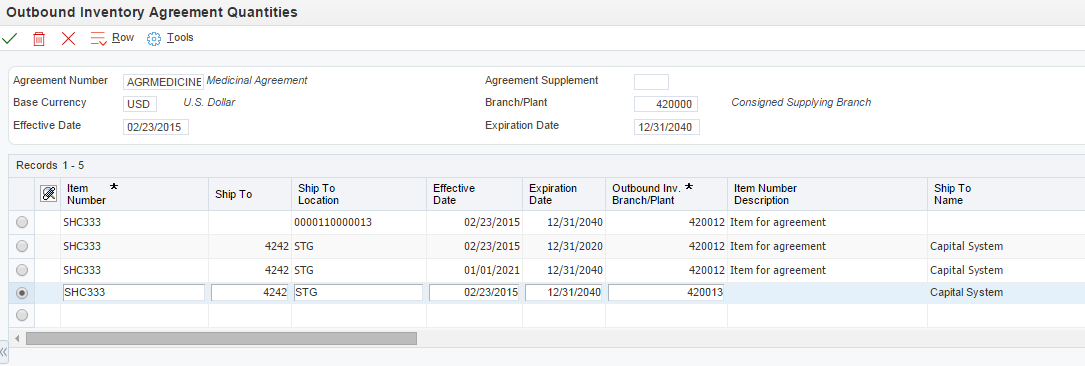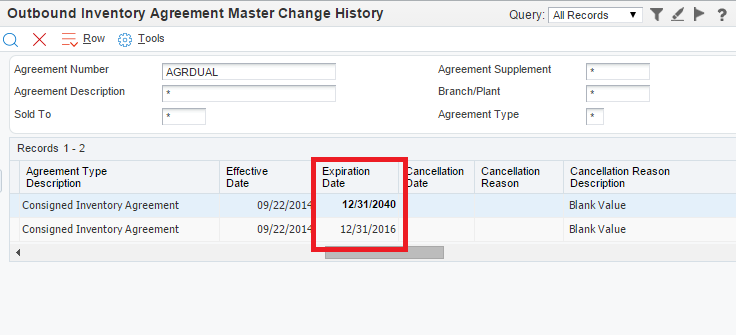4 Processing Outbound Inventory Agreements
This chapter contains the following topics:
-
Section 4.1, "Understanding Outbound Inventory Agreement Processing"
-
Section 4.3, "Working With Outbound Inventory Agreement Changes"
-
Section 4.4, "Understanding Other Outbound Inventory Agreement Management Functions"
4.1 Understanding Outbound Inventory Agreement Processing
Even though each company's actual agreements are unique documents, the JD Edwards Outbound Inventory Management system provides a standard format for creating and managing agreements. You can define all of the item and scheduling information for outbound inventory business processes using the agreements you create.
You use the JD Edwards Outbound Inventory Management system to create agreements, assign agreements to transactions, and manage existing agreements. You use the Sales Order Entry application (P42101) to process outbound inventory orders by resolving outbound inventory agreements.
4.2 Creating Outbound Inventory Agreements
This section provides an overview of outbound inventory agreement definitions, lists prerequisites, and discusses how to:
-
Set processing options for the Outbound Inventory Agreement Master program (P42I010)
-
Define outbound inventory agreement relationships
-
Define items and destinations
4.2.1 Understanding Outbound Inventory Agreement Definition
The JD Edwards EnterpriseOne Outbound Inventory Management system provides methods to document and track the terms, products, and quantities on each of your agreements with business partners. Depending on the agreement terms and your company's business processes, you can choose some or all of the methods to define your agreements.
Before you can use the JD Edwards EnterpriseOne Outbound Inventory Management system to establish agreements with your business partners, you must define the relationships for each agreement. This creates a master record for each agreement that you can use to define the terms of the agreement, extend the agreement, or create additional agreements.
4.2.1.1 Understanding Outbound Inventory Agreement Master Information
The JD Edwards EnterpriseOne Outbound Inventory Management system allows you to create agreement master and detail records.
When creating an outbound inventory agreement, you must enter some information that the system uses as key fields for saving and differentiating agreement master records.
To create agreement master records, you must enter the following as agreement master information:
-
Agreement number and agreement supplement number
-
Agreement branch/plant
-
Agreement effective and expiration dates
-
Agreement type - consigned inventory agreement or customer owned VMI agreement
-
Agreement creation date
-
Other information such as customer purchase order number, agreement manager, customer contact, and so on
The system saves agreement master records in the Agreement Master table (F38010) and the Outbound Inventory Agreement Master table (F42I010).
4.2.1.2 Understanding Outbound Inventory Agreement Detail Information
After you have added agreement master information, you add agreement detail information to the agreement, such as:
-
Items that are included in the agreement
-
Destination where the items have to be shipped
-
Agreement quantities for each item in the agreement
-
Minimum and maximum quantities for each item at the customer's location
-
Target inventory level that is to be maintained for each item at the customer's location
The JD Edwards Outbound Inventory Management system allows you to create agreement detail records for the same item but with different outbound inventory branch/plants, customers, shipping destinations (Ship To locations).
The following screen illustrates the different agreement detail records you can create with the same item:
The system saves agreement detail records in the Outbound Inventory Agreement Detail table (F42I011) and the Agreement Quantities table (F38011).
4.2.2 Setting Processing Options for Work With Outbound Inventory Agreement Master (P42I010)
Processing options enable you to specify the default processing for programs and reports.
4.2.2.1 Default
- 1. Branch/Plant
-
Use this processing option to specify the default branch/plant that the system displays in the Outbound Inventory Agreement Master application.
- 2. Agreement Type
-
Use this processing option to specify the default agreement type that the system displays in the Outbound Inventory Agreement Master application.
4.2.3 Defining Outbound Inventory Agreement Master Information
Access the Outbound Inventory Agreement Master Revisions application.
| Form Name | Form ID | Navigation |
|---|---|---|
| Outbound Inventory Agreement Master Revisions | W42I010A | Outbound Inventory Setup (G42I41), Outbound Agreement Master.
Click Add on the Work With Outbound Inventory Agreement Master form. |
On the Outbound Inventory Agreement Master Revisions form, complete the following fields:
- Agreement Number
-
Enter a unique number that identifies an outbound inventory agreement. You might want to assign some significance to the agreement number (for example, an agreement type code, location, year, and so forth).
- Agreement Supplement
-
Enter a unique number to record changes to the agreement.
The supplement number records any changes or addendum to agreements that occur over time or by item. It can also indicate individual agreements that are tied to a master agreement. The system allows up to 999 different supplements per base agreement number.
- Description
-
Enter a name or description for the agreement.
Note:
To add additional information about the agreement, use the Description 2 and Description 3 fields. - Branch/Plant
-
Enter a value that specifies the branch/plant the system uses for the agreement.
- Agreement Date
-
Enter the actual date the agreement was signed. This may or may not be the same as the effective date.
- Agreement Status
-
Enter a user-defined code that indicates the current status of the agreement.
- Sold To
-
Enter a code that identifies the customer with whom the agreement is established.
- Agreement Type
-
Enter a code that specifies the type of agreement used for Outbound Inventory Management. Values are:
C: Consigned Inventory agreement
V: Customer Owned VMI agreement
- Effective Date
-
Enter the date when the agreement becomes effective.
- Expiration Date
-
Enter the date when the agreement expires.
- Cancellation Date
-
Enter the date when the agreement is canceled or closed.
- Cancellation Reason
-
Enter a code that describes the reason for cancellation or closing of the agreement.
Note:
When you want to cancel or close an outbound inventory agreement, you must complete both the Cancellation Date and Cancellation Reason fields. - Customer PO
-
Enter a number that identifies the customer's purchase order.
- Action on Expiration
-
Enter a code that specifies the action taken when the agreement expires.
Values are:
-
B: Bill for remaining goods
-
R: Return remaining goods
-
E: Extend agreement
-
- Agreement Manager
-
Enter the address book number of the agreement manager.
- Price at Ambient/Standard/Weight (A,S,W)
-
Enter a code that specifies the price extension calculation method. Values are:
A: Unit price x delivered volume at ambient temperature
S: Unit price x delivered volume at standard temperature
W: Unit price x delivered weight
Note:
This is a future use field. All functionality related to this field may not be currently available. - Customer Contact
-
Enter the name of the company or person to whom billing or correspondence is addressed.
- Write Accommodations
-
Enter a code that indicates when the system updates the general ledger. Values are:
Y: The system updates journal entries as soon as the quantity moves into the operation.
N: The system does not update journal entries.
Note:
This is a future use field. All functionality related to this field may not be currently available. - Associated Agreement
-
Enter the agreement number that identifies the existing agreement with which the current agreement is associated.
Your company can associate the terms of a new or renewal agreement with an existing agreement. You enter the agreement number of the existing agreement in the Associated Agreement field.
- Parent Agreement
-
Enter a number that identifies the parent agreement for the current agreement.
You use the parent agreement and supplement numbers to define a relationship between two or more agreements.
- Created From Agreement
-
Enter the agreement number that identifies a previous agreement related to the current agreement.
- Closed To Agreement
-
Enter a number that identifies the agreement to which you are closing the current agreement.
- Category Code 1
-
Enter a user defined code to group agreements that have similar attributes.
4.2.4 Defining Outbound Inventory Items and Quantities
Access the Outbound Inventory Agreement Details form.
| Form Name | Form ID | Navigation |
|---|---|---|
| Outbound Inventory Agreement Details | W42I011A | Outbound Inventory Setup (G42I41), Outbound Agreement Master.
|
On the Outbound Inventory Agreement Detail form, complete the following fields:
- Item Number
-
Enter a number that identifies the item that is included in the agreement.
- Ship To
-
Enter the address book number of the customer to whom you want to ship the order.
- Outbound Branch/Plant
-
Enter the branch/plant number that the system uses as the outbound inventory branch.
Note:
To set up a branch/plant as an outbound inventory branch/plant, you must activate the Outbound Inventory Branch option through the Work With Branch/Plant Constants application. - Ship To Location
-
Enter the address book number of the location to which you want to ship the order.
Before entering the Ship To Location value, you must add the location to the outbound inventory branch/plant.
If you leave the Ship To Location field blank, the system displays a warning and uses the default location of the item specified in the Item Location File table (F41021) as the Ship To Location.
- Agreement Quantity
-
Enter the total quantity for the agreement.
- Agreement UOM
-
Enter the unit of measure for the agreement.
- Unit Price
-
Enter the base price to be charged for one unit of this item.
- Currency Code
-
Enter the currency code associated with the item for this agreement.
- Effective Date
-
Enter the date when the agreement becomes effective.
- Expiration Date
-
Enter the date when the agreement expires.
Note:
The effective date and expiration date that you enter in the outbound inventory agreement detail information should be within the effective date and expiration date you mention in the outbound inventory agreement master information. - Minimum Quantity
-
Enter the minimum quantity allowed for the agreement at customer's location.
- Maximum Quantity
-
Enter the maximum quantity allowed for the agreement at customer's location.
- Target Inventory
-
Enter a value that identifies the quantity that you must maintain at the customer's location at a given time. Target inventory value is used for calculating replenishment quantity when the customer reports consumption.
Target inventory value is less than Maximum Quantity and more than Minimum Quantity.
- Reorder Point
-
Enter the item quantity at which replenishment should occur.
Note:
Reorder point should be less than Target Inventory and greater than Minimum Quantity. - UOM
-
Enter the unit of measure the system uses for replenishing inventory.
- Replenishment Method
-
Enter a code that identifies the replenishment method the system uses. Values are:
F: Frequency schedule replenishment
O: One-to-one replenishment
R: Reorder point replenishment
- Replenishment Frequency
-
Enter a value that identifies the replenishment frequency for the agreement.
Before you can complete this field, you must create a replenishment frequency using the Work With Outbound Inventory Frequency Schedule application (P42I14).
- Frequency Start Date
-
Enter the date when the frequency schedule for replenishment becomes effective.
- Frequency End Date
-
Enter the date when the system stops considering frequency schedule for replenishment.
Note:
The system creates different records in the Outbound Inventory Frequency Schedule Details table (F42I141) for each frequency schedule created. For example, if you create a monthly frequency schedule with replenishment set to occur every first day of every month, and the start date is March 1, 2020 and the end date is December 2020, the system creates 10 different records in the Outbound Inventory Frequency Schedule Details table (F42I141) for each month. - Adj. Schedule
-
Enter a user defined code (40/AS) that identifies a price and adjustment schedule.
- Agreement Manager
-
Enter the address book number of the agreement manager.
- Agreement Coordinator
-
Enter the address book number of the agreement coordinator.
- Audit Frequency
-
Enter a code that identifies the frequency of inventory auditing at customer's location.
D: Daily
W: Weekly
M: Monthly
Q: Quarterly
H: Half-yearly
Y: Yearly
- Cycle Count Date
-
Enter the date when the last cycle count was completed.
- Reason Code
-
Enter a code that identifies the reason for changing the agreement.
- Allow Overshipping
-
Select the option to allow overshipping of item.
When you select the check-box, you can ship more than the agreement quantity.
- Price Override Approval
-
Select the option to specify if approval is required for price override.
- Unit Price Tolerance
-
Enter a value that represents the percent range (plus or minus) by which the user can override the unit price without an approval. If you leave this field blank or the price change is outside the tolerance range, the user requires approval to override the price.
Note:
You can complete the Unit Tolerance Percentage field only if you select the Price Override Approval option. - Replenishment Qty Override Approval
-
Select this option to specify if approval is required for replenishment quantity override.
- Replenishment Qty Tolerance
-
Enter a value that represents the percent range (plus or minus) by which the user can override the replenishment quantity without an approval. If you leave this field blank or the replenishment quantity change is outside the tolerance range, the user requires approval to override the replenishment quantity.
Note:
You can complete the Replenishment Qty Tolerance field only if you select the Replenishment Qty Approval option.
4.2.5 Creating Agreements for Outbound Inventory Item Groups
You can create consigned or vendor managed inventory agreements for outbound inventory item groups. You use outbound inventory management item groups to group items which may belong to one outbound inventory agreement.
Before you can create a consigned or vendor managed inventory agreement for an item group, you must create the outbound inventory item group using the Work With Outbound Inventory Item Groups application.
The system creates a different record for each item added to the outbound inventory item group in the Outbound Inventory Agreement Details table (F42I011) and the Agreement Details table (F38011).
You can create an agreement with multiple item groups. You can also create an agreement for the same item group with different Ship To numbers, Ship To locations, and outbound branch/plants.
You can also delete agreements created for outbound inventory item groups. You cannot delete agreements for outbound inventory item groups with active sales orders.
4.2.5.1 Creating Agreements for Outbound Inventory Item Groups
You use the same process to create agreements for outbound inventory item groups as regular items. After entering the agrement header information, access the Outbound Inventory Agreement Details form and complete the following fields:
- Outbound Branch/Plant
-
Enter the outbound branch/plant for which you want to create the agreement.
- Ship To Location
-
Enter the Ship To location for the agreement.
- Outbound Item Group
-
Enter the outbound inventory item group for which you want to create the agreement.
Repeat the process till you have entered records for all item groups or items that you want to add to the agreement. Click OK to save the agreement record.
4.3 Working With Outbound Inventory Agreement Changes
This section provides an overview of the changes you can make to outbound inventory agreements and discusses how to track the changes that you make.
4.3.1 Understanding Outbound Inventory Agreement Changes
The JD Edwards EnterpriseOne Outbound Inventory Management system allows you to make changes to an existing outbound inventory agreements. You can also track all changes you make to agreements.
When you make changes to an existing agreement, the system updates the agreement record in the Outbound Inventory Agreement Master table (F42I010).
You use the Outbound Inventory Agreement Master Revisions application to make changes to an existing agreement. The system does not allow you to change the following fields on the Outbound Inventory Agreement Master Revisions application:
-
Agreement Number
-
Agreement Supplement
-
Description
-
Branch/Plant
-
Agreement Date
-
Sold To
-
Agreement Type
4.3.2 Tracking Outbound Inventory Agreement Changes
You can track all changes that you make to existing agreements. You use the Outbound Inventory Agreement Master Change History application to track all changes you make to agreement master information. The system tracks all changes you make to the agreement master information by updating the Outbound Inventory Agreement Master Change History table (F42I06).
You use the Outbound Inventory Agreement Detail Change History application to track all changes you make to agreement quantity information. The system tracks all changes you make to the agreement quantity information by updating the Outbound Inventory Agreement Detail Change History table (F42I07).
The system also updates the name of the user who changed the agreement record and the date and time when the change is made. In the grid, the system displays the changed record in bold letters. The system displays the latest records on top of the grid.
The following graphic illustrates how the system displays changed records.
4.3.3 Tracking Outbound Inventory Agreement Master Changes
Access the Outbound Inventory Agreement Master Changes History application.
| Form Name | Form ID | Navigation |
|---|---|---|
| Outbound Inventory Agreement Master Change History | W42I06A | Outbound Inventory Setup (G42I41), Outbound Agreement Master.
|
The system displays the agreement master change history information in the grid.
4.3.4 Tracking Outbound Inventory Agreement Detail Changes
Access the Outbound Inventory Agreement Detail Changes History application.
| Form Name | Form ID | Navigation |
|---|---|---|
| Outbound Inventory Agreement Quantities Change History | W42I06B | Outbound Inventory Setup (G42I41), Outbound Agreement Master.
|
The system displays the agreement quantities change history information in the grid.
4.4 Understanding Other Outbound Inventory Agreement Management Functions
This section describes other outbound inventory agreement management functions, including:
-
Extending or renewing outbound inventory agreement
-
Closing or canceling an agreement
4.4.1 Extending or Renewing Outbound Inventory Agreements
You can use the JD Edwards EnterpriseOne Outbound Inventory Management system to extend or renew existing agreements.
To extend an agreement, change the expiration date on the Outbound Inventory Agreement Master Revisions form.
To renew an agreement, you can create a new agreement and associate it to the original agreement by using one of the following fields on the Outbound Inventory Agreement Master Revisions form:
-
Associated Agreement
-
Parent Agreement
-
Created From Agreement
Alternately, you can renew an agreement by adding a supplement to the agreement. To renew an agreement using a supplement, create a new agreement, use the original agreement number but a new supplement number.
|
Note: When you extend an existing agreement with a new supplement number or create a new agreement, you must manually move all quantity and transaction information from the old agreement to the new agreement. |
4.4.2 Closing or Canceling Outbound Inventory Agreements
An outbound inventory agreement is no longer active when the expiration date equals the current system date. To close an agreement before it expires, change the status to closed, enter a cancellation date and cancellation reason on the Outbound Inventory Agreement Master Revisions form.