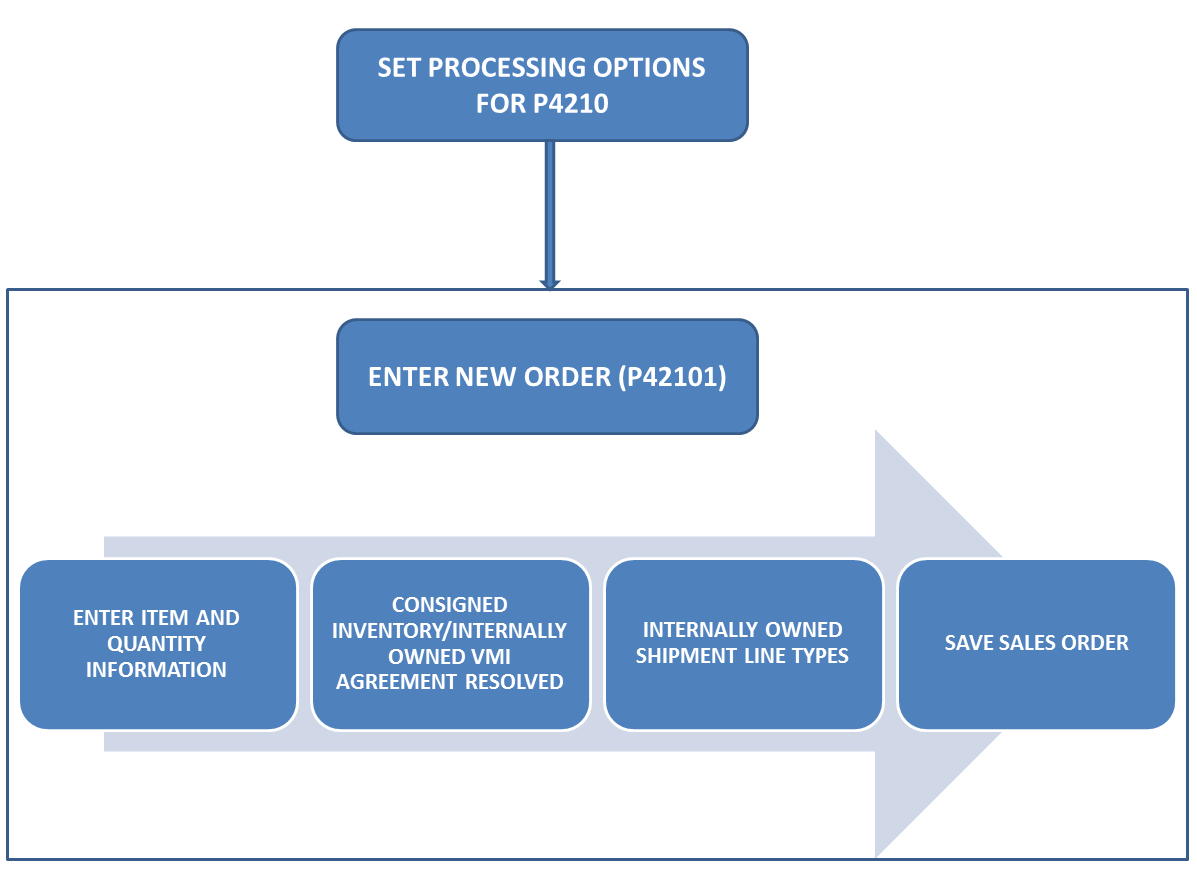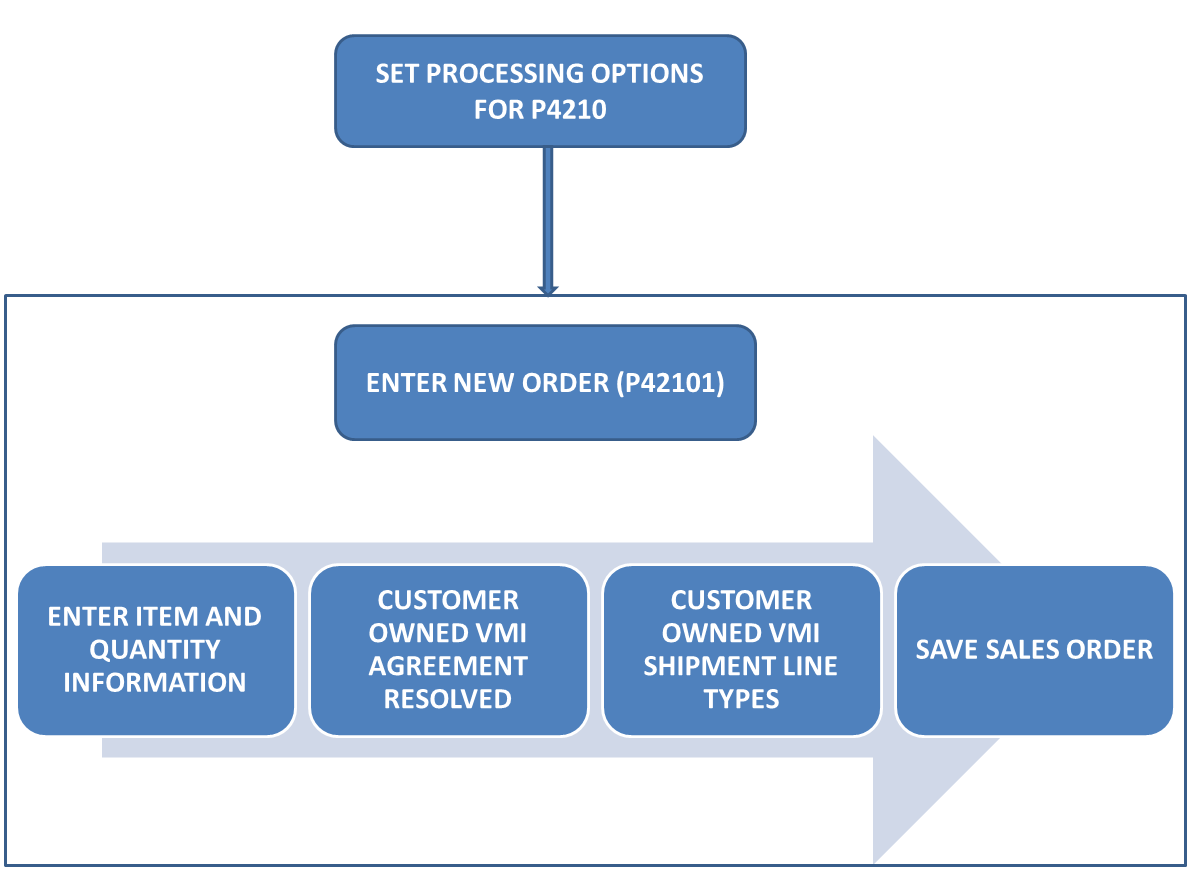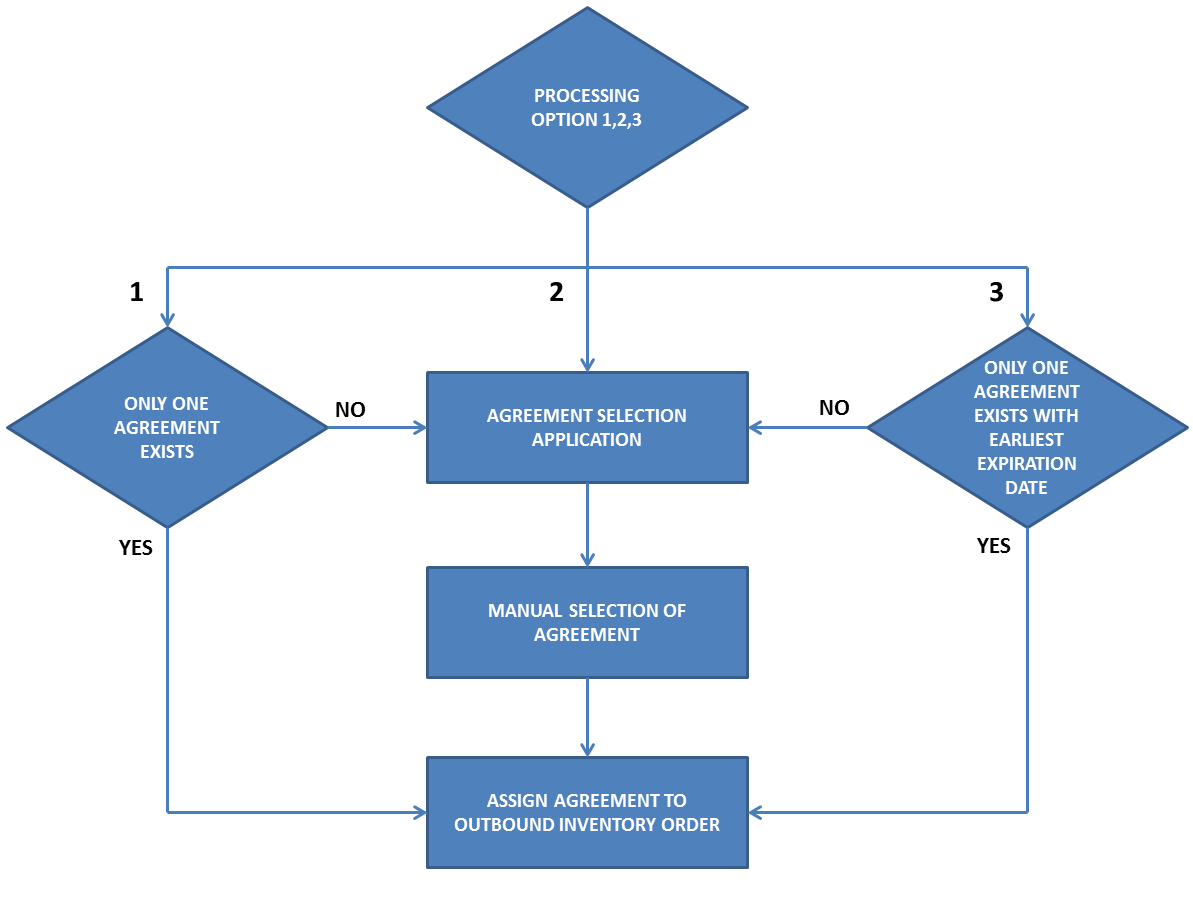5 Entering Outbound Inventory Orders
This chapter contains the following topics:
5.1 Understanding Outbound Inventory Orders
This section provides an overview of outbound inventory orders. An outbound inventory orders can include one or more of the following:
-
Internally owned shipments
-
Customer owned VMI (Vendor Managed Inventory) shipments
|
Note: This chapter discusses the sales order entry process for internally owned shipment and customer owned VMI orders only. To know more about entering sales orders in JD Edwards EnterpriseOne, see "Entering Sales Orders" in the JD Edwards EnterpriseOne Applications Sales Order Management Implementation Guide. |
5.1.1 Understanding Internally Owned Shipments
You create internally owned orders when you want to retain the ownership of the inventory. Internally owned shipments can include orders for consigned inventory or VMI with consignment.
When you ship consigned inventory or internally owned VMI to a customer's location, you must record the items, quantities, agreements, and any additional customer-specific information that is related to the internally owned shipment.
You can create internally owned shipment orders by using the JD Edwards Sales Order Management system. To create an internally owned shipment order in JD Edwards EnterpriseOne, you use the Sales Order Entry program (P42101).
JD Edwards EnterpriseOne supports sales orders that consist of internally owned shipments and other order types. The same sales order can have regular sales lines, customer owned VMI order lines, and internally owned shipment lines. Internally owned shipment lines in sales orders do not have any price attached to them. At the time of creating an internally owned shipment order, inventory is not sold to the customer but only shipped to the customer's location. Inventory is considered sold only when the customer reports consumption.
The following illustration describes internally owned shipment process flow in JD Edwards EnterpriseOne:
5.1.2 Understanding Customer Owned VMI Orders
You create customer owned VMI (VMI without consignment) orders when you transfer the ownership of inventory after shipping it to the customer's location, but want to maintain the inventory at your customer's location.
You can create customer owned VMI orders using the JD Edwards Sales Order Management system. To create a customer owned VMI order in JD Edwards EnterpriseOne, you use the Sales Order Entry program (P42101).
JD Edwards EnterpriseOne supports sales orders that consist of customer owned VMI shipments. The same sales order can have regular sales lines, internally owned shipment order lines, and customer owned VMI order lines. Customer owned VMI order lines in sales orders are like other sales order lines and have prices attached to them. The following graphic describes the business process for customer owned VMI orders:
You can attach free goods with both internally owned shipment and customer owned VMI orders. You can set up and track free goods using JD Edwards EnterpriseOne Advanced Pricing.
5.2 Entering Outbound Inventory Orders
The following section contains an overview of entering outbound inventory orders and discusses how to:
-
Enter internally owned shipment orders
-
Enter customer owned VMI shipment orders
To create outbound inventory shipment orders, use the JD Edwards EnterpriseOne Sales Order Management system. To create an internally owned shipment order or a customer owned VMI shipment order, you use the Sales Order Entry program (P42101).
You can ship outbound inventory to foreign customer locations. The transaction you create using the Sales Order Entry program is a foreign transaction.
5.2.1 Outbound Inventory Order Entry Programs
You use the Sales Order Entry program (P42101) to enter outbound inventory shipment orders for shipping inventory to your customer's location.
Before you use the P42101 program to enter an outbound inventory shipment order, you must set up processing options for the P4210 program. You use these processing options to specify how the system resolves outbound inventory agreements.
5.2.2 Outbound Inventory Order Information
- 1. Header Information
-
This information relates to the entire outbound inventory shipment order. The system maintains this information in the Sales Order Header File table (F4201). The system also retrieves information from the Address Book Master (F0101) and Customer Master by Line of Business (F03012) tables to complete the order.
- 2. Detail Information
-
This information primarily relates to individual lines and items that are included in the outbound inventory shipment order. The system maintains this information in the Sales Order Detail File table (F4211). To complete the order and resolve outbound inventory agreements, the system also retrieves information from the Sales Order Header File (F4201), Item Master (F4101), Item Location File (F41021), and Customer Master by Line of Business (F03012), Outbound Inventory Agreement Master (F42I010) and Outbound Inventory Agreement Detail (F42I011) tables.
5.2.3 Prerequisites
Before you create an outbound inventory shipment order, you must complete the following tasks:
-
Create outbound inventory agreement between the supplier and the customer
-
Create outbound branch/plants
-
Set up order activity rules
-
Set up outbound inventory interface
-
Enter address information for each customer in the Address Book Master program (P01012)
-
Enter billing instructions for each customer in the Customer Master program (P03013)
-
Enter item information in the Item Master program (P4101)
-
Enter branch/plant information for the outbound branch/plant in the Work With Branch/Plant Constants program (P41001)
5.3 Entering Outbound Inventory Order Header and Detail Information
This section provides overviews of outbound inventory order header information and detail information, workflow processing during outbound inventory order entry, lists prerequisites, and discusses how to:
-
Set processing options for the Sales Order Entry program (P4210)
-
Attach outbound inventory agreements to an outbound inventory order
-
Enter outbound inventory order header information
-
Enter outbound inventory order item information
5.3.1 Understanding Outbound Inventory Order Header Information
When you create an outbound inventory order, you must enter header and detail information. The header information pertains to the entire order, and includes the following:
-
Billing address
-
Currency code and exchange rate
-
Payment terms and payment instrument
-
Order hold codes
-
Order dates
5.3.2 Understanding Outbound Inventory Order Detail Information
After you add header information to an outbound inventory order, you add detail information about the items on the order, such as item identifiers, and quantities. You can also add messages to individual detail lines.
Because the system retrieves most of the detail information from other tables, you enter only a minimum of information. Using the data that you enter, the system completes the remaining fields with default information. You can review and change the values as required.
When you enter outbound inventory detail information, the system resolves outbound inventory orders against the order detail line. If a valid outbound inventory agreement is found, the system resolves it against the order. If none of the outbound inventory agreements matches the search criteria, the system searches for other agreements.
When you enter outbound inventory order detail information, the system retrieves default information from various tables, including:
-
Outbound Inventory Agreement Master (F42I010)
-
Outbound Inventory Agreement Detail (F42I011)
-
Sales Order Header File (F4201)
-
Item Master (F4101)
-
Customer Master by Line of Business (F03012)
-
Item Branch File (F4102)
-
Item Location File (F41021)
-
Item Cost File (F4105)
-
Item Base Price File (F4106)
You can enter the required customer and order information on either the header or detail information form. You might want to access header information before accessing detail information to review the default values before you enter the outbound inventory order. To locate and review orders, you can directly access the detail information.
The information in the outbound inventory order detail is specific to the item, customer and outbound inventory agreement combination. Changes in the detail form affect only the order detail line to which you have made the change.
5.3.3 Enter Item Information
If you do not know the item number, click the search button in the Item Number field to access the Item Search form. The system retrieves item information using any of the product identifiers and the replacement, substitute, or cross-reference numbers, such as supplier's or customer's part number. The cross-reference information must be set up in the Item Cross Reference program (P4104).
|
Note: The JD Edwards EnterpriseOne Outbound Inventory Management system:
|
5.3.4 Attach Outbound Inventory Agreements to Outbound Inventory Orders
Outbound inventory agreements are legal documents that include all terms and stipulations of a contract between suppliers and their customers. The JD Edwards EnterpriseOne Outbound Inventory Management system from Oracle enables you to set up outbound inventory agreements to track transactions and ensure that the contract is being honored. You enter an outbound inventory shipment order by attaching the respective outbound inventory agreement to the order.
The JD Edwards EnterpriseOne Outbound Inventory Management system allows you to automatically assign agreements to an outbound inventory order. You use processing options to control whether the system automatically assigns a valid outbound inventory agreement to the outbound inventory order. You can also manually attach agreements to an outbound inventory order. You use the Outbound Inventory Agreement Selection application (P42I02) to select an outbound inventory agreement from a list of outbound inventory agreements meeting the desired search criteria.
The system detaches outbound inventory agreements from outbound inventory orders that get future committed or move to the JD Edwards EnterpriseOne Fulfillment Management system. Once you re-commit the future orders, you must manually attach required outbound inventory agreements to the orders.
5.3.4.1 Understanding Outbound Inventory Agreement Selection for Outbound Inventory Orders
The JD Edwards EnterpriseOne Outbound Inventory Management system allows you to select and attach agreements to outbound inventory orders both automatically and manually.
The system searches for existing outbound inventory agreements based on the following search criteria you enter in the order detail line:
-
Sold To
-
Ship To (and blank value for Ship To)
-
Item Number
-
Branch/Plant
-
Order Date
You use the Outbound Inventory Agreement Processing processing option during Sales Order Entry (P4210) to control how the system selects outbound inventory agreements. You can enter:
-
1 to automatically select an agreement
-
2 to manually select an agreement
-
3 to automatically select an agreement with the earliest expiration date
The following diagram illustrates the JD Edwards EnterpriseOne Outbound Inventory agreement selection process flow:
If you set the Outbound Inventory processing option to automatically select a valid outbound inventory agreement, the system attaches the respective agreement automatically to the outbound inventory order. You use the processing option value 1 to automatically select an existing outbound inventory agreement.
The system automatically attaches a valid outbound inventory agreement to the outbound inventory order, if only one valid agreement exists for the agreement search criteria you enter in the order detail. If more than one agreement exist for the search criteria you enter, the system displays the Outbound Inventory Agreement Selection application. You then select the required agreement manually, to attach to the order detail line.
Automatic Selection of Agreement with Earliest Expiration Date
You can also automatically attach the agreement with earliest expiration date to the outbound inventory order. You use the processing option value 3 to select the outbound inventory agreement with the earliest expiration date.
The system automatically attaches a valid outbound inventory agreement to the outbound inventory order, if only one valid outbound inventory agreement exists with the earliest expiration date for the agreement search criteria you enter in the order detail. If more than one outbound inventory agreement exists with the same earliest expiration date for the search criteria you enter, the system displays the Outbound Inventory Agreement Selection application.You then select the required agreement manually, to attach to the order detail line.
If you set the Outbound Inventory processing option to manually select an outbound inventory agreement from a list of existing agreements, the system displays the Outbound Inventory Agreement Selection application when you click in the Agreement field in the order detail line. You use the processing option value 2 to select the outbound inventory agreement manually from the Outbound Inventory Agreement Selection application.
Depending on the search criteria you enter in the order detail line, the system displays a list of outbound inventory agreements. You can manually select the required outbound inventory agreement to assign it to the outbound inventory order line.
If an item is attached to an outbound inventory item group, the system displays the outbound inventory item group in the Outbound Inventory Agreement Selection application.
|
Note: You can also use the Row and Form menus to access the Outbound Inventory Agreement Selection application. To access the application:
|
5.3.4.2 Attaching Outbound Inventory Agreements Manually to Outbound Inventory Orders
Access the Outbound Inventory Agreement Selection application.
| Form Name | Form ID | Navigation |
|---|---|---|
| Outbound Inventory Agreement Selection | W42I01A |
|
The system displays a list of agreements that exist for the search criteria you enter in the order detail line.
To attach an outbound inventory agreement from the list to the outbound inventory order, select the agreement and click the OK button.
You can also select the
5.3.5 Forms Used to Enter Outbound Inventory Order Header and Detail Information
| Form Name | Form ID | Navigation |
|---|---|---|
| Create Sales Order - Header First - Order Header Revisions | W42101E | G4211, Create Sales Order - Header First |
| Create Sales Order - Header First - Order Details Revisions | W42101D | G4211, Create Sales Order - Detail First |
5.3.6 Setting Processing Options for Sales Order Entry (P4210)
Processing options enable you to specify default values, how to copy orders, system processes that are performed, information that is displayed, and versions of programs that are accessed through the Sales Order Entry program (P4210).
For entering outbound inventory orders, you must specify that the system uses outbound inventory agreements.
5.3.6.1 Outbound Inventory
Use these processing options to specify how the system resolves outbound inventory agreements.
- 1. Outbound Inventory Agreement Processing
-
Enter a value that specifies how the system resolves outbound inventory agreements. Values are:
Blank: The system bypasses outbound inventory agreement processing.
1: The system searches for all available outbound inventory agreements that meet the agreement search criteria.
If the search results in only one agreement being found, the system automatically attaches the agreement to the outbound inventory order.
If the search results in more than one agreement being found, the system displays the Outbound Inventory Agreement Selection application.
2: The system searches for all available outbound inventory agreements that meet the agreement search criteria, and displays the agreements in the Outbound Inventory Agreement Selection application.
3: The system searches for all available outbound inventory agreements that meet the agreement search criteria.
If only one agreement exists with the earliest expiration date, the system automatically attaches the agreement to the outbound inventory order.
If the search results in more than one agreement with the same expiration date, the system displays the Outbound Inventory Agreement Selection application.
Note:
The agreement search criteria are Sold To, Ship To (and blank value for Ship To), Item Number, Branch/Plant, and Order Date.If the user sets the processing option to select outbound inventory agreement as well as other agreements, then outbound inventory agreement takes precedence over other agreements.
- 2. Internally Owned Shipment Line Type
-
Enter a code (42I/LT) that specifies the internally owned shipment line type.
You use the internally owned shipment line type when entering an order for consigned inventory shipment or VMI with consignment shipment order.
- 3. Internally Owned Billing Line Type
-
Enter a code (42I/LT) that specifies the internally owned billing line type.
You use the internally owned billing line type when entering a billing order for consigned inventory shipment or VMI with consignment shipment order.
- 4. Customer Owned VMI Sales Line Type
-
Use this processing option to specify a code that controls how the system processes customer owned VMI sales order lines.
- 5. Estimated Price for Internally Owned Lines
-
Use this processing option to specify whether the system calculates the estimated price during sales order entry for internally owned shipment lines. Values are:
Blank: Do not calculate the estimated price
1: Calculate the estimated price
When you set the processing option to 1, the system calculates the estimated price and stores it in the Outbound Inventory Transaction File table (F42I015).
|
Note: To review all processing options for the Sales Order Entry (P4210) program, see "Setting Processing Options for Sales Order Entry (P4210)" in the JD Edwards EnterpriseOne Applications Sales Order Management Implementation Guide. |
5.3.7 Entering Outbound Inventory Order Header Information
Access the Order Header Revisions application.
| Form Name | Form ID | Navigation |
|---|---|---|
| Create Sales Order - Header First - Order Header Revisions | W42101E | G4211, Create Sales Order - Header First |
On the Order Header Revisions form, complete the following fields.
- Sold To (Required)
-
Enter the address book number that corresponds to the customer address to which the invoice for this order should be sent. The sold-to customer is responsible for payment of the order.
- Ship To
-
Enter the address book number that corresponds to the customer address to which the items that are associated with this order should be sent. The ship-to customer receives the order.
- Customer PO (Customer Purchase Order)
-
Enter the purchase order number, which is typically supplied by the customer placing the order. This is an alphanumeric value that can be used as a cross-reference or secondary reference number.
- Branch/Plant (Required)
-
Enter the Branch/Plant from which you want to fulfill the outbound inventory order. The value that you enter in this field must be set up in the Branch/Plant constants.
- Hold Code
-
Enter a code (UDC 42/HC) that identifies why an order is on hold.
- Order Date
-
Enter the date when the order was entered into the system. If you leave this field blank, the system uses the system date. This date determines which effective level the system uses for inventory pricing.
- Cancel Date
-
Enter the date that the order should be canceled if the goods have not been sent to the customer or the goods have not been received from the supplier. This is a memo-only field and does not cause the system to perform any type of automatic processing. If a line on an outbound inventory order is canceled during Sales Order Entry, the system updates this field with the date when the line was canceled.
- Requested Date
-
Enter the date by which the customer wants to receive the order.
- Requested Time
-
Enter the time by which the customer wants to receive the order on the requested date.
5.3.8 Entering Outbound Inventory Order Item Information
After you enter header information for the order, you enter the detail line information. Because the system retrieves most of the detail information from other tables, you enter only minimal information. You can review and change the values as necessary.
Access the Order Details Revisions application.
| Form Name | Form ID | Navigation |
|---|---|---|
| Create Sales Order - Header First - Order Details Revisions | W42101D | G4211, Create Sales Order - Detail First |
On the Order Details Revisions form, complete and review the following fields.
- Quantity Ordered
-
Enter the quantity of the item that you want to order.
- UOM (Unit of Measure)
-
Enter a code (00/UM) that indicates the transaction unit of measure for the outbound inventory order, for example, CS (case), EA (eaches), or BX (box). If you leave this field blank, the system populates the field using the default UOM value that you enter in the Item Master table (F4101).
- Item Number
-
Enter the alphanumeric identification number of the item that you want to order. The system populates many of the fields on each item line based on the information that is stored in the Item Master table for the item that you enter. The value that you enter can be in short, long, or third-item number format.
- Ln Ty (Line Type)
-
When you complete the outbound inventory agreement search criteria on the Order Header Revisions and Order Details Revisions applications, (that is Sold To, Ship To, Branch/Plant, Order Quantity and Item Number), the system searches for matching outbound inventory agreements. Depending on your processing option setup, the system attaches an agreement to the detail line or displays the Outbound Agreement Selection application.
If you set up the Outbound Inventory Agreement Processing processing option in P4210 to value 1 (automatic selection), or to value 3 (automatic resolution of the agreement with earliest expiration date), the system attaches an outbound inventory agreement and changes the line type to internally owned shipment. The system also displays a message that an outbound agreement has been resolved for the order line.
If you set up the Outbound Inventory Agreement Processing processing option in P4210 to value 2, the system changes the line type to internally owned shipment, after you select an agreement from the Outbound Inventory Agreement Selection application.
Note:
If no valid outbound inventory agreement exists for the outbound inventory agreement search criteria you enter, the system looks for other agreements that exist for the search criteria.Other than outbound inventory agreements, the JD Edwards EnterpriseOne Agreement Management system supports the following kinds of agreements:
Exchange Agreements
Loan or Borrow Agreements
Tonne per Tonne Agreements
Throughput Agreements
Storage Agreements
- Unit Price
-
Internally owned shipment orders do not have any price attached.
For customer owned VMI orders, review the list or base price to be charged for one unit of this item that the system retrieves from the outbound inventory agreement. In Sales Order Entry, all prices must be set up in the Item Base Price File table (F4106). You can override this value.
- Branch/Plant
-
Enter the source branch/plant code from which the system retrieves the item to fulfill the sales order. This is an alphanumeric code that identifies a separate entity within a business for which you want to track costs.
- Location
-
Enter the storage location from which goods are moved. The primary location of an item is represented as ".." if the item location and branch plant information are set up correctly.
- Lot Number
-
Enter a number that identifies a lot or serial number for the item.
- Requested Date
-
Enter the date by which the customer has requested to receive the item.
- Last Status
-
Review this field to determine the last step in the processing cycle that this order line has successfully completed. Values are stored in UDC 40/AT.
- Next Status
-
Review this field to determine the next step in the order flow of the line type. Values are stored in UDC 40/AT.
- Quantity Shipped
-
Enter the number of units committed for shipment in Sales Order Entry, using either the entered or the primary unit of measure that is defined for this item.
- Unit Cost
-
Review the amount per unit, which is derived by dividing the total cost by the unit quantity.
- Extended Cost
-
Review the system-calculated extended cost amount. For sales orders and purchase orders, this amount is calculated as the unit cost multiplied by the number of units.
- Agreement Number
-
The system displays the agreement number of the outbound inventory agreement resolved for the search criteria you enter.
If you know the correct outbound inventory agreement number, you can also enter it directly in this field.
5.4 Updating Outbound Inventory Orders
This section provides an overview of and discusses how to update order header information to the detail form.
5.4.1 Understanding the Process to Update Order Header Information to the Detail Form
After you enter the initial information on an outbound inventory order, you might update the header information. Most of the header information consists of default values from the customer master record and the address book master record. You can override this information when you enter an outbound inventory order or when you revise the order. If you must change header information after you enter an order, you can ensure that changes to the header information are reflected in the detail information by updating the header information to the outbound inventory order detail.
To automatically load header changes to detail lines, you must set the Update Header to Detail processing option on the Defaults tab in the P4210 program to the automatically update setting. If this processing option is set for a manual update, you must use the Populate selection from the Form menu on the Sales Order Header form to manually initiate the update to the detail lines. If the processing option is set to manual update and you do not select the Populate selection, the system does not update the changes to the header fields in the lines of the order.
Use the Define selection from the Form menu on the Sales Order Header form to review and revise selected header fields on the outbound inventory order and to update the detail lines when you make header changes. The system updates the selected header fields regardless of whether you are in auto or manual update mode. Because the system stores the list of selected header fields in a UDC table, you must use the selection from the Form menu only when you want to change those header fields that are selected for an update.
When you modify outbound inventory agreement search criteria fields in the order detail line, the system displays the Outbound Inventory Agreement Selection application for you to re-attach outbound inventory agreements to the order detail line.
If you want to manually attach a different outbound inventory agreement, select the order line and click Outbound Agreement from the Row menu. The system displays the previously selected agreement with a check mark next to it. You can select a different outbound inventory agreement and click OK.
|
Note: When an outbound inventory order changes to a future order, the system detaches the outbound inventory agreement from it. |
5.4.2 Updating Header Information
Access the Work With Sales Order Headers form.
| Form Name | Form ID | Navigation |
|---|---|---|
| Work With Sales Order Headers | W4210H | Sales Order Processing (G4211), Enter Orders Header |
On the Work With Sales Order Headers form:
-
Search the required orders.
-
Select an order, and then click Select.
-
Click Header to Detail and then Define on the Form menu.
-
Review and revise the header fields that are selected for update.
-
Select the fields to update to the detail form on the Define Header Columns to Detail Table form, and click OK.
-
Click OK on the Sales Order Header form if the Sales Order Entry processing option is set for automatic header to detail update. If the processing option is set for manual update, click Populate to manually update the detail lines with the header changes.
5.5 Copying Outbound Inventory Orders
This section provides an overview of and discusses how to copy outbound inventory orders.
5.5.1 Understanding Copying Outbound Inventory Orders
A customer might frequently order the same or similar items and quantities. To avoid having to reenter all of the details each time the customer places a similar order, you can streamline outbound inventory order entry by copying both header and detail information and adding the information to a new outbound inventory order.
The order number for the duplicate outbound inventory order is always different from the original order number.
5.5.2 Copying Outbound Inventory Orders
Access the Manage Existing Order form.
-
Select the outbound inventory order, and click Copy.
-
Review the fields that are automatically populated and make any necessary changes on the Sales Order Detail Revisions form.
-
Enter any additional information for the order, and then click OK.
|
Note: The system does not save the new outbound inventory order until you click the OK button. |
5.6 Repricing Outbound Inventory Orders
This section provides an overview of repricing outbound inventory orders and discusses how to reprice outbound inventory orders.
5.6.1 Understanding Repricing Outbound Inventory Orders
You use repricing outbound inventory orders to:
-
Update the cost of internally owned shipment orders
-
Update the estimated price for internally owned shipment orders
-
Update price and cost for customer owned VMI orders
See "Updating Prices for a Customer" in the JD Edwards EnterpriseOne Sales Order Implementation Guide.
5.7 Attaching Outbound Inventory Agreements to Sales Orders
This section provides an overview of attaching outbound inventory agreements to sales orders, and discusses how to attach an outbound inventory agreement to other sales orders.
5.7.1 Understanding Attaching Outbound Inventory Agreements to Sales Orders
When you receive sales orders through inbound Electronic Data Interchange (EDI), business services or other external sources, the sales orders do not have outbound inventory agreements attached to them. Also, when orders move out of fulfillment or future orders move to open orders, outbound inventory agreements are not attached to the orders.
The JD Edwards EnterpriseOne Outbound Inventory Management system enables you to attach outbound inventory agreements to other sales orders. You use the Resolve Outbound Inventory Agreements batch program (R42I40) to attach agreements to existing sales orders. You can specify which orders or agreements to attach agreements to, using processing options that control the batch program.
5.7.2 Setting Processing Options for the Resolve Outbound Inventory Agreements Report (R42I40)
You use processing options to specify the agreements and the version of the Sales Order Entry program (P4210)that the system processes when running the batch program.
5.7.2.1 Process
Use this processing option to specify how the system selects outbound inventory agreements to attach them to sales orders.
- 1. Resolve Agreement if Multiple Agreements Exist
-
Use this processing option to attach an outbound inventory agreement if multiple valid outbound inventory agreements exist for the given order detail line. Values are:
Blank: Do not resolve agreement if multiple valid agreements are found
1: Select the agreement with the lowest available inventory/target inventory ratio.
When multiple valid outbound inventory agreements exist for the given search criteria you complete in the order detail line, the system selects the agreement where the ratio of available quantity and target inventory is the lowest. Available quantity at customer's location is calculated as the sum of the quantity available for consumption at the customer's location, the quantity in transit, and the quantity committed through open orders. Therefore, the ratio is calculated using the following formula:
Ratio = [(Committed Quantity + In-transit Quantity + On Hand Quantity available for Consumption)/Target Inventory] * 100
- Outbound Inventory Agreement Type
-
Use this processing option to specify the type of agreement used by the Resolve Outbound Inventory Agreements batch program (R42I40) to resolve outbound inventory agreements. Values are:
Blank: Do not filter on agreement type. The system resolves both consigned inventory and vendor managed inventory agreements and attaches them to the respective sales orders.
C: Consigned Inventory Agreement. The system resolves only consigned inventory agreements and attaches them to sales orders.
V: Vendor Managed Inventory Agreement. The system resolves only vendor managed inventory agreements and attaches them to sales orders.
5.8 Activating Preferences
This section discusses activating preferences for JD Edwards EnterpriseOne Outbound Inventory Management.
5.8.1 Understanding Preferences
You set up preferences to override default information for specific outbound inventory order detail lines based on specific customer and item combinations. Typically, you use preferences when you have consistent business requirements that differ from the default values for the JD Edwards EnterpriseOne Outbound Inventory Order Management system. For example, you can create preferences to fulfill:
-
Customer-specific requirements
-
Item-specific requirements
-
Item-quantity requirements, specific by order
-
Policy-specific requirements, set by the company
5.8.2 Difference Between Basic and Advanced Preferences
The system provides predefined preferences. These preferences are defined as either basic or advanced. Basic preference profiles are based on specific preference types that you use to override the way the system processes outbound inventory orders. Basic preferences are helpful when customizing a specifically defined business requirement. Advanced preferences use many of the same preference types you use in basic preference profiles, but also provide more detailed and complex processing capabilities. Advanced preferences use logic similar to the JD Edwards EnterpriseOne Advanced Pricing system from Oracle.
5.8.3 Advanced Preferences Supported by JD Edwards EnterpriseOne Outbound Inventory Management System
The JD Edwards EnterpriseOne Outbound Inventory Management system supports the following advanced preferences:
-
Order Header Defaults
-
Order Details Defaults
-
Delivery Date
-
Print Messages
-
Sales Commission
-
Next Order Status
-
Grade and Potency
-
Document Set
-
Options and Equipment
-
Customer Freight
-
Carrier
-
Mode of Transport
|
Note: To know more about activating basic and advanced preferences, see "Activating Preferences" in the JD Edwards EnterpriseOne Sales Order Management Implementation Guide. |