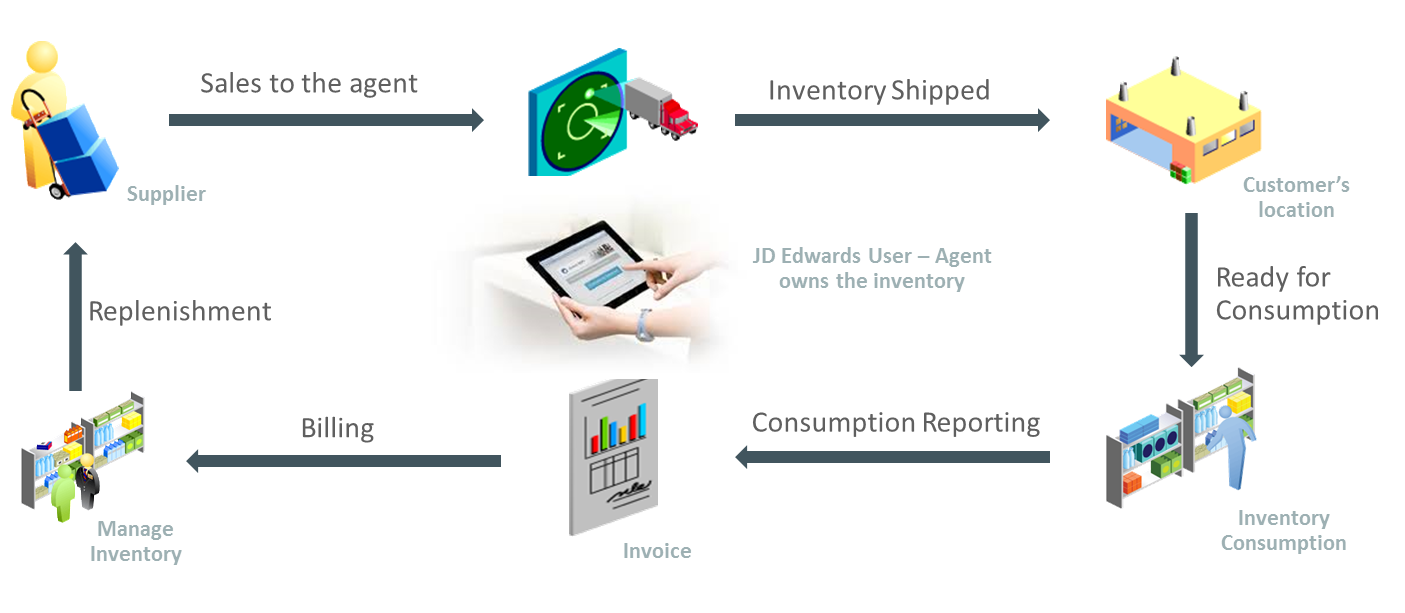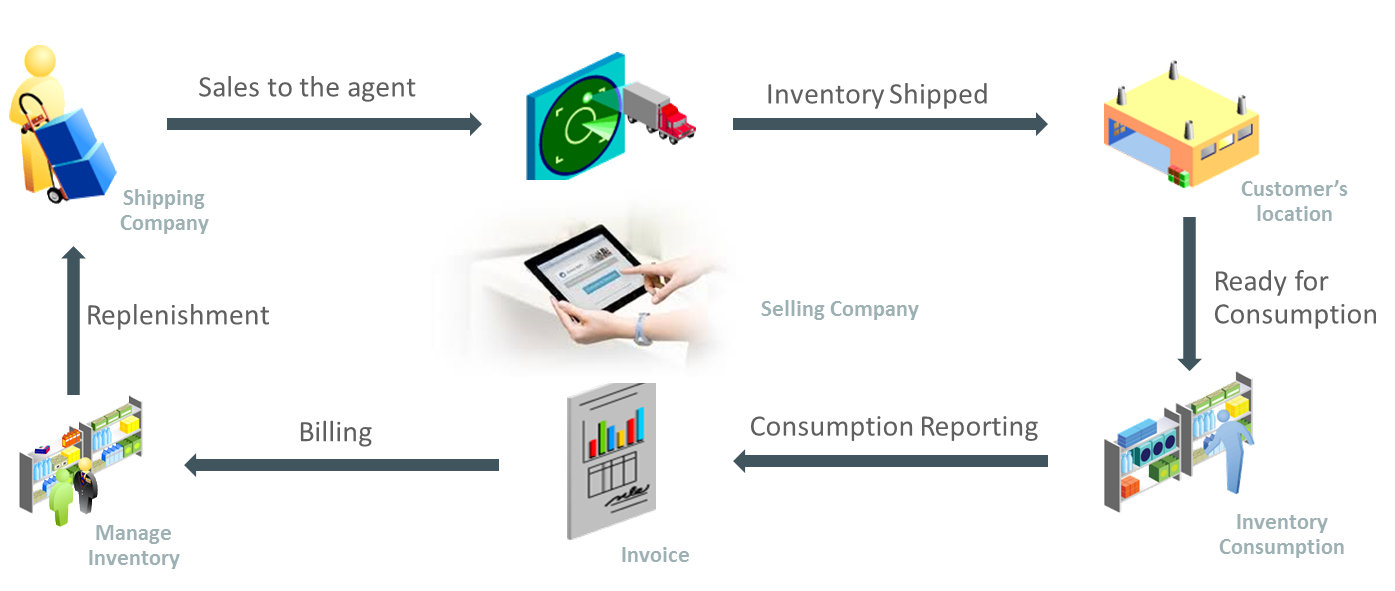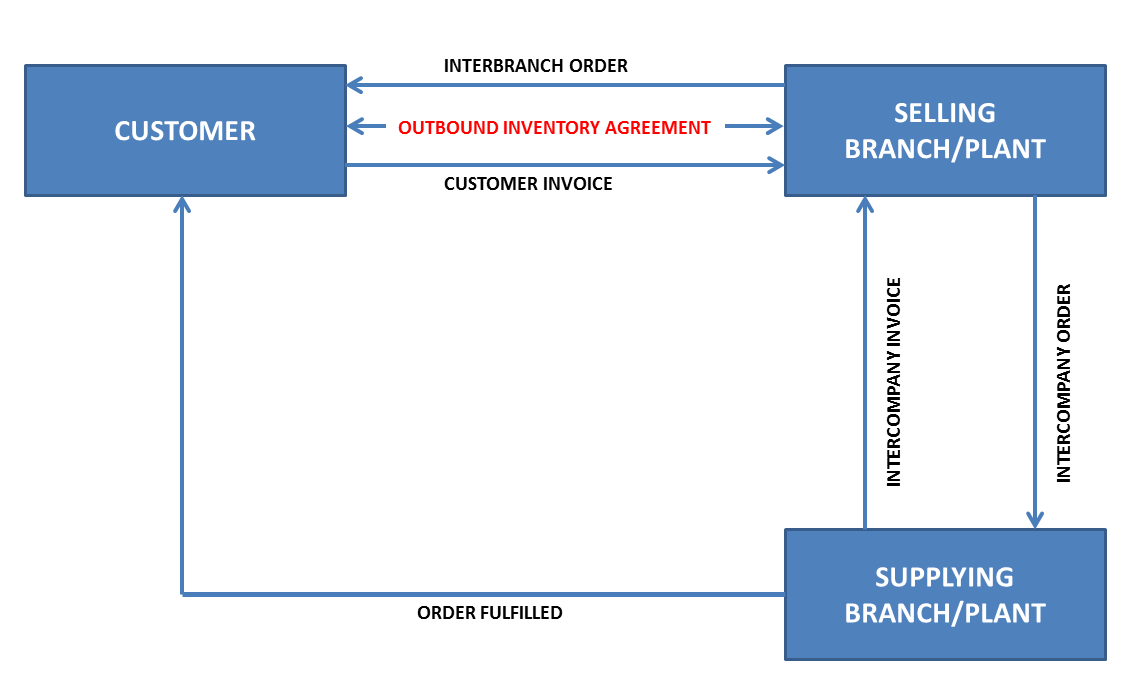6 Entering Additional Outbound Inventory Orders
This chapter contains the following topics:
6.1 Understanding Additional Outbound Inventory Order Entry
The JD Edwards EnterpriseOne Outbound Inventory Management system provides different order types to accommodate specific ordering situations. Although you enter these additional outbound inventory orders in the same way that you enter a basic outbound inventory order, the system processes each order type differently.
You use outbound inventory direct ship orders to record the sale of an item that you purchased from another supplier. The supplier sends the item directly to your customer with whom you enter into an outbound inventory agreement. The supplier ships the item directly to the customer, and the system transfers the ownership of inventory to you (JD Edwards EnterpriseOne user).
You use outbound inventory intercompany orders to fill an outbound inventory order from a branch/plant other than the selling branch/plant. Intercompany outbound inventory orders are helpful if the company places an order from one location but ships the quantity from another location, such as a central supply warehouse or a central distribution center.
6.2 Entering Outbound Inventory Direct Ship Orders
This section provides an overview of outbound inventory direct ship orders and integrity between related sales and purchase orders, lists prerequisites, lists the forms used to enter outbound inventory direct ship orders, and discusses how to enter outbound inventory direct ship orders.
6.2.1 Understanding Outbound Inventory Direct Ship Orders
An outbound inventory direct ship order is the sale of an item that you purchase from a supplier, who then sends the item directly to your customer. You enter into an outbound inventory agreement with your customer to maintain inventory at their location, but you complete the order through another supplier. The supplier ships the inventory directly to your customer's location from their warehouse.
Outbound inventory direct ship orders enable JD Edwards EnterpriseOne users to maintain ownership while providing outbound inventory management services to their customers. The following graphic illustrates the business process flow for outbound inventory direct ship orders:
When you enter an outbound inventory direct ship order, the system simultaneously creates a sales order for the customer and a purchase order for the supplier. The purchase order alerts the supplier to ship the item directly to the customer. When you release a sales order against the direct ship quote, the system creates a purchase order.
When you set up line types for direct ship orders, you must define the inventory interface for direct ship orders as D and select the Edit Item Master for Non-Stock Item option. During direct ship order entry, the system verifies outbound inventory agreements in the Outbound Inventory Agreement Master table (F42I010), the item number in the Item Branch File table (F4102) and the cost and price information in the Item Cost File (F4105) and Item Base Price File (F4106) tables. For outbound inventory direct ship orders, the system updates the item ledger when the inventory is received at the customer's location.
The program creates records in these tables:
-
Sales Order Header File (F4201)
-
Sales Order Detail File (F4211)
-
Purchase Order Header (F4301)
-
Purchase Order Detail File (F4311)
When you change information on either the sales order or the purchase order, the system updates the corresponding order with this information:
-
Promised delivery date
-
Quantity ordered
-
Primary unit of measure (changes purchasing unit of measure)
-
Weight and volume (when a change is made to quantity)
-
Unit price
You enter an outbound inventory direct ship order in the same manner that you enter a regular outbound inventory order. You can use Create Direct Ship Orders from the Outbound Inventory Management menu (G42I). You can also use the Create Direct Ships or Update Direct Ships selections on the Sales Order Processing menu (G4211).
6.2.2 Understanding Integrity Between Related Sales and Purchase Orders
When you enter an outbound inventory direct ship order using the Direct Ships - Customer Service Inquiry form and the direct ship line type (D), the system creates a corresponding purchase order. If the system puts the order on hold, both the sales order and the purchase order are withheld from the sales order and purchase order process. If you cancel the outbound inventory direct ship sales order or the order detail line on the order, the system cancels the corresponding purchase order or purchase order detail line.
Changing information on the outbound inventory direct ship order might affect purchase order processing. Likewise, changing the purchase order might affect sales order information. The system automatically updates the corresponding order if you make changes to information in these fields:
| Field | Description of Change |
|---|---|
| Status | When you close or cancel either a purchase order or a sales order, the system updates the status of the corresponding order.
The system updates the sales order status when the supplier ships goods to the customer and the goods have been formally received. If you partially receive a line, the system updates only the sales order status for the portion of the items that are received. The remaining quantity remains at the current status level. |
| Cost | The system maintains the original cost in the purchase order. The system does not update the cost on the purchase order when the cost on the receipt is different. However, any changes to the cost during receipts are updated to the sales order detail line, unless you use standard costing. |
| Lot/Serial Number | When the supplier enters a receipt and specifies a lot or serial number, the system updates the sales order detail line with the lot and serial number information. For multiple items, the system splits the sales and purchase order for each lot and serial number. If you reverse a lot or serial number, the system issues a warning indicating the reversal in the sales order. |
| Dates | When the supplier ships the goods to the customer, the supplier enters the receipt date to indicate that the customer has received the item. The system updates the actual ship date in the sales order detail line. |
6.2.2.1 Receipts
When the supplier ships goods to the customer, the supplier can enter a receipt to indicate that the customer has received the item at the outbound inventory location. During receipts processing, any changes in the cost are updated to the corresponding outbound inventory direct ship order detail line.
You cannot track inventory in transit when you create an outbound inventory direct ship order. When inventory is received at the customer's location, the system automatically acknowledges the receipt of inventory and updates the Outbound Inventory Agreement Acknowledge (F42I02).
6.2.3 Prerequisites
Before you complete the task in this section:
-
Verify that you have set up a line type for outbound inventory direct ship orders.
6.2.4 Entering Outbound Inventory Direct Ship Orders
Access the Manage Existing Order application.
| Form Name | Form ID | Navigation |
|---|---|---|
| Manage Existing Order | W42101C | Outbound Inventory Management (G42I), Outbound Inventory Processing, Create Direct Ship Orders |
| Update Direct Ships - Manage Existing Order | W42101C | Sales Order Processing (G4211), Update Direct Ships |
Enter an outbound inventory direct ship order using the same steps as you would to enter a basic outbound inventory order.
6.3 Entering Outbound Inventory Interbranch and Intercompany Orders
This section provides overviews of outbound inventory interbranch and intercompany orders, default information for interbranch orders, and interbranch order entry, lists prerequisites, and discusses how to enter interbranch and intercompany orders.
6.3.1 Understanding Outbound Inventory Interbranch and Intercompany Orders
You use interbranch orders to complete orders for customers from a branch/plant other than the selling branch/plant. Outbound inventory interbranch orders are helpful if your company sells from one location but ships orders from another location, such as a central supply warehouse.
An outbound inventory intercompany order is an order that tracks the transactions between the supplying and selling branch/plant. While the interbranch order is the sales order to the customer, the intercompany order is the purchase order to the supplying branch/plant.
The following graphic illustrates the business process flow of an outbound inventory intercompany order.
For internally owned shipment orders, when inventory is received at the customer's location, the ownership is transferred to the supplier using JD Edwards EnterpriseOne. For customer owned VMI orders, the ownership of the inventory is transferred to the end customer. The difference between a direct ship order and an intercompany order is that the supplier is the supplying warehouse, the sold to address is the selling branch/plant, and the ship to address is the customer number. Additionally, the intercompany order is not created until shipment confirmation.
This diagram illustrates the difference between an interbranch order and an intercompany order:
The system processes interbranch orders based on the document type and line type combination that you set up for interbranch orders. For intercompany orders that the system creates during shipment confirmation, the system uses the last status as 914 (Added in Shipment Confirmation). You can edit order activity rules to continue order processing for outbound inventory interbranch and intercompany orders.
You can set up a line type for outbound inventory interbranch orders as a non-inventory item by selecting Edit Item Master for Non-Stock. With these line-type features, you can verify the item number in the F4102 table and the cost and price information in the F4105 and F4106 tables, and write transactions to a general ledger offset account for a line type that is unique to intercompany orders. As with a direct ship order, the system does not create commitments or perform availability checks at the selling branch/plant.
6.3.2 Understanding Default Information for Interbranch Orders
For interbranch and intercompany orders, the system retrieves price information based on the price method that you specify in the processing options in the P4210 program. Whether you select the base price or the cost plus markup, the system retrieves the price in this way:
-
For the outbound inventory interbranch order, the system retrieves price information from the F4106 table for the supplying branch/plant based on the base price preference hierarchy.
The base price preference hierarchy can be defined to search for prices based on the ship to or the sold to address book number.
-
The system retrieves cost information from the F4105 table based on the detail branch/plant (supplier).
-
When you create an outbound inventory intercompany order during shipment confirmation, the unit cost of the interbranch order is the unit price of the intercompany order.
You can override the currency information for the customer, which is helpful if you process international orders in different currencies. For multicurrency, this processing occurs:
-
For the intercompany invoice, the system retrieves exchange rate information from the currency code that is set up in the Customer Master by Line of Business table (F03012) for the selling branch as customer and for the supplying branch/plant to the selling branch/plant sales order.
-
For the interbranch (customer) invoice, the system retrieves exchange rate information from the currency code that is set up in the Customer Master for the Sold To customer for the selling branch/plant to the customer.
You can override order information, including price and cost, during order entry or you can set up preferences to override other default information.
6.3.3 Understanding Interbranch Order Entry
To enter intercompany orders, verify that you have set the processing options in the P4210 program to use the appropriate pricing method and intercompany order types, and verify that you have specified whether the system creates intercompany invoices in addition to customer invoices.
Processing option combinations can indicate these options:
-
Use the cost markup price, but do not generate an intercompany invoice.
-
Use the cost markup price, and generate an intercompany invoice.
-
Use the interbranch price, but do not generate an intercompany invoice.
-
Use the interbranch price, and generate an intercompany invoice.
You can set up base prices in the F4106 table for interbranch orders based on ship to or sold to information at the supplying branch/plant. The cost markup is a specific price that you set up in the Branch Relationships Master File table (F3403) between the selling and supplying branch/plant. This markup is applied to the inventory cost.
|
Note: If you generate an intercompany invoice, you must specify the same intercompany document types in the P4210, Print Invoices (R42565), and Sales Update (R42800) programs. |
6.3.3.1 Creating Intercompany Orders During Shipment Confirmation
The difference between a direct ship order and an intercompany order is that the supplier is the supplying warehouse, the sold to address is the selling branch/plant, and the ship to address is the customer number. Additionally, the intercompany order is not created until shipment confirmation.
When you confirm an interbranch sales order, the system verifies the processing options in the Ship Confirm Batch Application program (R42500) to determine whether the system creates an intercompany order and the version. The amount in the cost field of the interbranch order is passed in as the price of the intercompany order. The system creates an intercompany order from the version of the Create Intercompany Sales Orders program (R4210IC).
When you run the R4210IC program, the system can apply commissions on the intercompany order (SK) based on the customer.
|
Note: The calculation of commission information only occurs with standard commissions set up on the Customer Master. The system does not apply commissions that are created through Advanced Preferences |
If you use taxed prices and run the Create Intercompany Orders program, the system populates the value of the Use Taxed Price field in the Sales Order Header Tax table (F4201TX), and populates taxed prices and tax amounts to the Sales Order Detail Tax table (F4211TX).
If the Use Taxed Price check box is selected on the original interbranch sales order, then the Use Taxed Price check box is selected on the new intercompany sales order and the system adds records to the F4211TX table for the new sales order. If the Use Taxed Price check box is not selected on the original interbranch sales order, then the system does not add records to the F4211TX table.
After the intercompany order is created, any changes to the interbranch or intercompany order in Sales Order Entry triggers a warning message that indicates that you must make changes to the corresponding order to maintain integrity.
6.3.4 Prerequisites
Before you complete the task in this section:
-
Verify that you have set markup costs in the F3403 table, if necessary.
-
Verify that you have set the processing options in the P4210 program to use the appropriate pricing method and intercompany order types, and to specify whether to create intercompany invoices.
-
To relieve on-hand inventory during shipment confirmation, verify that an order type is set up for interbranch sales orders in UDC 40/IU.
-
Verify that you have created order types, line types, and order activity rules for the corresponding purchase order of the intercompany order.
The intercompany purchase order must be created using a line type to create the appropriate accounting entries on the Voucher Match program (P4314).
6.4 Entering Transportation Orders (Release 9.1 Update)
This section provides an overview of the integration of JD Edwards Transportation Management and Outbound Inventory Management.
6.4.1 Understanding Integration of Outbound Inventory Management and Transportation Management
The JD Edwards EnterpriseOne Transportation Management system enables the movement of materials and goods from suppliers to customers. The Outbound Inventory Management system integrates with the Transportation Management system to enable features of the transportation management system for outbound inventory shipments.
Outbound Inventory Management supports both standard in-transit load and compartmentalized in-transit load.
To use the Transportation Management system with the Outbound Inventory Management system, you must use an Outbound Inventory Management enabled version of the Sales Order Entry program (P42101) for planning transportation.
To know more about JD Edwards EnterpriseOne Transportation Management system, see Introduction to JD Edwards EnterpriseOne Transportation Management in the JD Edwards EnterpriseOne Applications Transportation Management Implementation Guide.
To know more about planning transportation shipments, see Planning Transportation in the JD Edwards EnterpriseOne Applications Transportation Management Implementation Guide.
6.4.2 Working With Loads
When the outbound inventory load is fully delivered, the order quantity moves to on-hand quantity at the customer's location under the Outbound Branch/Plant.
When the outbound inventory load is partially delivered with disposition code set to 'ship later', the quantity that is delivered moves to on-hand quantity at the customer's location, and the remaining quantity is updated as committed quantity. The system creates a new line in the sales order with the remaining quantity.
When outbound inventory load is partially delivered with disposition code set as 'cancel', the delivered quantity moves to on-hand quantity at the customer's location and the remaining quantity is canceled.
To know more about working with loads, see Working With Loads in the JD Edwards EnterpriseOne Applications Transportation Management Implementation Guide.
6.4.3 Creating Unscheduled Deliveries
When you deliver products to customers who do not have sales orders that initiate the shipping process, the delivery is called an unscheduled delivery. The Outbound Inventory Management system enables you to create unscheduled deliveries using the Unscheduled Deliveries form.
You set up an unscheduled delivery load by creating an order to load a vehicle and move the product to in-transit inventory. The outbound inventory agreement selection processing options for the Sales Order Entry program (P4210) define whether the system attaches an outbound inventory agreement to the order. If the Outbound Inventory Agreement Selection processing option for P4210 is set for automatic agreement selection (values 1 or 3), the system automatically resolves and attaches an outbound inventory agreement to the sales order.
|
Note: The system automatically attaches outbound inventory agreement only if one agreement exists for the entered search criteria.If more than one agreement exists, the system does not resolve an outbound inventory agreement for the order created for unscheduled delivery. To attach an outbound inventory agreement to such unscheduled delivery, you must first create a sales order with the required outbound inventory agreement. You must then associate the sales order to the unscheduled delivery. |