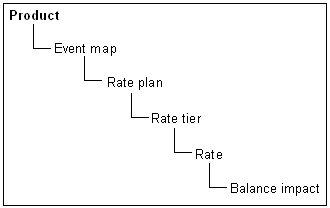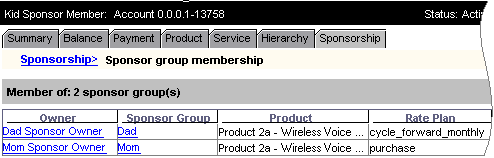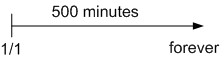11 About Real-Time Rate Plans
This chapter describes rate plans used in Oracle Communications Billing and Revenue Management (BRM) real-time rating.
Before reading this chapter, you should be familiar with the basic price list concepts. See "About Creating a Price List".
About Organizing Real-Time Rates in a Product
You organize rates in a product in a hierarchical structure as shown in Figure 11-1:
This structure enables you to create multiple components at each level; for example, you can rate multiple events in a single product, create multiple rates based on dates, and create multiple balance impacts for a rate based on previously rated quantities.
About the Event Map
The event map specifies the events that are being rated in the product. For example:
-
Monthly Cycle Forward Event
-
IP Dialup Event
About Real-Time Rate Plans
Usually, you use one rate plan per event. A rate plan includes the following:
-
The rate or rates that apply to the event
-
The currency to use for the event
By default, rate plans use the system currency.
-
Tax information, such as when to calculate the tax, and the tax code
Assigning tax codes to rate plans enables you calculate taxes more accurately.
-
For cycle forward fees, billing in advance
You can use multiple rate plans to choose a rate plan based on event data (for example, telephone call origins and destinations). See "Using Event Attributes to Rate Events in Real Time".
In rare cases, you might need to use custom event analysis code to specify how to rate an event. See "About Custom Event Analysis".
You use rate plans to define how much to charge for an event. Rate plans include a currency, a tax code, and at least one rate tier. See "About Organizing Real-Time Rates in a Product".
Important:
-
Rate plan names and descriptions (for example, the names of rate plans, rate tiers, and date ranges) can include a maximum of 255 characters.
-
If you use pipeline batch rating to rate events, you must use the same rate plan names in your real-time rate plans and in the pipeline rate plans.
Specifying the Rate Plan Currency
You specify the currency in which each customer's fees are charged. See "Managing system and account currencies" in BRM Managing Customers.
Specifying the Rate Plan Tax Code
You can assign a tax code to enable BRM or a third-party tax calculation package to calculate taxes. See "About Tax Codes" in BRM Calculating Taxes.
About Rate Tiers
You use rate tiers to define when and for how long rates are valid and which rates are applied first.
Figure 11-2 shows a rate plan that includes three rate tiers. Each of the rate tiers is valid for a range of dates:
Figure 11-2 Rate Plan with Three Rate Tiers
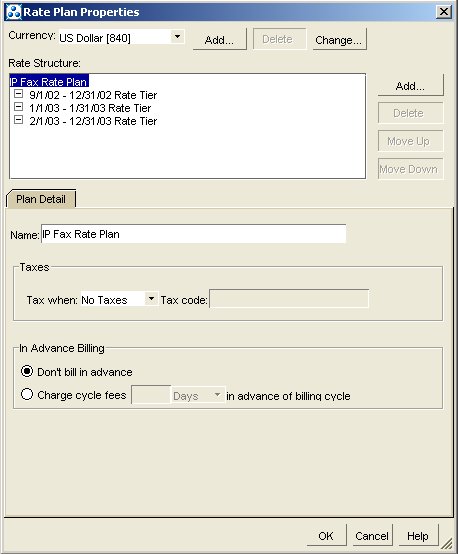
Description of ''Figure 11-2 Rate Plan with Three Rate Tiers''
For each rate tier, you can specify one of the following:
-
Absolute date range. This rate tier is in effect only in the dates specified (for example, March through September).
-
Relative date range. This rate tier is in effect only in a range of days relative to the product purchase (for example, for 30 days after the purchase date).
Note:
For either absolute or relative date ranges, you can specify that a rate tier's valid period starts immediately and never ends. In effect, this makes the rate tier always valid.
You need more than one rate tier only in the following cases:
-
To apply a balance impact for different resources in a specific order. For example, if you give customers free hours, you can prioritize rate tiers to charge for hours before currency.
-
If you create rates based on date or time. For more information about rate tiers, see "Real-Time Rating Based on Date and Time".
About Real-Time Rates and Balance Impacts
A rate defines the balance impact that results when the event is rated (for example, $2 for a one-hour dialup session). For information about balance impacts, see "Specifying How an Event Affects an Account Balance".
You usually use only one balance impact per rate, but you can specify multiple balance impacts for a single rate. For example:
-
$1 per fax
-
10 points toward free faxes
In addition, you can group balance impacts in terms of quantity. For example:
-
For the first 10 faxes:
-
$1 per fax
-
10 points toward free faxes
-
-
For the next 90 faxes:
-
50 cents per fax
-
25 points toward free faxes
-
-
For 100 or more faxes:
-
5 cents per fax
-
50 points toward free faxes
-
For more information, see "Real-Time Rating Based on Event or Resource Quantity".
Specifying How an Event Affects an Account Balance
You specify the impact each event has on an account balance. You define each balance impact in terms of resources, general ledger IDs, proration, sponsorship, and discounts. In addition, you can assign an impact category to each balance impact.
The balance impact is the affect that rating has on an account balance. A balance impact can be positive or negative:
-
A positive, or credit, impact is a charge to the customer (for example, $2 for an hour of Internet usage). The customer owes you the amount of the credit balance impact.
-
A negative, or debit, impact is a resource given to the customer (for example, 10 free Internet access hours per month). You owe the customer the amount of the debit balance impact.
About Scaled Impacts
An event that uses a scaled resource amount impacts an account balance immediately when the event starts and accumulates until the event ends. For example, BRM starts rating an IP telephony call as soon as it starts. This enables BRM to track the impact to the account as the event is rated.
A scaled amount affects a resource balance by multiplying the scaled amount value by the event quantity. For example:
Scaled rate of $1 per hour X event quantity of 10 hours = balance impact of $10
Use scaled impact when a resource is calculated per month, per hour, or by customer usage:
-
$1 per faxed page
-
$19.95 per month for interactive games service
-
10 free hours per month for Internet service
-
$.50 per email sent by the customer
-
Purchase rates for products that customers can purchase in quantity
For example, you might sell a product that provides 100 hours of service a month. If customers can purchase two of these products for a total of 200 hours, use the scaled impact for the purchase rate.
As a rule, when you do not know the exact amount that will be rated, specify scaled impact.
Even though monthly rates are consistent from one month to the next, you still use a scaled impact. This is because they charge an amount per event; in this case, a monthly event generated by BRM:
Scaled rate of $10 per month X event quantity of 1 month = balance impact of $10
About Fixed Balance Impacts
A fixed amount is a predefined amount that is always applied to the account when any amount of the event quantity is rated.
Use a fixed impact to define rates based on occurrence. These are amounts that do not change with usage or with the quantity of events being rated. For example:
-
$5 installation fee
-
$10 cancellation fee
-
10 hours of free service when you register for a service
An event that uses a fixed amount does not impact the account balance until the event ends. This enables BRM to calculate variable fees for the same event type. For example, when a single balance impact has both a fixed amount and a scaled amount, BRM can sum the impact before the account balance is affected.
Specifying Multiple Balance Impacts for a Single Rate
You can specify more than one balance impact per rate:
-
For the same event, you can apply a balance impact to a currency resource and to a non-currency resource. For example, you might create a product that charges $20 per month and gives the customer 10 free Internet access hours. In that case, the same rate would have two balance impacts: one for US dollars and one for Internet hours.
-
For the same event, you can apply a balance impact based on quantity. For example:
-
For 0 to 10 faxes, charge $0.50 per fax.
-
For 11 or more faxes, charge $0.10 per fax.
For more information, see "Real-Time Rating Based on Event or Resource Quantity".
-
Specifying the Validity Period of Granted Resources
You specify validity periods for balance impacts that grant resources such as free minutes. The validity period defines when a granted resource is available for consumption by the subscriber's usage. The subscriber can consume the resource balance during the valid period only.
You can set the balance impact to start immediately, relative to when the resource is granted, or on first usage (when the subscriber consumes the resource for the first time). Setting resources to start on first usage is useful, for example, to provide free resources for a limited time, beginning when the subscriber starts consuming the resource. For more information, see "About Balance Impacts That Become Valid on First Usage".
Assigning Impact Categories to Balance Impacts
You use impact categories to apply different balance impacts when using the same rate plan. For example, to rate calls made to two different countries, you create impact categories for each country. When the call event occurs, the impact category determines which balance impacts to apply.
If you are using a rate plan selector, you assign impact categories to balance impacts when you create a rate. When the rate plan selector selects a rate plan and impact category, only those balance impacts with the matching impact category are applied. See "Using Event Attributes to Define Impact Categories".
Assigning General Ledger (G/L) IDs to Balance Impacts
To collect information for your general ledger accounting system, you associate types of balance impacts with general ledger (G/L) IDs.
For example, when you create a usage rate, you can associate it with a G/L ID that records the revenue from all usage-rate balance impacts.
Allowing Charges to Be Sponsored
When charges are sponsored by a sponsor group, the sponsor group owner account receives the sponsored balance impacts generated by the group's member accounts. Therefore, you can use sponsor groups to let one customer pay part or all of other customers' service charges.
You define which accounts are sponsor group owners and which are members by creating sponsor groups in Customer Center. When you create a sponsor group, you select rate plans for the group to sponsor. You can select rate plans from all the products in your company's price list except the default product.
Tip:
Creating sponsor groups is easier if all resources in the rates in sponsored rate plans are sponsorable. You might want to name your products so they can be identified as products that contain sponsorable rate plans.Figure 11-3 shows the Product list on Customer Center's Sponsorship tab. After selecting a product from this list, you select one or more of the product's rate plans for the group to sponsor.
Note:
If your company supports branded service management, this list displays all the products in your company's price list that are available for the sponsor group owner's brand. If your company does not support brands, this list displays all the products in the price list.Figure 11-3 Product List in Sponsorship Tab
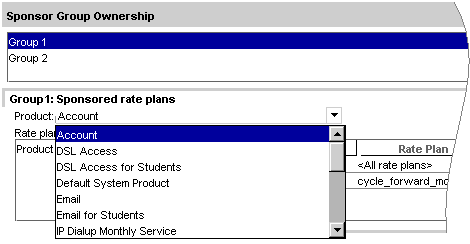
Description of ''Figure 11-3 Product List in Sponsorship Tab''
One Sponsor per Product
Each products in a member account should have only one sponsor. If group A sponsors purchase charges for a service and group B sponsors monthly subscription charges for the same service, the purchase and cycle rate plans should be in different products. If both rate plans are in the same product, BRM assigns all the product's charges to only one of the two sponsor groups. If the charges are assigned to group A, only the purchase fees for the service are sponsored. Members of group B must pay their own subscription fees.
For example, in Figure 11-4, Product 2a rate plans are split between Dad's group and Mom's group. If BRM assigns Product 2a charges to Dad's group, Kid's account must pay its own wireless voice purchase fees even though Mom's group is set up to sponsor them.
For more information about sponsorship, see "About sponsor groups" in BRM Managing Accounts Receivable.
You can also provide commissions by using service provider management. See "About Remittance".
About Balance Impacts That Become Valid on First Usage
You can set the validity period of resources granted by products and discounts to start on first usage: when subscribers begin consuming the resource balances for the first time.
For example, a deal grants 300 free minutes and 5 days of free video streaming. You set the free minutes to be valid immediately and set the streaming video to be valid when first used. A subscriber purchases the deal on June 1 and uses the video streaming service for the first time on June 5. The free minutes are valid starting June 1 and the streaming video is valid from June 5 to June 10.
You can also set the products and discounts that grant resources to start on first usage. There is no dependency between a product or discount's first usage start time and the first usage start time of the resource it grants. For information about products and discounts that start on first usage, see "About Effective Periods That Start on First Usage".
Resources whose validity period starts on first usage are added to the account balance at the time of the grant, but the validity period is not set until one of the following occurs:
-
(Default) The first usage session in which the resource is consumed ends. The validity start time is set to the end time of the session.
-
The resource is first authorized to be consumed. The validity start time is set to the start time of the first session.
The end time is set based on the end time that you configure for the resource and is set relative to the start time.
For more information, see "About Setting Resource Validity Periods Based on First Usage."
Note:
If the product granting the resource also starts on first usage, when the product is first used and its validity period is set, resources that are granted by that product cannot be consumed by the first usage event during real-time rating. This is because real-time rating does not generate the purchase and cycle events that grant resources until after the first usage event is rated. However, resources granted by products are available for consumption during real-time discounting because discounting occurs after the purchase and cycle events have been processed. For information about products and discounts that start on first usage, see "About Effective Periods That Start on First Usage".If a product or discount is canceled after being used, the validity end time of any resources granted by the product or discount is set to the time of the cancellation.
About Setting Resource Validity Periods Based on First Usage
Note:
This section does not apply to products and discounts whose validity periods start on first usage. For information about them, see "About Effective Periods That Start on First Usage."To set a resource validity period based on first usage, BRM must first set the period's start time. The end time is then set relative to the start time.
A resource validity period's start time is set during one of the following phases of the first usage session:
-
Stop Accounting: (Default) The period's start time is set to the end time of the first usage session. This is recommended for typical validity periods.
-
Authorization: The period's start time is set to the start time of the first usage session. This is recommended for short validity periods, such as one-day promotions. It prevents users from extending the promotional period by leaving the usage session open and thus preventing BRM from setting the validity period's end time.
Caution:
If usage does not occur after the validity period's start time is set during the authorization phase (for example, a phone call is authorized but not answered), the validity period's start time nonetheless remains in effect and cannot be reset.
To specify when the start time is set, use the SetFirstUsageInSession business parameter. See "Setting Validity Start Time to the Start Time of the First Usage Session."
Setting Validity Start Time to the Start Time of the First Usage Session
By default, start times for resource validity periods based on first usage are set to the end time of the first usage session. Alternatively, they can be set to the start time of the session. You change the time they are set to by using the pin_bus_params utility. For information about that utility, see "pin_bus_params" in BRM Developer's Guide.
To set validity start time to the start time of the first usage session:
-
Go to the BRM_Home/sys/data/config directory, where BRM_Home is the directory in which BRM is installed.
-
Run the following command, which creates an editable XML file from the activity instance of the /config/business_params object:
pin_bus_params -r BusParamsActivity bus_params_act.xml
This command creates the bus_params_act.xml.out file in your working directory. To place this file in a different directory, include the path in the file name.
-
Open the bus_params_act.xml.out file.
-
Search for the following line:
<SetFirstUsageInSession>disabled</SetFirstUsageInSession> -
Change disabled to enabled.
-
Save the file as bus_params_act.xml.
-
Go to the BRM_Home/sys/data/config directory, which includes support files used by the pin_bus_params utility.
-
Run the following command, which loads this change into the /config/business_params object:
pin_bus_params PathToWorkingDirectory/bus_params_act.xml
where PathToWorkingDirectory is the directory in which bus_params_act.xml resides.
Caution:
BRM uses the XML in this file to overwrite the existing act instance of the /config/business_params object. If you delete or modify any other parameters in the file, those changes affect the associated aspects of the BRM activity configuration. -
Read the object with the testnap utility or Object Browser to verify that all fields are correct.
See "Using testnap" in BRM Developer's Guide for general instructions about using the testnap utility. See "Reading Objects by Using Object Browser" in BRM Developer's Guide for information about how to use Object Browser.
-
Stop and restart the Connection Manager (CM). For more information, see "Starting and Stopping the BRM System" in BRM System Administrator's Guide.
-
(Multischema systems only) Run the pin_multidb script with the -R CONFIG parameter. For more information, see "pin_multidb" in BRM System Administrator's Guide.
About First-Usage Start Time for Shared Resources
If a resource is shared among accounts in a resource sharing group, the resource validity period is set when any account in the group first impacts the resource balance. Because the same balance is shared with all accounts in the group, the validity period of that resource applies to all accounts.
About Synchronizing First-Usage Validity of Resources in Deals
You can synchronize the validity periods of all resources granted in a deal that have first-usage start times. This sets the validity of all granted resources with first-usage start times when one of those granted resources is first consumed.
For example, a deal grants free minutes and free text messages and both are set to start on first usage. A subscriber purchases the deal and on June 5 uses the free minutes by making a phone call. When the call is rated, the validity periods for both free minutes and text messages are set to start on June 5.
Only first-usage resources in the deal that is used to rate the event are synchronized. The validity periods of other resources and first-usage resources granted by other deals are not changed.
If a resource with a first-usage start time is granted after the validity period of other first-usage resources has already been set, the validity of the newly granted resource is synchronized with the existing validity periods.
To synchronize first-usage resources, you select Align deal resource validity on first usage in the Deal Attributes tab of Pricing Center.
About Restricting Resource Validity End Time to the Product or Discount End Time
For resources that start on first usage, you can restrict the resource validity end times so they do not extend beyond the validity end time of the products or discounts that grant the resources. This ensures that the resource balance cannot continue to be consumed after the product or discount expires.
Note:
When a product or discount is canceled, the validity period end time of resources granted by that product or discount is set to the time of the cancellation.For more information, see "About Restricting the End Time of Granted Resources That Start on First Usage".
About Fold Events
A fold event is a special internal event that usually occurs at the end of the accounting cycle. A fold event can be configured to either change a resource balance (currency or non-currency) to zero or convert the resource balance into other resources.
For example, you can create a fold event to cancel unused free hours at the end of each month. You can also create a fold event to credit frequent flyer miles for every $500 a customer spends on a service.
Fold events are triggered at the following times:
-
During regular billing
-
At product cancellation
-
When Bill Now is invoked
When a fold event occurs, BRM checks whether the resource sub-balance or bucket is valid or expired. The resource is folded if the sub-balance is expired or is always valid.
For example,
-
500 free minutes are valid forever; therefore the resource can be folded at any time as shown in Figure 11-5.
-
500 free minutes that expire on February 1 can be folded after January 31 23:59:59. The end time of the fold event must be January 31 23:59:59 or later as shown in Figure 11-6.
Figure 11-6 500 Free Minutes Expiring on February 1st
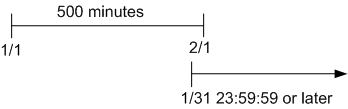
Description of ''Figure 11-6 500 Free Minutes Expiring on February 1st''
Important:
If you use delayed billing, folds occur at the end of the delayed billing period. This is to ensure that delayed events can continue to consume granted resources before final billing is run. However, free resources are granted at the beginning of each cycle, before the fold event occurs. If the newly granted resources do not have a configured validity period (that is, their validity period never ends), the fold event will remove those resources.When you use fold events to remove unused resources and you also use delayed billing, you should always configure a validity period for the granted resources. This prevents fold events from removing resources that are granted at the beginning of a cycle before final billing is run.
You can configure fold events to convert resource R1 to R2. You can also convert R2 to R3 if resource R2 is available or tracked in the account's balance group before the fold event is triggered.
For example, a price plan has a cycle forward event that charges a $100 cycle fee and grants 1000 free minutes. When you create an account with this plan, the account's balance group contains two resources: USD and Free Minutes. If you configure a fold event to:
-
Convert the free minutes (R1) to free games (R2)
-
Convert the free games (R2) to Euro (R3)
-
Convert the free minutes (R1) balance to zero
The free games resource (R2) is not converted to R3 in step 2 because it is not available in the account's balance group when the fold is triggered, even though Free Games is added to the account's balance group in step 1.
To fold free games to Euro, you add Free Games to the plan in the Track Balances tab in the Plan Attributes window as shown in Figure 11-7. When the account is created, Free Games is added to the account's balance group and its balance is set to zero (0).
Figure 11-7 Plan Attributes Track Balances Tab
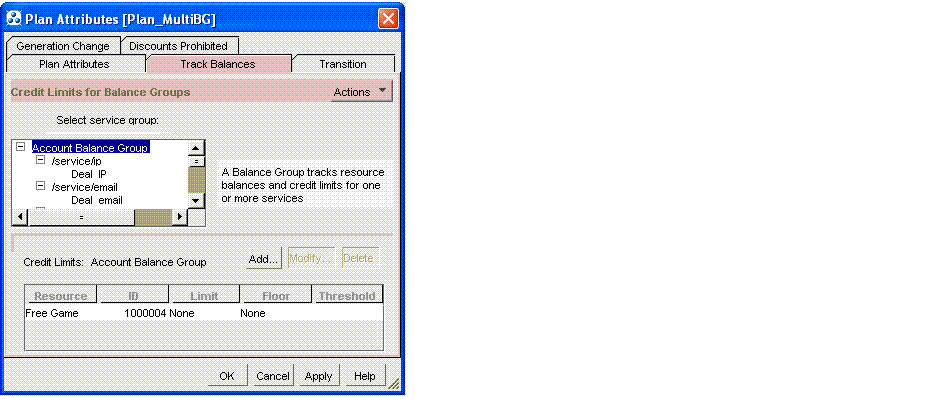
Description of ''Figure 11-7 Plan Attributes Track Balances Tab''
By default, an account's resource balances are folded in ascending order based on the resource ID. You can change this order by modifying the policy opcode, PCM_OP_SUBSCRIPTION_POL_SPEC_FOLD. See "Customizing the Order to Apply Folds".
You can create a fold to charge for overuse of free resources before the customer cancels a product.
For more information about applying folds, see "About Applying Folds".
Ensuring That All of an Event Is Rated
BRM cannot apply a rate if the credit limit for its resource has been reached. However, there might be times when an event, or part of an event, has not been rated, and all credit limits have been reached. To charge for the unrated event or event portion, you create a limit override rate. A limit override rate is used even though a credit limit has been reached.
In effect, a limit override rate sets the baseline charge for an event. When no other rates apply because of credit limits, you charge a default amount for the event.