 Understanding the Manual Billing Process
Understanding the Manual Billing Process
This chapter provides an overview of the manual billing process and discusses how to:
Enter manual billing transactions.
Revise unposted billing transactions.
Process manual billing transactions.
Generate the Billing Edit/Register report.
Review real estate transaction batches.
Post invoices and vouchers for Real Estate Management.
Print invoices.
Print statements.
Review billing transactions.
 Understanding the Manual Billing Process
Understanding the Manual Billing Process
You use the Manual Billing Entry program (P1511) to generate invoices to bill tenants for one-time charges such as build-outs, supplies, and repairs. You do this so that you do not have to set up and run these charges in a recurring billing cycle. You can also use this program to revise billing records that were created manually and ones that were created automatically. Additionally, if the lease is set up appropriately, you can use the Manual Billing Entry program to generate vouchers for payments.
The manual billing process consists of these activities:
|
Activity |
Description |
|
Entering the manual billings. |
You enter the billing information that you use to process an invoice or voucher. The system creates a batch record in the F0011 table and records in the F1511B table. |
|
Generating the Billing Edit/Register report. |
After you enter manual billings, you must run the Billing Edit/Register program (R15300) to validate that the batch is ready to post. |
|
(Optional) Reviewing and approving batches. |
If the Manager Approval of Input option is activated in the Accounts Receivable or Accounts Payable constants, the system changes the batch status to pending when you successfully generate the billing edit register. You must approve batches that are in a pending status before you can post them. |
|
Posting real estate invoices and vouchers. |
When batches are in an Approved status, they are ready to post. Depending on how the lease is set up, you run either the Post RE Invoices to generate invoices or the Post RE Vouchers program (R15199) to generate vouchers. |
This flowchart illustrates the billing process that the system uses:
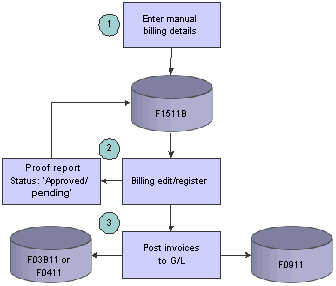
Real Estate Billing process
 Entering Manual Billing Transactions
Entering Manual Billing Transactions
This section provides an overview of manual billing entry and discusses how to:
Set processing options for Manual Billing Entry (P1511).
Set processing options for New Manual Billing (P15111).
Enter manual billing transactions.

 Understanding Manual Billing Entry
Understanding Manual Billing Entry
You enter manual billings in batches. You must enter invoices and vouchers in separate batches because the system processes them differently. The value of the Lessee field (STMB) on the lease controls whether the system generates invoices or vouchers. If the Lessee field is blank, the system generates invoices; if the Lessee field has a value of either Y or 1, the system generates vouchers.
Important! After you enter manual billings for a lease, do not change the value of the Lessee field; instead, set up a new lease with the appropriate value specified. Otherwise, the system might produce unpredictable results.
When you enter a batch of manual billing transactions, the system:
Creates a batch header record in the F0011 table.
Assigns a batch type of 1 to the batch.
Assigns a batch status of Error.
Even if the batch is in error, you can still add, revise, and delete records from the batch.
Creates records in the F1511B table.
Assigns a generation type of 7 if the processing option is set up correctly.
If the processing option is not set up to provide a default generation type, you must enter it manually when you enter the billing record. If the system assigns a generation type other than 7, the processing option is not set up correctly, and you need to change it either to blank or 7 for the version that is used to enter manual billings.
Note. The system does not update the F15011B table for manual billings.
When you enter a manual billing transaction, you can specify the payment terms and tax information for the entire transaction or for each pay item. You can also use media objects to add text to transactions. Text that you add to media objects, can appear on invoices that you print and send to tenants. You assign text to invoices or vouchers on the Work With Manual Billings form.
New Manual Billing Entry
If you know the manual billing records that you need to enter when you set up the lease, you can access the New Manual Billing Entry program from the New Lease Setup form.
When you click the Manual Billing / Misc. Expenses button, the system provides these program options when you finish entering the manual billing record to complete the billing process:
Review and Change Manual Billing (P1511).
Generate Billings Register (R15300).
Post Invoice Batch to Update G/L (R15199).
Post Voucher Batch to Update G/L (R15199).
You can run the programs at this time, or you can access them later from the Manual Billing menu (G1512).
The New Manual Billing Entry program is available only from the New Lease Setup form. If you do not click the Manual Billing / Misc. Expenses button when you set up a new lease, you cannot access the New Manual Billing Entry program.
See Using the New Lease Entry Program.

 Prerequisites
Prerequisites
Before you complete the tasks in this section:
Determine whether you are using batch control, and set the appropriate constants.
Verify that the Lessee field on the lease has the appropriate value for generating either invoices or vouchers.
Verify that the processing options are set up to display the tax fields if you need to add transactions with taxes.
See Also
Setting Up Tax Rate Area Information
Entering Batch Control Information
Setting Up Default Values for Taxes

 Forms Used to Enter Manual Billing Transactions
Forms Used to Enter Manual Billing Transactions
|
Form Name |
FormID |
Navigation |
Usage |
|
Work with Manual Billings |
W1511B |
Manual Billing (G1512), Manual Billing Entry |
Review and select manual billing records. |
|
Manual Billing Revisions |
W1511A |
Click Add on the Work with Manual Billings form. |
Add and revise manual billing records. |

 Setting Processing Options for Manual Billing Entry (P1511)
Setting Processing Options for Manual Billing Entry (P1511)
Set these processing options before you access the Manual Billing Entry program.
Display
|
1. Display Tax Fields |
Specify whether to display the Tax Explanation Code, Tax Rate/Area, Taxable Amount, and Tax Amount fields on the Manual Billing Revisions form. Values are: Blank: Use the setting of the Tax Suppress option in the F1510B table to determine whether to display the tax fields. 0: Display. If you select this option, the system ignores the setting of the Tax Suppress option in the F1510B table. 1: Do not display. If you select this option, the system ignores the setting of the Tax Suppress option in the F1510B table. |
|
2. Display Service/Tax Date Field |
Specify whether the system displays the Service/Tax Date field on the Manual Billing Revisions form. Values are: Blank: Display. 1: Do not display. |
Process
These processing options specify the generation type, whether the system performs validations against the lease, and whether the system updates specific fields.
|
1. Validate Building Against Lease |
Specify whether to validate that the building that is entered on the billing is set up on the lease. Values are: Blank: Validate. 1: Do not validate. |
|
2. Generation Type |
Specify the default generation type for which you allow manual billings to be entered or revised. The system allows you to review transactions that are entered for all generation types, but limits the ability to add or revise transactions to the generation type that is specified. Values are: Blank: The system does not provide a default value; you must manually enter the generation type. Add or revise billing records for all generation types. 1: Recurring billings. 2: Expense participation. 3: Sales overage. 4: Escalations. 5: Accounts receivable fees and interest. 6: Estimated expense participation. 7: Manual billing. |
|
3. Populate Doing Business As (DBA) |
Specify whether to update the DBA (doing business as) field with the value from the corresponding field in the F15017 table. Values are: Blank: Do not update. 1: Update. |
Currency
This processing option specifies the date that the system uses to retrieve currency exchange rates.
|
1. Exchange Rate Date |
Specify the date to use to retrieve the exchange rate for multicurrency billings when an exchange rate is not entered on the lease or on the entry form. The system retrieves the exchange rate from the Currency Exchange Rates table (F0015) based on the date that is specified. Values are: Blank: General ledger date. 1: Invoice date. Note. The system returns an error if it cannot locate a valid exchange rate to use. |

 Setting Processing Options for New Manual Billing (P15111)
Setting Processing Options for New Manual Billing (P15111)
Set these processing options before you access the New Manual Billing program.
Versions
These processing options specify the version of the corresponding program to run.
|
1. Manual Billing (P1511) |
Specify the version of the Manual Billing program (P1511) to use when you select Review and Change Manual Billing. If you leave this processing option blank, the system uses version ZJDE0001. |
|
2. Billing Edit Register (R15300) |
Specify the version of the Billing Edit Register program (R15300) to use when you select Generate Billing Register. If you leave this processing option blank, the system uses version XJDE0007. |
|
3. Post Invoice Batch to G/L (R15199) |
Specify the version of the G/L Transaction Generation program (R15199) to use when you select Post A/R Batch to Update G/L. If you leave this processing option blank, the system uses version ZJDE0001. |
|
4. Post Voucher Batch to G/L (R15199) |
Specify the version of the G/L Transaction Generation program (R15199) to use when you select Post A/P Batch to Update G/L. If you leave this processing option blank, the system uses version ZJDE0002. |

 Entering Manual Billing Transactions
Entering Manual Billing Transactions
Access the Manual Billing Revisions form.
The process to enter manual billing records is the same regardless of whether you access the program from the menu or from the New Lease Setup form.
|
Invoice Number |
Enter the number that identifies the original document, such as a voucher, invoice, or journal entry. On entry forms, you can assign the document number or have the system assign it using the Next Numbers program (P0002). Matching document numbers (DOCM) identify related documents in the Accounts Receivable and Accounts Payable systems. Examples of original and matching documents are: For the Accounts Payable system: Original document: Voucher Matching document: Payment For the Accounts Receivable system: Original document: Invoice Matching document: Receipt Note. In the Accounts Receivable system, these transactions simultaneously generate original and matching documents: deductions, unapplied receipts, chargebacks, and drafts. If you leave this field blank, the system assigns the invoice number from the Next Numbers - Automatic table (F0002) for the Accounts Receivable system. You cannot assign the same invoice number to more than one invoice for the same company. |
|
Invoice Amount |
Enter the invoice amount. This results in a calculation. |
|
Invoice Date |
Enter the date of the invoice. This can be either the date of the supplier's invoice to you or the date of the invoice to a customer. |
|
G/L Date (general ledger date) |
Enter the date that identifies the financial period to which the transaction is to post. The company constants table for general accounting specifies the date range for each financial period. You can use up to 14 periods. Generally, period 14 is for audit adjustments. |
|
Tax Ex Code (tax explanation code) |
Enter the hard-coded user-defined code (UDC) (00/EX) that controls the algorithm that the system uses to calculate tax and general ledger (GL) distribution amounts. The system uses the tax explanation code in conjunction with the tax rate area and tax rules to determine how the tax is calculated. Each transaction pay item can be defined with a different tax explanation code. If you leave this field blank, the system uses the tax information that is set up for the tenant from either the Customer Master by Line of Business table (F03012) or the Supplier Master table (F0401), depending on whether you are entering a billing record for an invoice or a voucher. You can also override any values that the system assigns. If you do not want to assign the same tax explanation code to all of the pay items on the transaction, either leave the field blank and enter the value for the appropriate pay items in the detail area of the form, or use the value that is supplied and override it on the individual pay item. |
|
Tax Rate Area |
Enter the code that identifies a tax or geographic area that has common tax rates and tax authorities. The system validates the code that you enter against the Tax Areas table (F4008). The system uses the tax rate area in conjunction with the tax explanation code and tax rules to calculate tax and GL distribution amounts when you create an invoice or voucher. If you leave this field blank, the system uses the tax information that is set up for the tenant from either the Customer Master by Line of Business table (F03012) or the Supplier Master table (F0401), depending on whether you are entering a billing record for an invoice or a voucher. You can also override any values that the system assigns. If you do not want to assign the same tax rate area to all of the pay items on the transaction, either leave the field blank and enter the value for the appropriate pay item in the detail area of the form, or use the values that are supplied and override it on the individual pay item. |
|
Payment Terms |
Enter the code that specifies the terms of payment, including the percentage of discount that is available if the invoice is paid by the discount due date. Use a blank code to indicate the most frequently used payment term. You define each type of payment term on the Payment Terms Revisions form. If you leave this field blank, the system uses the payment term code that is set up for the lease. |
|
Serv/Tax Date (service/tax date) |
Enter the date that identifies when the service, sale, activity, or tax occurred or became effective. Generally, if you leave this field blank, the system supplies the general ledger date. |
|
Supplier Invoice |
Enter the supplier's invoice number that is used for voucher entry. Voucher entry allows only one invoice per voucher number. If multiple invoice numbers exist on a voucher, you must set them up as multiple vouchers or combine the invoices and enter them as one voucher. Depending on how you have the accounts payable constants set, the system can:
Blank values are treated in the same manner as any other invoice number. Two blank invoice numbers are treated as duplicates. To test for duplicate invoice numbers that might have been entered in error, run the Suspected Duplicate Payments report (R04601). Note. Validation for the duplicate invoice number is not run for vouchers with document type NO. These vouchers are created by the Generate Reimbursements program (R03B610). |
|
Gen Type (generation type) |
Enter the code that identifies the type of billing transaction. Examples are: 1: Recurring billings 2: Expense participation 3: Sales overage 4: Escalation 5: Accounts receivable fees and interest 6: Estimated expense participation 7: Manual invoice |
|
Inv Prt Cd (invoice print code) |
Enter the code that specifies whether to print invoices for the tenant. Values are: Y: Print. N: Do not print. Note. The system uses the Send Invoice To field (SITO) on the customer master record to determine only the billing address that prints on the invoice. If the value of SITO is N (do not print), the system ignores it. |
|
Trans Curr (transaction currency) |
Enter the code that identifies the currency of a transaction. The system uses the base and transaction currencies that are set up in the lease as default values. You can override the transaction currency, if necessary. |
|
Exchange Rate |
Enter the number (exchange rate) that a foreign currency amount is multiplied by or divided by to calculate a domestic currency amount. The number in this field can have a maximum of seven decimal positions. If more are entered, the system rounds to seven decimal positions. The system uses the exchange rate that is set up in the lease as the default value. If a default value does not exist for the lease, and you leave this field blank, the system retrieves the value from the Currency Exchange Rates table (F0015) based on the date that is specified in the Exchange Rate Retrieval Date processing option on the Currency tab. |
|
Foreign |
Select this option to display amounts in the foreign currency of the transaction. Otherwise, the system displays amounts in the domestic currency of the transaction. |
|
Gross Amount |
Specify the total amount of the invoice or voucher pay item. The gross amount can include the tax amount, depending on the tax explanation code. The system does not decrease the gross amount when payments are applied. When you void a transaction, the system clears the Gross Amount field. The amount that you enter for each pay item must total to the amount that is entered in the Invoice Amount field in the header portion of the form. |
 Revising Unposted Billing Transactions
Revising Unposted Billing Transactions
You use the Manual Billing Entry program (P1511) to revise and delete unposted billing transactions in the F1511B table, regardless of the generation type. You cannot revise or delete a posted transaction; you must instead enter another transaction to adjust or offset it (for example, a credit or debit memo), and then complete the billing process to generate the invoice or voucher.
If you change the amount of a pay item or delete it, you must also change the invoice amount in the header portion of the form to reflect the new amount.
Considerations for Deleting Billing Transactions
Depending on the generation type of the billing transaction, the system performs additional updates when you delete a transaction.
This table describes the additional updates that occur when you delete an unposted transaction for the generation type that is specified:
|
Generation Type |
Result of Deleting Transaction |
|
1: Recurring Billings |
The system updates the F15011B table by removing the G from the Period field in which the transaction was generated. |
|
2: Expense Participation |
The system updates the F15011B table by removing the G from the Period field in which the transaction was generated. The system deletes the associated record in the F1538B table. |
|
3: Sales Overage |
The system updates the F15011B table by removing the G from the Period field in which the transaction was generated. |
|
4: Escalation |
The system updates the F15011B table by removing the G from the Period field in which the transaction was generated. The system deletes the associated record from the F1548B table. |
 Processing Manual Billing Transactions
Processing Manual Billing Transactions
After you enter billing transactions, you must perform additional tasks to update the general ledger accounts that are associated with the bill codes.
This table lists the related tasks that you might perform after you enter manual billing records. You must run the programs that are designated as required to complete the billing generation process:
|
Related Task for Processing Manual Billing Transactions |
Description |
|
(Required) Generating the Billing Edit/Register |
After you enter manual billings, you must run version XJDE0007 of the Billing Edit/Register program (R15300) to validate the transactions in the batch and to change the batch status. |
|
Manual Billing Journal Review |
You can review the batch of manual billing records before you post them, and revise or delete billing transactions as necessary. |
|
(Required) Posting Invoices and Vouchers |
After you generate the billing edit register, you must post the billing transactions to generate the invoice or voucher records. See Posting Invoices and Vouchers for Real Estate Management. |
|
Printing Invoices |
After you post invoices, you can print and send them to tenants. |
|
Printing Statements |
After you post invoices, you can print statements and send them to tenants. |
|
Billings Transaction Inquiry |
You can review manual billing transactions in detail using the Billings Transaction Inquiry program (P15211). |
|
Tenant Ledger Inquiry |
You can use the Tenant Ledger Inquiry program (P15222) to review the invoices that are generated from billing transactions. |
|
Supplier Ledger Inquiry |
You can use the Supplier Ledger Inquiry program (P0411) to review the vouchers that are generated from manual billing transactions. |
New Manual Billing Entry
If you use the New Lease Entry program to set up a new lease and you click the Manual Billing / Misc Expenses button, after you finish entering the manual billing records, the system provides these program options to complete the billing process:
Review and Change Manual Billing (P1511).
Generate Billings Register (R15300).
Post Invoice Batch to Update G/L (R15199).
Post Voucher Batch to Update G/L (R15199).
You can run the programs at this time, or you can access them later from the Manual Billing menu (G1512).
You do not have to complete all of the tasks that you can access from the New Manual Billings form; however, the tasks that you select must be performed in this sequence:
If you need to revise the manual billing record that you entered, click the Review and Change Manual Billing button.
If you do not need to make revisions, click the Generate Billings Register button to prepare the batch for posting.
After you generate the billings register, click either the Post Invoice Batch to Update G/L button or the Post Voucher Batch to Update G/L button.
Note. The New Manual Billing Entry program is available only from the New Lease Setup form. If you do not click the Manual Billing / Misc. Expenses button when you set up a new lease, you cannot access the New Manual Billing Entry program. After you quit the New Manual Billing form, you cannot access it again for that lease.
 Generating the Billing Edit/Register Report
Generating the Billing Edit/Register Report
This section provides an overview of generating the billing edit/register and discusses how to:
Run the Billing Edit/Register program.
Set processing options for Billing Edit/Register (R15300).

 Generating the Billing Edit/Register
Generating the Billing Edit/Register
After you enter or generate billings, you must run the Billing Edit/Register program to validate the transactions in the batch and to change the batch status. Depending on the type of billing, you might be able to set a processing option to run this program automatically (for example, when you generate recurring billings).
This table indicates the version of the Billing/Edit Register program to run based on the generation type and type of billing:
|
Version |
Generation Type |
Type of Billing |
|
XJDE0001 |
1 |
Recurring |
|
XJDE0002 |
2 |
Actual expense participation |
|
XJDE0003 |
3 |
Sales overage |
|
XJDE0004 |
4 |
Expense |
|
XJDE0005 |
5 |
Fee and interest |
|
XJDE0006 |
6 |
Estimated expense participation |
|
XJDE0007 |
7 |
Manual |
Note. The Billing Edit/Register program provides a processing option for you to specify a batch number. An additional processing option enables you to use data selection to specify the batches to process. Do not specify a batch number in both the processing option and the data selection; otherwise, the system returns an error and does not process the transactions.
If no errors occur when you run the Billing Edit/Register program, the system changes the batch status to either Pending or Approved, depending on the setting of the Management Approval of Input option in the Accounts Receivable or Accounts Payable constants:
If the option is activated, the system changes the batch status to pending; you must approve batches before posting them.
If the option is disabled, the system changes the batch status to approved; batches are ready to post.
Note. If you have specified that a manual review is required, the batch status remains in an Error status until the value is cleared from the Manual Rev Reqd field (BLMR), which you access from the Manual Billing Entry program (P1511). The system provides this field to ensure that managers review specific batches, for example, for billing record amounts that are over a certain limit.
Processing options enable you to specify whether the system displays:
All batch transactions
Only an error listing
Associated invoice text
All warning messages
Additionally, if you use multicurrency, you can specify whether the system displays amounts in the base (domestic) currency or the transaction (foreign) currency.

 Running the Billing Edit/Register Program
Running the Billing Edit/Register Program
Select Billing Edit/Register from one of these menus:
Manual Billing (G1512)
Recurring Billing (G1521)
Sales Overage (G1522)
Expense Participation (G1523)
Escalations (G1524)
Fees & Interest (G1527)

 Setting Processing Options for Billing Edit/Register (R15300)
Setting Processing Options for Billing Edit/Register (R15300)
Set these processing options before you run the Billing Edit/Register report.
Process
These processing options specify the batch number and whether to update the batch number.
|
1. Batch Selection |
Specify the batch number to process. If you leave this processing option blank, the system processes batches based on data selection. |
|
2. Update Batch Header |
Specify whether the system updates the batch header record (F0011) for batches that are processed using data selection. If you enter a value in the Batch Selection processing option, the system updates the batch header record automatically. Values are: Blank: Do not update. The batch status remains in an Error status, and you must manually approve it. 1: Update. The system updates the batch status of the batch header record based on the setting of the Manager Approval of Input option in the constants program that corresponds to the type of batch. For example, if the option is set to Y in the Accounts Receivable constants, the system updates the batch status to Pending for all AR batches. |
These processing options specify the information that appears on the report.
|
1. Print Report |
Specify whether to print a transaction report of batches that have been processed, and whether to include all transactions for the batch on the report. Values are: Blank: Print all transactions for the batches that are processed on the report. 1: Do not print a report. 2: Print only those transactions that were in error. If the value of the Suppress Warning Messages processing option is blank, the system includes warning messages on the report. |
|
2. Print Invoice Attachments |
Specify whether the system prints invoice attachments on the transaction report. The system prints invoice attachments only when the processing option Print Report is blank. Values are: Blank: Do not print. 1: Print. |
|
3. Print Warning Messages |
Specify whether to suppress printing warning messages on the transaction report. The system prints error messages regardless of the setting of this processing option. Values are: Blank: Print. 1: Do not print. |
|
4. Print Description |
Specify whether to print the tenant description or the lease description on the report. Values are: Blank: Tenant description. 1: Lease description. |
Currency
This processing option specifies whether the amounts that appear on the report are in the base currency or the transaction currency.
|
1. Report Currency |
Specify whether to print multicurrency transaction amounts in the base or transaction currency. Values are: Blank: Base currency. 1: Transaction currency. |
 Reviewing Real Estate Transaction Batches
Reviewing Real Estate Transaction Batches
This section provides an overview of the Real Estate Journal Review program and discusses how to:
Set processing options for Real Estate Journal Review (P150011).
Review manual billing batches.

 Understanding the Real Estate Journal Review Program
Understanding the Real Estate Journal Review Program
You use the Real Estate Journal Review program (P150011) to review, revise, and delete transactions from a real estate batch (such as billings or fees) before you run the post program (R15199) to generate invoice and voucher transactions. Depending on whether the organization requires management approval, you might also be required to approve the batches.
Note. Do not confuse the Real Estate Journal Review program (P150011) with the Batches program (P0011). Use these guidelines:
You use the Real Estate Journal Review program to review records in the F1511B table that you post (using program R15199)
to generate invoice and voucher transactions.
You use the Batches program to review invoice, voucher, and receipt batches before you run the financial post program (R09801)
to update records in the F0902 table.
The Real Estate Journal Review program appears on all of the Real Estate system menus that you use to generate F1511B transactions. Depending on the menu, the program name varies to reflect the default generation type that is assigned to the transactions in the batch. For example, when you access the Manual Billing Journal Review program (from menu G1512), you review batches of transactions for generation type 7 only.
You can display a list of batches based on the user ID, batch number, batch date, and so on.
The system provides three levels of detail for reviewing and approving batches of billing transactions:
General batch review.
General review of transactions within a batch.
Detailed review of a transaction.
Difference Amounts and Batch Control
If you use batch control, the system shows the differences between the expected entries and the actual entries in a batch. These differences are illustrated for both the input total and the number of documents, and they are informational only.
If you do not use batch control, the system subtracts the actual entries from 0, resulting in negative amounts in the fields that display the differences. The differences that appear are informational only.

 Form Used to Review Real Estate Transaction Batches
Form Used to Review Real Estate Transaction Batches
|
Form Name |
FormID |
Navigation |
Usage |
|
Work With Batches |
W150011A |
Manual Billing (G1512), Manual Bill Journal Review |
Review transactions in a batch, approve batches, and post batches. You can also access the program to revise the transaction if necessary. |

 Setting Processing Options for Real Estate Journal Review (P150011)
Setting Processing Options for Real Estate Journal Review (P150011)
Set these processing options before you run the Real Estate Journal Review program.
Process
This processing option specifies the default generation type that appears on the Work With Batches form.
|
1. Generation Type |
Specify the generation type to use as the default value on the Work With Batches form. If you leave this processing option blank, the system does not display Real Estate Management batches. Values are: 1: Recurring billings 2: Expense participation 3: Sales overage 4: Escalations 5: Accounts receivable fees and interest 6: Estimated expense participation 7: Manual billing |
Versions
These processing options specify the version of the program that the system uses when you access it by selecting Transaction Apps on the Form menu.
|
1. Manual Billing Revisions (P1511) |
Specify the version of the Manual Billing Entry program (P1511) to use when the program is accessed from the Form menu. If you leave this processing option blank, the system uses version ZJDE0001. |
|
2. RE Receipts Entry (P15103) |
Specify the version of the RE Receipts Entry program (P15103) to use when the program is accessed from the Form menu. If you leave this processing option blank, the system uses version ZJDE0001. |
|
3. Tenant Ledger Inquiry (P15222) |
Specify the version of the Tenant Ledger Inquiry program (P15222) to use when the program is accessed from the Form menu. If you leave this processing option blank, the system uses version ZJDE0001. |
|
4. Billing Edit / Register (R15300) |
Specify the version of the Billing Edit/Register program (R15300) to use when the program is accessed from the Form menu. If you leave this processing option blank, the system uses version ZJDE0001. |
|
5. Post RE Invoices (R15199) |
Specify the version of the Post RE Invoices program (R15199) to use when the program is accessed from the Form menu. If you leave this processing option blank, the system uses version ZJDE0001. |
|
6. Post RE Vouchers (R15199) |
Specify the version of the Post RE Vouchers program (R15199) to use when the program is accessed from the Form menu. If you leave this processing option blank, the system uses version ZJDE0002. |

 Reviewing Manual Billing Batches
Reviewing Manual Billing Batches
Access the Work With Batches form for manual billings.
|
Batch Number |
Enter the number that identifies a group of transactions that the system processes and balances as a unit. When you enter a batch, you can either assign a batch number or have the system assign it using the Next Numbers program. |
|
Unposted Batches, Posted Batches, and All Batches |
Specify whether posted, unposted, or all batches are displayed on the screen. Select Unposted Batches to display all batches that are not posted or are in error. Select Posted Batches to display all batches that have been successfully posted. Select All Batches to display all batches. |
|
Previous Batch Number |
Enter the number that identifies a group of transactions that the system processes and balances as a unit. When you enter a batch, you can either assign a batch number or have the system assign it using the Next Numbers program. |
 Posting Invoices and Vouchers for Real Estate Management
Posting Invoices and Vouchers for Real Estate Management
This section provides an overview of the post process for Real Estate Management and discusses how to:
Post invoices and vouchers for Real Estate Management.
Set processing options for Post RE Invoices and Post RE Vouchers (R15199).

 Understanding the Post Process for Real Estate Management
Understanding the Post Process for Real Estate Management
After you successfully run the Billing Edit Register program (R15300) and approve batches (if necessary), you must then post the batches. You post the batches to create transactions in the appropriate tables. The system provides two versions of the G/L Transaction Generation program (R15199) that you can use to generate invoice and voucher records:
Post Invoices
Post Vouchers
The only difference between the two versions is the setting of the Batch Type processing option. You must run the appropriate version for the billing documents in the batch; you cannot generate and process invoices and vouchers in the same batch.
Regardless of whether you post invoices or vouchers, the system performs these tasks:
Selects records from the F1511B table.
Creates a new record in the F0011 table and assigns it one of these batch types:
For invoices, the system assigns the batch type 2B.
For vouchers, the system assigns the batch type / (forward slash).
For audit purposes, the system uses the same batch number that was assigned to the original batch.
Creates records in the F03B11 table and the F0911 table if you post invoices, and assigns the records one of these document types (based on the program that originated the billing record) so that you can easily identify them:
RD (recurring billing)
RH (expense participation)
RJ (sales overage)
RL (escalations)
RN (manual billing)
RT (fees and interest)
Creates records in the Accounts Payable Ledger table (F0411) and the Account Ledger table (F0911) if you post vouchers, and assigns the records one of these document types (based on the program that originated the billing record) so that you can easily identify them:
PF (recurring billing).
PJ (sales overage).
PQ (manual billing, expense participation, escalations).
Creates records in the Account Ledger table only if you post accrual entries from recurring billings, and assigns the records a document type of AC.
The system also updates the Subledger and Subledger Type fields as illustrated in this table, depending on the setting of the corresponding processing option:
|
PO Setting |
Subledger |
Subledger Type |
|
1 (tenant) |
Address Book Number |
A |
|
2 (lease) |
Lease Number |
L |
|
3 (unit) |
Unit Number |
U |
Updates the posted code to D on the records in the F1511B table.
Changes the billing status from G to X for the appropriate period in the F15011B for these generation types:
1 (recurring billing)
2 (expense participation)
3 (sales overage)
4 (escalation)
6 (estimated expense participation)
Automatically submits the General Ledger Post Report (R09801), which completes these tasks:
Creates automatic entries with the document type AE in table F0911.
Updates the Account Balance table (F0902).
For invoices, updates the posted code on records in table F03B11 to D.
For vouchers, updates the posted code on records in table F0411 to D.
Updates the posted code on records in table F0911 to P.
Updates the batch status to GL Approved.
Correcting Errors
If the post program encounters an error, the system updates the batch status to GL Error. When this occurs, the system does not update table F0902, nor does it update the posted code to D on the records in table F0911.
After you correct the errors, you must post the batch again. Because the system updates the posted code to D on records in table F1511B, you must set the processing option for Posted Batches Data Selection to 1 to ensure that the system includes the posted F1511B records. The system does not create additional records in the F03B11, F0411, and F0911 tables.

 Posting Invoices and Vouchers for Real Estate Management
Posting Invoices and Vouchers for Real Estate Management
Select either Post RE Invoices or Post RE Vouchers from one of these menus:
Manual Billing (G1512)
Recurring Billing (G1521)
Sales Overage (G1522)
Expense Participation (G1523)
Escalations (G1524)
Fees & Interest (G1527)

 Setting Processing Options for Post RE Invoices and Post RE Vouchers (R15199)
Setting Processing Options for Post RE Invoices and Post RE Vouchers (R15199)
Set these processing options before you run the Post RE Invoices and Post RE Vouchers program.
Select
These processing options specify whether the system processes invoice or voucher transactions and whether it considers posted billing records.
|
1. Batch Type |
Specify the transaction batch type to process. If you leave this processing option blank, the system does not process any transactions. Values are: 2B: Tenant invoices. /: Tenant vouchers. |
|
2. Process Posted Batches |
Specify whether to process batches that include one or more transactions that have been previously posted to the Tenant/Lease Billings Detail Master table (F1511B), but have not been posted to the Customer Ledger (F03B11) table, the Supplier Ledger (F0411) table, or the Account Ledger (F0911) table. Values are: Blank: Do not process. 1: Process. Note. The system does not process batches that have corresponding records in the F03B11 table, the F0411 table, or the F0911 table, regardless of the setting of this processing option. |
Process
These processing options specify how the system processes credits, whether to summarize FASB amounts, and whether to update subledgers.
|
1. Apply Credit Amounts |
Specify whether the system applies credit amounts to invoices that it generates. For the system to apply the credit amount, the transaction must have the same lease number and bill code as the invoice to which it is applied. The system generates a separate receipt batch (batch type RB) for transactions that have applied credits; you must post this batch manually to update the general ledger. Values are: Blank: Do not apply. 1: Apply. Note. The system ignores this processing option for voucher batches (batch type \). |
|
2. Type of Credits |
Specify the type of credit amounts to apply to the invoice; use this processing option in conjunction with the Apply Credit Amounts processing option. For the system to apply the credit amount, the transaction must have the same lease number and bill code as the invoice to which it is applied. The system ignores this processing option if the Apply Credit Amounts processing option is blank. Values are: Blank: Apply only credits from unapplied receipts. 1: Apply all open credits. Note. The system ignores this processing option for voucher batches (batch type \). |
|
3. Match Credit Date |
Specify whether to use an additional date criteria to locate and apply the credit transaction, and the type of date to use. The system uses the date that is specified in addition to the lease number and bill code to locate and apply credit amounts to invoices. Values are: Blank: Invoice date 1: Due date 2: Service/tax date 3: GL date 4: Do not use a date criteria to apply credits. Note. The system ignores this processing option for voucher batches (batch type \). |
|
4. Match Building and Unit |
Specify whether to use the building number and unit, in addition to the lease number and bill code, as criteria to locate and apply credit transactions to invoices. Values are: Blank: Use. 1: Do not use. Note. The system ignores this processing option for voucher batches (batch type \). |
|
5. FASB 13 Summarization |
Specify whether to summarize the FASB 13 amounts by revenue account and document number when the system generates the Account Ledger record (F0911). Values are: Blank: Do not summarize. 1: Summarize. |
|
6. Update Subledger In Account Ledger |
Specify the value to use to update the Subledger field on Account Ledger transactions (F0911) that the system generates. The system updates all transactions in the batch based on the value that is specified. Values are: Blank: Use the subledger value from the Tenant/Lease Billings Detail Master record (F1511B). 1: Use the tenant number as the subledger. 2: Use the lease number as the subledger. 3: Use the unit number as the subledger. |
Versions
These processing options specify the version of the corresponding program to run, if applicable.
|
1. General Ledger Post Report (R09801) |
Specify whether to override the default version of the General Ledger Post Report program (R09801) that the system uses to post invoice and voucher transactions to the general ledger. If you leave this processing option blank, the system uses version ZJDE0026 for invoice batches (batch type 2B) and version ZJDE0037 for voucher batches (batch type /). |
|
2. Receipts Journal (R03B311) |
Specify the version of the Receipts Journal Report program (R03B311) to use to produce a report when credit amounts are applied to invoices. If you leave this processing option blank, the system does not generate a report. |
|
3. Journal Entry MBF (P0900049) |
Specify the version of the Journal Entry MBF Processing Options program (P0900049) to use to generate Account Ledger transactions (F0911). If you leave this processing option blank, the system uses version ZJDE0001. |
|
4. Invoice Entry MBF (P03B0011) |
Specify the version of the Invoice Entry MBF Processing Options program (P03B0011) to use to generate Customer Ledger transactions (F03B11). If you leave this processing option blank, the system uses version ZJDE0001. |
|
5. Voucher Entry MBF (P0400047) |
Specify the version of the Voucher Entry MBF Processing Options program (P0400047) to use to generate Supplier Ledger transactions (F0411). If you leave this processing option blank, the system uses version ZJDE0001. |
|
6. Escalation Update (R15152) |
Specify the version of the Escalation Update Without Post program (R15152) to use to process escalation batches (generation type 4) that have not been previously posted. If you leave this processing option blank, the system uses version XJDE0001. |
 Printing Invoices for Real Estate Management
Printing Invoices for Real Estate Management
This section provides an overview of printing invoices and discusses how to:
Print invoices.
Set processing options for Print RE Invoices (R15500).

 Understanding Printing Invoices
Understanding Printing Invoices
You can print invoices for the tenants after you have entered manual billings or generated recurring billings. Transactions do not need to be posted before you print invoices. When you run the Print Invoices program (R15500), the system prints each invoice on a separate page. The invoice includes information such as the tenant and lease, invoice date and document (reference) number, remarks, and amounts.
The system uses the value of the Print Invoice field (INVP) from the billing record to determine whether to generate and print an invoice. The system uses the value of the Send Invoice To field (SITO) from the customer master record in the Customer Master by Line of Business table (F03012) to determine the billing address that appears on the invoice.
The system prints invoice information from the Lease Billings Master table (F1511B). You can use processing options to specify which invoices to print based on a date range. Processing options also enable you to specify whether to print attachment information, tax information, and short text messages on invoices. In addition, you can use data selection to print specific invoices for specific tenants.

 Prerequisite
Prerequisite
Verify that the first field, immediately following the Print (I/S/N) field, which is located under the Lease Info Page 2 tab on the Lease Master Revisions form, is set to Y. This field controls whether the system prints invoices for the tenant.
Note. If the Print (I/S/N) field is set to Y and the system does not print the invoice, review the value of the Inv Prt Cd field on the Manual Billing Revisions form. If this is set to N, it overrides the value from the lease.

 Printing Invoices
Printing Invoices
Select Print RE Invoices from one of these menus:
Manual Billing (G1512)
Security Deposits (G1515)
Recurring Billing (G1521)
Sales Overage (G1522)
Expense Participation (G1523)
Escalations (G1524)
Fees & Interest (G1527)

 Setting Processing Options for Print RE Invoices (R15500)
Setting Processing Options for Print RE Invoices (R15500)
Set these processing options before you run the Print RE Invoices report.
Select
These processing options enable you to specify the invoice records to print, based on the date.
|
1. From Date and 2. Through Date |
Specify the date range to use to print invoices; use this processing option in conjunction with the Through Date processing option or the From Date processing option. If you leave this processing option blank, the system uses the system date as the beginning date in the date range. |
These processing options specify the information that appears on the invoice.
|
1. Zero Balance or Credit Balances |
Specify whether to print invoices that have a zero or credit balance. Values are: Blank: Print. 1: Do not print. |
|
2. First Invoice Reference Number |
Specify whether to print the invoice reference number of the first invoice on the header portion of the form, beneath the page number. Values are: Blank: Do not print. 1: Print. |
|
3. Invoice Attachments |
Specify whether to print attachment information on the invoice. Values are: Blank: Print. 1: Do not print. |
|
4. Tax Amounts |
Specify whether to print tax amounts in a separate column on the invoice. Values are: Blank: Do not print. 1: Print tax amounts in a separate column on the invoice. |
|
5. Invoice From Address |
Specify which address to print as the from address on the invoice. The system retrieves the value from the corresponding field of the building record in the Business Unit Master table (F0006). The system prints the from-address that is specified only when the value is different from the remit-to address. Values are: Blank: Company address. 1: Facility address. 2: Remit-to address. |
|
6. Additional Invoice Text |
Specify any additional text to print on each invoice. |
 Printing Statements for Real Estate Management
Printing Statements for Real Estate Management
This section provides an overview of printing statements and discusses how to:
Print statements.
Set processing options for Print RE Statements (R155001).

 Understanding Printing Statements
Understanding Printing Statements
You send statements to the tenants to inform them about their account activities and to provide them with an additional payment option. Statements list open invoices and their due dates, as well as the invoices that were paid in that period. You can generate these types of statements using the Real Estate Management program for printing statements:
Open invoice statements.
Each invoice appears on a statement until the invoice is paid.
Summarized or balance forward statements.
Unpaid invoices are summarized into a single balance forward amount, similar to a credit card statement
Zero balance statements.
You can also use processing options to specify whether the system applies credit memos, includes paid invoices, prints future amounts (invoices that are not due), and includes aging or summary information. You can also specify the text for the aging columns and an additional statement message.
The system prints statement information from the Customer Ledger table (F03B11). The system stores statement information in these tables:
A/R Notification History (F03B20).
This table stores information about the statement.
A/R Notification History Detail (F03B21).
This table stores information about the invoices that appear on the statement.
Because the system stores information about a statement, you can review statements that were previously generated online to answer tenant inquiries and to reprint statements that are lost. You can also reset the last statement that the system generated so that you can include a last-minute payment by a tenant or revise the data selection. Information is stored in the statement tables until you purge it.

 Prerequisites
Prerequisites
Before you complete the tasks in this section:
Verify that the Print Statement option on the tenant's customer master record is enabled.
Verify that the Print Statement option in the Accounts Receivable system constants is enabled for each company for which you want to print statements.
Verify that the Print (I/S/N) field on the Lease Info Page 2 tab on the Lease Master Revisions form is set to Y for the tenant's lease.
The Print Statement field is the second of the three that appear on the form after the field description.
Set up any messages that you want to appear on the statement.
Run the Post Invoices program (R15199) to generate invoice transactions in the Customer Ledger table (F03B11).
Post the receipt transactions to ensure that the statement reflects the most current information.
See Also

 Printing Statements
Printing Statements
Select Print RE Statements from one of these menus:
Manual Billing (G1512)
Recurring Billing (G1521)
Fees & Interest (G1527)

 Setting Processing Options for Print RE Statements (R155001)
Setting Processing Options for Print RE Statements (R155001)
Set these processing options before you run the Print RE Statements report.
Aging
These processing options specify whether the system includes aging information on the statement, as well as the criteria that it uses for aging.
|
1. Print Aging |
Specify whether to print aging information on the statement. Values are: Blank: Do not print. 1: Print. |
|
2. Retrieve Aging Specifications |
Specify whether to retrieve the aging specifications and statement date from the Accounts Receivable constants. If you leave this processing option blank, the system retrieves the aging specifications from the processing options. Values are: Blank: Use processing options to retrieve aging specifications. 1: Use the Accounts Receivable constants. |
|
3. Statement Date |
Specify the date for the system to use to determine the aging category to which to assign open invoices. The system compares the date that you enter to the date on the invoice, as specified by the Age Open Balances Date processing option, to determine the number of days that the invoice is past due. The system also uses this date as the statement date that is printed on the statement. If you leave this processing option blank, the system uses today's date to age open invoices. |
|
4. Open Balances Date Type |
Specify the date on the invoice for the system to use to determine the aging category. The system compares the date that you specify to the value in the Statement Date processing option to determine the number of days that the invoice is past due. Values are: Blank: Use the default value of D (due date). D: Invoice due date. I: Invoice date. G: GL date. S: Statement date. |
|
5. Aging Method |
Specify which aging categories the system uses to assign invoices. The system uses the date that is specified in the Statement Date processing option and the value that is specified in the Open Balances Date Types processing option to calculate the aging for each invoice, and then assigns them to the aging category that is specified by this code. Values are: Blank: Use the default value 1 (aging days). 1: Aging days. The system assigns invoices to the aging categories that are specified in the Aging Day Ranges processing options. The aging categories are user defined. 2: Fiscal periods. The system uses the fiscal periods that are defined by the date pattern that is assigned to the company record as the aging categories. 3: Calendar. The system uses each calendar month as an aging category. |
|
6. Apply Credits |
Specify whether to age credit amounts according to the aging specifications, or to apply credits to the Current Aging column that prints on the statement. Values are: Blank: Age credits according to the aging specifications. 1: Apply credits to current aging category. |
Aging Days
These processing options specify the aging categories that the system assigns to invoices.
|
1. Aging Day Ranges |
Specify the number of days to begin each aging category. The system uses the number of days that are entered to determine the interval for the six aging categories that are printed on the statement. |
These processing options specify the information that appears on the statement.
|
1. Remit To Address |
Specify whether to print the remit-to address that is entered on the building record. Values are: Blank: Print. 1: Do not print. |
|
2. Account Summary Information |
Specify whether to print an account summary on the statement. Values are: Blank: Print. 1: Do not print. |
|
3. Future Amounts |
Specify whether to print invoice amounts that are not due on the statement. The system uses the value that is entered in the Date of Future Amounts processing option to determine whether the invoice amount is future. Values are: Blank: Include. 1: Exclude. |
|
4. Date of Future Amounts |
Specify the date to use to indicate that an invoice amount is in the future. The system compares the GL date of the invoice record (F03B11) to the date that is entered in this processing option to determine whether the amount is in the future. The system prints future amounts on the invoice only when the Future Amounts processing option is blank; otherwise, the system ignores this processing option. |
|
5. Date to Include Detail |
Specify the date from which the system prints invoice details on the statement. The system uses the date that you enter to determine the balance forward amount that is printed on the statement. All invoice records (F03B11) with a GL date on or before the date that is entered are included in the balance forward amount. The system prints a separate detail record for all invoice records with a GL date after the date that is entered. If you leave this processing option blank, the system uses today's date. |
|
6. FROM Address Selection |
Specify the address to print as the from address on the statement. The system retrieves the value from the corresponding field of the building record in the Business Unit Master table (F0006). Values are: Blank: Company address. 1: Facility address. 2: Remit-to address. |
|
7. Include Paid Invoices |
Specify whether to include invoices that were paid in the current period on the statement. Values are: Blank: Include. 1: Exclude. |
Message
These processing options specify the messages that appear on the statement.
|
1. Message Identifier - Top Of Statement |
Specify the message identifier that corresponds to the code that is set up in the Statement Messages program (P00191). The system locates the associated text to print based on the identifier (code) that you enter. For example, if you enter REMIT in this processing option, the system retrieves the text that is associated with the code REMIT that is set up in the Statement Messages program. The system prints the message in the remittance section of the statement If you leave this processing option blank, the system does not print a remittance message on the statement. |
|
2. Message Identifier Aging Bucket 1 through Aging Bucket 6 |
Specify the message identifier that corresponds to the code that is set up in the Statement Messages program (P00191). The system locates the associated text to print based on the identifier (code) that you enter. For example, if you enter AGE1 in the Aging Bucket 1 processing option, the system retrieves the text that is associated with the code AGE1 that is set up in the Statement Messages program. The system prints the message in the aging information section of the statement. The system prints the text that is associated for the aging category only when an amount prints in the aging category that is specified. If you leave this processing option blank, the system does not print a message for the aging category on the statement. |
|
3. Message Identifier - Total Line |
Specify the message identifier that corresponds to the code that is set up in the Statement Messages program (P00191). The system locates the associated text to print based on the identifier (code) that you enter. For example, if you enter TOTAL in the processing option, the system retrieves the text that is associated with the code TOTAL that is set up in the Statement Messages program. The system prints the message in the account summary section of the statement. |
Currency
This processing option specifies whether to print amounts in the base currency or the transaction currency.
|
1. Report Currency |
Specify the currency to use to print amounts on the statement if you process transactions in a multicurrency environment. Values are: Blank: Base currency 1: Transaction currency |
 Reviewing Billing Transactions
Reviewing Billing Transactions
This section provides an overview of reviewing billing transactions, lists the forms used to review billing transactions, and discusses how to set processing options for Billings Transaction Inquiry (P15211).

 Understanding Reviewing Billing Transactions
Understanding Reviewing Billing Transactions
To review the details of a billing transaction, use the Billings Transaction Inquiry program (P15211). After locating the records to review, you can review details for each record by selecting it. When you select a record, the system displays the billing details from the Lease Billings Master table (F1511B) and the Lease Billings History table (F1511HB) on one form (the Transaction Detail form). You cannot revise billing transactions using this program; you can only review them.
Note. The system updates table F1511HB only when you generate sales overage and fee and interest billings (generation types 3 and 5).

 Forms Used to Review Billing Transactions
Forms Used to Review Billing Transactions
|
Form Name |
FormID |
Navigation |
Usage |
|
Work With Billing Transactions |
W15211A |
Tenant & Lease Information (G1511), Billings Transaction Inquiry |
Review and select billing records. |
|
Transaction Detail |
W15211D |
Select a billing record on the Work With Billing Transactions form. |
Review the details of the billing record on one form. |

 Setting Processing Options for Billings Transaction Inquiry (P15211)
Setting Processing Options for Billings Transaction Inquiry (P15211)
Set these processing options before you run the Billings Transaction Inquiry program.
Versions
These processing options specify the version of the corresponding program to use when it is accessed from the Form menu.
|
1. Manual Billing Entry (P1511) |
Specify the version of the Manual Billing Entry program (P1511) to use when the program is accessed from the Form menu. If you leave this processing option blank, the system uses version ZJDE0001. |
|
2. Tenant Ledger Inquiry (P15222) |
Specify the version of the Tenant Ledger Inquiry program (P15222) to use when the program is accessed from the Form menu. If you leave this processing option blank, the system uses version ZJDE0001. |
|
3. Supplier Ledger Inquiry (P0411) |
Specify the version of the Supplier Ledger Inquiry program (P0411) to use when the program is accessed from the Form menu. If you leave this processing option blank, the system uses version ZJDE0001. |
|
4. Account Ledger Inquiry (P09200) |
Specify the version of the Account Ledger Inquiry program (P09200) to use when the program is accessed from the Form menu. If you leave this processing option blank, the system uses version ZJDE0001. |
|
5. Batch Journal Review (P150011) |
Specify the version of the Real Estate Journal Review program (P150011) to use when the program is accessed from the Form menu. If you leave this processing option blank, the system uses version ZJDE0001. |