About the Manage Service Page
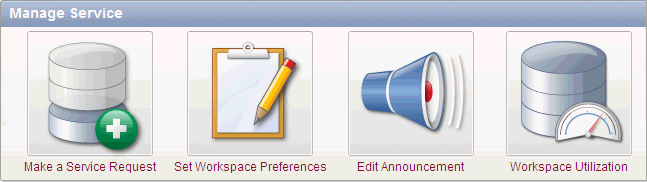
Description of the illustration wkspc_mg_service.gif
You can use the Manage Services page to manage service requests, configure workspace preferences, edit workspace announcements, and view workspace utilization reports. Additionally, use the links on the Manage Meta Data list enable you to manage log files, session state, page and region caching, application build status, application models, and the Workspace Utilization report.
The Manage Services page contains the following icons:
-
Make a Service Request. Use this link to request a new schema, request additional storage space, or terminate a workspace. See "Making a Service Request".
-
Set Workspace Preferences. Use this link to configure login controls, enable support for Websheets, Application Builder, SQL Workshop, and Team Development as well as enable support for PL/SQL editing. See "Configuring Workspace Preferences".
-
Edit Announcement. Use this link to create a message that displays on the Workspace home page and on the Workspace Administration page. See "Defining a Workspace Announcement".
-
Workspace Utilization. Use this link to view a summary report about the current workspace. See "About the Workspace Utilization Report".
The Manage Meta Data list displays on the right side of the page and displays the following links:
-
Developer Activity and Click Count Logs. See "Purging the Developer Activity and Click Count Log Files".
-
Session State. See "Managing Session State and User Preferences".
-
Application Cache. See "Managing Page and Region Caching".
-
Websheet Database Objects displays the Websheet Database Objects page. See "Managing Websheet Database Objects".
-
Application Build Status. See "Managing Build Status in Workspace Administration".
-
Application Models. See "Managing Application Models".
-
Utilization Page. See "About the Workspace Utilization Report".
-
Interactive Report Settings. See "Managing Interactive Report Settings".
The Dashboards link displays links to specific dashboards. See "Viewing Workspace Dashboards".
Accessing the Manage Services Page
To access the Manage Services Page:
-
Log in to Oracle Application Express. See "Logging In to Oracle Application Express" in Oracle Application Express Application Builder User's Guide.
The Workspace home page appears.
-
Click the Administration icon.
The Administration page appears.
-
Click Manage Service.
The Manage Service page appears.
See Also:
"About the Manage Service Page"Managing Interactive Report Settings
Interactive reports include components that enable users to alter the layout of report data. Users can then save the report or receive updated versions of a report by subscribing to it. To learn more, see "Customizing Interactive Reports" in Oracle Application Express Application Builder User's Guide.
Managing Saved Interactive Reports
Both developers and end users can save interactive reports. However, only a developer can save the report that initially displays (called the Primary Default) or create an Alternative report.
There are four types of saved interactive reports:
-
Primary Default (Developer Only). This is the report that initially displays. Primary Default reports cannot be renamed or deleted.
-
Alternative Report (Developer Only). Enables developers to create multiple report layouts. Only developers can save, rename, or delete an Alternative Report.
-
Public Report (End user). Can be saved, renamed, or deleted by the end user who created it. Other users can view and save the layout as another report.
-
Private Report (End user). Only the end user that created the report can view, save, rename, or delete the report.
Workspace administrators can view and manage these reports on the Saved Reports page.
To manage saved interactive reports:
-
Navigate to the Workspace home page.
-
Click the Administration icon.
The Administration page appears.
-
From the Tasks list, click Manage Interactive Report Settings.
The Manage Interactive Report Settings page appears.
-
Click Saved Reports.
The Saved Reports page appears.
You can customize the appearance the page using the Search bar at the top of the page. See "Customizing Interactive Reports" in Oracle Application Express Application Builder User's Guide.
-
To link to an application, page or region, click the appropriate hyperlink.
-
To delete a report:
-
Select the report to be removed.
-
Click Delete Checked.
-
Managing Interactive Report Subscriptions
End users can receive updated versions of a report by subscribing to it. Workspace administrators can view and manage these subscriptions on the Subscriptions page.
To manage interactive report subscriptions:
-
Navigate to the Workspace home page.
-
Click the Administration icon.
The Administration page appears.
-
From the Tasks list, click Manage Interactive Report Settings.
The Manage Interactive Report Settings page appears.
-
Click Subscriptions.
The Subscriptions page appears.
You can customize the appearance the page using the Search bar at the top of the page. See "Customizing Interactive Reports" in Oracle Application Express Application Builder User's Guide.
-
To link to an application, page or region, click the appropriate hyperlink.
-
To delete a subscription:
-
Select the subscription to be removed.
-
Click Delete Checked.
-