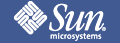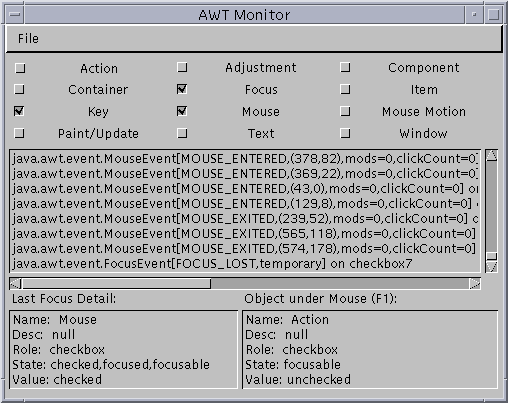

The AWTMonitor example allows you to obtain information about AWT objects being displayed on the screen by a particular JavaTM Virtual Machine. It does not require the Java Foundation Classes to run.
For those interested in detail on the additional accessibility features of the Java Foundation Classes, we recommend using JavaMonitor instead of AWTMonitor. JavaMonitor provides all the capabilities of AWTMonitor, but also has additional support for the JFC classes.
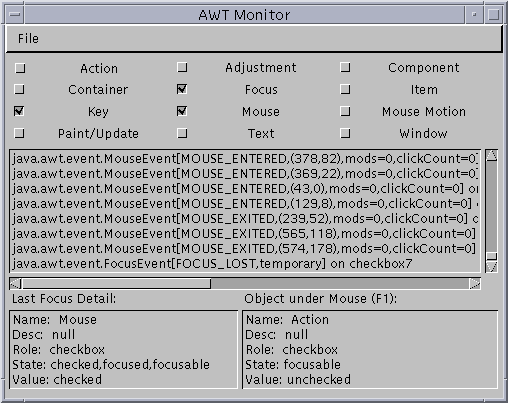
AWTMonitor is in the examples/AWTMonitor directory included with this release of the Java Accessibility Utilities (click here to view the source). The compiled classes of AWTMonitor are also included in the jaccess-examples.jar file includes with this release. Before you can run it, you need to set up your environment appropriately by following these instructions:
After you follow these instructions, you should be ready to run AWTMonitor. If you did not set up your CLASSPATH correctly you might get one of the following errors when running a JavaTM application:Add the jaccess.jar and jaccess-examples.jar files to your CLASSPATH environment variable. Modify your $JDKHOME/lib/awt.properties file to include the following lines: AWT.EventQueueClass=com.sun.java.accessibility.util.EventQueueMonitor AWT.assistive_technologies=AWTMonitor
Failed loading com.sun.java.accessibility.util.EventQueueMonitor: java.lang.ClassNotFoundException: com.sun.java.accessibility.util.EventQueueMonitor
Error trying to newInstance AWTMonitor java.lang.ClassNotFoundException: AWTMonitorThe first error means the jaccess.jar file is not in your CLASSPATH, and the second means the jaccess-examples.jar file is not in your CLASSPATH.
The AWTMonitor class is in the examples/AWTMonitor directory included with this release of the Java Accessibility Utilities (click here to view the source). Before you can run it, you need to set up your environment appropriately by following these instructions:
After you follow these instructions, you should be ready to run AWTMonitor.Copy jaccess.jar and jaccess-examples.jar to the $JDKHOME/jre/lib/ext directory under your JDK1.2 or later installation. Modify (create one if it doesn't exist) your $JDKHOME/jre/lib/accessibility.properties file to include the following line: assistive_technologies=AWTMonitor
In the middle of the dialog box is a List of events that is updated as each event occurs. Items will be posted in this List only if you selecting the events you are interested in by manipulating the checkboxes at the top of the box.
In the bottom left of the dialog box is a small List box that represents the last object to have focus. It is updated each time the focus changes and contains a small sample of the information obtained from the Java Accessibility API. NOTE: This box will not be updated unless you select for Focus events.
In the lower right of the dialog box is a small List box that you can
populate by moving the pointer over an object and pressing the F1 key.
This uses calls to EventQueueMonitor
to obtain the current mouse position and obtain an accessible object from
that point. It then calls a small number of methods from the java Accessibility
API to display information about the object under the pointer. NOTE: This
box will not be updated unless you select for key events.
 Copyright©
1995-99
Sun Microsystems, Inc. All Rights Reserved.
To submit comments or suggestions about Java
Accessibility, please send mail to access@sun.com.
Copyright©
1995-99
Sun Microsystems, Inc. All Rights Reserved.
To submit comments or suggestions about Java
Accessibility, please send mail to access@sun.com.