1 Installation Overview
Oracle Web Tier contains two main components: Oracle HTTP Server and Oracle Web Cache. Oracle Process Manager and Notification Server (OPMN) is also installed by default. Together, these products are responsible for managing incoming HTTP requests, caching web messages, and sending XML and HTML back to the client.
The Oracle Web Tier installation will give you the option of installing Oracle HTTP Server and Oracle Web Cache. Oracle Process Manager and Notification Server is automatically installed and you will not have the option to de-select this product.
The chapter includes the following sections:
1.1 Oracle Web Tier Components
Oracle Web Tier contains the following components:
-
Oracle HTTP Server
Oracle HTTP Server provides a listener for Oracle WebLogic Server and the framework for hosting static pages, dynamic pages, and applications over the Web. It is based on Apache 2.2.10 infrastructure, and includes modules developed specifically by Oracle. The features of single sign-on, clustered deployment, and high availability enhance the operation of the Oracle HTTP Server.
-
Oracle Web Cache
Oracle Web Cache is a content-aware server accelerator, or reverse proxy, for the Web tier that improves the performance, scalability, and availability of Web sites that run on Oracle HTTP Server. Oracle Web Cache is the primary caching mechanism provided with Oracle Fusion Middleware. Caching improves the performance, scalability, and availability of Web sites that run on Oracle WebLogic Server by storing frequently accessed URLs in memory.
-
Oracle Process Manager and Notification Server (OPMN)
OPMN provides a command-line interface for you to monitor and manage Oracle Fusion Middleware components and sub-components. The OPMN server should be started as soon as possible after turning on the computer. OPMN must be running whenever OPMN-managed components are turned on or off.
For more information about these components, refer to Oracle Fusion Middleware Concepts.
1.2 Methods of Installation
Oracle Web Tier can be installed in either one of the following ways:
-
In stand-alone mode.
Oracle Web Tier is configured without a domain and administered from the command line. See Section 1.4.1, "Installing Oracle Web Tier in Stand-Alone Mode" for an overview of the installation procedure.
-
Using Oracle Enterprise Manager Fusion Middleware Control.
In order to use Oracle Enterprise Manager Fusion Middleware Control, a WebLogic Server domain needs to be configured using both the Enterprise Manager and Java Required Files (JRF) domain templates.
It is not possible to create this domain during the installation of Oracle Web Tier, and so the domain must already exist prior to installation and configuration. See Section 1.4.2, "Installing Oracle Web Tier and Associating With an Existing Domain" for an overview of the installation procedure.
Alternatively, you can install Oracle Web Tier without configuring the components, then create a WebLogic Server domain, then run the configuration tool to associate your Oracle Web Tier components with that domain. See Section 1.4.3, "Associating Oracle Web Tier With a Domain Post-Installation" for an overview of the installation procedure.
1.3 Installation Topology
Figure 1-1 shows the directory structure of a simple Oracle Web Tier installation on a single host, using all of the default values.
Figure 1-1 Directory Structure of Oracle Web Tier Installation
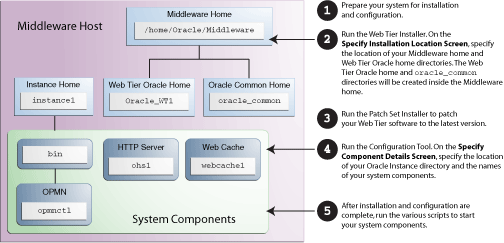
Description of "Figure 1-1 Directory Structure of Oracle Web Tier Installation"
Note:
Although Oracle WebLogic Server is not required in order to complete an Oracle Web Tier installation in stand-alone mode, the directory structure for the Middleware home must still be present. This is to make the directory structure for Oracle Web Tier consistent with other Oracle Fusion Middleware products, all of which require the existence of WebLogic Server and its corresponding directory structure.In the case of an Oracle Web Tier installation in stand-alone mode, the directory structure will still be created despite the absence of Oracle WebLogic Server.
1.4 Installation Roadmaps
This section provides an overview of each installation option described in Section 1.2, "Methods of Installation". Determine the method of installation you will use for your environment, and then follow the instructions in that section.
1.4.1 Installing Oracle Web Tier in Stand-Alone Mode
Table 1-1 describes the high-level tasks for installing and configuring Oracle Web Tier in stand-alone mode. The table also provides information on where to get more details on each task.
Table 1-1 Tasks For A Stand-Alone Oracle Web Tier Installation
| Task | Description | Documentation |
|---|---|---|
|
Task 1 - Complete the installation planning requirements |
Ensure that your system environment meets the general installation requirements for Oracle Fusion Middleware as well as Oracle Web Tier. |
For system requirements information, go to: http://www.oracle.com/technetwork/middleware/ias/downloads/fusion-requirements-100147.html For certification information, see the System Requirements and Supported Platforms for Oracle Fusion Middleware 11gR1 document on the following page: http://www.oracle.com/technetwork/middleware/ias/downloads/fusion-certification-100350.html For interoperability and compatibility, go to Oracle Fusion Middleware Interoperability and Compatibility Guide. |
|
Task 2 - Install but do not configure Oracle Web Tier |
Use the installer to install Oracle Web Tier. Choose the Install Software - Do Not Configure option on the Select Installation Type Screen. The Middleware home directory will be created for you based on the location you specify on the Specify Installation Location Screen. |
Section 2.4, "Installation Instructions". For more information about the installation types, see Section 2.2, "Installation Types". |
|
Task 3 - Update your Oracle Web Tier software. |
Run the Patch Set Installer to update your software to the latest version. |
"Applying the Latest Oracle Fusion Middleware Patch Set" in Oracle Fusion Middleware Patching Guide. |
|
Task 4 - Configure Oracle Web Tier |
Run the Configuration Tool to configure and your Oracle Web Tier components. On the Configure Components screen, make sure you do not select Associate Selected Components with WebLogic Domain. |
1.4.2 Installing Oracle Web Tier and Associating With an Existing Domain
Table 1-2 describes the high-level tasks for installing and configuring Oracle Web Tier and associating the components with an existing WebLogic Server domain. The table also provides information on where to get more details on each task.
Table 1-2 Tasks To Install and Configure Oracle Web Tier With An Existing Domain
| Task | Description | Documentation |
|---|---|---|
|
Task 1 - Complete the installation planning requirements |
Ensure that your system environment meets the general installation requirements for Oracle Fusion Middleware as well as Oracle Web Tier. |
For system requirements information, go to: http://www.oracle.com/technetwork/middleware/ias/downloads/fusion-requirements-100147.html For certification information, see the System Requirements and Supported Platforms for Oracle Fusion Middleware 11gR1 document on the following page: http://www.oracle.com/technetwork/middleware/ias/downloads/fusion-certification-100350.html For interoperability and compatibility, go to Oracle Fusion Middleware Interoperability and Compatibility Guide. |
|
Task 2 - Make sure a WebLogic Server domain is already configured. |
A WebLogic Server Domain can be configured from a number of other Oracle Fusion Middleware products, such as Oracle SOA Suite, or Oracle Application Developer. |
For more information, refer to the installation guide for any other Oracle Fusion Middleware product (for example, Oracle Fusion Middleware Installation Guide for Oracle SOA Suite). |
|
Task 3 - Install but do not configure Oracle Web Tier |
Use the installer to install Oracle Web Tier. Choose the Install Software - Do Not Configure option on the Select Installation Type Screen. On the Specify Installation Location Screen make sure you specify the existing Middleware home directory that was used to create the WebLogic Server domains. |
Section 2.4, "Installation Instructions". For more information about the installation types, see Section 2.2, "Installation Types". |
|
Task 4 - Update your Oracle Web Tier software. |
Run the Patch Set Installer to update your software to the latest version. |
"Applying the Latest Oracle Fusion Middleware Patch Set" in Oracle Fusion Middleware Patching Guide. |
|
Task 5 - Configure Oracle Web Tier |
Run the Configuration Tool to configure and your Oracle Web Tier components. On the Configure Components screen, make sure you select Associate Selected Components with WebLogic Domain. |
1.4.3 Associating Oracle Web Tier With a Domain Post-Installation
Table 1-3 describes the high-level tasks for installing Oracle Web Tier, then creating a WebLogic Server domain, and then associating the components with that WebLogic Server domain. The table also provides information on where to get more details on each task.
Table 1-3 Tasks To Install Oracle Web Tier, Then Create A Domain, Then Associate The Components With The Domain
| Task | Description | Documentation |
|---|---|---|
|
Task 1 - Complete the installation planning requirements |
Ensure that your system environment meets the general installation requirements for Oracle Fusion Middleware as well as Oracle Web Tier. |
For system requirements information, go to: http://www.oracle.com/technetwork/middleware/ias/downloads/fusion-requirements-100147.html For certification information, see the System Requirements and Supported Platforms for Oracle Fusion Middleware 11gR1 document on the following page: http://www.oracle.com/technetwork/middleware/ias/downloads/fusion-certification-100350.html For interoperability and compatibility, go to Oracle Fusion Middleware Interoperability and Compatibility Guide. |
|
Task 2 - Install Oracle WebLogic Server and create the Middleware home directory. |
If you choose to associate your components with a WebLogic Server domain and you do not already have an existing domain, you must first install Oracle WebLogic Server in order to create a domain before you install Oracle Web Tier. |
To download the latest Oracle WebLogic Server, see "Product Distribution" in Oracle Fusion Middleware Installation Guide for Oracle WebLogic Server. For installation instructions, see "Running the Installation Program in Graphical Mode" in Oracle Fusion Middleware Installation Guide for Oracle WebLogic Server. |
|
Task 3 - Install but do not configure Oracle Web Tier |
Use the installer to install Oracle Web Tier. Choose the Install Software - Do Not Configure option on the Select Installation Type Screen. On the Specify Installation Location Screen make sure you specify the Middleware home directory that was created when you installed Oracle WebLogic Server. |
Section 2.4, "Installation Instructions". For more information about the installation types, see Section 2.2, "Installation Types". |
|
Task 4 - Update your Oracle Web Tier software. |
Run the Patch Set Installer to update your software to the latest version. |
"Applying the Latest Oracle Fusion Middleware Patch Set" in Oracle Fusion Middleware Patching Guide. |
|
Task 5 - Create the WebLogic Server domain. |
Go to the Oracle Common home directory and run the Configuration Tool to create a WebLogic Server domain. |
Section 2.3.1, "Creating a WebLogic Server Domain for your Oracle Web Tier Components" |
|
Task 6 - Configure Oracle Web Tier |
Run the Configuration Tool to configure and your Oracle Web Tier components. On the Configure Components screen, make sure you select Associate Selected Components with WebLogic Domain. |
|
|
Task 7 - Start Node Manager |
You must start Node Manager if you are associating your Web Tier components with a WebLogic Server domain. |