| Oracle® Real User Experience Insight User's Guide Release 6.5.1 for Linux x86-64 Part Number E18053-01 |
|
|
View PDF |
| Oracle® Real User Experience Insight User's Guide Release 6.5.1 for Linux x86-64 Part Number E18053-01 |
|
|
View PDF |
This appendix provides a detailed discussion of the support available for the accurate monitoring of PeopleSoft-based applications. Note that this support is only available if you have a valid Application Management Suite for PeopleSoft licence. For more information, contact your Oracle representative.
The monitoring support provided by this version has been verified against PeopleSoft applications based on PeopleTools version 8.48 and 8.49. Earlier versions, although not tested, should also work.
Often the PeopleSoft software is configured to use a non-standard port, such as 800. The port on which your PeopleSoft installation is running can be found by examining the login URL. This takes the following format:
http(s)://hostname:portnumber/pspt/...
Verify the portnumber is configured as one of the defined ports (HTTP or HTTPS). In addition, if a HTTPS port is specified, ensure a copy of the Web server's private SSL key is imported into the Collector system(s).
You can create suite definitions for PeopleSoft-based applications in the same way as for any other supported Oracle Enterprise architecture. The procedure to create suites is described in Section 6.5, "Working With Suites".
In order for RUEI to correctly translate the PeopleSoft business logic within your environment, do the following:
Copy the create_PSFT_info.sh script to the home directory of the PSFT server. It is located in the /var/opt/ruei/processor/local/download/psft directory of the RUEI system.
Run the create_PSFT_info.sh script as any user on the PSFT server.Foot 1 This script assigns an identification to the identified page IDs within the environment. The create_PSFT_info.sh script must be run with the following required parameter:
create_PSFT_info.sh connect-string
where connect-string is the string used to authorize the script to access the PeopleSoft database. The script reads from the APPLSYS schema, and generates .txt files in the current directory. For example:
create_PSFT_info.sh "APPS/APPS@dliild-PSFT-:1522/dli03" create_PSFT_info.sh "APPS/APPS@PSFT"
In multiple instance environments, run the script for each required instance, and separately preserve their created .txt files. In addition, create a separate suite definition for each instance, as described in Section 6.5, "Working With Suites".
The script creates a number of .txt files in the directory where the script is executed. All relevant .txt files are collected and stored in a .zip file. Copy this .zip file to a location that can be used for uploading the files to the RUEI Reporter system.
Select Configuration, then Applications, then Suites, and select the suite you defined earlier.
Specify the name of the .zip file containing the generated .txt files. If you manually create .txt files, you should use the same structure present in the .zip file. To protect against empty definitions, the upload will fail when it contains empty .txt files. When ready, click Upload.
When creating a PeopleSoft suite instance, a preconfigured cookie for the PeopleSoft environment is automatically created. This is implemented as a custom cookie, with the name PS_TOKEN. Probably this will be suitable for your PeopleSoft environment. However, depending on the configuration of your environment, you may need to modify this. In addition, to enable RUEI to monitor and track users over the complete session, please ensure the cookie path is set to "/".
Verifying the Cookie Configuration
To verify your cookie configuration, do the following:
Clear all cookies in the browser.
(Re)login to the PeopleSoft application.
View a few pages in PeopleSoft.
Logout.
Wait for at least 10 minutes.
Open the RUEI Reporter environment.
Select Browse data, open the All sessions group, select Session diagnostics, and locate the recorded session (by user ID or time). You can filter on applications.
Open the session and verify that:
There are more page views reported than just the login. This verifies the session ID is preserved after the login.
At least some PeopleSoft application activity has been recorded.
When not all hits are connected with the same cookie (these are reported as anonymous pages), it is recommended you investigate where the problem is located, and resolve it in the appropriate manner. For example, the domain or path option of the cookie.
To ensure the quality of the data being collected and reported by RUEI for your PeopleSoft-based applications, it is strongly recommended you verify their reported details. You should pay particular attention to the number of associated pages detected for the defined suite(s).
Select Browse data, then select the All pages group, and then the Applications sub-group. Within the individual dimensions, such as Page views and hits, you can see page views are reported for several applications. The suite name in the definition is shown between brackets. An example is shown in Figure J-1.
Note:
The unique pages identified counter and the Last page identified indicator (shown in Figure 6-46) are disabled. Similarly, the manual page naming facility is not available.Currently, RUEI does not work with all PeopleSoft functionality. In particular, the following known limitations exist:
Reporting is based on the last activated area. Hence, when an end user is browsing simultaneously in multiple browser windows, the reported page name may contain incorrect information.
Currently, the create_PSFT_info.sh script only runs on Unix PeopleSoft servers.
An error is not immediately reported if an invalid connect string is specified when running the create_PSFT_INFO.sh script. You will need to press Enter several times before the error is reported.
A PeopleSoft Implementation, and the PeopleSoft instance, can be identified with a hostname. Generally, a PeopleSoft suite can be accessed in two ways: using only the hostname, or using the fully-qualified hostname (including the domain). Generally, you only need to specify the domain.
Table J-1 shows how an application's dimensions are reported in RUEI.
Table J-1 PeopleSoft Suite Definitions Mapping
| Dimension level | Content |
|---|---|
|
Application.name |
|
|
Application. page-group |
|
|
Application.page-name |
|
where:
Action is based on the PeopleSoft ICaction URL argument.
portal is the name for the PeopleSoft portal used by the suite (for example, EMPLOYEE).
node is the name for the PeopleSoft node used by the suite.
Figure J-2 shows an example of how a PeopleSoft application is reported in RUEI.
Figure J-2 Example of PeopleSoft Application Page-Group Reporting
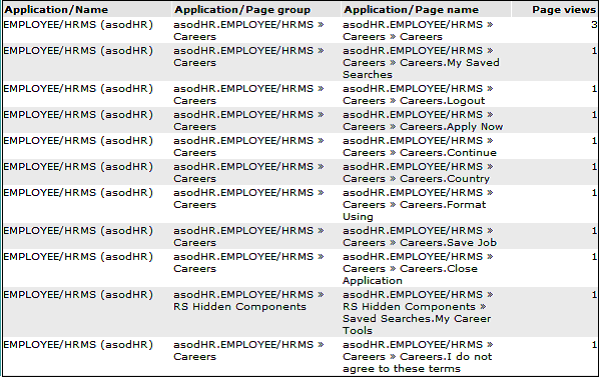
The following PeopleSoft database table is used by the create_PSFT-Info.sh script to retrieve information about the customizations:
PSPRSMDEFN: portal_name, portal_prntobjectname, portal_objname, portal_label, and portal_urltext are used to fill the PSFT_object2portallabeltree.txt and PSFT_porturltext2portallabeltree.txt files.
PSPNLFIELD: populates the PSFT_pnlfield2label.txt file.
PSPNLGROUP: populates the PSFT_pnl2itemlabel.txt file.
The PeopleSoft-specific data items shown in Table J-2 are reported by RUEI.
| Item | Description |
|---|---|
|
PeopleSoft suite/Code |
The PeopleSoft suite code as specified in its configuration definition. This data makes it possible to distinguish between different monitored PeopleSoft suites. |
|
PeopleSoft suite/Name |
The PeopleSoft suite name as specified in its configuration definition. This data makes it possible to distinguish between different monitored PeopleSoft suites. |
|
PeopleSoft site name/ID |
The site ID specified during PeopleSoft Pure Internet Architecture setup. This enables you to set up multiple sites on one physical Web server. The site name is ultimately mapped by the Web server to the appropriate configuration properties file. |
|
PeopleSoft site name/Name |
The site name specified during PeopleSoft Pure Internet Architecture setup. This enables you to set up multiple sites on one physical Web server. The site name is ultimately mapped by the Web server to the appropriate configuration properties file. |
|
PeopleSoft portal name/ID |
ID of the portal where the end user was browsing. The portal definition contains metadata that describes how to present the content (template, pagelets, and so on). |
|
PeopleSoft portal name/Name |
Name of the portal where the end user was browsing. The portal definition contains metadata that describes how to present the content (template, pagelets, and so on). |
|
PeopleSoft node name/ID |
ID of the node that contains the content for this request. |
|
PeopleSoft node name/Name |
Name of the node that contains the content for this request. |
|
PeopleSoft ICaction/ID |
The ID of the action performed. This can be an "OK" button, or some other action (such as entering a date of birth) in a form field. |
|
PeopleSoft ICaction/Name |
The name of the action performed. This can be an "OK" button, or some other action (such as entering a date of birth) in a form field. |
|
PeopleSoft suite/Code |
The PeopleSoft suite code as specified in its configuration definition. This data makes it possible to distinguish between different monitored PeopleSoft suites. |
You may find the following source useful:
Configuring HTTP server to use SSL in Oracle applications (note 341904.1).
Footnote Legend
Footnote 1: The script can also be run in the acceptance environment if it is equivalent to the production environment.