7.7 Reconfigure the Network Access
This step is required only if your network access must be reconfigured. You can reconfigure network access after connecting to the ILOM using a serial connection or an Ethernet connection.
Note:
Oracle recommends that you use an Ethernet connection if reconfiguration of network access becomes necessary.
This section contains the following topics:
7.7.3 Use the Ipmitool Commands when SP Network Information is Lost
If the service processor (SP) network information gets lost, you can use an SSH shell to connect to the ETH0 interface of the operating system on the compute node and run appropriate ipmitool commands to reconfigure network settings, as in the following example:
/opt/ipmitool/bin/ipmitool sunoem cli 'set /SP/users/rootpassword=somepasswd' somepasswd
This example resets the ILOM root password.
Note:
For more information about ipmitool commands and options, navigate to the /opt/ipmitool/bin/ directory and run man ipmitool.
7.7.4 Configure ILOM IP Addresses Manually
If ILOM IP addresses get misconfigured due to Oracle Exalogic Configuration Utility failures, you can configure ILOM IP addresses manually. Under normal circumstances, you do not need to configure ILOM IP addresses manually.
To configure IP addresses manually, complete the following steps:
-
Obtain a free static IP address from the network to which the Cisco 4948 switch is connected.
-
Configure the IP address and sideband management by using a serial port connection as follows:
-
Establish a serial connection to the SP of a compute node by inserting a serial cable into the SER MGT port on the rear of the compute node.
-
In the terminal window, configure the following settings:
8N1: Eight data bit, no parity, one stop bit9600 BaudDisable hardware controlDisable software control -
At the login prompt, log in as the
rootuser. -
From your present working directory, use the
cdcommand to move to the/SP/networkdirectory, as shown in Figure 7-2.Figure 7-2 Configuring ILOM IP Using Serial Port Connection
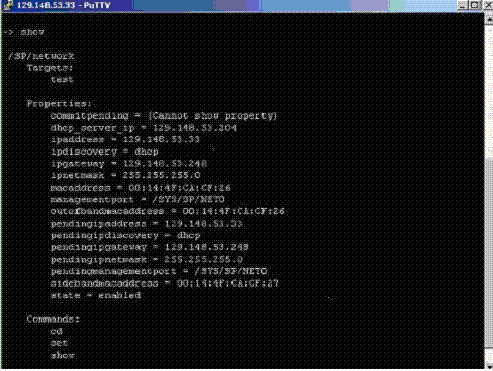
Description of "Figure 7-2 Configuring ILOM IP Using Serial Port Connection" -
Run the following commands at the command prompt:
set pendingipdiscovery=staticset pendingipaddress=<ip_address>set pendingipnetmask=<ip_netmask>set pendingipgateway=<ip_gateway>set pendingmanagementport=/SYS/MB/NET0set commitpending=true
-