Known Issues
This section lists the known issues in the Exalogic Elastic Cloud Software. The issues listed in this section are applicable to all EECS releases unless noted otherwise.
Known Issues for Exalogic 2.0.6.4.0 Release
Refer to the following MOS document to verify existing known issues: Known Issues for Exalogic 2.0.6.4.0 Release (Doc ID 2360627.1).
Shared Storage Access for Customer vServers
vServers created by customers can access shared file systems in Exalogic using the IPoIB-vserver-shared-storage network. Multiple accounts in the Exalogic virtualized environment use shared binaries across vServers. Oracle recommends that customers set access guidelines and restrictions accordingly.
Usage of the Maintenance Mode Feature
In the Exalogic Control BUI on an Exalogic machine running EECS 2.0.4, the Place in Maintenance Mode action is enabled and clickable for any compute node that you select. However, you must not use that action for compute nodes on which any vServer is running.
In EECS 2.0.6, the Place in Maintenance Mode action is disabled when you select a compute node on which any vServer is running.
Removing a Public Network from an Account Is Not Supported
Affected release: 2.0.4
Exalogic does not support removing a public network from an account.
Workaround
You can set the network resource limit for the account to zero, as follows:
Note:
Before setting the network resource limit for an account to zero, ensure that all the vIPs of the network have been deallocated as described in the "Deallocating Virtual IPs for an Account" section of the Exalogic Elastic Cloud Administrator's Guide.
-
Log in to the Exalogic Control BUI as a user with the
Cloud Adminrole. -
Select vDC Management from the navigation pane on the left.
-
Expand Accounts and select the account from which you want to remove the network.
The dashboard for the account is displayed
-
From the Actions pane on the right, select Update Account.
The Update Account wizard is displayed.
-
Click Next.
-
Scroll down to the Public Networks Resource Limits table.
-
Select the Limit field for the network you want to remove and set it to 0.
-
Click Next.
-
Click Finish.
Suspended State Is Not Supported for vServers
Exalogic does not support the suspended state for vServers.
Workaround
If a vServer is in the suspended state, you can do the following to return it to the running state:
-
Log in to the Oracle VM Manager console as
admin:https://host:7002/ovm/console/hostis the host name or IP address of the vServer hosting the Oracle VM Manager component of Exalogic Control. -
For EECS 2.0.4 (or earlier releases), do the following:
-
Under the Home view, select the vServer that is in the suspended state in the Server Pools folder.
-
Right-click on the vServer, and select Kill from the context menu.
-
Right-click on the vServer, and select Start from the context menu.
For EECS 2.0.6, do the following:
-
In the toolbar above the navigation pane on the left, click Find (magnifying glass icon).
The Find dialog box is displayed.
-
In the Type field, select Virtual Machines.
-
In the Result field, select the vServer that you want to kill, and then click OK.
-
On the resulting page, right-click on the required vServer, and select Kill from the context menu.
-
Right-click on the vServer, and select Start from the context menu.
-
-
Log out of the Oracle VM Manager console.
Full Job Log Not Visible in the Exalogic Control BUI
Affected release: 2.0.4
For a job initiated by a user with the Cloud User role, the Exalogic Control BUI does not display the full job log when the same Cloud User or the Exalogic System Admin user is logged in.
Workaround
To view the full job log, log in as the root user.
Cloud Users Cannot Act on Alerts
Affected release: 2.0.4
Users with the Cloud User role cannot act on alerts displayed in the Incidents tab of the Exalogic Control BUI.
Workaround
To act on alerts displayed in the Incidents tab of the Exalogic Control BUI, log in as a user with the Cloud Admin role.
Exalogic Control BUI Should Not Be Used for Upgrading Firmware
Affected release: 2.0.4
In the Assets accordion of the Exalogic Control BUI, when a compute node, switch, or PDU is selected, the Update Firmware action is available in the Actions pane. However, do not use the Update Firmware action in the Exalogic Control BUI to upgrade the firmware of Exalogic assets.
To apply firmware updates provided in Exalogic Patch Set Updates (PSUs) and patches, follow the instructions in the README that is included in the relevant PSU or patch.
Limit on Number of Volumes Attached to a vServer
When a guest vServer is created, a storage volume is created and associated with the vServer by default. This volume contains the /, root, and swap disks. In addition to this storage volume, a maximum of three more volumes can be attached to a single vServer. Attaching more than three additional volumes to a vServer is not permitted, and attempts to do so will fail with an appropriate error message.
Cannot Add Alert Monitoring Rules for vServers Through the vDC Management Accordion
Affected release: 2.0.4
In the Exalogic Control BUI, alert-monitoring rules for vServers cannot be added through the vDC Management accordion—that is, by selecting a vServer, selecting the Monitoring tab, and clicking the Add Alert Monitoring Rule button (plus icon).
Workaround
You can add alert-monitoring rules for vServers by selecting the vServers in the Assets accordion, selecting the Monitoring tab, and then clicking the Add Alert Monitoring Rule button (plus icon) there.
Time Zone of Guest vServers is Hard-Coded to PST
When a vServer is created, the time zone is hard-coded to Pacific Standard Time (PST).
Workaround:
Do one of the following:
-
Set the required time zone in the base template by modifying it.
-
Set the required time zone in the vServers.
Exalogic Control BUI May Select the Wrong vServer for Deletion
Affected release: 2.0.4
In isolated cases, when a user selects a vServer in the Exalogic Control BUI and deletes it, Exalogic Control may select a different vServer. This issue occurs due to BUI refresh issues.
Workaround
While deleting a vServer, before clicking the final Delete button, carefully verify the name of the vServer that is displayed as selected for deletion in the Confirmation screen.
"Navigate to Selected Oracle VM Server and Virtual Server" Buttons Do Not Work
When you log in to the Exalogic Control BUI as a user with the Cloud Admin or Exalogic Systems Admin role, if you expand Administration in the navigation pane on the left, you can select the Oracle VM Manager and view a list of Oracle VM servers and virtual machines on the Summary tab. However, in the Oracle VM Servers and Virtual Machines sections of the Summary tab, the Navigate to the selected Oracle VM Server and Navigate to the selected Virtual Server buttons—with the ![]() icon—do not work.
icon—do not work.
Workaround
You can navigate to a specific vServer by doing the following:
-
In the navigation pane on the left, select Assets.
-
In the search field, enter the name of the vServer you want to find.
-
Click the Down arrow button adjacent to the search field.
Uploading a Server Template May Fail
Uploading server templates may fail in the following circumstances:
-
You are uploading a server template larger than the amount of free space on the Exalogic Control vServer.
-
Multiple users are uploading server templates simultaneously with a total size greater than the free space on the Exalogic Control vServer.
Late Lock Exception
Affected release: 2.0.6
When multiple vDC operations are running concurrently—such as vServer deletion and creation jobs running in parallel or OVAB assembly operations running in parallel, at times, some of the operations may fail.
For example, when five users concurrently register OVAB assemblies, while some of the assembly registration operations are completed successfully, a few may fail with an error message in the Exalogic Control console, as shown in the following example:
Result : Import Ovf Assembly from URL: http://192.168.20.13:8003/tmpResourceFile.1370426698682.ova Failed. Exception occurred: cannot create template from assembly: OVMAPI_A019E Server operationsucceeded but job failed due to a late lock exception.
This error is more likely to occur for operations involving vServers with a single vCPU than for vServers with more than one vCPU.
If this issue occurs, try the failed job again.
vServer Shutdown Failure
Affected release: 2.0.6
At times, a vServer shutdown job may hang and remain in a suspended mode until Exalogic Control times out the operation. Until the operation is timed out, other jobs in the queue may be blocked.
Workaround
Kill the vServer by using Oracle VM Manager, as follows:
-
Log in to the Oracle VM Manager BUI as
admin:https://elcontrol_vm:7002/ovm/console/elcontrol_vmis the host name or IP address of the Exalogic Control vServer. -
Select the Servers and VMs tab.
-
In the toolbar above the navigation pane on the left, click Find (magnifying glass icon).
The Find dialog box is displayed.
-
In the Type field, select Virtual Machines.
-
In the Result field, select the vServer that you want to kill, and then click OK.
-
On the resulting page, right-click on the required vServer, and select Kill from the context menu.
-
Log out of the Oracle VM Manager console.
Booting from ISO through ILOM on Oracle Exalogic Elastic Cloud X5-2 Compute Nodes Does Not Work
Affected release: 2.0.6.2
Booting from ISO through Integrated Lights Out Manager (ILOM) on Oracle Exalogic Elastic Cloud X5-2 compute nodes doesn't work with the version of ILOM shipped with ECCS 2.0.6.2.0.
Workaround
User must reimage Exalogic compute nodes using Preboot Execution Environment (PXE) boot server.
CheckHWnFWProfile Command Incorrectly Reports a Disk Controller Firmware Verification Failure
Affected release: 2.0.6.2
When Oracle Solaris 11.2 is installed on Oracle Exalogic Elastic Cloud X5-2 compute nodes, the command /opt/exalogic.tools/tools/CheckHWnFWProfile incorrectly reports a firmware verification failure containing the following message: Does not contain supported disk controller. Required LSI MR9261-8i. But has LSI MR9361-8i.
Workaround
User can disregard this error message, the disk controller firmware version LSI MR9361-8i is supported.
Zero Storage Allocated at VDC Level
Storage value shows zero allocation at VDC level. This can be found on Enterprise Manager Ops Center 12c.
Following are the steps to find the same:
-
Navigate to vDC > MyCloud > Edit Virtual Datacenter.
-
Click Next till Edit Volume Storage.
-
Under Edit Volume Storage nothing is shown as value.
Note:
In PSUs default storage is assigned.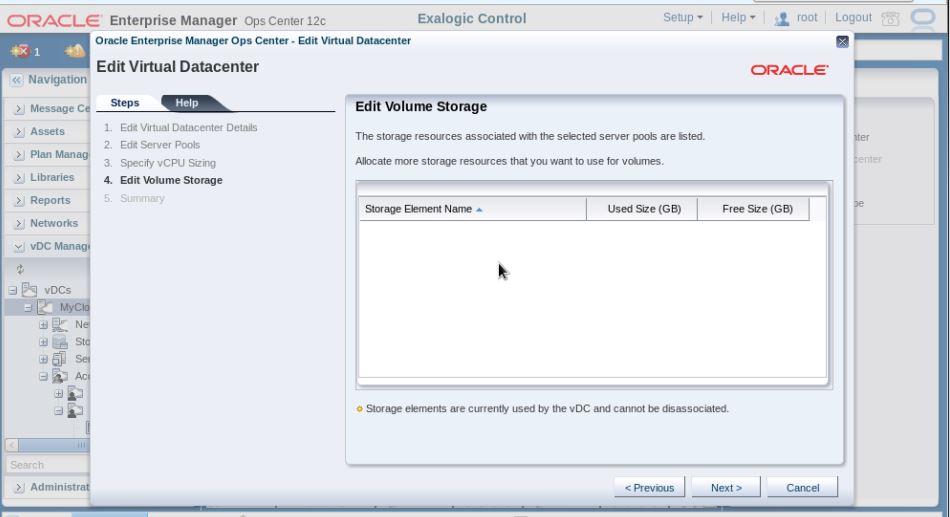
This is an intermittent issue and it is a result of storage not discovered properly.
This issue can be resolved by restarting the Control Stack.